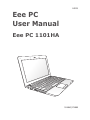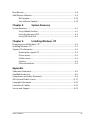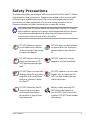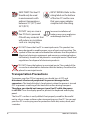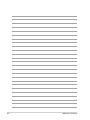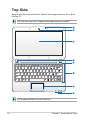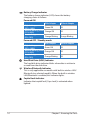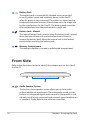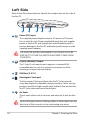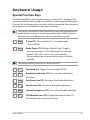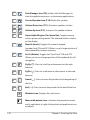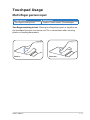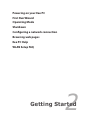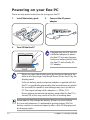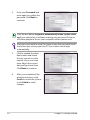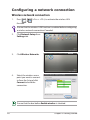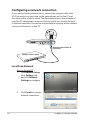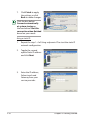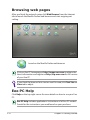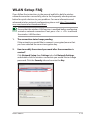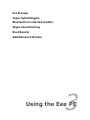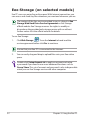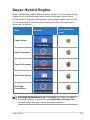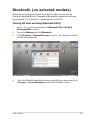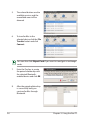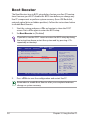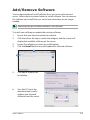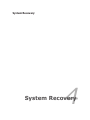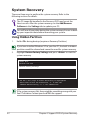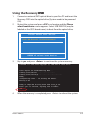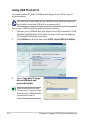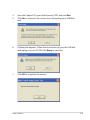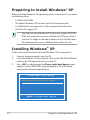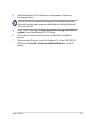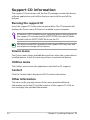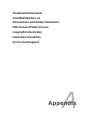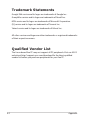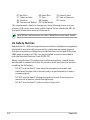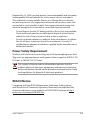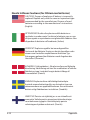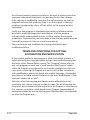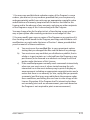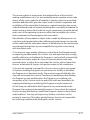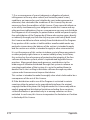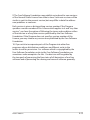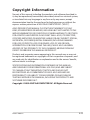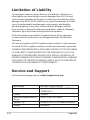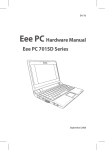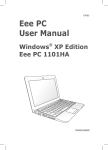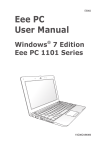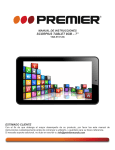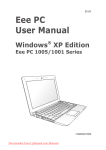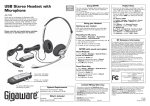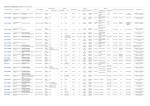Download Eee PC User Manual - CNET Content Solutions
Transcript
E4923 Eee PC User Manual Eee PC 1101HA 15G06Q173000 Table of Contents About This User’s Manual.......................................................................................................iv Notes for This Manual..............................................................................................................iv Safety Precautions.....................................................................................................................v Chapter 1: Knowing the Parts Top Side.....................................................................................................................................1-2 Bottom Side..............................................................................................................................1-5 Front Side..................................................................................................................................1-6 Right Side..................................................................................................................................1-7 Left Side.....................................................................................................................................1-8 Keyboard Usage......................................................................................................................1-9 Special Function Keys............................................................................................1-9 Touchpad Usage...................................................................................................................1-11 Multi-finger gesture input..................................................................................1-11 Chapter 2: Getting Started Powering on your Eee PC....................................................................................................2-2 First Run Wizard......................................................................................................................2-3 Operating Mode.....................................................................................................................2-5 Shutdown..................................................................................................................................2-5 Configuring a network connection.................................................................................2-6 Wireless network connection.............................................................................2-6 Configuring a network connection...................................................................2-8 Wireless Point-to-Point Protocol over Ethernet..........................................2-12 Browsing web pages...........................................................................................................2-14 Eee PC Help............................................................................................................................2-14 WLAN Setup FAQ..................................................................................................................2-15 Chapter 3: Using the Eee PC Eee Storage (on selected models)....................................................................................3-2 Super Hybrid Engine.............................................................................................................3-3 Overclocking your Eee PC....................................................................................3-4 Bluetooth (on selected models)........................................................................................3-5 Skype Sound Setting.............................................................................................................3-7 ii Table of Contents Boot Booster............................................................................................................................3-8 Add/Remove Software.........................................................................................................3-9 BIOS update.............................................................................................................3-10 Easy Software Updates........................................................................................3-10 Chapter 4: System Recovery System Recovery....................................................................................................................4-2 Using Hidden Partition..........................................................................................4-2 Using the Recovery DVD.......................................................................................4-3 Using USB Flash Disk..............................................................................................4-4 Chapter 5: Installing Windows® XP Preparing to install Windows® XP.....................................................................................5-2 Installing Windows® XP.........................................................................................................5-2 Support CD information......................................................................................................5-4 Running the support CD.......................................................................................5-4 Drivers menu.............................................................................................................5-4 Utilities menu............................................................................................................5-4 Contact........................................................................................................................5-4 Other information...................................................................................................5-4 Appendix Trademark Statements.........................................................................................................A-2 Qualified Vendor List.............................................................................................................A-2 Declarations and Safety Statements...............................................................................A-3 GNU General Public License............................................................................................A-12 Copyright Information.......................................................................................................A-23 Limitation of Liability.........................................................................................................A-24 Service and Support...........................................................................................................A-24 ASUS Eee PC iii About This User’s Manual You are reading the Eee PC User’s Manual. This User’s Manual provides information regarding the various components in the Eee PC and how to use them. The following are major sections of this User’s Manual: 1. Knowing the Parts Provides information on the Eee PC’s components. 2. Getting Started Provides information on getting started with the Eee PC. 3. Using the Eee PC Provides information on using the Eee PC’s utilities. 4. System Recovery Provides information on system recovery. 5. Installing Windows® XP Provides information on installing Windows® XP. 6. Appendix Gives you safety statements. The actual bundled applications differ by models and territories. There may be differences between your Eee PC and the pictures shown in this manual. Please accept your Eee PC as being correct. Notes for This Manual A few notes and warnings are used throughout this guide, allowing you to complete certain tasks safely and effectively. These notes have different degrees of importance as follows: WARNING! Important information that must be followed for safe operation. IMPORTANT! Vital information that must be followed to prevent damage to data, components, or persons. TIP: Tips for completing tasks. NOTE: Information for special situations. iv Table of Contents Safety Precautions The following safety precautions will increase the life of the Eee PC. Follow all precautions and instructions. Except as described in this manual, refer all servicing to qualified personnel. Do not use damaged power cords, accessories, or other peripherals. Do not use strong solvents such as thinners, benzene, or other chemicals on or near the surface. Disconnect the AC power before cleaning. Wipe the Eee PC using a clean cellulose sponge or chamois cloth dampened with a solution of nonabrasive detergent and a few drops of warm water and remove any extra moisture with a dry cloth. DO NOT place on uneven or unstable work surfaces. Seek servicing if the casing has been damaged. DO NOT place or drop objects on top and do not shove any foreign objects into the Eee PC. DO NOT expose to dirty or dusty environments. DO NOT operate during a gas leak. DO NOT expose to strong magnetic or electrical fields. DO NOT press or touch the display panel. Do not place together with small items that may scratch or enter the Eee PC. DO NOT expose to or use near liquids, rain, or moisture. DO NOT use the modem during electrical storms. DO NOT leave the Eee PC on your lap or any part of the body to prevent discomfort or injury from heat exposure. Battery safety warning: DO NOT throw the battery in fire. DO NOT short circuit the contacts. DO NOT disassemble the battery. ASUS Eee PC SAFE TEMP: This Eee PC should only be used in environments with ambient temperatures between 5°C (41°F) and 35°C (95°F) INPUT RATING: Refer to the rating label on the bottom of the Eee PC and be sure that your power adapter complies with the rating. DO NOT carry or cover a Eee PC that is powered ON with any materials that will reduce air circulation such as a carrying bag. Incorrect installation of battery may cause explosion and damage the Eee PC. DO NOT throw the Eee PC in municipal waste. This product has been designed to enable proper reuse of parts and recycling. The symbol of the crossed out wheeled bin indicates that the product (electrical, electronic equipment and mercury-containing button cell battery) should not be placed in municipal waste. Check local regulations for disposal of electronic products. DO NOT throw the battery in municipal waste. The symbol of the crossed out wheeled bin indicates that the battery should not be placed in municipal waste. Transportation Precautions To prepare your Eee PC for transport, you should turn it OFF and disconnect all external peripherals to prevent damage to the connectors. The hard disk drive’s head retracts when the power is turned OFF to prevent scratching of the hard disk surface during transport. Therefore, you should not transport your Eee PC while the power is still ON. Close the display panel to protect the keyboard and display panel. The Eee PC’s surface is easily dulled if not properly cared for. Be careful not to rub or scrape surfaces when transporting your Eee PC. You can put your Eee PC in a carrying case for protection from dirt, water, shock, and scratches. vi Table of Contents Charging Your Batteries If you intend to use battery power, be sure to fully charge your battery pack before going on long trips. Remember that the power adapter charges the battery pack as long as it is plugged into the computer and an AC power source. Be aware that it takes much longer to charge the battery pack when the Eee PC is in use. Remember to fully charge the battery (8 hours or more) before first use and whenever it is depleted to prolong battery life. The battery reaches its maximmum capacity after a few full charging and discharging cycles. Airplane Precautions Contact your airline if you want to use the Eee PC on the airplane. Most airlines have restrictions for using electronic devices. Most airlines allow electronic use only between and not during takeoffs and landings. There are three main types of airport security devices: X-ray machines (used on items placed on conveyor belts), magnetic detectors (used on people walking through security checks), and magnetic wands (hand-held devices used on people or individual items). You can send your Eee PC and diskettes through airport X-ray machines. However, it is recommended that you do not send your Eee PC or diskettes through airport magnetic detectors or expose them to magnetic wands. ASUS Eee PC vii viii Table of Contents Top Side Bottom Side Front Side Right Side Left Side Keyboard Usage Touchpad Usage 1 Knowing the Parts Top Side Refer to the illustration below to identify the components on this side of the Eee PC. The top side may vary in appearance depending on models. 1 2 3 4 5 6 7 8 The keyboard differs for each territory. 1-2 Chapter 1: Knowing the Parts 1 Digital Microphone (Built-in) The built-in digital microphone is more clear and echo-free compared with traditional single microphones. 2 Built-in Camera 3 Display Panel 4 Touchpad key Toggles the touchpad ON/OFF. You can also turn on/off the function by pressing <Fn> + <F3>. 5 Power Switch The power switch allows powering ON and OFF the Eee PC and recovering from STR. Press the switch once to turn ON and hold it to turn OFF the Eee PC. The power switch only works when the display panel is opened. Power Indicator The power indicator lights when the Eee PC is turned ON and blinks slowly when the Eee PC is in the Save-to-RAM (Suspend) mode. This indicator is OFF when the Eee PC is turned OFF. Keyboard 6 The keyboard provides keys with comfortable travel (depth at which the keys can be depressed) and palm rest for both hands. The keyboard differs depending on models. 7 8 Touchpad and Buttons The touchpad and its buttons comprises a pointing device that provides the same functions as a desktop mouse. Status Indicators Power Indicator The power indicator lights when the Eee PC is turned ON and blinks slowly when the Eee PC is in the Save-to-RAM (Suspend) mode. This indicator is OFF when the Eee PC is turned OFF. ASUS Eee PC 1-3 Battery Charge Indicator The battery charge indicator (LED) shows the battery charging status as follows: Powered ON With Adapter High battery power Green ON (95%–100%) Medium battery power Orange ON (11%–94%) Low battery power Orange Blinking (0%–10%) Without Adapter Off Off Orange Blinking Powered OFF / Standby mode With Adapter High battery power Green ON (95%–100%) Medium battery power Orange ON (11%–94%) Low battery power Orange Blinking (0%–10%) Without Adapter Off Off Off Hard Disk Drive (HDD) Indicator The hard disk drive indicator blinks when data is written to or read from the disk drive. Wireless/Bluetooth Indicator This is only applicable on models with built-in wireless LAN/ Bluetooth (on selected models). When the built-in wireless LAN/Bluetooth is enabled, this indicator lights. Capital Lock Indicator Indicates that capital lock [Caps Lock] is activated when lighted. 1-4 Chapter 1: Knowing the Parts Bottom Side Refer to the illustration below to identify the components on this side of the Eee PC. The bottom side may vary in appearance depending on model. 1 2 3 4 The bottom of the Eee PC can get very hot. Be careful when handling the Eee PC while it is in operation or recently been in operation. High temperatures are normal during charging or operation. DO NOT use on soft surfaces such as beds or sofas, which may block the vents. DO NOT PUT THE Eee PC ON YOUR LAP OR OTHER PARTS OF THE BODY TO AVOID INJURY FROM THE HEAT. 1 Battery Lock - Spring The spring battery lock keeps the battery pack secure. When the battery pack is inserted, it will automatically lock. When removing the battery pack, this spring lock must be retained in the unlocked position. ASUS Eee PC 1-5 2 3 4 Battery Pack The battery pack is automatically charged when connected to an AC power source and maintains power to the Eee PC when AC power is not connected. This allows use when moving temporarily between locations. Battery time varies by usage and by the specifications for this Eee PC. The battery pack cannot be disassembled and must be purchased as a single unit. Battery Lock - Manual The manual battery lock is used to keep the battery pack secured. Move the manual lock to the unlocked position to insert or remove the battery pack. Move the manual lock to the locked position after inserting the battery pack. Memory Compartment The memory module is secured in a dedicated compartment. Front Side Refer to the illustration below to identify the components on this side of the Eee PC. 1 1 1-6 Audio Speaker System The built-in stereo speaker system allows you to hear audio without additional attachments. The multimedia sound system features an integrated digital audio controller that produces rich, vibrant sound (results improved with external stereo headphones or speakers). Audio features are software controlled. Chapter 1: Knowing the Parts Right Side Refer to the illustration below to identify the components on this side of the Eee PC. 1 1 2 2 3 4 5 Memory Card Slot The built-in memory card reader can read SD/SDHC/MMC cards. Headphone Output Jack The 1/8” stereo headphone jack (3.5mm) connects the Eee PC’s audio out signal to amplified speakers or headphones. Using this jack automatically disables the built-in speakers. Microphone Jack The microphone jack is designed to connect the microphone used for Skype, voice narrations, or simple audio recordings. 3 4 USB Port (2.0/1.1) 5 The USB (Universal Serial Bus) port is compatible with USB 2.0 or USB 1.1 devices such as keyboards, pointing devices, cameras, and storage devices, connected in a series up to 12Mbits/sec (USB 1.1) and 480Mbits/sec (USB 2.0). Also, the USB supports hot-swapping function. LAN Port The eight-pin RJ-45 LAN port (10/100M bit) supports a standard Ethernet cable for connection to a local network. The built-in connector allows convenient use without additional adapters. ASUS Eee PC 1-7 Left Side Refer to the illustration below to identify the components on this side of the Eee PC. 1 1 2 3 4 5 Power (DC) Input The supplied power adapter converts AC power to DC power for use with this jack. Power supplied through this jack supplies power to the Eee PC and charges the internal battery pack. To prevent damage to the Eee PC and battery pack, always use the supplied power adapter. THE ADAPTER MAY BECOME WARM TO HOT WHEN IN USE. BE SURE NOT TO COVER THE ADAPTER AND KEEP IT AWAY FROM YOUR BODY. 2 Display (Monitor) Output The 15-pin D-sub monitor port supports a standard VGAcompatible device such as a monitor or projector to allow viewing on a larger external display. 3 USB Port (2.0/1.1) 4 Kensington® Lock port 5 The Kensington® lock port allows the Eee PC to be secured using Kensington® compatible security products. These security products usually include a metal cable and lock that prevent the Eee PC to be removed from a fixed object. Air Vents The air vents allow cool air to enter and warm air to exit the Eee PC. Ensure that paper, books, clothing, cables, or other objects do not block any of the air vents or else overheating may occur. 1-8 Chapter 1: Knowing the Parts Keyboard Usage Special Function Keys The following defines the colored hot keys on the Eee PC’s keyboard. The colored commands can only be accessed by first pressing and holding the function key while pressing a key with a colored command. Some function icons appear in the Notification area after activation. The Hot Key locations on the function keys may vary depending on model but the functions should remain the same. Follow the icons whenever your hot key locations do not match the manual. Zz Icon (F1): Places the Eee PC in suspend mode (Save-to-RAM). Radio Tower (F2) (Wireless Models Only): Toggles the internal wireless LAN or Bluetooth (on selected models) ON or OFF with an on-screen-display. When enabled, the corresponding wireless indicator will light. The default setting is WLAN ON / Bluetooth OFF. Touchpad (F3): Toggles the touchpad ON/OFF. Resolution Selection (F4): Press to adjust the display Sun Down Icon (F5): Decreases the display brightness. Sun Up Icon (F6): Increases the display brightness. Crossed Screen Icon (F7): Turns off the display backlight. LCD/Monitor Icons (F8): Toggles between the Eee PC’s resolution. ASUS Eee PC LCD display and an external monitor. 1-9 view the application process or terminates applications. Crossed Speaker Icon (F10): Mutes the speaker. Volume Down Icon (F11): Decreases speaker volume. Volume Up Icon (F12): Increases the speaker volume. Super Hybrid Engine (Fn+Space Bar): Toggles among various power saving modes. The selected mode is shown on the display. Num Lk (Insert): Toggles the numeric keypad (number lock) ON and OFF. Allows use of a larger portion of the keyboard for number entering. Scr Lk (Delete): Toggles the “Scroll Lock” ON and OFF. Allows you to use a larger portion of the keyboard for cell navigation. Pg Up (↑): Press to scroll up in documents or the web browser. Pg Dn (↓): Press to scroll down in documents or the web browser. Home (←): Press to move the pointer to the beginning of the line. End (→): Press to move the pointer to the end of the line. Windows icon: Displays the start menu. Menu with pointer icon : Activates the properties menu 1-10 Task Manager Icon (F9): Initiates the Task Manager to and is equivalent to right-clicking the touchpad/mouse on an object. Chapter 1: Knowing the Parts Touchpad Usage Multi-finger gesture input Finger gesture Two-finger zooming in/out Applications Impress, Adobe reader, Photomanager Two-finger zooming in/out - Moving two fingertips apart or together on the touchpad to zoom in or zoom out. This is convenient when viewing photos or reading documents. Zoom in ASUS Eee PC Zoom out 1-11 1-12 Chapter 1: Knowing the Parts Powering on your Eee PC First Run Wizard Operating Mode Shutdown Configuring a network connection Browsing web pages Eee PC Help WLAN Setup FAQ 2 Getting Started Powering on your Eee PC These are only quick instructions for using your Eee PC. 1. Install the battery pack 2. Connect the AC power adapter 3 1 2 2 1 3. 3 110 V-220V Turn ON the Eee PC Damage may occur if you use a different adapter to power the Eee PC. You may damage both your battery pack(s) and the Eee PC with a faulty ACDC adapter. • When you open the display panel, do not force it down to the table or else the hinges may break! Never lift the Eee PC by the display panel! • Only use battery packs and power adapters supplied with this Eee PC or specifically approved by the manufacturer or retailer for use with this model or else damage may occur to the Eee PC. The output voltage of this adapter is +19Vdc, 2.1A. • Never attempt to remove the battery pack while the Eee PC is turned ON, as this may result in the loss of working data. Remember to fully charge the battery (8 hours or more) before first use and whenever it is depleted to prolong battery life. The battery reaches its maximum capacity after a few full charging and discharging cycles. 2-2 Chapter 2: Getting Started First Run Wizard For the first time you start your Eee PC, the First Run Wizard will launch automatically and lead you through setting up your preferences and some basic information. Follow the wizard instructions to finish the initiation. 1. Toggle I agree with this license and click Next to continue. 2. Select your keyboard type and click Next to continue. 3. Enter your User Name. Click Next to continue. ASUS Eee PC 2-3 4. Enter your Password and enter again to confirm the password. Click Next to continue. Click the box before Log me in automatically when system starts up if you want to log in without entering your password. Doing so will allow people to access your computer without permission. Keep your password in mind! You have to pass the password check every time you start up your Eee PC if you select not to login automatically. 2-4 5 Click to expand the dropdown menu and locate the city you are in or the nearest city in your time zone. Adjust the correct date and your local time. Click Next to continue. 6. After you complete all the wizard instructions, click Finish to restart the system, or click Back to make changes. Chapter 2: Getting Started Operating Mode The system is designed with an operating mode that is function-oriented and clearly divides functions into six categories: Favorites, Internet, Work, Learn, Play, and Settings. The lucid desktop categorization is convenient for first-time users to operate this Eee PC and enables sophisticated users to more easily locate and initiate applications. Switch the display category by clicking the category tabs on the top, at which time the screen changes to the selected category and shows pertinent items. Shutdown Do the following instructions to turn down your Eee PC. 1. 2. 3. Click the red power switch in the Notification area. Or, click Instant Shutdown from the Settings tab and select Shutdown. Or, press the power switch of the Eee PC directly. Select Shut Down from the dialog box. Select OK to proceed. 1 2 3 1 ASUS Eee PC 2-5 Configuring a network connection Wireless network connection 1. Press (<Fn> + <F2>) to activate the wireless LAN function. Ensure that the wireless LAN function is enabled before configuring a wireless network connection if needed. 2. Click Network Setup from Settings tab. 3. Click Wireless Networks. 4. Select the wireless access point you want to connect to from the list and click Connect to build the connection. Ensure that the box before Enable wireless is checked. 2-6 Chapter 2: Getting Started 5. When connecting, you may have to enter a password. 6. After a connection has been established, the connection is shown on the list. 7. You can see the wireless signal strength bars in the Notification area. In Windows XP environment, the wireless connection icon disappears when you disable the wireless LAN by pressing (<Fn> + <F2>). Activate the wireless LAN function before configuring a wireless network connection. Right-click the wireless signal bar in the Notification area to quickly Connect to another network, Create new connection, or browse All Network Connections. ASUS Eee PC 2-7 Configuring a network connection If you want to obtain network access, connect the network cable, with RJ-45 connectors on each end, to the network port on the Eee PC and the other end to a hub or switch. The illustration below is the example of your Eee PC connected to a network hub or switch for use with the builtin Ethernet controller. Connect to network before enjoying all the network services and functions in Eee PC. Network cable with RJ-45 connectors Network hub or switch Local Area Network Using a dynamic IP: 1. Click Network Setup from Settings tab and click Network Settings to configure. 2. 2-8 Click Create to create a network connection. Chapter 2: Getting Started 3. Select the type of connection you are using and click Next. 4. Select the hardware that you want to use to make your connection and click Next. 5. Toggle the first option Dynamic IP address (DHCP) and click Next. 6. Enter a name for this connection and click Next. ASUS Eee PC 2-9 7. Click Finish to apply the settings or click Back to make changes. Click the box before Connect automatically at system startup or the box before Start this connection when finished based on your needs. Using a static IP: 2-10 1. Repeat the step 1–4 of Using a dynamic IP to start the static IP network configuration. 2. Toggle the second option Static IP address and click Next. 3. Enter the IP address, Subnet mask and Gateway from your service provider. Chapter 2: Getting Started 4. There is no need to enter the DNS and WINS address unless you want to override the server provided DNS server address. If so, enter the preferred DNS Server address, alternative address and WINS address of your service provider. 5. Enter the DNS domain name for your network or click Next to proceed directly. 6. Enter a name for this connection and click Next. 7. Click Finish to apply the settings or click Back to make changes. Contact your service provider if you have problem connecting to the internet. ASUS Eee PC 2-11 Wireless Point-to-Point Protocol over Ethernet 1. 2. 2-12 Repeat the step 1–2 of Using a static IP to start the wireless PPPoE network configuration. Select the type of connection you are using and click Next. 3. Select the hardware that you want to use to make your connection and click Next. 4. Click the Browse Wireless Networks button to search for the network point you would like to connect. 5. Enter the wireless channel information from your service provider and click Next. Chapter 2: Getting Started 6. Set the encryption information for the wireless connection and click Next. 7. Enter your user name and password and click Next. 8. Enter a name for this connection and click Next. 9. Click Finish to apply the settings or click Back to make changes. ASUS Eee PC 2-13 Browsing web pages After you finish the network setup, click Web Browser from the Internet tab to launch the Mozilla Firefox web browser and start enjoying net surfing. Launches the Mozilla Firefox web browser Visit our Eee PC homepage at http://eeepc.asus.com to obtain the latest information and register at http://vip.asus.com for full service of your Eee PC. If you think the browser font size too small to read, click Text Size on View tab to adjust. Eee PC Help Click Help on the top right corner for more details on how to use your Eee PC. Eee PC Help includes applications instructions of all Eee PC models. Search for the instructions you need based on your purchase. 2-14 Chapter 2: Getting Started WLAN Setup FAQ If you follow the instructions in the manual and fail to build a wireless network connection successfully, refer to the frequently asked questions below for quick solutions to your problems. For more information and advanced wireless network configuration, please visit http://livesupport. asus.com/eeewirelesslinuxhowto.html. Ensure that the wireless LAN function is enabled before configuring a wireless network connection. If not, press <Fn> + <F2> to activate the wireless LAN function. 1. The connection status keeps pending. If the network you would like to connect is encrypted, ensure that you have selected the correct encryption key. 2. How to modify the entered password after the connection is created? Click Network Setup from Settings tab, click Network Settings, and double-click the wireless connection you would like to change password. Click the Security tab and re-enter the Key. ASUS Eee PC 2-15 2-16 3. Is my USB 3G wireless data card compatible with Eee PC Linux OS? Contact the wireless card manufacturer for the compatible issue. 4. Is my wireless router compatible with Eee PC Linux OS? Refer to the manual appendix for our qualified vendor list or contact the router manufacturer for the compatible issue. 5. I cannot build a wireless connection to my wireless router. Try the following solutions. • Restart your router and ensure that the router setup is correct. • Cancel the encryption key (if there’s one) and try again. • The distance from router influences the wireless signal strength. Weak signal strength may fail the connection. Chapter 2: Getting Started Eee Storage Super Hybrid Engine Bluetooth (on selected models) Skype Sound Setting Boot Booster Add/Remove Software 3 Using the Eee PC Eee Storage (on selected models) Eee PC users can enjoy free online space. With Internet connection, you can access and share any files whenever you want and wherever you are. The content of the free service provided to you is subject to Eee Storage Web Hard Drive Service Agreement on Eee Storage official website. Eee Storage reserves the rights to modify or discontinue the provided web storage service with or without further notice. Visit the official website for details. To use Eee Storage 1. Click Web Storage from the Internet tab and read the service agreement before click Yes to continue. Ensure that your Eee PC is connected to the Internet. 2. You can easily drag and drop to upload files onto your free online space. Double-click Setup Account.sh to apply an account and setup a password if you need to use more advanced functions such as Group Share. This set of account and password is also indispensable when you use Eee Storage service with other computer. 3-2 Chapter 3: Using the Eee PC Super Hybrid Engine Super Hybrid Engine offers different power modes. Click the Super Hybrid Engine icon in the Notification area to switch between various power saving modes. The power saving modes control many aspects of your Eee PC to maximize performance versus battery time. The selected mode is shown on the display. Mode Reminder Icon (Notification area) Power Saving High Performance Super Performance Auto Power-Saving Auto HighPerformance Auto High Performance mode is available only when you apply the power adapter to the Eee PC and Auto Power-Saving mode is available only when you remove the power adapter. ASUS Eee PC 3-3 Overclocking your Eee PC Super Hybrid Engine automatically overclocks your Eee PC for faster system performance when you switch to Super Performance mode. Follow the instructions below to configure the overclock value in BIOS. 1. Start the system and press <F2> on bootup to show the POST screen. Press <F2> again to enter the BIOS setup. If you fail to see the POST screen or enter the BIOS setup by doing the instruction above, restart the system and try pressing <F2> repeatedly on bootup. 2. Adjust the value of the SHE Overclock value item. Main Advanced Security BIOS SETUP UTILITY Boot Exit Advanced Settings WARNING: Setting wrong values in below sections may cause system to malfunction. IDE Configuration Onboard Devices Configuration While entering setup, BIOS auto detects the presence of IDE devices. This displays the status of auto detection of IDE devices. CPU Configuration SHE Overclock Value [10%] ←→ ↑↓ Enter F1 F10 ESC Select Screen Select Item Go to Sub Screen General Help Save and Exit Exit v02.61 (C)Copyright 1985-2009, American Megatrends, Inc. 3. Press <F10> to save the configuration and restart Eee PC. The most stable overclock value of your Eee PC varies with hardware differences. If system instability occurs due to high overclocking settings, adjust the SHE Overclock Value item to a lower setting. 3-4 Chapter 3: Using the Eee PC Bluetooth (on selected models) Bluetooth technology eliminates the need for cables for connecting Bluetooth-enabled devices. Examples of Bluetooth-enabled devices may be Notebook PCs, Desktop PCs, mobile phones, and PDAs. Turning ON and Launching Bluetooth Utility 1. 2. 3. Press <Fn> + <F2> repeatedly until Bluetooth ON or WLAN & Bluetooth ON is shown. From the Settings tab, click Bluetooth. Click Discovery > Device Discovery, or press <F5> directly to search for the nearby devices. 2 3 4. Select the Bluetooth-enabled device you would like to connect and click Discovery > Service Discovery to detect the available services. ASUS Eee PC 3-5 5. The colored buttons are the available services, and the unavailable ones will be dimmed. 6. To transfer files to the selected device, click the File Transfer button and click Connect. You can also click Object Push if you want to send, get or exchange cards. 3-6 7. Enter the Passkey to create the paired relationship with the selected Bluetoothenabled device and click OK. 8. After the paired relationship is successfully built, you can transfer files through Bluetooth. Chapter 3: Using the Eee PC Skype Sound Setting When using Skpye, you may encounter the situation that you hear the echo of your own voice but the person you’re talking to cannot hear you. If this problem occurs, do the following: 1. 2. 3. 4. Right-click the Skype icon in the Notification area, and then select Options. Click Sound Devices from the function lists at the left side. From both the Sound In and Sound Out items, select HDA Intel (hw: Intel,0). Click Apply to finish the setting. ASUS Eee PC 3-7 Boot Booster The Boot Booster item in BIOS setup helps shorten your Eee PC bootup time. However, you MUST disable this BIOS item before you change any Eee PC components or perform system recovery (from USB flash disk, external optical drive or hidden partition). Follow the instructions below to disable Boot Booster: 1. 2. Start the system and press <F2> on bootup to show the POST screen. Press <F2> again to enter the BIOS setup. Set Boot Booster to [Disabled] If you fail to see the POST screen or enter the BIOS setup by doing the instruction above, restart the system and try pressing <F2> repeatedly on bootup. Main Advanced Security BIOS SETUP UTILITY Boot Exit Specifies the Boot Device Priority sequence. Boot Device Priority Boot Settings Configuration OnBoard LAN Boot ROM [Enabled] Boot Booster [Disabled] A virtual floppy disk drive (Floppy Drive B: ) may appear when you set the CD-ROM drive as the first boot device. ←→ ↑↓ Enter F1 F10 ESC Select Screen Select Item Go to Sub Screen General Help Save and Exit Exit v02.61 (C)Copyright 1985-2009, American Megatrends, Inc. 3. Press <F10> to save the configuration and restart Eee PC. Remember to enable Boot Booster after you complete hardware change or system recovery. 3-8 Chapter 3: Using the Eee PC Add/Remove Software You can download and install software from our server with network access. Follow the instructions below to install software. You can remove the software you install from our server later when they are no longer needed. Removing the pre-installed software is not allowed. To install new software or update the existing software: 1. 2. 3. 4. Ensure that you have connected to network. Click the tab on the top to switch the category and the screen will display the available software on the server. Locate the software you want to install/update. Click the Install button to install/update the selected software. 2 3 5. Click OK to confirm the installation. 6. Your Eee PC starts the download and installs/ updates the selected software from the server. ASUS Eee PC 4 3-9 BIOS update To update the BIOS: DO NOT shut down or reset the system or unplug the power cord while updating the BIOS! Doing so would cause the system boot failure! 1. 2. 3. 4. 5. 6. Ensure you are connected to a network. Go to Settings > Add/Remove Software. Click the Settings tab on the top to switch the category. Click the Open button in BIOS Updates Locate the latest BIOS and click the Install button to update the BIOS. Click OK to reboot and update the BIOS. Easy Software Updates A software update icon in the Notification area functions as a reminder. It will check for updates, download and install updates depending on your preferences. Check for Updates Right-click the Software Updates icon in the Notification area and select Check for Updates to manually search for the latest available updates. Settings Right-click the Software Updates icon in the Notification area and select Preferences to customize your preferred configurations. 3-10 Chapter 3: Using the Eee PC System Recovery 4 System Recovery System Recovery There are three ways to perform the system recovery. Refer to the following sections for details. The OS image file bundled in the Recovery DVD may be not the latest version. After the system recovery, use the Add/Remove Software in the Settings tab to update your OS. You will lose all your data during the system recovery. Ensure to back up your important data before recovering your system. Using Hidden Partition 1. Hold <F9> during bootup (requires a Recovery Partition). If you have installed WIndows XP to your Eee PC, the built-in hidden partition would be cleared and cannot be used for system recovery. 2. Highlight Restore Factory Settings and press <Enter> to start the system recovery. Normal Boot Perform Disk Scan Restore Factory Settings Use the ↑ and ↓ keys to select which entry is highlighted. Press enter to boot the selected OS, 'e' to edit the commands before booting, or 'c' for command-line. If the system recovery fails, there might be something wrong with your Eee PC disk drive. Contact your local RMA for support. 4-2 Chapter 4: Support DVD & System Recovery Using the Recovery ��� DVD 1. 2. Connect an external DVD optical drive to your Eee PC and insert the Recovery DVD into the optical drive (System needs to be powered ON). Restart the system and press <ESC> on bootup and the Please select boot device screen appears. Select USB:XXXXXX (may be labeled as the ODD brand name) to boot from the optical drive. Please select boot device: SATA:PM-Hitachi HTS543216L9SA00 USB:XXXXXXXX ↑ and ↓ to move selection ENTER to select boot device 3. Key in yes and press <Enter> to continue the system recovery: ISOLINUX 3.11 2005-09-02 Copyright (C) 1994-2005 H. Peter Anvin . Press <Space> for Troubleshooting Menu... Loading /boot/vmlinuz....................... Loading /boot/initrd.gz.............................. Ready. Uncompressing Linux... Ok, booting the kernel. Waiting 5 Sec Ready to image Eee PC using build 2008.03.05_21.08. Enter "yes" to continue, anything else to reboot. yes 4. When the recovery is completed, press <Enter> to reboot the system. ASUS Eee PC 4-3 Using USB Flash Disk You need another PC and a USB flash disk (larger than 2GB) for Eee PC system recovery. You will lose all your data on the USB flash disk. Back up important data before using the USB disk as a recovery disk. To use your USB flash disk to perform system recovery: 1. 2. 3. Connect your USB flash disk (size larger than 2GB) to another PC/NB (bundled with Windows XP or later version) and insert the Support CD to that PC/NB at the same time. Click Utilities on the left and select ASUS Linux USB Flash Utility. Select Copy Eee PC image files to USB flash and make it bootable. Note that the disk for Eee PC recovery is correct if you have several USB flash disks connected to the PC. 4-4 Chapter 4: Support DVD & System Recovery 4. 5. Eject the Support CD, insert the Recovery DVD, and click Run. Click Yes to continue. The system starts formatting your USB flash disk. 6. A dialog box appears. Follow the instructions to eject the USB disk and replug it to your PC/NB. Click Retry to continue. 7. Click OK to complete the process. ASUS Eee PC 4-5 8. 9. Connect the USB flash disk to your Eee PC. Restart the system and press <ESC> on bootup and the Please select boot device screen appears. Select USB:XXXXXX (may be labeled as the USB flash brand name) to boot from the USB flash disk drive. Please select boot device: SATA:PM-Hitachi HTS543216L9SA00 USB:XXXXXXXX ↑ and ↓ to move selection ENTER to select boot device 10. Key in yes and press <Enter> to continue the system recovery. ISOLINUX 3.11 2005-09-02 Copyright (C) 1994-2005 H. Peter Anvin . Press <Space> for Troubleshooting Menu... Loading /boot/vmlinuz....................... Loading /boot/initrd.gz.............................. Ready. Uncompressing Linux... Ok, booting the kernel. Waiting 5 Sec Ready to image Eee PC using build 2008.03.05_21.08. Enter "yes" to continue, anything else to reboot. yes 11 4-6 When the recovery is completed, remove the USB flash disk and press <Enter> to reboot the system. Chapter 4: Support DVD & System Recovery Reformatting the USB flash disk To use the USB disk on your Windows operating system normally, follow the instructions below to reformat your USB disk. 1. 2. 3. 4. Connect your USB flash disk to another PC/NB and insert the Support CD to that PC/NB at the same time. Click Utilities on the left and select ASUS Linux USB Flash Utility. Select Format the USB flash disk back to Windows format (FAT16) and click Run. Click OK to complete the disk formatting. ASUS Eee PC 4-7 4-8 Chapter 4: Support DVD & System Recovery Preparing to Install Windows® XP Installing Windows® XP Support CD Information 5 Installing Windows® XP Preparing to install Windows® XP Before installing Windows® XP operating system to your Eee PC, you need the following items. • A USB 2.0 DVD-ROM • The official Windows® XP Service Pack 3 disc from Microsoft® • A USB flash disk (size larger than 1GB) or external hard disk drive • ASUS Eee PC support CD • The older version of Windows® OS does not support USB DVDROM. Ensure the disc you have is Windows® XP Service Pack 3. • Your Eee PC might not be able to detect all the USB flash disks. We recommend you use a USB flash disk smaller than 2G. Installing Windows® XP Follow the instructions below to install Windows® XP service pack 3: 1. 2. 3. Connect the power cord to your Eee PC. Insert the Windows XP Service pack 3 disc to the USB DVD-ROM and connect the USB optical drive to your Eee PC. Press <ESC> on bootup and the Please select boot device screen appears. Select USB:XXXXXX (may be labeled as the ODD brand name) to boot from the optical drive. Please select boot device: SATA:PM-Hitachi HTS543216L9SA00 USB:XXXXXXXX ↑ and ↓ to move selection ENTER to select boot device 5-2 Chapter 5: Installing Windows® XP 4. After the Windows® XP installation screen appears. Delete any existing partitions. You will lose all your data after deleting all existing disk partitions. Ensure to back up your important data before installing Windows® XP to your Eee PC. 5. 6. 7. Press <Enter> and select Format the partition using the NTFS file system to start the Windows® XP OS setup. Follow the on-screen instructions to complete the installation process. After entering Windows, insert the Support CD to the USB DVD/CDROM and click InstAll - Drivers Installation Wizard to install all drivers. ASUS Eee PC 5-3 Support CD information The support CD that comes with the Eee PC package contains the drivers, software applications, and utilities that you can install to avail all the features. Running the support CD Insert the support CD in the external optical drive. The CD automatically displays the Drivers menu if Autorun is enabled in your computer. If Autorun is NOT enabled in your computer, browse the contents of the support CD to locate the file ASSETUP.EXE from the BIN folder. Double-click the ASSETUP.EXE file to run the CD. The drivers and utilities bundled in the support DVD may vary and are subject to change without notice. Drivers menu The Drivers menu shows available device drivers when the system detects installed devices. Install the necessary drivers to activate the devices. Utilities menu The Utilities menu shows the applications that the Eee PC supports. Contact Click the Contact tab to display the ASUS contact information. Other information The icons on the top right corner of the screen provide additional information on the Eee PC and the contents of the support CD. Click an icon to display the specified information. 5-4 Chapter 5: Installing Windows® XP Trademark Statements Qualified Vendor List Declarations and Safety Statements GNU General Public License Copyright Information Limitation of Liability Service and Support A Appendix Trademark Statements Google Talk service and its logos are trademarks of Google Inc.. GroupWise service and its logos are trademarks of Novell Inc.. MSN service and its logos are trademarks of Microsoft Corporation. QQ service and its logos are trademarks of Tencent Inc.. Yahoo! service and its logos are trademarks of Yahoo! Inc.. All other services and logos are either trademarks or registered trademarks of their respective owners. Qualified Vendor List The Linux-based Eee PC may not support all PC peripherals. Visit our ASUS website at http://support.asus.com/download for the latest qualified vendor list before you purchase peripherals for your Eee PC. A-2 Appendix Declarations and Safety Statements Federal Communications Commission Statement This device complies with FCC Rules Part 15. Operation is subject to the following two conditions: • This device may not cause harmful interference, and • This device must accept any interference received, including interference that may cause undesired operation. This equipment has been tested and found to comply with the limits for a class B digital device, pursuant to Part 15 of the Federal Communications Commission (FCC) rules. These limits are designed to provide reasonable protection against harmful interference in a residential installation. This equipment generates, uses, and can radiate radio frequency energy and, if not installed and used in accordance with the instructions, may cause harmful interference to radio communications. However, there is no guarantee that interference will not occur in a particular installation. If this equipment does cause harmful interference to radio or television reception, which can be determined by turning the equipment off and on, the user is encouraged to try to correct the interference by one or more of the following measures: • Reorient or relocate the receiving antenna. • Increase the separation between the equipment and receiver. • Connect the equipment into an outlet on a circuit different from that to which the receiver is connected. • Consult the dealer or an experienced radio/TV technician for help. The use of a shielded-type power cord is required in order to meet FCC emission limits and to prevent interference to the nearby radio and television reception. It is essential that only the supplied power cord be used. Use only shielded cables to connect I/O devices to this equipment. You are cautioned that changes or modifications not expressly approved by the party responsible for compliance could void your authority to operate the equipment. ASUS Eee PC A-3 (Reprinted from the Code of Federal Regulations #47, part 15.193, 1993. Washington DC: Office of the Federal Register, National Archives and Records Administration, U.S. Government Printing Office.) FCC Radio Frequency (RF) Exposure Caution Statement Any changes or modifications not expressly approved by the party responsible for compliance could void the user’s authority to operate this equipment. “The manufacture declares that this device is limited to Channels 1 through 11 in the 2.4GHz frequency by specified firmware controlled in the USA.” This equipment complies with FCC radiation exposure limits set forth for an uncontrolled environment. The equipment must not be co-located or operating in conjunction with any other antenna or transmitter. The measured SAR levels evaluated are incompliance with the FCC RF exposure guidelines. Eee PC 1101HA Max. SAR Measurement (1g) AR5B95 (AW-NE785H) 802.11b: 0.091W/Kg 802.11g: 0.084W/kg 802.11n 20MHz: 0.090W/kg 802.11n 40MHz: 0.088W/kg RT3090 (AW-NE762H) 802.11b: 0.113W/kg 802.11g: 0.096W/kg 802.11n 20MHz: 0.088W/kg 802.11n 40MHz: 0.089W/kg A-4 Appendix Declaration of Conformity (R&TTE directive 1999/5/EC) The following items were completed and are considered relevant and sufficient: • Essential requirements as in [Article 3] • Protection requirements for health and safety as in [Article 3.1a] • Testing for electric safety according to [EN 60950] • Protection requirements for electromagnetic compatibility in [Article 3.1b] • Testing for electromagnetic compatibility in [EN 301 489-1] & [EN 301] • Testing according to [489-17] • Effective use of the radio spectrum as in [Article 3.2] • Radio test suites according to [EN 300 328-2] CE Mark Warning This is a Class B product, in a domestic environment, this product may cause radio interference, in which case the user may be required to take adequate measures. IC Radiation Exposure Statement for Canada This equipment complies with IC radiation exposure limits set forth for an uncontrolled environment. To maintain compliance with IC RF exposure compliance requirements, please avoid direct contact to the transmitting antenna during transmitting. End users must follow the specific operating instructions for satisfying RF exposure compliance. Operation is subject to the following two conditions: • This device may not cause interference and • This device must accept any interference, including interference that may cause undesired operation of the device. To prevent radio interference to the licensed service (i.e. co-channel Mobile Satellite systems) this device is intended to be operated indoors and away from windows to provide maximum shielding. Equipment (or its transmit antenna) that is installed outdoors is subject to licensing. ASUS Eee PC A-5 Eee PC 1101HA Max. SAR Measurement (1g) AR5B95 (AW-NE785H) 802.11b: 0.091W/Kg 802.11g: 0.084W/kg 802.11n 20MHz: 0.090W/kg 802.11n 40MHz: 0.088W/kg RT3090 (AW-NE762H) 802.11b: 0.113W/kg 802.11g: 0.096W/kg 802.11n 20MHz: 0.088W/kg 802.11n 40MHz: 0.089W/kg This device and its antenna(s) must not be co-located or operating in conjunction with any other antenna or transmitter. Country Code selection feature to be disabled for products marketed to the US/CANADA. This Class [B] digital apparatus complies with Canadian ICES-003. Cet appareil numérique de la classe [B] est conforme à la norme NMB-003 du Canada A-6 Appendix Wireless Operation Channel for Different Domains N. America 2.412-2.462 GHz Ch01 through CH11 Japan 2.412-2.484 GHz Ch01 through Ch14 Europe ETSI 2.412-2.472 GHz Ch01 through Ch13 France Restricted Wireless Frequency Bands Some areas of France have a restricted frequency band. The worst case maximum authorized power indoors are: • 10mW for the entire 2.4 GHz band (2400 MHz–2483.5 MHz) • 100mW for frequencies between 2446.5 MHz and 2483.5 MHz Channels 10 through 13 inclusive operate in the band 2446.6 MHz to 2483.5 MHz. There are few possibilities for outdoor use: On private property or on the private property of public persons, use is subject to a preliminary authorization procedure by the Ministry of Defense, with maximum authorized power of 100mW in the 2446.5–2483.5 MHz band. Use outdoors on public property is not permitted. In the departments listed below, for the entire 2.4 GHz band: • Maximum authorized power indoors is 100mW • Maximum authorized power outdoors is 10mW Departments in which the use of the 2400–2483.5 MHz band is permitted with an EIRP of less than 100mW indoors and less than 10mW outdoors: 01 05 11 24 32 41 55 60 64 Ain Hautes Alpes Aude Dordogne Gers Loir et Cher Meuse Oise Pyrénées Atlantique ASUS Eee PC 02 08 12 25 36 45 58 61 66 Aisne 03 Allier Ardennes 09 Ariège Aveyron 16 Charente Doubs 26 Drôme Indre 37 Indre et Loire Loiret 50 Manche Nièvre 59 Nord Orne 63 Puy du Dôme Pyrénées Orientales A-7 67 Bas Rhin 68 Haut Rhin 70 Haute Saône 71 Saône et Loire 75 Paris 82 Tarn et Garonne 84 Vaucluse 88 Vosges 89 Yonne 90 Territoire de Belfort 94 Val de Marne This requirement is likely to change over time, allowing you to use your wireless LAN card in more areas within France. Please check with ART for the latest information (www.art-telecom.fr) Your WLAN Card transmits less than 100mW, but more than 10mW. UL Safety Notices Required for UL 1459 covering telecommunications (telephone) equipment intended to be electrically connected to a telecommunication network that has an operating voltage to ground that does not exceed 200V peak, 300V peak-to-peak, and 105V rms, and installed or used in accordance with the National Electrical Code (NFPA 70). When using the Eee PC modem, basic safety precautions should always be followed to reduce the risk of fire, electric shock, and injury to persons, including the following: A-8 • DO NOT use the Eee PC near water, for example, near a bath tub, wash bowl, kitchen sink or laundry tub, in a wet basement or near a swimming pool. • DO NOT use the Eee PC during an electrical storm. There may be a remote risk of electric shock from lightning. • DO NOT use the Eee PC in the vicinity of a gas leak. Appendix Required for UL 1642 covering primary (nonrechargeable) and secondary (rechargeable) lithium batteries for use as power sources in products. These batteries contain metallic lithium, or a lithium alloy, or a lithium ion, and may consist of a single electrochemical cell or two or more cells connected in series, parallel, or both, that convert chemical energy into electrical energy by an irreversible or reversible chemical reaction. • Do not dispose the Eee PC battery pack in a fire, as they may explode. Check with local codes for possible special disposal instructions to reduce the risk of injury to persons due to fire or explosion. • Do not use power adapters or batteries from other devices to reduce the risk of injury to persons due to fire or explosion. Use only UL certified power adapters or batteries supplied by the manufacturer or authorized retailers. Power Safety Requirement Products with electrical current ratings up to 6A and weighing more than 3Kg must use approved power cords greater than or equal to: H05VV-F, 3G, 0.75mm2 or H05VV-F, 2G, 0.75mm2. This symbol of the crossed out wheeled bin indicates that the product (electrical, electronic equipment, and mercury-containing button cell battery) should not be placed in municipal waste. Check local regulations for disposal of electronic products. REACH Notice Complying with the REACH (Registration, Evaluation, Authorisation, and Restriction of Chemicals) regulatory framework, we published the chemical substances in our products at ASUS REACH website at http:// green.asus.com/english/REACH.htm. ASUS Eee PC A-9 Nordic Lithium Cautions (for lithium-ion batteries) CAUTION! Danger of explosion if battery is incorrectly replaced. Replace only with the same or equivalent type recommended by the manufacturer. Dispose of used batteries according to the manufacturer’s instructions. (English) ATTENZIONE! Rischio di esplosione della batteria se sostituita in modo errato. Sostituire la batteria con un una di tipo uguale o equivalente consigliata dalla fabbrica. Non disperdere le batterie nell’ambiente. (Italian) VORSICHT! Explosionsgefahr bei unsachgemäßen Austausch der Batterie. Ersatz nur durch denselben oder einem vom Hersteller empfohlenem ähnlichen Typ. Entsorgung gebrauchter Batterien nach Angaben des Herstellers. (German) ADVARSELI! Lithiumbatteri - Eksplosionsfare ved fejlagtig håndtering. Udskiftning må kun ske med batteri af samme fabrikat og type. Levér det brugte batteri tilbage til leverandøren. (Danish) VARNING! Explosionsfara vid felaktigt batteribyte. Använd samma batterityp eller en ekvivalent typ som rekommenderas av apparattillverkaren. Kassera använt batteri enligt fabrikantens instruktion. (Swedish) VAROITUS! Paristo voi räjähtää, jos se on virheellisesti asennettu. Vaihda paristo ainoastaan laitevalmistajan sousittelemaan tyyppiin. Hävitä käytetty paristo valmistagan ohjeiden mukaisesti. (Finnish) A-10 Appendix ATTENTION! Il y a danger d’explosion s’il y a remplacement incorrect de la batterie. Remplacer uniquement avec une batterie du mêre type ou d’un type équivalent recommandé par le constructeur. Mettre au rebut les batteries usagées conformément aux instructions du fabricant. (French) ADVARSEL! Eksplosjonsfare ved feilaktig skifte av batteri. Benytt samme batteritype eller en tilsvarende type anbefalt av apparatfabrikanten. Brukte batterier kasseres i henhold til fabrikantens instruksjoner. (Norwegian) (Japanese) ВНИМАНИЕ! При замене аккумулятора на аккумулятор иного типа возможно его возгорание. Утилизируйте аккумулятор в соответствии с инструкциями производителя. (Russian) ASUS Eee PC A-11 GNU General Public License Licensing Information This product includes copyrighted third-party software licensed under the terms of the GNU General Public License. See The GNU General Public License for the exact terms and conditions of this license. Specially, the following parts of this product are subject to the GNU GPL: • The Linux operating system kernel • Firefox • Tux, of Math Command • Supertux • Kworldclock • Kig • Boswars • Pidgin • KmPlot • Xmahjongg • KCal • mtPaint • Tuxpuck • Kontact • Tux Paint • KSnapshot • KPatience • Thunderbird • Frozen Bubble • Knotes • Crack Attack • Kalzium • GNOME Sudoku • Kstars • KTuberling • Tux Typing • LTris • KMessedWords • The KControl Xprinters Module • KHangMan • The KControl Clock Module • Kbruch • GSynaptics • Freemind • Gcompris • Stellarium • Enigma All listed software packages are copyright by their respective authors. Refer to the source code for detailed information. ASUSTeK COMPUTER Inc. has exposed the full source code of the GPL licensed software, including any scripts to control compilation and installation of the object code. All future firmware updates will also be accompanied with their respective source code. For more information on how you can obtain our open source code, visit our website at http:// support.asus.com.tw/download/. A-12 Appendix GNU GENERAL PUBLIC LICENSE Version 2, June 1991 Copyright (C) 1989, 1991 Free Software Foundation, Inc., 51 Franklin Street, Fifth Floor, Boston, MA 02110-1301 USA Everyone is permitted to copy and distribute verbatim copies of this license document, but changing it is not allowed. Preamble The licenses for most software are designed to take away your freedom to share and change it. By contrast, the GNU General Public License is intended to guarantee your freedom to share and change free software-to make sure the software is free for all its users. This General Public License applies to most of the Free Software Foundation's software and to any other program whose authors commit to using it. (Some other Free Software Foundation software is covered by the GNU Lesser General Public License instead.) You can apply it to your programs, too. When we speak of free software, we are referring to freedom, not price. Our General Public Licenses are designed to make sure that you have the freedom to distribute copies of free software (and charge for this service if you wish), that you receive source code or can get it if you want it, that you can change the software or use pieces of it in new free programs; and that you know you can do these things. To protect your rights, we need to make restrictions that forbid anyone to deny you these rights or to ask you to surrender the rights. These restrictions translate to certain responsibilities for you if you distribute copies of the software, or if you modify it. For example, if you distribute copies of such a program, whether gratis or for a fee, you must give the recipients all the rights that you have. You must make sure that they, too, receive or can get the source code. And you must show them these terms so they know their rights. We protect your rights with two steps: (1) copyright the software, and (2) offer you this license which gives you legal permission to copy, distribute and/or modify the software. ASUS Eee PC A-13 Also, for each author's protection and ours, we want to make certain that everyone understands that there is no warranty for this free software. If the software is modified by someone else and passed on, we want its recipients to know that what they have is not the original, so that any problems introduced by others will not reflect on the original authors' reputations. Finally, any free program is threatened constantly by software patents. We wish to avoid the danger that redistributors of a free program will individually obtain patent licenses, in effect making the program proprietary. To prevent this, we have made it clear that any patent must be licensed for everyone's free use or not licensed at all. The precise terms and conditions for copying, distribution and modification follow. TERMS AND CONDITIONS FOR COPYING, DISTRIBUTION AND MODIFICATION 0. This License applies to any program or other work which contains a notice placed by the copyright holder saying it may be distributed under the terms of this General Public License. The "Program", below, refers to any such program or work, and a "work based on the Program" means either the Program or any derivative work under copyright law: that is to say, a work containing the Program or a portion of it, either verbatim or with modifications and/or translated into another language. (Hereinafter, translation is included without limitation in the term "modification".) Each licensee is addressed as "you". Activities other than copying, distribution and modification are not covered by this License; they are outside its scope. The act of running the Program is not restricted, and the output from the Program is covered only if its contents constitute a work based on the Program (independent of having been made by running the Program). Whether that is true depends on what the Program does. A-14 Appendix 1. You may copy and distribute verbatim copies of the Program's source code as you receive it, in any medium, provided that you conspicuously and appropriately publish on each copy an appropriate copyright notice and disclaimer of warranty; keep intact all the notices that refer to this License and to the absence of any warranty; and give any other recipients of the Program a copy of this License along with the Program. You may charge a fee for the physical act of transferring a copy, and you may at your option offer warranty protection in exchange for a fee. 2. You may modify your copy or copies of the Program or any portion of it, thus forming a work based on the Program, and copy and distribute such modifications or work under the terms of Section 1 above, provided that you also meet all of these conditions: a) You must cause the modified files to carry prominent notices stating that you changed the files and the date of any change. b) You must cause any work that you distribute or publish, that in whole or in part contains or is derived from the Program or any part thereof, to be licensed as a whole at no charge to all third parties under the terms of this License. c) If the modified program normally reads commands interactively when run, you must cause it, when started running for such interactive use in the most ordinary way, to print or display an announcement including an appropriate copyright notice and a notice that there is no warranty (or else, saying that you provide a warranty) and that users may redistribute the program under these conditions, and telling the user how to view a copy of this License. (Exception: if the Program itself is interactive but does not normally print such an announcement, your work based on the Program is not required to print an announcement.) ASUS Eee PC A-15 These requirements apply to the modified work as a whole. If identifiable sections of that work are not derived from the Program, and can be reasonably considered independent and separate works in themselves, then this License, and its terms, do not apply to those sections when you distribute them as separate works. But when you distribute the same sections as part of a whole which is a work based on the Program, the distribution of the whole must be on the terms of this License, whose permissions for other licensees extend to the entire whole, and thus to each and every part regardless of who wrote it. Thus, it is not the intent of this section to claim rights or contest your rights to work written entirely by you; rather, the intent is to exercise the right to control the distribution of derivative or collective works based on the Program. In addition, mere aggregation of another work not based on the Program with the Program (or with a work based on the Program) on a volume of a storage or distribution medium does not bring the other work under the scope of this License. 3. You may copy and distribute the Program (or a work based on it, under Section 2) in object code or executable form under the terms of Sections 1 and 2 above provided that you also do one of the following: a) Accompany it with the complete corresponding machinereadable source code, which must be distributed under the terms of Sections 1 and 2 above on a medium customarily used for software interchange; or, b) Accompany it with a written offer, valid for at least three years, to give any third party, for a charge no more than your cost of physically performing source distribution, a complete machine-readable copy of the corresponding source code, to be distributed under the terms of Sections 1 and 2 above on a medium customarily used for software interchange; or, c) Accompany it with the information you received as to the offer to distribute corresponding source code. (This alternative is allowed only for noncommercial distribution and only if you received the program in object code or executable form with such an offer, in accord with Subsection b above.) A-16 Appendix The source code for a work means the preferred form of the work for making modifications to it. For an executable work, complete source code means all the source code for all modules it contains, plus any associated interface definition files, plus the scripts used to control compilation and installation of the executable. However, as a special exception, the source code distributed need not include anything that is normally distributed (in either source or binary form) with the major components (compiler, kernel, and so on) of the operating system on which the executable runs, unless that component itself accompanies the executable. If distribution of executable or object code is made by offering access to copy from a designated place, then offering equivalent access to copy the source code from the same place counts as distribution of the source code, even though third parties are not compelled to copy the source along with the object code. 4. You may not copy, modify, sublicense, or distribute the Program except as expressly provided under this License. Any attempt otherwise to copy, modify, sublicense or distribute the Program is void, and will automatically terminate your rights under this License. However, parties who have received copies, or rights, from you under this License will not have their licenses terminated so long as such parties remain in full compliance. 5. You are not required to accept this License, since you have not signed it. However, nothing else grants you permission to modify or distribute the Program or its derivative works. These actions are prohibited by law if you do not accept this License. Therefore, by modifying or distributing the Program (or any work based on the Program), you indicate your acceptance of this License to do so, and all its terms and conditions for copying, distributing or modifying the Program or works based on it. 6. Each time you redistribute the Program (or any work based on the Program), the recipient automatically receives a license from the original licensor to copy, distribute or modify the Program subject to these terms and conditions. You may not impose any further restrictions on the recipients' exercise of the rights granted herein. You are not responsible for enforcing compliance by third parties to this License. ASUS Eee PC A-17 7. If, as a consequence of a court judgment or allegation of patent infringement or for any other reason (not limited to patent issues), conditions are imposed on you (whether by court order, agreement or otherwise) that contradict the conditions of this License, they do not excuse you from the conditions of this License. If you cannot distribute so as to satisfy simultaneously your obligations under this License and any other pertinent obligations, then as a consequence you may not distribute the Program at all. or example, if a patent license would not permit royaltyfree redistribution of the Program by all those who receive copies directly or indirectly through you, then the only way you could satisfy both it and this License would be to refrain entirely from distribution of the Program. If any portion of this section is held invalid or unenforceable under any particular circumstance, the balance of the section is intended to apply and the section as a whole is intended to apply in other circumstances. It is not the purpose of this section to induce you to infringe any patents or other property right claims or to contest validity of any such claims; this section has the sole purpose of protecting the integrity of the free software distribution system, which is implemented by public license practices. Many people have made generous contributions to the wide range of software distributed through that system in reliance on consistent application of that system; it is up to the author/donor to decide if he or she is willing to distribute software through any other system and a licensee cannot impose that choice. This section is intended to make thoroughly clear what is believed to be a consequence of the rest of this License. 8. If the distribution and/or use of the Program is restricted in certain countries either by patents or by copyrighted interfaces, the original copyright holder who places the Program under this License may add an explicit geographical distribution limitation excluding those countries, so that distribution is permitted only in or among countries not thus excluded. In such case, this License incorporates the limitation as if written in the body of this License. A-18 Appendix 9. The Free Software Foundation may publish revised and/or new versions of the General Public License from time to time. Such new versions will be similar in spirit to the present version, but may differ in detail to address new problems or concerns. Each version is given a distinguishing version number. If the Program specifies a version number of this License which applies to it and "any later version", you have the option of following the terms and conditions either of that version or of any later version published by the Free Software Foundation. If the Program does not specify a version number of this License, you may choose any version ever published by the Free Software Foundation. 10. If you wish to incorporate parts of the Program into other free programs whose distribution conditions are different, write to the author to ask for permission. For software which is copyrighted by the Free Software Foundation, write to the Free Software Foundation; we sometimes make exceptions for this. Our decision will be guided by the two goals of preserving the free status of all derivatives of our free software and of promoting the sharing and reuse of software generally. ASUS Eee PC A-19 NO WARRANTY 11. BECAUSE THE PROGRAM IS LICENSED FREE OF CHARGE, THERE IS NO WARRANTY FOR THE PROGRAM, TO THE EXTENT PERMITTED BY APPLICABLE LAW. EXCEPT WHEN OTHERWISE STATED IN WRITING THE COPYRIGHT HOLDERS AND/OR OTHER PARTIES PROVIDE THE PROGRAM "AS IS" WITHOUT WARRANTY OF ANY KIND, EITHER EXPRESSED OR IMPLIED, INCLUDING, BUT NOT LIMITED TO, THE IMPLIED WARRANTIES OF MERCHANTABILITY AND FITNESS FOR A PARTICULAR PURPOSE. THE ENTIRE RISK AS TO THE QUALITY AND PERFORMANCE OF THE PROGRAM IS WITH YOU. SHOULD THE PROGRAM PROVE DEFECTIVE, YOU ASSUME THE COST OF ALL NECESSARY SERVICING, REPAIR OR CORRECTION. 12. IN NO EVENT UNLESS REQUIRED BY APPLICABLE LAW OR AGREED TO IN WRITING WILL ANY COPYRIGHT HOLDER, OR ANY OTHER PARTY WHO MAY MODIFY AND/OR REDISTRIBUTE THE PROGRAM AS PERMITTED ABOVE, BE LIABLE TO YOU FOR DAMAGES, INCLUDING ANY GENERAL, SPECIAL, INCIDENTAL OR CONSEQUENTIAL DAMAGES ARISING OUT OF THE USE OR INABILITY TO USE THE PROGRAM (INCLUDING BUT NOT LIMITED TO LOSS OF DATA OR DATA BEING RENDERED INACCURATE OR LOSSES SUSTAINED BY YOU OR THIRD PARTIES OR A FAILURE OF THE PROGRAM TO OPERATE WITH ANY OTHER PROGRAMS), EVEN IF SUCH HOLDER OR OTHER PARTY HAS BEEN ADVISED OF THE POSSIBILITY OF SUCH DAMAGES. A-20 Appendix END OF TERMS AND CONDITIONS How to Apply These Terms to Your New Programs If you develop a new program, and you want it to be of the greatest possible use to the public, the best way to achieve this is to make it free software which everyone can redistribute and change under these terms. To do so, attach the following notices to the program. It is safest to attach them to the start of each source file to most effectively convey the exclusion of warranty; and each file should have at least the "copyright" line and a pointer to where the full notice is found. <one line to give the program's name and a brief idea of what it does.> Copyright (C) <year> <name of author> This program is free software; you can redistribute it and/or modify it under the terms of the GNU General Public License as published by the Free Software Foundation; either version 2 of the License, or (at your option) any later version. This program is distributed in the hope that it will be useful, but WITHOUT ANY WARRANTY; without even the implied warranty of MERCHANTABILITY or FITNESS FOR A PARTICULAR PURPOSE. See the GNU General Public License for more details. You should have received a copy of the GNU General Public License along with this program; if not, write to the Free Software Foundation, Inc., 51 Franklin Street, Fifth Floor, Boston, MA 02110-1301 USA. Also add information on how to contact you by electronic and paper mail. If the program is interactive, make it output a short notice like this when it starts in an interactive mode: Gnomovision version 69, Copyright (C) year name of author Gnomovision comes with ABSOLUTELY NO WARRANTY; for details type `show w'. This is free software, and you are welcome to redistribute it under certain conditions; type `show c' for details. ASUS Eee PC A-21 The hypothetical commands `show w' and `show c' should show the appropriate parts of the General Public License. Of course, the commands you use may be called something other than `show w' and `show c'; they could even be mouse-clicks or menu items--whatever suits your program. You should also get your employer (if you work as a programmer) or your school, if any, to sign a "copyright disclaimer" for the program, if necessary. Here is a sample; alter the names: Yoyodyne, Inc., hereby disclaims all copyright interest in the program `Gnomovision' (which makes passes at compilers) written by James Hacker. <signature of Ty Coon>, 1 April 1989 Ty Coon, President of Vice This General Public License does not permit incorporating your program into proprietary programs. If your program is a subroutine library, you may consider it more useful to permit linking proprietary applications with the library. If this is what you want to do, use the GNU Lesser General Public License instead of this License. A-22 Appendix Copyright Information No part of this manual, including the products and software described in it, may be reproduced, transmitted, transcribed, stored in a retrieval system, or translated into any language in any form or by any means, except documentation kept by the purchaser for backup purposes, without the express written permission of ASUSTeK COMPUTER INC. (“ASUS”). ASUS PROVIDES THIS MANUAL “AS IS” WITHOUT WARRANTY OF ANY KIND, EITHER EXPRESS OR IMPLIED, INCLUDING BUT NOT LIMITED TO THE IMPLIED WARRANTIES OR CONDITIONS OF MERCHANTABILITY OR FITNESS FOR A PARTICULAR PURPOSE. IN NO EVENT SHALL ASUS, ITS DIRECTORS, OFFICERS, EMPLOYEES OR AGENTS BE LIABLE FOR ANY INDIRECT, SPECIAL, INCIDENTAL, OR CONSEQUENTIAL DAMAGES (INCLUDING DAMAGES FOR LOSS OF PROFITS, LOSS OF BUSINESS, LOSS OF USE OR DATA, INTERRUPTION OF BUSINESS AND THE LIKE), EVEN IF ASUS HAS BEEN ADVISED OF THE POSSIBILITY OF SUCH DAMAGES ARISING FROM ANY DEFECT OR ERROR IN THIS MANUAL OR PRODUCT. Products and corporate names appearing in this manual may or may not be registered trademarks or copyrights of their respective companies, and are used only for identification or explanation and to the owners’ benefit, without intent to infringe. SPECIFICATIONS AND INFORMATION CONTAINED IN THIS MANUAL ARE FURNISHED FOR INFORMATIONAL USE ONLY, AND ARE SUBJECT TO CHANGE AT ANY TIME WITHOUT NOTICE, AND SHOULD NOT BE CONSTRUED AS A COMMITMENT BY ASUS. ASUS ASSUMES NO RESPONSIBILITY OR LIABILITY FOR ANY ERRORS OR INACCURACIES THAT MAY APPEAR IN THIS MANUAL, INCLUDING THE PRODUCTS AND SOFTWARE DESCRIBED IN IT. Copyright © 2009 ASUSTeK COMPUTER INC. All Rights Reserved. ASUS Eee PC A-23 Limitation of Liability Circumstances may arise where because of a default on ASUS’ part or other liability, you are entitled to recover damages from ASUS. In each such instance, regardless of the basis on which you are entitled to claim damages from ASUS, ASUS is liable for no more than damages for bodily injury (including death) and damage to real property and tangible personal property; or any other actual and direct damages resulted from omission or failure of performing legal duties under this Warranty Statement, up to the listed contract price of each product. ASUS will only be responsible for or indemnify you for loss, damages or claims based in contract, tort or infringement under this Warranty Statement. This limit also applies to ASUS’ suppliers and its reseller. It is the maximum for which ASUS, its suppliers, and your reseller are collectively responsible. UNDER NO CIRCUMSTANCES IS ASUS LIABLE FOR ANY OF THE FOLLOWING: (1) THIRD-PARTY CLAIMS AGAINST YOU FOR DAMAGES; (2) LOSS OF, OR DAMAGE TO, YOUR RECORDS OR DATA; OR (3) SPECIAL, INCIDENTAL, OR INDIRECT DAMAGES OR FOR ANY ECONOMIC CONSEQUENTIAL DAMAGES (INCLUDING LOST PROFITS OR SAVINGS), EVEN IF ASUS, ITS SUPPLIERS OR YOUR RESELLER IS INFORMED OF THEIR POSSIBILITY. Service and Support Visit our multi-language web site at http://support.asus.com A-24 Manufacturer Address, City ASUSTek COMPUTER INC. No. 150, LI-TE RD., PEITOU, TAIPEI 112, TAIWAN R.O.C Country Authorized Representative in Europe TAIWAN ASUS COMPUTER GmbH Address, City Country HARKORT STR. 21-23, 40880 RATINGEN GERMANY Appendix