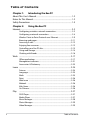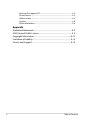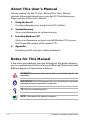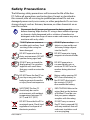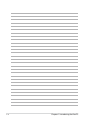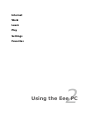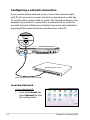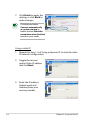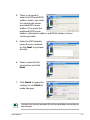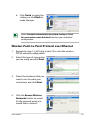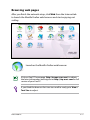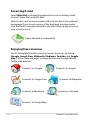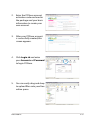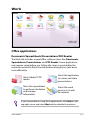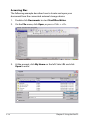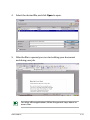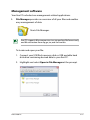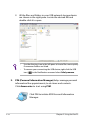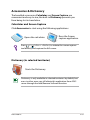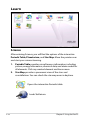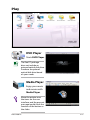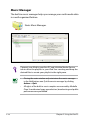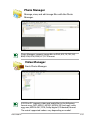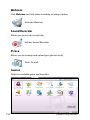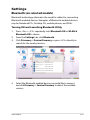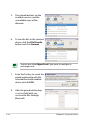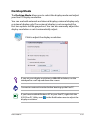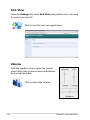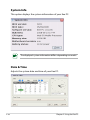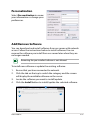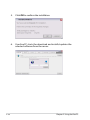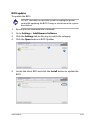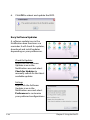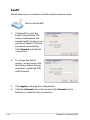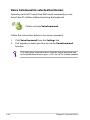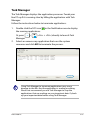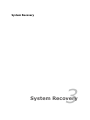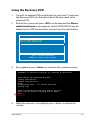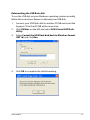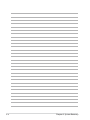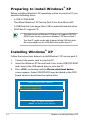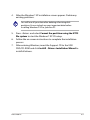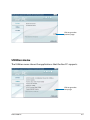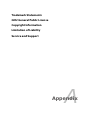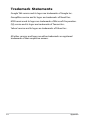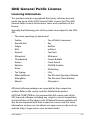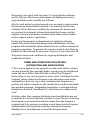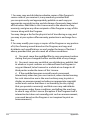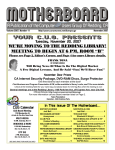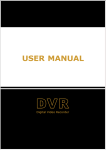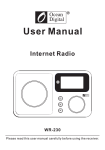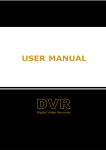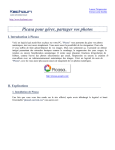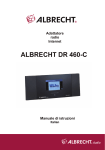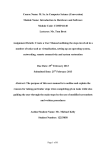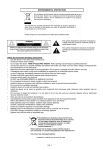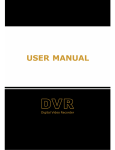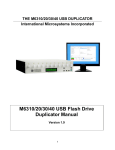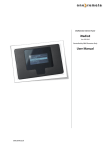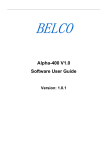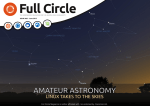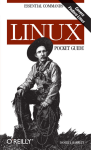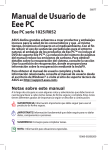Download Eee PC Software Manual - SUSD Teacher Community
Transcript
Eee PC Software Manual Eee PC 901 Series Eee PC 903 Series Table of Contents Chapter 1: Introducing the Eee PC About This User’s Manual............................................................................. 1-2 Notes for This Manual.................................................................................... 1-2 Safety Precautions.......................................................................................... 1-3 Chapter 2: Using the Eee PC Internet............................................................................................................... 2-2 Configuring a wireless network connection........................................ 2-2 Configuring a network connection......................................................... 2-4 Wireless Point-to-Point Protocol over Ethernet.................................. 2-9 Browsing web pages..................................................................................2-11 Accessing E-mail..........................................................................................2-12 Enjoying free resources.............................................................................2-12 Controlling your Eee PC afar....................................................................2-13 Using web storage......................................................................................2-14 Chatting with friends.................................................................................2-16 Work ...............................................................................................................2-17 Office applications......................................................................................2-17 Management software..............................................................................2-21 Accessories & Dictionary...........................................................................2-23 Learn ...............................................................................................................2-24 Science .........................................................................................................2-24 Language........................................................................................................2-25 Math .........................................................................................................2-25 Paint .........................................................................................................2-26 Web Learn .....................................................................................................2-26 Mebook ........................................................................................................2-26 Kids Game .....................................................................................................2-26 Go Chinese.....................................................................................................2-26 Play ...............................................................................................................2-27 DVD Player.....................................................................................................2-27 Media Player..................................................................................................2-27 Music Manager.............................................................................................2-28 Photo Manager.............................................................................................2-29 Video Manager.............................................................................................2-29 ii Table of Contents Webcam.........................................................................................................2-30 Sound Recorder...........................................................................................2-30 Picasa .........................................................................................................2-30 Games .........................................................................................................2-30 Settings.............................................................................................................2-31 Bluetooth (on selected models).............................................................2-31 Desktop Mode..............................................................................................2-33 Anti-Virus........................................................................................................2-34 Volume .........................................................................................................2-34 Instant Shutdown........................................................................................2-35 Printers .........................................................................................................2-35 System Info....................................................................................................2-36 Date & Time...................................................................................................2-36 Personalization.............................................................................................2-37 Add/Remove Software..............................................................................2-37 Touchpad........................................................................................................2-41 Disk Utility......................................................................................................2-41 Diagnostic Tools...........................................................................................2-42 EeeAP .........................................................................................................2-44 Instant Key (on selected models)...........................................................2-45 Voice Command (in selected territories).............................................2-46 Task Manager................................................................................................2-47 Favorites...........................................................................................................2-48 Customize.......................................................................................................2-48 System Recovery............................................................................................ 3-1 Chapter 3: System Recovery System Recovery............................................................................................. 3-2 Using Hidden Partition................................................................................ 3-2 Using the Recovery DVD............................................................................. 3-3 Using USB Flash Disk.................................................................................... 3-4 Chapter 4: Installing Windows® XP Preparing to install Windows® XP.............................................................. 4-2 Installing Windows® XP.................................................................................. 4-2 Support CD information............................................................................... 4-4 ASUS Eee PC iii Running the support CD............................................................................. 4-4 Drivers menu................................................................................................... 4-4 Utilities menu.................................................................................................. 4-5 Contact ........................................................................................................... 4-6 Other information......................................................................................... 4-6 Appendix Trademark Statements..................................................................................A-2 GNU General Public License........................................................................A-3 Copyright Information............................................................................... A-14 Limitation of Liability.................................................................................. A-15 Service and Support.................................................................................... A-15 iv Table of Contents About This User’s Manual Notes for This Manual Safety Precautions 1 Introducing the Eee PC About This User’s Manual You are reading the Eee PC User’s Manual. This User’s Manual provides information about how to use Eee PC. The following are major sections of this User’s Manual: 1. Using the Eee PC Provides information on using the Eee PC’s utilities. 2. System Recovery Gives you information on system recovery. 3. Installing Windows® XP Gives you information on how to install Windows® XP on your Eee PC and the content of the support CD. 4. Appendix Provides you QVL and gives safety statements. Notes for This Manual A few notes and warnings are used throughout this guide, allowing you to complete certain tasks safely and effectively. These notes have different degrees of importance as follows: WARNING! Important information that must be followed for safe operation. IMPORTANT! Vital information that must be followed to prevent damage to data, components, or persons. TIP: Tips for completing tasks. NOTE: Information for special situations. 1-2 Chapter 1: Introducing the Eee PC Safety Precautions The following safety precautions will increase the life of the Eee PC. Follow all precautions and instructions. Except as described in this manual, refer all servicing to qualified personnel. Do not use damaged power cords, accessories, or other peripherals. Do not use strong solvents such as thinners, benzene, or other chemicals on or near the surface. Disconnect the AC power and remove the battery pack(s) before cleaning. Wipe the Eee PC using a clean cellulose sponge or chamois cloth dampened with a solution of nonabrasive detergent and a few drops of warm water and remove any extra moisture with a dry cloth. DO NOT place on uneven or unstable work surfaces. Seek servicing if the casing has been damaged. DO NOT place or drop objects on top and do not shove any foreign objects into the Eee PC. DO NOT expose to dirty or dusty environments. DO NOT operate during a gas leak. DO NOT expose to strong magnetic or electrical fields. DO NOT press or touch the display panel. Do not place together with small items that may scratch or enter the Eee PC. DO NOT expose to or use near liquids, rain, or moisture. DO NOT use the modem during electrical storms. DO NOT leave the Eee PC on your lap or any part of the body to prevent discomfort or injury from heat exposure. Battery safety warning: DO NOT throw the battery in fire. DO NOT short circuit the contacts. DO NOT disassemble the battery. SAFE TEMP: This Eee PC should only be used in environments with ambient temperatures between 5°C (41°F) and 35°C (95°F) INPUT RATING: Refer to the rating label on the bottom of the Eee PC and be sure that your power adapter complies with the rating. DO NOT throw the Eee PC in municipal waste. Check local regulations for disposal of electronic products. DO NOT carry or cover a Eee PC that is powered ON with any materials that will reduce air circulation such as a carrying bag. ASUS Eee PC 1-3 1-4 Chapter 1: Introducing the Eee PC Internet Work Learn Play Settings Favorites 2 Using the Eee PC Internet Configuring a wireless network connection 1. Press + (<Fn> + <F2>) to activate the wireless LAN function. 2. Click Wireless Networks from Internet tab. 3. Select the wireless access point you want to connect to from the list and click Connect to build the connection. Ensure that the box before Enable wireless is checked. 4. When connecting, you may have to enter a password. 2-2 Chapter 2: Using the Eee PC 5. After a connection has been established, the connection is shown on the list. 6. You can see the wireless signal strength bars in the Notification area. In Windows XP environment, the wireless connection icon disappears when you disable the wireless LAN by pressing + (<Fn> + <F2>). Activate the wireless LAN function before configuring a wireless network connection. Right-click the wireless signal bar in the Notification area to quickly Connect to another network, Create new connection, or browse All Network Connections. ASUS Eee PC 2-3 Configuring a network connection If you want to obtain network access, connect the network cable, with RJ-45 connectors on each end, to the network port on the Eee PC and the other end to a hub or switch. The illustration below is the example of your Eee PC connected to a network hub or switch for use with the built-in Ethernet controller. Connect to network before enjoying all the network services and functions in Eee PC. Network hub or switch Network cable with RJ-45 connectors Local Area Network Using a dynamic IP: 1. From the Internet tab, select Network to start the configuration. 2-4 Chapter 2: Using the Eee PC 2. Click Create to create a network connection. 3. Select the type of connection you are using and click Next. 4. Select the hardware that you want to use to make your connection and click Next. 5. Toggle the first option Dynamic IP address (DHCP) and click Next. 6. Enter a name for this connection and click Next. ASUS Eee PC 2-5 7. Click Finish to apply the settings or click Back to make changes. Click the box before Connect automatically at system startup or before the box Start this connection when finished based on your needs. Using a static IP: 1. Repeat the step 1–4 of Using a dynamic IP to start the static IP network configuration. 2. Toggle the second option Static IP address and click Next. 3. Enter the IP address, Subnet mask and Gateway from your service provider. 2-6 Chapter 2: Using the Eee PC 4. There is no need to enter the DNS and WINS address unless you want to override the server provided DNS server address. If so, enter the preferred DNS Server address, alternative address and WINS address of your service provider. 5. Enter the DNS domain name for your network or click Next to proceed directly. 6. Enter a name for this connection and click Next. 7. Click Finish to apply the settings or click Back to make changes. Contact your service provider if you have problem connecting to the internet. ASUS Eee PC 2-7 Point-to-Point Protocol over Ethernet (PPPoE) 1. Repeat the step 1–2 of Using a static IP to start the PPPoE network configuration. 2. Select the type of connection you are using and click Next. 3. Select the hardware that you want to use to make your connection and click Next. 4. Enter your user name and password and click Next. 5. Enter a name for this connection and click Next. 2-8 Chapter 2: Using the Eee PC 6. Click Finish to apply the settings or click Back to make changes. Select Connect automatically at system startup or Start this connection when finished based on your individual configuration. Wireless Point-to-Point Protocol over Ethernet 1. Repeat the step 1–2 of Using a static IP to start the wireless PPPoE network configuration. 2. Select the type of connection you are using and click Next. 3. Select the hardware that you want to use to make your connection and click Next. 4. Click the Browse Wireless Networks button to search for the network point you would like to connect. ASUS Eee PC 2-9 5. Enter the wireless channel information and click Next. 6. Set the encryption information for the wireless connection and click Next. 7. Enter your user name and password and click Next. 8. Enter a name for this connection and click Next. 9. Click Finish to apply the settings or click Back to make changes. 2-10 Chapter 2: Using the Eee PC Browsing web pages After you finish the network setup, click Web from the Internet tab to launch the Mozilla Firefox web browser and start enjoying net surfing. Launches the Mozilla Firefox web browser Visit our Eee PC homepage (http://eeepc.asus.com) to obtain the latest information and register at http://vip.asus.com for full service of your Eee PC. If you think the browser font size too small to read, go to View > Text Size to adjust. ASUS Eee PC 2-11 Accessing E-mail Select Web Mail to display the webmail accesses, including Gmail, Hotmail, Yahoo Mail, and AOL Mail. Select your e-mail service provider and click it to link to the webmail homepage. If you do not use any of the displayed e-mail provider, click the Back to Internet tab button and select Web to log onto your own e-mail account. Opens the built-in webmail list. Enjoying free resources Eee PC thoughtfully builds several resources shortcuts, including iGoogle, Google Docs, Wikipedia, Mediayou, Youtube, and Google Map. Click an item and enjoy a charge-free service through Mozilla Firefox web browser. Connects to iGoogle. Connects to Google Docs. Connects to Mediayou. Connects to Google. Connects to Wikipedia. Connects to Youtube. Connects to Google Map. 2-12 Chapter 2: Using the Eee PC Controlling your Eee PC afar Eee Connect allows you to control one Eee PC with another Eee PC remotely. To start using Eee Connect Ensure that both Eee PCs are connected to the Internet. 1. Click Eee Connect from the Internet tab and enter your e-mail to activate your account. 2. Your Eee PC Assist account is shown on the screen. Click Close to leave 3. Click Eee Connect from the Internet tab again. Click Accept from to set up the Eee PC you want to connect. 4. Enter an Authentication code and click Connect. DO NOT click the Ask whenever receives connection request box if you want to freely connect to this Eee PC. ASUS Eee PC 2-13 5. The Eee Connect icon appears in the Notification area. 6. Repeat the step 1–2 on another Eee PC to generate another account and click Connect to. 7. Enter the account you want to connect and the authentication code, then click Connect. If you click the Ask whenever receives connection request box on the other Eee PC, you would need to wait for the permission. 8. When the connection is successfully built, you can control the other Eee PC from the Localhost Remote Desktop connection screen. Using web storage Eee PC users can enjoy free online space. With Internet connection, you can access and share any files whenever you want and wherever you are. To use YOStore 1. Click YOStore from the Internet tab and click Activate my account.sh. Ensure that your Eee PC is connected to the Internet. 2-14 Chapter 2: Using the Eee PC 2. Enter the YOStore account activation code enclosed in the package and your basic information to create your own account. 3. After your YOStore account is successfully created, this screen appears. 4. Click Login.sh and enter your Account and Password to login YOStore. 5. You can easily drag and drop to upload files onto your free online space. ASUS Eee PC 2-15 Chatting with friends 1. Select Messenger from the Internet tab and the Welcome to Pidgin screen displays. Press the Add button to configure your instant messaging account. 2. Select an instant messaging service you are using from the drop-down list and fill out your password along with other necessary information to login your account. If you do not have an IM account, apply one from the service providers. If you have multiple IM accounts from different service providers, press Add button again to add and configure more IM accounts. 2-16 Chapter 2: Using the Eee PC Work Office applications Documents/Spreadsheets/Presentations/PDF Reader The Work tab includes several office software items like Documents, Spreadsheets, Presentations, and PDF Reader. Some applications may require setup before use. Follow the steps as provided by the respective wizard to finish the initialization and get your jobs done more efficiently. Starts Adobe® PDF reader. Starts the application to create, and share presentations. Starts the spreadsheet to perform calculation and manage information . Starts the word processor to edit documents If you have problems using these applications, click Help on the top right corner and select Work tab for detailed instructions. ASUS Eee PC 2-17 Accessing files The following example describes how to locate and open your document from the connected external storage device: 1. Double-click Documents to start StarOffice Writer. 2. On the File menu, click Open, or press <Ctrl> + <O>. 3. At the prompt, click My Home on the left. Select D: and click Open to enter. 2-18 Chapter 2: Using the Eee PC 4. Select the desired file, and click Open to open. 5. After the file is opened, you can start editing your document and doing your job. For other office applications, follow the general steps above to access files. ASUS Eee PC 2-19 Mail The Mozilla Thunderbird e-mail client allows to import preferences, account settings, address books, and other data from an existing account in your original personal computer or notebook. Follow the Account Wizard for new account setup. Starts the Mozilla Thunderbird e-mail client. Contact your service provider If you do not know the incoming and outgoing server address of your e-mail account. Notes Notes allows you to write down important messages as a reminder. You can have several memos at a time. Opens a post-it-on like sticker to leave messages. Math Draw StarOffice Math is convenient for you to create equations and formulas in reports and presentations. StarOffice Draw is an illustration tool that you can use to export and share drawings. Opens StarOffice Math. Opens StarOffice Draw. Free Mind Free Mind is a mind-mapping software which you can use to do the brainstorming, project-tracking, database creating, etc.. Starts Free Mind. 2-20 Chapter 2: Using the Eee PC Management software Your Eee PC includes two management-related applications. I. File Manager provides an overview of all your files and enables easy management of data. Starts File Manager. Eee PC supports file compression in a zip and tgz file format only, and file extraction from zip, gz, tar, and rar formats. To locate and open your file: 1. Connect your USB flash memory disk or USB portable hard disk drive containing desired data to your Eee PC. 2. Highlight and select Open in File Manager at the prompt. ASUS Eee PC 2-21 3. All the files and folders in your USB external storage device are shown in the right pane. Locate the desired file and double-click it to open. • Use the directory tree in the left pane to locate files more quickly if numerous folders are listed. • To remove your connecting the USB device, right click the USB icon in the Notification area and select Safely remove. II. PIM (Personal Information Manager) helps manage personal information like appointments, to-do items and contacts. Click Accessories to start using PIM. Click PIM to initiate KDE Personal Information Manager. 2-22 Chapter 2: Using the Eee PC Accessories & Dictionary The bundled accessories, Calculator and Screen Capture, are convenient and easy to use; the built-in Dictionary prevents you from being lost in translation. Calculator and Screen Capture Click Accessories to start using the following applications. Opens the calculator. Runs the Screen capture application. Press + (<Fn> + <Prt Sc>) to initiate the screen capture tool directly and capture the full screen. Dictionary (in selected territories) Starts the Dictionary. Dictionary is only available in selected territories by default, but users in other areas can still obtain this application from ASUS server through the Add/Remove Software function. ASUS Eee PC 2-23 Learn Science After entering Science, you will find the options of the interactive Periodic Table, Planetarium, and Star Map. Move the pointer over and start your science learning. 1. Periodic Table provides miscellaneous information, including picture, energy information, chemical data, and atom model for all elements. Click any wanted element and know more. 2. Star Map provides a panoramic view of the stars and constellations. You can check the star map even in daytime. Opens the interactive Periodic table. Loads Stellarium. 2-24 Chapter 2: Using the Eee PC Language Several English learning games are included in Language, providing entertaining exercises for English typing and spelling. Starts the typing practice tool. Starts the vocabulary spelling game. Starts the Hangman game. Math Study fractions with your personal tutor in Eee PC. Fraction Tutorial clearly demonstrates and teaches you fractions. TuxMath teaches math more fun, teaching math by incorporating a shooting game. The Geometry tool allows drawing objects like points, lines, polygons, etc. to construct spatial objects. Function Plotter is a useful tool to plot different function expressions. You can zoom in and out the corresponding graph. ASUS Eee PC Starts Fraction Tutorial. Starts TuxMath. Starts the interactive Geometry tool. Starts Function Plotter. 2-25 Paint Paint includes an image editing program (Paint) and a drawing program (Tux Paint). Starts mtPaint. Starts Tux Paint. Web Learn This is a shortcut to Skoool. Double-click the item to link to Skoool interactive learning site (www.skoool.com). Click your own country or the country you would like to visit and enter. Mebook Starts the MeReader for e-books reading. Kids Game Learn through games. Go Chinese It will not be all Chinese to you anymore. IQ Chinese provides both traditional Chinese and simplified Chinese classes with live pronunciation. 2-26 Chapter 2: Using the Eee PC Play DVD Player Starts DVD Player. The Eee PC package does not include an external optical disk drive. Purchase an optional optical disk drive based on your needs. Media Player Enjoy your music and movies with Media Player. Move the pointer over the items on the user interface, and the pop out message would show the function of the button or the slider. ASUS Eee PC 2-27 Music Manager The built-in music manager helps you arrange your multi-media data in a well-organized fashion. Starts Music Manager. Connect your iPod to your Eee PC and click the Media Device tab to show the playlists in your iPod. You can drag and drop the desired files to create your playlist in the right pane. • Closing the main window only minimizes the music manager in the Notification area. Quit the music manager by clicking Actions > Quit. • All rights of the built-in music samples are reserved by Michelle Chen. Unauthorized copy, reproduction, broadcasting and public performance are prohibited. 2-28 Chapter 2: Using the Eee PC Photo Manager Manage, view, and edit image files with the Photo Manager. Photo Manager supports image files in PNG, JPG, TIF, TIFF, GIF, BMP, XPM, PPM, PNM, XCT, PCX format. Video Manager Starts Photo Manager. ASUS Eee PC supports video and audio files in the following format: wmv, DVD, MPEG1, MPEG2, MPEG4 SP, Xvid, mp3, wma, ogg, wav, MPEG4 AAC, PCM, Dolby digital (2.0 decode) format. The actual supported codecs vary depending on model. ASUS Eee PC 2-29 Webcam Click Webcam and start video recording or image capture. Activates Webcam. Sound Recorder Allows you to record a sound clip. Initiates Sound Recorder. Picasa Allows you to manage and upload your photos easily. Starts Picasa2. Games Select an available game and have fun. 2-30 Chapter 2: Using the Eee PC Settings Bluetooth (on selected models) Bluetooth technology eliminates the need for cables for connecting Bluetooth-enabled devices. Examples of Bluetooth-enabled devices may be Notebook PCs, Desktop PCs, mobile phones, and PDAs. Turning ON and Launching Bluetooth Utility 1. Press <Fn> + <F2> repeatedly until Bluetooth ON or WLAN & Bluetooth ON is shown. 2. From the Settings tab, click Bluetooth. 3. Click Discovery > Device Discovery, or press <F5> directly to search for the nearby devices. 2 3 4. Select the Bluetooth-enabled device you would like to connect and click Discovery > Service Discovery to detect the available services. ASUS Eee PC 2-31 5. The colored buttons are the available services, and the unavailable ones will be dimmed. 6. To transfer files to the selected device, click the File Transfer button and click Connect. You can also click Object Push if you want to send, get or exchange cards. 2-32 7. Enter the Passkey to create the paired relationship with the selected Bluetooth-enabled device and click OK. 8. After the paired relationship is successfully built, you can transfer files through Bluetooth. Chapter 2: Using the Eee PC Desktop Mode The Desktop Mode allows you to select the display mode and adjust your Eee PC display resolution. You can use both external and internal displays, external display only or internal display only. If an external display is not connected, the first two options will be grayed out. You can also manually adjust the display resolution or set it automatically adjust. Click to adjust the display resolution. If you set your display resolution to 600x480 or below, use the touchpad to scroll up and down the screen. Connect an external monitor before booting up the Eee PC. If you have installed Windows XP to your Eee PC, right-click the ASUS Eee PC Utility icon in the Notification area to adjust the display resolution. ASUS Eee PC 2-33 Anti-Virus From the Settings tab, select Anti-Virus and perform virus scanning to protect your Eee PC. Click to start the anti-virus application. Volume Click the speakers icon to open the control panel. Adjust the system volume and balance by moving the sliders. Click to adjust the volume. 2-34 Chapter 2: Using the Eee PC Instant Shutdown Click Instant Shutdown and select an action from the dialog box shown below. You can activate the task manager, put the system in standby, restart, or shut down the system. Printers To setup your printer, double-click Printers and press Add to add a new printer. The installed printers display in the window. Refer to the QVL in Appendix or visit our website for the latest qualified vendor for the printers. ASUS Eee PC 2-35 System Info This option displays the system information of your Eee PC. The displayed system information differs depending on model. Date & Time Adjusts the system date and time of your Eee PC. 2-36 Chapter 2: Using the Eee PC Personalization Select Personalization to renew your information or change your preferences. Add/Remove Software You can download and install software from our server with network access. Follow the instructions below to install software. You can remove the software you install from our server later when they are no longer needed. Removing the pre-installed software is not allowed. To install new software or update the existing software: 1. Ensure that you have connected to network. 2. Click the tab on the top to switch the category and the screen will display the available software on the server. 3. Locate the software you want to install/update. 4. Click the Install button to install/update the selected software. 2 3 ASUS Eee PC 4 2-37 5. Click OK to confirm the installation. 6. Your Eee PC starts the download and installs/updates the selected software from the server. 2-38 Chapter 2: Using the Eee PC BIOS update To update the BIOS: DO NOT shut down or reset the system or unplug the power cord while updating the BIOS! Doing so would cause the system boot failure! 1. 2. 3. 4. Ensure you are connected to a network. Go to Settings > Add/Remove Software. Click the Settings tab on the top to switch the category. Click the Open button in BIOS Updates 3 4 5. Locate the latest BIOS and click the Install button to update the BIOS. ASUS Eee PC 2-39 6. Click OK to reboot and update the BIOS. Easy Software Updates A software update icon in the Notification area functions as a reminder. It will check for updates, download and install updates depending on your preferences. Check for Updates Right-click the Software Updates icon in the Notification area and select Check for Updates to manually search for the latest available updates. Settings Right-click the Software Updates icon in the Notification area and select Preferences to customize your preferred configurations. 2-40 Chapter 2: Using the Eee PC Touchpad Edit your touchpad preferences by clicking Touchpad. You can adjust all touchpad settings. Disk Utility Selecting Disk Utility allows you to check your Eee PC disk condition including total disk space, the used space, and the remaining space. Click the tabs to switch the displayed disk drive. • Extra Drive may not be available for all Eee PC models. • The disk space varies depending on model. ASUS Eee PC 2-41 Diagnostic Tools The Diagnostic Tool helps you with easy trouble-shooting. System Info. Click the System Info. button on the left to display the system information. Click the Details button on the top to switch between system information summary and details The system information varies depending on model. System Test Click the System Test button on the left to start the system checkup. Select the item you want to test and follow the wizard to complete the test. 2-42 Chapter 2: Using the Eee PC Contact us If you can't find a solution to your problem after the system test, you can visit our support website or click Send Feedback with System Log to send the test log to ASUS support team. Our technical personnel would help you with the problems. Before you send the log, remember to set up your e-mail account in the Mozilla Thunderbird client first. Refer to page 4-20 for details. ASUS Eee PC 2-43 EeeAP EeeAP allows you to connect to EeeAP wireless network easily. Click to start EeeAP. 1. Click EeeAP to start the EeeAP Setup Wizard. The setup wizard detects the nearby EeeAP wireless access point and obtains SSID and password automatically. Click Connect to build the connection. 2. To change the EeeAP wireless access point, click the Setting tab on the top and enter a preferred SSID and Password. 3. Click Apply to change the configuration. 4. Click the Connect tab on the top and click Connect on the bottom to create the new connection. 2-44 Chapter 2: Using the Eee PC Instant Key (on selected models) Customize your own instant keys which allow you to launch frequently used applications with one touch of a button. Click to customize the instant keys. 1. Click Instant Key from the Settings tab. 2. Click the Change button to configure. 3. Select a preferred application for the instant key and click OK. 4. Click EXIT to finish the instant key setup. ASUS Eee PC 2-45 Voice Command (in selected territories) Operate your Eee PC hands-free. With voice command, you can launch Eee PC utilities without touching the keyboard. Click to activate VoiceCommand. Follow the instructions below to use voice command: 1. Click VoiceCommand from the Settings tab. 2. Dr. E appears to teach you how to use the VoiceCommand function. Dr. E hides after a period of time. Click the VoiceCommand icon in the Notification area or press <F10> to call Dr. E when needed. 2-46 Chapter 2: Using the Eee PC Task Manager The Task Manager displays the application processes. Tweak your Eee PC up if it is running slow by killing the application with Task Manager. Follow the instructions below to terminate applications: 1. Double click the SOS icon the running applications. Or, press + in the Notification area to display (<Fn> + <F6>) directly to launch Task Manager. 2. Select an unnecessary application that uses the system resources and click Kill to terminate the process. Using Task Manager to terminate applications may cause damage to the files that the application is reading or editing. We do not recommend you use Task Manager to stop the applications that are working on your important data. Or, back up your important data before using Task Manager. ASUS Eee PC 2-47 Favorites Click to link to ASUS VIP and give suggestions. Click to link to ASUS website for the latest product information. Customize Customize your favorites on the Favorites tab. Click Customize and start to add or remove your favorites. From the available favorites list in the left pane, select a desired item to include in your favorites, and click Add. To remove a favorite from your current favorites list, select an item from the right pane and click Remove. The item order in the list corresponds to the display order on the Favorites tab. 2-48 Chapter 2: Using the Eee PC System Recovery 3 System Recovery System Recovery There are three ways to perform the system recovery. Refer to the following sections for details. The OS image file bundled in the Recovery DVD may be not the latest version. After the system recovery, use the Add/Remove Software in the Settings tab to update your OS. You will lose all your data during the system recovery. Ensure to back up your important data before recovering your system. Using Hidden Partition 1. Hold <F9> during bootup (requires a Recovery Partition). If you have installed WIndows XP to your Eee PC, the builtin hidden partition would be cleared and cannot be used for system recovery. 2. Highlight Restore Factory Settings and press <Enter> to start the system recovery. Normal Boot Perform Disk Scan Restore Factory Settings Use the ↑ and ↓ keys to select which entry is highlighted. Press enter to boot the selected OS, 'e' to edit the commands before booting, or 'c' for command-line. If the system recovery fails, there might be something wrong with your Eee PC disk drive. Contact your local RMA for support. 3-2 Chapter 3: System Recovery Using the Recovery DVD 1. Connect an external DVD optical drive to your Eee PC and insert the Recovery DVD into the optical drive (System needs to be powered ON). 2. Restart the system and press <ESC> on bootup and the Please select boot device screen appears. Select USB:XXXXXX (may be labeled as the ODD brand name) to boot from the optical drive. Please select boot device: HDD:SM-ASUS-PHISON SSD HDD:SS-ASUS-PHISON SSD USB:XXXXXXXX ↑ and ↓ to move selection ENTER to select boot device 3. Key in yes and press <Enter> to continue the system recovery: ISOLINUX 3.11 2005-09-02 Copyright (C) 1994-2005 H. Peter Anvin . Press <Space> for Troubleshooting Menu... Loading /boot/vmlinuz....................... Loading /boot/initrd.gz.............................. Ready. Uncompressing Linux... Ok, booting the kernel. Waiting 5 Sec Ready to image Eee PC using build 2008.03.05_21.08. Enter "yes" to continue, anything else to reboot. yes 4. When the recovery is completed, press <Enter> to reboot the system. ASUS Eee PC 3-3 Using USB Flash Disk You need another PC and a USB flash disk (larger than 2GB) for Eee PC system recovery. You will lose all your data on the USB flash disk. Back up important data before using the USB disk as a recovery disk. To use your USB flash disk to perform system recovery: 1. Connect your USB flash disk (size larger than 2GB) to another PC/NB (bundled with Windows XP or later version) and insert the Support CD to that PC/NB at the same time. 2. Click Utilities on the left and select ASUS Linux USB Flash Utility. 3. Select Copy Eee PC image files to USB flash and make it bootable. Note that the disk for Eee PC recovery is correct if you have several USB flash disks connected to the PC. 3-4 Chapter 3: System Recovery 4. Eject the Support CD, insert the Recovery DVD, and click Run. 5. Click Yes to continue. The system starts formatting your USB flash disk. 6. A dialog box appears. Follow the instructions to eject the USB disk and replug it to your PC/NB. Click Retry to continue. 7. Click OK to complete the process. ASUS Eee PC 3-5 8. Connect the USB flash disk to your Eee PC. 9. Restart the system and press <ESC> on bootup and the Please select boot device screen appears. Select USB:XXXXXX (may be labeled as the USB flash brand name) to boot from the USB flash disk drive. Please select boot device: HDD:SM-ASUS-PHISON SSD HDD:SS-ASUS-PHISON SSD USB:XXXXXXXX ↑ and ↓ to move selection ENTER to select boot device 10. Key in yes and press <Enter> to continue the system recovery. ISOLINUX 3.11 2005-09-02 Copyright (C) 1994-2005 H. Peter Anvin . Press <Space> for Troubleshooting Menu... Loading /boot/vmlinuz....................... Loading /boot/initrd.gz.............................. Ready. Uncompressing Linux... Ok, booting the kernel. Waiting 5 Sec Ready to image Eee PC using build 2008.03.05_21.08. Enter "yes" to continue, anything else to reboot. yes 11 When the recovery is completed, remove the USB flash disk and press <Enter> to reboot the system. 3-6 Chapter 3: System Recovery Reformatting the USB flash disk To use the USB disk on your Windows operating system normally, follow the instructions below to reformat your USB disk. 1. Connect your USB flash disk to another PC/NB and insert the Support CD to that PC/NB at the same time. 2. Click Utilities on the left and select ASUS Linux USB Flash Utility. 3. Select Format the USB flash disk back to Windows format (FAT16) and click Run. 4. Click OK to complete the disk formatting. ASUS Eee PC 3-7 3-8 Chapter 3: System Recovery Preparing to Install Windows® XP Installing Windows® XP Support CD Information 4 Installing Windows® XP Preparing to install Windows® XP Before installing Windows® XP operating system to your Eee PC, you need the following items. • • • • A USB 2.0 DVD-ROM The official Windows® XP Service Pack 2 disc from Microsoft® A USB flash disk (size larger than 1GB) or external hard disk drive ASUS Eee PC support CD • The older version of Windows® OS does not support USB DVDROM. Ensure the disc you have is Windows® XP Service Pack 2. • Your Eee PC might not be able to detect all the USB flash disks. We recommend you use a USB flash disk smaller than 2 G. Installing Windows® XP Follow the instructions below to install Windows® XP service pack 2: 1. Connect the power cord to your Eee PC. 2. Insert the Windows XP Service Pack 2 disc to the USB DVD-ROM and connect the USB optical drive to your Eee PC. 3. Press <ESC> on bootup and the Please select boot device screen appears. Select USB:XXXXXX (may be labled as the ODD brand name) to boot from the optical drive. Please select boot device: HDD:SM-ASUS-PHISON SSD HDD:SS-ASUS-PHISON SSD USB:XXXXXXXX ↑ and ↓ to move selection ENTER to select boot device 4-2 Chapter 4: Installing Windows® XP 4. After the Windows® XP installation screen appears. Delete any existing partitions. You will lose all your data after deleting all existing disk partitions. Ensure to back up your important data before installing Windows® XP to your Eee PC. 5. Press <Enter> and select Format the partition using the NTFS file system to start the Windows® XP OS setup. 6. Follow the on-screen instructions to complete the installation process. 7. After entering Windows, insert the Support CD to the USB DVD/CD-ROM and click InstAll - Drivers Installation Wizard to install all drivers. ASUS Eee PC 4-3 Support CD information The support CD that comes with the Eee PC package contains the drivers, software applications, and utilities that you can install to avail all the features. All the following screens appear only in the Windows® XP SP2 environment. Running the support CD Insert the support CD in the external optical drive. The CD automatically displays the Drivers menu if Autorun is enabled in your computer. If Autorun is NOT enabled in your computer, browse the contents of the support CD to locate the file ASSETUP.EXE from the BIN folder. Double-click the ASSETUP.EXE file to run the CD. The drivers and utilities bundled in the support DVD are subject to change without notice. Drivers menu The Drivers menu shows available device drivers when the system detects installed devices. Install the necessary drivers to activate the devices. Click to go to the next page 4-4 Chapter 4: Installing Windows® XP Click to go to the previous page Utilities menu The Utilities menu shows the applications that the Eee PC supports. Click to go to the next page ASUS Eee PC 4-5 Click to go to the previous page Contact Click the Contact tab to display the ASUS contact information. Other information The icons on the top right corner of the screen provide additional information on the Eee PC and the contents of the support CD. Click an icon to display the specified information. 4-6 System information Technical support CD content File list Chapter 4: Installing Windows® XP Trademark Statements GNU General Public License Copyright Information Limitation of Liability Service and Support A Appendix Trademark Statements Google Talk service and its logos are trademarks of Google Inc.. GroupWise service and its logos are trademarks of Novell Inc.. MSN service and its logos are trademarks of Microsoft Corporation. QQ service and its logos are trademarks of Tencent Inc.. Yahoo! service and its logos are trademarks of Yahoo! Inc.. All other services and logos are either trademarks or registered trademarks of their respective owners. A-2 Appendix GNU General Public License Licensing Information This product includes copyrighted third-party software licensed under the terms of the GNU General Public License. See The GNU General Public License for the exact terms and conditions of this license. Specially, the following parts of this product are subject to the GNU GPL: • • • • • • • • • • • • • • • The Linux operating system kernel Firefox • Tux, of Math Command Kworldclock • Kig Pidgin • KmPlot KCal • mtPaint Kontact • Tux Paint KSnapshot • KPatience Thunderbird • Frozen Bubble Knotes • Crack Attack Kalzium • GNOME Sudoku Kstars • KTuberling Tux Typing • LTris KMessedWords • The KControl Xprinters Module KHangMan • The KControl Clock Module Kbruch • GSynaptics All listed software packages are copyright by their respective authors. Refer to the source code for detailed information. ASUSTeK COMPUTER Inc. has exposed the full source code of the GPL licensed software, including any scripts to control compilation and installation of the object code. All future firmware updates will also be accompanied with their respective source code. For more information on how you can obtain our open source code, visit our website (http://support.asus.com.tw/download/). ASUS Eee PC A-3 GNU GENERAL PUBLIC LICENSE Version 2, June 1991 Copyright (C) 1989, 1991 Free Software Foundation, Inc., 51 Franklin Street, Fifth Floor, Boston, MA 02110-1301 USA Everyone is permitted to copy and distribute verbatim copies of this license document, but changing it is not allowed. Preamble The licenses for most software are designed to take away your freedom to share and change it. By contrast, the GNU General Public License is intended to guarantee your freedom to share and change free software--to make sure the software is free for all its users. This General Public License applies to most of the Free Software Foundation's software and to any other program whose authors commit to using it. (Some other Free Software Foundation software is covered by the GNU Lesser General Public License instead.) You can apply it to your programs, too. When we speak of free software, we are referring to freedom, not price. Our General Public Licenses are designed to make sure that you have the freedom to distribute copies of free software (and charge for this service if you wish), that you receive source code or can get it if you want it, that you can change the software or use pieces of it in new free programs; and that you know you can do these things. To protect your rights, we need to make restrictions that forbid anyone to deny you these rights or to ask you to surrender the rights. These restrictions translate to certain responsibilities for you if you distribute copies of the software, or if you modify it. For example, if you distribute copies of such a program, whether gratis or for a fee, you must give the recipients all the rights that you have. You must make sure that they, too, receive or can get the source code. And you must show them these terms so they know their rights. A-4 Appendix We protect your rights with two steps: (1) copyright the software, and (2) offer you this license which gives you legal permission to copy, distribute and/or modify the software. Also, for each author's protection and ours, we want to make certain that everyone understands that there is no warranty for this free software. If the software is modified by someone else and passed on, we want its recipients to know that what they have is not the original, so that any problems introduced by others will not reflect on the original authors' reputations. Finally, any free program is threatened constantly by software patents. We wish to avoid the danger that redistributors of a free program will individually obtain patent licenses, in effect making the program proprietary. To prevent this, we have made it clear that any patent must be licensed for everyone's free use or not licensed at all. The precise terms and conditions for copying, distribution and modification follow. TERMS AND CONDITIONS FOR COPYING, DISTRIBUTION AND MODIFICATION 0. This License applies to any program or other work which contains a notice placed by the copyright holder saying it may be distributed under the terms of this General Public License. The "Program", below, refers to any such program or work, and a "work based on the Program" means either the Program or any derivative work under copyright law: that is to say, a work containing the Program or a portion of it, either verbatim or with modifications and/or translated into another language. (Hereinafter, translation is included without limitation in the term "modification".) Each licensee is addressed as "you". Activities other than copying, distribution and modification are not covered by this License; they are outside its scope. The act of running the Program is not restricted, and the output from the Program is covered only if its contents constitute a work based on the Program (independent of having been made by running the Program). Whether that is true depends on what the Program does. ASUS Eee PC A-5 1. You may copy and distribute verbatim copies of the Program's source code as you receive it, in any medium, provided that you conspicuously and appropriately publish on each copy an appropriate copyright notice and disclaimer of warranty; keep intact all the notices that refer to this License and to the absence of any warranty; and give any other recipients of the Program a copy of this License along with the Program. You may charge a fee for the physical act of transferring a copy, and you may at your option offer warranty protection in exchange for a fee. 2. You may modify your copy or copies of the Program or any portion of it, thus forming a work based on the Program, and copy and distribute such modifications or work under the terms of Section 1 above, provided that you also meet all of these conditions: A-6 a) You must cause the modified files to carry prominent notices stating that you changed the files and the date of any change. b) You must cause any work that you distribute or publish, that in whole or in part contains or is derived from the Program or any part thereof, to be licensed as a whole at no charge to all third parties under the terms of this License. c) If the modified program normally reads commands interactively when run, you must cause it, when started running for such interactive use in the most ordinary way, to print or display an announcement including an appropriate copyright notice and a notice that there is no warranty (or else, saying that you provide a warranty) and that users may redistribute the program under these conditions, and telling the user how to view a copy of this License. (Exception: if the Program itself is interactive but does not normally print such an announcement, your work based on the Program is not required to print an announcement.) Appendix These requirements apply to the modified work as a whole. If identifiable sections of that work are not derived from the Program, and can be reasonably considered independent and separate works in themselves, then this License, and its terms, do not apply to those sections when you distribute them as separate works. But when you distribute the same sections as part of a whole which is a work based on the Program, the distribution of the whole must be on the terms of this License, whose permissions for other licensees extend to the entire whole, and thus to each and every part regardless of who wrote it. Thus, it is not the intent of this section to claim rights or contest your rights to work written entirely by you; rather, the intent is to exercise the right to control the distribution of derivative or collective works based on the Program. In addition, mere aggregation of another work not based on the Program with the Program (or with a work based on the Program) on a volume of a storage or distribution medium does not bring the other work under the scope of this License. 3. You may copy and distribute the Program (or a work based on it, under Section 2) in object code or executable form under the terms of Sections 1 and 2 above provided that you also do one of the following: a) Accompany it with the complete corresponding machinereadable source code, which must be distributed under the terms of Sections 1 and 2 above on a medium customarily used for software interchange; or, b) Accompany it with a written offer, valid for at least three years, to give any third party, for a charge no more than your cost of physically performing source distribution, a complete machine-readable copy of the corresponding source code, to be distributed under the terms of Sections 1 and 2 above on a medium customarily used for software interchange; or, ASUS Eee PC A-7 c) Accompany it with the information you received as to the offer to distribute corresponding source code. (This alternative is allowed only for noncommercial distribution and only if you received the program in object code or executable form with such an offer, in accord with Subsection b above.) The source code for a work means the preferred form of the work for making modifications to it. For an executable work, complete source code means all the source code for all modules it contains, plus any associated interface definition files, plus the scripts used to control compilation and installation of the executable. However, as a special exception, the source code distributed need not include anything that is normally distributed (in either source or binary form) with the major components (compiler, kernel, and so on) of the operating system on which the executable runs, unless that component itself accompanies the executable. If distribution of executable or object code is made by offering access to copy from a designated place, then offering equivalent access to copy the source code from the same place counts as distribution of the source code, even though third parties are not compelled to copy the source along with the object code. 4. You may not copy, modify, sublicense, or distribute the Program except as expressly provided under this License. Any attempt otherwise to copy, modify, sublicense or distribute the Program is void, and will automatically terminate your rights under this License. However, parties who have received copies, or rights, from you under this License will not have their licenses terminated so long as such parties remain in full compliance. 5. You are not required to accept this License, since you have not signed it. However, nothing else grants you permission to modify or distribute the Program or its derivative works. These actions are prohibited by law if you do not accept this License. Therefore, by modifying or distributing the Program (or any work based on the Program), you indicate your acceptance of this License to do so, and all its terms and conditions for copying, distributing or modifying the Program or works based on it. A-8 Appendix 6. Each time you redistribute the Program (or any work based on the Program), the recipient automatically receives a license from the original licensor to copy, distribute or modify the Program subject to these terms and conditions. You may not impose any further restrictions on the recipients' exercise of the rights granted herein. You are not responsible for enforcing compliance by third parties to this License. 7. If, as a consequence of a court judgment or allegation of patent infringement or for any other reason (not limited to patent issues), conditions are imposed on you (whether by court order, agreement or otherwise) that contradict the conditions of this License, they do not excuse you from the conditions of this License. If you cannot distribute so as to satisfy simultaneously your obligations under this License and any other pertinent obligations, then as a consequence you may not distribute the Program at all. or example, if a patent license would not permit royalty-free redistribution of the Program by all those who receive copies directly or indirectly through you, then the only way you could satisfy both it and this License would be to refrain entirely from distribution of the Program. If any portion of this section is held invalid or unenforceable under any particular circumstance, the balance of the section is intended to apply and the section as a whole is intended to apply in other circumstances. It is not the purpose of this section to induce you to infringe any patents or other property right claims or to contest validity of any such claims; this section has the sole purpose of protecting the integrity of the free software distribution system, which is implemented by public license practices. Many people have made generous contributions to the wide range of software distributed through that system in reliance on consistent application of that system; it is up to the author/donor to decide if he or she is willing to distribute software through any other system and a licensee cannot impose that choice. ASUS Eee PC A-9 This section is intended to make thoroughly clear what is believed to be a consequence of the rest of this License. 8. If the distribution and/or use of the Program is restricted in certain countries either by patents or by copyrighted interfaces, the original copyright holder who places the Program under this License may add an explicit geographical distribution limitation excluding those countries, so that distribution is permitted only in or among countries not thus excluded. In such case, this License incorporates the limitation as if written in the body of this License. 9. The Free Software Foundation may publish revised and/or new versions of the General Public License from time to time. Such new versions will be similar in spirit to the present version, but may differ in detail to address new problems or concerns. Each version is given a distinguishing version number. If the Program specifies a version number of this License which applies to it and "any later version", you have the option of following the terms and conditions either of that version or of any later version published by the Free Software Foundation. If the Program does not specify a version number of this License, you may choose any version ever published by the Free Software Foundation. 10. If you wish to incorporate parts of the Program into other free programs whose distribution conditions are different, write to the author to ask for permission. For software which is copyrighted by the Free Software Foundation, write to the Free Software Foundation; we sometimes make exceptions for this. Our decision will be guided by the two goals of preserving the free status of all derivatives of our free software and of promoting the sharing and reuse of software generally. A-10 Appendix NO WARRANTY 11. BECAUSE THE PROGRAM IS LICENSED FREE OF CHARGE, THERE IS NO WARRANTY FOR THE PROGRAM, TO THE EXTENT PERMITTED BY APPLICABLE LAW. EXCEPT WHEN OTHERWISE STATED IN WRITING THE COPYRIGHT HOLDERS AND/OR OTHER PARTIES PROVIDE THE PROGRAM "AS IS" WITHOUT WARRANTY OF ANY KIND, EITHER EXPRESSED OR IMPLIED, INCLUDING, BUT NOT LIMITED TO, THE IMPLIED WARRANTIES OF MERCHANTABILITY AND FITNESS FOR A PARTICULAR PURPOSE. THE ENTIRE RISK AS TO THE QUALITY AND PERFORMANCE OF THE PROGRAM IS WITH YOU. SHOULD THE PROGRAM PROVE DEFECTIVE, YOU ASSUME THE COST OF ALL NECESSARY SERVICING, REPAIR OR CORRECTION. 12. IN NO EVENT UNLESS REQUIRED BY APPLICABLE LAW OR AGREED TO IN WRITING WILL ANY COPYRIGHT HOLDER, OR ANY OTHER PARTY WHO MAY MODIFY AND/OR REDISTRIBUTE THE PROGRAM AS PERMITTED ABOVE, BE LIABLE TO YOU FOR DAMAGES, INCLUDING ANY GENERAL, SPECIAL, INCIDENTAL OR CONSEQUENTIAL DAMAGES ARISING OUT OF THE USE OR INABILITY TO USE THE PROGRAM (INCLUDING BUT NOT LIMITED TO LOSS OF DATA OR DATA BEING RENDERED INACCURATE OR LOSSES SUSTAINED BY YOU OR THIRD PARTIES OR A FAILURE OF THE PROGRAM TO OPERATE WITH ANY OTHER PROGRAMS), EVEN IF SUCH HOLDER OR OTHER PARTY HAS BEEN ADVISED OF THE POSSIBILITY OF SUCH DAMAGES. ASUS Eee PC A-11 END OF TERMS AND CONDITIONS How to Apply These Terms to Your New Programs If you develop a new program, and you want it to be of the greatest possible use to the public, the best way to achieve this is to make it free software which everyone can redistribute and change under these terms. To do so, attach the following notices to the program. It is safest to attach them to the start of each source file to most effectively convey the exclusion of warranty; and each file should have at least the "copyright" line and a pointer to where the full notice is found. <one line to give the program's name and a brief idea of what it does.> Copyright (C) <year> <name of author> This program is free software; you can redistribute it and/or modify it under the terms of the GNU General Public License as published by the Free Software Foundation; either version 2 of the License, or (at your option) any later version. This program is distributed in the hope that it will be useful, but WITHOUT ANY WARRANTY; without even the implied warranty of MERCHANTABILITY or FITNESS FOR A PARTICULAR PURPOSE. See the GNU General Public License for more details. You should have received a copy of the GNU General Public License along with this program; if not, write to the Free Software Foundation, Inc., 51 Franklin Street, Fifth Floor, Boston, MA 02110-1301 USA. Also add information on how to contact you by electronic and paper mail. If the program is interactive, make it output a short notice like this when it starts in an interactive mode: Gnomovision version 69, Copyright (C) year name of author Gnomovision comes with ABSOLUTELY NO WARRANTY; for details type `show w'. This is free software, and you are welcome to redistribute it under certain conditions; type `show c' for details. A-12 Appendix The hypothetical commands `show w' and `show c' should show the appropriate parts of the General Public License. Of course, the commands you use may be called something other than `show w' and `show c'; they could even be mouse-clicks or menu items-whatever suits your program. You should also get your employer (if you work as a programmer) or your school, if any, to sign a "copyright disclaimer" for the program, if necessary. Here is a sample; alter the names: Yoyodyne, Inc., hereby disclaims all copyright interest in the program `Gnomovision' (which makes passes at compilers) written by James Hacker. <signature of Ty Coon>, 1 April 1989 Ty Coon, President of Vice This General Public License does not permit incorporating your program into proprietary programs. If your program is a subroutine library, you may consider it more useful to permit linking proprietary applications with the library. If this is what you want to do, use the GNU Lesser General Public License instead of this License. ASUS Eee PC A-13 Copyright Information No part of this manual, including the products and software described in it, may be reproduced, transmitted, transcribed, stored in a retrieval system, or translated into any language in any form or by any means, except documentation kept by the purchaser for backup purposes, without the express written permission of ASUSTeK COMPUTER INC. (“ASUS”). ASUS PROVIDES THIS MANUAL “AS IS” WITHOUT WARRANTY OF ANY KIND, EITHER EXPRESS OR IMPLIED, INCLUDING BUT NOT LIMITED TO THE IMPLIED WARRANTIES OR CONDITIONS OF MERCHANTABILITY OR FITNESS FOR A PARTICULAR PURPOSE. IN NO EVENT SHALL ASUS, ITS DIRECTORS, OFFICERS, EMPLOYEES OR AGENTS BE LIABLE FOR ANY INDIRECT, SPECIAL, INCIDENTAL, OR CONSEQUENTIAL DAMAGES (INCLUDING DAMAGES FOR LOSS OF PROFITS, LOSS OF BUSINESS, LOSS OF USE OR DATA, INTERRUPTION OF BUSINESS AND THE LIKE), EVEN IF ASUS HAS BEEN ADVISED OF THE POSSIBILITY OF SUCH DAMAGES ARISING FROM ANY DEFECT OR ERROR IN THIS MANUAL OR PRODUCT. Products and corporate names appearing in this manual may or may not be registered trademarks or copyrights of their respective companies, and are used only for identification or explanation and to the owners’ benefit, without intent to infringe. SPECIFICATIONS AND INFORMATION CONTAINED IN THIS MANUAL ARE FURNISHED FOR INFORMATIONAL USE ONLY, AND ARE SUBJECT TO CHANGE AT ANY TIME WITHOUT NOTICE, AND SHOULD NOT BE CONSTRUED AS A COMMITMENT BY ASUS. ASUS ASSUMES NO RESPONSIBILITY OR LIABILITY FOR ANY ERRORS OR INACCURACIES THAT MAY APPEAR IN THIS MANUAL, INCLUDING THE PRODUCTS AND SOFTWARE DESCRIBED IN IT. Copyright © 2008 ASUSTeK COMPUTER INC. All Rights Reserved. A-14 Appendix Limitation of Liability Circumstances may arise where because of a default on ASUS’ part or other liability, you are entitled to recover damages from ASUS. In each such instance, regardless of the basis on which you are entitled to claim damages from ASUS, ASUS is liable for no more than damages for bodily injury (including death) and damage to real property and tangible personal property; or any other actual and direct damages resulted from omission or failure of performing legal duties under this Warranty Statement, up to the listed contract price of each product. ASUS will only be responsible for or indemnify you for loss, damages or claims based in contract, tort or infringement under this Warranty Statement. This limit also applies to ASUS’ suppliers and its reseller. It is the maximum for which ASUS, its suppliers, and your reseller are collectively responsible. UNDER NO CIRCUMSTANCES IS ASUS LIABLE FOR ANY OF THE FOLLOWING: (1) THIRD-PARTY CLAIMS AGAINST YOU FOR DAMAGES; (2) LOSS OF, OR DAMAGE TO, YOUR RECORDS OR DATA; OR (3) SPECIAL, INCIDENTAL, OR INDIRECT DAMAGES OR FOR ANY ECONOMIC CONSEQUENTIAL DAMAGES (INCLUDING LOST PROFITS OR SAVINGS), EVEN IF ASUS, ITS SUPPLIERS OR YOUR RESELLER IS INFORMED OF THEIR POSSIBILITY. Service and Support Visit our multi-language web site at http://support.asus.com ASUS Eee PC A-15 A-16 Appendix