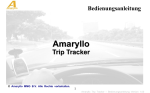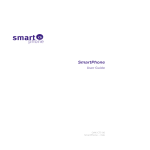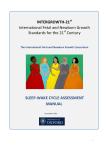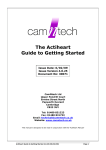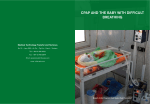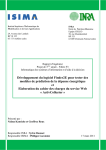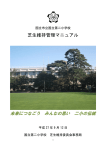Download The Actiheart USER MANUAL
Transcript
The Actiheart USER MANUAL Document Reference: Issue Version: Issue Date: 30071 4.0.35 07/01/2010 0120 The Actiheart is a Class 2a Medical Device This manual is designed to be read in conjunction with ‘The Actiheart Guide to Getting Started’ Actiheart User Manual 4.0.35 (Jan 2010) 1 Regulatory Information – CE Notice (European Union) Actiheart – Medical device information: The Actiheart is a Class IIa Medical Device conforming to the essential safety & health requirements and provisions of EC Council Directives 93/42/EEC, Annex V and VII. CamNtech Ltd has been assessed and certified as meeting the requirements of the above directive by SGS United Kingdom Ltd, Notified body number 0120 (Actiheart certificate number GB06/67703). Manufacturer: CamNtech Ltd Upper Pendrill Court Papworth Everard Cambridgeshire CB233UY, UK Tel: 01480 831223 Fax: 01480 831733 Email: [email protected] Web: www.camntech.co.uk Applicable Standards: Standard Description EN60601-1:1990 Medical electrical equipment – Part 1: General requirements for safety. EN60601-1-2:2002 Medical electrical equipment – Part 1-2: General requirements for safety – Collateral standard: Electromagnetic compatibility – Requirements and tests. Group 1 equipment / Class B – (emissions only) EN60601-1-2:2002 Medical electrical equipment – Part 1-2: General requirements for safety – Collateral standard: Electromagnetic compatibility – Requirements and tests. Non life supporting equipment (immunity section only) EN60601-1-4:1997 Medical electrical equipment – Part 1-4: General requirements for safety – Collateral standard: General requirements for programmable electrical medical systems. Safety Classification Information: The Actiheart is INTERNALLY POWERED EQUIPMENT. The Actiheart is a TYPE B APPLIED PART. The Actiheart mode of operation is CONTINUOUS OPERATION. For further safety and handling advice please refer to section 6.0 Actiheart User Manual 4.0.35 (Jan 2010) 2 Contents 1. Actiheart Databases .................................................................................................................................... 8 1.1 Recordings Database..................................................................................................................................................... 8 1.1.1 Read Info Table .......................................................................................................................................................... 8 1.1.2 User Info Table ........................................................................................................................................................... 9 1.2 Settings Database.......................................................................................................................................................... 9 1.2.1 Energy Models ......................................................................................................................................................... 10 2. Settings and Utilities ................................................................................................................................. 12 2.1 Test & Maintenance .................................................................................................................................................... 12 2.1.1 Testing Actiheart Operation..................................................................................................................................... 13 2.1.2: Battery Test ............................................................................................................................................................. 14 2.1.3: Reader Test ............................................................................................................................................................. 14 2.1.4: Firmware Update .................................................................................................................................................... 14 2.1.5: Terminal Window.................................................................................................................................................... 15 2.2 Recharge Actiheart...................................................................................................................................................... 16 2.3 Read Actiheart ............................................................................................................................................................ 16 2.4 Communications Settings ........................................................................................................................................... 16 2.5 Verify Actiheart Setup ................................................................................................................................................. 17 2.6 Database Management ............................................................................................................................................... 17 2.6.1 Adding or Changing Databases ................................................................................................................................ 17 2.6.2 Managing User Information ..................................................................................................................................... 18 2.7 Software Preferences .................................................................................................................................................. 18 3.0 Activity and Heart Rate ........................................................................................................................... 19 3.1 Short Term Recording ................................................................................................................................................. 19 3.1.1 Overview .................................................................................................................................................................. 19 3.1.2 Setting Up a Short Term Recording.......................................................................................................................... 19 3.1.3 Delayed Start for Short Term Recording .................................................................................................................. 19 3.1.4 Downloading Short Term Recording Data from the Actiheart ................................................................................ 20 3.1.5 Viewing Details of a Short Term Recording ............................................................................................................. 20 3.1.6 Database Export and File Export .............................................................................................................................. 21 3.2 Analysing a Short Term Recording .............................................................................................................................. 21 3.2.1 Heart Rate & Activity Graph Controls ...................................................................................................................... 22 3.2.2 Analysis of IBI Data Graphs ...................................................................................................................................... 23 3.2.3 Analysis of IBI Data Statistics ................................................................................................................................... 24 3.2.4 Printing a Short Term Report ................................................................................................................................... 25 3.2.5 Copying Short Term Data to the Clipboard .............................................................................................................. 25 3.2.6 Exporting Short Term Data ...................................................................................................................................... 25 3.2.7 Editing IBI Data. ........................................................................................................................................................ 26 3.2.8 Editing IBI Data with an external program ............................................................................................................... 27 3.3 Long Term Recording .................................................................................................................................................. 29 Actiheart User Manual 4.0.35 (Jan 2010) 3 3.3.1 Setting up a Long Term Recording ........................................................................................................................... 29 3.3.2 Summary of Long Term Recording Times ................................................................................................................ 30 3.3.3 Setting Up a Recording – Delayed Start ................................................................................................................... 30 3.3.4 Downloading Long Term Data from the Actiheart................................................................................................... 30 3.3.5 Viewing Details of a Long Term Recording .............................................................................................................. 30 3.3.6 Database Export and File Export .............................................................................................................................. 30 3.4 Analysing a Long Term Recording ............................................................................................................................... 31 3.4.1 Long Term Tools Tabs & Controls ............................................................................................................................ 32 3.5 Previewing & Printing Long Term Data ....................................................................................................................... 34 3.6 Auto Clean ................................................................................................................................................................... 35 3.7 Estimate Sleeping HR .................................................................................................................................................. 36 3.8 Select Day .................................................................................................................................................................... 36 3.9 Copying data to the clipboard..................................................................................................................................... 36 3.9.1 Copy all data............................................................................................................................................................. 36 3.9.2 Copy Circadian Components .................................................................................................................................... 36 4.0 Energy Expenditure Analysis ................................................................................................................. 37 4.1 Overview ..................................................................................................................................................................... 37 4.1.1 Choosing an Application for Making a Recording .................................................................................................... 37 4.1.2 Choosing an Application for Analysis ....................................................................................................................... 37 4.1.3 Differences between the two Applications ............................................................................................................. 37 4.2: Factors Affecting the Calculation of Energy Expenditure .......................................................................................... 38 4.2.1 The Branched Model Settings .................................................................................................................................. 38 4.2.2 Branched Model Adjustment in the Presence of Recovered Data .......................................................................... 38 4.2.3 Branched Model Adjustment in the Presence of Stress .......................................................................................... 38 4.2.4 Individual Calibration ............................................................................................................................................... 38 4.2.5 Resting Energy Expenditure (REE) ............................................................................................................................ 38 4.2.6 Sleeping Heart Rate (SHR) ........................................................................................................................................ 39 4.2.7 Lost Heart Rate Data ................................................................................................................................................ 39 4.2.8 Gaps in the Data ....................................................................................................................................................... 40 4.3 Daily Energy Expenditure ............................................................................................................................................ 41 4.3.1 Steps in Performing an Analysis ............................................................................................................................... 41 4.3.2 Setting Up & Downloading / Reading a Recording ................................................................................................. 41 4.3.3 Selecting an Energy Model....................................................................................................................................... 41 4.3.4 Individual Calibration ............................................................................................................................................... 42 4.3.5 Analysing a recording ............................................................................................................................................... 42 4.3.6 Gaps in the Data ....................................................................................................................................................... 44 4.3.7 The Distribution of AEE ............................................................................................................................................ 44 4.3.8 Previewing & Printing Data ...................................................................................................................................... 44 4.3.9 Copying Data ............................................................................................................................................................ 45 4.3.10 Analyse All .............................................................................................................................................................. 45 4.4 Advanced Energy Expenditure .................................................................................................................................... 46 4.4.1 Steps in Performing an Analysis ............................................................................................................................... 46 4.4.2 Setting up a Recording ............................................................................................................................................. 46 4.4.3 Setting up a Recording – Delayed Start ................................................................................................................... 47 4.4.4 Downloading an Advanced EE Recording ................................................................................................................ 47 Actiheart User Manual 4.0.35 (Jan 2010) 4 4.4.5 Viewing Details of an Advanced EE Recording......................................................................................................... 48 4.4.6 Database Export and File Export .............................................................................................................................. 48 4.4.7 Selecting an Energy Model....................................................................................................................................... 48 4.4.8 Individual Calibration ............................................................................................................................................... 49 4.4.8.1 Measured RMR ..................................................................................................................................................... 50 4.4.8.2 Sleeping Heart Rate .............................................................................................................................................. 50 4.4.8.3 Maximum Heart Rate ............................................................................................................................................ 50 4.4.8.4 VO2 Max................................................................................................................................................................ 50 4.4.9 Analysing an Advanced Energy Expenditure Recording........................................................................................... 51 4.4.10 Viewing a Specific Point ......................................................................................................................................... 53 4.4.11 The Display Tab ...................................................................................................................................................... 53 4.4.12 The AEE Tab............................................................................................................................................................ 54 4.4.13 The Model Tab ....................................................................................................................................................... 54 4.4.14 The Comments Tab ................................................................................................................................................ 54 4.4.15 The Utilities Tab ..................................................................................................................................................... 54 4.4.16 Printing and Previewing Data................................................................................................................................. 55 4.4.17 Copying all Days .................................................................................................................................................... 55 4.5 The Step Test............................................................................................................................................................... 56 4.5.1 Overview .................................................................................................................................................................. 56 4.5.2 Setting-Up a Step Test.............................................................................................................................................. 56 4.5.3 Downloading Step Test Data from the Actiheart ..................................................................................................... 58 4.5.4 Viewing Details of a Step Test Recording................................................................................................................. 58 4.5.6 Analysing a Step Test Recording .............................................................................................................................. 58 4.5.7 The Energy Regression Equations ............................................................................................................................ 59 4.5.8 Setting-Up Multiple Users ........................................................................................................................................ 60 4.5.9 Marking Bad HR data ............................................................................................................................................... 60 4.5.10 Copying Data for a User ......................................................................................................................................... 60 4.5.11 Printing and Previewing ......................................................................................................................................... 60 4.5.12 Create Derived Short Term Recording ................................................................................................................... 60 4.5.13 Analyse All .............................................................................................................................................................. 60 4.5.14 Saving an Individual Calibration ............................................................................................................................. 61 5.0 Sleep Analysis [Research Only] ............................................................................................................. 62 5.1 Overview ..................................................................................................................................................................... 62 5.1.1 Choosing an Application for Making a Recording .................................................................................................... 62 5.2 Sleep Analysis .............................................................................................................................................................. 63 5.2.1 Setting up a Sleep Recording ................................................................................................................................... 63 5.2.2 Setting up a Recording – Delayed Start ................................................................................................................... 64 5.2.3 Reading / Downloading a Sleep Analysis Recording ................................................................................................ 64 5.3 Analysing a Sleep Analysis Recording ......................................................................................................................... 64 5.3.1 Viewing a Specific Data Point ................................................................................................................................... 66 5.3.2 Beat to Beat Zoom ................................................................................................................................................... 66 5.3.3 Previewing Data ....................................................................................................................................................... 67 5.3.4 Printing Data ............................................................................................................................................................ 67 5.3.5 Copying Data ............................................................................................................................................................ 67 5.3.6 Exporting Data.......................................................................................................................................................... 67 Actiheart User Manual 4.0.35 (Jan 2010) 5 5.4 Sleep Staging ............................................................................................................................................................... 68 5.4.1 Previewing Data ....................................................................................................................................................... 70 5.4.2 Printing Data ............................................................................................................................................................ 70 5.4.3 Copying Data ............................................................................................................................................................ 70 5.4.4 Exporting Data.......................................................................................................................................................... 70 5.5 Apnoea Screening ....................................................................................................................................................... 71 5.5.1 Previewing Data ....................................................................................................................................................... 72 5.5.2 Printing Data ............................................................................................................................................................ 72 5.5.3 Copying Data ............................................................................................................................................................ 72 5.5.4 Exporting Data.......................................................................................................................................................... 72 5.6 Apnoea Search ............................................................................................................................................................ 73 5.6.1 Previewing Data ....................................................................................................................................................... 75 5.6.2 Printing Data ............................................................................................................................................................ 75 5.6.3 Copying Data ............................................................................................................................................................ 75 5.6.4 Exporting Data.......................................................................................................................................................... 75 5.7 Spectrogram ................................................................................................................................................................ 76 5.7.1 Previewing Data ....................................................................................................................................................... 76 5.7.2 Printing Data ............................................................................................................................................................ 76 5.7.3 Copying Data ............................................................................................................................................................ 76 5.7.4 Exporting Data.......................................................................................................................................................... 77 6.0 Safety and Handling Information ............................................................................................................ 78 6.1 Decontamination ........................................................................................................................................................ 78 6.2 Battery......................................................................................................................................................................... 78 6.3 Water Ingress .............................................................................................................................................................. 78 6.4 Warnings – general ..................................................................................................................................................... 78 6.5 Disposal ....................................................................................................................................................................... 78 Appendix 1: Technical Specifications of the Actiheart System ................................................................. 79 Accelerometer specification ............................................................................................................................................. 79 Acceleration measurement............................................................................................................................................... 79 ECG specification............................................................................................................................................................... 80 Heart Rate Measurement ................................................................................................................................................. 80 Actiheart Recording Times ................................................................................................................................................ 81 Sensor Calibration and Reproducibility............................................................................................................................. 81 Time Keeping..................................................................................................................................................................... 81 Waterproof Case ............................................................................................................................................................... 81 The Actiheart and Static Electricity ................................................................................................................................... 81 Appendix 2: The Branched Model, Calibration Equations and Other Equations ...................................... 82 Estimating Energy Expenditure (EE) from Activity and Heart Rate ................................................................................... 82 Techniques used for Estimating Energy Expenditure from Activity and Heart Rate ........................................................ 82 The Branched Equation Model for Estimating AEE from Simultaneous Activity and HR ................................................. 83 Default Parameter Values for the Branched Model. ........................................................................................................ 87 Activity Only or Heart Rate Only Mode ............................................................................................................................ 88 Individual Calibration ........................................................................................................................................................ 88 Customising the Equations and the Model ....................................................................................................................... 89 Branched Model Adjustment in the Presence of Recovered Data ................................................................................... 89 Actiheart User Manual 4.0.35 (Jan 2010) 6 Branched Model Adjustment in the Presence of Stress ................................................................................................... 89 Appendix 3: The Schofield Equations .......................................................................................................... 91 Schofield Equations ........................................................................................................................................................... 91 Appendix 4: The Step Test Calculations ...................................................................................................... 92 HR Calibration ................................................................................................................................................................... 92 Activity Calibration ............................................................................................................................................................ 93 Appendix 5: Calculation of Energy Expenditure ......................................................................................... 94 Appendix 6: Validation Posters .................................................................................................................... 95 Actiheart User Manual 4.0.35 (Jan 2010) 7 1. Actiheart Databases The Actiheart uses two Microsoft Access databases to store data and settings respectively. Access is not required in order to record, read and analyse data. However Access is required if a user wishes to view the details of certain records which are not viewable through the user interface or if a user wishes to customise certain settings. If Access is to be used then it should be version 2002 or later. The database(s) which hold the recorded data are created and named by the user and by default are saved in C:\Documents and Settings\Computer User Id\Actiheart Data. The software is shipped with a database „actiheartdemo.mdb‟ which contains demonstration files. The Settings database is also shipped with the software and is placed in the Actiheart Program File during installation. 1.1 Recordings Database This database holds recorded data and has five tables two of which, Energy Calibration and Weights are not used. The two key tables are Read Info and User Info. 1.1.1 Read Info Table This is probably one of the most important tables in that it contains all the raw data. This database is populated every time that the Actiheart is read. The following information is stored along with the raw data. Computer Name Computer User Read Time Start Time. This is the time at which the recording started. Serial No. Bat Voltage. This is the battery voltage when the data was read. User Id. This is the User name which was used for the recording. If a Test Id was also used then the User Id field will be displayed as User Id_ Test Id e.g. 99934_ bike + treadmill. Test type. This is the recording mode, e.g. IBI, Variability , Waveform (see Section 8 of the Guide to Getting Started). Samples. This is the file size. Step Size. This is the step size at which a test was conducted and is very important reference information for the reasons given in Section 4.4. Mask Comments. Describes the type of mask applied to the data. For a description of masks please see Section 3.4.1 on the „Edit‟ tab in long term recording. Actiheart User Manual 4.0.35 (Jan 2010) 8 1.1.2 User Info Table This table contains User details many of which affect the calculation of energy expenditure. These are all entered from the AH application and they are: User Id Height Date of Birth Weight. This is used to calculate Resting Metabolic Rate (RMR) from the Schofield equations (see Appendix 3). It is also used to calculate Energy Expenditure from Energy Intensity. The database field is called Start Weight. Resting Heart Rate (Resting HR). See Section 4.4.8.2 for more details. Measured RMR. This is whichever value the user has opted for i.e. equation based or actually measured. See Section 4.4.8.1 for more details. HR max. This is whichever the user has opted. i.e. equation based or user entered. See Section 4.4.8.3 for more details. VO2 max. See Section 4.4.8.4 for more details. The table also contains individual Activity and Heart Rate calibration data obtained either from the built-in Step Test or from an external calibration. The Step Test data is generated automatically when a Step Test is saved (see Section 4.5 for more details). The data is contained in the fields labelled Energy 20 to Energy 280. The data is in Joules/min/Kg. Heart Rate calibration data is contained in the fields Hree 20 to Hree 280 and Activity Calibration data is contained in the fields Act EE 50 to Act EE 6400. This data is entered by the user. Please see Section 4.4.8 on individual calibration for more details. 1.2 Settings Database This database has seven tables of which only two, PAEE and Step PAI are key operational tables. The PAEE table is shown overleaf. This table contains information about: Group calibration equations. Branched Model Discriminants and Weighting factors. See Appendix 2 for more details. Compensation factors for recovered Heart Rate data and for stress (see Appendix 2). Flags to enable individual calibration. The group calibration equations shown in the table are the default ones supplied with the software but a user can specify his own. The branched model discriminants can also be varied at will. This information can be viewed directly from the application without having to open the database (see Sections 4.3.3 and 4.4.7). Actiheart User Manual 4.0.35 (Jan 2010) 9 The Step PAI table contains the PAI-HRaS regression equation obtained from the Step Test (see Appendix 4). StepPAI FAC 1 2 3 4 5 2.9 1.1 2.9 1.3 -10 6 7 0 8 0 9 0 10 0 -75 11 0 WARNING When creating new equations or varying any of the branched model values do not replace any of the default values but create a new record in the database. 1.2.1 Energy Models The different energy models available to analyse recordings are controlled by entries in the „paee‟ table of the settings database. If you wish to experiment with a new model or combinations of existing models, you may add new rows to this database. You should do this with some caution, and we can make no guarantee as to the energy expenditure results you will gain. You must not alter the existing rows. Each row added to the table will result in a new energy model being added to the list available within the software. Most of the columns needed for each entry are shown in the diagram on the following page, linked to the corresponding entries in the branched model parameters window. The remaining columns are explained immediately below: ViewOrder: This number determines the order in which the models will be displayed within the software. If adding a new model, simply choose a higher number, for example starting from 100. ActiheartFlex: This controls the „flex point‟ value of activity counts where the EE prediction switches between a linear projection from the origin to the Act EE equation. HRflex: This controls the „flex point‟ value of heart rate where the EE prediction switches between a linear projection from the origin to the HR EE equation. Jap2007Activity: This controls whether the piecewise linear activity to EE model from the JAP2007 paper will be used. common: This determines whether the model appears when „Show Common Models‟ is selected. Actiheart User Manual 4.0.35 (Jan 2010) 10 Actiheart User Manual 4.0.35 (Jan 2010) 11 2. Settings and Utilities Clicking on the „Utilities‟ button from the front screen will display the Actiheart settings and utilities screen as shown below. There are a number of buttons and software settings which are described below: 2.1 Test & Maintenance Clicking the „Test & maintenance‟ button brings up the following screen; This screen shows information about the Actiheart. In this case, the Actiheart is functioning correctly. If there is no response from the Actiheart, because for example it has been powered down, it may be necessary to manually reboot the Actiheart using the „Manually Reboot Actiheart‟ button at the bottom of the screen. If the „Powerdown’ function has been used it will have destroyed any stored data. Actiheart User Manual 4.0.35 (Jan 2010) 12 2.1.1 Testing Actiheart Operation It is also possible to test the internal memory and circuitry of the Actiheart. This is done by selecting the „Test‟ tab. This brings up the following screen: Clicking on the „Perform Tests‟ button will run a series of inbuilt tests which check the functionality of the unit. These tests may take up to a minute to complete. WARNING! Performing these tests will cause any data and settings stored in the Actiheart to be lost. If the Actiheart is functioning correctly, the following screen will be shown: A message will be displayed stating that the tests have been successful. If there is a problem then a warning message will be displayed. In this case, please contact the technical department at CamNtech for further help. Actiheart User Manual 4.0.35 (Jan 2010) 13 2.1.2: Battery Test It is possible to test the condition of the battery in the Actiheart unit. Selecting the „Battery test‟ tab of the „Test Actiheart‟ screen will bring up the screen. Selecting „Run full battery test‟ will then run a load test on the battery in the Actiheart. The LED in the Actiheart will flash continuously and various voltages will be displayed. If a user suspects a problem with the battery of an Actiheart and contacts CamNtech for advice, these voltages may be requested to aid diagnosis so they should be noted. 2.1.3: Reader Test This function should only be used if requested by a CamNtech representative. 2.1.4: Firmware Update NOTE: This section applies to ‘Actiheart 4’ only (serial numbers beginning with 90). To ensure optimal performance via product enhancements, it may be necessary to update the operating software contained within the Actiheart. The latest operating software (firmware) file is distributed with the latest version of the Actiheart PC software and can also be provided upon request. To update the firmware, click on the „firmware‟ tab to view the firmware update screen. At the bottom right of the screen the currently available firmware version will be displayed. This will typically be shown as 84.nn where nn = current version number. To proceed with the update, ensure that the Actiheart is correctly placed upon the reader and then click „Load new firmware‟. Accept the warning messages and wait for the update/verification to complete. WARNING! The Actiheart must not be removed and the computer should not be used for other activities until the firmware update is complete. If the update is interrupted, the Actiheart may need to be returned to CamNtech for repair. Upon successful completion of the update, the following screen will be displayed: The Actiheart may now be removed and used as normal. Actiheart User Manual 4.0.35 (Jan 2010) 14 2.1.5: Terminal Window Allows direct communication with the Actiheart and is used for diagnostic purposes if the Actiheart cannot be read. It is a check that the communications between the PC and the Actiheart are working properly and it is also a check that the recorded header (date, time, ID, Serial No.) has not become corrupted. Clicking „Test and Maintenance, then the „Terminal‟ tab brings up the following screen with a three step routine. Please note that the routine below will not cause any stored data to be lost. First press F1. The LED on the reader will flash. This will reset the Actiheart. If a „>‟ prompt appears thereafter, the communications are working normally. If there is no „>‟ prompt then there could be a fault with the Actiheart. Press F1 again and if the „>‟ prompt is still not displayed please contact CamNtech for assistance. If communications are OK press F2. This will read the header information recorded in the Actiheart. The format of this header information is as follows unless it has become corrupted. If the latter has occurred proceed to step 3 below in order to recover the recorded data. 12 Feb 2009 12:37 Mike_Purday.Step Test. 030F100000 019057 H90000001 7E 02 0A 16 Pressing F3 will load a dummy header to enable the unit to be read. The header will be of the same form as above but will not reflect the true date of the actual recording or its ID. After the file is read and saved, the header can be changed to the correct one for the recording from the recordings database (see Section 1.1 for further information on the user data table). Actiheart User Manual 4.0.35 (Jan 2010) 15 2.2 Recharge Actiheart For full details on charging the Actiheart, see Section 3 of the Guide to Getting Started. 2.3 Read Actiheart This is a general Read function for reading all types of recording. For full details of the Read function and how to read a recording, please see Section 7 of the Guide to Getting Started. 2.4 Communications Settings Clicking the „Communication Settings‟ button will display the following window: Status information for the multi channel reader-charger will be displayed in the right hand part of the screen when the reader/charger is correctly installed and connected. There are no user settings for this device. The older style single channel reader may require the selection of the correct COM port (this is typically automatic when the software and drivers are installed). If the reader is not detected, click the „search‟ button to detect the reader and assign the correct port. Note that it is not possible to manually change the port numbers. If there are persistent problems with the reader, please follow the appendix at the rear of the „Actiheart Guide to Getting Started‟ detailing the installation of USB drivers. The latest drivers are also available for download from our website at: www.camntech.com/drivers.htm Actiheart User Manual 4.0.35 (Jan 2010) 16 2.5 Verify Actiheart Setup This facility is provided in order to easily check the setup parameters of a recording Actiheart. 2.6 Database Management The lower part of the Actiheart Settings and Utilities windows provides information and tools for the management of the database. The currently selected database (and its location) are shown within the „Database selection‟ area. A listing of all users contained within the current database is shown in the „Users in this database‟ area. 2.6.1 Adding or Changing Databases To add a new blank database (no users or records) click on the „New‟ button. A Windows file dialogue box will be displayed where you can supply the name and location of the new database before clicking „Open‟ to save the database. Actiheart User Manual 4.0.35 (Jan 2010) 17 To select a different existing database, click on the folder button: This will open a standard Windows folder dialogue where it is then possible to locate and select the required database. 2.6.2 Managing User Information It is possible to manage user information with the controls located in the „Users in this database‟ area. Theses controls provide the following options: Add: This will invoke the „Add new user wizard‟ as described in section 6 of the „Actiheart Guide to Getting Started‟. View: Click on any user in the list then click the „View‟ button to view details for that user. Edit: Click on a user in the list then click the „Edit‟ button to show the following screen: It is possible to change the following user details from this screen: o o o o Weight Height Maximum Heart Rate Sleeping Heart Rate When changes have been made, click „Save‟ to store the information. Erase: If a user‟s details are no longer required, click on a user in the list then click the „Erase‟ button to permanently erase the details. 2.7 Software Preferences There are three controls available in the preferences section as described below: Enable Sleep Analysis: This allows the Sleep Analysis function to be accesses from the main screen. See section 5.2 of this manual for more information. Add components: This allows the addition of optional software components where available. Contact CamNtech to obtain a license and software key to enable components. Change Language: Allows the software to be localised for the required language. This is achieved by means of a text file containing translations of English into the required language. The software will only show languages with a valid translation file present. Contact CamNtech Ltd for more information. Actiheart User Manual 4.0.35 (Jan 2010) 18 3.0 Activity and Heart Rate 3.1 Short Term Recording 3.1.1 Overview The short term recording mode is designed for recording up to 440,000 heartbeats. This recording mode allows for detailed heart rate variability (HRV) analysis.1 Heart rate, activity and every Inter-beat Interval (IBI) of the heart rate are recorded in this mode. The epoch length for this mode is fixed at 15 seconds. Selecting the „Short Term Recording‟ tab brings up the following screen: 3.1.2 Setting Up a Short Term Recording A Short Term recording is set up in the same way as a Signal Test recording by clicking on the „set-up‟ button then following the set-up wizard .(For further details please see Sections 6 & 7 of the Guide to Getting Started). 3.1.3 Delayed Start for Short Term Recording Delayed Start allows the user time to set up an Actiheart or several Actihearts and for them to start recording at a time in the future. This can be useful, for example, when setting up a group of subjects together. The maximum start delay is 72 hours. The Actiheart will not begin recording until the start time is reached. All times are taken from the clock on the host PC. 1 The term HRV is a generic term used in this manual to indicate the variability of the cardiac Interbeat Interval. The number of intervals available for analysis and the measure of variability used varies according to the application. Actiheart User Manual 4.0.35 (Jan 2010) 19 3.1.4 Downloading Short Term Recording Data from the Actiheart Click on the „Read‟ button to download the short term data. This process is the same as for any other recording (for further details please see Section 7 of the Guide to Getting Started). The data is stored in the selected database ready for analysis. 3.1.5 Viewing Details of a Short Term Recording Once the recording has been stored in the database, it is possible to view information about it. Highlight the required recording from the Short term BPM screen and then click the „Info‟ button to produce the screen shown below: Actiheart User Manual 4.0.35 (Jan 2010) 20 3.1.6 Database Export and File Export It is possible to export a particular file or to export a user‟s data and experiment data from this field. This is done by selecting either the „File export‟ or „Database export‟ tab from the bottom of this screen. ‘Database export’ exports the full user details and experiment details to a target database which is selected by clicking on the yellow Open File icon. Click „OK‟ to export the database; when this is complete, a confirmation message is shown. ‘File export’ exports a file in either Tab Delimited or Comma Delimited text format. The default text file name and location are shown and clicking „Save‟ will export the data. Alternatively, clicking „Save As‟ allows an alternative file name/folder location to be specified. The export procedure is identical for all recording modes. 3.2 Analysing a Short Term Recording The recording required for analysis can be selected by either double clicking on it, or highlighting it and clicking on „Analyse‟. The Short Term analysis screen will be shown which is divided into 4 areas as shown below: A B C D A. User and Recording Details. This area shows the parameters of the chosen recording namely those for the user and those for the start and finish times of the recording. Actiheart User Manual 4.0.35 (Jan 2010) 21 B. Heart Rate & Activity Graphs: This area shows a graph of activity data in black and heart rate data in red for the duration of the recording. Further details of the controls and functions are provided below. C. IBI Analysis. When part of the Heart rate & Activity Graph is highlighted (left click and drag), this area provides a detailed analysis of the beat to beat interval for the highlighted region. This is discussed in more detail below. D. Statistical Listing. When part of the Heart rate & Activity Graph is highlighted (left click and drag), this area provides a detailed listing of statistical activity, heart rate and IBI data for the highlighted region. This is discussed in more detail below. 3.2.1 Heart Rate & Activity Graph Controls The Heart Rate & Activity graph has a number of controls and functions as described below: Adjust Heart Rate Scale (BPM) Display a larger version of the graph (see below for details) Highlight the analysis period by left clickingdragging-releasing. Hold down right mouse button for epoch information Change the Analysis Epoch (Note This analysis epoch is for post hoc analysis purposes only as the data collection epoch is fixed at 15 seconds. Adjust Activity Scale (Counts) Fine adjust Analysis Period Start / End or select all data. Click „Analyse‟ after making changes. Clicking on the „Zoom Window‟ button produces a fully scaleable, zoomable version of the graph as shown below: Click and drag with the left mouse button to scroll through the data. Use the zoom in and out buttons to change the time scale. Use the controls to the left and right of the Actiheart User Manual 4.0.35 (Jan 2010) 22 graph to change the vertical scale. Resizing the entire window will change the graph size to fit the window. 3.2.2 Analysis of IBI Data Graphs It is possible to perform a detailed analysis of the IBI data recorded by highlighting the region of interest on the Activity and Heart rate graph as described above. The figure below shows the IBI Analysis results area of the screen: Adjust R-R scale (ms) or HR scale (BPM) Graph of Activity (Grey) vs R-R interval (Blue) or HR (Red) Graph Zoom Controls Select to view R-R (ms) or HR (BPM) IBI Analysis Panel The IBI analysis panel to the right hand side of the graph provides the following information for the IBI analysis: Statistics Tab: VLF: Very low frequency component of the IBI, derived using an FFT LF: Low frequency component of the IBI, derived using an FFT HF: High frequency component of the IBI derived using an FFT RMSSD: Root mean square of the successive differences of the IBI‟s. Triangular index: The integral of the density distribution divided by the maximum interval. This is also shown on the histogram plot. When the 5 minute analysis epoch is selected, the following further information is also displayed: SDNN SDANN The standard deviation of the normal to normal intervals. The standard deviation of the 5 minute average NN intervals. Histogram Tab: The „Histogram‟ display shows a time domain frequency plot of the analysed IBIs. FFT Tab: The Fast Fourier Transform „FFT‟ display provides a frequency domain representation of the analysed IBIs. The VLF, LF and HF bands are shown. Actiheart User Manual 4.0.35 (Jan 2010) 23 3.2.3 Analysis of IBI Data Statistics Statistical information about the IBI data is shown in the area below the Analysis Graph window. The detail that is shown here is dependent on the analysis epoch selected. Note that the analysis epoch is for post hoc analysis purposes only as the data collection epoch is fixed at 15 seconds. The following data is shown for each analysis epoch: Activity The total number of counts in the analysis epoch BPM The average heart rate in beats per minute for the analysis epoch IBI Ave Average Inter-beat Interval (IBI) for the analysis epoch IBI Min Minimum IBI in the epoch IBI Max Maximum IBI in the epoch SD Standard Deviation of the IBI data RMSSD The root mean square of the successive differences of the IBI‟s If either a 1 minute or a 5 minute post hoc analysis epoch is selected then the following further information is also available: LF The low frequency component of the IBI, derived using an FFT HF The high frequency component of the IBI derived using an FFT LF/HF The ratio of the LF component to the HF component of the IBIs Additionally in the case of the 5 minute epoch the VLF (very low frequency) component of the IBI is also visible. Note: All time domain and frequency domain parameters are based on the definitions contained in „Heart Rate Variability, Standards of Measurement, Physiological Interpretation, and Clinical Use.‟ Task Force of the European Society of Cardiology and the North American Society of Pacing and Electrophysiology. Actiheart User Manual 4.0.35 (Jan 2010) 24 3.2.4 Printing a Short Term Report The Short Term analysis information may be printed to a local printer or network based printer to provide a hard copy output. The report includes user and recording information, a copy of the main Heart Rate & Activity graph, a copy of the currently selected IBI analysis graph, a copy of the IBI histogram graph, the triangular index, SDNN, SDANN and RMSSD values. There are two tools available for printing: Print Preview: Select „Preview‟ from the menu bar of the Short Term analysis screen to view the report on-screen without sending to the printer. Print: Select „Print‟ from the menu bar of the Short Term analysis screen to open the standard Windows dialogue box where you can select the printer and print the report. 3.2.5 Copying Short Term Data to the Clipboard Data can be copied from the software for pasting into an external program of the user‟s choice. The selected data is exported to the clipboard and can then be pasted from there into, for example, Microsoft Excel. There are two options accessed from the „Copy‟ button on the menu bar of the Short Term analysis screen: Analysis IBI data: This function takes the analysed raw data and places it on the clipboard. The output provides a header containing information about the recording, the device and the User. Next is a listing of time stamped Heart Rate (BPM) and Activity (counts). This is then followed by a listing of IBI‟s (ms) for every beat in the analysis period. Note that all of these data are for the selected analysis period only. Analysis Results: This function takes the information from the IBI statistics area and places it on the clipboard. The output provides a header containing information about the recording, the device and the User. This is followed by a listing of time stamped IBI analysis results as displayed on screen. Note that all of these data are for the selected analysis period only. 3.2.6 Exporting Short Term Data It is possible to export the time stamped IBI data as a text file by selecting the required region (as described above) and clicking first „Export‟ and then „Time stamped IBI data‟ from the menu. Take note of any warning messages regarding offset IBI‟s then note the confirmation message which contains the file name and folder for the data. The software uses the „Actiheart data‟ folder as the default folder and the file name has trhe following format: IBI ddmmmyyyy hhmm.txt Where ddmmmyyyy is the date of the export and hhmm is the time of the export. Actiheart User Manual 4.0.35 (Jan 2010) 25 3.2.7 Editing IBI Data. In some circumstances, IBI data may be noisy or contain periods of missed beats. To overcome this, the IBI data can be edited to remove such erroneous data points. There are two options for editing the data: Automatic and Manual. The automatic function applies a bespoke cleaning algorithm to detect and correct erroneous points. The manual function allows the user to individually manipulate IBI data points or blocks of points. To edit the IBI data, first select the period of interest on the Activity and HR graph and click „edit‟ then „edit IBI data‟ from the menu. ‟The figure below shows the lower part of the screen and is a graph of IBI data for the entire selected analysis period. Clicking the „Auto clean‟ button will apply the cleaning algorithm to all of the points in this graph. Click on the graph to select a 75 second block for manual editing (see section below) Click to automatically clean all of the IBI points in the analysis window. Manual cleaning is performed by first selecting a 75 second period of data by clicking on the lower graph, the region will be highlighted in blue. The upper graph on the display will show the IBI points in this 75 second period (see figure below). Click „Save and exit‟ to store the modified IBI data. Click „Cancel‟ to close without saving changes Tools for marking a block of data to be cleaned (see details in section below) Actiheart User Manual 4.0.35 (Jan 2010) Click to edit IBI‟s with an external program (see details in section below) 26 There are two options for manual editing of IBI‟s: Block Edit and Individual Edit. The block edit function is performed as follows: Click on the graph to highlight the start point then click the „Start‟ button to mark this point. Click on the graph to highlight the end point then click the „End‟ button to mark this point. Click the „Fill‟ button to clean the IBI‟s between the start and end points. This process may be repeated for as many regions of the graph as required before clicking „Save and exit‟ to store the edited IBI data in the database. The Individual Edit function is performed as follows: Right Click and drag to edit individual points. The ms value is displayed at the cursor Editing an individual point will affect the next point. It may be necessary to edit several points. This process may be repeated for as many regions of the graph as required before clicking „Save and exit‟ to store the edited IBI data in the database. 3.2.8 Editing IBI Data with an external program A user may wish to export the IBIs to a proprietary program for more sophisticated editing. The procedure below allows the IBIs to be exported for this purpose and to be re-imported once edited and saved with the Actiheart application. Actiheart User Manual 4.0.35 (Jan 2010) 27 1. Ensure that the editing program is in the Program Files folder on the same PC as the Actiheart application. Ensure that this program is named ‘extedit.exe’. 2. Load AH (short term) file and manually edit the IBIs as necessary. Click „External Edit‟. This exports the IBI data to a file called IBIedit.txt located in the root of the AH Program folder and it calls the external application. (Please note that the „External Edit‟ button is only visible if the editing application mentioned above is resident in the Program Files folder.) 3. Edit the file in the external application and close. When the external program returns its value the new IBI.txt file will appear in the AH edit screen. When the AH edit screen is exited (without cancelling) the edited data is saved in the database. 4. The new information does not overwrite the original data. When the file is reopened from the AH application and edited data is available the user will be asked if they want to use it. WARNING The Actiheart application must stay open throughout the editing. The extedit.exe program must not return until it is complete. Windows programs such as notepad.exe return as soon as they have finished loading and therefore cannot be used as editing programs. Actiheart User Manual 4.0.35 (Jan 2010) 28 3.3 Long Term Recording The long term recording mode allows a recording of up to 21 days to be made. Heart rate and activity data is recorded along with the option to record the IBI minimum and maximum intervals within an epoch. The epoch length is user selectable and can be 15 seconds, 30 seconds or 1 minute. These epochs can either be without or with the IBI data. The resulting file types are designated ‘Normal‟ or „Variability‟ files respectively. For more details of file types, refer to Section 8 of the Guide to Getting Started. Selecting the „Long Term Recording‟ button from the front screen brings up the following screen: 3.3.1 Setting up a Long Term Recording A recording is set up in the same way as a Signal Test recording. For further details, please see Section 7 of the Guide to Getting Started. If the user is not yet set up in the database, please refer to Section 6 of the Guide to Getting Started on setting up a new user. WARNING If a file is recorded for Energy Expenditure Analysis purposes the Disable HRV box must not be ticked so that a Variability file is recorded. The IBI data in the file is required for recovering lost HR data (see Section 4.2.7 for details of this process). Actiheart User Manual 4.0.35 (Jan 2010) 29 3.3.2 Summary of Long Term Recording Times Epoch Length With IBI Without IBI (tick the disable HRV option) 1 Minute 21 days 21 days 30 Seconds 21 days 21 days 15 Seconds 11 days 21 days 3.3.3 Setting Up a Recording – Delayed Start For details on how to set up a delayed start recording, please see Section 3.1.3. 3.3.4 Downloading Long Term Data from the Actiheart Downloading a long term recording is the same as any other recording. For further details please see Section 7 of the Guide to Getting Started. The data is stored in the selected database for analysis. 3.3.5 Viewing Details of a Long Term Recording For details on how to view a long term recording, please see Section 3.1.5. 3.3.6 Database Export and File Export Please see details in Section 3.1.6. Actiheart User Manual 4.0.35 (Jan 2010) 30 3.4 Analysing a Long Term Recording The recording required for analysis can be selected by either double clicking on it or highlighting it and then clicking on „Analyse‟. This will produce the following screen: A B C D E F The main screen is divided into 6 main regions as shown above: A. User details: Information about the user to which the recording relates. B. Tools Tabs: displays analysis information and provides analysis tools. C. Day Selector: Allows the analysis day to be quickly selected. D. Activity and Heart rate data: Shows the activity and heart rate data for a section of the recording. The heart rate data is shown in red and the activity data in black. E. IBI Min and Max data (if recorded): Shows the IBI min and max data (the average of the two lowest IBI figures and the two highest IBI figures per epoch respectively) for the recording displayed epoch by epoch. F. Lost data and ECG level: the level of ECG signal and the % of lost signal per epoch. Details of the controls, tools and graphs are provided in the following sections. Actiheart User Manual 4.0.35 (Jan 2010) 31 3.4.1 Long Term Tools Tabs & Controls The tools tab control [B] contains 5 tabs with the following functions: The Display Tab: Allows the user to adjust the following parameters: o Heart Rate scale o Activity scale o Min Max IBI scale o Display width (adjustable down to 1 hour) o Heart Rate cursor (shown on the screen in yellow) o IBI cursor (shown on the screen in yellow) o Display centre The Heart Rate Tab: allows the user to view the following information: o The average, minimum, and maximum heart rate for the selected day of the recording. o The average, minimum and maximum heart rate for all days of the recording. The IBI Tab: This tab shows the average and distribution of IBI‟s for both the currently selected day and for all days of the study. The Comments Tab: This tab allows a comment to be stored with the recording. This could be, for example, the type of pads used in the study or information about the type of activity or exercise being done. The Edit Tab: The user is able to mark, remove, unmark/include, trim and copy sections of the data. To manipulate a section of the data, the required section first has to be highlighted. This is done by left mouse clicking at the start of the data and then dragging across until the desired end point is reached. For fine adjustment of this period, the sliders in the middle of the edit box can be used. The screenshot below shows a highlighted area of data from 10:29 am until 13:25 pm on the selected day: Actiheart User Manual 4.0.35 (Jan 2010) 32 Having selected the required period, the following functions may applied to the data: o o o Mark. Selecting this function will cause the area highlighted to be marked. A comment associated with the marked area can be added. There are some stored comments which can be accessed via the drop down menu, or a user can enter a comment of choice. Comments recorded will be displayed in the bottom section of the screen when the cursor is passed over the marked area of data. Remove. This function enables the user to remove a section of the heart rate and activity data. Unmark/include. This is the opposite of the Mark and Remove function and unmarks or re-includes previously marked or removed data. Marked data is highlighted in grey whilst removed data is highlighted in blue. Removing data does not alter the raw data. A mask is applied to the data and a note to that effect is stored in the read info table of the recordings database. For further information, please see Section 1. The same screenshot with the data in the area from 9 am until 4 pm will be as shown below: o Info. Selecting Info with an area of the data marked shows the information below: Actiheart User Manual 4.0.35 (Jan 2010) 33 Information on the period selected is shown in the top left hand corner of the screen. This shows the times of the marked period, the average heart rate, maximum heart rate and average activity levels. o Copy. Selecting the copy function will export the marked data to the clipboard from where it can be pasted into an external program e.g. Excel for further analysis. Removed data is copied as zero in the „Edited Activity‟ and „Edited BPM‟ columns respectively and the comments column will say “Removed”. If the data has been cleaned then the comments column will say either “Interpolated” or “Recovered” (see Section 3.6 for a description of these terms). Moreover if following cleaning the Edited BPM is zero the „Comments‟ column will say “Lost” and if the unit has not been worn a “Not Worn” comment will be shown. If the data has not been cleaned the Comments column will say “Uncleaned”. o Trim. The trim function allows the user to remove all of the data after a given point. Clicking on the point after which all data is to be removed gives the following message: Selecting „Yes‟ will remove all data after the date and time given. Note, this is reversible by reselecting „Trim‟ and then selecting „Cancel‟ After a file has been trimmed the following message is displayed: This message is also shown when a trimmed file is first selected from the list of available recordings in the long term recording mode. 3.5 Previewing & Printing Long Term Data There are three printed report options that may previewed on the screen (preview menu) or printed as a hard copy (print menu): Preview/Print Days: Provides an 8-day graphical report of Heart Rate and Activity data starting from the currently selected day. Preview/Print Circadian Review: Provides a 7 day report of double plotted heart rate graphs with an average/SD graph for the period starting from the currently selected day. Preview/Print Window Data: Provides a detailed graphical report for the currently selected day. Actiheart User Manual 4.0.35 (Jan 2010) 34 3.6 Auto Clean The Auto Clean option may be accessed from the „Data‟ menu. Lost or corrupt HR data can sometimes be recovered by applying a cleaning algorithm provided the recorded file is a “Variability” file and not a “Normal” file (see Guide to Getting Started). There are three steps in the cleaning process: STEP 1: Cleaning This involves setting suspect values to zero according to the following criteria: i. ii. If HR < 30 or If HR > 30 and the rate of change of heart rate is > 100, 120 & 160 BPM/Min for a 1 min, 30 sec & 15 second epoch respectively. STEP 2: Removing Spurious Signals from the Cleaned Data The cleaned data is analysed minute-by-minute and if the cleaned HR at any data point is >1.75 * Filtered HR then the cleaned HR is set to zero. Filtered HR is the average of the HR over the 4 minutes preceding the data point being analysed. Between 4 and 16 HR values will be averaged depending on the epoch. STEP 3: Replacing Removed Data a) Recovery For each minute where the HR has been set to zero each stored IBI minimum and maximum (there will be sixteen, if the epoch is 15 sec) is used to calculate a HR (60,000ms / IBI) which is then compared with the previous valid heart rate. The calculated HR which is closest to the valid heart rate and within 30 BPM of it is used to replace the zero values. This is termed “Recovered Data”. If the difference is > 30 BPM the calculated HR is not used to replace the zero value. b) Interpolation Following the recovery process any remaining zero value gaps of < 5 minutes are filled by interpolation (straight line join). If the gap is greater than 5 minutes the value is left at zero. After selecting „Auto Clean‟ the following message will be displayed: ‘This will clean, interpolate and finally remove bad data points. Do you really want to continue?’ Selecting „Yes‟ will apply the criteria to the data and any cleaned data will be displayed as a blue line as shown on the screen below. If the cleaned data is copied and pasted then a comment such as “Recovered”, “Interpolated” or “Lost” is pasted alongside each epoch. Note that the cleaning process may be reversed by selecting „Restore Raw Data‟ from the data menu. Actiheart User Manual 4.0.35 (Jan 2010) 35 3.7 Estimate Sleeping HR This function may be used to automatically determine the sleeping heart rate for the wearer. The software will determine the average sleeping heart rate for all nights of the analysis and then provide an overall average for all days. It is possible to select/de-select which day averages are included in the overall average. The sleeping heart rate may then be saved with the user data. 3.8 Select Day This option may be selected for the „Data‟ menu and provides a quick means for selecting the full day of data (from midnight to midnight) for analysis. 3.9 Copying data to the clipboard There are two copy functions available from the „Copy‟ menu: 3.9.1 Copy all data This function provides an epoch-by-epoch export for all days of data and includes time stamped Activity, ECG(uV), BPM, and IBI min-max information. 3.9.2 Copy Circadian Components This function provides estimates of the 24-hour components in the heart rate and activity waveforms. Note that the auto clean function as described above must be applied first to ensure that any unworn periods do not skew the data. Actiheart User Manual 4.0.35 (Jan 2010) 36 4.0 Energy Expenditure Analysis 4.1 Overview The Actiheart system is designed to calculate Activity Energy Expenditure (AEE) using recorded heart rate and/or activity levels. Short or Long Term recordings as described in the previous chapters can be analysed using the first two applications below. However these applications can also be used in their own right to instigate recordings for subsequent analysis. The third application, the Step Test serves a different purpose from the first two and is described fully in Section 4.5. 4.1.1 Choosing an Application for Making a Recording If the user is interested in the energy expended in daily living over several days then the Daily Energy Expenditure application can be used. The Actiheart can record in this mode for up to 11 days using a fixed 1 minute epoch. If the emphasis is on high resolution analysis of the energy expended then the recording should be made with either 15 or 30 sec epochs using Advanced Energy Expenditure. In this case the recording duration will be 2.5 days or 5 days respectively. This application can also be used to make a recording with a 1 minute epoch which will be identical to the one made with the Daily Energy Expenditure application. In conclusion therefore Advanced Energy Expenditure has recording capabilities to suit all applications. 4.1.2 Choosing an Application for Analysis The Daily Energy Expenditure application will calculate and report Activity Energy Expenditure and Total Energy Expenditure day by day. The Advanced Energy Expenditure application will calculate and report Activity Energy Expenditure and Energy Intensity on an epoch by epoch basis. 4.1.3 Differences between the two Applications The Daily Energy Expenditure application cannot analyse IBI (Short Term) files Individual calibration data can only be viewed and edited using Advanced Energy Expenditure Sleeping HR for a user can only be set using Advanced Energy Expenditure HR max can only be set using Advanced Energy Expenditure REE can only be set using Advanced Energy Expenditure Using Advanced Energy Expenditure, the energy calculation mode is selectable, i.e. Branched, HR only, Activity only (for further details see Appendix 2). Actiheart User Manual 4.0.35 (Jan 2010) 37 4.2: Factors Affecting the Calculation of Energy Expenditure 4.2.1 The Branched Model Settings The calculation of AEE is done using the Branched Model which is described in Appendix 2. The software contains certain default settings (group calibration coefficients and branch parameters) based on validation data. However it is possible to customise these settings in order to create other variants of the model. These settings reside in the Settings database where they can be edited using Microsoft Access. However they can be viewed and applied from either the Advanced Energy Expenditure or the Daily Energy Expenditure applications (see Sections 4.3.3 & 4.4.7) 4.2.2 Branched Model Adjustment in the Presence of Recovered Data See Appendix 2. 4.2.3 Branched Model Adjustment in the Presence of Stress See Appendix 2. 4.2.4 Individual Calibration Individual calibration data can be used in the calculation of AEE instead of a group calibration. The individual calibration can be applied from either Daily Energy Expenditure or Advanced Energy Expenditure. However the calibration data itself, i.e. Activity, HR, PAI which is stored in the User Info table of the recordings database can only be viewed in the Advanced Energy Expenditure (see Section 4.4.8). 4.2.5 Resting Energy Expenditure (REE) This is required in order to calculate the TEE. By default the program uses the REE estimated from the Schofield equations. However it is possible to replace this value with a measured value of REE. To do this the file needs to be opened using the Advanced Energy Expenditure part of the software. For further details please see Section 4.4.8.1 on measured RMR. Actiheart User Manual 4.0.35 (Jan 2010) 38 4.2.6 Sleeping Heart Rate (SHR) This is required in order to calculate AEE. The program will use in the first instance the estimate of SHR if entered with the user details during setup. This may be replaced with a measured value from an overnight recording or another value which is more accurate than the original value entered. The SHR can be changed from one of two locations: From the „Utilities‟ tab select database then select a user and edit the SHR Go to the Advanced Energy Expenditure. Press „View/Edit‟ to bring up the „Individual Calibration‟ screen (see Section 4.4.8). 4.2.7 Lost Heart Rate Data Lost or corrupt HR data will affect the calculation of AEE. Therefore whenever a file is viewed in either Advanced or Daily Energy Expenditure an attempt is made to recover any lost data. In those epochs where recovery fails the AEE is solely based on Activity. There are three steps in the cleaning process: STEP 1: Cleaning This involves setting suspect values to zero according to the following criteria: If HR < 30 or If HR > 30 and the rate of change of heart rate is > 100, 132 & 160 BPM/Min for a 1 min, 30 sec & 15 second epoch respectively. STEP 2: Removing Spurious signals from the cleaned data The cleaned data is analysed minute-by-minute and if the cleaned HR at any data point is >1.75 * Filtered HR then the cleaned HR is set to zero. Filtered HR is the average of the HR over the 4 minutes preceding the data point being analysed. Between 4 and 16 HR values will be averaged depending on the epoch. STEP 3: Replacing Removed Data a) Recovery For each minute where the HR has been set to zero each stored IBI minimum and maximum (there will be minimum of sixteen, if the epoch is 15 sec) is used to calculate a HR (60,000/ms) which is then compared with the previous valid heart rate. The calculated HR which is closest to the valid heart rate and within 30 BPM‟s of it is used to replace the zero values. This is termed “Recovered Data”. If the difference is > 30 BPM the calculated HR is not used to replaced the zero value. Actiheart User Manual 4.0.35 (Jan 2010) 39 b) Interpolation Following the recovery process any remaining zero value gaps of < 5 minutes are filled by interpolation (straight line join). If the gap is greater than 5 minutes the value is left at zero. If there are gaps in the data (see below) due to the unit not being worn the cleaning is disabled in the gaps. 4.2.8 Gaps in the Data Whenever a file is opened from the Advanced EE or Daily EE screen an attempt is made to identify gaps in the data in each day due to the unit not being worn and the user is offered the option of filling these gaps with an average of the day‟s AEE excluding the gaps. If selected the „Auto Fill‟ is automatically applied to all the days in the recording. In order to decide whether the Actiheart has not been worn the software searches for continuous periods of 2 hours or more of zero Activity. Actiheart User Manual 4.0.35 (Jan 2010) 40 4.3 Daily Energy Expenditure Selecting the „Daily EE‟ button from the main screen will bring up the Daily Energy Expenditure window as shown below: 4.3.1 Steps in Performing an Analysis Set up and record as described in Section 4.3.2. Read and save data as described in Section 4.3.2. Choose the desired Energy Model (see Section 4.3.3). Set Resting Energy Expenditure (only possible from „Advanced Energy Expenditure‟ tab). See Section 4.4.8.1 for more details. Set Sleeping Heart Rate (only possible from „Advanced Energy Expenditure‟ tab). See Section 4.4.8.2 for more details. Analyse as described below. 4.3.2 Setting Up & Downloading / Reading a Recording This is the same as the process previously described for other recording types. Please see Section 7 of the Guide to Getting Started for more details. 4.3.3 Selecting an Energy Model Before you can view a recording and analyse it, you first need to select the „Energy Model‟ that you wish to apply to the analysis from the drop-down list. If you select one of the group calibration models then all recordings will be displayed. However, if you select an individual calibration model e.g. „Step-test HR‟ or „Individual HR Cal‟ Actiheart User Manual 4.0.35 (Jan 2010) 41 then only the recordings that contain an individual calibration will be displayed. The energy expenditure calculation will then be based on the selected variant. In order to view the available models stored in the Settings database, click on the „Branched Model Parameters..‟ button within the „Energy Model‟ box, the following screen will be displayed The screen above allows the settings to be viewed. The top left hand window contains a list of all the variants of the model furnished with the software as standard. The components of each variant (calibration coefficients and branch parameters) can be viewed by highlighting that variant in the window. 4.3.4 Individual Calibration To view and select an individual calibration go to the Advanced Energy Expenditure application and proceed in the manner described in Section 4.4.8. 4.3.5 Analysing a recording A recording is selected either by double clicking on it, or highlighting it and selecting „Analyse‟. The screen shown below is then displayed: Actiheart User Manual 4.0.35 (Jan 2010) 42 Selecting „Yes‟ (to auto-fill) or „No‟ will lead to the following screen: The top region of the screen provides the user details and allows the selection of display units in kCal or kJoules. It is also possible to select just to view the AEE component of energy expenditure rather than viewing all of the components. The lower section of the display shows the components of energy expenditure day by day. These are shown graphically and numerically with both being colour coded. Total Energy Expenditure (TEE) is derived by adding to the calculated AEE a component for Resting Energy Expenditure (REE) and a component for Diet Induced Thermogenesis (DIT). The physical activity level (PAL) is also shown and this is a ratio of daily TEE to REE. The REE can either be estimated using the Schofield equations or can be specified by the user (see Appendix 3 and Section 4.4.8.1 respectively). For details of how the AEE and REE values are calculated during incomplete days and /or when the monitor is not worn please see Appendix 5. Actiheart User Manual 4.0.35 (Jan 2010) 43 A PAL figure is only shown for complete days with the figures for an incomplete day being shown in grey. 4.3.6 Gaps in the Data Please see Section 4.2.8. 4.3.7 The Distribution of AEE It is possible by right clicking on the appropriate bar graph to view the distribution of the AEE component of energy expenditure for each day and for all days. Other information can be viewed along with the AEE. There are 4 possible viewing options for the analysis: Mets HR info HR limits HR histogram To move between these, they can either be selected from the drop down menu ‘Analysis display’ at the top of the screen, or they can be scrolled through by repeatedly right clicking on the required day in the bar graph. An example of the HR displayed data is shown below: This example shows the average distribution of AEE for all full days together with the HR histogram option. 4.3.8 Previewing & Printing Data It is possible to preview and/or print the data from the daily living screen. There are two options for preview/print which may be selected from the preview or print menus: Preview/Print Energy Summary: This provides a hard copy of the on-screen data with the addition of a graph showing the average distribution for all days. This report also provides average daily times for MET levels. Preview/Print Activity & Heart Rate Data: This report provides graphs for all days showing the BPM (red) and Activity (Black) with daily HR statistics. Actiheart User Manual 4.0.35 (Jan 2010) 44 4.3.9 Copying Data There are 5 possible options for copying data to the clipboard for importation and analysis into an external program such as Excel: 1. Copy Summary Row: Provides an export with header information of the average values for all full days in the report. 2. Copy Daily Data: Provides an export with header information and detailed statistics for each individual day. 3. Copy Activity & HR Data: Provides an export with header information and an epoch-by-epoch, time stamped listing of activity and Heart Rate data. 4. Copy MET Data: Provides an export with header information and an epochby-epoch, time stamped listing of activity and Heart Rate data with MET values. 5. Copy Full Data and Analysis: Provides an export with header information and an epoch-by-epoch, time stamped listing of all data from the analysis [Note that this is a very large export and may take some time to copy depending upon the speed of the computer]. 4.3.10 Analyse All This is a batch processing function which appears on the main Daily Energy Expenditure screen. It will analyse all of the recordings in the database and place all of the analysed data onto the clipboard. The following screen shows the available export option. In the Summary Data, calculated values are the average of all full days. Actiheart User Manual 4.0.35 (Jan 2010) 45 4.4 Advanced Energy Expenditure 4.4.1 Steps in Performing an Analysis Set up and record as described in Section 4.4.2. Read and save data as described below in Section 4.4.4. Choose and apply the correct Energy Model (see Section 4.4.7). Set RMR (see Section 4.4.8.1). Set Sleeping Heart Rate. (see Section 4.4.8.2). Analyse as described below. 4.4.2 Setting up a Recording Clicking the „Advanced Energy Expenditure‟ button on the main screen produces the following screen: The user can choose which types of recordings are available to view by selecting the relevant recording type on the left hand side of the screen. A recording and user are set up in the same way as previously documented. For further details please see Section 7 of the Guide to Getting Started. When the user is set up and the parameters are ready to be sent to the Actiheart, the screen on the following page is shown: Actiheart User Manual 4.0.35 (Jan 2010) 46 This screen allows the user to select the required recording type. The total length of recording time depends on the mode selected and is as follows: Recording Type Short term recording with every IBI Total Recording Time 440,000 beats Long term recording with 15 Second epoch and HRV 11 days Long term recording with 30 Second epoch and HRV 21 days Long term recording with 1 Minute epoch and HRV 21 days 4.4.3 Setting up a Recording – Delayed Start For details on setting up a delayed start recording please see Section 3.1.3. 4.4.4 Downloading an Advanced EE Recording Downloading an Advanced EE recording is the same as any other recording. For further details please see Section 7 of the Guide to Getting Started. Actiheart User Manual 4.0.35 (Jan 2010) 47 4.4.5 Viewing Details of an Advanced EE Recording For details on how to view information on a long term recording, please see Section 3.1.5. 4.4.6 Database Export and File Export For further details please see Section 3.1.6. 4.4.7 Selecting an Energy Model Before you can view a recording and analyse it, you first need to select the „Energy Model‟ that you wish to apply to the analysis from the drop-down list. If you select one of the group calibration models then all recordings will be displayed. However, if you select an individual calibration model e.g. „Step-test HR‟ or „Individual HR Cal‟ then only the recordings that contain an individual calibration will be displayed. The energy expenditure calculation will then be based on the selected variant. In order to view the available models stored in the Settings database, click on the „Branched Model Parameters..‟ button within the „Energy Model‟ box, the following screen will be displayed Actiheart User Manual 4.0.35 (Jan 2010) 48 The screen above allows the settings to be viewed. The top left hand window contains a list of all the variants of the model furnished with the software as standard. The components of each variant (calibration coefficients and branch parameters) can be viewed by highlighting that variant in the window. 4.4.8 Individual Calibration This screen is accessed by clicking the „View/edit‟ button on the Advanced Energy Expenditure screen. The individual calibration screen serves the following purposes: a. It allows an individual calibration for a given user to be saved in the database from where it will be called by the energy model and used as a basis for the calculation of energy expenditure instead of the group calibration. There are three possible sources of calibration data: i. Step test calibration. If a user has done a Step Test (for more details see later section on the Step Test) then the software will automatically fill this screen with the parameters generated by the Step Test. ii. Other HR calibration. If a calibration has been performed by some other means the data generated by this can then be entered here. Read the Important Information before doing this. iii. Activity calibration. If a calibration has been performed by some other means the data generated by this then can be entered here. b. It is also possible to enter other parameters in the individual calibration screen which have a bearing on the calculation of energy expenditure and are described below. Actiheart User Manual 4.0.35 (Jan 2010) 49 4.4.8.1 Measured RMR As mentioned previously, the RMR is normally estimated from the Schofield equations. If however there is a measured RMR for the user this can be inserted here. To revert to the Schofield value, at any time double click in the „Measured RMR‟ box. 4.4.8.2 Sleeping Heart Rate It is possible to enter a value for measured sleeping heart rate in this screen. Once saved this will overwrite whatever value was entered for that user in the database when the user was created. If required, the software can calculate this and input it directly (see Section 4.4.15). 4.4.8.3 Maximum Heart Rate An estimate of HR max may have been entered into the database when a user was created. This screen allows one to alter the initial value, or to use the Tanaka equation as an estimate2. This is 208 – (0.7 x n) where n = age of the subject. Selecting the „Tanaka‟ option will allow the estimate to be generated separately for each recording, using the subject‟s age at the time of the recording. 4.4.8.4 VO2 Max This parameter is a measure of an individual‟s fitness. It is calculated automatically when a Step Test is performed. See Appendix 4 for details of how this is calculated. VO2 max is calculated from the value of PAI when the heart rate is equal to HR max. To calculate proceed as follows: 2 Select the calibration curve i.e. Step Test or Other HR Ensure that any calibration data extends to the end of the table. If real data is not available use the Fill function which will extrapolate in a linear manner. Ensure that the HR max field has a value. Double click on the VO2 max. This brings up one of the following messages depending on which calibration was selected. Tanaka H, Monahan KD, Seals DR. Age-predicted maximal heart rate revisited. J `Am.Coll.Cardiol. 2001; 37(1):153-56. Actiheart User Manual 4.0.35 (Jan 2010) 50 OR Selecting „Yes‟ will input a value into the VO2 box. NOTE. The VO2 max value is stored with the User Info in the database. This is the last value calculated either from the Step Test or from the Individual Calibration. Only one value can be accommodated. If the following message appears use the Fill function as described above Once all of the required parameters have been input into the individual calibration screen, clicking on „Save‟ will save these parameters for that user into the database. 4.4.9 Analysing an Advanced Energy Expenditure Recording Having selected the desired energy model and individual calibration data, if applicable, select the required recording for analysis from the list of available recordings, double clicking on the recording or highlighting it and selecting „Analyse‟ brings up the following screen (note you may see a message asking if you wish to auto-fill data for unworn periods; select yes or no): Actiheart User Manual 4.0.35 (Jan 2010) 51 A B C D E F The screen is divided up into six primary regions as follows: A. User details: Information about the user to which the recording relates. B. Tools Tabs: displays analysis information and provides analysis tools. C. Day Selector: Allows the analysis day to be quickly selected. D. Activity and Heart rate data: Shows the activity and heart rate data for a section of the recording. The heart rate data is shown in red and the activity data in black. E. Energy Expenditure: Shows an epoch by epoch plot of either Activity Energy Expenditure (AEE) or Physical Activity Intensity (PAI) in the units chosen or the Total Intensity (AEE + REE)/(REE) in METS. For the purpose of this calculation, REE is based on the Schofield equation. See Section 4.4.11 for details of the available measures and units. The screen above displays METs and is colour coded according to the following intensity bands: 1-3 METS Green 3-6 METS Orange > 6 METS Red F. Comments: Shows any comments recorded with the data (see Section 3.4.1). Actiheart User Manual 4.0.35 (Jan 2010) 52 NOTE: During periods where the unit is not worn the display will show only 1 MET based on AEE = 0. 4.4.10 Viewing a Specific Point It is possible to view the data at any given point on screen. This is done by right mouse clicking on the data point of interest. Right clicking on the Activity and HR graph results in the pop-up as shown to the right: This shows the time, heart rate in beats per minute in red, and activity level in counts in black. Right clicking on the Energy Expenditure graph results in the pop-up as shown to the right: Activity Energy Expenditure is shown in this case in Joules/kg/min. The lower figure shown is the branch of the branched model used to calculate AEE at that particular moment. Further details of the branched model are given in Appendix 2. Right clicking the mouse and moving along the recording will display the data epoch by epoch. To review individual high resolution epochs, e.g. 15 seconds, it will be necessary to reduce the display width to allow more epochs to be resolved on screen. 4.4.11 The Display Tab The „Display‟ tab is used to select the measure and units of AEE. The following options are available for AEE measure: /kg/min /min /kg /epoch MET For AEE units: Joules KJoules Calories KCalories It is also possible to alter the following parameters from the „Display‟ tab: Heart rate scale Activity scale Display width Display centre Actiheart User Manual 4.0.35 (Jan 2010) 53 4.4.12 The AEE Tab The „AEE‟ tab shows the average and maximum AEE for each day of the study and the average for the whole study. Epochs that have been removed are excluded from this calculation. “Not worn” epochs are included provided „Autofill‟ has been selected. In epochs with no HR, the AEE is calculated using only activity. It is also used to select whether the branches are visible as previously described. 4.4.13 The Model Tab This tab is used to select the model used in the AEE calculation. It is possible to select the branched model or either just activity or just heart rate from this tab. The selected energy model is also shown here. The selection process is described in Section 4.4.7. 4.4.14 The Comments Tab This tab allows a comment to be stored with the recording. This could be, for example, the type of pads used in the study or information about the type of activity or exercise being done. 4.4.15 The Utilities Tab This tab has a number of functions: Remove, Copy, Unmark/Include and Trim: these are described in Section 3.4.1. AEE and TEE: These boxes display the values of AEE and TEE in the highlighted period. If the monitor has not been worn for part of this period then the AEE = 0 unless Auto fill has been selected. The TEE value includes REE. Set Sleeping Heart Rate: It is possible from the „Utilities‟ tab to set the sleeping heart rate for a user. This is done by selecting the tab „Setting the sleeping heart rate‟ When this is selected the following screen is displayed: To calculate SHR the AH must be worn for at least one complete night. The SHR is set at the highest value of the thirty lowest minute-by-minute HR readings during a 24 hr day. If the epoch is 15 sec then 120 readings are used. The Sleeping Heart rate can also be entered manually from the „Individual Calibration‟ screen (see Section 4.4.8). Actiheart User Manual 4.0.35 (Jan 2010) 54 Run External HR/EE Cal: This utility allows recorded Activity and HR data to be exported to an external application where it can be combined in a file with Physical Activity Intensity (PAI) measured with a gas analyser and the data can then be reimported into the Actiheart application for use as an individual calibration. The external application for combining the data is not provided by CNT. The procedure for exporting and re-importing is as follows: a. Ensure that the external program is in Program Files on the same PC as the Actiheart application. Ensure that this program is named exteecal.exe. b. Load an Actiheart file into Advanced Energy Expenditure application. Press „Run External HR/EE Cal‟. This exports Time, Activity and HR data to a file called exteecal.exe located in the root of the AH Program folder and it calls the external application. (Please note that the „Run External HR/EE Cal‟ button is only visible if the application mentioned above is resident in the Program Files folder.) c. The external program must return a file of 27 values of PAI/HR and 8 values of PAI/Activity. The returned file must be called ‘ext-ee-factors.txt’. d. When the file is returned a message will pop up in the Advanced Energy Expenditure inviting the user to save in the database the calibration data contained in the file. WARNING The Actiheart application must stay open throughout. The exteecal.exe program must not return until it is complete. Windows programs such as notepad.exe cannot be used because they return as soon as they have finished loading. 4.4.16 Printing and Previewing Data This is covered in Section 3.5. 4.4.17 Copying all Days The „Copy‟ option on the toolbar copies all of the recorded data to the clipboard. Actiheart User Manual 4.0.35 (Jan 2010) 55 4.5 The Step Test 4.5.1 Overview The Step Test is a built-in function of the Actiheart software enabling an individual HR calibration to be carried out easily without needing a laboratory or an oxygen analyser. For details of how the calibration curve is derived, please see Appendix 4. The data obtained by the Step Test is also used to provide an estimated figure for VO2 max for assessing a subject‟s level of aerobic fitness. The test lasts for 8 minutes and the stepping speed ramps linearly from 15 step cycles (1 step cycle is „up, up, down, down‟) per minute to begin with up to 33 beats per minute at the end. The stepping speed is dictated either by a drum rhythm or by voice commands. The user can select whether the vocal prompt or drum beat is used in a given test. Clicking the „Step Test‟ button brings up the following screen: 4.5.2 Setting-Up a Step Test A user is set up in the same way as previously documented. For further details please see Section 6 of the Guide to Getting Started. Unless a measured value of HR Max is known for the user, leave the HR Max field blank. The application will then use the Tanaka equation by default. IMPORTANT Although a range of step heights are provided please note that the Step Test results have only been validated for a height of 215mm. Actiheart User Manual 4.0.35 (Jan 2010) 56 Once the parameters have been inserted and sent to the Actiheart, the screen below will be shown. WARNING If Step Test data for a particular user already exists then use a non-identical User ID to avoid calibration data being overwritten. Using the same User Id with a different Test Id is not sufficient if this is to be avoided. The software will count down from at least 90 seconds to allow time to put the Actiheart on the user. After the Actiheart has been placed on the user, they should stand still by the step until the test starts. It is possible to select if the rhythm to step is to be a vocal prompt or drum beat. This is done by ticking or un-ticking the „Use music‟ box. At the end of the countdown the last 5 seconds will be a vocal prompt “five, four, three, two, one” and then the software will start the test. The user should step in time to the drum beats/voice prompt. This will be accompanied by colour prompts signifying that the user should step. At the end of the test, the software will count down a 2 minute rest period during which time the user should stand still with the Actiheart still fitted. At the end of this 2 minute period a message will be displayed telling the user that the Actiheart is ready for reading. If at any time the user feels uncomfortable with the test, they should stop immediately and rest with the Actiheart on until the end of the test. The test can be stopped at any time by pressing the stop key and the drum beat/vocal prompt paused using the appropriate keys. Pressing the Stop key twice will allow the unit to be read without waiting for the 2 minute count-down period. Actiheart User Manual 4.0.35 (Jan 2010) 57 4.5.3 Downloading Step Test Data from the Actiheart Downloading a Step Test recording is the same as any other recording. For further details please see Section 7 of the Guide to Getting Started. 4.5.4 Viewing Details of a Step Test Recording This is the same as for other recordings; please see Section 3.1.5. 4.5.6 Analysing a Step Test Recording A recording is selected either by double clicking on it, or highlighting it and selecting „Analyse‟. The following screen is then shown: Actiheart User Manual 4.0.35 (Jan 2010) 58 The display is divided into three regions. The top region shows the user details such as ID, age, weight and sex of the individual. Also shown is a value of Recovery Tau which is the time constant of the recovery of the heart rate and is measured for the first minute and assumes that the recovery is exponential down to the resting heart rate. On the right are shown derived values of VO2 max. The HR max is obtained from the P max which is the maximum power that can be produced by stepping. The step size is shown just underneath these values. The central region of the screen shows the activity data as 15 second black blocks derived from the Actiheart. An additional display in red can either be the heart rate in BPM (as shown above), the Heart Rate Variability per 15 second interval is displayed either as max-min or the Root Mean Square of the beat to beat interval. Any 15 second segment of this data can be selected and viewed in the bottom region of the screen where R waves are shown along with activity waveform. A segment is selected by using the scroll bar or by clicking on the upper graph. The IBI is accurately derived to within one millisecond using an algorithm to remove noisy and spurious beats. The actual data values in each 15 second epoch can be displayed by pressing and holding down the left mouse button whilst scrolling in the top graph. All the data can be copied to the clipboard. IMPORTANT The end point of the test which is important for the calculation of the recovery is occasionally set incorrectly by the software. It is possible to set the end point manually to the nearest second in the following manner. Right click in the bottom third of the screen until only the movement waveform is visible. Then double-click on the point where the activity ceases. A vertical blue line will appear at that point and the following message will appear: 4.5.7 The Energy Regression Equations The Step Test has a linearly increasing step rate from 15 to 33 step cycles per minute after the first minute. As the weight and step height are constant, the energy needed by the user is proportional to the step rate so the energy expended is also linear during the test. A straight line can therefore be fitted to the data. The resulting regression equations are shown at the bottom of the screen. They are of the form BX+A and these values are displayed along with the R value of the data. An R value of 1 shows a completely straight line fit of the data. For details of how the regression equations are arrived at please see Appendix 4. The activity equation is provided solely for information. It is not used to derive an individual calibration based on activity and therefore it has no effect on the calculation of energy expenditure. The heart rate equation on the other hand forms the basis of the derivation of a PAI-HR calibration equation which can be used in the branched model in lieu of the group equations. Actiheart User Manual 4.0.35 (Jan 2010) 59 4.5.8 Setting-Up Multiple Users It is possible set up more than one user to do the Step Test simultaneously. This is achieved by setting up the required number of Actihearts individually and setting them all to a synchronous start time. Multiple steps will be required. 4.5.9 Marking Bad HR data When manually reviewing the R wave graph and regions of bad signal are found, it is possible to manually mark a 15 second block as bad data if you do not wish it to be included in the analysis. This may be achieved by using the „Bad HR data‟ checkbox below the R wave graph; a large red „X‟ will appear on the graph to show it is marked as bad data. A small „X‟ will also appear at the top of the upper graph. It is possible to select/de-select each of these marked blocks by double-clicking on the small red „X‟ on the upper graph. 4.5.10 Copying Data for a User There are 2 possible options for copying data to the clipboard for importation and analysis into an external program such as Excel: 1. Copy Detailed Data: Provides an export with header information and an epoch-by-epoch, time stamped listing of activity and Heart Rate data with IBI and HRV values. 2. Copy Summary Row: Provides a single row export of the results for the current analysis. 4.5.11 Printing and Previewing It is possible to preview or print the step test report which contains a results summary and graphs of the activity and HR, a graph of the ECG for the currently selected 15 second block, a graph of the Activity for the currently selected 15 second block and a graph of the Heart rate and Activity Energy Expenditure. Select preview to view the report on screen, select print to send the report to the printer. 4.5.12 Create Derived Short Term Recording This function re-saves the step test data into the database in a format that may be opened with the Short term activity and heart rate analysis. 4.5.13 Analyse All This is a batch processing function which places on the clipboard a summary row for all the step tests in the selected database. This function also provides the option of saving the individual calibration of each user. Actiheart User Manual 4.0.35 (Jan 2010) 60 4.5.14 Saving an Individual Calibration The results of the Step Test are not saved in the database unless the „Save‟ button in the right hand corner of the Step Test analysis screen is pressed. Pressing this button produces the following screen: Clicking „Yes‟ will save the results of the test into the User Info table of the target database which can be viewed in Microsoft Access. For further details please see Section 1. WARNING If any of the anthropomorphic variables such as HR max, Sleeping Heart Rate and weight are altered for a completed test then the results will alter accordingly on screen and if ‘Save’ is pressed the original Step Test calibration data held in the User Info database will be overwritten. If a Step Test for a subject is performed at a later date or time and possibly with a different step height but with the same user ID as previously, it will be logged as a separate test in the Read Info table of the Recordings database. However, when the results are saved, the earlier calibration data held in the User Info table will be overwritten. To avoid this, a unique user ID should be used for each test on the same subject. Changing the Test ID is not sufficient. 4.5.15 Correcting the Step Height of a Completed Test If following completion of a test it is found that the entered height during set-up was incorrect the value can be changed by editing the Step Size in the Read Info table of the Recordings Database (see Section 1.1.1). Actiheart User Manual 4.0.35 (Jan 2010) 61 5.0 Sleep Analysis [Research Only] 5.1 Overview The Actiheart for Sleep software can be used for analyses to aid the detection of Obstructive Sleep Apnoea (OSA) and to identify the sleep stages [Note that this is an optional software module for research purposes only. It is not verified or guaranteed in any manner and all results should be treated with caution]. Two techniques are utilised in the Actiheart for OSA screening. The first1 (Section 5.5) relies solely on the use of Heart Rate Variability (HRV) analysis. This technique does not attempt to identify specific apnoeic episodes. The second technique (Section 5.6) attempts to pinpoint individual apnoeic occurrences through the use of either HRV alone2 or HRV combined with ECG – Derived Respiration3 (EDR). EDR is an indirect method of monitoring respiration. It is not as accurate as direct methods that measure airflow directly. ECGs recorded from the surface of the chest are influenced by the motion of the electrodes with respect to the heart due to expansion and contraction of the chest during breathing. The ECG is also affected by changes in the electrical impedance of the thoracic cavity due to the filling and emptying of the lungs. These physical influences result in amplitude variations in the ECG waveform which is inversely correlated with respiration, i.e higher amplitude ECG corresponds to a lower EDR amplitude. Sleep stage identification in the Actiheart employs HRV analysis based on the findings of Vaughn4 and others but also uses the movement data captured by the accelerometer in the Actiheart. The algorithm used is described in more detail in Section 5.4. 5.1.1 Choosing an Application for Making a Recording If the user is interested in conducting a sleep analysis, then it is preferable to set-up the Actiheart from the „Sleep analysis‟ screen since this provides the option of using EDR. Short Term recordings made from the „Activity and Heart Rate‟ tab can also be analysed using Sleep analysis. However these will not contain EDR data. Otherwise in both of these modes, the Actiheart can record up to 440,000 R-R intervals. The maximum recording duration in these modes is 96 hours and the recording resolution is fixed at 15 sec. Note: The recording duration is dependent on the average heart rate and the signal quality, e.g. the average heart rate for a 24 hour recording is 76 bpm. 1 See Frederic Roche et al., Cardiac Interbeat Interval Increment for the Identification of Obstructive Sleep Apnoea, Journal of Pacing and Clinical Electrophysiology, Vol. 25, No. 8, August 2002. 2 See Th. Penzel et al., Systematic comparison of different algorithms for apnoea detection based on electrocardiogram recordings, Med. Biol. Eng. Comp., 40, 2002. 3 See George .B Moody et al., Derivation of Respiratory Signals from Multi-lead ECGs, Computers in Cardiology, Vol. 12, 1985. 4 See B. V. Vaughn et al., Heart period variability in sleep, Electroencephalography and Clinical Neurophysiology, 94, 1995. Actiheart User Manual 4.0.35 (Jan 2010) 62 5.2 Sleep Analysis Clicking on the „Sleep Analysis‟ button on the main screen produces the screen below: From this window, the user can set up a new recording, read recorded data from an Actiheart or view a recording from the database. 5.2.1 Setting up a Sleep Recording This is the same as the process previously described for other recording types. Please see Section 7 of the Guide to Getting Started for more details. When the user is set up and the parameters are ready to be sent to the Actiheart, the following screen is shown: Actiheart User Manual 4.0.35 (Jan 2010) 63 Please note that if „Record EDR‟ (EDR = ECG-derived respiratory signal) is ticked, the maximum recording time is approximately halved. Clicking „Send‟ sends all the parameters to the Actiheart and once setup is complete, the following screen will appear: WARNING The Actiheart MUST be removed IMMEDIATELY from the Reader. Failure to do so may lead to the Actiheart being unable to record in which case the setup procedure would need to be repeated. Once the Actiheart is removed from the Reader, it can be placed on the user by clipping onto the previously attached pads. 5.2.2 Setting up a Recording – Delayed Start For details on setting up a delayed start recording, please see Section 3.1.3. 5.2.3 Reading / Downloading a Sleep Analysis Recording Downloading a Sleep Analysis recording is the same as any other recording. For further details, please see Section 7 of the Guide to Getting Started. 5.3 Analysing a Sleep Analysis Recording The recorded data can be accessed from the listing on the main Sleep Analysis screen (see Section 5.2 above). The data can be used for: A detailed statistical analysis of the IBI data Identifying the Sleep Stages Apnoea Screening Searching for occurrences of apnoeic events Calculating a Spectrogram of the heart rate signal Actiheart User Manual 4.0.35 (Jan 2010) 64 Highlighting a recording of interest and clicking on „Analyse‟ produces the following screen: This screen is divided into three regions: Top region. This shows the parameters of the chosen recording namely those for the user and those for the start and finish times of the recording. Second region. This shows the activity data in black and the heart rate data in red for the duration of the recording. The scale of these can be adjusted using the sliders to either side of this display. Third region. This section shows the analysis results for the complete recording in 30 sec. analysis epochs: Activity The total number of counts in the analysis epoch BPM The average heart rate in beats per minute for the analysis epoch IBI Ave Average Interbeat Interval (IBI) for the analysis epoch IBI Min Minimum IBI in the epoch IBI Max Maximum IBI in the epoch Time-domain heart rate variability data: SD RMSSD Standard Deviation of the IBI data The root mean square of the successive differences of the IBI‟s Clicking on „Calculate LF/HF‟ calculates and displays the following frequencydomain parameters: Actiheart User Manual 4.0.35 (Jan 2010) 65 LF HF LF/HF The low frequency component of the IBI, derived using an FFT The high frequency component of the IBI derived using an FFT The ratio of the LF component to the HF component of the IBIs To the right of the analysis results are the histogram window and some further general statistics. The histogram shows a time domain frequency plot of the analysed IBIs. The statistics give the following data: Triangular index This is the integral of the density distribution divided by the maximum interval. This is also shown on the histogram plot. RMSSD This is the root mean square of the successive differences of the IBI‟s. Note: All time domain and frequency domain parameters are based on the definitions contained in “Heart Rate Variability, Standards of Measurement, Physiological Interpretation, and Clinical Use”. Task Force of the European Society of Cardiology and the North American Society of Pacing and Electrophysiology. 5.3.1 Viewing a Specific Data Point It is possible to view the data at any given point on screen. This is done by right mouse clicking on the data at the point of interest. The readout is shown on the screen below, showing the time in black, heart rate in red and activity counts in black. 5.3.2 Beat to Beat Zoom Double-clicking on a section of the recording highlights an area around the selected data point in blue and causes the beat to beat zoom window to appear as shown in the screen below: By left clicking on the screen and dragging left or right, it is possible to scroll through the recording. The default functionality of the left mouse button can be changed by clicking on the „Paints Marker‟ radio button. This will allow areas of interest to be labelled. Actiheart User Manual 4.0.35 (Jan 2010) 66 5.3.3 Previewing Data It is possible to preview the window and beat to beat zoom data for the recording. This is done by selecting „Preview‟ from the drop down menu. This produces a report which contains a graph of the full analysis period showing Activity and HR, a zoomed activity and HR graph and the histogram, triangular index and RMSSD: 5.3.4 Printing Data It is possible to print out the window data, the histogram, and the general statistics of the recording. This is done by selecting print from the drop down menu at the top of the screen. 5.3.5 Copying Data Data can be copied from the software for pasting into an external program of the user‟s choice. The selected data is exported to the clipboard and can then be pasted from there into, e.g. Microsoft Excel. There are three options: 1. Copy raw data. This takes the raw activity, heart rate, and IBI data and puts it on the clipboard. 2. Copy Detailed Statistics. Provides an export with header information and an epoch-by-epoch, time stamped listing of activity and Heart Rate data with IBI, SD and RMSSD data. 3. Copy Marker Summary. This is to copy areas of interest that may have been labelled in the beat to beat zoom window. 5.3.6 Exporting Data It is possible to export data for further analysis in other programs. There are two options: 1. Export time-stamped IBI data. This is done by selecting „Export‟ and then „Time-stamped IBI data‟ from the menu. 2. Export HRV Analysis. This is done by selecting „Export‟ and then „HRV Analysis‟ from the menu The following message will be produced, showing the file path to which the data has been exported: Actiheart User Manual 4.0.35 (Jan 2010) 67 5.4 Sleep Staging The software performs a two-stage analysis of the sleep record. The first stage involves measuring various characteristics of the heart beat record and uses them to derive an empirical measure of „sleep depth‟ at 30 second intervals. In the second stage this measure is combined with the movement record to produce an approximate estimate of sleep stage. The empirical „sleep depth‟ measurement is calculated from: * Absolute heart rate - a lower heart rate implies greater sleep depth * Size of breathing peak in HRV spectrum - larger implies greater sleep depth * Total of all HRV - smaller implies greater sleep depth The absolute heart rate refers to the average rate during the interval. The breathing peak is a prominent peak in the HRV spectrum (normally around 0.2-0.3Hz) generated as a consequence of heart rate varying slightly with breathing. Slowing and deepening of breathing will amplify the magnitude of the peak. Faster and shallower breathing will have the opposite effect. The total HRV measure includes a wide band of HRV in addition to the breathing peak. Additional HRV outside the breathing peak tends to reduce during deep sleep. After the sleep depth measure has been calculated for the whole night, the movement record is used to identify periods of waking, and a combination of thresholding and hysteresis is applied to identify the different sleep stages. The two-stage calculation is necessary because the thresholds vary from individual to individual as a consequence of normal heart rate and HRV variation, and so must be derived from the night‟s data as a whole. Clicking on the „Sleep Staging‟ tab at the bottom of the analysis screen produces the following screen: Actiheart User Manual 4.0.35 (Jan 2010) 68 This screen is divided into four sections: a. Top section. This shows the parameters of the chosen recording namely those for the user and those for the start and finish times of the recording. b. Second section. This shows the activity data in black and the heart rate data in red for the duration of the recording. The scale of these can be adjusted using the sliders to either side of this display. c. Third section. The „Estimated Sleep Stage window‟ is used to display the sleep stages calculated from the sleep period of the recording. d. Fourth section. The „Sleep Statistics‟ window is used to display sleep parameters derived from the sleep stage window. Moving the „To Bed‟ and „Get Up‟ sliders to the respective bed times and get up times and clicking on the white area produces the following result: The „Estimated Sleep stage‟ window now contains the sleep stages for the period, with light sleep displayed in yellow, deep sleep displayed in green, and REM sleep in red. The time spent awake during the night is shown in black. The „Sleep Statistics‟ window now contains the selected bed and get up times as well as the following calculated sleep parameters: Time in Bed Sleep Start Sleep End Sleep Time Sleep Latency Time Awake Sleep Efficiency Actiheart User Manual 4.0.35 (Jan 2010) 69 5.4.1 Previewing Data There are two ways of previewing data: a. Previewing General Statistics. This displays the window and beat to beat zoom data (if selected) as well as the histogram, triangular index and RMSSD for the recording, and is done by selecting first „Preview‟ and then „General Statistics‟ from the drop down menu. b. Previewing Sleep Staging. This is done by first selecting „Preview‟ and then „Sleep Staging‟ from the drop down menu. 5.4.2 Printing Data There are two options for printing data: a. Print General Statistics. This prints out the window data, the beat to beat zoom (if it has been selected), the histogram, and the general statistics of the recording, and is done by selecting first „Print‟ and then „General Statistics‟ from the drop down menu at the top of the screen. b. Print Sleep Staging. This prints out the window data, the calculated estimated sleep stages, a hypnogram of the sleep stages, and the sleep statistics, and is done by selecting first „Print‟ and then „Sleep Staging‟ from the drop down menu at the top of the screen. 5.4.3 Copying Data Data can be copied from the software for pasting into an external program of the user‟s choice. The selected data is exported to the clipboard and can then be pasted from there into, e.g. Microsoft Excel. There are three options: a. Copy raw data. This takes the raw activity, heart rate, and IBI data and puts it on the clipboard. This is done by selecting first „Copy‟ and then „Raw Data‟ from the drop down menu at the top of the screen. b. Copy Detailed Statistics. This is done by selecting first „Copy‟ and then „Detailed Statistics‟ from the drop down menu at the top of the screen. Provides a report with epoch-by-epoch time stamped data containing Activity, BPM, IBI, Sleep stage and comments. c. Copy marker summary. This is to copies areas of interest that may have been labelled in the beat to beat zoom window. 5.4.4 Exporting Data It is possible to export data for further analysis in other programs. Please refer to Section 5.3.6 for further details. Actiheart User Manual 4.0.35 (Jan 2010) 70 5.5 Apnoea Screening Clicking on the „Apnoea Screening‟ tab automatically performs a frequency domain analysis of the cardiac inter-beat interval increment of the recording as shown in the screen below: This analysis extracts the Very Low Frequency component of the IBI as shown in the results below: The Apnoea screen is divided into three sections: a. Top section. This shows the parameters of the chosen recording namely those for the user and those for the start and finish times of the recording. b. Second section. This shows the activity data in black and the heart rate data in red for the duration of the recording. The scale of these can be adjusted using the sliders to either side of this display. c. Third section. The „Analysis Results‟ window shows a power spectral analysis of the heart rate variability data, with the Very Low Frequency component highlighted in red and the low and high frequency in light blue. Actiheart User Manual 4.0.35 (Jan 2010) 71 The %VLFI is the percentage of very low frequency power spectral density on the total power spectral spectral density, which has been identified as a well-suited variable for screening patients with obstructive sleep apnoea.* * For further details, see Frederic Roche et al., Cardiac Interbeat Interval Increment for the Identification of Obstructive Sleep Apnoea, Journal of Pacing and Clinical Electrophysiology, Vol. 25, No. 8, August 2002, pp. 1192-1199. 5.5.1 Previewing Data It is possible to preview the window and beat to beat zoom data for the recording. This is done by selecting „Preview‟ from the drop down menu. 5.5.2 Printing Data It is possible to print out the window data, the histogram, and the general statistics of the recording. This is done by selecting print from the drop down menu at the top of the screen. 5.5.3 Copying Data Data can be copied from the software for pasting into an external program of the user‟s choice. The selected data is exported to the clipboard and can then be pasted from there into, e.g. Microsoft Excel. There are three options: a. Copy raw data. This takes the raw activity, heart rate, and IBI data and puts it on the clipboard. This is done by selecting first „Copy‟ and then „Raw Data‟ from the drop down menu at the top of the screen. b. Copy Detailed Statistics. This is done by selecting first „Copy‟ and then „Detailed Statistics‟ from the drop down menu at the top of the screen. Provides a report with epoch-by-epoch time stamped data containing Activity, BPM, IBI, Sleep stage and comments. c. Copy marker summary. This is to copies areas of interest that may have been labelled in the beat to beat zoom window. 5.5.4 Exporting Data It is possible to export data for further analysis in other programs. Please refer to Section 5.3.6 for further details. Actiheart User Manual 4.0.35 (Jan 2010) 72 5.6 Apnoea Search Clicking on the „Apnoea Search‟ tab produces the following screen: This screen is divided into three sections: a. Top section. This shows the parameters of the chosen recording namely those for the user and those for the start and finish times of the recording. b. Second section. This shows the activity data in black and the heart rate data in red for the duration of the recording. The scale of these can be adjusted using the sliders to either side of this display. c. Third section. The „Analysis Results‟ window is used to display potential occurrences of sleep apnoea and some statistics. Moving the „Fell Asleep‟ and „Woke Up‟ sliders to the respective times and clicking on the white area produces one of the following messages: If „Record EDR‟ was ticked when the recording was set up, the message below is shown: Actiheart User Manual 4.0.35 (Jan 2010) 73 If „Record EDR‟ remained unticked when the recording was set up, the message below appears: Clicking „Yes‟ or „OK‟ respectively, produces the following screen: The black vertical bars are estimated apnoeic periods during the night. By expanding the window with the beat to beat zoom, the periods identified as possible apnoeic events can be reviewed. An example of the zoom window with possible apnoeic events marked in black underneath the heart rate and activity data is shown below: Actiheart User Manual 4.0.35 (Jan 2010) 74 5.6.1 Previewing Data It is possible to preview the window and beat to beat zoom data for the recording. This is done by selecting „Preview‟ from the drop down menu. 5.6.2 Printing Data It is possible to print out the window data, the histogram, and the general statistics of the recording. This is done by selecting print from the drop down menu at the top of the screen. 5.6.3 Copying Data Data can be copied from the software for pasting into an external program of the user‟s choice. The selected data is exported to the clipboard and can then be pasted from there into, e.g. Microsoft Excel. There are three options: a. Copy raw data. This takes the raw activity, heart rate, and IBI data and puts it on the clipboard. This is done by selecting first „Copy‟ and then „Raw Data‟ from the drop down menu at the top of the screen. b. Copy Detailed Statistics. This is done by selecting first „Copy‟ and then „Detailed Statistics‟ from the drop down menu at the top of the screen. Provides a report with epoch-by-epoch time stamped data containing Activity, BPM, IBI, Sleep stage and comments. c. Copy marker summary. This is to copies areas of interest that may have been labelled in the beat to beat zoom window. 5.6.4 Exporting Data It is possible to export data for further analysis in other programs. Please refer to Section 5.3.6 for further details. Actiheart User Manual 4.0.35 (Jan 2010) 75 5.7 Spectrogram Clicking on the „Spectrogram‟ tab, automatically performs a calculation of the frequency spectrum of the heart rate signal as shown below: The resulting spectrogram as shown in the screen below lines up with the heart rate recording above it and shows how the frequency components of the heart rate signal vary over time. The red areas show increased activity in a given frequency band. Significant components along the bottom of the scale may indicate the presence of sleep apnoea. 5.7.1 Previewing Data It is possible to preview the window and beat to beat zoom data for the recording. This is done by selecting „Preview‟ from the drop down menu. 5.7.2 Printing Data It is possible to print out the window data, the histogram, and the general statistics of the recording. This is done by selecting print from the drop down menu at the top of the screen. 5.7.3 Copying Data Data can be copied from the software for pasting into an external program of the user‟s choice. The selected data is exported to the clipboard and can then be pasted from there into, e.g. Microsoft Excel. There are three options: Actiheart User Manual 4.0.35 (Jan 2010) 76 a. Copy raw data. This takes the raw activity, heart rate, and IBI data and puts it on the clipboard. This is done by selecting first „Copy‟ and then „Raw Data‟ from the drop down menu at the top of the screen. b. Copy Detailed Statistics. This is done by selecting first „Copy‟ and then „Detailed Statistics‟ from the drop down menu at the top of the screen. Provides a report with epoch-by-epoch time stamped data containing Activity, BPM, IBI, Sleep stage and comments. c. Copy marker summary. This is to copies areas of interest that may have been labelled in the beat to beat zoom window. 5.7.4 Exporting Data It is possible to export data for further analysis in other programs. Please refer to Section 5.3.6 for further details. Actiheart User Manual 4.0.35 (Jan 2010) 77 6.0 Safety and Handling Information 6.1 Decontamination Devices used in the field must be considered to be contaminated. Returned devices must be cleaned with alcohol wipes to minimise any potential contamination. The operator must use gloves to handle such devices before and during de-contamination The device is battery operated and operates at voltages below 3VDC; there is hence no risk from electric shock (equipment Type B). The battery is NOT user replaceable. 6.2 Battery 6.3 Water Ingress The device is tested to 3 BAR and is considered to be suitable for exposure to moisture in normal daily living and swimming for short durations. Device is NOT defibrillation proof. 6.4 Warnings – general 6.5 Disposal Waste Electrical & Electronic Equipment (WEEE) The EU requires, under the Waste Electrical and Electronic Equipment Directive 2002/96/EC, that manufacturers and/or distributors of Electronic and/or Electrical Equipment manage and pay for the collection and further handling of WEEE products, as well as provide WEEE-related information to their customers. CamNtech has taken the following approach to complying with this Directive: CamNtech has registered with an approved producer compliance scheme (PCS) in accordance with the requirements of the WEEE Directive. CamNtech will provide free recycling for all of its WEEE products when returned to CNT. CamNtech WEEE products will be designed with recycling, reuse and waste management as a consideration. CamNtech WEEE products will be labeled or stamped with the WEEE marking in accordance with European Standard EN 50419 Actiheart User Manual 4.0.35 (Jan 2010) 78 Appendix 1: Technical Specifications of the Actiheart System Accelerometer specification Range: Resolution: Frequency range: Sampling rate: >+/-2.5g 8 Bit (0.2m.sec-2 or 0.02g) 1Hz to 7Hz (3dB) 32Hz Acceleration measurement Acceleration is measured in the following manner. The Actiheart contains a piezoelectric element, which generates a transient charge, when exposed to time-varying acceleration. This produces a voltage signal, which is converted into a binary signal by sampling in an 8-bit A/D converter, resulting in 256 distinct levels of acceleration (128 levels of positive and 128 negative levels). The binary signal is stored in a cache 32 times a second and summed up over a specified time period or epoch. An epoch period of 1 min would thus comprise the sum of 1920 samples of the acceleration signal. This represents the area under the curve below. Acceleration ears 32 * 60 Samples time 1 Min At the end of the epoch period, the sum is divided by 16 and then again by 2 N times until the number is below 32. The resulting integer and N are then stored in a single byte (5 bits for integer and 3 bits for N) which is written to the non-volatile memory and the cache is reset to zero. The sum is restored to its original value when the data is read into the computer. The accelerometer is designed to detect vertical movement with the person upright. It is therefore important for maximum accuracy that the Actiheart be positioned on the chest so that the sensor is as horizontal as possible. See the Guide to Getting Started for further details on positioning the Actiheart. Actiheart User Manual 4.0.35 (Jan 2010) 79 ECG specification Sensitivity: Range: Sampling frequency: Input impedance: R wave detection: HR algorithm: IBI logging algorithm: 250uV 30 BPM to 250 BPM 128 Hz (~8ms) 10MOhms dv/dt with variable threshold Average of the last 16 good IBIs recorded Interpolation is used with a resolution of +/- 1 ms Heart Rate Measurement Heart rate is measured in the following manner: The ECG signal is electronically amplified by a factor of 900. The amplifier has a frequency response of 10 to 35 Hz. The resulting ECG signal is then sampled at 128 Hz. The R wave negative edge is identified by using the Pan Tompkins real time QRS detection algorithm.3 The average difference of ECG samples (n) and (n+1) and ECG samples (n) and (n+2). This average differential measurement removes most of the lower frequency components. Detection for this differential value also compensates for variation in the signal level due to physiological changes and noise. The Actiheart firmware applies a detection threshold whose sensitivity changes with the amount of physical movement detected by the Actiheart. At the end of each epoch the R-R interval durations for the last 16 good heart beats are analyzed to get a representative value and remove noisy or missed beats. The 16 values are initially averaged. Any that are outside of +/-25% of this average are removed. The remaining R-R intervals are re-averaged, converted to beats per minute (BPM) and stored in the memory. 3 J. Pan and W. J. Tompkins, A real-time QRS detection algorithm. IEEE Trans. Biomed. Eng., BME-32(3):230-236, 1985.v. Actiheart User Manual 4.0.35 (Jan 2010) 80 Actiheart Recording Times The table below summarises the recording durations (refers to Actiheart 4): Epoch 15 sec 30 sec 1 min Recording time HR + Activity 21 days 21 days 21 days Recording time HR + Activity + IBI Max-Min 10 days 20 days 21 days Recording IBI 440,000 beats maximum Maximum 96 hrs at 76 BPM depending on signal quality Sensor Calibration and Reproducibility All Actiheart units are calibrated thoroughly on a specially designed rig before they leave CNT. The Actiheart incorporates a calibration factor to produce the same output for the same amount of motion (in terms of g). A standardised Actiheart mounting and positioning protocol is used during calibration. In practice, inherent variation in positioning of Actiheart units means that no two Actiheart units will produce exactly the same output. Time Keeping The Actiheart time is set by the PC clock and elapsed time is marked in each unit by means of a crystal oscillator. Selecting a sampling epoch sends an instruction to wait a certain number of oscillations before storing the number of activity counts. This system is also used when any delays in starting of recording are set. Waterproof Case The Actiheart is designed to be waterproof. Please see The Guide to Getting Started for further details regarding use of the Actiheart in water. The Actiheart and Static Electricity Static discharges will not damage the unit and will not stop the unit functioning. However repeated exposure to static discharge may cause the unit to reset and lose small amounts of data (1/4 sec). The risk of static discharge can be minimised by grounding both the user and subject at regular intervals, particularly immediately prior to attaching the units. Actiheart User Manual 4.0.35 (Jan 2010) 81 Appendix 2: The Branched Model, Calibration Equations and Other Equations Estimating Energy Expenditure (EE) from Activity and Heart Rate Activity monitors use motion sensors (accelerometers) to provide an objective indicator of total body movement. They can be used to assess the frequency, intensity, duration and EE of physical activity. A well described limitation of activity monitors typically worn on the hip is the inability to assess upper body activities such as throwing, catching, carrying or lifting and lower body activity such as cycling. Moreover they are unable to differentiate between walking on the flat versus up or down hills or stairs. Recent studies have documented that activity monitors significantly underestimate EE of common daily activities in adults for all of the above reasons. Heart rate (HR) monitors provide an objective indicator of physiological effect of physical activity. They too can be used to assess frequency, intensity, duration and EE of physical activity. HR has been shown to be linearly related to VO2 and EE during physical activity. However the relationship between HR and VO2 depends on the amount of upper body work that is taking place. HR will be higher for any given VO2 during arm activity in comparison with leg activity or combined arm and leg activity. This is primarily because of the smaller amount of muscle mass involved with arm-only activity. Therefore HR alone will lead to an overestimation of EE. For reliable results the HR-VO2 relationship needs to be derived for a specific individual. Numerous other factors that influence HR under resting conditions e.g. stress contribute additional error when HR monitors are used for extended periods of monitoring of daily activities. Studies (1) & (2) (and others before them) have demonstrated that use of HR along with motion data can improve prediction of energy expenditure for lifestyle activities. Techniques used for Estimating Energy Expenditure from Activity and Heart Rate The techniques used for estimating EE from either activity or heart rate alone involve establishing calibration curves of activity vs VO2 and HR vs VO2. This is done in a laboratory usually on a treadmill or a bike (for lower body activity). If using a treadmill, subjects walk at a variety of incremental speeds and gradients and HR or activity counts are measured and plotted against oxygen consumption (VO2). A curve is fitted to the data using linear regression and the resulting regression equation is used to predict VO2 and hence EE. 1litre of Oxygen = 4.8 kcal= 20kJ. EE is often expressed as an average intensity in terms of metabolic units or METS which represent multiples of resting metabolic rate. 1 MET = 3.5 ml/kg/min or 0.017Kcal/kg/min. HR Calibration curves are unique to an individual, due to physiological variations (stroke volume haemoglobin content etc.). Actiheart User Manual 4.0.35 (Jan 2010) 82 Calibration curves of activity vary due to biomechanical factors and possibly to the activity mode too. It is more economical in terms of participant and researcher workload to use a group regression equation although individualized regression equations are more accurate. In the case of both activity counts and HR there is a point below which the linear relationship no longer holds. This is referred to as the Flex Point and it has been used to demarcate resting energy expenditure (REE) from energy expended during physical activity (AEE). The flex point is required when HR alone is used to estimate EE. This is commonly referred to as the Flex HR method and it has been thoroughly validated elsewhere. The Flex HR was first defined as the average of the highest HR during rest and the lowest HR during incremental exercise in a treadmill test. If HR is below an individual‟s Flex HR point AEE is normally assumed to be zero, the only energy expended being resting energy expenditure (REE). For HR values above FlexHR EE is predicted using a regression line. The AEE is set to zero in the classical HR-only model to avoid overestimation of EE in daily living. This does not apply to the model below due to the low weighting given to HR compared with activity in daily living. Where HR and activity are combined the derivation of the regression line is the same is similar. A multi-linear regression (MLR) equation is derived and expressed in terms of both activity counts and HR. Flex HR is normally not used in such an equation. The Branched Equation Model for Estimating AEE from Simultaneous Activity and HR The above techniques rely heavily on individual calibration and have to date been shown to be effective for selected field-based activities and for estimating AEE in free living. Branched modelling proposed by Brage (4) uses movement data quantitatively and has the following aims: a. To achieve better estimates of AEE than those obtained using MLR. b. To interpret simultaneous HR and accelerometry data into minute by minute Physical Activity PAI. c. To minimize the need for individual calibration. d. To establish a framework that can be used for estimating more accurately AEE in free living. Actiheart User Manual 4.0.35 (Jan 2010) 83 YES P1% * HR-PAI 1 Relationship + (1-P1%) Act-PAI Above Y Above X YES Relationship P2% * HR-PAI BPM? Counts. min -1 NO 2 Relationship + (1-P2%) Act-PAI Relationship P3% * HR-PAI 3 Relationship + NO YES AboveZ (1-P3%) Act-PAI Relationship P4% * HR-PAI BPM? NO 4 Relationship + (1-P4%) Act-PAI Relationship P1 – P4 are weighting factors. X is used to discriminate between activity and “no activity”. Y and Z are used to apply HR thresholds in the presence and absence of activity respectively Y is used to discriminate between walking and running. At running speeds HR is a very reliable measure of EE whereas activity as measured by vertical acceleration is less reliable since during running the latter does not increase linearly with speed. This is reflected by the weighting in Box 1 where P1 is high. At the other end of the spectrum HR is a poor measure of intensity whereas movement registration is more reliable and this is reflected by a relatively low weighting of the HR-EE relationship i.e. P4 is low. Z is used to discriminate between raised HR due to some true activity in the presence of “no activity” (as set by X) and raised HR due to other factors. In boxes 2 and 3 movement and HR are equally weighted. The HR-PAI relationship and the Activity–PAI relationships are given by the group calibration regression equations shown below for adults and children respectively. These have been derived by walking and running on a treadmill in studies conducted with the Actiheart (5) (6) (7) and are included in the Actiheart EE analysis. Actiheart User Manual 4.0.35 (Jan 2010) 84 The equations below the flex points are derived using the flex point itself and the regression line above it. The HR is not set to zero at the Flex point as is normal for the reasons mentioned previously. The movement flex point is a relatively new concept (4) which serves to interpolate the intensity curve of activity in the region between rest (0, 0) and the slowest walking speed. HRaS = Heart rate above sleeping heart rate ADULTS Based on references (5) & (7) PQ: PAI = 5.5*HRaS - 94 + 16*male sex +1.2*HRaS*male sex OP gradient = (5.5*23 -94 + 16*male sex+1.2*23*male sex) / 23 Q OP: PAI = OP gradient * HRaS P O HRaS Flex Point HRaS PAI MN: PAI = 0.21*cpm +21+ 77* male sex OM gradient = (0.21*133+21 +77*male sex ) / 133 N OM: PAI = OM gradient * cpm M O CPM Flex point 133 CPM Actiheart User Manual 4.0.35 (Jan 2010) 85 CHILDREN Based on reference (6) PAI PQ: PAI = 6.1*HRaS – 73.1 - 20.7*male sex +1.4*HRaS*male sex OP gradient = (6.1*23 -73.1 - 20.7*male sex+1.4*23*male sex) / 23 Q OP: PAI = OP gradient * HRaS P HRaS O Flex Point HRaS Above equation is based on that in (6) but modified for use with Sleeping HR instead of Resting HR. PAI MN: PAI = 0.22*cpm +144.3+ 29.3* male sex OM gradient = (0.22*133+144.3 +29.3*male sex ) / 133 OM: PAI = OM gradient * cpm N M O CPM Flex point 133 CPM Actiheart User Manual 4.0.35 (Jan 2010) 86 Default Parameter Values for the Branched Model. The values below have been validated for walking and running and are believed to be reasonably valid for free living conditions. Formal validation of the values for the latter conditions is in progress. Therefore the values below are subject to minor changes as the branched model evolves and is validated for other activities. 1. Flex HRaS Flex HRaS is defined as the average above sleep of the highest HR during rest and the lowest HR during incremental exercise during the treadmill test. In (5) RHRaS at is 10 BPM and the HRaS at 3.2 kph is 36 BPM. Thus the Flex HR is set to 23.6bpm. 2. Transition HRaS This is the average between the highest walking and slowest jogging HRaS. See (5) i.e. 80.4 BPM. 3. X value Since cycling intensity is best quantified by HR (when using walking/running calibration equations), the value of X is chosen so that observations end up in one of the two top boxes (1 or 2). So a value of X has been chosen which is exceeded in cycling but at the same time is high enough to ensure that “no movement” (including noise) will be quantified by the two lower boxes (P3 or P4). 4. Y value This is set to TransHRaS 5. Z value A value equal to FlexHRaS has been chosen as a starting point. However Z is independent of FlexHRaS need not be equal to FlexHRaS. a. P1 value 0.9 b. P2 value 0.5 c. P3 value 0.5 d. P4 value. 0.1 Actiheart User Manual 4.0.35 (Jan 2010) 87 Activity Only or Heart Rate Only Mode This is a special case of the Branched Model where EE is estimated using either the Activity data or the HR data. In this case the regression equations relating only to Act (PAI-Act) or only to HR (PAI-HR) are used. The weighting (P1, P2, P3 and P4) for the various modes is as follows: P1 P2 P3 P4 Act 0 0 0 0 HR 1(100%) 1 Act + HR 0.9 1 0.5 0.5 1 0.1 NB: HR only mode is useful for any activity, not just walking and running, where the intensity is such that the HR is above the Flex HR Individual Calibration Group calibration is an approximation for a range of individual fitness levels. Heart Rate above sleep HRaS based on individual sleeping HR is used to reduce error but individual calibration is more accurate. Individual calibration equations may be used in the Actiheart instead of the default group calibration ones. The user may derive these values in the usual way by means of a treadmill test as described previously. A typical calibration curve is shown below. PAI (AEE) J/min/kg 500 Sleeping HR 50 100 150 Actual HR For convenience the AH includes a built-in step–test protocol which can be used for deriving the individual HR-PAI relationship in the field. The Step Test also provides an estimate of VO2 max. Please see Appendix 4 for more information about the Step Test. Actiheart User Manual 4.0.35 (Jan 2010) 88 Customising the Equations and the Model All of the calibration equations and the discriminants and the weighting factors of the Branched Model are held in an Access database and can be altered by a user. For a description of how to do this please refer to Chapter 1 of this manual. Branched Model Adjustment in the Presence of Recovered Data Normally in the branched model the contribution to energy expenditure from activity and heart rate is weighted epoch by epoch according to certain activity and HR thresholds. However since the recovered HR data is obviously less reliable than bona fide recorded data, it may be desirable to override the branched model default weighting factors with another factor which reduces the HR contribution. A “Recovered” factor of 25 means that wherever there is “recovered” data a 25/75 weighting will be applied to the HR/Act respectively in preference to the default weighting for that epoch. The Recovery factor must be set in the Settings database to a value between zero and 100. If no value is entered in the database the program will set a default value of 25. Example In an epoch which falls into Branch 1 the HR would normally be weighted by 90% and the Activity by 10%. However if the HR data within the epoch is “Recovered” data and the “Recovered” factor is set to 15 then the HR within that epoch will be weighted by 15% and the activity by 85%. Branched Model Adjustment in the Presence of Stress This allows the normal HR data weighting to be reduced where there is a raised HR in the absence of sufficient activity. This compensation works in a similar way to the Recovery factor. Again this stress factor overrides the default weighting. The following criterion is used for deciding whether the raised HR in an epoch is likely to be due to stress. If the activity in the previous three minutes of activity is < 25 counts per minute then the stress correction factor is applied. 25 is equal to the value of X in the Branched Model. If an epoch where stress is detected has recovered data which has had a Recovery Factor applied to it then the stress factor will override the recovery factor. The stress factor is set in the Settings database. If the box is left empty then the stress compensation is disabled. Actiheart User Manual 4.0.35 (Jan 2010) 89 Example In an epoch with good HR data which falls into Branch 1 the HR would normally be weighted by 90% and the Activity by 10%. However if the stress factor is set to 0.1 then the HR /Act weighting which is applied will be 10%/90%. In an epoch with recovered data which has a Recovery factor of 25 applied to it the HR would be weighted by 25% and the Activity by 75%. However if that epoch is identified as a “stress” epoch and the stress factor is .2 then the weighting applied to HR/Activity will be 20% / 80% REFERENCES 1. Rennie K, Rowsell T, Jebb SA. H D and Wareham NJ. A combined heart rate and movement sensor: a proof of concept and preliminary testing study. Eur J Clin Nutr 54: 409-414, 2000. 2. Strath SJ, Bassett DR, Jr., Swartz AM and Thompson DL. Simultaneous heart rate-motion sensor technique to estimate energy expenditure. Med Sci Sports Exerc 33: 2118-2123, 2001. 3. Strath SJ, Bassett DR, Jr., Thompson DL and Swartz AM. Validity of the simultaneous heart rate-motion sensor technique for measuring energy expenditure. Med Sci Sports Exerc 34: 888-894, 2002. 4. Søren Brage, Niels Brage, Paul W. Franks, Ulf Ekelund, Man-Yu Wong, Lars Bo Andersen, Karsten Froberg, & Nicholas J. Wareham Branched equation modelling of simultaneous accelerometry and heart rate monitoring improves estimate of directly measured physical activity energy expenditure. J Appl Physiol 96: 343–351, 2004.First published September 12, 2003; 10.1152/japplphysiol.00703.2003. 1 2 1 1 1 5. Søren Brage , Niels Brage , Paul Franks , Ulf Ekelund , Nicholas J Wareham 2 Karsten Froburg Cross Validation of Intensity Prediction equations for treadmill walking and running . The combined heart rate and motion sensor , Actiheart Institute of Public Health, University of Cambridge, UK, and 2 Institute of Sport Science & Clinical Biomechanics, University of Southern Denmark, Odense, DK. Poster: 1 1 1, 1 6. Kirsten Corder , Ulf Ekelund , Søren Brage Nicholas J Wareham Cross Validation of Intensity Prediction equations for treadmill walking and running. The combined heart rate and motion sensor , Actiheart Medical Research Council Epidemiology Unit Cambridge UK 1 2 1 1 1 7. Søren Brage , Niels Brage , Paul Franks , Ulf Ekelund , Nicholas J Wareham Reliability and validity of the combined heart rate and movement sensor Actiheart Institute of Public Health, University of Cambridge, UK, and 2 Institute of Sport Science & Clinical Biomechanics, University of Southern Denmark, Odense, DK. European Journal of Clinical Nutrition 2005 Actiheart User Manual 4.0.35 (Jan 2010) 90 Appendix 3: The Schofield Equations Schofield Equations Children and Adolescents Age Male Female <3 0.167W+1517.4H-617.6 16.252W+1023.2H-413.5 3-10 19.59W+130.3H+414.9 16.969W+161.8H+371.2 10-18 16.25W+137.2H+515.5 8.36W+465H+200 Wt = Kg; H = metres; RMR = kcal/day Adults Age Male Female 18-30 (0.063 x wt) + 2.896 (0.062 x wt) + 2.036 30-60 (0.048 x wt) + 3.653 (0.034 x wt) + 3.538 Over 60 (0.049 x wt) + 2.459 (0.038 x wt) + 2.755 Wt = Kg; RMR = MJ/day. To convert to kcal multiply by 238.846 Actiheart User Manual 4.0.35 (Jan 2010) 91 Appendix 4: The Step Test Calculations HR Calibration The built –in step can be used to derive an individual HR calibration equation without needing access to a laboratory and an oxygen analyser. Derivation of the Physical Activity Intensity (PAI) – HR calibration equation is a 4-step process. 1. 2. The recovery HR is measured The power Pstep generated during stepping in Joules/min/kg is calculated as follows: Joules/kg/min = Vertical distance (m) x steps /min 3. P step and HR step values are plotted and a straight line is fitted to the data Power J/kg/min P max step Extrapolated Pstep 8 mins • • • • HR & PStep at 1 Minute HRaS HRaS step 8 mins HRaS max Slope = _HRaS step J/kg/beat Intercept = _HRaS step J/min/Kg 4. PAI vs HRaS is then established a function of HRaS, , _HRaS step, _HRaS step: PAI = 2.9∙HRaS + 1.1∙HRaS∙male sex + 2.9∙HRaS∙βstep + 1.3∙αstep - 10∙male sex + zero* + zero* ∙HRaS + zero *age + zero *height -75 + zero* BMI Actiheart User Manual 4.0.35 (Jan 2010) 92 This equation is valid for adults and is referred to in Reference No. 7 in Appendix 2. There „zero‟ multiplier terms in the equation are not being used, so mean literally zero. They were inserted into the software for future flexibility if those parameters are found to increase accuracy, but are not currently used. The resulting PAI - HR line thus obtained for an individual is then extrapolated to the assumed HR max for the person‟s age. The predicted VO2 max in litres /kg /min is then equal to PAI max in J /kg.min /20.2. HRaSmax =HRmax-SHR. The maximum HR for an individual is predicted from age (HR max =208-0.7*age) and is based on a meta-analysis done by Tanaka et al:* *Tanaka H, Monahan KD, Seals DR. Age-predicted maximal heart rate revisited. J `Am.Coll.Cardiol. 2001; 37(1):153-56. If individual calibration is based not on Step Test data but on measured HR and VO2 data e.g. in a laboratory the external data can be imported into the AH. Activity Calibration Power J/kg/min Pstep 8 mins • • • • Counts & PStep at 1 Minute Counts Counts step 8 mins Slope = _Count step J/kg/count Intercept = _Count step J/min/Kg Actiheart User Manual 4.0.35 (Jan 2010) 93 Appendix 5: Calculation of Energy Expenditure Actiheart User Manual 4.0.35 (Jan 2010) 94 Appendix 6: Validation Posters The following posters are to be found on the software CD: Søren Brage1, Niels Brage 2, Paul Franks 1, Ulf Ekelund 1, Nicholas J Wareham 1 Karsten Froburg2 Cross Validation of Intensity Prediction equations for treadmill walking and running. The combined heart rate and motion sensor , Actiheart Institute of Public Health, University of Cambridge, UK, and 2 Institute of Sport Science & Clinical Biomechanics, University of Southern Denmark, Odense, DK. Kirsten Corder1, Ulf Ekelund 1, Søren Brage1, Nicholas J Wareham 1 Cross Validation of Intensity Prediction equations for treadmill walking and running. The combined heart rate and motion sensor, Actiheart Medical Research Council Epidemiology Unit Cambridge UK Actiheart User Manual 4.0.35 (Jan 2010) 95