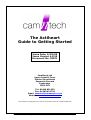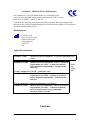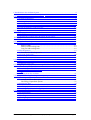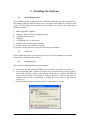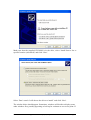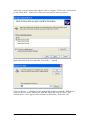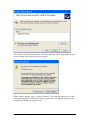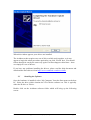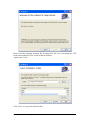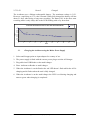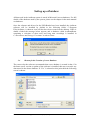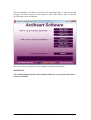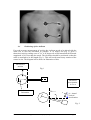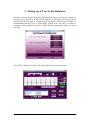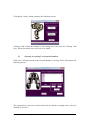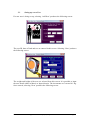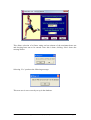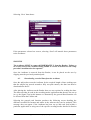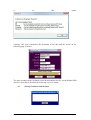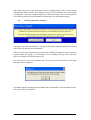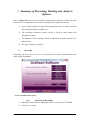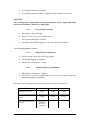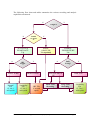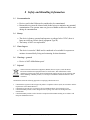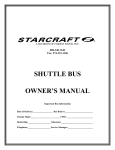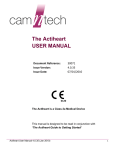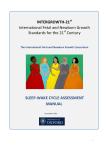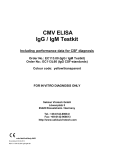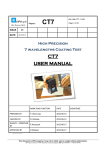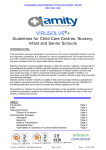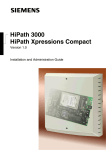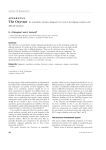Download Actiheart Guide to Getting Started
Transcript
The Actiheart Guide to Getting Started Issue Date: 6/02/09 Issue Version 4.0.25 Document No: 30071 CamNtech Ltd Upper Pendrill Court Ermine Street North Papworth Everard Cambridge CB23 3UY Tel: 01480 831223 Fax: 01480 831733 Email: [email protected] Website: www.camntech.co.uk This manual is designed to be read in conjunction with the ‘Actiheart Manual’ Actiheart Guide to Getting Started 4.0.25 (06/02/09) Page 1 Actiheart - Medical Device Information The Actiheart is a Class IIa Medical Device conforming to the essential safety & health requirements and provisions of EC Council Directives 93/42/EEC, Annex V and VII. 0120 CamNtech Ltd has been assessed and certified as meeting the requirements of the above directive by SGS United Kingdom Ltd, Notified body number 0120 (Actiheart certificate number GB06/67703). Manufacturer: CamNtech Ltd Upper Pendrill Court Papworth Everard Cambridgeshire CB233UY UK Applicable Standards: EN60601-1:2001 Medical electrical equipment – General requirements for safety. EN60601-1-2:2002 Medical electrical equipment – Part 1-2: General requirements for safety – Collateral standard: Electromagnetic compatibility – Requirements and tests. Group 1 equipment / Class B – (emissions only) EN60601-1-2:2002 Medical electrical equipment – Part 1-2: General requirements for safety – Collateral standard: Electromagnetic compatibility – Requirements and tests. Note: For safety and Non life supporting equipment (immunity section only) EN60601-1-4:1997 Medical electrical equipment – Part 1-4: General requirements for safety – Collateral standard: General requirements for programmable electrical medical systems. handling advice please refer to Section 9 Contents Actiheart Guide to Getting Started 4.0.25 (06/02/09) Page 2 1 Introduction to the Actiheart System.....................................................................................4 1.1 An Overview of the Actiheart System.........................................................................4 2 Installing the Software...........................................................................................................5 2.1 System Requirements .................................................................................................5 2.2 New Users ..................................................................................................................5 2.3 Existing Users.............................................................................................................5 2.4 Installing the Drivers - New Users..............................................................................6 2.5 Installing the Software..............................................................................................10 2.6 Using the Software for the first time.........................................................................13 2.7 Selection of the correct Communications Port..........................................................14 3 Charging the Actiheart.........................................................................................................15 3.1 Charging the Actiheart from the PC..........................................................................15 3.2 Normal Operating Voltages.......................................................................................15 3.3 Charging the Actiheart using the Mains Power Supply ............................................16 Setting up a Database.............................................................................................................17 3.4 Reason for the Creation of a new Database...............................................................17 4 Preparing for a Recording....................................................................................................19 4.1 Selection of appropriate ECG Pads and Preparation of the Skin...............................19 Range of Pads.......................................................................................................19 Short Term Recording Pads..................................................................................19 Long Term Recording Pads..................................................................................19 4.2 Skin Preparation........................................................................................................19 Procedure for Skin Preparation ............................................................................20 4.3 Electrode Positioning................................................................................................20 4.4 Positioning of the Actiheart ......................................................................................21 4.5 Use of the Actiheart in Water....................................................................................22 5 Setting up a User in the Database........................................................................................23 5.1 Selecting an existing User from the Database...........................................................24 5.2 Setting up a new User................................................................................................25 6 Checking Signal Integrity and Performing a Test Recording...............................................27 6.1 How to set up a Signal Test ......................................................................................27 6.2 Downloading recorded Data from the Actiheart........................................................29 6.3 Storing Comments with the Data 30 6.4 Powering down the Actiheart ...................................................................................31 7 Summary of Recording, Reading and Analysis Options......................................................32 7.1 Recording..................................................................................................................32 Activity and Heart Rate options............................................................................32 The Energy Expenditure options..........................................................................33 7.2 Reading the Data.......................................................................................................34 7.3 Analysis....................................................................................................................34 1.1 Recording Options for Activity and Heart Rate........................................................36 1.2 Recording Capability for Energy Expenditure..........................................................36 8 Safety and Handling Information.........................................................................................37 1.3 Decontamination.......................................................................................................37 1.4 Battery.......................................................................................................................37 1.5 Water Ingress............................................................................................................37 1.6 Warnings – general...................................................................................................37 1.7 Disposal....................................................................................................................37 Actiheart Guide to Getting Started 4.0.25 (06/02/09) Page 3 1 Introduction to the Actiheart System 1.1 An Overview of the Actiheart System The Actiheart is a compact lightweight device that a. Records • • • Physical activity Heart rate Variability of R-R Interbeat Interval (IBI) if a relevant recording mode is selected b. Calculates energy expenditure based on the activity and heart rate data. c. Detects the presence of Obstructive Sleep Apnoea and identifies Sleep Stages (Optional Add-in for research purposes only) The Actiheart system consists of 4 components: • • • • Actiheart Actiheart Reader Actiheart Analysis Software Optional 3-unit Multi-charger For up to date pricing and availability of these components, please contact CamNtech. The Actiheart clips onto a single standard ECG electrode with a short ECG lead to another electrode that picks up the ECG signal. It is normally worn on the upper or lower chest. It is comfortable to wear continuously for long periods of time and is the first truly lightweight and waterproof self–contained logging device, which allows physical activity to be correlated with heart rate and energy expenditure to be calculated from both. The Actiheart contains a rechargeable battery providing up to 21 days of continuous operation. It is easily recharged via the purpose-built interface that links to a computer USB port or via a 3-unit mains multi-charger. The Actiheart simply clips on to the two 4mm studs on the interface. The same interface is used for downloading data to a PC where the data is analysed using the Actiheart software. The Actiheart has a red LED on the front which flashes with a frequency that depends on the recording mode selected - see table below (for further details on the recording modes please see Section 8.1 on recording modes). Epoch 15 sec with IBI 15 sec 30 sec 60 sec Short Term Every beat ------------- --------------------- Long Term ------------Every 15 sec Every 30 sec Every 30 sec Flashing Frequency Advanced EE Daily Living Every beat Every 15 sec ------------Every 30 sec -------------Every 30 sec Every 30 sec Actiheart Guide to Getting Started 4.0.25 (06/02/09) Step Test ----------------------- ----------- Page 4 2 Installing the Software 2.1 System Requirements The Actiheart system is supplied with a CD ROM containing all of the components of the software package ordered and the drivers to support the hardware required by the system. The following are the minimum requirements of a host PC for installing the Actiheart software: IBM compatible 300Mhz + Windows 2000, NT or XP operating system 100 MB hard disk space USB port A CD-ROM drive or equivalent Graphics (800 x 600 pixels minimum) Printer (if hard copy output is required) In general, a faster processor will provide superior performance. 2.2 New Users Please install the drivers as described in Section 2.4 before attempting a software installation as described in Section 2.5. 2.3 Existing Users The section on installing drivers does not apply. If you have already installed USB drivers previously, go directly to Section 2.5. Users upgrading older versions of software may be asked if they wish to repair or remove the existing version of the software when the new software CD ROM is run for the first time. The option to remove should be selected and then the software CD run for a second time to install the new version as described in Section 2.5. The following message may be displayed – click ‘Run’ to accept. Actiheart Guide to Getting Started 4.0.25 (06/02/09) Page 5 2.4 Installing the Drivers - New Users Insert the supplied CD ROM into the CD/DVD drive on the host PC and plug the USB Reader into a free USB Port. The computer will display a message saying ‘Found New Hardware USB-Serial’ and the following screen will then be displayed: Select ‘No, not this time’ and click on ‘Next’. The following screen will be shown: Actiheart Guide to Getting Started 4.0.25 (06/02/09) Page 6 Make sure that the supplied CD ROM is in the drive, select ‘Install from a list or specific location (Advanced)’ and click ‘Next’. Select ‘Don’t search. I will choose the driver to install.’ and click ‘Next’. The window below should appear. Sometimes, windows will decide to display some other windows first, possibly appearing to lock up for a minute or two at one point. If Actiheart Guide to Getting Started 4.0.25 (06/02/09) Page 7 it does this, you may be forced to choose a device category. Choose any, and look out for the ‘Have Disk..’ button next, which you must find in order to proceed. Ignore the items in the list, and click ‘Have Disk…’ instead. Click on ‘Browse…’ and then use the standard file window to find the ‘USB drivers’ folder on the CD. Select ‘ftdibus.inf’ from this folder and click on ‘Open’. The window above will re-appear with a filename at the bottom. Then click ‘OK’. Actiheart Guide to Getting Started 4.0.25 (06/02/09) Page 8 You can now select the correct driver in the list and click ‘Next’. Depending on your system settings, the window below may appear. If this window appears, click ‘Continue Anyway’. The underlying drivers are in fact tested and approved by Microsoft, but the certification is invalidated when they are configured to match our reader devices. Actiheart Guide to Getting Started 4.0.25 (06/02/09) Page 9 When this window appears your drivers are installed. The Actiheart reader requires two sets of drivers which work together, so it may appear to begin the whole procedure again after you click ‘Finish’ here. You should follow through in exactly the same way again. It will not happen a third time – there are simply two sets of drivers. If you have any problems installing the drivers, please read the help document and download the latest drivers from http://www.camntech.com/drivers.htm. 2.5 Installing the Software Once the hardware is installed, select ‘My Computer’ from the Start menu on the host PC. Select the drive which contains the CD with the software on. This is typically either the D drive or E drive. Double click on the Actiheart software folder which will bring up the following screen: Actiheart Guide to Getting Started 4.0.25 (06/02/09) Page 10 Then double click on the Installation file called ‘Actiheart4.msi’. The following screen will be displayed: Follow the on screen prompts through the following screens: Actiheart Guide to Getting Started 4.0.25 (06/02/09) Page 11 Please note the copyright warning. By accepting this, the user is accepting the CNT terms and conditions of use of the Actiheart software. Again select ‘Next’. Click ‘Next’ to accept the default folder. Actiheart Guide to Getting Started 4.0.25 (06/02/09) Page 12 This will then install the Actiheart software in the selected file destination. It will also create an Actiheart software icon on the desktop. IMPORTANT The Actiheart V4 software will be installed in a folder labelled Actiheart 4 in C:\ Program Files Any existing installation of V 2.x software will not be affected. 2.6 Using the Software for the first time Double clicking on the Actiheart icon on the desktop will produce the following screen asking the user to input a serial number for the software: Into this screen, enter the 8 digit serial number that will have been supplied with the software on the front of the CD case. This serial number is unique to the user and will Actiheart Guide to Getting Started 4.0.25 (06/02/09) Page 13 enable the user to obtain software support from CamNtech. Once this is done, the software is ready to use. 2.7 Selection of the correct Communications Port The first time that the software is used, the correct communications port for the Reader will automatically be set and a screen will be shown saying that this has been done. Which port is selected will depend on the number of other USB and serial port devices connected to the host PC. Actiheart Guide to Getting Started 4.0.25 (06/02/09) Page 14 3 Charging the Actiheart Before the Actiheart can be used, the user must ensure that it is fully charged. The charging function is accessed in the Utilities tab in the software. It is possible to charge the Actiheart from the Reader or from a separate 3-unit charger. The Reader can be powered either from the PC, or from an optional separate power supply. The same power supply is used for the 3-unit charger. The advantage of the 3-unit charger and the separate power supply for the Reader are that they are mains powered and do not rely on power being available from the host PC. IMPORTANT After an Actiheart is read it should be powered down and then recharged as soon as possible either for storage or for making a new recording. Storage of the Actiheart with little or no charge will shorten battery life. WARNING Charging an Actiheart will disable recording. Recorded data will not be lost. However any further recording will require a new setup to be initiated. 3.1 Charging the Actiheart from the PC When the Actiheart is to be charged from the PC, ensure that the Actiheart is on the Reader and select ‘Charge’ from the Utilities menu. The screen shown below will be displayed: 3.2 Normal Operating Voltages The coloured blocks represent the voltage level in the Actiheart and correspond to the very approximate voltages and estimated charging times as follows: Voltage Colour Expected charging time <2.3 2.3-2.4 2.4-2.5 2.5-2.6 2.6-2.75 None Red Orange 1 Orange 2 Green 1 12 hours 8 hours 4 hours 2 hours 1 hour Actiheart Guide to Getting Started 4.0.25 (06/02/09) Page 15 2.75-3.0V Green 2 Charged The Actiheart uses a lithium rechargeable battery. The maximum voltage is 3.0V. However a rapid drop to 2.75 volts is normal. When fully charged the battery will last about 21 days when doing a long term recording. The battery life in the short term recording mode is only 4 days due to the LED flashing with every heart beat. VOLTS ACTIHEART DISCHARGE CURVE IN LONG TERM RECORDING MODE 3 2.9 2.8 2.7 2.6 2.5 2.4 2.3 2.2 2.1 2 Series1 3 2.56 2.57 2.5 2.42 2.4 2.38 0 2 4 6 8 10 12 14 16 18 20 DAYS 3.3 Charging the Actiheart using the Mains Power Supply 1. Select and fit appropriate ac input adaptor for country of use. 2. The power supply is fitted with the correct power plug to suit the AH charger. 3. Plug cable into USB Reader or the multi-charger. 4. Place Actiheart on Reader or multi-charger. 5. When the Actiheart is on the Reader the red LED doesn’t flash whilst the AH is charging and it flashes when the unit is fully charged. 6. When the Actiheart is on the multi-charger the LED is red during charging and turns to green when charging is completed. Actiheart Guide to Getting Started 4.0.25 (06/02/09) Page 16 Setting up a Database All data used in the Actiheart system is stored in Microsoft Access databases. For full details of the databases used by the system, please see the chapter in the main manual on databases. Once the software and drivers for the USB Reader have been installed, the Actiheart software will be installed by default in the following folder: C:\Program Files\Actiheart. A shortcut icon will also have been created on the desktop. If this is double clicked the message below appears and a database called ActiheartDemo containing a selection of short term and long term recordings is installed in C:\Documents and Settings\‘Username’\Actiheart Data\. 3.4 Reason for the Creation of a new Database The reason why the software recommends that a new database is created is that, if in the future a new version or update of the software is installed, this may overwrite any data stored in the demo database. If ‘Yes’ is selected at this point then the following screen is shown: Actiheart Guide to Getting Started 4.0.25 (06/02/09) Page 17 This new database will then be stored in the following folder: C:\Documents and Settings\‘Username’\Actiheart Data\’database name’.mdb. When ‘OK’ is selected, the following screen is produced: The user is now is a position to begin using the Actiheart and software. IMPORTANT The ActiheartDemo database first installed will not be overwritten when a later version is installed. Actiheart Guide to Getting Started 4.0.25 (06/02/09) Page 18 4 Preparing for a Recording 4.1 Selection of appropriate ECG Pads and Preparation of the Skin Range of Pads Before the Actiheart can be used, the subject has to be fitted with ECG pads to clip the Actiheart to. Selection of appropriate pads is difficult because there are many different types of skin and different skin types react differently to different pads. There are a huge variety of electrode pads available. CamNtech has tried many but suggest as a starting point the following: Short Term Recording Pads These tend to be foam backed pads with high adhesion. 3M Red Dot 2560. These are extremely adhesive pads that provide very good adhesion for short term use. The downside of this is that on removal, CamNtech has noticed some gel residue left on the skin. They are not really suitable for long term use. Long Term Recording Pads These tend to be micro porous cloth backed pads which allow the skin to breathe during longer term recordings. Unomedical Unilect Long Term 4620M. These are cloth backed pads and are small in size. These pads would be the most suitable type for paediatric use. Unomedical Unilect Long Term 4060M. These are similar to the 4620M but larger in size. They have a raised section of the backing plastic that is designed for use in skin preparation. Bio Protech ECG electrode E5 Tele815. These are very similar in construction to the Unilect Long Term 4060M pads. They also appear to be good value financially. 4.2 Skin Preparation In all cases, adequate skin preparation is vital to the success of any recording. The R wave signal that the Actiheart requires is usually low and adequate skin preparation is required to ensure that the levels captured by the device are high enough and consequently that noise levels are low enough for a good quality recording. The purpose of skin preparation is to remove the top layer of the skin the Stratum Corneum and to scratch the surface of the next layer of skin down, the Stratum Granulosum. The recommended skin preparation procedure is as follows: Actiheart Guide to Getting Started 4.0.25 (06/02/09) Page 19 Procedure for Skin Preparation Clean the skin to ensure that it is clean and oil free. This can easily be achieved by using warm water and soap or other detergent. Alcohol should not be used as this can potentially cause skin irritation which needs to be avoided. Use an abrasive material to remove the top layer of skin. The ideal preparation material is a Cardio prep which is similar to very fine emery paper. One that CNT has tried with success is the Cardio Prep from Unomedical, stock code 2121M. These are low cost adhesive backed skin preparation pads which are supplied in packs of 50. In the absence of an abrasive material a suitable alternative is to rub the skin with a towel or other cloth. If this is done it should be vigorous enough to remove the top layer of skin. Some redness will be seen and this is normal and should not be cause for concern. Apply the chosen pads to the chest. This is best achieved by placing the pad in the centre of the chest and locating the Actiheart on it. Attach the second pad to the other clip on the Actiheart and use the wire to position the second electrode. Further details on positioning of the Actiheart are shown below: 4.3 Electrode Positioning The best ECG signals can usually be picked up by placing the round end of the Actiheart unit in a position midway between and below V1 and V2. The other electrode can be placed at V4 or V5. A position on the upper chest shown in the diagram below can also be used. This may be either more or less acceptable for female users depending on their breast size. According to Rauharju et al. 1 breast tissue appears to have a practically negligible effect on ECG amplitudes, and in women, the placement of chest electrodes on the breast rather than under the breast is recommended in order to facilitate the precision of electrode placement at the correct horizontal level and at the correct lateral positions. 1. Rautaharju PM, Park L, Rautaharju FS, Crow R. A standardized procedure for locating and documenting ECG chest electrode positions: consideration of the effect of breast tissue on ECG amplitudes in women. J Electrocardiol. 1998 Jan; 31(1):17-29. Actiheart Guide to Getting Started 4.0.25 (06/02/09) Page 20 4.4 Positioning of the Actiheart For good accurate measurement of activity the Actiheart needs to be placed with the cable exit as near the horizontal as possible. A 10 degree tilt (Fig. 2) gives a theoretical activity reading error of 3%. A 45 degree tilt would mean that the detected magnitude is 30% less than the actual. The electrodes should be positioned so that the cable is stretched to its full length (Fig. 1). This will avoid unnecessary rotation of the sensor in situ. The diagram below shows an illustration of this: Direction of motion Fig. 1 Measured Acceleration A Cos a Accelerometer Orientation Tilt = a a A = Actual Vertical Acceleration Fig. 2 Actiheart Guide to Getting Started 4.0.25 (06/02/09) Page 21 For more information about the implications of electrode placement on physical activity estimates please refer to: Søren Brage, Niels Brage, Ulf Ekelund, Jian’an Luan, Paul W. Franks, Karsten Froberg, Nicholas J. Wareh, Effect of combined movement and heart rate monitor placement on physical activity estimates during treadmill locomotion and free-living. Eur J Appl Physiol (2005), DOI 10.1007/s00421-005-0112-6. 4.5 Use of the Actiheart in Water Although the Actiheart is waterproof, use in the water, for example when swimming, can result in attenuated signal levels and the results gained may not therefore be accurate. This can be avoided by covering the Actiheart unit completely with a large waterproof plaster or equivalent whilst swimming. Actiheart Guide to Getting Started 4.0.25 (06/02/09) Page 22 5 Setting up a User in the Database Once the subject has been fitted with ECG pads and before a recording is started it is necessary to set up the user in the selected database. A user can be set up in any of the recording modes but prior to commencing a long term or short term recording it is recommended that the level of signal being picked up by the unit is checked by recording a short signal test so this is usually the most appropriate place to set up a new user. Click on the ‘Signal Test’ button. This brings up the screen shown below Actiheart Guide to Getting Started 4.0.25 (06/02/09) Page 23 Clicking the ‘Setup’ button produces the following screen: Clicking ‘Find’ allows the settings for an existing user to be retrieved. Clicking ‘Add New’ allows the details for a new user to be added. 5.1 Selecting an existing User from the Database If the user is already present in the selected database, selecting ‘Find’ will produce the following screen: The required user can now be selected from the list and the recording can be set up as detailed in Section 7. Actiheart Guide to Getting Started 4.0.25 (06/02/09) Page 24 5.2 Setting up a new User If a new user is being set up, selecting ‘Add New’ produces the following screen: The user ID, date of birth and sex are entered in this screen. Selecting ‘Next’ produces the following screen: The weight and height of the user are selected from this screen. It is possible to input the user details either in Metric or Imperial units. The increments are 1cm and 0.1 Kg. Once entered, selecting ‘Next’ produces the following screen: Actiheart Guide to Getting Started 4.0.25 (06/02/09) Page 25 This allows selection of a fitness rating and an estimate of the maximum heart rate and sleeping heart rate to be entered. Once this is done, clicking ‘Next’ shows the message below: Selecting ‘Yes’ produces the following message: This new user is now correctly set up in the database. Actiheart Guide to Getting Started 4.0.25 (06/02/09) Page 26 6 Checking Signal Integrity and Performing a Test Recording Before starting any serious recording it is recommended that a short signal test be carried out. This is to check that the level of R wave signal being picked up by the Actiheart is adequate and helps to avoid serious recordings being marred by artefacts due to either high noise or a low R wave signal. The test involves making a short recording and analysing the signal using a built in utility called Signal Test which provides a Pass/Fail indication of whether the signal is acceptable. For full details on analysing a signal test recording please see the main Actiheart User Manual. Since artefacts are often aggravated by poor adhesion of the pads with the skin and movement of the pads relative to the skin during exercise it is important that: a. The pads are worn for at least 30 minutes before conducting the test. b. The subject moves around and even jogs on the spot for a few minutes during the test. The user has the ability to record for up to 12 minutes in this mode although four or five minutes will be sufficient. The method described below for making a recording and downloading the data to the PC for analysis applies equally to the various recoding modes described in the User Manual and summarised in Section 8 of this guide. 6.1 How to set up a Signal Test Place the Actiheart onto the Reader. The face of the Reader indicates which way round the Actiheart should be placed. From the ‘Utilities’ tab, select the ‘Actiheart’ tab then click the ‘Signal Test’ button to show the screen shown on the following page: Actiheart Guide to Getting Started 4.0.25 (06/02/09) Page 27 Selecting ‘Setup’ brings up the following screen: If the user has been setup in the database, select ‘Find’, if not then refer to Section 6.1.2 ‘Setting up a New User’. Selecting ‘Find’ then brings up the screen shown on the following page: Actiheart Guide to Getting Started 4.0.25 (06/02/09) Page 28 Selecting ‘Next’ then shows: If the parameters selected are correct, selecting ‘Send’ will transfer these parameters to the Actiheart.: WARNING The Actiheart MUST be removed IMMEDIATELY from the Reader. Failure to do so may lead to the Actiheart being unable to record in which case the setup procedure would need to be repeated. Once the Actiheart is removed from the Reader, it can be placed on the user by clipping onto the previously attached pads. 6.2 Downloading recorded Data from the Actiheart Once the subject has worn the Actiheart for the required length of time (making sure that the subject has moved around to fully test pad contact), the data can then be downloaded to the PC. After placing the Actiheart on the Reader there are two options for reading the data. The data can either be read in the recording mode/ application that the unit was set up in e.g. the Signal Test in this instance or alternatively the general Read function can be selected from the Utilities tab. Selecting the general read function produces the following screen detailing the different recorded file formats and where in the software they can be analysed. This message does not appear if the Actiheart has been set up and read from within a particular application or using one of the specific recoding modes detailed in Section Actiheart Guide to Getting Started 4.0.25 (06/02/09) Page 29 8 of this guide. Clicking ‘OK’ then commences the download of the data and the screen on the following page is shown: The data recorded on the Actiheart is then downloaded to the PC via the Reader/USB interface. Once this is finished, the following screen is shown: 6.3 Storing Comments with the Data Actiheart Guide to Getting Started 4.0.25 (06/02/09) Page 30 This allows the user to add comments on the recording which will be stored along with the data. This could be, for example, the type of ECG pads that were used for the recording etc. Once any comment required is entered into this screen, pressing finish saves the data into the selected database and produces the following message: 6.4 Powering down the Actiheart Selecting ‘Power Down Actiheart’ will power down the Actiheart and the data stored in the unit will then become unreadable. After an AH is read it should be powered down and then recharged as soon as soon as possible either for storage or for making a new recording. Storage of the AH with little or no charge will shorten battery life. If a user tries to re-read an Actiheart after it has been powered down the following message will be displayed For further details on analysing data and all other functionality of the Actiheart please refer to the full User Manual. Actiheart Guide to Getting Started 4.0.25 (06/02/09) Page 31 7 Summary of Recording, Reading and Analysis Options Once a Signal Test has been successfully completed the collection of data can then commence. It is important to choose the recording mode taking into account: a. Type of data required. Activity and average heart rate are always recorded but the Interbeat Interval (IBI) is not. b. The recording resolution (epoch), which is fixed in some modes and selectable in others. c. The duration of the recording, which is dependent on both a) and b) (see table below). d. The type of analysis required. 7.1 Recording Recording can be set up for one of two main objectives namely Activity/Heart rate and Energy Expenditure. Activity and Heart Rate options 7.1.1.1 Short Term Recording a. Maximum 440,000 beats. Maximum 96hrs* at an average of 76 BPM. b. Fixed 15 sec epoch. Actiheart Guide to Getting Started 4.0.25 (06/02/09) Page 32 c. Activity and Heart Rate recorded. d. Every Interbeat Interval (IBI) is logged for HRV analysis if required. WARNING The recording time is dependent on the signal quality. A poor signal with many artifacts will result in a shorter recording time. 7.1.1.2 Long Term Recording a. Maximum 21 days recording. b. Choice of 15sec, 30 sec or 1 minute epoch. c. Activity and Heart Rate recorded. d. Optionally limited IBI logging, i.e. min–max interval per epoch. The Energy Expenditure options 7.1.1.3 Daily Energy Expenditure a. Fixed 1 minute epoch for daily living studies. b. Limited IBI logging as standard. c. Maximum recording time 21 days. 7.1.1.4 Advanced Energy Expenditure a. Maximum recording time 21 days. b. Choice of 15 sec with every IBI and 15 sec, 30 sec or 1 minute epoch with limited IBI logging as standard. The table below summarises the recording durations (refers to Actiheart 4): Epoch 15 sec 30 sec 1 min Recording time HR+Act 21 days 21 days 21 days Recording time HR+Act +IBI Max-Min 10 days 20 days 21 days Recording IBI 440,000 beats maximum Maximum 96 hrs at 76 BPM depending on signal quality Actiheart Guide to Getting Started 4.0.25 (06/02/09) Page 33 7.1.1.5 Step test Activity and R wave waveform recording for 13 minutes of standardised step test. Can be used for individual calibration. 7.1.1.6 Exercise test Activity and R wave waveform recording for 53 minutes and can be analysed for other exercise tests such as walking, running, rowing etc 7.2 Reading the Data Data can be downloaded from the Actiheart using any of the tabs above. However not all files can be analysed from any tab. 7.3 Analysis ‘IBI’ files can be analysed using Short Term Recording or Advanced Energy Expenditure. ‘Normal’ files can be analysed using Long Term Recording or Advanced Energy Expenditure. ‘Variability’ files can be analysed using Long Term Recording or Advanced Energy Expenditure or Daily Energy Expenditure. Actiheart Guide to Getting Started 4.0.25 (06/02/09) Page 34 The following flow chart and tables summarise the various recording and analysis capabilities mentioned: Y N ENERGY ? N SLEEP ANALYSI S? ACTIVITY & HEART RATE Tab N ‘Normal’ File 15, 30s, 1 min epoch SLEEP ANALYSIS Tab (optional) Y IBI Loggin LONG TERM Y SHORT TERM ‘Variability’ File 15, 30s, 1 min epoch ‘IBI’ File 15 second epoch ENERGY EXPENDITURE Tab N ADVANCED EE EE Short Term Recording Actiheart Guide to Getting Started 4.0.25 (06/02/09) Y Daily Living? Long Term Recording DAILY EE ‘Variability’ File 15, 30s, 1 min epoch Page 35 1.1 Recording Options for Activity and Heart Rate SHORT TERM With IBI ( IBI) √ LONG TERM With HRV ( Variability) √ Without HRV (Normal) √ 30 sec X √ √ 1 min X √ √ Epoch 15 sec 1.2 Recording Capability for Energy Expenditure Short Advanced EE Term ( IBI) 15 sec √ Long Term (Variability) √ DL Compatibl e X With HRV DAILY EE Without ( Variability) HRV (Normal) X X 30 sec X √ X X X 1 min X √ √ √ X Actiheart Guide to Getting Started 4.0.25 (06/02/09) Page 36 8 Safety and Handling Information 1.3 Decontamination • Devices used in the field must be considered to be contaminated. • Returned devices must be cleaned with alcohol wipes to minimise any potential contamination. The operator must use gloves to handle such devices before and during de-contamination. 1.4 Battery • The device is battery operated and operates at voltages below 3VDC; there is hence no risk from electric shock (equipment Type B). • The battery is NOT user replaceable. 1.5 Water Ingress • The device is tested to 2 BAR and is considered to be suitable for exposure to moisture in normal daily living and swimming for short durations. 1.6 Warnings – general • Device is NOT defibrillation proof. 1.7 Disposal Waste Electrical & Electronic Equipment (WEEE) The EU requires, under the Waste Electrical and Electronic Equipment Directive 2002/96/EC, that manufacturers and/or distributors of Electronic and/or Electrical Equipment manage and pay for the collection and further handling of WEEE products, as well as provide WEEE-related information to their customers. CamNtech has taken the following approach to complying with this Directive: • • • • CamNtech has registered with an approved producer compliance scheme (PCS) in accordance with the requirements of the WEEE Directive. CamNtech will provide free recycling for all of its WEEE products when returned to CNT. CamNtech WEEE products will be designed with recycling, reuse and waste management as a consideration. CamNtech WEEE products will be labeled or stamped with the WEEE marking in accordance with European Standard EN 50419 Actiheart Guide to Getting Started 4.0.25 (06/02/09) Page 37