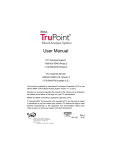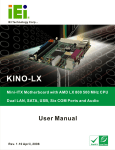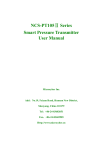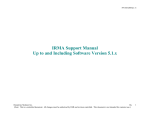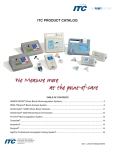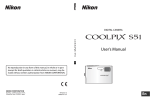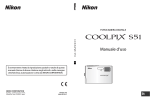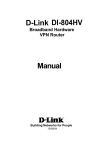Download User Manual - Infiniti Medical
Transcript
User Manual
ITC Technical Services:
1-800-631-5945 (press 5, then press 2)
1-732-548-5700 (press 5, then press 2)
ITC Customer Service:
1-800-631-5945 (U.S.)
1-732-548-5700 (outside U.S.)
This manual is published by International Technidyne Corporation (ITC) for use with the IRMA
TRUpoint Blood Analysis System Version 6.1 or above.
Questions or comments regarding the contents of this manual can be directed to the address at
the bottom of this page or to your ITC representative.
IRMA® is a registered trademark of ITC. IRMA TRUpoint™ is a trademark of ITC.
© Copyright 2005. This document is the copyright of ITC and must not be copied or reproduced
in any form without prior consent. ITC reserves the right to make technical improvements to this
equipment and documentation without prior notice as part of a continuous program of product
development.
Rev.2
441116 6/05
Table of Contents
Section
Page
1. The IRMA TRUpoint™ Blood Analysis System
Introduction
Intended Use
1.1
System Overview
1.1
CLIA Complexity Classification
1.1
Implementation
1.1
System Components
IRMA TRUpoint Blood Analysis System - Major Components 1.2
IRMA TRUpoint Blood Analyzer
1.3
IRMA TRUpoint Battery Charger and Power Supply
1.4
IRMA TRUpoint AC Power Adapter
1.5
IRMA TRUpoint Cartridges
1.6
Getting Started
Unpack and Inspect the System
1.7
Bring the Analyzer to Room Temperature
1.7
Assemble the Charger
1.7
Charge the Battery
1.7
Unpack the IRMA TRUpoint Cartridges
1.8
Cartridge Storage and Equilibration Procedure
1.8
Cartridge Temperature Operating Range
1.9
Insert Charged Battery or AC Adapter into
IRMA TRUpoint Analyzer
1.9
System Features and Set Up
Main Menu Access
1.9
Alternate Languages
1.10
IRMA TRUpoint Touch Screen Interface
1.10
i
Section
Page
System Security
1.11
System Setup
1.12
System Features
1.12
Bar Code Reader
1.15
VueLink
1.18
Device Communication Utility (DeviceCom)
1.19
DeviceSet
1.20
2. Patient Sample Analysis
2.1
Overview
Sample Requirements
Acceptable Specimens
2.1
Syringe Requirements
2.1
Capillary Requirements
2.2
Sample Size
2.2
General Sample Collection Guidelines
2.2
Blood Gas Sample Handling
2.2
Electrolyte/Glucose Sample Handling
2.3
Preparing the Sample for Injection
2.3
Sample Injection
Injecting a Syringe Sample
2.4
Injecting a Capillary Sample
2.6
Patient Test Procedure
2.6
Performing a Patient Test
Test Information Entry
Entering Test Information
2.13
Test Information Entry - Miscellaneous
2.15
Oxygen Therapy Information Entry
Entering Oxygen Therapy Information
2.16
Oxygen Therapy Entry - Miscellaneous
2.18
ii
Section
Page
Patient Bypass Status
Selecting Patient Bypass Status
2.18
Patient Notes
2.19
Entering Patient Notes
QC Lockout
Satisfying QC Lockout - General Rules
2.19
QC Lockout Screens
2.20
3. Quality Control Testing
Overview
3.1
IRMA TRUpoint Quality Control
3.2
Quality Control Recommendation
Run an EQC Test
3.3
Run Two Levels of Liguid Control
3.3
Additional Liquid Control Testing
3.3
Run a Temperature Test
3.3
Electronic Quality Control
Performing a Manual EQC Test
3.4
Automatic EQC Test
3.6
Liquid Quality Control
Liquid QC Material Requirements
3.6
Performing an Liquid Control Test
3.7
Initaiate Liquid QC Test
3.7
Temperature Test
Performing a Temperature Test
References
iii
3.13
Section
Page
4. Data Access
Overview
4.1
Data Storage
4.1
Recalling Results
Patient Results
4.2
Quality Control Results
4.5
Results Transfer
Manual Transfer of IRMA TRUpoint Results
4.9
Automatic Results Transfer
4.10
5. Troubleshooting
Overview
5.1
Troubleshooting General Operating Problems
5.2
Troubleshooting Specific Operating Problems
5.4
6. Maintenance
6.1
Overview
Battery Maintenance
General Instructions
6.1
Removing the Battery
6.3
Charging the Battery (Routine)
6.3
Conditioning the Battery
6.4
Analyzer Maintenance
Changing the Printer Paper
6.4
Calibrating the Barometer
6.5
Cleaning System Components
Cleaning the Touchscreen
6.5
Cleaning the Battery Charger, Power Supply and
Analyzer Surfaces
6.6
iv
Section
Page
Cleaning the Battery Contacts
6.6
Cleaning the Infrared Probe
6.6
Cleaning the Edge Connector
6.7
Cleaning the Temperature Card
6.7
Replacing the Edge Connector
6.8
7. System Settings
Overview
7.1
Setting Options Menu
7.1
Test Settings
Product Setup
7.2
Lot Entry
7.3
Calculations
7.4
Test Information
7.6
Correlation
7.8
Bypass Correlation
7.11
Display Units
7.12
Reference Ranges
7.12
Reportable Ranges
7.13
Quality Control (QC) Settings
QC Lockout
7.14
Controls
7.16
User ID Settings
Default QA User ID
7.19
Adding a New QA User ID
7.19
User ID Options
7.19
Device Settings
Beeper
7.21
Calibrate Barometer
7.21
Communications
7.22
v
Section
Page
Date Format
7.26
Date/Time
7.26
Auto Print
7.27
Screen Contrast
7.27
VueLink
7.27
Appendixes
Appendix A: Limitations and Safety Precautions
A.1
Appendix B: System Specifications and Cartridge
Information
B.1
Appendix C: Principles of Operation
C.1
Appendix D: Performance Characteristics
D.1
Appendix E: Default Settings
E.1
Appendix F: IRMA TRUpoint Capillary Collection Device
F.1
Appendix G: Software Updates
G.1
Appendix H: Warranty
H.1
vi
Section 1
The IRMA TRUpoint™
Blood Analysis System
INTRODUCTION
This section outlines general information about the IRMA TRUpoint
Blood Analysis System, and describes the installation process.
INTENDED USE
The IRMA TRUpoint Blood Analysis System is intended for use with
IRMA TRUpoint cartridges for the in vitro measurement of various
critical care analytes in human whole blood. See Appendix B, Table B-5
for a list of the analytes that may be measured with the IRMA TRUpoint
system.
SYSTEM OVERVIEW
The major components of the IRMA TRUpoint system are a portable,
battery-operated analyzer, and disposable cartridges that contain sensors
and a calibrant. Cartridges come in a variety of analyte configurations.
Cartridges calibrate with every test using the self-contained calibrant.
Instructions displayed on the interactive touchscreen guide the user
through all steps of the testing process. Patient and sample information
can be entered during analysis. Test results are displayed within
approximately 90 seconds after sample injection. Test results and
associated information can be automatically printed via the on-board
printer. Test results and associated information can be transmitted via
serial, LAN10/100, or modem port to the Integrated Data Management
System (idms) or other connected system capable of accepting ASTM
output.
CLIA COMPLEXITY CLASSIFICATION
The IRMA TRUpoint Blood Analysis System has a “moderate complexity”
CLIA classification. The optional SureStep®Pro Glucose Module has a
“waived status” CLIA classification (see SureStep®Pro Glucose Module
User Manual).
IMPLEMENTATION
An implementation protocol is available from your service provider upon
request.
1.1
SYSTEM COMPONENTS
IRMA TRUpoint BLOOD ANALYSIS SYSTEM MAJOR COMPONENTS
Figure 1-1
A. IRMA TRUpoint analyzer
B. Battery charger (PN 442900) and power supply (PN 573400)
C. Two rechargeable batteries (PN 448700)
D. Temperature card
E. User manual
F. Two rolls of thermal printer paper (PN 403800)
F. AC Adapter (PN 440100)-Not Pictured
IRMA TRUpoint cartridges (not pictured) are ordered, packaged, and
shipped under separate cover.
Additional system components are available for use with the IRMA
TRUpoint system, including the Integrated Data Management System
(idms), the SureStepPro Glucose Module (PN 444100), an AC power
adapter (PN 440100), and a bar code reader (PN 463120). Contact your
service provider for information on these and other IRMA TRUpoint
products.
1.2
IRMA BLOOD TRUpoint ANALYZER
Figure 1-2
A. Carrying Handle
B. On-board Printer: provides hard copies of test results and information.
C. Rechargeable Battery: provides portable analyzer power.
D. Touchscreen: guides user through all aspects of analyzer operation,
including analyzer setup, information entry and display, and testing.
The analyzer is powered-on by touching the right-hand edge of the
touchscreen.
E. Edge Connector Block: electronically connects the cartridge to the
analyzer. This removable connector protects the analyzer from
internal damage by spilled liquids or other contaminants.
F. Infrared (IR) Probe (recessed): measures and controls sample
temperature for appropriate tests.
G. Temperature Card Storage Area (underneath): provides on-board
storage of the Temperature Card.
A
B
C
F
G
E
D
1.3
IRMA TRUpoint BATTERY CHARGER AND POWER SUPPLY
The IRMA TRUpoint analyzer can be operated on battery or AC power. The
IRMA TRUpoint battery power system consists of two rechargeable nickel metal
hydride (NiMH) batteries and an external battery charger and power supply.
• NiMH batteries take approximately 5.5 hours (battery empty when
placed in charger) to 10 hours (battery full when placed in charger) to
charge. A fully charged batter will yield approximately 30-40 tests when
fully charged. Test yield will depend on other factors (e.g., cartridge
type, amount of printing, etc.).
Figure 1-3
A. Power Supply and Attached Cord: connects to battery charger.
B. Wall Cord: makes connection between the power supply and electrical
wall outlet.
C. Battery Charger: holds battery during the charging process.
Caution: Battery charger with power supply is not intended for use
within a 1.5 meter radius of patient.
1.4
IRMA TRUpoint AC POWER ADAPTER
The IRMA TRUpoint analyzer can be operated on AC power using the
IRMA TRUpoint AC power adapter.
• The analyzer will not automatically shut off when the AC adapter is in
use, and can be left on indefinitely.
• After two minutes of inactivity, the analyzer will enter into “sleep mode”
(screen goes dark). The user can return to the last screen displayed by
touching the right side of the screen at anytime during sleep mode.
• If the user ID feature is enabled, then the user ID screen will be displayed before the analyzer can be accessed again.
• The analyzer power can be left on indefinitely
• The analyzer can be shut off via the quit button on the main MENU.
Figure 1-4
A. Power Supply and Battery Shell: are permanently connected via the
adapter cord. The battery shell fits into the IRMA TRUpoint battery
compartment.
B. Wall Cord: makes connection between the power supply and electrical
wall outlet.
Caution: AC Power Adapter is not intended for use within a 1.5
meter radius of patient.
1.5
IRMA TRUpoint CARTRIDGES
Each IRMA TRUpoint cartridge contains a sensor array and self-contained
calibrant. One patient or liquid QC test is performed on each cartridge.
Figure 1-5
A. Cartridge Leads: electronically connect the cartridge to the analyzer.
B. Luer Injection Port: where the sample collection device attaches to the
cartridge.
C. Sensors: measure analyte concentrations.
D. Calibrant Gel: covers the sensors and is used to calibrate the sensors.
E. Temperature Monitoring Site (internal): where IRMA TRUpoint IR
probe measures and controls sample temperature.
F. Enzyme Pad: may be present on cartridges that employ enzymatic
methodologies.
G. Overflow Indicator: alerts user that the maximum sample volume (5 mL)
that the cartridge can hold has been reached.
H. Waste Reservoir: holds a maximum sample volume of 5 mL.
I. Air Vent: located on the bottom, left side of the waste reservoir.
J. Cal Cap: contains calibrant for cartridges with enzymatic sensors.
A
B
J
C
D
E
F
G
H
I
H4 Cartridge
CC Cartridge
1.6
GETTING STARTED
UNPACK AND INSPECT THE SYSTEM
• Verify that all components have been received, and inspect components
for shipping damage. Immediately report any shipping damage to your
service provider.
• Retain one set of packaging materials. Analyzers requiring service by the
manufacturer must be returned in the original packaging materials. If
the original packaging materials are not available, contact your service
provider to order a replacement.
BRING THE ANALYZER TO ROOM TEMPERATURE
• The IRMA TRUpoint temperature operating range is 12-30°C (5486°F). If the analyzer is exposed to a temperature outside of that range
for a significant period of time, an instrument temperature error message
may display. The analyzer must equilibrate at a temperature within the
temperature operating range for a minimum of 30 minutes before testing
may resume.
ASSEMBLE THE CHARGER
• Connect the power supply to the IRMA TRUpoint charger.
• Connect the wall cord to the power supply.
• Plug the wall cord into an electrical wall outlet (110 VAC/60Hz or
220 VAC/50 Hz).
CHARGE THE BATTERY
Conditioning Charge:
Prior to initial use, condition each battery as follows:
• Insert a battery into the battery charger. The battery should ‘click’ into
the charger when properly inserted. The yellow light indicates that the
battery is charging. Charge the battery for 24 hours.
• After 24 hours, remove the battery from the charger, then reinsert the battery into the charger. Leave the battery in the charger until the green light
flashes continuously, indicating that the battery is fully charged. The battery should remain in the charger until it is needed for use in the analyzer.
Routine Charge:
See Section 6-Charging the Battery - Routine for routine battery charging
instructions.
1.7
UNPACK THE IRMA TRUpoint CARTRIDGES
IRMA TRUpoint cartridges are shipped in an insulated shipping
container. The shipping temperature range is 0-50°C.
• Check the shipping temperature indicators that are enclosed with each
shipping container. Instructions accompany the indicators. If the
temperature indicators show that the shipping temperature range has
been exceeded, do not use the cartridges. Call your service provider for
replacement cartridges.
CARTRIDGE STORAGE AND EQUILIBRATION PROCEDURE
Most cartridges are stored at room temperature. Some cartridges, however,
require refrigeration. Refer to Appendix B, Table B-7 for cartridge storage
temperature information for all cartridge types.
Room Temperature Cartridge Storage and Equilibration Procedure
• IRMA TRUpount cartridges that require storage at room temperature (1530°C/59-86°F), must be removed from their shipping container and equilibrated to room temperature prior to use. Equilibration times depend on
the product type. Refer to Appendix B, Table B-7 for equilibration times.
Equilibrate cartridges as follows:
• Remove cartridges from their shipping container upon receipt.
• Place cartridges in the area where they will be stored. The storage area
must have a stable temperature between 15-30°C (59-86°F). The
cartridge storage temperature must not fluctuate more than
8°C (14.4°F). If it does, the cartridges must go through an additional
equilibration period before they can be used.
• Proper storage conditions should be documented daily by recording the
minimum and maximum storage area temperatures.
Refrigerated Cartridge Storage Procedure
• The CR cartridges are stable through the expiration date indicated on the
package label. CR Cartridges must be removed prior to use from the
refrigerator and sit at room temperature (15-30°C) for a minimum of 30
minutes.
• CR cartridges must be used within 8 hours of removal from the
refrigerator.
• CR Cartridges that are not used within 8 hours should be discarded. Do not
place unused cartridges back into the refrigerator.
1.8
CARTRIDGE TEMPERATURE OPERATING RANGE
The IRMA TRUpoint temperature operating range is 12-30°C (54-86°F).
• Room temperature cartridges that are used in environments below the
cartridge storage temperature range (e.g., CVORs below 15°C/59°F)
must be used within 4 hours of transfer from the 15-30°C storage area to
the colder area. Cartridges that were not used within the 4 hour time
limit must be returned to the 15-30°C storage area, and go through an
additional equilibration period before they can be used. Refer to
Appendix B, Table B-7 for equilibration times.
• Refrigerated cartridges may be used until their out-of-refrigerator outdate.
INSERT CHARGED BATTERY OR AC ADAPTER INTO IRMA
TRUpoint ANALYZER
• Insert a charged battery or AC Adapter into the IRMA TRUpoint analyzer. The insertion area is located on the left side, below the carrying
handle.
SYSTEM FEATURES AND SET UP
MAIN MENU ACCESS
All IRMA TRUpoint test, setup, and recall options are accessed via the
main MENU. To access the main MENU:
1. Touch the right-hand edge of the screen to turn the analyzer “on”.
a. If the User ID option has not been activated, the main MENU
automatically appears at start-up.
b. If the User ID option has been activated,
the Enter ID screen appears. This option
requires the entry of a valid User ID code
before the analyzer can be used. Following
entry of a User ID, the main MENU
displays.
The main MENU also appears following
completion of a test by pressing the done button
or the Menu button from other screens.
. . . . . Enter or Scan ID
abc
abc
cancel
1
2
3
4
5
6
7
8
9
0
ui14n
MENU
QC Test
quit
Recall
Settings
1.9
next
patient
test
Main
Menu
ALTERNATE LANGUAGES
The IRMA TRUpoint analyzer software is available in multiple languages. All
available languages are automatically loaded into the analyzer during the
software installation process.
To select an alternate IRMA TRUpoint analyzer software language:
1. Touch the right-hand edge of the screen to
start power-up. Press down and hold the ITC
logo that appears in the center of the screen
during power-up. Continue to press down
(logo will flash off) until the Select Language
screen appears.
2. The Select Language screen displays a
picklist containing all available analyzer
languages. Highlight the desired language
and press next. The main MENU displays in
the language selected.
Btldr rev: v1.0.3
App rev: v6.1.0
Logo
Select Language
English
French
German
Spanish
cancel
next
IRMA TRUpoint TOUCHSCREEN INTERFACE
The IRMA TRUpoint touchscreen guides the user through each procedure
using screens containing simple directions, buttons, and graphics. Most
IRMA TRUpoint screens have a title at the top of the screen that
describes the on-screen display. IRMA TRUpoint uses the following conventions and screen icons:
back
Does not save entries on the current screen and returns to the
previous screen.
cancel
Returns to the beginning of the procedure and does not save
entries made throughout the procedure.
done
Completes the current procedure and returns to the appropriate
menu.
edit
Allows a displayed or highlighted screen item or setting to be
changed.
next
Proceeds to the next step in the procedure.
Test Information Button displays on screens where patient test
information can be added to test result record, and initiates
patient test information entry.
O2
Oxygen Therapy Button displays on screens where patient oxygen
therapy information can be added to test result record, and initiates
patient oxygen therapy information entry.
1.10
Bypass Status Button displays on the Calibrating and Analyzing
screens when available. When “On Bypass” option is selected,
Bypass Correlation hematocrit results are reported.
Temperature Test Button displays on the QC TEST OPTIONS
screen, and initiates an IRMA TRUpoint temperature test.
QC Lockout Icon may be displayed on the Select Product Type
screen during a patient test. Product types that are locked out
will have the padlock icon over their selection button, and may
not be selected until QC lockout requirements have been met.
Pressing this key erases the last character in the display.
Patient Temperature Icon displays with patient temperature in
both °F and °C in upper-right corner of a blood gas test results
screen.
+++
Battery Icon displays in the upper-right corner of all screens
except the patient test and QC test screens. A dark meter bar in
the battery icon represents the battery capacity. See Section 6Battery Maintenance for details.
• Alpha-numeric keyboard entry: Allows entry of information from an
alpha-numeric keypad that automatically appears when a keypad entry is
required.
SYSTEM SECURITY
The IRMA TRUpoint analyzer offers 3 user security levels:
• QA User(s) have access to all IRMA TRUpoint test, recall, and setting
options. QA Users have sole access to barometer calibration, communications configuration, results transfer, VueLink, and setup of QC Lockout,
User ID, and QC.
• General Users have access to all IRMA TRUpoint test and recall
options, and limited setting options. These setting options include
enabling or disabling the beeper and printer, and setting the date, time,
date format, and screen contrast.
• Gluc Strip Users may perform and recall only glucose strip, EQC, and
temperature tests, and have limited access to setting options. These
setting options include enabling or disabling the beeper and printer, and
setting the date, time, date format, and screen contrast.
1.11
Note:
• The Gluc Strip User privilege is available for users that have
purchased the SureStep®Pro Glucose Module, an optional side
attachment to the IRMA TRUpoint analyzer. Refer to the
SureStep®Pro Glucose Module User Manual for details.
• The General User privilege allows both IRMA TRUpoint cartridge
and glucose strip testing (if glucose module is present).
SYSTEM SETUP
Prior to initial testing, complete the following activities:
• Identify QA User(s) to supervise IRMA TRUpoint setup and monitoring.
• Use the factory default QA User ID “123456” to access the USER ID
SETTINGS menu. New QA User ID(s) may be added, and the default QA
User ID deleted if desired.
• Review the factory default analyzer settings in Appendix E, and make
any necessary adjustments. Refer to Section 7-System Settings for
instructions on changing default settings.
• Perform an EQC test (Section 3-Performing an EQC Test). When the
test is complete, access the barometer setting, and check the reading
against the barometer in your facility. If necessary, change the barometric pressure value in the analyzer (Section 7-Calibrate Barometer).
Note:
• The IRMA TRUpoint barometer was calibrated at the factory, and
should read within ± 5 mmHg of a NIST-calibrated barometer. Use
of a non-NIST-calibrated barometer to adjust the IRMA TRUpoint
barometer reading is not recommended.
• Enter appropriate User IDs if the User ID feature is enabled.
• Establish quality control procedures and set-up liquid controls (control
type, lot, level, and limits).
SYSTEM FEATURES
The IRMA TRUpoint analyzer provides many optional software features
that can be activated from the main MENU via the Settings Option. The
following is a summary of these features. Please refer to Section 7-System
Settings for additional detailed information.
1.12
• Auto-Print: Enables automatic printing of results immediately upon completion of analysis, or delayed auto-printing after sample and/or oxygen
therapy information entry is complete. If this feature is “off”, a printout
can still be obtained via the print key on the touchscreen.
• Bar Code Reader: A bar code reader is available for IRMA TRUpoint
analyzers equipped with an accessory port on the back of the analyzer.
Please refer to Section 1-Bar Code Reader for additional bar code reader
information.
• Beeper: When enabled, an audible beep alerts the user that an action is
required or that a message is displayed.
• Correlation: Allows optional entry of slope and intercept values for each
analyte to correlate IRMA TRUpoint analyzer results to a reference
method.
• Correlation for Cardiopulmonar y Bypass (Pump) Hematocrits:
Allows optional entry of hematocrit slope and intercept values
specifically for samples from patients on cardiopulmonary bypass to correlate IRMA TRUpoint hematocrit results to a reference method.
• Date Format: Date may be displayed in the following formats:
MM/DD/YY; YY/MM/DD; or DD/MM/YY.
• Date and Time: Allows the definition of the correct date and time. The
default analyzer date and time is U.S. Central Standard Time.
• Electronic QC (EQC): Quality control is performed through a comprehensive diagnostic check of the IRMA TRUpoint edge connector, internal electronics, and analyte circuitry. EQC minimizes the use of reagents
and disposable cartridges required for liquid QC testing. EQC can be
configured to run automatically when the analyzer is powered by the AC
adapter.
• Oxygen Therapy Information: Allows optional entry of patient oxygen
therapy information to be associated with a patient blood gas test record.
• Patient ID: Allows optional or required entry of a patient ID when performing a patient test. ID lengths (number of characters) may also be defined.
• Patient Hemoglobin: Allows optional entry of a hemoglobin value, or
use of the calculated tHb value derived from an IRMA TRUpoint hematocrit result for the associated patient, to be used in the BEb calculation
when running a blood gas test.
• Patient Notes: Allows optional entry of up to 3 pre-defined patient
notes to be associated with a patient test record.
1.13
• QC Notes: Allows optional entry of up to 3 pre-defined QC notes to be
associated with a QC test record.
• QC Limits: Allows optional definition of an upper and lower limit for each
control lot, level, and analyte. The limits are reported on the analyzer printout
with each associated test, available through result recall, and can be transferred
via the ASTM output to the idms.
• QC Lockout: Allows optional definition of requirements (number of
tests per level per shift) for both electronic and liquid QC that must be
met before the analyzer can be used for patient testing.
• Reference Ranges: Allows optional entry of an upper and lower reference limit for each analyte, and a reference range title. When activated,
patient test results that fall outside of the defined limits will be flagged
“H” (High) or “L” (Low). The ranges are reported on the analyzer printout with each associated test. Reference ranges are stored with the
results at the time the test is performed; therefore, changes can be made
to the limits without affecting previous results.
• Reportable Ranges: Allows optional entry of user-defined upper and
lower reportable range limits for each analyte. User-defined reportable
range limits must be within the default IRMA TRUpoint reportable
range limits.
• Results Transfer: Enables transfer of new or previously-transferred results
via the serial port, LAN 10/100 port, or the internal or external modem
utilizing ASTM standard format and communication protocols.
• Sample Type/Site: Allows optional selection of a sample type and site
(from pre-defined list) to be associated with a patient test record.
• Screen Contrast: Allows touchscreen backlight to be adjusted to one of
nine settings for optimal viewing in all ambient light conditions.
• Sleep Mode: When the analyzer is “on” and has not been used for two
minutes, the analyzer goes into a 2 minute sleep mode (screen goes dark)
to conserve battery power. The user can return to the last screen displayed by touching the right side of the screen at anytime during sleep
mode. When powered by battery, the analyzer powers down if the 2
minute sleep mode period passes without any activity. When powered by
AC adapter, the analyzer will not shut down after 2 minutes of inactivity
in sleep mode. Entry of a User ID is required (if the User ID feature is
enabled) to exit sleep mode. During the two minute sleep mode, the
beeper (if enabled) will beep every 15 seconds, unless the screen is on the
main MENU or Enter ID screens.
1.14
• User ID: Requires entry of a valid User ID prior to performing select
functions.
• VueLink: Allows IRMA TRUpoint patient test results to be transmitted
to the Philips/Agilent patient monitor for display.
BAR CODE READER
Description
A high performance linear imaging bar code reader is available for use with
IRMA TRUpoint analyzers that are equipped with an accessory port. The
bar code reader is connected to the round accessory port located on the
back of the IRMA TRUpoint analyzer, next to the RJ45 serial port.
Intended Use
The bar code reader can be used to scan the following information:
• Cartridge information: Cartridge type, lot code, and cal code are all encoded
in a single bar code found on the cartridge package label. The cartridge package may be scanned with each test instead of manually selecting Product Type
and verifying the information on the Verify Information screen.
• Glucose test strip information: Lot code and Ctl code are encoded in separate bar codes found on the SureStepPro test strip bottle. The bottle label
may be scanned with each test instead of manually selecting Product Type
and verifying the information on the Verify Information screen.
• User IDs: User ID bar codes may be scanned, replacing manual entry of IDs
via the touchscreen keyboard.
• Patient IDs: Patient ID bar codes may be scanned, replacing manual entry
of IDs via the touchscreen keyboard.
During power-up, the IRMA TRUpoint analyzer determines whether or
not a bar code reader is connected to the analyzer, and will display the
appropriate screen prompts. The bar code reader will only be activated on
the entry screens for cartridge information, User ID, and Patient ID.
Bar Code Scan Symbologies
The bar code reader is factory programmed to read the following bar code
symbologies:
Code 11
Code 39
Code 128
Codabar
EAN/JAN
Interleaved 2 of 5
Matrix 2 of 5
MSI
1.15
Plessey
Telepen
UPC
Scanner Specifications
Refer to the User’s Guide that came with the bar code reader for detailed
specifications and regulatory compliance statements.
Note:
• The Welch Allyn bar code reader uses a non-laser, red LED light
source.
Connecting the Bar Code Reader
1. Ensure that the IRMA TRUpoint analyzer is turned “off”.
2. Connect the the bar code reader cable to the round keyboard port on
the back of the analyzer.
3. The reader will be ready for use when the analyzer is powered back
“on”.
Caution:
• The IRMA TRUpoint analyzer can only determine the presence or
absence of a bar code reader during analyzer power-up. Do not
connect or disconnect the reader when the analyzer is “on”. Doing
so may result in damage to the reader or analyzer, or the display of
incorrect screen prompts.
Disconnecting the Bar Code Reader
1. Ensure that the IRMA TRUpoint analyzer is turned “off”.
2. Disconnect the the bar code reader cable from the keyboard port on
the back of the analyzer.
Mounting the Bar Code Reader
The bar code reader may be attached to the IRMA TRUpoint analyzer using
the mounting clip that came with the reader.
Figure 1-6
1. Attach the clip to the IRMA
TRUpoint handle as shown.
(Figure 1-6)
1.16
2. Connect the the bar code reader to
the clip. (Figure 1-7)
Figure 1-7
Operating the Bar Code Reader-General
Figure 1-8
To scan a bar code, position the bar
code 3-6 inches (7-15 cm) from the
reader light source window. Press and
hold the button on the bottom of the
reader and align the red light line with
the bar code. The red light line will
turn off and the IRMA TRUpoint
screen will advance when the scan is
complete. (Figure 1-8)
button
Operating the Bar Code Reader-Patient Sample Analysis and QC
Testing
If a bar code reader is connected to the IRMA TRUpoint analyzer, the
appropriate screen prompts will display upon initiation of a patient test or
liquid QC test. The bar code scanner can be used to scan the following
items:
• User ID
• Patient ID
• Cartridge Information: Product Type, Lot Code, and Cal Code are
encoded in the single bar code found on each cartridge package label.
• Glucose Test Strip Information: Product Type, Strip Lot, and Ctl Code
are encoded in the two bar codes found on each test strip bottle label.
1. Enter User ID (optional). If the User ID
option is activated, the Enter or Scan ID
screen will display. The User ID may be
entered using either the alpha/numeric
keypads or the bar code scanner.
. . . . . Enter or Scan ID
abc
abc
cancel
1
2
3
4
5
6
7
8
9
0
next
a. Entry via touchscreen keypads - enter your User ID and press next.
b. Entry via bar code scanner - scan your User ID. The IRMA
TRUpoint display will automatically advance to the next screen.
1.17
ui14n
2. Scan cartridge bar code. A screen instructing
you to Scan cartridge bar code will display at
the appropriate time. Scan the cartridge
package label for the cartridge to be used.
Note: To manually enter and/or verify
cartridge information, press manual entry.
Patient Test
Scan cartridge bar
code
cancel
manual
entry
rs60
a. Successful scan - cartridge product type, Lot Code, and Cal Code
will be accepted. The IRMA TRUpoint display will automatically
advance to the next screen (the Select Product Type and Verify
Information screens will not be displayed).
b. Scanning Error - the Scanning Error
message will be displayed. The cartridge
bar code may be re-scanned, or the user
may press manual entry to manually enter
and/or verify product type, Lot Code, and
Cal Code.
Scanning Error
Re-scan bar code or
enter manually
cancel
manual
entry
em58
VUELINK
Please contact your local representative regarding the current availability
of Vuelink.
Description
The Philips/Agilent VueLink module is a component for Philips/Agilent
patient monitors. VueLink allows IRMA TRUpoint patient test results to
be transmitted to the Philips/Agilent patient monitor for display.
VueLink Setup
Refer to Section 7-VueLink for IRMA TRUpoint VueLink setup
instructions.
Patient ID should be configured “Required”.
Refer to the appropriate Philips/Agilent document for monitor operating
instructions and other information related to the Philips/Agilent patient
monitoring system and VueLink.
Transmitting Results to VueLink
Results
1. The patient test results displayed on the
Results screen are transmitted to VueLink
when done is pressed, only under the
following conditions:
print
more
pH
7.414
pCO2 40.1mmHg
pO2 100.1mmHg
Hct
42.4%
Na+ H 158.3mM
K+
4.53mM
iCa 1.30mM
37.0 C
98.6 F
notes
done
• The VueLink option in DEVICE SETTINGS is “on”, and;
• The IRMA TRUpoint analyzer is connected to a VueLink module
residing in a patient monitor or monitor rack. If there is no
1.18
rs09(b)
connection between IRMA TRUpoint and VueLink, pressing done
will end the test and advance IRMA TRUpoint to the appropriate
screen.
2. The Sending to VueLink screen displays once
a connection has been established. The user
has 15 seconds to verify that the patient ID
from the test record transmitted matches the
patient ID entered into the patient monitor.
Results
pH
7.414
pCO2
40.1mmHg
pO2to VueLink
100.2mmHg
Sending
Hct
45.3%
Na+
145.5mM
K+
4.34mM
more
iCa
1.25mM
print
37.0 C
98.6 F
ok
notes
done
rs09(bs)
a. Patient ID verified within allotted time - test results display on the
patient monitor and the IRMA TRUpoint advances to the
appropriate screen, depending on setup.
b. Patient ID not verified within allotted time - test results do not
display on the patient monitor and the IRMA TRUpoint advances
to the appropriate screen, depending on setup.
Transmission Errors
Unable to Transfer
If a connection is made, but the transmission is
unsuccessful, an error message will display.
Transfer
unsuccessful.
Verify connections
and receiving
system
a. Resend - verify connections and receiving
system and press resend button.
cancel
resend
b. Cancel transmission - press cancel button.
Transmitting Recalled Results
All IRMA TRUpoint patient test results can be recalled and transmitted
to VueLink.
• A result can be transmitted multiple times.
• A result cannot be edited in IRMA TRUpoint once it has been
transmitted to VueLink.
• Transmitting a result to VueLink does not affect its sent/unsent status
for transmission to idms or a host system.
DEVICE COMMUNICATION UTILITY (DEVICECOM)
Description
DeviceCom is a PC software application that handles all communications
between the IRMA TRUpoint device and other software programs such as
idms.
DeviceCom Setup
There is no specific DeviceCom setup required in IRMA TRUpoint. See
the Device Communication Utility User Manual for DeviceCom setup
instructions.
1.19
rs44
DEVICESET
Description
DeviceSet is a PC software tool that provides an easy and efficient way to create,
modify, restore and manage configuration settings on all IRMA TRUpoint
instruments at a site. Settings profiles are established in DeviceSet and then a
profile is assigned to one or more IRMA TRUpoint analyzers. A profile is a
collection of IRMA TRUpoint settings that includes most of the IRMA
TRUpoint settings that may be manually established via the IRMA TRUpoint
SETTINGS OPTIONS menu.
QA Users can configure IRMA TRUpoint to automatically receive settings
profile updates, or updates may be sent manually.
• Automatic Device Updates: available settings profile updates, as well as
available software and/or language updates are automatically transferred to
IRMA TRUpoint when downloading test results to idms. Following IRMA
TRUpoint software upgrades, DeviceSet automatically restores settings in
the IRMA TRUpoint that would otherwise revert to factory default settings.
• Manual Device Updates: QA Users can manually request updates from
DeviceSet via the IRMA TRUpoint SETTING OPTIONS menu.
DeviceSet Setup
Refer to Section 7-DeviceSet for automatic update setup instructions.
Refer to the DeviceSet User Manual for DeviceSet instructions.
Initiating a Manual Device Update
QA Users may initiate a manual device update as follows:
1. Upload any unsent results to idms or a host system.
2. Press the DeviceSet button on the SETTING
OPTIONS menu.
SETTING OPTIONS
Menu
QC
DeviceSet
User ID
Device
Test
3. a. If the Communications Method setting is
User Selects, highlight the button next to
the appropriate method and press next and
go to step 4.
Communications Method
Serial
cancel
Internal Modem
next
b. If the Communications Method setting is
not User Selects, go to step 4.
is02
Device Update
4. Connect cable to computer and verify that
DeviceCom is running. Select an option on
the Device Update screen:
1. Connect Cable
2. Verify DeviceCom
is ready
3. Press button
receive
all
receive
new
done
1.20
a. “receive all” - All profile settings will be sent to the analyzer,
overwriting the existing settings. If new software or language
updates are available, they will be also be sent.
b. “receive new” - Only profile settings that have changed since the
last analyzer update will be sent to the analyzer. If new software or
language updates are available, they will be also be sent.
5. The available updates (i.e., Languages,
Software, Settings, None), and the
estimated time it will take to complete the
update will display. If there is a profile
associated with the analyzer and there are no
unsent records in the analyzer, pressing ok
will continue the update until completion.
Updates Available
Software
Settings
cancel
Transfer time:
12 minutes
ok
If the update cannot proceed for one of the following reasons, a
message screen will be displayed:
a. The analyzer is not associated with a profile.
> Press ok to continue update. Factory
default IRMA TRUpoint settings will
overwrite existing analyzer settings. If
new software or language updates are
available, they will be also be sent.
Warning: No
Profile Available:
Continuing with
update will reset
to factory
default settings
cancel
ok
> Press cancel to cancel update and return to the SETTING OPTIONS
menu.
b. Result Transfer setting is “idms” and
there are unsent results.
Updates Available
Software
Settings
cancel
Transfer time:
12 minutes
> Unsent results will automatically be
transferred when ok is pressed from the
Updates Available screen.
ok
Attention:
c. Result Transfer setting is “host” and
there are unsent results.
You must upload
results before
transferring
device updates
ok
> Results must be manually transferred to
the host system before the update can be initiated. Press ok to
return to the main MENU.
1.21
d. Result Transfer setting is “off” and there are unsent results.
> The unsent stored results may be deleted
during the software update. Press ok to
continue update if stored results have
already been retrieved or if it is acceptable
that they may be deleted.
Warning:
Software update
may result in loss of
stored results.
If necessary,
retrieve results
before continuing
update
cancel
ok
> Press cancel to cancel update and retrieve results.
6. When the update is complete, THE SETTING OPTIONS menu will display.
1.22
Section 2
Patient Sample Analysis
OVERVIEW
This section describes the procedure for performing a whole blood patient
sample analysis on the IRMA TRUpoint analyzer, including sample
requirements, sample collection, and sample handling guidelines.
SAMPLE REQUIREMENTS
ACCEPTABLE SPECIMENS
• Fresh arterial or venous whole blood collected in a 1, 2, or 3 mL lithium
heparin syringe. Balanced or low-volume heparin is recommended for
ionized calcium testing; sodium heparin may be used, but sodium values
may be elevated 1-2 mmol/L.
• Fresh capillary whole blood collected in the IRMA TRUpoint Capillary
Collection Device, which contains balanced lithium heparin.
• Fresh venous whole blood collected in a lithium heparin collection tube.
Balanced or low-volume heparin is recommended for ionized calcium
testing; sodium heparin may be used, but sodium values may be elevated
1-2 mmol/L. The sample should be transferred to a non-heparinized 1, 2,
or 3 mL syringe for injection into a cartridge.
SYRINGE REQUIREMENTS
Most standard ABG syringes are compatible with IRMA TRUpoint
cartridges. The following general types of syringes should not be used with
IRMA TRUpoint cartridges:
• Frictionless or “pulsating” syringes. These syringes have plungers that
will continue to travel downward after the user has stopped injecting.
This may result in a sensor error.
• Syringes that contain a mixing ball or non-dissolving disk impregnated
with heparin. The ball or disk may become lodged in the tip of the
syringe, and the sample may hemolyze when it is forced through or
around the plug during injection.
2.1
• Syringes that have a non-standard Luer hub that does not fit the IRMA
TRUpoint cartridge Luer injection port.
CAPILLARY REQUIREMENTS
Capillary samples must be collected in the IRMA TRUpoint Capillary
Collection Device. See Appendix F for detailed Capillary Collection
Device instructions.
SAMPLE SIZE
The minimum whole blood sample volumes that must be injected into a
single-use cartridge for a patient sample analysis are:
• 200 uL if sample collected in a syringe
• 125 uL if sample collected in an IRMA TRUpoint Capillary Collection
Device
Ensure that sufficient sample is collected to meet the minimum volumes
required for injection into the cartridge.
GENERAL SAMPLE COLLECTION GUIDELINES
• Time sample collection to minimize delays between collection and
analysis.
• Avoid drawing samples above an IV line to prevent dilution of the
sample with IV fluid.
• When drawing a sample from an indwelling line, back-flush and clear
the line of IV fluids prior to sampling to remove anticoagulants or
medications which might interfere with the test.
• Allow the blood collection site to dry after being cleansed with alcohol
to prevent hemolysis.
• Fill the collection device to the appropriate capacity. Incomplete filling
may cause high heparin to blood ratios which may lower ionized calcium
results and may affect other results.
• Thoroughly mix samples collected in syringes.
BLOOD GAS SAMPLE HANDLING
• Expel any air present in the syringe immediately after collection and
before the sample is mixed. If a portion of the sample must be separated
for other testing, do not expose sample to air.
• If a sample cannot be tested within 5 minutes of collection:
> Expel all air from the syringe.
2.2
> Cap or seal-off the end of the collection device.
> Store the blood gas sample in an ice slurry.
> Thoroughly mix the sample while the cartridge is calibrating.
• Capillary samples must be free-flowing from an “arterialized” site.
Avoid excessive squeezing of the puncture site to prevent erroneous
results that could result from dilution of analytes or hemolysis.
ELECTROLYTE/GLUCOSE/CREATININE SAMPLE HANDLING
• If a blood sample cannot be tested within 20 minutes of collection, keep
the collection device capped to minimize pH changes that could affect
the ionized calcium concentration.
• Do not ice samples that are to be analyzed for potassium; iced samples
may hemolyze.
• Analyze samples that are to be tested for glucose immediately; glucose
will decrease 5-10 mg/dL/hour as a result of glycolysis.
PREPARING THE SAMPLE FOR INJECTION
• Remove any entrapped air from the syringe sample by pointing the syringe
at an upward angle to allow air bubbles to rise to the surface; expel the air,
along with a small amount of blood, onto an absorbent surface.
• Mix the sample thoroughly using the following technique:
> Roll the syringe between the palms of both hands with the syringe
tip pointing up.
> Invert the syringe (i.e., tip down) after 15-30 seconds. Continue to
roll the sample, alternating syringe orientation, until thoroughly
mixed.
• Check the expelled sample for blood clots. A clot usually indicates inadequate sample anticoagulation (e.g., the sample and heparin were not wellmixed). If a clot is injected near or over the cartridge sensors, erroneous
test results or sensor errors could occur. Do not use clotted samples.
• When using the IRMA TRUpoint Capillary Collection Device, analyze
the sample immediately, or place a luer cap on the tip of the device and
analyze within 5 minutes.
2.3
SAMPLE INJECTION
With each test, the cartridge automatically calibrates before the sample is
injected into the cartridge. Following calibration, the calibrant that is
present in the sample path must be completely displaced by the blood
sample that is being analyzed. The sample path is the area of the cartridge
that houses the sensors and must be completely filled with blood (see
Figures 2-2 and 2-3) . Proper sample injection technique will ensure that
the calibrant is completely displaced, and that no air bubbles are
introduced during the injection step. If calibrant or bubbles are present in
the sample path following the initial sample injection from a syringe, the
user can displace them by injecting additional sample from the same
syringe. This prevents sensor errors and sample loss.
INJECTING A SYRINGE SAMPLE
The following injection technique should be used for all syringe samples,
regardless of syringe size or sample volume:
1. Firmly attach the syringe to the cartridge luer injection port. If the
syringe does not have a luer lock tip, place the syringe tip in the injection
port and give the syringe a slight twist to firmly seat it in the port.
Figure 2-1
2. Place your fingers around the syringe so
that your thumb rests on top of the
plunger (Figure 2-1). Inject the sample by
depressing the syringe plunger in a single,
quick, controlled motion, similar to the
motion used to press a stopwatch button.
This initial injection should be done
forcefully enough to eject the calibrant
from the sample path (Figure 2-2).
3. Stop injecting when you feel the sample
eject the calibrant from the sample path.
If you can see the sample pushing the
calibrant out of the sample path, you are
injecting too slowly.
Figure 2-2
sample
path
4. Following initial sample injection,
Note:
• Do not inject the entire syringe contents (i.e., do not push the
syringe plunger all the way down until it bottoms out) during the
initial sample injection. Doing so may hemolyze the sample.
2.4
confirm that the sample path is completely filled with sample, and that
no bubbles or calibrant are present (Figure 2-3). Bubbles or calibrant
should rarely be seen if proper injection technique is being used.
The sample path was designed to be easily viewed. If bubbles or
calibrant are present in the sample path, slowly inject additional
sample to push them out of the sample path and into the waste area.
Note:
• Do not pull sample from the waste area back into the sample path.
Doing so may cause inaccurate results.
Bubbles or Calibrant in Sample Path
Figure 2-3
bubbles
calibrant
enzyme pad
A.
B.
C.
D.
A. Cartridge before sample injection.
B. Sample path properly filled after sample injection; sample path is
completely filled with no bubbles or calibrant present.
C. Sample path improperly filled after sample injection; sample path
contains bubbles (round) and calibrant (irregular). Bubbles or
calibrant may appear anywhere in the sample path.
D. Sample path (H4) properly filled after sample injection; sample path
is completely filled with no bubbles or calibrant present. Note that it
is normal for the enzyme pad to remain visible after sample injection.
If bubbles or calibrant do not move when additional sample is
injected, tap the top of the plunger to dislodge them, then inject
additional sample from the same syringe to push them into the waste
area. The entire contents of the syringe may be injected if necessary,
to either reach the minimum sample volume injection requirement
(200uL) or to displace bubbles or calibrant. Do not inject more than
5 mL of blood into the cartridge.
2.5
If air bubbles or calibrant gel cannot be displaced from the sample
path, press cancel to stop the test, discard the single-use cartridge, and
begin again with a new cartridge.
5. Once the sample path is completely filled with a minimum of 200 uL
of sample, press test to begin sample analysis. Leave the syringe
attached to the cartridge until the analysis is complete.
INJECTING A CAPILLARY SAMPLE
The IRMA TRUpoint Capillary Collection Device must be used to collect
and inject samples into IRMA TRUpoint cartridges. Refer to Appendix F
of this manual, or the IRMA TRUpoint Capillary Collection Device
package insert for instructions.
PATIENT TEST PROCEDURE
PERFORMING A PATIENT TEST
Initiate a Patient Test
There are two ways to begin a patient test:
1. Touch the right-hand edge of the screen to turn the analyzer “on”; or
2. With the analyzer “off”, insert a cartridge to turn the analyzer “on” and
automatically initiate a patient test (see steps 7-10 for cartridge
insertion instructions).
Enter User ID (optional)
3. If the User ID option has not been activated, go to step 5.
4. If the User ID option is activated, the Enter or
Scan ID screen will display. The User ID may
be entered using either the alpha/numeric
keypads or the bar code scanner.
. . . . . Enter or Scan ID
abc
abc
cancel
1
2
3
4
5
6
7
8
9
0
next
ui14n
a. Entry via touchscreen keypads - enter your User ID and press next.
b. Entry via bar code scanner - scan your User ID. The IRMA
TRUpoint will automatically advance to the next screen.
5. a. If the analyzer was powered “on” by
touching the screen, the main menu
will display. Press patient test.
a1. If no bar code reader connected the
Select Product Type screen displays.
Go to step 6.
2.6
Btldr rev: v1.0.3
App rev: v6.1.0
Logo
a2. If bar code reader connected - the Scan cartridge bar code screen
displays. Scan the cartridge package label for the cartridge to be
used. The cartridge product type, Lot Code, and Cal Code are
encoded in the single bar code on the cartridge label. The IRMA
TRUpoint will automatically advance to the next screen (the
Select Product Type and Verify Information screens will not be
displayed). Go to step 7 if cartridge not yet inserted or step 13 if
cartridge has been inserted.
5. b. If the analyzer was powered “on” by cartridge insertion, the Select
Product Type or Scan cartridge bar code screen appears following
insertion.
Note:
• If the QC Lockout option is “on”, and lockout requirements have
not been met, a lockout message will display. Refer to Section 2QC Lockout for details.
Select Product Type
6. Highlight the desired product type and press
next. The Insert Cartridge screen displays. If
a cartridge was already inserted to initiate
the test, go to step 11.
Select Product Type
cancel
CC
H4
BG
GL
H3
CR
next
rs16(ng)
Note:
• If only one product type was established in TEST SETTINGS/Product
Setup, the Product Type screen will not be displayed. The analyzer
will assume that the product is the same type as was established in
TEST SETTINGS/Product Setup. See Section 7-Product Setup.
Open Cartridge Package
7. Check the expiration date on the cartridge package. The analyzer will
not allow testing with expired cartridges.
Note:
• If an expired cartridge is inserted into IRMA
TRUpoint, the Lot expired message will display,
F
B
E
A
D
C
L
G
J
K
H
I
and the test cannot proceed. Remove expired
R
Q
O
P
M
N
S
T
V
U
cartridge, and initiate a new test with an indate cartridge. If the wrong lot was selected on
the Verify Information screen, press ok to return to the Verify Information
screen and press edit to enter or select the correct cartridge lot.
Verify Information
Lot expired
ok
CC
2.7
em42(k)
8. Remove the cartridge from the package and retain the package until
cartridge information is verified.
Remove Tape and Insert Cartridge into Analyzer
Figure 2-4
9. Remove the protective tape from
the cartridge leads (if applicable).
Do not touch the cartridge leads
after the tape has been removed.
Do NOT remove the luer cap from
the cartridge. (Figure 2-4)
Figure 2-5
10. Fully insert the cartridge into the
analyzer within 15 minutes of
opening the package. (Figure 2-5)
Note:
• Do not use a cartridge if it has
been out of the package longer
than 15 minutes; do not reuse a
single-use cartridge once it has
been inserted into the analyzer.
Verify/Enter Cartridge Information
11. Ensure that the product type (Type)
displayed on the Verify Information screen is
correct. If the product type displayed does
not match the type of the cartridge inserted
into the analyzer, press back to return to the
Select Product Type screen.
Verify Information
Lot
back
ABCDE
Cal Code
edit
A A A-A A A-A A A
Type
next
CC
rs19
12. The Verify Information screen displays the cartridge Lot and Cal Code
from the most recent test performed on the same product type.
a. If the Lot displayed matches the Lot of the cartridge inserted into
the analyzer, press next. Proceed to step 13.
b. If the Lot displayed does not match the Lot of the cartridge inserted
into the analyzer, press edit to choose a different previously-entered
Lot, or enter a new Lot for the first time.
b1. To choose a previously-entered Lot,
highlight the correct cartridge Lot
from the picklist. Press next to return
to the Verify Information screen. If the
information is correct, press next to
continue patient test. If the information is incorrect, press edit
to re-enter the Lot and Cal Code.
Lot
new
ABCDE
CDEHI
ADFED
ABC-MNO-XYZ
CC
2.8
back
edit
next
rs10
b2. To enter a new cartridge Lot for the
first time, highlight new from the
picklist and press edit.
Lot
back
new
ABCDE
CDEHI
ADFED
edit
ABC-MNO-XYZ
CC
› Enter the cartridge Lot using the
alpha keypad. Press next.
next
Lot
ABCDE
B
H
N
S
W
A
G
M
back
D
J
P
U
Y
C
I
O
T
X
› Enter the Cal Code using the alpha
keypad. Press next to return to the
B
A
D
C
G
J
H
I
Verify Information screen. If the
O
P
M
N
S
T
U
information is correct, press next to
W
Y
X
continue patient test. If the information
is incorrect, press edit to re-enter the Lot and Cal Code.
E
K
Q
V
Z
F
L
R
next
rs13a
Cal Code
Lot ABCDE
ABC-MNO-XYZ
E
K
Q
V
Z
back
F
L
R
next
rs03a
Note:
• IRMA TRUpoint generates an error if the calibration code is not
verified within approximately 2 minutes of cartridge insertion.
Select Analytes
13. If the QA User set up the analyzer to always automatically report
results for a specified group of analytes, the Select Analytes screen will
not appear; the analytes defined in the setup will always automatically
be reported. Proceed to step 16.
14. If the QA User set up the User Selects
option for the product being run, the Select
Analytes screen will appear with each test.
Select Analytes
cancel
ABG
K+
Hct
iCa
Na+
CR
next
15. Select the analytes or analyte groups to be
tested by highlighting the appropriate button(s). Press next when all
desired analytes have been selected.
Note:
• Analytes that are locked-out will have a
padlock over the selection button,
preventing selection of that analyte until
QC Lockout requirements have been
satisfied.
Select Analytes
cancel
ABG
K+
Hct
iCa
Na+
CR
next
Calibration
16. Once the required data has been entered or verified, the calibration
process begins.
2.9
rs12
rs12
a. For cartridges that have calibrant gel packaged over the sensors
(CC, BG, H3): calibration begins automatically. Proceed to step
17.
b. For cartridges that have a Cal Cap (H4, GL, CR): when the
Dispense Calibrant screen displays (with countdown timer at
bottom), follow the on-screen instructions for dispensing the
calibrant over the sensors. Depress the Cal Cap firmly and quickly
to dispense the calibrant, and press next. The calibrant must be
dispensed within 1 minute or the test is terminated and an Error
message appears.
Calibrating
17. If the QA User enabled the test information,
oxygen therapy information, and/or bypass
status features, buttons will appear on the
Calibrating and Analyzing screens.
Information may be entered during calibration. Refer to Section 2Test Information Entry for instructions.
{
O2
rs05
Remove Luer/Cal Cap, Inject Blood Sample, and Press “test”
18. The Calibration Complete screen displays
when calibration is complete. Twist and lift
the luer or Cal cap to remove it from the
4:00
injection port. The sample must be injected
within 4 minutes of completing calibration.
A timer displayed at the bottom of the screen counts down from 4
minutes. If more than 4 minutes elapse, the test is terminated and an
Error message appears.
Calibration Complete
1. Twist and lift
cap to remove
2. Inject sample
3. Press "test"
cancel
Time Remaining
test
Note:
• If an Error screen appears during calibration, refer to Section
5-Troubleshooting for assistance.
19. Inject 0.125 mL (IRMA TRUpoint Capillary Collection Device) or
0.2 - 5.0 mL (syringe) of blood into the cartridge within 4 minutes
after the cartridge is calibrated. Leave the collection device attached
to the cartridge. Refer to Section 2-Injecting a Syringe Sample or
Section 2-Injecting a Capillary Sample for sample injection details.
2.10
rs06
Note:
• If air bubbles or calibration gel are present in the sample path after the
initial sample injection, remove them by injecting additional sample
from the same syringe, or by lightly tapping the top of the syringe
plunger and then injecting additional sample from the same syringe.
• If air bubbles or calibration gel cannot be removed from the sample
path, press cancel to stop the test, discard the cartridge, and begin
again with a new cartridge. Proper injection technique will prevent air bubbles or calibration gel from being present in the
sample path after initial sample injection.
20. Ensure that no air bubbles or calibration gel are present in the sample
path, then immediately press test to continue sample analysis.
a. The Analyzing screen displays if there is no
required patient bypass status or patient ID
information to be entered.
Analyzing
O2
Off Bypass
rs07
b. If patient bypass status or patient ID
information entry is required, but not yet
entered, the Bypass Status screen or Patient
ID screen will display when test is pressed.
The required information must be entered
before results will display or print. Refer to
Section 2-Entering Test Information and
Section 2-Patient Bypass Status for details.
Enter the required information and press
next to advance to the Analyzing (or
Results) screen.
Bypass Status
On Bypass
Off Bypass
next
Patient ID
abc
Prev. ID
1
2
3
4
5
6
7
8
9
0
next
21. When the test is complete, remove the cartridge with the collection
device attached. Dispose of both in accordance with established
guidelines for your facility.
View Test Results
22. Results automatically appear on the IRMA TRUpoint touchscreen
when the analysis is complete. Press more to view additional
measured or calculated results if all the results do not appear on the
screen.
2.11
pi01n(nb)
a. Result outside of reference range: If
reference ranges were established by the
QA User, and a patient test result falls
outside of the defined limits, the result will
be flagged “H” (High) or “L” (Low).
b. Result outside of reportable range: If a
measured result is outside of the IRMA
TRUpoint reportable range, that result,
and any corresponding calculated results,
will be flagged “<” (less than) or “>”
(greater than).
Results
print
more
pH
7.414
pCO2
40.1mmHg
pO2
100.1mmHg
Hct
42.4%
Na+ H 158.3mM
K+
4.53mM
iCa
1.30mM
37.0 C
98.6 F
notes
done
rs09(b)
Results
pH
7.414
pCO2
40.1mmHg
pO2 < 20.0mmHg
Hct
45.3%
Na+
145.5mM
K+
4.34mM
iCa
1.25mM
print
more
37.0 C
98.6 F
notes
done
rs09(b<)
c. Result suppressed: If a sensor errors
during the analysis phase of a patient test,
the result for that sensor, any sensors
dependent on that sensor, and any
corresponding calculated values, will be
suppressed. Suppressed results will be dashed-out on both the screen
and printout.
Results
print
more
pH
pCO2
pO2
Hct
Na+
K+
iCa
7.414
40.1mmHg
100.2mmHg
-- --.--%
145.5mM
4.34mM
1.25mM
notes
done
Note:
• pH Normalized iCa results will be reported only for pH values
within the range of 7.2 - 7.6; if pH values fall outside of this range,
pH Normalized iCa results will be suppressed.
Complete Test Information Entry (optional);
Document Patient Notes (optional)
23. Refer to Section 2-Test Information Entry and Section 2-Patient
Notes for details.
Obtain a Printout (optional)
24. a. If the Auto-print setting is “immediate”, test results will
automatically print when the analysis is complete.
b. If the Auto-print setting is “delayed”, test results will automatically
print when the done button is pressed from the Results screen.
c. If the Auto-print setting is “off”, a printout may be obtained by
pressing the print button.
2.12
rs09(e)
TEST INFORMATION ENTRY
The Test Information feature allows the user to enter information into the
IRMA TRUpoint for each patient test. The entry options that are
available for selection with each test have been established by the QA
User, and may include any combination of the following: patient ID,
patient temperature, patient hemoglobin, sample type, sample site, and
FIO2. When entered, this information becomes a permanent part of the
patient test record, and may be transferred to the idms.
ENTERING TEST INFORMATION
• Press the Test Information button that appears
on the Calibrating, Analyzing, Results, or Patient
Recall/Last Results screens. If this button is not
present, the QA User has not enabled this feature or none of the options apply to the associated test record.
Calibrating
O2
rs05
• The first test information entry screen will display. Enter information, or
press next to advance to the next entry screen.
Patient ID
Patient ID is the only test information item that may require entry. When
Patient ID was enabled by the QA User, two options were available for
selection:
• Optional Patient ID Entry: enter a one-to-twelve character ID to identify the sample, or press next to leave the Patient ID blank.
• Required Patient ID Entry: enter a one-to-twelve character ID to identify the sample. Results will not display or print until a Patient ID is
entered and next is pressed. This screen cannot be bypassed; the only
way to exit this screen is to enter a Patient ID.
• To automatically display the Patient ID from
the last patient test performed, press Prev. ID.
Patient ID
abc
Prev. ID
1
2
3
4
5
• If the ID entered or displayed exists in the
6
7
8
9
0
stored results, the remainder of the Test
Information fields are assigned the same values
as the most recent result for the same product type. If the previous values are correct, press next to accept the values displayed, or change values as necessary.
next
2.13
pi01n(nb)
Note:
• If Patient ID entry is “Required”, and a patient ID was not entered during
the Calibrating phase, the Patient ID screen will display instead of the
Analyzing screen after sample injection. A patient ID must be entered
before results will display or print. Enter a patient ID and press next to
advance to the Analyzing (or Results) screen.
• If the analysis completes before the patient ID is entered, a flashing
“ANALYSIS COMPLETE” message displays in the upper right corner of the
Patient ID screen. Results will not display or print until a Patient ID
is entered and next is pressed. This screen cannot be bypassed; the
only way to exit this screen is to enter a Patient ID.
• If a Patient ID has not been entered (no results were displayed or
printed), and IRMA TRUpoint powers-down, the test results may
be viewed and printed by recalling the result. If the test being
recalled was the last patient test performed on the analyzer, a patient
ID can be entered upon recall. Refer to Section 4-Recall Patient
Results for instructions on recalling last test result.
• If the test being recalled was not the last patient test performed on the
analyzer, the results can be viewed or printed, but a patient ID cannot be
entered. Refer to Section 4-Recall Patient Results for instructions on
recalling test results.
• A configuration option may have been selected by the QA User
which defines the minimum and maximum number of characters
that must be entered for a valid Patient ID. If the ID entered does
not conform to the defined ID length, an Invalid Length message will
display. Enter a Patient ID of acceptable length.
Patient Temperature
• The Patient Temperature option allows entry of
a patient temperature when performing a blood
37.0 ˚ C F
gas test. A default temperature of 37°C auto.
1
2
3
4
5
matically displays if a patient ID is not entered,
6
7
8
9
0
or no previous blood gas results exist for a
patient ID. Press next to accept the temperature displayed or enter a
new temperature and press next.
Patient Temperature
back
next
2.14
pi03
Patient Hemoglobin
• The Patient Hemoglobin (manual entry) feature
allows entry of a hemoglobin value to be used in
the BEb calculation when running a blood gas
test. Press next to accept the hemoglobin value
displayed or enter a new value and press next.
Patient Hemoglobin
back
15
g/dL
1
2
3
4
5
6
7
8
9
0
.
next
pi04
Sample Type
• The Sample Type feature allows documentation
of the sample type collected. Press next to
accept the sample type displayed or enter a new
type and press next.
Sample Type
back
Arterial
Venous
Cord
Mixed
Venous
Capillary
Neonate
next
pi05
Sample Site
• The Sample Site feature allows documentation
of the sample site. Press next to accept the
sample site displayed, enter a new site, or select
other to enter a one-to-twelve character
free-text sample site. Press next.
Sample Site
Arterial
Line
Radial
Brachial
Cord
Femoral
Other
back
next
• If the sample site selected is Brachial, Femoral, or Radial, highlight “right”
or “left” and press next.
FIO2
• If a blood gas test is being performed, and the
QA User has selected the Oxygen Therapy setting FIO2 only, an FIO2 value may be entered.
Press next to accept the FIO 2 displayed, or
enter a new FIO2 value. Press next.
F102
%
1
2
3
4
5
6
7
8
9
0
back
next
pi10s
TEST INFORMATION ENTRY - MISCELLANEOUS
If test information entry is completed before calibration is complete, the
operator is automatically returned to the Calibrating screen.
If calibration completes at any time during test
information entry, the CALIB. COMPLETE message
appears in the upper right corner of the test
information screen. Complete information entry,
or press next through each remaining screen to
save entries and return to the Calibration Complete, Inject Sample screen.
None of the information screen entries will be saved until next is pressed
on the last entry screen. Pressing back to return to the Calibration,
Calibration Complete, or Analyzing screens will not save test information
entries. Test information entry can be resumed and completed during the
Analyzing phase, after the test is complete (Results screen), or upon
recalling the last patient test result.
Sample Site
Radial
2.15
CALIB. COMPLETE
Arterial
Line
Brachial
Cord
Femoral
Other
back
next
OXYGEN THERAPY INFORMATION
ENTRY
The Oxygen Therapy feature allows the user to enter oxygen therapy
information into the IRMA TRUpoint for each patient blood gas test.
Information available for entry includes mode of oxygen therapy and the
relevant settings for each mode. When entered, this information becomes
a permanent part of the patient test record, and may be transferred to idms.
ENTERING OXYGEN THERAPY INFORMATION
• Press the Oxygen Therapy button that appears
on the Calibrating or Analyzing screens. If this
button is not present, the QA User has not
enabled this feature or none of the options
rs05
apply to the associated test record. Oxygen
Therapy information can also be entered by pressing the Test
Information button that appears on the Results screen following a test or
upon recalling the last patient test result.
Calibrating
O2
• The first oxygen therapy entry screen will display. Enter information, or
press next to advance to the next entry screen.
Patient Status
• Highlight the appropriate Patient Status setting.
› If Code or Room Air status is selected,
press next to accept the selected oxygen
status and complete entry.
Patient Status
back
Code
Oxygen
Room Air
Pump
next
pi11
› If Pump status is selected, press next to access the FIO2 screen. Enter
FIO2 value and press next to access Comments screen. Enter a oneto-twelve character comment (optional) and press next to complete
entry.
› If the Oxygen status is selected, press next to access the Oxygen
Therapy screen.
Oxygen Therapy
• Highlight the appropriate Oxygen Therapy
mode. Press next.
• The entry options displayed depend on the
relevant settings for the selected oxygen
therapy mode.
2.16
Oxygen Therapy
Vent.
Mask
Nasal
Cannula
CPAP
Other
None
back
next
pi12
Ventilator Mode
• The Ventilator Mode screen appears following
selection of Vent. from the Oxygen Therapy
screen. Highlight the appropriate mode and
press next.
Ventilator Mode
back
SIMV
CPAP
AC
PCV
next
pi13
• The following information may be entered:
› Tidal Volume (cc)
› Rate or Frequency (B/min.)
› FIO2 (%)
› PEEP (cmH2O)
› Comments (up to twelve alpha-numeric characters)
Mask Type
• The Mask Type screen appears following selection of Mask from the Oxygen Therapy screen.
Highlight the appropriate mask type and press
next.
Mask Type
Simple
Trach
Collar
Venturi
High Flow
NRB
Other
back
next
pi18
• The following information may be entered:
› If Venturi, Trach Collar, or High Flow is selected, enter the FIO2
(%) and press next.
› If Simple or NRB is selected, enter the oxygen flow (L/min.) and
press next.
› If Other is selected, enter mask type (up to twelve characters); enter
the oxygen flow (L/min.) and press next.
Nasal Cannula Mode
• The Oxygen Flow screen appears following
selection of Nasal Cannula from the Oxygen
Therapy screen. Enter the oxygen flow (L/min.)
and press next.
Oxygen Flow
back
L/min
1
2
3
4
5
6
7
8
9
0
.
next
pi20
CPAP Mode
• The FIO2 screen appears following selection of CPAP from the Oxygen
Therapy screen. Enter the FIO2 (%) and press next.
• Enter the delivery Pressure (cmH2O) and press next.
2.17
Other Mode
• The “Other” Oxygen screen appears following
selection of Other from the Oxygen Therapy
screen. Enter the form of oxygen therapy (up to
twelve characters). Press next.
"Other" Oxygen
back
0-9
A
G
M
.
B
H
N
S
W
C
I
O
T
X
D
J
P
U
Y
E
K
Q
V
Z
F
L
R
next
-
pi22a
• Enter associated comments (up to twelve
characters). Press next.
OXYGEN THERAPY ENTRY - MISCELLANEOUS
If oxygen therapy information entry is completed before calibration is
complete, the operator is automatically returned to the Calibrating screen.
If calibration completes at any time during oxygen therapy information
entry, the “CALIB. COMPLETE” message appears in the upper right corner of
the information screen. Complete information entry, or press next through
each remaining screen to save entries and return to the Calibration
Complete, Inject Sample screen. None of the information screen entries will
be saved until next is pressed on the last entry screen. Pressing back to
return to the Calibration, Calibration Complete, or Analyzing screens will not
save test information entries. Oxygen therapy information entry can be
resumed and completed during the Analyzing phase of the test. After the
test is complete (Results screen displayed) or upon recalling the last patient
test result, oxygen therapy information may be entered via the Test
Information button.
PATIENT BYPASS STATUS
The Bypass Status feature, when established by the QA User, requires the
user to select a patient bypass status (“On Bypass” or “Off Bypass”) for each
patient test. When “On Bypass” is selected, the bypass correlation factors
established by the QA User will be used to determine the hematocrit
results. This information becomes a permanent part of the patient test
record, and may be transferred to idms. See Section 7-Bypass Correlation.
SELECTING PATIENT BYPASS STATUS
• Press the patient Bypass Status button (heart
icon) that appears on the Calibrating or Analyzing
screens. If this button is not present, the QA User
has not enabled this feature or the option does not
rs05
apply to the associated test record. Bypass status
can also be selected by pressing the Test Information button that appears on
the Results screen following a test or upon recalling the last patient test result.
Highlight the correct patient bypass status and press next.
Calibrating
O2
2.18
• Bypass status must be selected for each test that
includes hematocrit when this feature has been
established by the QA User. If a patient bypass
status was not selected during the Calibrating
pi09
phase, the Bypass Status screen will display
instead of the Analyzing screen after sample injection. A patient bypass
status must be selected before results will display or print. Select the
patient bypass status and press next to advance to the Analyzing (or
Results) screen.
Bypass Status
back
On Bypass
Off Bypass
next
PATIENT NOTES
ENTERING PATIENT NOTES
Patient Notes
• The Patient Notes feature allows pre-defined
notes to be permanently associated with
individual patient test records. Up to 3 notes
rs27
can be attached to an individual patient
record. If the QA User enabled Patient Notes, a notes button will be
present on the Results screen. Press the notes button to access the predefined notes available for selection. Use the up and down arrows to
highlight the desired note and press the check box button. Repeat for
additional notes, and press next when complete.
Process Err
Repeat Test
Phy Called
Unit Called
Fasting
Pre Meal
Post Meal
back
next
QC LOCKOUT
The QC Lockout feature allows the QA User to define the number of
successful QC tests (EQC and/or liquid) required to support patient
testing. When activated, either 1, 2, or 3 successful quality control tests
must be run during a shift or the analyzer will deny access to the patient
test screen, or in the case of a partial lockout condition,limit access to the
tests available. Shifts can be specified as 8-, 12-, or 24- hours in length.
SATISFYING QC LOCKOUT - GENERAL RULES
• QC Lockout can be configured separately for EQC, and for each product
type (liquid).
• When EQC Lockout is on, an EQC test failure at any time (i.e., even if
EQC passed earlier on a shift) will lockout patient testing. Following an
EQC test failure, a passed EQC test is required to resume patient testing.
• When liquid QC limits have been established, results must fall within
the established QC limits to be considered a successful test and satisfy
QC lockout requirements.
2.19
• When no liquid QC limits have been established, running the
designated number of controls will satisfy QC lockout requirements for
all non-suppressed results.
• Result Suppression during an liquid QC test: If an individual sensor on a
cartridge errors during the analysis phase of an liquid QC test, the result
for that sensor and any other sensors that are dependent on that sensor
will be suppressed. Suppressed results will be dashed-out on both the
screen and printout, and will not satisfy QC lockout requirements for the
associated analyte group (with or without QC limits established).
• If a patient test is initiated and QC Lockout is “on” and Lockout
requirements have not been met, a QC lockout screen displays.
QC LOCKOUT SCREENS
If a patient test is initiated and QC Lockout is on and Lockout
requirements have not been met, one of the following lockout information
screen displays:
• All Analyte Groups and Product Types are
locked out (none of the QC lockout
requirements for the current shift have been
satisfied).
Unable to Start Test
QC Required:
EQC
CC
BG
H3
H4
GL
Gluc Strip
ok
rs20
› Press ok to return to main.
• Some, but not all, Product Types are completely locked-out for all analyte groups
available on that product. A padlock will display over the selection button, preventing
selection of that product type until QC lockout
requirements have been satisfied.
Select Product Type
cancel
CC
H4
BG
GL
H3
CR
next
rs16(ng)
› Select a product type that is not locked out and press next to
continue test; or
› Press cancel to return to main.
• Product types that are partially locked-out
(some, but not all, analyte groups available)
will not show a padlock icon over the selection
button. When selected, a screen detailing the
analyte groups not available for testing will display.
QC Lockout
No testing available
for ABG
Press "ok" to
continue testing
Hct, Na+, K+, iCa
› Press ok to continue testing for available analyte groups; or
› Press cancel to return to main.
2.20
cancel
ok
rs25
Section 3
Quality Control Testing
OVERVIEW
Quality Assurance (QA) can be defined as the required systems and
actions to provide adequate confidence that a service, such as a point of
care diagnostics program, satisfies the medical needs of the patient.1
Quality Control (QC) is a major component of a QA program, and can be
defined as the systematic process of assessing and documenting the analytical performance of an analysis system.
By design, a point of care (POC) system is intended to be used by non-laboratory clinical staff who typically do not have a background in the quality
control, analyzer maintenance, and calibration procedures that are inherent components of traditional laboratory analyzer QA programs.
Traditional laboratory analyzer QC programs are designed to detect system
problems primarily through the use of liquid controls. System problems are
typically related to calibration or maintenance problems that result from
the exposure of the system and sensors to multiple samples. The IRMA
TRUpoint system was designed to eliminate problems related to calibration and maintenance.
Single-Use Cartridges
The IRMA TRUpoint system utilizes single-use cartridges, also referred to
as unit-use or disposable cartridges. Each cartridge houses miniaturized
electrochemical sensors and a pre-packaged calibrant. A single-use cartridge is used to perform analysis on one sample, then is discarded.
Cartridge Calibration
Prior to sample introduction, the sensors on each IRMA TRUpoint cartridge
are automatically calibrated using a pre-packaged calibrant. The calibrant is
manufactured and tested with NIST traceable gases and standards.
Calibration of the cartridge is completed when information determined at the
factory for each lot of cartridges (the Cal Code) is combined with
measurements taken during the calibration process. The factory derived Cal
Code information is stored in the analyzer memory following initial entry of a
new cartridge lot, or can be entered via the bar code reader.
3.1
IRMA TRUpoint QUALITY CONTROL
The IRMA TRUpoint Quality Control program consists of the following four
elements:
1. Comprehensive, automatic, on-line quality and procedural checks
that continuously monitor sensor response and instrument response.
The IRMA TRUpoint software monitors responses throughout both the
calibration and sample analysis phases of a test. If an uncharacteristic
response is detected during the calibration phase, the system rejects the
cartridge and does not allow that cartridge to be used for sample analysis.
Since sample introduction occurs after calibration, rejected cartridges do
not result in the loss of the sample. If an uncharacteristic sensor response is
detected during the sample analysis phase, the system suppresses that sensor and does not report an analyte result for that sensor.
2. Electronic Quality Control (EQC) is performed through a comprehensive diagnostic check of the edge connector, internal electronics, and
analyte circuitry. An EQC test simulates the electronic signals that are
produced by IRMA TRUpoint sensors during a cartridge test.
During an EQC test, an isolated region of the internal circuit board
sends a range of simulated sensor signals through the cartridge measurement channels. The range of signals generated encompasses the entire
linear range expected from blood analysis. This measurement is followed sequentially by measurements of conductivity out to the connector pins, insuring that no contamination is present in the edge connector which would interfere with test results. Signal measurements must
fall within strict predetermined thresholds for the test to pass.
IRMA TRUpoint EQC is an internal method, and does not require the
use of an external EQC card. Analyzers powered by AC adapter can be
configured to automatically run EQC tests per a preconfigured schedule.
3. Liquid Quality Control (LQC) is performed to verify proper shipping
and cartridge storage conditions using various liquid control solutions
of known analyte concentration. Control materials are commercially
available in levels corresponding to normal and abnormal clinical conditions.
4. Temperature Test is performed using the IRMA TRUpoint
Temperature Card to verify proper operation of the IRMA TRUpoint
temperature control system. Although the temperature is monitored
continuously during patient testing, the Temperature Card allow for
easy external verification.
3.2
QUALITY CONTROL RECOMMENDATION
Following method verification and establishment of liquid quality control
limits, ITC recommends EQC as the primary method of assessing system
accuracy and precision. Since each test site may have unique requirements, each site should select and verify a quality control system that
meets their needs. ITC recommends that QC be performed as follows:
RUN AN EQC TEST:
• Once per shift of patient testing on each analyzer;
• When the analyzer experiences a significant change in storage
temperature, (e.g., movement from a cold to a hot environment);
• Whenever the performance of the analyzer requires verification,
according to facility or regulatory agency protocol.
RUN TWO LEVELS OF LIQUID CONTROL:
• Before a new cartridge lot or shipment is put into use, (following the
required equilibration period) to verify proper shipping and
equilibration conditions. Cartridge lot verification is not required for
each analyzer in use.
ADDITIONAL LIQUID CONTROL TESTING:
• Is required only if cartridges are required to go through an additional
equilibration period due to temperature fluctuations of greater than 8°C
(14.4°F) in the cartridge storage area. Refer to Section 1-Cartridge
Equilibration Procedure for additional equilibration information.
• If cartridges are required to go through an additional equilibration period, run two levels of liquid control before putting the cartridge lot back
into use.
RUN A TEMPERATURE TEST:
• Monthly to verify that the IRMA TRUpoint temperature control system
is operating properly.
3.3
ELECTRONIC QUALITY CONTROL
Electronic Quality Control tests may be performed two ways:
1. Manual EQC Test: initiated by user by pressing the EQC button on the
QC Test Options screen.
2. Automatic EQC Test: runs automatically per a pre-configured schedule.
This feature requires the use of an AC adapter to power the IRMA
TRUpoint.
PERFORMING A MANUAL EQC TEST
Turn IRMA TRUpoint Analyzer On
1. Touch the right-hand edge of the screen to turn the analyzer “on”.
Enter User ID (optional)
2. If the User ID option has not been activated, go to step 4.
3. If the User ID option is activated, the Enter or
Scan ID screen will display. The User ID may
be entered using either the alpha/numeric
keypads or the bar code scanner.
. . . . . Enter or Scan ID
abc
abc
cancel
1
2
3
4
5
6
7
8
9
0
next
ui14n
a. Entry via touchscreen keypads - enter your
User ID and press next.
b. Entry via bar code scanner - scan your User ID. The IRMA
TRUpoint will automatically advance to the next screen.
Initiate an EQC Test
4. Press QC Test on the main MENU. The QC
TEST OPTIONS menu displays.
QC TEST OPTIONS
Menu
EQC
5. Press EQC on the QC TEST OPTIONS menu to
initiate the EQC test.
6. The Analyzing screen appears, indicating that
the diagnostic tests are in progress.
Liquid
qt00
Analyzing
Edge Connector
qt19
Review Results
7. Once the EQC test is complete, the analyzer
displays the EQC Results status screen. The
initial result for an EQC test is either
“Passed” or “Failed”.
EQC Results
print
Passed
notes
view
done
qt12 pb
3.4
a. Passed EQC Test:
Manual
a1. Press view to view quantitative results
(optional). Press next from each
screen to proceed through results for all
analytes.
EQC Test Results: pH
Limits
Level 1
7.140
Level 2
7.420
Level 3
7.640
cancel
7.110 - 7.170
7.390 - 7.450
7.610 - 7.670
next
qt14a
a2. Press notes to select QC notes to attach to the QC record
(optional).
a3. Press print to obtain a printout. (Results may automatically
print, depending on auto-print setup).
a4. Press done to return to the QC TEST OPTIONS menu.
Automatic
a5. Results will print (if the printer is configured to print) and the
analyzer will display the main menu or
user ID screen (if required).
EQC Results
print
Failed
a6. If printer is not configured to print,
there will be no print out. The main
MENU will be displayed.
notes
help
done
b. Failed EQC Test:
Manual
b1. Press help for assistance in resolving the problem that caused
the failure (optional).
b2. Press notes to select QC notes to attach to the record
(optional).
b3. Press print to obtain a printout. (Results may automatically
print, depending on auto-print setup).
b4. Press done to return to the QC TEST OPTIONS menu.
Automatic
b5. If printer is configured to print, “EQC failed” will print and the
“EQ Results failed” screen will display.
b6. Press done to return to the main MENU or the User ID entry
screen (if required). Another auto-EQC test will initiate
following the next inactivity period, or a manual EQC test can
be performed.
3.5
qt12fb
Note:
• When EQC Lockout is on, an EQC test failure at any time (i.e.,
even if EQC passed earlier on a shift) will lockout patient testing.
Following an EQC test failure, a passed EQC test is required to
resume patient testing.
AUTOMATIC EQC TEST
Refer to Section 7- QC Lockout for configuration instructions.
LIQUID QUALITY CONTROL
This section of the manual describes the liquid quality control test
procedure following set up of the control parameters (control type, lot
number, level, and limits) by the QA User. If controls have not been
established, the Unable to run QC Test, No Controls Defined message will
appear when an liquid QC test is attempted.
Before the test is started, review the control sample preparation
recommendations described in steps 15-17 on page 3.10.
LIQUID QC MATERIAL REQUIREMENTS
• The IRMA TRUpoint system requires liquid controls to verify cartridge
shipping and equilibration conditions. Control, linearity, and proficiency
testing material recommendations and ranges are available on the ITC
website (www.itcmed.com) or from your service provider or ITC
Technical Services.
• IRMA TRUpoint BG and CC cartridges require liquid blood gas control, linearity, and proficiency testing material. Do not use perfluorocarbon-based materials.
• The IRMA TRUpoint cartridges require controls that contain physiologic concentrations of electrolytes (i.e., controls that have assayed values for electrolytes on the control package insert), even if electrolyte
results will not be reported.
• The IRMA TRUpoint system requires hematocrit controls that are
intended for use with conductive hematocrit methodologies.
3.6
PERFORMING A LIQUID CONTROL TEST
Turn IRMA TRUpoint Analyzer On
1. Touch the right-hand edge of the screen to turn the analyzer “on”.
Do NOT insert a cartridge to power-on the analyzer.
Note:
• All QC tests must be initiated via the main MENU, QC Test option.
If a cartridge is inserted to power-on the analyzer, or inserted at the
main MENU screen, the analyzer will automatically initiate a patient
test, not a QC test.
Enter User ID (optional)
2. If the User ID option has not been activated, go to step 4.
3. If the User ID option is activated, the Enter or Scan ID screen will
display. The User ID may be entered using either the alpha/numeric
keypads or the bar code scanner.
a. Entry via touchscreen keypads - enter your User ID and press next.
b. Entry via bar code scanner - scan your User ID. The screen will
automatically advance.
INITIATE LIQUID QC TEST
4. Press QC Test on the main MENU. The QC
TEST OPTIONS menu is displayed.
MENU
quit
QC Test
Recall
5. Press Liquid on the QC TEST OPTIONS menu.
a. If no bar code reader is connected - the
Select Product Type screen will display.
Go to step 6.
patient
test
Settings
Main
Menu
QC TEST OPTIONS
Menu
EQC
b. If the bar code reader is connected - the
Scan cartridge bar code screen will display.
Scan the cartridge package label for the cartridge to be used. The
cartridge product type, Lot Code, and Cal Code are encoded in the
single bar code on the cartridge label. The IRMA TRUpoint will
automatically advance to the Insert Cartridge screen (the Select
Product Type screen will not be displayed). Go to step 7.
Liquid
3.7
qt00
Select Product Type
Select Product Type
cancel
6. Highlight the desired product type and press
next. The Insert Cartridge screen displays.
CC
H4
BG
GL
H3
CR
next
rs16(ng)
Note:
• If only one product type was established in TEST SETTINGS/Product
Setup, the Select Product Type screen will not display. The analyzer
will assume that the product is the same type as was established in
TEST SETTINGS/Product Setup. See Section 7-Product Setup.
Open Cartridge Package
7. Check the expiration date on the cartridge package. The analyzer will
not allow testing with expired cartridges.
8. Remove the cartridge from the package and retain the package until
cartridge information is verified.
Note:
• If an expired cartridge is inserted into IRMA
TRUpoint, the Lot expired message will
F
B
E
A
D
C
L
G
J
K
H
I
display, and the test cannot proceed.
R
Q
O
P
M
N
S
T
V
U
Remove expired cartridge, and initiate a
new test with an in-date cartridge. If the
wrong lot was selected on the Verify
Information screen, press ok to return to the Verify Information screen
and press edit to select the correct cartridge lot.
Verify Information
Lot expired
ok
CC
Remove Tape and Insert Cartridge into Analyzer
9. Remove the protective tape (if
applicable) from the cartridge leads.
Do not touch the cartridge leads
after the tape has been removed.
Do NOT remove the luer/Cal cap
from the cartridge. (Figure 3-1)
10. Fully insert the cartridge into the
analyzer within 15 minutes of
opening the package. (Figure 3-2)
Note:
• Do not use a cartridge if it has
been out of the package longer
than 15 minutes.
• Do not reuse a cartridge once it
has been inserted into the
analyzer.
3.8
em42(k)
Figure 3-1
Figure 3-2
Verify/Enter Cartridge Information
11. a. If the cartridge package bar code was scanned, go to step 13.
b. If manual entry, ensure that the product
type (Type) displayed on the Verify
Information screen is correct. If the
product type displayed does not match the
type of the cartridge inserted into the
analyzer, press back to return to the Select
Product Type screen.
Verify Information
Lot
back
ABCDE
Cal Code
edit
A A A-A A A-A A A
Type
next
CC
rs19
12. The Verify Information screen displays the cartridge lot number (Lot)
and Cal Code from the most recent test performed on the same
product type.
a. If the lot number displayed matches the lot number of the cartridge
inserted into the analyzer, press next. Proceed to step 13.
b. If the lot number displayed does not match the lot number of the
cartridge inserted into the analyzer, press edit to choose a different
previously-entered lot, or enter a new lot for the first time.
b1. To choose a previously-entered lot,
highlight the correct cartridge lot from
the picklist. Press next to return to the
Verify Information screen. If the
information is correct, press next to
continue liquid QC test. If the information is incorrect, press
edit to re-enter the lot number and Cal Code.
Lot
back
new
ABCDE
CDEHI
ADFED
edit
ABC-MNO-XYZ
CC
b2. To enter a new cartridge lot for the
first time, highlight new from the
picklist and press edit.
next
rs10
Lot
back
new
ABCDE
CDEHI
ADFED
edit
ABC-MNO-XYZ
CC
› Enter the cartridge lot number from
the keypad. Press next.
next
Lot
ABCDE
A
G
M
B
H
N
S
W
C
I
O
T
X
back
D
J
P
U
Y
E
K
Q
V
Z
F
L
R
next
rs13a
› Enter the Cal Code from the keypad.
Press next to return to the Verify
F
B
E
A
D
C
Information screen. If the information
L
G
J
K
H
I
R
Q
O
P
M
N
S
is correct, press next to continue liquid
T
V
U
W
X
Y
Z
QC test. If the information is
incorrect, press edit to re-enter the lot number and Cal Code.
Cal Code
Lot ABCDE
ABC-MNO-XYZ
back
next
3.9
rs03a
Dispense Calibrant (Cartridges with Cal Cap Only)
13. For cartridges that have a Cal Cap (H4, GL, CR) the Dispense
Calibrant screen displays (with countdown timer at bottom). Follow
the on-screen instructions for dispensing the calibrant over the
sensors. Depress the Cal Cap firmly and quickly to dispense the
calibrant, and press next. The calibrant must be dispensed within 1
minute or the test is terminated and an Error message appears.
Select Control Type, Lot, and Level to be Tested
14. Scroll through the list of established controls
using the arrow keys until the desired control
for the test is highlighted. Press next to select
the highlighted control. The Calibrating
screen appears, indicating that calibration is
in progress.
Select Control
Level
Level
Level
Level
Level
1
1
2
2
3
12534
53023
53033
53040
50263
BUN
11/05
cancel
next
qt02(H4)
Calibrating
qt20
Note:
• IRMA TRUpoint generates an error if the calibration code is not
verified or the control is not selected within approximately 2
minutes of cartridge insertion.
Prepare Control Sample
15. Shake the control sample to equilibrate the gas and liquid contents
according to the manufacturer’s recommendations. To ensure sample
integrity, avoid warming the ampule in the palms of your hands, and
do not open the ampule until calibration is complete.
Remove Luer/Cal Cap, Inject Control
Sample, and press “test”
Calibration Complete
1. Twist and lift
cap to remove
2. Inject sample
3. Press "test"
cancel
Time Remaining
test
16. The Calibration Complete screen displays
4:00
when calibration is complete. Twist and lift
the luer or Cal cap to remove it from the
injection port. The sample must be injected within 4 minutes of
completing calibration. A timer displayed at the bottom of the screen
counts down from 4 minutes. If more than 4 minutes elapse, the test is
terminated and an Error message appears.
Note:
• If an Error screen appears during calibration, refer to Section 5Troubleshooting for assistance.
3.10
qt21
17. After cartridge calibration is complete, open the ampule. Immediately
draw the sample into a 1-3 mL non-heparinized syringe through an 1820 gauge needle. Place the needle opening below the liquid surface
when drawing the sample to minimize air contamination. Draw
approximately 1 mL into a 1 mL syringe, or all but the last bit of
ampule contents into a 2 mL or 3 mL syringe. When done, remove
the needle from the syringe. Do not attempt to invert the syringe or to
expel gas bubbles from the syringe.
18. Remove the luer/Cal cap from the injection port and firmly attach the
syringe to the cartridge. Immediately inject the sample using the
technique described in Section 2-Injecting a Syringe Sample. Inject all
but the last bit of syringe contents into the cartridge, taking care not
to inject an air bubble into the cartridge.
Note:
• If air bubbles or calibration gel are present in the sample path after the
initial sample injection, remove them by injecting additional sample
from the same syringe, or by lightly tapping the top of the syringe
plunger and then injecting additional sample from the same syringe.
• If air bubbles or calibration gel cannot be removed from the sample
path, press cancel to stop the test, discard the cartridge, and begin
again with a new cartridge. Proper injection technique will prevent air bubbles or calibration gel from being present in the
sample path after initial sample injection.
19. Ensure that no air bubbles or calibration gel
are present in the sample path, then
immediately press test to continue sample
analysis. The Analyzing screen displays.
Analyzing
qt22
20. When the test is complete, remove the cartridge with the collection
device attached. Dispose of both in accordance with established
guidelines for your facility.
View Test Results
21. Verify that the quality control test results fall
within accepted limits. If control limits have
been established, results falling outside the
limits will flash. An “H” (High) or “L”
(Low) will appear on the printout next to
values falling outside the limits. Press limits to view control limits (if
established). If results are not within the limits, take corrective action
in accordance with established guidelines for your facility.
QC Test Results
CC, L1 Lot 12485
print
limits
3.11
pH
7.421
pC02 40.7
mmHg
p02
100.1 mmHg
Hct
4.4
%
Na+
140.3
mM
K+
14.21
mM
iCa
11.14
mM
notes
done
qt10b
22. If a sensor errors during the analysis phase of a liquid QC test, the
result for that sensor and any other sensors that are dependent on that
sensor will be suppressed. Suppressed results will be dashed-out on
both the screen and printout, and will not satisfy QC lockout
requirements for the associated analyte group (with or without QC
limits established).
Document QC Notes (optional)
23. The QC Notes feature allows pre-defined notes to be permanently
associated with individual QC test records. Up to 3 notes can be
attached to an individual QC test record. If the QA User enabled QC
Notes, a notes button will be present on the Results screen. Press the
notes button to access the pre-defined notes available for selection.
Use the up and down arrows to highlight the desired note and press
the check box button. Repeat for additional notes, and press next
when complete.
Obtain a Printout (optional)
24. a. If the Auto-print setting is “immediate”, test results will
automatically print when the analysis is complete.
b. If the Auto-print setting is “delayed”, test results will automatically
print when the done button is pressed from the QC Test Results
screen.
c. If the Auto-print setting is “off”, a printout may be obtained by
pressing the print button.
3.12
TEMPERATURE TEST
PERFORMING A TEMPERATURE TEST
Turn IRMA TRUpoint Analyzer On
1. Touch the right-hand edge of the screen to turn the analyzer “on”.
Do NOT insert a cartridge to power-on the analyzer.
Note:
• All QC tests must be initiated via the main MENU, QC Test option.
If a cartridge is inserted to power-on the analyzer, or inserted at the
main MENU screen, the analyzer will automatically initiate a patient
test, not a QC test.
Enter User ID (optional)
2. If the User ID option has not been activated, go to step 4.
3. If the User ID option is activated, the Enter or Scan ID screen will
display. The User ID may be entered using either the alpha/numeric
keypads or the bar code scanner.
a. Entry via touchscreen keypads - enter your User ID and press next.
b. Entry via bar code scanner - scan your User ID. The IRMA
TRUpoint will automatically advance to the next screen.
MENU
Initiate Temperature test
4. Press QC Test on the main MENU. The QC
TEST OPTIONS menu is displayed.
quit
QC Test
Recall
patient
test
Settings
Main
Menu
QC TEST OPTIONS
5. Press the Thermometer on the QC TEST
OPTIONS menu to initiate a temperature test.
Menu
EQC
Liquid
qt00
Insert Temperature Card
6. Fully insert the Temperature Card into the
analyzer.
TEMPERATURE TEST
cancel
Insert Temperature
Card
Verify Card Information
qt04e
7. Verify that the Temperature Card Serial
Number and Cal Code match the
information displayed on the Verify
Information screen.
Verify Information
Serial Number
cancel
12345
Cal Code
edit
A A A-A A A-A A A
Type
next
Temperature
3.13
qt15
a. If the information displayed matches the information on the
Temperature Card, press next. Proceed to step 8.
b. If the information displayed does not match the information on the
Temperature Card, press edit to enter or select the correct serial
number and Cal Code. Verify the information and press next.
8. The Analyzing screen appears, indicating that the temperature test is in
progress.
Review Results
9. Once the temperature test is complete, the analyzer displays the
Temperature Test Results status screen. The result for a temperature test
is either “Passed” or “Failed”.
a. Passed Temperature Test:
a1. Press notes to select QC notes to
attach to the record (optional).
Temperature Test
Results
print
Passed
notes
a2. Press print to obtain a printout.
(Results may automatically print,
depending on the auto-print setup).
done
qt44pb
a3. Press done to return to the QC TEST OPTIONS screen.
b. Failed Temperature Test:
b1. Press help for assistance in resolving
the problem that caused the failure
(optional).
b2. Press notes to select QC notes to
attach to the record (optional).
Temperature Test
Results
print
Failed
notes
help
done
b3. Press print to obtain a printout. (Results may automatically
print, depending on the auto-print setup).
b4. Press done to return to the QC TEST OPTIONS screen.
REFERENCES
1. Elin RJ: Elements of cost management for quality assurance. College of
American Pathologists, pp 182-183, April 1980.
3.14
qt44fb
Section 4
Data Access
OVERVIEW
This section describes the IRMA TRUpoint data storage capabilities, the
procedures for patient and QC test result recall, and result transfer to idms
or other connected system.
DATA STORAGE
Results can be recalled, printed, and/or transferred to other systems. The
analyzer stores the following number of test records even when powered-off
or when the battery is removed:
• 200 patient test records
• 150 liquid QC records
• 100 EQC/Temperature Test results
• Error codes for the last 10 failed EQC/Temperature Tests
Access the RECALL menu by pressing the Recall button on the main MENU.
The following options are presented:
Patient: Search for patient test records by patient ID and/or date range, or
recall results for the last test performed. Results and associated
test information can be viewed and/or printed. Test information
can be modified when recalled by the last result performed option
if the record has not been sent to idms, VueLink, or an LIS/HIS.
QC:
Search for QC test records by QC type, product type, control
lot/level, and/or date range, or recall results for the last QC test
performed. QC Notes can be modified when recalled by the last
result performed option.
Send: When the results transfer option is “on”, new or previously
transferred results can be sent via the RS232 port, LAN 10/100, or
modem to another system capable of accepting the ASTM output
(i.e., idms or other information systems capable of accepting
ASTM formatted data).
Status: View the battery information and About IRMA TRUpoint screens. This
information may be requested by your service provider to help resolve
operating problems.
4.1
Logs:
The error, usage, and transfer logs can be printed. This information may be
requested by your service provider to help resolve operating problems.
RECALLING RESULTS
PATIENT RESULTS
From the RECALL menu, press Patient to access
the PATIENT RESULTS menu. This menu displays
the following options:
Menu:
Recall:
last:
search:
PATIENT RESULTS
Menu
last
Recall
search
PATIENT
RESULTS
MENU
Returns to main MENU.
Returns to RECALL menu.
Displays results for the last patient test performed.
Allows search of results by date and/or patient ID.
Recalling “Last” Patient Test Results
1. Press last from the PATIENT RESULTS menu.
Results display for the last patient test
performed, regardless of product type. The
options available are:
Results
print
more
print:
more:
notes:
done:
pH
7.414
pCO2
40.1mmHg
pO2
100.1mmHg
Hct
42.4%
Na+ H 158.3mM
K+
4.53mM
iCa
1.30mM
37.0 C
98.6 F
notes
done
Presents the Test Information/O 2
Therapy/ Bypass Status screens that were enabled at the time of
the patient test. This information may be added or edited on last
result recall if the record has not been sent to idms, HIS/LIS, or
another connected system.
Prints a hard copy of the patient test results displayed.
Displays additional results and/or associated calculated values
from the same test that do not appear on the current screen.
Displays up to 3 patient notes that were added following the test.
Notes may be added or edited on last result recall.
Returns to the PATIENT RESULTS menu.
rs09(b)
Recalling Patient Test results by “Search”
1. Press search from the PATIENT RESULTS menu.
The Search Patient Results screen presents the
By Date and By Patient ID search options.
Select desired search criteria and press next.
SEARCH PATIENT RESULTS
cancel
yes
on
yes
By Date
By Patient ID
no
no
next
pr21
4.2
2. Screens that appear are based on search criteria selection:
a. Search By Date:
a1. The First Date from the previous search
or the current date automatically
displays. Accept displayed date or enter
a new First Date (oldest date) for the
search in the date format displayed at
the top of the screen. Press next.
a2. The Last Date from the previous
search or the current date
automatically displays. Accept
displayed date or enter a new Last Date
(newest date) for the search in the
date format displayed at the top of the
screen. Press next.
b. Search By Patient ID:
Enter a Patient ID and press next. Only
results associated with that patient ID will
display.
First Date
MM/DD/YY
10/22/03
back
1
2
3
4
5
6
7
8
9
0
/
next
pr04
Last Date
MM/DD/YY
11/29/03
back
1
2
3
4
5
6
7
8
9
0
/
next
pr22
Patient ID
a-z
123456789675
back
1
2
3
4
5
6
7
8
9
0
next
pr23n
c. Search By Date and Patient ID:
Enter both a date range and a Patient ID and press next. Only
results associated with that date range and patient ID will display.
3. If there are results in memory for the search
criteria entered, the Results Found screen
displays a picklist with test dates and times.
Use the up and down arrows to scroll through
the list of results until the desired result is
highlighted. The analytes reported for that record and patient ID (if
applicable) are shown below the picklist for the highlighted result.
Results Found
10/22/02 12:48
10/22/02 12:40
10/22/02 11:34
10/23/02 12:33
10/23/02 9:40
Hct, Na+, K+, iCa
Patient ID:
123456789675
print all
view
done
pr25
The options available from the Results Found screen are:
a. print all: Proceeds to the Verify Results to
be Printed screen. The search criteria
previously entered displays with the
following options:
Verify Results to be
Printed
back
123456789675
10/22/02 - 10/29/02
edit
print
pr24
4.3
a1. print: Presents the Printing Patient
Results screen that displays the total
number of patient results found and
the number of the result currently
printing. Printing can be stopped by
pressing the stop button, and restarted by pressing resume.
Upon completion of printing, the screen returns to the Results
Found screen.
Note:
• The number of patient test results that can be printed at one time
depends on the IRMA TRUpoint power source at printing time:
Printing Patient Results
3 of 17
stop
pr06
›AC Adapter - an unlimited number of results can be printed.
›Battery - up to fifty test results can be printed. If there are >fifty
results in the selection set, a message prints indicating that the
maximum number of records that can be printed at once has been
exceeded. Select edit to redefine the search dates or cancel to
return to the PATIENT RESULTS menu.
a2. edit: Returns to the Search Patient Results screen.
b. view: Results can be viewed from the
Results Found screen by highlighting the
desired result and pressing view.
b1. print: Prints a hard copy of the patient
test results displayed.
b2. more: Displays additional results and/
or associated calculated values from
same test that do not appear on
current screen.
Results Found
10/22/02 12:48
10/22/02 12:40
10/22/02 11:34
10/23/02 12:33
10/23/02 9:40
Hct, Na+, K+, iCa
Patient ID:
123456789675
print all
view
done
pr25
Results
print
more
pH
7.414
pCO2 H 40.1mmHg
pO2
100.2mmHg
Hct
45.3%
Na+
145.5mM
K+
4.34mM
iCa
1.25mM
37.0 C
98.6 F
done
rs09(h)
b3. done: Returns to Results Found
picklist.
4. If no results for the criteria entered are
found, the Unable to Recall - No Results
found for the dates entered or No Results
found for the Patient ID entered screen
displays. Press edit to return to the Search
Patient Results screen or ok to return to the PATIENT RESULTS menu.
Unable to Recall
No Results found for
edit
123456789012
10/22/02 - 10/29/02
4.4
ok
pr08
QUALITY CONTROL RESULTS
From the RECALL menu, press QC to access the
This menu displays the following options:
Menu: Returns to main MENU.
Recall: Returns to RECALL menu.
last:
Displays results for the last QC test
performed.
search: Allows search of results by QC type.
QC TEST RESULTS
menu.
QC TEST RESULTS
Menu
last
Recall
search
QC TEST
RESULTS MENU
Recalling “Last” QC Test Results
1. Press last from the QC TEST RESULTS menu. Results display for the last
QC test performed, regardless of QC type. The options available from
the last results display are:
print:
limits:
Prints a hard copy of the QC test results
displayed.
Displays QC limits, if they have been
established by the QA User.
Displays up to 3 QC notes that were
added following, the QC test. Notes may be added or edited on
last result recall.
Returns to QC TEST RESULTS menu.
QC Test Results
CC, L1 Lot 12485
print
limits
notes:
done:
pH
7.421
pC02 40.7
mmHg
p02
100.1 mmHg
Hct
4.4
%
Na+
140.3
mM
K+
14.21
mM
iCa
11.14
mM
notes
done
qt10b
Recalling QC Test Results by “Search”
1. Press search from the QC TEST RESULTS menu.
The search QC Results screen presents the
search options All, EQC, Liquid, and
Temperature (icon). Select the desired search
criteria and press next.
SEARCH QC RESULTS
cancel
All
EQC
Liquid
next
2. Screens that appear are based on search criteria selection:
a. Search “All”, “EQC”, or “Temperature”:
a1. The First Date from the previous search or the current date
automatically displays. Accept displayed date or enter a new
First Date (oldest date) for the search in the date format
displayed at the top of the screen. Press next.
a2. The Last Date from the previous search or the current date
automatically displays. Accept displayed date or enter a new
Last Date (newest date) for the search in the date format
displayed at the top of the screen. Press next.
4.5
qr08
a3. The QC Results Found screen displays
a picklist of all the QC tests that meet
the search criteria, and the test dates
and times. Scroll through the list of
results until the desired result is
highlighted. The product type, QC lot and level, and analytes
are shown below the picklist for the highlighted result (if
applicable). Press print all to print a detailed hard copy for all
results found in the picklist. Press view to see the results for the
highlighted result only. The options from the results screens
vary with QC type:
QC Results Found
print
all
12/13/02 12:53
12/13/02 12:40
12/12/02 11:34
12/12/02 10:33
12/11/02 1:40
Hct, Na+, K+, iCa
CC, L1 Lot 12345
view
done
qr25
EQC or Temperature Test Result:
› print: Prints a hard copy of the result
selected.
EQC Results
print
Passed
› view: Present only on Passed EQC.
Displays quantitative results and limits. Press next from each results
screen to view results for the next analyte.
view
done
qt12 pb(nab)
› done: Returns to the QC Results
Found screen.
Temperature Test
Results
print
› help: Present only on Failed EQC or
Temperature test. Provides assistance
in resolving the problem that caused
the failure.
Failed
help
done
qt44fb(nac)
Liquid QC Test Result:
› print: Prints a hard copy of the result
selected.
› limits: Displays QC limits, if they
have been established by the QA
User.
QC Test Results
Level 1 Lot 12485
print
limits
pH
7.421
pC02 40.7
mmHg
p02
100.1 mmHg
Hct
4.4
%
Na+
140.3
mM
K+
14.21
mM
iCa
11.14
mM
done
qt10b(na)
› done: Returns to the QC Results Found screen.
b. Search “Liquid” QC:
b1. Highlight the desired Product Type on
the Select Product Type screen and press
next.
Select Product Type
CC
back
H4
BG
GL
H3
Gluc
Strip
CR
next
qr34
4.6
b2. The Select Control screen displays a
picklist with the control lots and levels
available for the selected Product
Type. The analytes available and
control expiration date are shown
below the picklist for the highlighted control. Highlight the
desired control and press next.
Select Control
Level 1
Level 1
Level 2
Level 2
Level 3
ABG, Na+, K+,
11/05
12534
53023
53033
53040
50263
iCa
back
next
qr01
b3. Enter first and last search dates.
b4. The Output Type screen allows
selection of Result (detailed report) or
Table (summary report).
Output Type
Result
back
Table
next
qr03
“Result” Output Selected:
The QC Results Found screen displays a
picklist with test dates and times.
Scroll through the list of results until
the desired result is highlighted. The
product type and QC lot, level, and
analytes are shown below the picklist
for the highlighted result. Press print
all to print a detailed hard copy for all
results found in the picklist. Press
view to see the results for the highlighted result only. The options from
the QC Results screen are:
QC Results Found
12/13/02 12:53
12/13/02 12:40
12/12/02 11:34
12/12/02 10:33
12/11/02 1:40
Hct, Na+, K+, iCa
CC, L1 Lot 12345
print
all
view
done
qr25
QC Test Results
CC, L1 Lot 12485
print
limits
pH
7.421
pC02 40.7
mmHg
100.1 mmHg
p02
Hct
4.4
%
Na+
140.3
mM
K+
14.21
mM
11.14
mM
iCa
notes
done
qt10b
› print: Prints a hard copy of the result selected.
› limits: Displays QC limits, if they have been established by the
QA User.
› done: Returns to QC RESULTS FOUND menu.
“Table” Output Selected:
The Verify Results to be Printed screen
displays. The options from this screen
are:
Verify Results to be
Printed
Aqueous Cartridge
Control
back
edit
CC, L1, Lot 16738
12/22/04 - 12/30/04
print
qr05
› print: Sorts results and prints a table for
all the results that meet the search criteria displayed. Printing can be
stopped by pressing the stop button, and restarted by pressing
resume. Upon successful completion of printing, the system returns
to the SEARCH QC RESULTS menu.
4.7
› edit: Returns to SEARCH QC RESULTS menu.
› back: Returns to the Output Type screen.
3. If no results for the criteria entered are found, the Unable to Recall - No
Results found for the search criteria entered screen displays. Press edit
to return to the Search QC Results screen or ok to return to the QC
RESULTS menu.
Note:
• Refer to Section 3-Quality Control of the SureStep®Pro Glucose
Module User Manual for glucose QC test recall instructions.
4.8
RESULTS TRANSFER
The Results Transfer feature allows IRMA TRUpoint patient and QC
test results and associated test information to be transferred to idms or
other connected system via the IRMA TRUpoint serial port, LAN 10/100,
internal modem (if present) or external modem. If the QA User has
enabled Results Transfer, any IRMA TRUpoint user can transfer results.
IRMA TRUpoint analyzers can also be configured to automatically
transfer test results under certain conditions. See Section 7-Communications
for Results Transfer and Automatic Results Transfer Setup instructions.
MANUAL TRANSFER OF IRMA TRUpoint RESULTS
1. Press send from either the main MENU or
RECALL menu. If a send button is not
present, the QA User has not turned Results
Transfer “on”.
RECALL
Menu
Patient
Logs
QC
Status
send
2. If the QA User selected either the Serial,
LAN 10/100, Internal Modem, or External Modem transfer method
option during Results Transfer setup, go to step 4.
3. If the QA User selected the User Selects
transfer method option during Results
Transfer setup, the Communication Method
screen displays. Highlight the button next to
the transfer method of choice and press next.
4. The RESULTS TRANSFER screen displays
transfer instructions. Connect the
appropriate cable (and adapter if required) to
the IRMA TRUpoint analyzer and the
receiving system.
Communication Method
Serial
cancel
Internal Modem
External Modem
next
dt00
RESULTS TRANSFER
To Send Data:
cancel
1. Connect Cable
2. Verify Receiver
is Ready
3. Press "send"
resend
send
a. Serial Port transfer: Connect one end of the RJ45 cable to the serial
port on the back of the IRMA TRUpoint (labeled “Computer”).
Connect the other end to a receiving system serial port. Note: idms
setup includes specifying which receiving system serial port will be
used for data transfer. Ensure that the cable is connected to the correct
serial port.
b. Internal Modem transfer: Connect one end of the RJ11 cable to
the modem port on the back of the IRMA TRUpoint (labeled
“Modem”). Connect the other end to an analog phone line.
4.9
RECALL
OPTIONS
MENU
dt01
c. IRMA TRUpoint LAN 10/100 transfer: Connect one end of a
CAT5e patch cable to the LAN port on the back of the IRMA
TRUpoint (labeled “LAN 10/100”). Connect the other end to a
network port.
d. External Modem transfer: Connect one end of the RJ45 cable to
the serial port on the back of the IRMA TRUpoint (labeled
“Computer”). Connect the other end to the external modem.
Some modems will require a RJ45 to DB25 connector and others
will require a RJ45 to DB9 connector.
Note:
• External serial servers connect to the IRMA TRUpoint.
5. Verify that the receiving system is ready to receive IRMA TRUpoint
data, and press one of the following buttons:
a. send: Sends all stored results that have not been previously
transferred.
b. resend: Sends all results in memory that were previously sent, along
with a flag indicating their previous-transfer status.
c. cancel: Returns to the recall OPTIONS menu or main MENU.
6. Data transfer can be stopped while in
progress by pressing stop; the screen will
return to the RECALL OPTIONS menu or main
menu.
Results Transfer in
Progress
stop
dt02
AUTOMATIC RESULTS TRANSFER
IRMA TRUpoint analyzers may be configured to automatically transfer
test results to idms or another connected system. IRMA TRUpoint results
will automatically be transferred to idms or other connected system when
ALL of the following conditons are met:
1. The IRMA TRUpoint Communications Method is configured to one
of the following: serial, internal modem, LAN 10/100, or external
modem. Automatic Results Transfer will not work when the
Communications Method is configured to User Selects.
4.10
2. The Automatic Results Transfer option is
configured “on”.
Results Transfer in
Progress
3. The IRMA TRUpoint analyzer is operated
with the AC adapter. Automatic Results
Transfer will not initiate when the analyzer
is powered by battery.
stop
4. The IRMA TRUpoint analyzer is connected to the receiving system
via the appropriate cable.
After a four to six minute period of inactivity on the analyzer, the IRMA
TRUpoint will make a single attempt to transmit results. If all of the above
criteria have been met, the IRMA TRUpoint will begin to transfer results
and the Results Transfer in Progress screen will display. Data transfer can be
stopped while in progress by pressing stop; the screen will return to the
main MENU or Enter ID screen.
Note:
• See the idms User Manual for idms setup instructions and cable and
adapter information.
• See the DeviceCom User Manual for DeviceCom setup instructions.
• See the External Modem User Manual for setup instructions.
4.11
dt02
Section 5
Troubleshooting
OVERVIEW
The IRMA TRUpoint Blood Analysis System troubleshooting information
is organized to address both general and specific operating problems.
General problems are those that cannot be detected by the analyzer’s
software (e.g., the analyzer does not turn “on” or the printer does not
operate).
Specific problems are those identified by the software (e.g., low battery or
faulty cartridge). A screen message signals the presence of a specific
operational problem or condition, and guides the user through the
resolution process.
5.1
TROUBLESHOOTING GENERAL
OPERATING PROBLEMS
Corrective actions are listed to help resolve each problem noted in this
section. If necessary, call your service provider for service assistance.
Problem
Corrective Action(s)
ANALYZER DOES NOT POWER-ON
• Analyzer does not turn “on”
1. Verify that the battery is installed, or that AC adapter
when right-hand edge of screen
is plugged into a working outlet.
is pressed
2. Try again, pressing more firmly or longer on the screen.
3. Try a fully charged battery, or AC adapter. Verify that
the battery is fully inserted into the analyzer.
4. Call your service provider.
• Analyzer does not turn “on”
when cartridge is inserted
BATTERY PROBLEMS
• Battery does not charge
1. Verify that a charged battery is installed, or that AC
adapter is plugged into a working outlet.
2. Remove and re-insert the cartridge. Verify that the
cartridge is fully inserted into the analyzer.
3. Try inserting a new cartridge.
4. Install new edge connector (if available).
5. Call your service provider.
1. Verify that the battery charger is plugged into the
power supply prior to battery insertion.
2. Verify that the battery is fully inserted (yellow
indicator light comes on upon insertion of the battery
into the charger).
3. Inspect battery and battery charger contacts for
damage.
4. Clean the contacts on the battery, battery charger, and
analyzer battery compartment. See Section 6Maintenance for details.
5. Verify that a NiMH battery is being charged in a NiMH
charger, not a NiCad charger. See Section 6-Maintenance
for details.
6. Call your service provider.
• Fully charged battery is yielding 1. Condition the battery. See Section 6-Maintenance for
fewer than expected tests, or the details.
battery icon on the IRMA
TRUpoint screen does not
display.
5.2
Problem
PRINTER PROBLEMS
• Poor print quality
Corrective Action(s)
1. Only use paper supplied by your service provider.
2. Try a new roll of paper. Verify that paper rolls and
printouts are not exposed to sunlight or fluorescent
light for an extended time period.
• Printer paper advances, but
nothing is printed (printer
sounds are audible)
1. Only use paper supplied by your service provider.
2. Verify that the paper roll unwinds in the proper
direction, since printing is possible only on one side of
the paper. See Section 6-Maintenance.
• Paper does not advance during
printing
1. Remove the printer door. Check printer for a paper
jam. See Section 6-Maintenance.
• Printer does not operate
1. Verify that the printer option is activated in
instrument set-up. See Section 7-System Settings.
2. Call your service provider.
INCONSISTENT TEST RESULTS
• General
1. Verify that the cartridge has not been out of the
package more than 15 minutes.
2. Verify that the cartridges have equilibrated to room
temperature for the recommended time following
removal from shipping cartons. See Addendum B,
Table B-7 for equilibration requirements.
3. Run an EQC test to verify that the analyzer is
operating properly.
4. Verify that the barometric pressure reading is correct.
• Patient Test Results
1. Review the above corrective actions (general).
2. Draw another sample and repeat patient test with a
new cartridge. Rule out preanalytical errors. See
Section 2-Sample Requirements.
3. Verify that injection technique is correct. See
Section 2-Sample Injection.
4. Call your service provider.
• Liquid QC Test Results
1. Review the above corrective actions (general).
2. Verify that the room temperature has not shifted
(some analytes are temperature sensitive in liquid
solutions).
3. Verify that injection technique is correct. See
Section 2-Sample Injection.
4. Review QC sample handling recommendations (see
Section 3-Liquid Quality Control) and repeat the test
with a new control ampule.
5. Call your service provider.
5.3
Problem
Corrective Action(s)
EQC FAILURES
1. Clean edge connector and IR probe. See Section 6Maintenance.
2. Repeat EQC test.
3. Call your service provider.
TEMPERATURE TEST FAILURES
1. Clean IR probe. See Section 6-Maintenance.
2. Verify that the correct Temperature Card cal code is used.
3. Verify that analyzer and Temperature Card have
equilibrated to room temperature. If a temperature test
fails, wait at least 1 minute before re-testing with the
same Temperature Card.
4. Repeat temperature test using same Temperature Card;
if temperature test fails again, use a different
Temperature Card (if available).
5. Clean the Temperature Card.
See Section 6-Maintenance.
6. Call your service provider.
TROUBLESHOOTING SPECIFIC
OPERATING PROBLEMS
A screen message signals the presence of a specific operating, data entry, or
screen selection problem or condition, explains its probable cause, and guides
the user through the resolution process. If necessary, call your service
provider for assistance.
Screen Message
Reason for Message
Corrective Action
SENSOR ERRORS
“Sensor errorUse new cartridge”
Displays upon receipt of a
sensor error during testing.
1. Remove and dispose of the
cartridge; retest with a new
cartridge.
2. Verify that cartridges are
properly equilibrated.
3. Verify that test procedures are
being followed.
4. If a high rate of sensor errors
persists, clean the IR probe and
edge connector (see Section 6Maintenance).
5. If a high rate of sensor errors
persists, run an EQC test and
call your service provider for
assistance.
5.4
Screen Message
PROCEDURAL ERRORS
“Cartridge removed
prematurely”
Reason for Message
Corrective Action
Cartridge was removed during Dispose of the cartridge and rea test or was not completely
test with a new cartridge. Fully
inserted.
insert the cartridge, and do not
remove cartridge during test.
“Time for data entry
expired”
Data was not completely
entered within the allotted
time period following
cartridge insertion.
Remove and dispose of the
cartridge. Retest with a new
cartridge, making required entries
within allotted time period.
“Sample injection time
expired”
Sample was not injected
and/or test button was not
pressed within 4 minutes of
Calibration Complete message
display.
Remove and dispose of the
cartridge. Retest with a new
cartridge. Inject sample and
press test within required time
period.
“Temperature Card
removed prematurely”
Temperature Card was
removed while a temperature
test was in progress.
Press ok to return to the QC
Test Options menu. Repeat
temperature test without
removing the Temperature Card
during the test.
ENTRY ERRORS
“Lot, Product Type
mismatch”
Cartridge Lot was entered that Enter correct cartridge Lot and
cannot exist for specified
product type.
product type.
“Lot, Cal Code
mismatch”
Cartridge Lot was entered that Enter correct cartridge Lot and
cannot exist for the Cal Code Cal Code.
entered.
“Invalid Length- Enter
X - XX characters”
The length of an entry was
invalid (too many or too few
characters). Some features,
such as Patient ID, can be
configured to require entry of a
specific number of characters.
Note the entry length
requirements displayed on the
screen. Press ok and enter a
valid number of characters.
“Invalid Format-Enter
value in format
X.XXX - X.XXX”
The format of an entry was
invalid.
Note the entry format
requirements displayed on the
screen. Press ok and enter the
value in a valid format.
“Value out of rangeEnter a value from
X.XXX - X.XXX”
The value entered was outside Note the entry range
of the entry range.
requirements displayed on the
screen. Press ok and enter a
value within the entry range.
5.5
Screen Message
TEMPERATURE ERRORS
“Cartridge out of
temperature range”
“Analyzer out of
temperature range”
ANALYZER PROBLEMS
“Instrument Error Error Code XXXX.
Press quit and restart”
“Instrument Error Error Code XXXX.
Press quit and call
technical support”
Reason for Message
Corrective Action
Cartridge temperature was
outside of the acceptable
temperature operating range
(12°-30°C / 54°-86°F).
Remove and dispose of the
cartridge; re-test with a new
cartridge within temperature
operating range.
Analyzer temperature was
outside of the acceptable
temperature operating range
(12°-30°C / 54°-86°F).
Press quit to power-off analyzer;
allow analyzer to equilibrate at a
temperature within the
temperature operating range for at
least 30 minutes before resuming
testing.
Self-test failed during power-on Press quit to power-off analyzer;
power analyzer back “on”.
or the analyzer experienced a
recoverable system failure.
Analyzer experienced an
unrecoverable system failure.
Press quit to power-off analyzer.
Call your service provider for
assistance.
“Instrument Error Analyzer experienced an
Record These Values. unrecoverable system failure.
Call Technical Support”
Record values displayed, and press
quit to power-off analyzer. Call
your service provider for
assistance.
“Attention! No
functional printer”
Printer is not operational.
Press ok to acknowledge the
message. Call your service
provider for assistance.
“Loading Paper”
Displayed anytime that the
printer door is removed.
Replace the printer door cover to
return to previous screen.
ANALYZER POWER PROBLEMS
“Low Battery”
Low battery condition was
Press quit to power-off analyzer;
reached that will not allow
replace the battery with a freshly
continued analyzer operation. charged battery.
“WARNING! Remove
damaged AC adapter”
AC adapter voltage was outof-range.
5.6
Press quit to power-off analyzer.
Call your service provider for
assistance.
Screen Message
ANALYZER MEMORY
“Attention!
Approaching result
capacity”
“WARNING! Reached
result capacity”
Reason for Message
Corrective Action
Patient, EQC, LQC, or
Temperature Test was selected
and the analyzer memory was
within 20 records of being
full. Message will display only
if results transfer is “on”.
Press ok to continue test.
Following completion of the test,
transfer stored data if stored
results should not be overwritten.
See Section 4-Data Access.
Once storage capacity is reached,
analyzer will begin to overwrite
stored results.
If Auto-EQC is “on” the
message will display when the
A. Press cancel to abort test if
analyzer exits sleep mode.
stored results should not be
overwritten. Transfer data before
Patient, EQC, LQC, or
Temperature Test was selected continuing.
B. Press ok to continue the test
and the analyzer memory was
(results that have not been
full. Stored results will be
transferred may be overwritten).
overwritten. Message will
display only if results transfer is
“on”.
If Auto-EQC is “on” the
message will display when the
analyzer exits sleep mode.
5.7
Screen Message
Reason for Message
DATA TRANSFER
“Unable to Transfer - No A. send was pressed when
test results to upload” there are no unsent records in
the analyzer memory.
B. resend was pressed when
there are no previously sent
records in the analyzer memory.
Corrective Action
Press the appropriate button,
depending upon the transfer
status of the results in the
analyzer memory.
“Unable to Transfer Data transfer between the
1. Verify that receiving system is
Transfer unsuccessful” analyzer and receiving system
ready (e.g., DeviceCom is
was unsuccessful.
running).
2. Verify that cables and adapters
are properly connected to both
the IRMA TRUpoint and
receiving system. Use cables
and adapters supplied by your
service provider.
3. Verify that transfer cable is
connected to correct com port
(specified in DeviceCom
setup).
4. If transferring serially, ensure
that the IRMA TRUpoint and
receiving system baud rates
match. If the analyzer is
configured to transfer to
“idms”, the receiving system
must be set to a baud rate of
19200. If the analyzer is
configured to transfer to “host”,
the receiving system must be
set to a baud rate of 9600.
5. If transferring by the LAN
10/100, make sure that the
network settings are correct.
See Section 7-Communications.
5.8
Screen Message
Reason for Message
Corrective Action
MISCELLANEOUS
“Unable to Add Displays when adding a control Press ok to return to the picklist
Maximum number have via QC Settings and the
of existing controls to allow
been entered”
maximum number of controls
deletion of one or more controls.
(42), have already been
defined.
“Lot expired”
DEVICESET UPDATE
“Unable to Transfer Low Battery”
Expired cartridge lot was
entered via Test Settings, QC
Test, or Patient Test.
Use an in-date cartridge lot.
Insufficient battery power to
begin device update.
Press quit to power-off analyzer;
replace the battery with a freshly
charged battery.
“Communication Error- Data transfer between the
1. Verify that receiving system is
Verify connections and analyzer and receiving system
ready (e.g., DeviceCom is
receiving system”
running).
was unsuccessful.
2. Verify that cables and adapters
are properly connected to both
the IRMA TRUpoint and
receiving system. Use cables
and adapters supplied by your
service provider.
3. Verify that transfer cable is
connected to correct com port
(specified in DeviceCom
setup).
4. If transferring serially, ensure
that the IRMA TRUpoint and
receiving system baud rates
match. If the analyzer is
configured to transfer to
“idms”, the receiving system
must be set to a baud rate of
19200. If the analyzer is
configured to transfer to “host”,
the receiving system must be
set to a baud rate of 9600.
5. If transferring by the LAN
10/100, make sure that the
network settings are correct.
See Section 7-Communications.
5.9
Section 6
Maintenance
OVERVIEW
This chapter describes the routine and preventative maintenance
procedures that can be performed on the IRMA TRUpoint system by the
operator, including battery maintenance, printer paper replacement,
barometer calibration, general cleaning, and edge connector cleaning and
replacement. The IRMA TRUpoint system does not require preventative
maintenance by service personnel, and there are no user-serviceable parts
in the analyzer or its accessories. Only authorized service personnel can
service the analyzer. Contact your service provider for servicing.
BATTERY MAINTENANCE
The IRMA TRUpoint system includes two rechargeable nickel metal
hydride (NiMH) batteries; one can be used to power the analyzer while the
other is charging. A battery takes approximately 5.5-10 hours to charge,
depending on the existing charge.
GENERAL INSTRUCTIONS
For optimal battery performance, follow these recommendations:
• Use a battery until the battery icon meter bar is nearly empty.
When a battery is placed into a charger, the charger first fully discharges,
then charges, the battery. The greater the charge remaining on a battery
at the time of insertion into a charger, the longer the charge cycle. A
fully charged battery takes 4 hours to discharge.
• Leave a battery in the charger until the green LED flashes continuously.
The green LED on the charger will blink continuously when the battery
is at 100% capacity. A battery should remain in the charger until the
green LED blinks continuously. See Section 6-Charging the Battery
(Routine) for detailed battery charging information.
• Leave a fully charged battery in the charger until it is needed for use.
The charger will continue to top-off a fully charged battery, ensuring
that is at 100% capacity when needed for use in the analyzer.
6.1
• Perform a conditioning charge monthly, or more frequently as the
schedule allows.
A conditioning charge will help ensure optimal battery performance. If
a battery must be removed from the charger before it is completely
charged, the battery should go through a conditioning charge to restore
optimal performance.
Note:
• NiMH batteries (PN 448700) must be charged in a NiMH charger
(PN 442900). They are not compatible with the old nickel cadmium
(NiCad) chargers (PN 423200).
Charge Times and Test Yields
• NIMH batteries take 5.5-10 hours to fully charge, and yield approximately 30-40 tests.
Battery Life
The rechargeable batteries should retain expected performance
characteristics for 500 charge cycles.
Touchscreen Battery Icon
A battery icon displays in the upper-right corner of all screens except the
patient test and QC test screens. A dark meter bar in the battery icon
represents the battery capacity.
Battery (NiMH) at 100 % capacity.
+++
Battery at 50 % capacity.
+++
+++
Battery at 0 % capacity. A flashing battery icon with no
meter bar present represents an empty battery. The battery
should be replaced with a fully charged battery.
AC Adapter in use.
If the battery icon disappears, the battery should be put through a
conditioning charge. See Section 6-Conditioning the Battery.
6.2
Figure 6-1
REMOVING THE BATTERY
Remove the depleted battery from the
analyzer by pressing on the clips
located on the sides of the battery.
Recharge the battery following the
procedure in Section 6-Charging the
Battery (Routine). (Figure 6-1)
CHARGING THE BATTERY (ROUTINE)
1. Connect the power supply to the IRMA TRUpoint charger and secure
the screw-on locking mechanism.
2. Connect the wall cord to the power supply, and plug the wall cord into
an electrical outlet (110 VAC/60Hz or 220 VAC/50Hz).
3. Insert the battery into the battery charger. The battery should ‘click’
into the charger when properly inserted. The yellow light indicates
that the battery is charging.
4. The green LED on the charger will begin to blink (blinks for 30
seconds, off for 4 seconds, blinks for 30 seconds, etc.) when the battery
is at approximately 90% capacity. When the battery is at 100%
capacity, the green light blinks continuously. Batteries should remain
in the charger until the green LED blinks continuously.
5. Leave a fully charged battery in the charger until it is needed for use.
The charger will continue to top-off a fully charged battery, ensuring
that it is at 100% capacity when needed for use in the analyzer.
Caution:
• Do not remove battery from charger until it is fully charged; doing
so may result in less than optimal battery performance.
6.3
CONDITIONING THE BATTERY
For optimal battery performance, perform a conditioning charge:
• Prior to initial use;
• Monthly, or more frequently as the schedule allows;
• If the battery icon fails to display in the upper right corner of the touchscreen, or if a fully charged battery yields fewer than the expected number of tests. Condition batteries as follows:
1. Insert a battery into the battery charger. The battery should ‘click’
into the charger when properly inserted. The yellow light indicates
that the battery is charging. Charge the battery for 24 hours.
2. After 24 hours, remove the battery from the charger, then reinsert the
battery into the charger. Leave the battery in the charger until the
green light flashes continuously, indicating that the battery is fully
charged. The battery should remain in the charger until it is needed
for use in the analyzer.
ANALYZER MAINTENANCE
CHANGING THE PRINTER PAPER
The printer paper should be replaced when a red stripe displays on the side of
the roll. Instructions automatically appear on the screen when the printer
door is removed. Press next from the first screen to see additional instructions.
Note:
• Do not remove the printer door while a test is in progress.
Figure 6-2
Change the printer paper as follows:
1. Remove the printer door. With the
analyzer “on”, push down on the
printer door and slide the door away
from the analyzer. (Figure 6-2)
2. Remove old paper roll and spindle.
Save the spindle.
3. Insert new paper roll. Insert the
plastic spindle through the center of
the new paper roll. (Figure 6-3)
6.4
Figure 6-3
4. Place the spindle into the cradle in
the paper compartment.
Figure 6-4
5. Feed paper into printer. Insert the
paper into the feed slot ensuring that
the tab is under the roller. Use a
clean edge or fold corners into a
point. Press feed. (Figure 6-4)
The paper will automatically stop
advancing after being properly fed
into the printer. “IRMA TRUpoint Blood Analysis System” will print,
confirming that the paper was loaded correctly.
6. Replace printer door. The analyzer will return to the last screen that
was displayed before the printer cover was removed.
CALIBRATING THE BAROMETER
The IRMA TRUpoint barometer should be calibrated annually to
maintain analyzer accuracy. Use a National Institute of Standards and
Technology (NIST) traceable barometer for calibration. See Section 7Calibrate Barometer.
Note:
• The IRMA TRUpoint barometer was calibrated at the factory, and
should read within ± 5 mmHg of a NIST-calibrated barometer. Use
of a noncalibrated reference barometer to adjust the IRMA
TRUpoint barometric pressure reading is not recommended.
• Do not calibrate the IRMA TRUpoint analyzer barometer using
values derived from a water barometer.
CLEANING SYSTEM COMPONENTS
CLEANING THE TOUCHSCREEN
Immediately wipe any spilled liquid off of the touchscreen to prevent
buildup of film on the screen. Clean the analyzer screen with a soft cloth
dampened with isopropyl alcohol, a 10% bleach solution, or distilled water.
Dry the screen with a soft cloth following cleaning.
Caution:
• Do not use strong detergents, concentrated bleach, or abrasive
cleaning solutions that could scratch or damage the screen. Do not
use excessive force.
6.5
CLEANING THE BATTERY CHARGER, POWER SUPPLY, AND
ANALYZER SURFACES
Immediately wipe any spilled blood or other contaminant from the
component surface. Clean using a 10% bleach or detergent solution.
Caution:
• Use proper precautions when cleaning blood from the analyzer.
• Do not immerse the battery charger, power supply, or analyzer in any
liquid.
• Unplug the battery charger or power supply before cleaning to
prevent electrical shock.
CLEANING THE BATTERY CONTACTS
Periodically examine the battery contacts, battery charger contacts, and
analyzer battery compartment contacts for dirt, corrosion, or
contamination. Clean the contacts using a swab moistened with isopropyl
alcohol, or use a clean pencil eraser.
Caution:
• Do not immerse the battery in any liquid.
• Unplug the battery charger or power supply before cleaning to
prevent electrical shock.
• Keep battery contacts away from metal objects.
CLEANING THE INFRARED PROBE
Examine the infrared (IR) probe surface
daily for dirt or contamination. Clean
the probe surface using a swab moistened
with isopropyl alcohol or a 10% bleach
solution. (Figure 6-5) The square glass
surface of the probe should appear shiny
and reflective when clean. Allow the IR
probe to completely dry before testing.
6.6
Figure 6-5
CLEANING THE EDGE CONNECTOR
Clean the edge connector only if it is accidently contaminated with blood
or other contaminants, or when EQC, Temp Test, or sensor error codes
indicate possible contamination. Use the ITC Edge Connector Cleaning
Kit (PN 450000) as follows:
1. Remove battery or AC adapter from IRMA TRUpoint Analyzer.
2. Open and completely unfold WET pad. Place pad in front of the edge
connector.
3. Use Edge Connector Cleaning Strip to push pad into edge connector.
4. Pull pad out of edge connector.
5. Repeat cleaning, moving pad left and right in edge connector. Pull
pad out of edge connector.
6. Open and completely unfold DRY pad. Place pad in front of the edge
connector and repeat steps 3 through 5.
Note:
• Do not clean the edge connector on a routine basis.
• Do not clean the edge connector with anything other than the ITC
Edge Connector Cleaning Kit, unless instructed to do so by your
service provider.
CLEANING THE TEMP CARD
Inspect the Temp Card leads for dirt or contamination prior to insertion. If
the leads appear dirty, or if the Temp Test fails repeatedly, clean the leads
using a swab moistened with isopropyl alcohol, or use a clean pencil eraser.
Following cleaning, ensure that the leads are dry, and that no eraser residue
is present before inserting the Temp Card into the edge connector. The
leads should appear shiny when clean.
6.7
REPLACING THE EDGE CONNECTOR
Replace the edge connector if instructed to do so by your service provider
or if it has been contaminated and cleaning does not resolve the problem.
1. Remove the power source from the analyzer.
Figure 6-6
2. With the instrument top facing up,
remove the right and left cartridge
guides by pulling them straight forward
and off of the cartridge insertion porch
area. (Figure 6-6)
3. Remove the edge connector assembly
by removing the two thumbscrews from
the underside of the analyzer directly
below the serial number label.
4. Lift the edge connector assembly off of the analyzer.
5. Make sure that the connector on the analyzer (where the edge
connector assembly plugs into the analyzer) is dry and that no foreign
materials are present before installing the new edge connector.
6. Place the new edge connector into the analyzer and push down on the
assembly until the cover is flush with the instrument top.
7. Reinsert the left and right guides by sliding each along the edge of the
porch until they snap into the edge connector assembly.
8. Reinstall the two thumbscrews from the bottom of the analyzer while
holding the cover in place. Do not over-tighten the thumbscrews.
Following installation, verify that a cartridge can be inserted into the edge
connector. Perform an EQC test to verify functionality of the analyzer.
Note:
• Do not touch the leads on the edge connector assembly.
Contamination of the leads can result in EQC failure and/or sensor
errors.
6.8
Section 7
System Settings
OVERVIEW
This section provides setup instructions for all IRMA TRUpoint system
settings.
SETTING OPTIONS MENU
System settings are configured through the SETTING OPTIONS menu. Access
to Setting Options is controlled by User ID privilege.
• QA Users have access to all system settings menus.
• Non-QA Users have limited access to the device settings menu only.
Access the SETTING OPTIONS menu by pressing the Settings button on the
main MENU. The following options are presented:
Menu:
Returns to main MENU.
DeviceSet: Appears only with entry of QA User
ID. Initiate device update from
DeviceSet.
Test:
Advances to TEST SETTINGS menu.
Access setup screens for product setup, product lot entry,
calculations, test information, correlation, bypass correlation,
display units, reportable ranges, and reference ranges.
QC:
Advances to the QC SETTINGS menu. Set up or modify liquid
controls and QC Lockout schedules.
User ID: Advances to the USER ID OPTIONS menu. Set up or modify user
identification numbers and privileges.
Device:
Advances to the DEVICE SETTINGS menu. Access setup screens
for beeper, barometer, communications, date format, analyzer
date and time, printer, and screen contrast.
SETTING OPTIONS
Menu
QC
DeviceSet
User ID
Test
Device
All IRMA TRUpoint system settings are maintained in the microprocessor’s
memory, even when the analyzer is turned “off” or the battery is removed.
7.1
TEST SETTINGS
QA Users can access Test Settings by pressing
Test from the SETTING OPTIONS menu. A TEST
SETTINGS picklist displays. Current test settings
can be viewed or changed by highlighting a
category in the TEST SETTINGS picklist and
pressing edit.
TEST SETTINGS
Product Setup
Lot Entry
Calculations
Test Information
edit
done
ts01
(Product
Setup)
PRODUCT SETUP
QA Users can use the Product Setup option to:
• Define the product types that are in use at their facility. With each
patient test, the user is prompted to enter the product type being run.
Only those product types defined in the Product Setup option will appear
on the Select Product Type screen with each test; if a single product type is
defined, the analyzer assumes that all cartridges inserted for testing are of
that type, and no Select Product Type screen will appear.
• Define the analytes that will be reported for each cartridge type.
Note that all analytes will always be reported for BG cartridges.
Defining the product type(s) in use
1. Highlight Product Setup in the picklist and
press edit.
TEST SETTINGS
Product Setup
Lot Entry
Calculations
Test Information
edit
done
2. Highlight each Product Type that will be used
at your site. Press next to define which
analytes will be reported for each cartridge
type.
ts01
(Product
Setup)
Product Types
cancel
CC
H4
BG
GL
H3
CR
Gluc
Strip
next
ts69
Defining analytes to be reported for each cartridge type
• Define which analytes will be reported for each CC test:
1. Highlight the analytes to be reported
automatically with each CC test. Press next.
CC Setup
back
ABG
iCa
Hct
Na+
2. If the analytes to be reported will vary from
test-to-test, highlight User Selects . This
will prompt individual selection of analytes
or analyte groupings with each CC test.
Press next.
7.2
K+
User
Selects
next
ts60
CC Setup
back
ABG
Hct
Na+
K+
iCa
User
Selects
next
ts60(us)
3. Highlight the button next to the analyte
groupings to be displayed for selection with
each CC test. In the example shown, the user
would have the choice of selecting ABG (pH,
pCO2, pO2) and/or Hct/Lytes (Na+, K+, iCa,
Hct). Press next to accept entry and go to setup for the next established
product type (if applicable).
CC User Selects Setup
ABG, Na+, K+, iCa,
Hct
back
ABG, Hct/Lytes
next
ABG, Lytes, Hct
ts60a
• Define which analytes will be reported for other cartridge types (if
applicable):
1. The procedure is the same as for CC setup,
with the exception that there are no analyte
grouping choices for User Selects setup; the
user will have the choice of selecting the
individual analytes available on that product
type with each test. Press next to complete entry.
H3 Setup
back
Hct
iCa
User
Selects
Na+
next
K+
ts53
LOT ENTRY
QA Users can enter a new product lot and Cal Code into the analyzer
memory using the Lot Entry option. Cal Codes from previously entered
product lots can also be edited via this option.
Entering a new product lot
1. Highlight Lot Entry and press edit.
TEST SETTINGS
Product Setup
Lot Entry
Calculations
Test Information
edit
done
2. Highlight the appropriate product type and
press next.
ts01
(lot
entry)
Select Product Type
cancel
CC
H4
BG
GL
H3
CR
Gluc
Strip
next
ts70
3. Highlight new in the picklist. Press edit.
Up to 3 lots for each product type can be
entered; when the maximum of 3 has been
reached, the oldest lot for that product type
will be deleted.
Lot
delete
new
GHTRF768767A010
LKKIP
JKUYH
edit
done
ts64(new)
4. Enter the product lot code and press next.
Lot
ABCDE
A
G
M
7.3
B
H
N
S
W
C
I
O
T
X
back
D
J
P
U
Y
E
K
Q
V
Z
F
L
R
next
ts65a
5. Enter the Cal Code and press next to return
to the Lot picklist. Press done to return to
TEST SETTINGS.
Cal Code
Lot ABCDE
ABC-MNO-XYZ
B
H
N
S
W
A
G
M
C
I
O
T
X
D
J
P
U
Y
E
K
Q
V
Z
back
F
L
R
next
ts66a
Note:
• New product lots that are entered via patient test or QC test will
appear in the Lot picklist following entry.
Replacing an existing product lot with a new product lot
1. Highlight Lot Entry and press edit. Highlight the appropriate product
type and press next. Scroll down the picklist until the existing lot
number is highlighted. Press edit.
2. Enter the new lot code and press next. Enter the new Cal Code and
press next to return to the Lot picklist. The new lot replaces the old
lot in the picklist. Press done to return to TEST TETTINGS.
CALCULATIONS
QA Users can define the calculated values to be reported with each test,
and the formulas used to derive the calculated values using the
Calculations option.
Defining the calculated values to be reported with each patient test
1. Highlight Calculations and press edit.
TEST SETTINGS
Lot Entry
Calculations
Test Information
Correlation
edit
done
2. Highlight Calculated Values from the
picklist and press edit.
ts01
(Calc)
Calculations
Calculated Values
Formulas
edit
done
3. Highlight the calculated values to be
reported (depends on product type) with
each patient test, and press next.
If BEb was not selected, Calculated Values
setup is complete.
7.4
ts61(c)
Calculated Values
iCa(N)
BEb
HCO3-
BEecf
TCO2
O2Sat
tHb
cancel
next
ts02
4. If BEb was selected, chose the source of the patient hemoglobin value
to be used in the BEb calculation and press next. Highlight the
button next to one of the following options:
a. Default value: 15g/dL is automatically
used in all BEb calculations.
tHb for BEb Calculation
Default
(15 g/dL)
back
Manually
Entered
b. Manually Entered value: User manually
enters a patient hemoglobin value with
each test.
Calculated
(from Hct)
next
ts56a
c. Calculated value: If a CC cartridge is run with both blood gas and
hct analytes selected, the tHb value that is calculated from the hct
test will be used in the BEb calculation.
If Default or Manually Entered was selected, Calculated Values setup is
complete.
5. If Calculated was selected, chose an alternate tHb source to be used
when a calculated tHb is not available, and press next. Highlight the
button next to one of the following options:
a. Default value: 15g/dL is automatically
used in the BEb calculation.
If calculated tHb not
available, use:
back
Default
(15 g/dL)
b. Manually Entered value: User manually
enters a patient hemoglobin value with
each test.
Manually
Entered
next
ts56b
Calculated Values setup is complete.
Selecting the formulas to be used to derive the calculated values
• Selecting Base Excess and Bicarbonate Formulas:
1. Highlight Formulas and press edit.
Calculations
Calculated Values
Formulas
edit
done
ts61(f)
2. Highlight the button next to the formula to
be used in the calculation of base excess and
bicarbonate. Press next.
BE/HCO3 Calculation
cancel
Severinghaus
NCCLS
Siggaard-Andersen
next
ts54
7.5
• Selecting a pO2 Temperature Formula:
1. Highlight the button next to the formula to
be used in the calculation of patient
temperature-corrected results.
pO2 Temperature
Formula
back
Severinghaus
Kelman-Nunn
next
ts26
These formulas are further described in Appendix C.
TEST INFORMATION
QA Users can define the Test Information items that can be entered with
each test. Test Information includes: oxygen therapy, patient ID, patient
temperature, patient hemoglobin, sample type, sample site, patient notes,
and QC notes. Each Test Information item may be turned “on” or “off”.
See Section 7-Calculations for patient hemoglobin setup instructions.
Test information entered with a test is permanently stored with the test
record, will appear on the results printout, and can be transferred to idms.
Setting up the test information items that may be entered with each
patient test
1. Highlight Test Information from TEST
SETTINGS and press edit.
2. Highlight the test information option of
choice from the picklist and press edit.
3. Select from the setup choices displayed on
the screen. The options available for each
entry option item are described below.
TEST SETTINGS
Lot Entry
Calculations
Test InformationpO2 Temp. Correction
Correlation
edit
Bypass Correlation
D
done
ts01
(test info)
Test Information
Oxygen Therapy
Patient ID
Patient Temp.
Sample Type
edit
Optional
Length: 1 - 20
done
ts21
Oxygen therapy
There are 3 oxygen therapy options:
• Off: No oxygen therapy information may be entered with a test.
• FIO2 Only: FIO2 may be entered with a test.
• Detailed Input: Detailed oxygen therapy information may be entered
with a test. Refer to Section 2-Oxygen Therapy Information Entry for
instructions on oxygen therapy information entry during a test.
7.6
Patient ID
There are 3 patient ID options:
• Off: No patient ID information may be entered with a test.
• Optional: A patient ID may be entered when a test is run, but is not
required to be entered.
1. Highlight Optional button and press next.
2. Enter the minimum number of characters that must be entered if a
patient ID is entered (between 1 and 20 characters). Press next.
3. Enter the maximum number of characters that may be entered if a
patient ID is entered (between 1 and 20 characters). Press next.
• Required: Entry of a patient ID is required.
1. Highlight Required button and press next.
2. Enter the minimum number of characters that must be entered
(between 1 and 20 characters). Press next.
3. Enter the maximum number of characters that may be entered
(between 1 and 20 characters). Press next.
Patient temperature
There are 2 patient temperature options:
• Off: No patient temperature may be entered with a test.
• On: A patient temperature may be entered with a test, and temperaturecorrected results will be reported.
Sample type/sample site
There are 2 sample type and sample site options:
• Off: No sample type or sample site information may be entered with a test.
• On: Sample type and/or sample site information may be entered with a test.
Patient notes/QC notes
There are 2 patient notes and QC notes options:
• Off: No patient or QC notes may be entered with a test.
• On: Patient or QC notes may be entered with a test.
7.7
Setting up Patient Notes:
1. Turn Patient Notes “on” and press next.
Patient Notes
cancel
on
off
next
ts34(on)
2. Default or established patient notes appear in a picklist.
a. Deleting Patient Notes: Highlight the
desired note and press delete.
Patient Notes
Process Err
Repeat Test
Phy Called
Unit Called
4/10 Entries
print
all
add
delete
b. Adding Patient Notes: Press add and
enter a new note via the touchscreen
keypad. Patient notes may be up to 12 characters in length, and a
maximum of 15 patient notes may be established.
done
Setting up QC Notes:
1. Turn QC Notes “on” and press next.
2. Default or established QC notes appear in a picklist.
a. Deleting QC Notes: Highlight the desired note and press delete.
b. Adding QC Notes: Press add and enter a new note via the
touchscreen keypad. QC notes may be up to 12 characters in
length, and a maximum of 15 QC notes may be established.
CORRELATION
QA Users can establish correlation parameters for each IRMA TRUpoint
product type to adjust IRMA TRUpoint patient test results to values that
would be expected if samples were run on another analyzer (i.e., designated
reference analyzer). These correlation factors are based on split-sample
blood results from a statistically valid number of samples. The IRMA
TRUpoint analyzer can be run without using the Correlation feature, even if
correlation values have been entered into the analyzer.
There are 2 correlation options:
• Off: Correlation parameters will not be used by the analyzer to adjust
IRMA TRUpoint patient test results.
• On: Correlation parameters will be used by the analyzer to adjust IRMA
TRUpoint patient test results.
7.8
ts72
Collecting Correlation Data
1. Ensure that the Correlation option is “off” when collecting correlation
data.
2. Ensure that the reference analyzer is properly maintained prior to the
start of data collection to ensure accurate correlation.
3. Obtain at least 50 split-sample results for each analyte using the
IRMA TRUpoint analyzer and the reference analyzer. For each splitsample, use the same syringe, the same analysis order, and perform
both analyses within 5 minutes of each other.
The measurement range over which the test method is assessed must
span the entire clinical range. In general, this range will extend from
below the normal range to substantially higher than the normal range.
4. Graph the reference analyzer results against the IRMA TRUpoint
analyzer results for each set of values. Plot the results for each analyte
separately. Make the reference analyzer results the Y (dependent)
variable; make the IRMA TRUpoint analyzer the X (independent)
variable.
5. Perform a linear regression analysis on the results.
6. Delete any data points that are more than 3 standard deviations from
the regression line. Replace them with data acquired from additional
split-sample analyses and redetermine the regression line.
7. The slope and intercept values of the regression line are the factors
used for the analyzer-to-analyzer correlation function.
Activating/deactivating the correlation setting
1. Highlight Correlation from TEST SETTINGS
and press edit. An Attention message
appears, stating that adjusting correlation
factors will affect future patient test results.
Press ok.
TEST SETTINGS
Test Information
Correlation
Bypass Correlation
Display Units
edit
done
ts01
(corr)
Select Product Type
2. Highlight the desired Product Type and press
edit.
Level 2
CC
BG
H3
H4
Correlation ON
print all
edit
done
ts98
Correlation (CC)
3. Highlight ”on” or ”off” button and press next.
If ”on” is selected, go to “Establishing or
Changing Correlation Factors”.
cancel
on
off
print
next
ts04(on)
7.9
Establishing or changing correlation factors
1. Ensure that Correlation is “on” (see previous section). Press next from
Correlation screen.
2. Correlation for each analyte can be
configured independently from the Select
Analyte screen. Highlight the first analyte in
the picklist for which correlation factors are
to be entered. The current slope and
intercepts for the highlighted analyte will appear below the picklist. If
the Correlation mode is being accessed for the first time, the default
values appear. If the factors have been changed previously, the current
values display. If a record of these existing correlation settings is
desired, the operator should transcribe the data before moving to the
next step. Existing correlation parameters will be deleted following the
completion of new data entry.
Select Analyte
pH
pCO2
pO2
Na+
CC
Slope: 0.999
Intercept: -0.061
edit
done
ts05
3. Press edit to enter the slope and/or intercept value for the highlighted
analyte.
pC02 Slope
4. Enter slope value and press next.
1.000
cancel
1
2
3
4
5
6
7
8
9
0
.
next
ts09
5. Enter intercept value and press next to return
to the Select Analyte screen. Refer to
Appendix B, Table B-10 for correlation factor
limits for each parameter.
pC02 Intercept
+0.00
back
mmHg
+/-
1
2
3
4
5
6
7
8
9
0
.
next
ts10
6. Repeat for each analyte to be correlated. Press done from the Select
Analyte screen when finished.
Note:
• Correlation parameters will be used in the calculation of patient
results only when Correlation is turned “on”. The slopes and
intercepts will be stored in the analyzer memory, but will not be used
in the calculation of results when Correlation is turned “off”.
• Correlation should be deactivated when proficiency samples are
analyzed.
• Using the correlation feature will alter the calculation of all
subsequent patient test results, but will not affect results previously
performed.
7.10
BYPASS CORRELATION
QA Users can establish correlation factors for samples from patients on
cardiopulmonary bypass, to adjust IRMA TRUpoint patient test hematocrit
results to values that would be expected if samples were run on another
analyzer (i.e., designated reference analyzer). These correlation factors are
based on split-sample blood results from a statistically valid number of
samples.
When established, the user has the option of selecting either “On Bypass”
(bypass correlation factors are used to calculate the hematocrit result) or
“Off Bypass” (bypass correlation factors are not used in the hematocrit
measurement) with each patient test.
Collecting bypass correlation data
1. Follow the instructions in steps 1-2 of Section 7-Collecting
Correlation Data.
2. Obtain at least 20 split-sample hematocrit results from at least 5 patients
on cardiopulmonary bypass. USE ONLY SAMPLES COLLECTED
FROM PATIENTS ON BYPASS; PRE- AND POST- BYPASS
SAMPLES SHOULD BE EXCLUDED.
Hematocrit samples collected from cardiopulmonary bypass typically
yield results below 35%. Therefore it is unlikely that samples collected to
establish bypass correlation will span the entire clinical range.
3. Follow the instructions in steps 4-7 of Section 7-Collecting
Correlation Data.
Activating/deactivating the bypass correlation
setting
1. Highlight Bypass Correlation from TEST
SETTINGS and press edit.
TEST SETTINGS
Test Information
Correlation
Bypass Correlation
Display Units
Reference Ranges
Off
edit
done
2. Highlight ”on” or ”off” button and press
next. If ”on” selected, go to “Establishing or Changing Bypass
Correlation Factors”.
Establishing or changing bypass correlation factors
1. Ensure that Bypass Correlation is “on” (see previous section). Press
next from Bypass Correlation screen.
2. Enter slope value (between 0 and 10.000) and press next.
3. Enter intercept value (between -999.00 and +999.99) and press next.
7.11
ts01
(bypass
corr)
DISPLAY UNITS
QA Users can designate the units of measure for barometric pressure,
temperature, and analyte concentration using the Display Units option.
Defining units of measure
1. Highlight Display Units from TEST SETTINGS
and press edit.
TEST SETTINGS
Correlation
Bypass Correlation
Display Units
Reference Ranges
2. Highlight the test parameter of choice from
the picklist and press edit.
edit
done
ts01
(pref.
units)
3. Select the desired unit of measure and press next.
4. If multiple parameters were selected, select desired units for each
parameter, pressing next from each screen until complete.
REFERENCE RANGES
QA Users can establish a reference range consisting of an upper and lower limit
for each analyte and a title/description of the range. An out-of-range patient
test result will be flagged “H” (High) or “L” (Low) on the printout and the
result will flash on the Results screen. Reference ranges in place at the time of
test are permanently stored with the results. Reference ranges can be changed
without affecting the ranges associated with previous results.
Setting up reference ranges
1. Highlight Reference Ranges from the TEST
SETTINGS menu. Press edit.
TEST SETTINGS
pO2 Temperature
Display Units
Reference Ranges
edit
2. Highlight ”on” button. Press next.
ON
done
3. Enter a Reference Range Description (up to
12 characters). Press next.
4. Select desired analyte from the picklist. If reference ranges will be
entered for multiple analytes, select “All”. Press edit.
5. Enter the lower reference limit and press next.
6. Enter the upper reference limit and press next.
7. Continue for all appropriate analytes.
7.12
ts01
(Ref.R)
REPORTABLE RANGES
The default reportable range for each analyte can be found in Appendix B,
Table B-8. Due to regulatory requirements, some facilities may want to
specify more narrow reportable ranges for certain analytes. QA Users can
establish a custom reportable range consisting of an upper and lower limit
for each analyte.
Note:
• Changing reportable ranges may affect stored records. Stored results
should be uploaded to idms before reportable ranges are changed.
• An error message will appear upon entry of a reportable range that
conflicts with established QC limits or reference ranges (e.g., a QC or
reference range limits cannot be outside a reportable range limit).
Changing reportable ranges
1. If applicable, upload stored results to idms and confirm that existing
QC limits and reference ranges do not conflict with the reportable
ranges that will be entered.
2. Highlight Reportable Ranges from the TEST SETTINGS menu. Press
edit.
3. Highlight the appropriate button:
a. Select Default to set analyzer to default reportable ranges for all
analytes. Press next to complete entry.
b. Select User Defined to enter custom reportable ranges. Press next.
An analyte picklist is displayed.
4. Select the desired analyte from the picklist and press edit. If
reportable ranges will be changed for multiple analytes, select “All”.
5. Enter the lower reportable range limit and press next.
6. Enter the upper reportable range limit and press next.
7. Continue for all appropriate analytes.
7.13
QUALITY CONTROL (QC) SETTINGS
QA Users can access QC Settings by pressing QC from the
OPTIONS menu. The following options are presented:
Menu:
Settings:
Returns to main MENU.
Returns to
menu.
SETTING OPTIONS
SETTING
QC SETTINGS
Menu
Controls
Settings
QC
Lockout
QC Lockout:
Allows definition of the number
of electronic (EQC) and/or
liquid (LQC) quality control tests required to support
patient testing.
Controls:
Allows set-up of new controls and editing or deletion of
established controls for IRMA TRUpoint cartridge and
SureStepPro Glucose Module tests. If the glucose module is in
use, refer to the SureStepPro Glucose Module User Manual for
details.
QC LOCKOUT
QA Users can designate the number of QC tests (electronic and/or liquid
QC) required to support patient testing. Separate QC lockout schedules
may be established for each product type and analyte or analyte group.
When QC Lockout is activated, either 1, 2, or 3 successful quality control
tests must be run during a shift or the analyzer will deny access to the
patient test screen. Shifts can be specified as 8-, 12-, or 24- hours in
length.
Example: An 8 hour shift length and one EQC tests per shift is defined. A
1 hour grace period is provided at the start of each shift in which the
patient test screens may be accessed even if QC requirements have not
been met. If the shift begins at 7 a.m., the grace period is from 7-8 a.m.
After the grace period, patient test screens cannot be accessed until a
successful EQC test has been run. QC must be run after the shift start time
established in the set-up (in this example, 7 a.m.) to count toward
satisfying the QC Lockout requirement. Shift times are based on the
analyzer’s internal clock.
General QC lockout rules
• When EQC Lockout is on, an EQC test failure at any time (i.e., even if
EQC passed earlier on the same shift) will lockout patient testing. Following an EQC test failure, a passed EQC test is required to resume
patient testing.
7.14
QC
SETTINGS
MENU
• When liquid QC limits have been established, results must fall within
the established QC limits to be considered a successful test and satisfy
QC lockout requirements.
• When NO liquid QC limits have been established, running the designated
number of controls will satisfy QC lockout requirements, for all non-suppressed results.
• If an individual sensor on a cartridge errors during the analysis phase of an
liquid QC test, the result for that sensor and any other sensors that are
dependent on that sensor will be suppressed. Suppressed results will be
dashed-out on both the screen and printout, and will not satisfy QC lockout requirements for the associated analyte group (with or without QC limits established).
• If a patient test is initiated and QC Lockout is “on” and Lockout
requirements have not been met, a lockout information screen displays.
Refer to Section 2-QC Lockout Screens for details on QC Lockout screen
messages.
Automatic EQC
When the IRMA TRUpoint analyzer is being operated with the AC
adapter, EQC may be configured to run automatically according to a
predefined EQC lockout schedule. When due, an EQC test will
automatically run 15 seconds after the analyzer goes into sleep mode (i.e.,
after analyzer screen backlight turns off following 2 minutes of inactivity).
All of the general QC lockout rules apply to auto-EQC. (See Section-3 for
more information)
Activating or deactivating QC lockout
1. Press QC Lockout on the QC SETTINGS menu.
The Select Product Type screen displays a
product type picklist.
Select Product Type
Level 2
EQCCC
CC
BG
H3
On
print
edit
done
print all
ql07
2. Highlight the desired product type and press edit.
3. Press “on” to activate or “off” to deactivate
QC Lockout for the selected product type
and press next. The Analyte Lockout screen
displays when “on” selected.
CC Lockout
cancel
on
off
next
ql09
7.15
Setting up or modifying QC lockout schedule
4. The Analyte Lockout screen displays the
current settings for the first analyte/analyte
group available on the product type selected.
Press “on” to activate or “off” to deactivate
QC Lockout for the selected analyte/analyte
group. If “on” selected:
pH pCO2, pO2 QC LOCKOUT
on
off
back
8 hour shifts
edit
shift 1:
shift 2:
shift 3:
1 test(s)
1 test(s)
1 test(s)
next
ql01bg
(lockout
on)
a. Press next to keep current settings and advance to the QC lockout
settings screen for the next analyte available on the product type.
b. Press edit to change settings.
Shift Length
8 hours
5. Select shift length (8, 12, or 24 hours) from
the Shift Length screen. Press next.
back
12 hours
24 hours
next
ql03c
6. Select Shift 1 Start time using the numeric
and colon keys. Press next.
7. The screens that follow will depend upon
whether EQC or Liquid QC Lockout is being
configured:
a. EQC Lockout: Select Shifts for Lockout
(1, 2, or 3) by highlighting the yes button
next to desired shifts. Press next to return
to the Select Product Type screen.
Shift 1 Start
07:00
am
pm
1
2
3
4
5
6
7
8
9
0
24h
back
:
next
ql02
Shifts for EQC Lockout
back
yes
1
no
yes
2
no
yes
3
no
next
ql08
Shift 1 Liquid Tests
b. Liquid QC Lockout: Select the number of
controls to be run on shift 1 (1, 2, or 3).
Press next. Repeat step to define number of
controls to be run on each shift. Press next
to advance to lockout setup for each analyte.
1
back
2
3
next
CONTROLS
QA Users can set up liquid controls for each product type. The analyzer
will store a maximum of 42 individual control entries for cartridge product
types. Once this limit is reached, an existing control must be deleted
before a new control can be added.
QC limits may be entered into the analyzer for each control (optional).
These limits are used during quality control testing to verify that the
analysis system is performing properly. QC results will be flagged only
when limits are defined.
7.16
ql04
Setting up a new control
1. Press QC on the SETTING OPTIONS menu.
2. Press Controls on the QC SETTINGS menu.
3. Highlight the product type of choice. Press next.
4. The Controls screen displays a picklist of
current controls. Press add for a new
control.
5. Select Level, (1, 2, or 3). Press next.
Controls
Level 1
12534
Level 1
53023
Level 2
53033
Level 2
53040
Level 3
50263
ABG, Hct, Na+, K+, iCa
limits
add
delete
done
qs01
6. Enter Control Lot (1-7 alpha-numeric characters) for the new control.
Press next.
7. Enter Expiration Date (MM/YY). Press next.
8. Select Analytes to be reported for the new control by highlighting all
desired analytes. Press next.
9. Follow the series of Limits entry screens to establish control limits for
each of the selected analytes. The product type, control level, and
control lot number appear on each screen.
10. Enter numeric lower and upper limits, or press next through each
screen to enter no limits.
Editing an established control
1. Press QC on the SETTING OPTIONS menu.
2. Press Controls on the QC SETTINGS menu.
3. Highlight the product type of choice. Press next.
4. The Controls screen displays a picklist of
current controls. Highlight the control to be
edited, and press limits.
Control Limits
CC, L1, Lot 1234
pH
pCO2
pO2
Na+
K+
iCa
7.331 - 7.429
32.2 - 43.4
80.3 - 104.8
130 - 140
2.5 - 3.5
1.13 - 1.33
print
mmHg
mmHg
mM
mM
mM
5. The analyzer displays the current limits for
the highlighted control. Press edit and
follow the series of entry screens to edit control expiration date,
analytes to be reported for the control, and control limits.
edit
done
Deleting a control
1. Press QC on the SETTING OPTIONS menu.
2. Press Controls on the QC SETTINGS menu.
3. Highlight the button next to the product type of choice. Press next.
7.17
qs16
4. The Controls screen displays a picklist of current controls. Highlight
the control to be deleted. Press delete.
5. A screen appears to verify the deletion request for the selected control.
Press ok to delete the selected control. The screen returns to the Controls
screen. The control is deleted, but associated QC results remain in the
analyzer memory. Results for a deleted control may be recalled only via
the Search All option, not by control lot number.
USER ID SETTINGS
The analyzer can maintain a maximum of 600 User IDs. Each ID can be
from 1 to 16 alpha-numeric characters in length. QA Users can access User
ID Options by pressing User ID from the SETTING OPTIONS menu. A picklist
with following options is presented:
User ID:
Add User:
User ID can be turned “on” or “off”
and configured to appear on
IRMA TRUpoint results printout.
User ID Options
User ID
Add User
Edit User
Delete User
Total Users: 151
edit
New User IDs can be added to
analyzer memory and granted
privileges from one of 3 categories: QA Users, General
Users, or Gluc Strip Users.
done
› QA Users have access to all analyzer setting and testing
functions, including User ID settings.
› General Users may perform and recall all tests, (as
configured by QA User), but have limited access to
analyzer set-up functions.
› Gluc Strip Users may perform and recall only glucose
strip, EQC, and Temperature tests (if applicable), and
have limited access to analyzer set-up functions.
Edit User:
Privileges can be changed for existing User IDs.
Delete User:
Existing User IDs can be deleted from analyzer memory.
Print Lists:
A list of all User IDs, grouped by Privileges category, can
be printed.
Note:
• The Gluc Strip User privilege is available for users that have
purchased the SureStep®Pro Glucose Module, an optional side
attachment to the IRMA TRUpoint analyzer. Refer to the
SureStep®Pro Glucose Module User Manual for details.
• The General User privilege allows both IRMA TRUpoint cartridge
and glucose strip testing (if glucose module is present).
7.18
ud01(b)
DEFAULT QA USER ID
The IRMA TRUpoint analyzer is shipped with a default QA User ID of
123456. Use the default QA User ID to access the User ID Options screen
and enter a new QA User ID(s). Add new QA Users before deleting the
default QA User ID.
ADDING A NEW QA USER ID
1. Press User ID from the SETTING OPTIONS
menu.
SETTING OPTIONS
QC
Menu
User ID
Device
Test
2. Highlight Add User from the picklist on the
User ID Options screen. Press edit.
SETTING
OPTIONS
MENU
User ID Options
User ID
Add User
Edit User
Delete User
Total Users: 151
edit
3. Enter the new QA User ID. Press next.
done
ud01(b)
Add User ID
abc
4. Highlight button next to QA on the User
Privileges screen. Press next.
cancel
1
2
3
4
5
6
7
8
9
0
next
ui02n
User Privileges
QA
cancel
General
Gluc Strip
next
ud05(qa)
USER ID OPTIONS
QA Users can access the User ID Options screen by pressing User ID on
the SETTING OPTIONS menu. To access a User ID setting, highlight the
desired option from the picklist and press edit.
User ID
There are 2 User ID options:
• Off: Entry of a valid User ID is not required prior to performing tests.
• On: Entry of a valid User ID is required prior to performing tests.
1. Highlight the “on” or “off” button. If “on” selected, go to step 2.
2. The Print ID setting determines whether or not the User ID associated
with a test appears on the results printout. Select ”on” or “off” and press
done.
7.19
Add User
1. Add new User ID. Press next.
2. Highlight button next to desired privileges category and press next to
save entry.
Edit user (privileges)
1. Enter User ID to be edited. Press next.
2. Highlight button next to desired Privileges category and press next to
save entry.
Delete user
1. Enter User ID to be deleted. Press next.
2. Press ok from confirmation screen to complete deletion.
Print lists
1. Highlight button(s) next to desired Privileges categories and press
print.
2. Press print from the confirmation screen to print list, or press edit to
return to list selection screen.
7.20
DEVICE SETTINGS
Device Settings determine the operating functions for the IRMA
TRUpoint system.
• Non-QA Users can access and change the beeper, date format,
date/time, printer, and screen contrast functions.
• QA Users can access and change the above functions as well as the calibrate
barometer, and communications functions.
DEVICE SETTINGS
All users can access the DEVICE SETTINGS menu by
pressing Device from the SETTING OPTIONS menu.
To access a device setting, highlight the desired
option from the picklist and press edit.
Beeper
Calibrate Barometer
Communications
Date Format
On
edit
done
ds01
(beeper)
BEEPER
There are 2 beeper options:
• Off: The beeper is disabled.
• On: The analyzer automatically beeps to alert the operator when an
action is required or a result displays.
1. Highlight the “on” or “off” button and press next.
DEVICE SETTINGS
CALIBRATE BAROMETER
Beeper
Calibrate Barometer
Data Transfer
Date Format
738 mmHg
1. Run an EQC test. When the test is
completed, compare the IRMA TRUpoint
barometer reading to the reference barometer
reading by accessing DEVICE SETTINGS from the SETTINGS OPTIONS menu.
Scroll down until Calibrate Barometer is highlighted. IRMA TRUpoint's
current barometric pressure displays below the DEVICE SETTINGS scroll
box. Compare the value displayed on IRMA TRUpoint to the reference
barometer. If they are the same, press done.
edit
done
2. If the barometer needs adjustment, press edit
and enter the value from the reference
barometer. IRMA TRUpoint accepts values
from 350 - 900 mmHg. Save the value
entered by pressing next.
Barometric Pressure
738
cancel
mmHg
1
2
3
4
5
6
7
8
9
0
next
Note:
• The IRMA TRUpoint barometer was calibrated at the factory, and
should read within ± 5 mmHg of a NIST-calibrated barometer. Use of
a non-NIST traceable reference barometer to adjust the IRMA
TRUpoint barometric pressure reading is not recommended.
7.21
ds01
(barometer)
ds02
COMMUNICATIONS
QA Users can establish the bi-directional IRMA TRUpoint communications
methods for the transfer of IRMA TRUpoint test results to the Integrated
Data Management System (idms) or a host system (e.g., LIS, HIS), and the
transfer of device updates from DeviceSet to IRMA TRUpoint analyzers.
Communications methods
• Serial Port: An RS232 serial port is located on the backside of the
IRMA TRUpoint analyzer, below the printer. A double-ended RJ45
crossover cable and cable adapter are available from your local service
provider. The cable adapter allows the cable to be connected to a computer com port.Note: External serial servers connect to the IRMA
TRUpoint serial port.
• Internal Modem: The internal modem default setting is “disabled”. The
modem must be enabled prior to establishing modem results transfer settings. Enable the internal modem as follows:
1. Turn the IRMA TRUpoint analyzer “off”.
2. Touch the right side of the touchscreen while simultaneously holding
down the lower left corner of the touchscreen to access the Enter
Feature Code screen.
Enter Feature Code
3. Enter the modem feature code 663366 and
press next.
4. Turn the internal modem “on” and press
done.
cancel
663366
1
2
3
4
5
6
7
8
9
0
next
fc00(mx)
• Internal LAN 10/100 device: A LAN 10/100 port is located on the
backside of IRMA TRUpoint analyzers equipped with an internal LAN
10/100 device. A CAT 5e patch cable is used to connect the IRMA
TRUpoint to the receiving system.
Note:
• Not all IRMA TRUpoint analyzers are
equipped with an internal modem. Contact
your service provider if you have questions
about your system.
Internal Modem
on
on
off
done
• External Modem: An external modem may be used with the IRMA TRUpoint analyzer.
7.22
fc03
Setting up communications
1. Highlight Communications in the DEVICE SETTINGS picklist. Press edit.
2. Select a data Communications Method. If
more than one method will be used, select
the User Selects option which allows
selection of a communications method each
time data transfer is initiated. If only one
method is selected, that method will automatically be used whenever
data transfer is initiated. Press next.
Communications Method
Serial
User
Selects
back
Internal
Modem
External
Modem
next
ds23
a. If Serial is highlighted, go to step 5.
b. If Internal Modem or External Modem is highlighted, or User
Selects is highlighted on an analyzer that has Internal or External
Modem as an option, go to step 3.
c. If LAN 10/100 is highlighted, or User Selects is highlighted on an
analyzer that has LAN 10/100 as an option, go to step 4.
3. Enter the phone number of the receiving
system. Enter a comma (,) after any digits
that may result in a phone line switching
delay (e.g., after “9” is pressed to access an
outside line). Press next. Go to step 5.
4. The LAN 10/100 Settings screen displays.
a. If the information displayed is correct, press
next and go to step 5.
Phone Number
cancel
XXXXXXXXXXX
1
2
3
4
5
6
7
8
9
0
,
next
ds24
LAN 10/100 Settings
MAC: AA-BB-CC-DD-EE-FF
Sw: 01.2 (030210) XPT
back
IP Address: 0.0.0.0
Gateway IP: 0.0.0.0
SubnetMask: 255.0.0.0
Rem IP Adr: 0.0.0.0
Rem Port: 3001
edit
next
b. If the information is incorrect, press edit.
b1. The IRMA TRUpoint IP Address screen
displays. Enter the IRMA TRUpoint IP
Address using the format “aaa.bbb.ccc.ddd”,
where “aaa”, “bbb”, “ccc”, and “ddd” are
each a 1 to 3 digit value ranging from 0 to
255. Press next.
IRMA IP Address
0.0.0.0
back
1
2
3
4
5
6
7
8
9
0
.
next
Gateway
back
b2. The Gateway screen displays. Highlight
the “on” button to enable Network
Gateway support, or the “off” button to
disable Network Gateway support. Press
next.
If “on” was selected, enter the Gateway
IP Address and press next.
7.23
off
on
on
next
Gateway Address
0.0.0.0
back
1
2
3
4
5
6
7
8
9
0
.
next
b3. The Subnet Mask screen displays. This
screen defines which bits are significant.
The default setting is “255.0.0.0”; other
common settings are “255.255.0.0” and
“255.255.255.0”. Enter the appropriate
setting and press next.
b4. The Remote IP Address screen displays.
Enter the Remote IP Address using the
format “aaa.bbb.ccc.ddd”, where “aaa”,
“bbb”, “ccc”, and “ddd” are each a 1 to 3
digit value ranging from 0 to 255. Press
next.
b5. The Remote Port screen displays. This
screen sets the IP Port of the remote idms
computer. The default setting is “3001”.
Enter the appropriate setting and press
next. Go to step 5.
Subnet Mask
250.0.0.0
back
1
2
3
4
5
6
7
8
9
0
.
next
Remote IP Address
0.0.0.0
back
1
2
3
4
5
6
7
8
9
0
.
next
Remote Port
3001
back
1
2
3
4
5
6
7
8
9
0
next
5. There are two IRMA TRUpoint test Results Transfer settings:
•
Off: The IRMA TRUpoint Results Transfer feature is disabled.
•
On: IRMA TRUpoint results may be transferred to idms or other connected system via serial port, LAN 10/100 or modem. All results transfers
utilize the “ASTM standard 1394-91: Standard Specification for Transferring Messages Between Clinical Laboratory Instruments and Computer
Systems”, and “ASTM standard 1381-91: Specification for Low-Level
Protocol to Transfer Messages Between Clinical Laboratory Instruments and Computer Systems”.
Results Transfer
on
off
Highlight the “on” or “off” button and press
next. If “on” selected, go to step 6.
cancel
next
ds22(on)
Results Transfer
6. Highlight “idms” if IRMA TRUpoint results
will be transferred to idms, or “host” if results
will be transferred directly to a host system
(e.g., LIS, HIS). Press next to setup
Automatic Results Device Transfer.
7.24
on
off
idms
host
cancel
next
ds22b
Note:
• Selection of “idms” sets the IRMA TRUpoint serial data transfer
(i.e., direct serial connection, external modem, or connection to a
network server such as the Lantronix device) baud rate to 19200.
Configure idms for a 19200 baud rate.
• Selection of “host” sets the IRMA TRUpoint serial data transfer
(i.e., direct serial connection, external modem, or connection to a
network server such as the Lantronix device) baud rate to 9600.
Configure the host for a 9600 baud rate.
• The Results Transfer settings are ignored when Internal Modem or
LAN 10/100 are selected as the communication method.
• The Automatic Results Transfer option is not available when User
Selects is configured as the Communications Method.
Automatic ResultsTransfer
IRMA TRUpoint analyzers that are powered by AC adapter may be
configured to automatically transfer test results to idms or another
connected system. There are two Automatic Results Transfer settings:
• Off: The Automatic Results Transfer feature is disabled.
• On: IRMA TRUpoint results will automatically be transferred to idms or
other connected system when certain conditons are met (see Section 4Automatic Results Transfer for details). Configure Automatic Results
Transfer as follows:
Automatic Results
Transfer
1. Highlight the “on” or “off” button and press
next to setup the Automatic Results Transfer
feature.
cancel
on
off
next
Automatic Device Updates (via DeviceSet)
DeviceSet is a PC software application that provides an easy and efficient
way to create, modify, restore and manage configuration settings on all
IRMA TRUpoint analyzers at a site. Settings profiles are established in
DeviceSet and may be downloaded to IRMA TRUpoints serially, via
modem, or over a network. A settings profile is a collection of IRMA
TRUpoint settings that includes most of the IRMA TRUpoint settings
that may be established manually via the IRMA TRUpoint SETTING
OPTIONS menu. There are 2 Automatic Device Update settings:
• Off: The IRMA TRUpoint Automatic Device Update feature is disabled.
• On: IRMA TRUpoint analyzers can automatically receive profile updates
from DeviceSet, and software and language updates when available.
7.25
Automatic device updates occur after IRMA TRUpoint results are transferred to idms or another connected system. After results are sent, the analyzer requests updates. If updates are available, the transfer will proceed
automatically.
Following software upgrades, DeviceSet automatically restores settings in
the IRMA TRUpoint which would otherwise revert to factory default
settings. Configure Automatic Device Updates as follows:
1. Highlight the “on” or “off” button and press
next to setup the Automatic Device Updates
feature.
Automatic Device
Updates
cancel
off
on
next
Note:
• QA Users can manually request updates from DeviceSet via the
IRMA TRUpoint SETTING OPTIONS menu.
DATE FORMAT
Date Format
There are 3 date format options:
cancel
MM/DD/YY
• MM/DD/YY (Month/Day/Year)
YY/MM/DD
• YY/MM/DD (Year/Month/Day)
next
DD/MM/YY
ds05
• DD/MM/YY (Day/Month/Year)
1. Highlight the desired date format. Press next.
DATE/TIME
The date and time are appended to each patient and QC test record, error,
and printer output.
1. Enter the current Date using the previously
established format. Entry of the backslash (/)
is required for a valid date format.
2. Enter the current Time in the format hh:mm,
and select the appropriate label by pressing
am, pm, or 24h. Entry of the colon (:) is
required for a valid time format.
Date
MM/DD/YY
11/22/04
cancel
1
2
3
4
5
6
7
8
9
0
/
next
ds03
Time
14:21
am
pm
24h
1
2
3
4
5
:
6
7
8
9
0
back
next
ds04
7.26
AUTO PRINT
There are 3 auto print options:
• Off: Test results do not automatically print upon completion of sample analysis.
A printout may be obtained by pressing the print button on the Results screen.
• Immediate: Test results and sample information entered during the test will
automatically print upon completion of sample analysis.
• Delayed: Test results automatically print when the done button is pressed
from the Results screen.
1. Highlight the desired print format. Press next.
Auto-print
cancel
Off
Immediate
next
Delayed
ds06
SCREEN CONTRAST
Screen contrast can be set to different levels for optimal viewing in different
ambient light conditions. The first level provides the least contrast between the
background and characters; the last level provides the greatest contrast between
the background and characters. Screen contrast changes immediately upon
pressing the selected contrast setting.
1. Use the left (<) and right (>) arrows to select the
optimal contrast setting. Press next.
Screen Contrast
>
<
<
next
ds25b
VUELINK
VueLink is an optional module for the Philips/Agilent monitoring system that
allows IRMA TRUpoint patient test results to be displayed on the
Philips/Agilent bedside monitor. There are two IRMA TRUpoint VueLink
settings:
• Off: The IRMA TRUpoint VueLink option is disabled. IRMA TRUpoint
cannot send test results to the patient bedside monitor, even if it is physically
connected to a VueLink module.
• On: IRMA TRUpoint results can be transferred to the patient bedside monitoring system when connected to a VueLink module via the IRMA TRUpoint
serial port.
1. Highlight the desired VueLink setting. Press
next.
VueLink
cancel
on
off
next
ds20
7.27
Appendix A
Limitations and Safety
Precautions
This appendix describes limitations of the IRMA TRUpoint system.
LIMITATIONS
Measurements on the IRMA TRUpoint analyzer are accurate and precise,
as shown in Appendix D, Performance Characteristics. However, sources of
error can arise from improper collection and handling of blood specimens
(pre-analytical errors) and certain physiological conditions.
COMMON SOURCES OF SAMPLING ERRORS
The IRMA TRUpoint system was designed to eliminate many pre-analytical
errors associated with testing delays and sample storage and processing.
Analysis errors can arise from improper collection or handling of blood
specimens. These errors can be related to phlebotomy technique, heparin
type and concentration, speed of syringe fill, inadequate sample mixing,
improper storage of sample, and delays in analysis. The NCCLS Manual is
an excellent reference for sample collection and handling.1, 6
The following sources of sampling error should be considered anytime test
results are inconsistent with the patient's condition or a previously
established trend:
Pre-Analytical Error
• The sample was not analyzed promptly after collection. Glycolysis by
leukocytes, platelets, and reticulocytes may cause pCO2 and ionized calcium values to increase, and pH, pO2, and glucose values to decrease.9
• The sample was not collected anaerobically, resulting in room air contamination. pH, pCO2, pO2, and ionized calcium values may change due to
exposure to room air.9
• A sample was improperly stored.
> Samples chilled prior to analysis may result in falsely elevated potassium
values due to potassium leakage from erythrocytes and other cells.9
A.1
> Samples for pH and blood gases were not analyzed within 5 minutes of
collection, and were stored at room temperature, resulting in value
changes.
• Delayed tourniquet release during venipuncture can result in falsely elevated potassium values or dilution effects.
• Hemolysis during sample collection can result in falsely elevated potassium
values.
• The sample was drawn in a syringe that is not compatible with the IRMA
TRUpoint system. See Section 2, Syringe Requirements.
• The sample was not well-mixed prior to sample analysis.
• The sample was not injected forcefully enough to displace the calibrant.
• Improper injection technique introduced bubbles into the sample path;
bubbles were not displaced from the sample path prior to analysis phase.
Effects of Physiological Conditions on Test Results
• Blood from patients receiving certain therapeutic treatments, or with certain physiological conditions, can interfere with the performance of blood
sensors. Refer to standard documents such as "Effects of Diseases on
Clinical Laboratory Tests"2 for more information.
• Accuracy of conductivity-based hematocrit measurements are dependent
on a specific range of white blood cell count and total protein concentration3. Total protein levels may be low in patients on cardiopulmonary
bypass, potentially affecting the conductivity of the sample, and therefore, the hematocrit results.7 When a patient comes off cardiopulmonary
bypass, they may still be hemodiluted. Each facility should establish protocols to determine when a patient should be considered to no longer be
hemodiluted.
• The calculated total hemoglobin (tHb) is based on assumptions which
may not apply to some physiological conditions.4, 5
• The calculated parameters for TCO2, HCO3-, BEb, BEecf, tHb, and
O2Sat are based on assumptions which may not apply to some physiological conditions.1, 2
• The IRMA TRUpoint system measures electrolyte ion activity, and automatically adjusts electrolyte results to be consistent with results from indirect methods.8 This adjustment is valid only for an assumed activity coefficient and a typical concentration of plasma water.5
A.2
INTERFERENCES
Interference studies were based on NCCLS EP7-P. Serum or whole blood
was spiked with potentially interfering substances. The concentrations
tested and the expected effects are shown below.
Chloride
Substance (concentration)
Iodide
(3.1 mmol/L)
Expected Effect
Increase Cl- by 8 mmol/L
Bromide
(9.7 mmol/L)
(0.5 mmol/L)
Increase Cl- by >50 mmol/L
Increase Cl- by 12 mmol/L
SCN
(17 mmol/L)
(1.7 mmol/L)
Increase Cl- by 15 mmol/L
No effect
BUN
Substance (concentration)
SCN
(17 mmol/L)
(1.7 mmol/L)
Expected Effect
Decrease BUN by 2 mg/dL
No effect
A.3
Glucose
Substance (concentration)
Expected Effect
Glutathione
(1 mg/dL)
Increase glucose by 10% at the
280 mg/dL glucose level
Hydroxy Urea
(500 umol/L)
Increase glucose by 100% at the
120 mg/dL glucose level, and by
15% at the 325 mg/dL glucose level
Iodoacetate
(900 mg/dL)
Increase glucose by >300% at the
120 mg/dL glucose level, and by
25% at the 330 mg/dL level
Isoniazide
(7 mg/dL)
Increase glucose by 10% at the
80 mg/dL glucose level
Sodium Fluoride
(1000 mg/dL)
Thiopental
(25 mg/dL)
(13 mg/dL)
Decrease glucose by 55% at the
325 mg/dL glucose level, and
increase glucose by 100% at the
20 mg/dL level
Decrease glucose by 30 - 40%
Decrease glucose by >10%
A.4
Creatinine
Substance (concentration)
Expected Effect
Acetaminophen
(20 mg/dL)
Increase creatinine by 0.2 mg/dL
at creatinine levels <2 mg/dL. Results were
variable at levels <8 mg/dL.
Creatine
(> 5 mg/dL)
Suppressed creatinine levels were
observed at creatine levels >5 mg/dL.
Hydroxy Urea
(<500 umol/L)
Decreased creatinine results by
approximately 0.2 mg/dL at normal
creatinine levels.
Iodoacetate
(900 mg/dL)
Decreased creatinine results by
approximately 50% at both the 0.9 and 8.7
mg/dL creatinine levels.
Isoniazide
(7 mg/dL)
Decreased creatinine results by
approximately 15% at the 0.9 mg/dL
creatinine level. No effect was observed at
the 8.7 mg/dL creatinine level.
Sarcosine
(2 mg/dL)
No impact on Creatinine result.
Sodium Bromide
(100 mg/dL)
Decreased creatinine results by
approximately 25% at the 2 mg/dL
creatinine level.
Sodium Fluoride
(1000 mg/dL)
Decreased creatinine results by
approximately 70% at both the 0.9 and 8.7
mg/dL creatinine levels.
Thiopental
(25 mg/dL)
Decreased creatinine results by 25% at both
the 0.9 and 8.7 mg/dL Creatinine levels.
A.5
SAFETY PRECAUTIONS FOR BLOOD HANDLING
• Use generally accepted techniques for collecting and handling blood
[NCCLS: Standard for the Percutaneous Collection of Arterial Blood for
Laboratory Analysis, 1992, and Protection of Laboratory Workers From
Infectious Disease Transmitted by Blood, Body Fluid and Tissue, Second
Edition, Tentative Guideline (1991)].
• Both the cartridge and the collection device should be disposed of in a
biohazard container.
• Collection device and cartridge may have to be separated before disposal if
small medical waste containers are used.
OTHER SAFETY PRECAUTIONS
• Do not place metallic objects on or near the battery charger; electrical
shock or charger damage could result.
• Do not immerse the analyzer, battery, or battery charger in water or any
other liquid.
• Use only ITC batteries with the IRMA TRUpoint analyzer.
• Do not operate the battery charger if the power cord or plug is damaged.
• Prevent liquid cleaning solution from entering the battery charger or analyzer battery compartment.
• Disconnect the battery charger before cleaning to prevent accidental
shock.
• Do not allow battery contacts to touch metal objects.
• Battery charger is not intended for use in immediate patient vicinity.
REFERENCES
1. National Committee for Clinical Laboratory Standards (NCCLS):
Percutaneous collection of arterial blood for laboratory analysis,
Document H11-A 1985.
2. "Effects of diseases on clinical laboratory tests", Clinical Chemistry
1980, 6:4.
3. McMahon et. al., " A Comparison of Conductivity-Based Hematocrit
Determinations With Conventional Laboratory Methods in
Autologous Blood Transfusions", ANESTH ANALG, 1990;71:541-4.
4. Henry et. al., Clinical Diagnosis and Management by Laboratory
Methods, 16th ed., Philadelphia, PA. W.B. Saunders and Co. 1983.
A.6
5. Oesch et. al., "Ion-Selective Electrodes for Clinical Use", Clinical
Chemistry, 1986, vol 32, no 8, p.1448.
6. National Committee for Clinical Laboratory Standards (NCCLS):
Procedures for the Collection of Diagnostic Blood Specimens by
Venipuncture, Document H3-A 3,1991.
7. Riley JB, Burgess BM, Smith CA, Crowley JC, Soronen SW: In vitro
measurement of the accuracy of a new patient side blood gas, pH, hematocrit and
electrolyte monitor, J Extra Corpor Technol 19(3):322-329, 1987.
8. Maas et. al., "Ion Selective Electrodes for Sodium and Potassium: A New
Problem of What is Measured and What Should be Reported", Clinical
Chemistry, Vol 31, no. 3, 1985 p 482.
9. Burtis CA, Ashwood ER eds., Tietz Fundamentals of Clinical Chemistry,
5th ed., 2001.
A.7
Appendix B
System Specifications and
Cartridge Information
This appendix includes IRMA TRUpoint system specifications and IRMA
TRUpoint cartridge information.
SYSTEM SPECIFICATIONS
Table B-1
General Specifications
Category
Specification
Operating Temperature:
12–30°C (54-86°F)
Measurement Temperature:
37°C (Blood gases)
Analyzer Shipping/Storage
Temperature:
0-50°C
Operating Relative Humidity:
0–80% (non-condensing)
Operating Barometric Pressure:
350–900 mmHg (measured by an onboard barometer)
Sample Size:
0.125 –5.0 mL
Analysis time:
Approximately 60 to 300 seconds after
sample injection (depends on
parameters)
Size (LxWxH) and Weight:
Cartridge/Temperature Card:
2.6” x 1.3” x 0.6”; 1 oz.
66 x 33 x 15.24mm; 28g
Analyzer:
11.5” x 9.5” x 5”; 5 lbs., 4 oz.
292.1 x 241.3 x 127mm; 2381g
Battery Charger/Power Supply:
7.5” x 3.5” x 3.5”; 2 lbs.
190.5 x 89 x 89mm; 907g
Rechargeable Battery:
6.25” x 2.25” x 1.25”; 14 oz.
159 x 57 x 32mm; 397g
B.1
Table B-1
General Specifications, continued
Category
Specification
Display:
Liquid Crystal Display (LCD)
touch screen
Power Requirements:
Cartridges:
Analyzer:
none
7.2 V, 2 amp by rechargeable
battery or AC adapter
Battery Charger/Power Supply:
100 - 240 Vac, 1 Amp, 50 - 60 Hz;
The battery charger is a Class 1
LED Product
AC Adapter:
Empty Battery Recharge Cycle:
100 - 240 Vac, 0.7 Amps, 50 - 60 Hz
2.5-7 hours (NiMH)
Analyzer Classification:
When used at the bedside with a battery, the classifications are:
• Internally Powered Equipment
• Ordinary Equipment (enclosed equipment without protection
against ingress of water)
• Equipment not suitable for use in the presence of a FLAMMABLE
ANESTHETIC MIXTURE WITH AIR OR WITH OXYGEN OR
NITROUS OXIDE
• Short-time operation mode
Device Disposal (at end-of useful life):
The analyzer and accessories may be returned to ITC.
Nickel Metal Hydride (NiMH) batteries are classified as a non-hazardous
waste and should be disposed of in accordance with the local, state, or
federal regulations where they are used. Contact your local government for
disposal practices in your area. Although NiMH batteries are considered
environmentally friendly, they may also be recycled. Recycling options
available in your local area should be considered when disposing of this
product or batteries may be returned to ITC for recycling.
Environmental Conditions for Vac - Powered Equipment
Table B-2
The AC adapter, battery charger and power supply are intended for indoor
use and operation within the following conditions:
Temperature Range:
5 - 40 °C (41 - 104°F)
Relative Humidity Range:
0 - 80%
Voltage and frequency fluctuations:
No greater than ±10% of the main
power source
B.2
Electromagnetic Emissions and Immunity, continued
Table B-3
• CISPR 11 (1997), w/A1: 1999 (Class B Group 1)
• EN 55011 / 1998, w/A1: 1999 & A2: 2002 (Class B Group 1)
• EN 60601-1-2: 2001 - Emission Requirements
This equipment has been tested and found to comply with the limits for
medical devices to EN 60601-1-2: 2001. This testing shows that the
device provides reasonable protection against harmful interference in a
typical medical installation. However, there is no guarantee that
interference will not occur in a particular installation. If this equipment
does cause harmful interference to other devices or is negatively
impacted by other devices, the user is encouraged to try to correct the
interference by one or more of the following measures:
- reorient or relocate the devices
- increase the separation between the devices
- connect the equipment to an outlet on a different circuit
- consult the manufacturer or field service technician for help
Equipment connected to the serial port must comply with the respective
IEC standards (e.g., IEC 950 for data processing equipment and IEC
601-1 for medical equipment). Furthermore, all configurations shall
comply with the system standard IEC 601-1-1. Anybody who connects
additional equipment to the signal input or output part is considered to
be configuring a medical system, and is therefore responsible for
ensuring that the system complies with the requirements of the system
standard IEC 601-1-1. If in doubt, consult the technical service
department or your local representative.
• IEC 1000-4-2: 1995 / EN 61000-4-2: 1995
• IEC 1000-4-3: 2002 / EN 61000-4-3: 2002
• IEC 1000-4-4: 1995 / EN 61000-4-4: 1995
• IEC 1000-4-5: 1995 / EN 61000-4-5: 1995
• IEC 1000-4-6: 1996 / EN 61000-4-6: 1999
• IEC 1000-4-8: 1993 / EN 61000-4-8: 1994
• IEC 1000-4-11: 1994 / EN 61000-4-11: 1994
• Part 68 FCC Regulations
• Use in aircraft: the use of IRMA TRUpoint with an unterminated distal
end of a data transmission cable will result in emissions that exceed
FAA radiative emissions test RTCADO 160C.
B.3
Symbol Definitions
Definitions for symbols that appear on IRMA TRUpoint product labels are
shown in Table B-4.
Table B-4
Symbols
Definition
Batch code
Catalogue number
Caution, refer to accompanying documents
Consult instructions for use
Do not re-use
In vitro diagnostic medical device
Manufactured by
Serial number
Temperature limitation
Use by
Patents
Table B-5
The IRMA TRUpoint Blood Analysis System is manufactured under one
or more of the following patents: 5,232,667; D351,910; and 6,066,243.
IRMA TRUpoint cartridges are manufactured under one or more of the
following patents: 5,223,433; 5,325,853; 5,384,031; 5,781,024; D351,913;
5,968,329.
Other patents pending.
B.4
CARTRIDGE/ANALYTE CONFIGURATIONS
IRMA TRUpoint cartridges are available in the following analyte
configurations:
Table B-6
Cartridge
Measured
Calculated
BG
pH, pCO2, pO2
HCO3-, TCO2, BEb, BEecf,
O2Sat
CC
pH, pCO2, pO2, Hct,
Na+, K+, iCa
HCO3-, TCO2, BEb, BEecf,
O2Sat, tHb, iCa(N)
H3
Hct, Na+, K+, iCa
tHb
H4
Hct, Na+, K+, Cl-,
BUN/urea
tHb
GL
CR
Glu, Na+, K+, ClCreatinine
CARTRIDGE EQUILIBRATION TIMES
Following removal from their shipping container, IRMA TRUpoint
cartridges must equilibrate to their storage environment prior to use (see
Section 1-Cartridge Storage and Equilibration Procedure). Equilibration
times depend on the product type as follows:
Table B-7
Cartridge
Equilibration
Time (hours)
Storage Temperature
Warm-up Time
(minutes)
BG
72
None
CC
72
H3
1
15-30°C (59-86°F)
15-30°C (59-86°F)
15-30°C (59-86°F)
H4
1
None
GL
1
CR
None
15-30°C (59-86°F)
15-30°C (59-86°F)
2-8°C (35.6-46.4°F)
None
None
None
30
Refrigerated cartridges must be removed from the refrigerator and sit at
room temperature before they can be used (Table B-7).
B.5
REPORTABLE RANGES
The default reportable ranges for each parameter are shown in Table B-8*:
Table B-8
Measured
pH
6.000 - 8.000 pH units
pCO2
4.0 - 200.0 mmHg (0.53 - 26.66 kPa)
pO2
20.0 - 700.0 mmHg (2.67 - 93.33 kPa)
Hct
Na+
10.0 - 80.0 % (.100 - .800 SI)
80.0 - 200.0 (mM, mEq/L)
K+
1.00 - 20.00 (mM, mEq/L)
iCa
Cl-
0.20 - 5.00 mM (0.80 - 20.04 mg/dL; 0.40 - 10.00 mEq/L)
30.0 - 150.0 (mM, mEq/L)
BUN/urea
BUN
3 - 150 mg/dL (1.1 - 53.5 mM)
Urea
6 - 321 mg/dL (1.1 - 53.4 mM)
Glu
20 - 500 mg/dL (1.1 - 27.8 mM)
Creatinine 0.2 - 12 mg/dL(18 - 1061 µmol/L)
Calculated
HCO3-TCO2
0 - 99.9 mM
BEb
±99.9 mM
BEecf
±99.9 mM
O2Sat
0 - 100%
tHb
3.4 - 27.2 g/dL (2.1 - 16.9 mM)
iCa(N)
0.20 - 5.00 mM (0.80 - 20.04 mg/dL; 0.40 - 10.00 mEq/L)
0 - 99.9 mM
*Note: “mM” is the IRMA TRUpoint display abbreviation for “mmol/L”.
B.6
DISPLAY RESOLUTION
The display resolution for each parameter is as follows*:
Table B-9
pH
0.001 pH units
pCO2
0.1 mmHg (0.01 kPa)
Calculated
HCO3-TCO2
pO2
0.1 mmHg (0.01 kPa)
BEb
0.1 mM
Hct
Na+
0.1% (.001 SI)
BEecf
0.1 mM
0.1 (mM, mEq/L)
O2Sat
0.1%
K+
0.01 (mM, mEq/L)
tHb
0.1 (mM, g/dL)
iCa
Cl-
0.01 (mM, mEq/L, mg/dL)
iCa(N)
0.01 (mM,
Measured
0.1 mM
0.1 mM
mEq/L, mg/dL)
0.1 ( mM, mEq/L)
BUN/urea 1 mg/dL (0.1 mM)
Glucose
1 mg/dL (0.1 mM)
Creatinine 0.1 mg/dL (1 µmol/L)
* Note: “mM” is the IRMA TRUpoint display abbreviation for “mmol/L”.
Default display units are bolded.
B.7
CORRELATION FACTOR LIMITS
Refer to Section 7-Correlation for a description of the correlation feature
and instructions. Correlation factors must be within the following limits:
Table B-10
Parameter
Slope
Intercept
pH
0 to 10.000
-9.9999 to +9.9999
pCO2
0 to 10.000
-999.99 to +999.99 mmHg
-133.32 to +133.32 kPa
pO2
0 to 10.000
-999.99 to +999.99 mmHg
-133.32 to +133.32 kPa
Na+
K+
0 to 10.000
-999.99 to +999.99 mM, mEq/L
0 to 10.000
-9.999 to +9.999 mM, mEq/L
iCa
0 to 10.000
-9.999 to +9.999 mM
-20.00 to +20.00 mEq/L
-40.08 to +40.08 mg/dL
Cl-
0 to 10.000
-999.99 to +999.99 mM, mEq/L
Hct
0 to 10.000
-999.00 to +999.00 (%)
-9.9900 to +9.9900 SI
BUN
0 to 10.000
-999.9 to +999.9 mg/dL
-356.96 to +356.96 mM
Urea
0 to 10.000
-2139.8 to +2139.8 mg/dL
-356.27 to +356.27 mM
Glucose
0 to 10.000
-999.9 to +999.9 mg/dL
-55.55 to +55.55 mM
Creatinine
0 to 10.000
-12.00 to 12.00 mg/dL
-1060 to 1060 µmol/L
B.8
REFERENCE VALUES
While published values represent the general population, each laboratory
should establish its own “normal” values which reflect the local patient
population and equipment used at the site. The following published ranges
should only serve as a guide.1,2
Table B-11
Measured
Reference Range
pH:
pCO2:
7.35-7.45(arterial)1; 7.32-7.43(venous)1
35-48 mmHg/4.7-6.4 kPa (arterial)1; 41-55 mmHg/5.5-7.3 kPa (venous)1
pO2:
83-108 mmHg/11.1-14.4 kPa (arterial)1
Sodium:
Potassium:
Ionized Calcium:
Chloride:
BUN/Urea:
Glucose:
136-145 mmol/L or mEq/L1
3.5-5.1 mmol/L or mEq/L1
1.15-1.27 mmol/L (2.30-2.54 mEq/L) (4.60-5.08 mg/dL)1
98-107 mmol/L or mEq/L1
5-23 mg/dL (1.8-8.2 mmol/L urea)1
30-60 mg/dL; 1.7-3.3 mmol/L (neonate)1
60-100 mg/dL; 3.3-5.6 mmol/L (child)1
74-106 mg/dL; 4.1-5.9 mmol/L (adult)1
(Concentration of glucose is higher in arterial than in venous
samples)1
0.3-1.0 mg/dl; 27-88 µmol/l (neonate)1
0.2-0.4 mg/dl; 18-35 µmol/l (infant)1
0.3-0.7 mg/dl; 27-62 µmol/l (child)1
0.5-1.0 mg/dl; 44-88 µmol/l (adolescent)1
0.9-1.3 mg/dl; 80-115 µmol/l (adult male 18-60 years)1
0.6-1.1 mg/dl; 53-97 µmol/l (adult female 18-60 years)1
32-42% (2-6 years); 33-45% (6-14 years)1
39-51% (adult male); 35-47% (adult female)1
Creatinine:
Hematocrit:
Calculated
HCO -:
3
TCO2:
BE:
O2Sat:
tHb:
22-26 mmol/L (arterial)1; 21-28 mmol/L (venous)3
19-24 mmol/L (arterial)1; 22-29 mmol/L (venous)3
(-2) - (+3) mmol/L (arterial or venous)1
94-98% (arterial)1; 60-85% (venous)2
11.0-14.5 g/dL or 6.9-9.1 mmol/L (2-9 years)1
12.0-15.0 g/dL or 7.5-9.4 mmol/L (9-12 years)1
11.7-17.4 g/dL or 7.4-10.9 mmol/L (12-74 years, male)1
11.5-16.1 g/dL or 7.2-10.1 mmol/L (12-74 years, female)1
B.9
REFERENCES
1. Tietz NW, Clinical Guide to Laboratory Tests, 3rd ed., 1995.
2. Wallach J, Interpretation of Diagnostic Tests - A Handbook Synopsis of
Laboratory Medicine, 3rd ed., 1978.
3. Tietz NW, Fundamentals of Clinical Chemistry, 5th ed., 2001.
B.10
Appendix C
Principles of Operation
This appendix describes the measurement technology of the IRMA
TRUpoint blood analysis system.
MEASUREMENT TECHNOLOGY
The IRMA TRUpoint system utilizes potentiometric, amperometric, and
conductimetric measurement methodologies to measure the analyte
concentration in whole blood as described in the following table.
Sensor
Measurement Technology
reference
silver/silver chloride electrode
pH, pCO2, Na+, K+, Cl-,
iCa, BUN/urea
potentiometric measurement utilizing ionspecific electrode (ISE) technology14;
for the BUN/urea sensor, the NH4+
generated from the reaction of urea with
urease is detected
pO2
amperometric measurement based on the
principles of the Clark electrode13
hematocrit
conductimetric measurement
glucose
amperometric measurement; the H2O2
generated from the reaction of glucose with
glucose oxidase is detected
creatinine
amperometric measurement; the H2O2
generated from the enzymatic reaction of
sarcosine (as produced by the enzymatic
reaction of creatinine in the presence of
creatinine amidohydrolase and creatine in
the presence of creatine amidohydrolase) in
the presence of sarcosine oxidase is detected
C.1
Potentiometric measurements
The IRMA TRUpoint potentiometric sensors generate a voltage which is
related to ion concentration according to the Nernst equation:
E = E° + S log (C1/C2)
› E is the voltage generated
› E° is a constant for the sensor
› S is the sensitivity of the sensor
› C1 and C2 are the ion activities outside and inside the sensor
membrane
The IRMA TRUpoint system uses direct (undiluted) measurement
methods. Differences are known to exist between direct and indirect
(diluted) methods due to the measurement of ion activity rather than
concentration1. Direct measurements read up to 7% higher than indirect
methods for electrolytes because of the excluded volume occupied by
plasma proteins and lipids. The IRMA TRUpoint system measures
electrolyte ion activity, and has been calibrated to agree with standard
laboratory reference methods that are performed on plasma or serum2.
Amperometric measurements
The IRMA TRUpoint amperometric sensors generate a current which is
related to analyte concentration according to the relationship:
i = S (C) + B
› i is the current generated
› C is the analyte concentration or partial pressure of the test sample
› B is the current generated in the absence of the analyte
Whole blood glucose measurements are approximately 12% to 15% lower
than plasma concentrations 15. The IRMA TRUpoint system measures
glucose concentrations in whole blood, and has been calibrated to agree with
standard laboratory reference methods that are performed on plasma or serum.
Conductimetric measurements
The IRMA TRUpoint analyzer determines hematocrit based on electrical
conductivity, which is related to hematocrit in whole blood:
% hematocrit = ƒ (1 / Ω)
› Ω = sample resistance
› conductivity = 1 / Ω
C.2
CALCULATED PARAMETERS
Other parameters can be calculated by the IRMA TRUpoint analyzer
based on the measured values of a blood sample. See Appendix B, Table B6 for the list of calculated parameters reported by the IRMA TRUpoint
system. The following equations are used to calculate each of the
parameters:
Bicarbonate 3, 11
Two formulas are available for the calculation of bicarbonate:
Severinghaus/NCCLS or Siggaard-Andersen. Refer to Section 7Calculations for instructions on formula selection.
Severinghaus/NCCLS formula is based on the Henderson Hasselbach
equation:
[HCO3-] = 0.0307 x pCO2 x 10 (pH-6.1)
Siggaard-Andersen formula:
[HCO3-] = 0.230 x pCO2 x antilg (pH-pKp)
› pKp = 6.125-lg{1 + antilg(pH-8.7)}
Total Carbon Dioxide 3, 11
Total carbon dioxide, [TCO2], is the sum of bicarbonate and dissolved
CO2.
TCO2 = [H2CO3] + [HCO3-]
Severinghaus/NCCLS Bicarbonate formula:
[H2CO3] = 0.0307 x pCO2 or
TCO2 = 0.0307 x pCO2 + [HCO3-]
Siggaard-Andersen Bicarbonate formula:
[H2CO3] = 0.230 x pCO2 or
TCO2 = 0.230 x pCO2 + [HCO3-]
C.3
Base Excess of Blood 4, 12
Base excess of blood, (BEb), also called in vitro or actual base excess, is the
difference in concentration of strong base in whole blood and in the same
blood titrated with strong acid or base to pH=7.40/pCO2=5.33kPa at
37°C. Two formulas are available for the calculation of base excess:
Severinghaus/NCCLS or Siggaard-Andersen. Refer to Section 7Calculations for instructions on formula selection.
Severinghaus/NCCLS formula:
BEb = (1-0.014 x Hb) [HCO3- -24.8 + (1.43 x Hb+7.7)(pH-7.4)]
› Hb is the hemoglobin value entered.
Siggaard-Andersen formula:
BEb = 0.5(8a’’-0.919) + 0.5[(0.919-8a’’)2 - 4(24.47-HCO3{5.33})]1/2
a’’
a’’
a’’
› a’ = 0.00404 + 0.000425 x Hb
› HCO3-(5.33) = 0.230 x 5.33 x antilg[(pH(st) - 6.161) / 0.9524]
› pH(st) = pH + lg(5.33 / pCO2) x [pH(Hb) - pH] / [lg(pCO2(Hb)) lg(7.5006 x pCO2)]
› pH(Hb) = 0.0406 x Hb + 5.980 - 1.920 x antilg(-0.16169 x Hb)
› lg(pCO2(Hb)) = -0.017674 x Hb + 3.4046 + 2.12 x antilg(-0.15158 x Hb)
Base Excess of Extracellular Fluid 5,11
Base excess of extracellular fluid (BEecf), also called in vivo base excess, or
standard base excess, is a quantity that reflects only the non-respiratory
component of pH disturbances. Two formulas are available for the
calculation of base excess: Severinghaus/NCCLS or Siggaard-Andersen.
Refer to Section 7-Calculations for instructions on formula selection.
Severinghaus/NCCLS formula:
BEecf = [HCO3-] - 24.8 + 16.2(pH - 7.4)
Siggaard-Andersen formula:
BEecf = BEb for Hb = 3 mmol/L
C.4
Oxygen Saturation 6
Oxygen saturation (O2Sat) is the amount of oxyhemoglobin in a solution
expressed as a fraction of the total amount of hemoglobin able to bind
oxygen (oxyhemoglobin plus deoxyhemoglobin). The IRMA TRUpoint
analyzer calculates oxygen saturation from a measured pO2 and an assumed
oxyhemoglobin dissociation curve. These results differ significantly from
direct measurement. Clinically significant errors can result from
incorporation of this calculated value in further calculations, such as shunt
fraction, or by assuming that the value obtained is equivalent to the
oxyhemoglobin fraction.
O2Sat = 100[(pO2')4 - 67.07(pO2')3 + 2121(pO2')2 - 8532 x pO2']
[(pO2')4 - 67.07(pO2')3 + 2396(pO2')2 - 31350 x pO2' + 936000]
› pO2' = pO2 x 10 [0.48(pH-7.4)]
Total Hemoglobin
Total Hemoglobin (tHb) is estimated from % hematocrit using the
following equation:
tHb (g/dL) = % Hct x MCHC / 100
› MCHC, Mean Corpuscular Hemoglobin Concentration, is assumed to
be 34 g/dL.
› tHb(mM) = tHb(g/dL)
1.6114
pH Normalized Ionized Calcium
pH Normalized iCa results can be reported for pH values between 7.2 and
7.6. pH Normalized iCa results represent the iCa result normalized to a
pH value of 7.400 using the following equation:
iCa(N) = iCa(1 - [0.53 x (7.4 - pH)])
C.5
Patient Temperature Correction 7, 8, 9, 10
Patient temperature can be entered into the IRMA TRUpoint analyzer if
it deviates from 37°C. The measured pH and blood gas values are
recalculated at the input temperature (T) with the following equations:
pH(T) = pH(37°C) - 0.0147(T-37) + 0.0065(7.40 - pH(37°C))(T-37)
pCO2(T) = pCO2(37°C) x 10(0.019{T-37})
Severinghaus pO2 equation:
{[
-11
]
}
5.49*10
*pO2
+ 0.071 (∆Temp)
_______________________
pO2Final = pO2*10
3.88
9.72*10-9*pO23.88 + 2.30
› ∆Temp is T-37°
Kelman-Nunn pO2 equation:
pO2Final = pO2*10[{0.0052 + 0.027(1-10^-0.13(100-O2Sat))} (∆Temp)]
› ∆Temp is T-37°
REFERENCES
1. Oesch et. al., "Ion-Selective Electrodes for Clinical Use", Clinical
Chemistry, 1986, vol 32, no 8, p.1448.
2. Maas et. al., "Ion Selective Electrodes for Sodium and Potassium: A
New Problem of What is Measured and What Should be Reported",
Clinical Chemistry, Vol 31, no. 3, 1985 p. 482.
3. National Committee for Clinical Laboratory Standards (NCCLS):
Vol. 14 No. 11, Section 5.5 (C12-A, 9/94), equations 6, 7, 9.
4. National Committee for Clinical Laboratory Standards (NCCLS):
Vol. 14 No. 11, Section 5.9 (C12-A, 9/94), equation 15.
5. National Committee for Clinical Laboratory Standards (NCCLS):
Vol. 14 No. 11, Section 5.8 (C12-A, 9/94), equation 14.
6. Burnett and NooNan, Clinical Chemistry, 20/12, 1499-1506 (1974).
7. National Committee for Clinical Laboratory Standards (NCCLS):
Vol. 14 No. 11, Section 6.0 (C12-A, 9/94), equation 23.
8. National Committee for Clinical Laboratory Standards (NCCLS):
Vol. 14 No. 11, Section 6.0 (C12-A, 9/94), equation 24.
C.6
9. National Committee for Clinical Laboratory Standards (NCCLS):
Vol. 14 No. 11, Section 6.0 (C12-A, 9/94), equation 25.
10. Kelman GR, Nunn JF, J Appl Physiol 1966; Vol. 21, 1484-1490.
11 Siggaard-Andersen O., Wimberley P.D., Fogh-Andersen N., Gothgen
I.H., “Measured and Derived Quantities with Modern pH and Blood
Gas Equipment: Calculation Algorithms with 54 Equations”, in
Scandinavian Journal of Clinical & Laboratory Investigation, 48:
Suppl 189:7-15.
12. Siggaard-Andersen O., The Acid-Base Status of the Blood, 4th ed.,
1974.
13. Malley WJ, Clinical Blood Gases-Application and Noninvasive
Alternatives, 1st ed., 1990.
14. Anderson SC, Cockayne S, Clinical Chemistry-Concepts and
Applications, 1st ed., 1993.
15. Burtis CA, Ashwood ER eds., Tietz Fundamentals of Clinical
Chemistry, 5th ed., 2001.
C.7
This page intentionally blank
C.8
Appendix D
Performance Characteristics
ACCURACY
Accuracy was determined by analyzing human whole blood samples on
both the IRMA TRUpoint blood analysis system and a reference method.
Least squares analysis was used to determine the line-of-best-fit.
pH
Number of samples:
Range evaluated:
Slope:
Intercept:
94
6.860 - 7.710
0.936
0.456
Correlation Coefficient (r):
Sy.x:
0.997
0.017
pCO2
Number of samples:
Range evaluated (mmHg):
Slope:
Intercept:
94
4.4 - 149.4
0.972
0.308
Correlation Coefficient (r):
Sy.x:
0.999
1.88
pO2
Number of samples:
Range evaluated (mmHg):
Slope:
Intercept:
94
17.9 - 356.5
0.996
1.494
Correlation Coefficient (r):
Sy.x:
0.999
2.91
Sodium (Na+)
Number of samples:
Range evaluated (mM):
Slope:
Intercept:
137
86.0 - 168.0
1.110
-22.71
Correlation Coefficient (r):
Sy.x:
0.998
2.14
D.1
ACCURACY - continued
Potassium (K+)
Number of samples:
Range evaluated (mM):
Slope:
Intercept:
137
1.5 - 13.8
0.961
-0.033
Correlation Coefficient (r):
Sy.x:
0.999
0.217
Ionized Calcium (iCa)
Number of samples:
Range evaluated (mM):
Slope:
Intercept:
137
0.80 - 5.70
1.019
-0.063
Correlation Coefficient (r):
Sy.x:
0.997
0.136
Chloride (Cl-)
Number of samples:
Range evaluated (mM):
Slope:
Intercept:
56
74.8 - 136.4
0.956
4.64
Correlation Coefficient (r):
Sy.x:
0.986
3.0
Hematocrit (Hct)
Number of samples:
Range evaluated (%):
Slope:
Intercept:
137
22.0 - 60.5
0.883
2.645
Correlation Coefficient (r):
Sy.x:
0.978
2.45
Blood Urea Nitrogen (BUN)
Number of samples:
Range evaluated (mg/dL):
Slope:
Intercept:
56
12.5 - 74.6
0.985
0.46
Correlation Coefficient (r):
Sy.x:
0.995
1.9
D.2
ACCURACY - continued
Glucose (Glu)
Number of samples:
Range evaluated (mg/dL):
Slope:
Intercept:
37
19 - 338
0.970
5.47
Correlation Coefficient (r):
Sy.x:
0.992
11.08
Creatinine (Cr)
Number of samples:
Range evaluated (mg/dL):
Slope:
Intercept:
110
0.5 - 10.1
0.940
0.16
Correlation Coefficient (r):
Sy.x:
0.981
0.55
D.3
PRECISION
Precision was performed on commercially available liquid control
solutions. Typical precision was observed as follows:
pH
Day 1
Number of samples:
Mean:
SD:
CV (%):
Day 2
Number of samples:
Mean:
SD:
CV (%):
pCO2
Day 1
Number of samples:
Mean (mmHg):
SD:
CV (%):
Day 2
Number of samples:
Mean (mmHg):
SD:
CV (%):
pO2
Day 1
Number of samples:
Mean (mmHg):
SD:
CV (%):
Day 2
Number of samples:
Mean (mmHg):
SD:
Level 1
Level 2
Level 3
15
7.228
0.007
0.1
15
7.416
0.005
0.1
15
7.631
0.011
0.2
15
7.228
0.006
0.1
15
7.414
0.005
0.1
15
7.625
0.008
0.1
Level 1
Level 2
Level 3
15
70.7
2.2
3.1
15
38.5
1.7
4.3
15
17.7
0.7
3.7
15
71.4
3.4
4.7
15
39.1
0.7
1.7
15
18.1
0.5
2.8
Level 1
Level 2
Level 3
15
71.9
2.9
4.0
15
99.4
1.9
1.9
15
163.8
2.3
1.4
15
70.9
2.4
3.3
15
101.1
1.6
1.6
15
165.9
2.1
1.3
D.4
PRECISION - continued
Na+
Day 1
Number of samples:
Mean (mM):
SD:
CV (%):
Day 2
Number of samples:
Mean (mM):
SD:
CV (%):
K+
Day 1
Number of samples:
Mean (mM):
SD:
CV (%):
Day 2
Number of samples:
Mean (mM):
SD:
CV (%):
iCa
Day 1
Number of samples:
Mean (mM):
SD:
CV (%):
Day 2
Number of samples:
Mean (mM):
SD:
CV (%):
Level 1
Level 2
Level 3
Level 4
14
99.5
1.9
1.9
16
120.4
2.9
2.4
15
153.1
1.6
1.1
14
130.8
2.3
1.8
15
100.6
1.9
1.9
14
120.9
1.6
1.4
15
152.3
1.8
1.2
15
131.3
2.1
1.6
Level 1
Level 2
Level 3
Level 4
14
1.76
0.037
2.1
16
3.93
0.080
2.0
15
5.74
0.103
1.8
14
6.03
0.105
1.7
15
1.79
0.028
1.6
14
3.96
0.066
1.7
15
5.76
0.098
1.7
15
6.06
0.106
1.8
Level 1
Level 2
Level 3
Level 4
14
1.41
0.020
1.4
16
1.05
0.011
1.0
15
0.52
0.008
1.6
14
1.01
0.020
2.0
15
1.42
0.023
1.6
14
1.05
0.013
1.2
15
0.52
0.014
2.8
15
1.00
0.027
2.7
D.5
PRECISION - continued
ClDay 1
Number of samples:
Mean (mM):
SD:
CV (%):
Day 2
Number of samples:
Mean (mM):
SD:
CV (%):
Hct
Day 1
Number of samples:
Mean (%PCV):
SD:
CV (%):
Day 2
Number of samples:
Mean (%PCV):
SD:
CV (%):
BUN
Day 1
Number of samples:
Mean (mg/dL):
SD:
CV (%):
Day 2
Number of samples:
Mean (mg/dL):
SD:
CV (%):
Level 1
Level 2
Level 3
15
30.5
0.72
2.4
15
56.9
0.36
0.6
14
86.6
1.2
1.4
14
30.4
0.65
2.1
15
57.1
0.24
0.4
14
85.8
1.6
1.9
Level 1
Level 2
Level 3
14
38.8
1.17
3.0
16
22.7
2.52
11.1
14
46.9
1.16
2.5
15
37.8
0.97
2.6
14
22.4
1.57
7.0
15
47.2
1.31
2.8
Level 1
Level 2
Level 3
15
17.6
1.76
10.0
15
34.3
2.77
8.1
14
64.7
3.82
5.9
15
17.1
1.25
7.3
15
33.8
2.09
6.2
15
67.9
2.63
3.9
D.6
PRECISION - continued
Level 1
Level 2
Level 3
Level 4
11
48.2
3.54
7.3
12
102.7
6.16
6.0
12
200.7
6.90
3.4
12
353.4
18.96
5.4
Day 2
Number of samples:
Mean (mg/dL):
SD:
CV (%):
12
48.6
2.17
4.5
11
105.9
3.01
2.8
12
203.3
7.53
3.7
12
351.7
9.19
2.6
Day 3
Number of samples:
Mean (mg/dL):
SD:
CV (%):
12
47.6
2.54
5.3
12
103.7
2.75
2.7
12
194.5
7.68
3.9
12
351.2
19.75
5.8
Day 4
Number of samples:
Mean (mg/dL):
SD:
CV (%):
12
47.2
2.97
6.3
11
101.9
3.22
3.1
12
196.2
7.81
4.0
11
349.9
20.14
5.8
Day 5
Number of samples:
Mean (mg/dL):
SD:
CV (%):
12
46.7
3.01
6.4
12
101.0
5.80
5.7
12
198.1
7.00
3.5
12
350.5
16.77
4.8
Glu
Day 1
Number of samples:
Mean (mg/dL):
SD:
CV (%):
D.7
PRECISION - continued
Cr
Day 1
Number of samples:
Mean (mg/dl):
SD:
CV (%):
Level 1
Level 2
12
1.5
0.09
6.1
11
8.2
0.46
5.6
D.8
Appendix E
Default Settings
This section describes factory default settings for the IRMA TRUpoint
blood analysis system.
DEFAULT SETTINGS: Table E-1
Refer to Section 7 (System Settings) for instructions on establishing
IRMA TRUpoint system settings. The factory default system settings are as
follows:
Category
Default Setting
User ID Settings
• QA User ID
123456
• User ID
Off
• User ID on printout
Off
Device Settings
• Beeper
On
• Communications
Communications Method - Serial
ResultsTransfer - Off
Results Transfer Destination - idms
Automatic Results Transfer - Off
Automatic Device Update - Off
• LAN 10/100 (if applicable):
IP Address: 0.0.0.0
Gateway: Off
Gateway IP Address: 0.0.0.0
Subnet Mask: 255.0.0.0
Remote IP Address: 0.0.0.0
Remote Port: 3001
• Date Format
MM/DD/YY
• Date/Time
Current ( U.S. CST)
24 Hour Clock
• Auto-Print Results
Immediate
• Screen Contrast
Middle Setting (5)
E.1
Category
Default Setting
Test Settings
• Product and Parameter Setup
• Calculations
All products and parameters
enabled
On (HCO3-, TCO2, BEb, BEecf,
O2Sat, and tHb)
Off (iCa(N))
• Patient tHb (for BEb Calc.)
• BE/HCO3- Calculation
• pO2 Temperature Formula
15 g/dL (Default)
Severinghaus/NCCLS
• Correlation/Bypass Correlation
Off
• Display Units
See Appendix B, Table B-8
• Reference Ranges
Off
• Reportable Ranges
Default
Severinghaus
Test Settings - Test Information
• Oxygen Therapy
Off
• Patient ID
Optional (0-20 characters)
• Patient Temperature
On
• Sample Type/Sample Site
Off
• Patient Notes
Off
• QC Notes
Off
QC Settings
• QC Lockout
Off
E.2
Appendix F
IRMA TRUpoint Capillary
Collection Device
INTENDED USE
The IRMA TRUpoint Capillary Collection Device is intended for blood
collection and the transfer of whole blood samples into IRMA TRUpoint
cartridges.
DESCRIPTION
Each capillary collection device contains 70 IU/mL balanced heparin and has
a fill volume of 125uL. Each device consists of a capillary tube and a plunger,
which is packaged separately. The capillary tube fills via capillary action until
the sample contacts the white plug. The upper end of the capillary tube is
sealed when blood contacts the white plug, preventing the sample from
running back out the tip of the device during handling (see Figure F-1).
Following sample collection, the plunger is inserted into the capillary tube,
and the device is attached to the IRMA TRUpoint cartridge Luer port. The
sample is introduced into the cartridge by quickly and completely depressing
the plunger in one smooth motion until it stops.
Figure F-1
Capillary Collection Device
capillary tube
plunger
C
A
B
D
E
A. Capillary tube tip (round end where blood enters the capillary tube).
B. Sample channel.
C. Square flange.
D. White plug.
E. Capillary tube barrel (square end where plunger inserts).
F.1
WARNINGS AND LIMITATIONS OF USE:
• Read instructions for the IRMA TRUpoint system and capillary device
before use.
• For in vitro diagnostic use only.
• For capillary sample collection and analysis. This device is not sterile and
is not intended to be used as a syringe.
• Blood sample collection must be performed under proper medical supervision.
Avoid excessive squeezing of the puncture site to prevent sample hemolysis
and contamination of the sample with tissue fluid. Tissue fluid may dilute the
sample.
• The capillary tube sample channel must be completely filled with
blood and contain no air bubbles. If the sample channel is not
completely filled (i.e., blood is not in contact with the white plug),
the sample may run out of the device.
• The presence of bubbles in the sample channel may result in erroneous or
suppressed results. If bubbles are present in the sample channel, remove
them by angling the tip downward and allow the sample to flow back
towards the tip to push the air bubble out the tip, or blot sample from
the device. Refill the device with additional sample.
• If using a cartridge with a Cal cap, let the sample sit in the capillary tube for
one minute following collection before attaching the capillary tube to the
cartridge. For all other cartridge types, analyze the sample immediately
following collection, or place a luer cap (P/N 033501) on the tip of the
capillary tube to prevent room air contamination. Properly label the device
and analyze the sample within 5 minutes.
• Do not ice samples collected in this device.
• Use of this device with instruments other than the IRMA TRUpoint Blood
Analysis System must be validated to ensure proper sample volume and
functionality.
STORAGE
Store at room temperature away from direct sunlight.
F.2
INSTRUCTIONS FOR USE
1. The black plunger comes packaged separately from the capillary tube.
Samples may be collected with the plunger in or out of the barrel of
the capillary tube, but most users find it easier to collect the sample
with the plunger out of the barrel. If the plunger is out of the barrel
during sample collection, insert it into the barrel after sample
collection is complete. Do not force the plunger against the white
plug when inserting the plunger; the plunger tip should rest against
the white plug, but should not move the plug.
2. Select, prepare, and puncture the collection site according to your
facility’s protocol.
3. Remove the first drop of blood from the site with gauze and touch the
tip of the device to the site to begin filling. Hold the capillary tube at a
horizontal or slightly downward angle during collection.
4. Allow the capillary tube to fill completely via capillary action. If
bubbles are present in the sample channel, remove them by angling
the tip downward and allow the sample to flow back towards the tip to
push the air bubble out the tip, or blot sample from the device. Refill
the device with additional sample. Remove air bubbles or voids before
the sample contacts the white plug. Once the sample contacts the
white plug, the device will stop filling, and air can no longer be
removed.
5. When blood contacts the white plug, the device is completely filled.
Do not wipe or blot the tip of the device after filling. Doing so may
accidently wick sample from the sample channel, resulting in a sample
void at the tip.
6. Inject the sample into an IRMA TRUpoint cartridge:
a. When cartridge calibration is complete, remove the luer cap (if
applicable) from the tip of the capillary tube. Firmly seat the tip into
the luer injection port of the cartridge to make an air-tight seal. The
sample may leak if not tightly sealed.
Figure F-2
b. Anchor the device with your
thumb and index finger, right
below the square flange of
the capillary device (Figure
F-2).
F.3
c. With the index finger of the
other hand, dispense the
sample by quickly depressing
the plunger straight down in
one smooth motion until it
stops (Figure F-3).
Figure F-3
d. Verify that there are no
bubbles or calibrant present in
the sample path, and press
test. If bubbles or calibrant are
present, press cancel to stop
the test, discard the single-use cartridge, and begin again with a new
cartridge. Proper injection technique will prevent air bubbles or
calibrant from being present in the sample path following injection.
7. Following test completion, dispose of the device and cartridge in
accordance with established guidelines for your facility. Do not reuse
the plunger.
F.4
Appendix G
Software Updates
ANALYZER SOFTWARE UPDATES
Refer to the ITC Device Communications Utility User Manual and the
instructions provided with the software update.
G.1
Appendix H
Warranty
LIMITED WARRANTY
International Technidyne Corporation (“the Company”) warrants the
IRMA TRUpoint Analyzer, Battery Charger, and Temperature Card to be
free from defects in material and workmanship under normal use and
service for a period of one (1) year after date of shipment, warrants the
Battery to be free from defects in material and workmanship under normal
use and service for a period of ninety (90) days after date of shipment, and
warrants the IRMA TRUpoint cartridges to be free from defect in material
and workmanship under normal use until its stated expiration date, subject
to the following terms and conditions:
Claims of defects in material or workmanship must be reported to the
Company and the product returned to the Company, transportation
prepaid, within the warranty period.
If found by the Company's inspection to be defective in material or
workmanship, the IRMA TRUpoint Analyzer, Battery Charger, Battery,
and Temperature Card will either be repaired or replaced, at the
Company’s election, free of charge, and returned to the purchaser,
transportation prepaid. If a cartridge is found to be defective, it will be
credited to the purchaser’s account.
If inspection by the Company does not disclose any defect in material or
workmanship, the Company’s regular repair or replacement charges will apply.
Improper use of or service to, or the defacing or altering of, the IRMA
TRUpoint Analyzer, Battery Charger, Battery, Temperature Card, or
cartridge will void this warranty.
Limitation of Remedies
The remedy of repair or replacement, provided in this written warranty,
shall be the exclusive remedy of the purchaser for any defect in the product
of the Company. Any purchaser of an ITC product agrees that ITC will
not be liable for any other expenses, including, but not limited to,
incidental or consequential damages and loss.
All obligations of the Company shall terminate one (1) year after date of
original shipment.
H.1
Warranty Disclaimer
Every ITC product carries an express, written limited warranty, which is
the only warranty, express or implied, of any ITC product.
ITC disclaims all other warranties, including implied warranties of
merchantability or fitness.
H.2