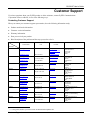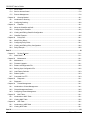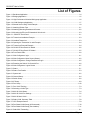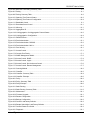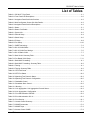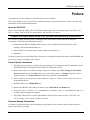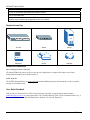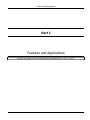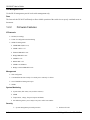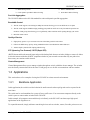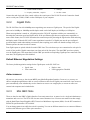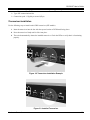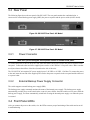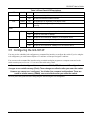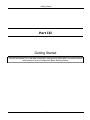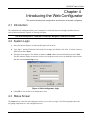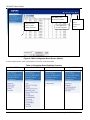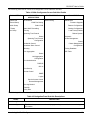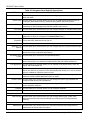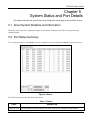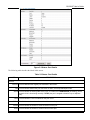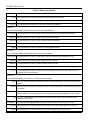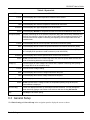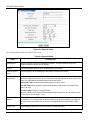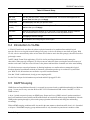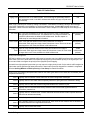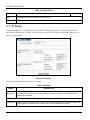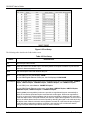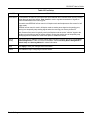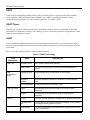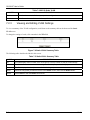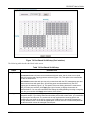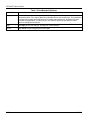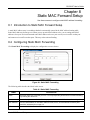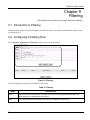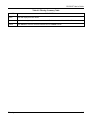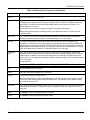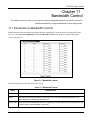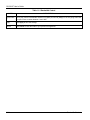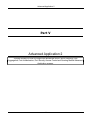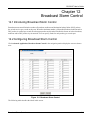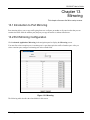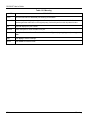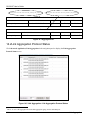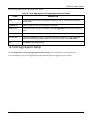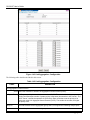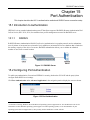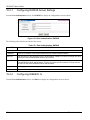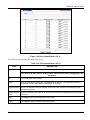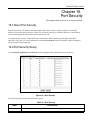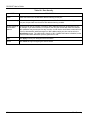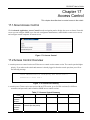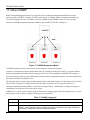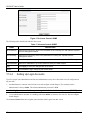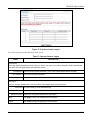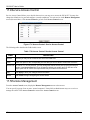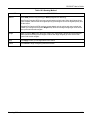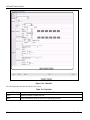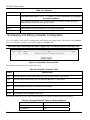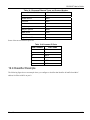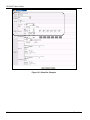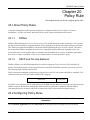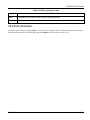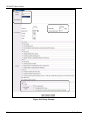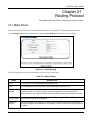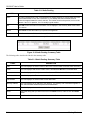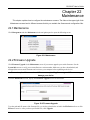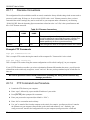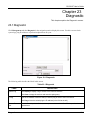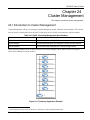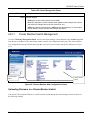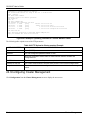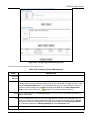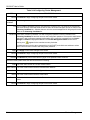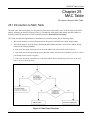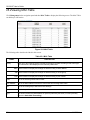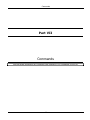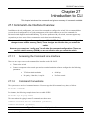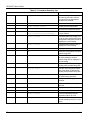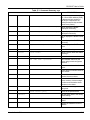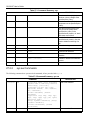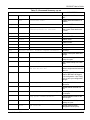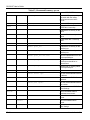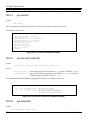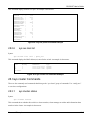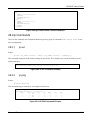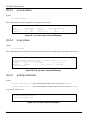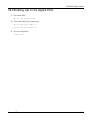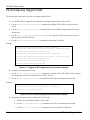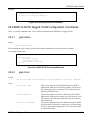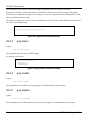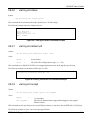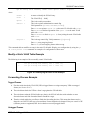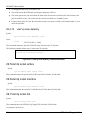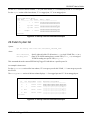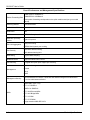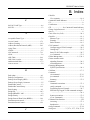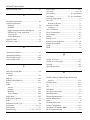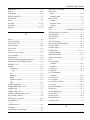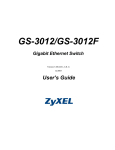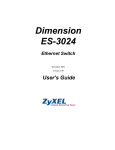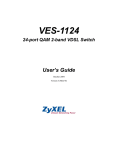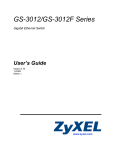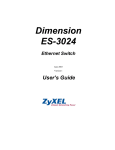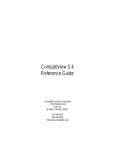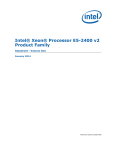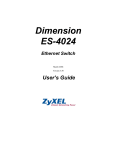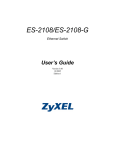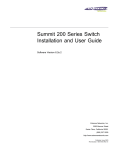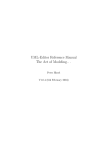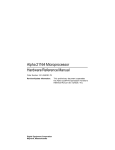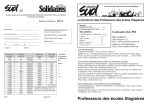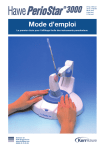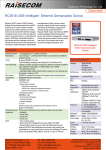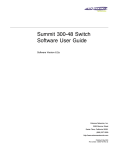Download GS-3012F: User's Guide V3.50(LR.0) June 2004
Transcript
Dimension GS-3012F Gigabit Ethernet Switch June 2004 Version 3.50 (LR.0) User’s Guide GS-3012F User’s Guide Copyright Copyright © 2004 by ZyXEL Communications Corporation The contents of this publication may not be reproduced in any part or as a whole, transcribed, stored in a retrieval system, translated into any language, or transmitted in any form or by any means, electronic, mechanical, magnetic, optical, chemical, photocopying, manual, or otherwise, without the prior written permission of ZyXEL Communications Corporation. Published by ZyXEL Communications Corporation. All rights reserved. Disclaimer ZyXEL does not assume any liability arising out of the application or use of any products, or software described herein. Neither does it convey any license under its patent rights nor the patents rights of others. ZyXEL further reserves the right to make changes in any products described herein without notice. This publication is subject to change without notice. Trademarks Trademarks mentioned in this publication are used for identification purposes only and may be properties of their respective owners. ii Copyright GS-3012F User’s Guide ZyXEL Limited Warranty ZyXEL warrants to the original end user (purchaser) that this product is free from any defects in materials or workmanship for a period of up to two (2) years from the date of purchase. During the warranty period and upon proof of purchase, should the product have indications of failure due to faulty workmanship and/or materials, ZyXEL will, at its discretion, repair or replace the defective products or components without charge for either parts or labor and to whatever extent it shall deem necessary to restore the product or components to proper operating condition. Any replacement will consist of a new or re-manufactured functionally equivalent product of equal value, and will be solely at the discretion of ZyXEL. This warranty shall not apply if the product is modified, misused, tampered with, damaged by an act of God, or subjected to abnormal working conditions. Note Repair or replacement, as provided under this warranty, is the exclusive remedy of the purchaser. This warranty is in lieu of all other warranties, express or implied, including any implied warranty of merchantability or fitness for a particular use or purpose. ZyXEL shall in no event be held liable for indirect or consequential damages of any kind of character to the purchaser. To obtain the services of this warranty, contact ZyXEL's Service Center for your Return Material Authorization number (RMA). Products must be returned Postage Prepaid. It is recommended that the unit be insured when shipped. Any returned products without proof of purchase or those with an out-dated warranty will be repaired or replaced (at the discretion of ZyXEL) and the customer will be billed for parts and labor. All repaired or replaced products will be shipped by ZyXEL to the corresponding return address, Postage Paid. This warranty gives you specific legal rights, and you may also have other rights that vary from country to country. ZyXEL Limited Warranty iii GS-3012F User’s Guide Interference Statements and Warnings FCC Interference Statement This switch complies with Part 15 of the FCC rules. Operation is subject to the following two conditions: (1) This switch may not cause harmful interference. (2) This switch must accept any interference received, including interference that may cause undesired operations. FCC Warning This equipment has been tested and found to comply with the limits for a Class A digital switch, pursuant to Part 15 of the FCC Rules. These limits are designed to provide reasonable protection against harmful interference in a commercial environment. This equipment generates, uses, and can radiate radio frequency energy and, if not installed and used in accordance with the instruction manual, may cause harmful interference to radio communications. Operation of this equipment in a residential area is likely to cause harmful interference in which case the user will be required to correct the interference at his own expense. CE Mark Warning: This is a class A product. In a domestic environment this product may cause radio interference in which case the user may be required to take adequate measures. Taiwanese BSMI (Bureau of Standards, Metrology and Inspection) A Warning: Certifications Go to www.zyxel.com Select your product from the drop-down list box on the ZyXEL home page to go to that product's page. Select the certification you wish to view from this page. Registration Register your product online for free future product updates and information at www.zyxel.com for global products, or at www.us.zyxel.com for North American products. iv Interference Statements and Warnings GS-3012F User’s Guide Customer Support If you have questions about your ZyXEL product or desire assistance, contact ZyXEL Communications Corporation offices worldwide, in one of the following ways: Contacting Customer Support When you contact your customer support representative, have the following information ready: ♦ Product model and serial number. ♦ Firmware version information. ♦ Warranty information. ♦ Date you received your product. ♦ Brief description of the problem and the steps you took to solve it. METHOD SUPPORT E-MAIL SALES E-MAIL TELEPHONE1 FAX 1 WEB SITE REGULAR MAIL FTP SITE LOCATION WORLDWIDE [email protected] +886-3-578-3942 www.zyxel.com www.europe.zyxel.com ftp.zyxel.com NORTH AMERICA [email protected] +886-3-578-2439 ftp.europe.zyxel.com [email protected] +1-800-255-4101 www.us.zyxel.com +1-714-632-0882 GERMANY FRANCE DENMARK NORWAY SWEDEN FINLAND 1 ZyXEL Communications Inc. 1130 N. Miller St. Anaheim CA 92806-2001 U.S.A. [email protected] +1-714-632-0858 ftp.us.zyxel.com [email protected] +49-2405-6909-0 www.zyxel.de [email protected] +49-2405-6909-99 ZyXEL Deutschland GmbH. Adenauerstr. 20/A2 D-52146 Wuerselen Germany www.zyxel.fr ZyXEL France 1 rue des Vergers Bat. 1 / C 69760 Limonest France www.zyxel.es ZyXEL Communications Alejandro Villegas 33 1º, 28043 Madrid Spain www.zyxel.dk ZyXEL Communications A/S Columbusvej 5 2860 Soeborg Denmark www.zyxel.no ZyXEL Communications A/S Nils Hansens vei 13 0667 Oslo Norway www.zyxel.se ZyXEL Communications A/S Sjöporten 4, 41764 Göteborg Sweden www.zyxel.fi ZyXEL Communications Oy Malminkaari 10 00700 Helsinki Finland [email protected] +33 (0)4 72 52 97 97 +33 (0)4 72 52 19 20 SPAIN ZyXEL Communications Corp. 6 Innovation Road II Science Park Hsinchu 300 Taiwan [email protected] +34 902 195 420 [email protected] +34 913 005 345 [email protected] +45 39 55 07 00 [email protected] +45 39 55 07 07 [email protected] +47 22 80 61 80 [email protected] +47 22 80 61 81 [email protected] +46 31 744 7700 [email protected] +46 31 744 7701 [email protected] +358-9-4780-8411 [email protected] +358-9-4780 8448 “+” is the (prefix) number you enter to make an international telephone call. Customer Support v GS-3012F User’s Guide Table of Contents Copyright ...................................................................................................................................................................ii ZyXEL Limited Warranty...........................................................................................................................................iii Interference Statements and Warnings ....................................................................................................................iv Customer Support .................................................................................................................................................... v List of Figures ........................................................................................................................................................... x List of Tables........................................................................................................................................................... xiii Preface ....................................................................................................................................................................xv Part I.............................................................................................................................................................................. I Chapter 1 Getting to Know the GS-3012F ..................................................................................................... 1-1 1.1 Introduction ............................................................................................................................................ 1-1 1.2 Features................................................................................................................................................. 1-1 1.3 Applications ........................................................................................................................................... 1-3 Part II............................................................................................................................................................................ II Chapter 2 2.1 Chapter 3 Hardware Installation ..................................................................................................................... 2-1 Installation Scenarios ............................................................................................................................ 2-1 Hardware Connections .................................................................................................................. 3-1 3.1 Safety Warnings .................................................................................................................................... 3-1 3.2 Front Panel ............................................................................................................................................ 3-1 3.3 Rear Panel............................................................................................................................................. 3-5 3.4 Front Panel LEDs .................................................................................................................................. 3-5 3.5 Configuring the GS-3012F..................................................................................................................... 3-7 Part III.......................................................................................................................................................................... III Chapter 4 4.1 Introduction ............................................................................................................................................ 4-1 4.2 System Login ......................................................................................................................................... 4-1 4.3 Status Screen ........................................................................................................................................ 4-1 4.4 Switch Lockout....................................................................................................................................... 4-5 4.5 Resetting the Switch .............................................................................................................................. 4-6 Chapter 5 System Status and Port Details ..................................................................................................... 5-1 5.1 About System Statistics and Information............................................................................................... 5-1 5.2 Port Status Summary ............................................................................................................................ 5-1 Chapter 6 vi Introducing the Web Configurator.................................................................................................. 4-1 Basic Setting.................................................................................................................................. 6-1 6.1 Introducing the Basic Setting Screens................................................................................................... 6-1 6.2 System Information................................................................................................................................ 6-1 6.3 General Setup........................................................................................................................................ 6-3 6.4 Introduction to VLANs............................................................................................................................ 6-5 6.5 IGMP Snooping ..................................................................................................................................... 6-5 6.6 Switch Setup Screen ............................................................................................................................. 6-6 Table of Contents GS-3012F User’s Guide 6.7 IP Setup................................................................................................................................................. 6-8 6.8 Port Setup.............................................................................................................................................. 6-9 Part IV ......................................................................................................................................................................... IV Chapter 7 VLAN ............................................................................................................................................. 7-1 7.1 Introduction to IEEE 802.1Q Tagged VLAN.......................................................................................... 7-1 7.2 802.1Q VLAN ........................................................................................................................................ 7-3 7.3 Introduction to Port-based VLANs......................................................................................................... 7-9 Chapter 8 Static MAC Forward Setup ............................................................................................................ 8-1 8.1 Introduction to Static MAC Forward Setup............................................................................................ 8-1 8.2 Configuring Static MAC Forwarding ...................................................................................................... 8-1 8.3 Viewing and Editing Static MAC Forwarding Rules .............................................................................. 8-2 Chapter 9 Filtering.......................................................................................................................................... 9-1 9.1 Introduction to Filtering.......................................................................................................................... 9-1 9.2 Configuring a Filtering Rule................................................................................................................... 9-1 9.3 Viewing and Editing Filter Rules............................................................................................................ 9-2 Chapter 10 Spanning Tree Protocol ............................................................................................................... 10-1 10.1 Introduction to Spanning Tree Protocol (STP) .................................................................................... 10-1 10.2 STP Status .......................................................................................................................................... 10-2 Chapter 11 11.1 Bandwidth Control ....................................................................................................................... 11-1 Introduction to Bandwidth Control ....................................................................................................... 11-1 Part V ........................................................................................................................................................................... V Chapter 12 Broadcast Storm Control ............................................................................................................. 12-1 12.1 Introducing Broadcast Storm Control .................................................................................................. 12-1 12.2 Configuring Broadcast Storm Control.................................................................................................. 12-1 Chapter 13 Mirroring ...................................................................................................................................... 13-1 13.1 Introduction to Port Mirroring............................................................................................................... 13-1 13.2 Port Mirroring Configuration ................................................................................................................ 13-1 Chapter 14 Link Aggregation.......................................................................................................................... 14-1 14.1 Introduction to Link Aggregation.......................................................................................................... 14-1 14.2 Link Aggregation Protocol Status ........................................................................................................ 14-2 14.3 Link Aggregation Setup ....................................................................................................................... 14-3 Chapter 15 Port Authentication ...................................................................................................................... 15-1 15.1 Introduction to Authentication.............................................................................................................. 15-1 15.2 Configuring Port Authentication........................................................................................................... 15-1 Chapter 16 Port Security ................................................................................................................................ 16-1 16.1 About Port Security ............................................................................................................................. 16-1 16.2 Port Security Setup ............................................................................................................................. 16-1 Chapter 17 Access Control ............................................................................................................................ 17-1 17.1 About Access Control.......................................................................................................................... 17-1 17.2 Access Control Overview .................................................................................................................... 17-1 Table of Contents vii GS-3012F User’s Guide 17.3 About SNMP ........................................................................................................................................ 17-2 17.4 Service Access Control ....................................................................................................................... 17-6 17.5 Remote Management .......................................................................................................................... 17-6 Chapter 18 Queuing Method .......................................................................................................................... 18-1 18.1 Introduction to Queuing ....................................................................................................................... 18-1 18.2 Configuring Queuing............................................................................................................................ 18-2 Chapter 19 Classifier ...................................................................................................................................... 19-1 19.1 About the Classifier and QoS .............................................................................................................. 19-1 19.2 Configuring the Classifier .................................................................................................................... 19-1 19.3 Viewing and Editing Classifier Configuration....................................................................................... 19-4 19.4 Classifier Example ............................................................................................................................... 19-5 Chapter 20 Policy Rule................................................................................................................................... 20-1 20.1 About Policy Rules............................................................................................................................... 20-1 20.2 Configuring Policy Rules ..................................................................................................................... 20-1 20.3 Viewing and Editing Policy Configuration ............................................................................................ 20-4 20.4 Policy Example .................................................................................................................................... 20-5 Part VI .........................................................................................................................................................................VI Chapter 21 21.1 Routing Protocol .......................................................................................................................... 21-1 Static Route ......................................................................................................................................... 21-1 Chapter 22 Maintenance ................................................................................................................................ 22-1 22.1 Maintenance ........................................................................................................................................ 22-1 22.2 Firmware Upgrade ............................................................................................................................... 22-1 22.3 Restore a Configuration File................................................................................................................ 22-2 22.4 Backing Up a Configuration File .......................................................................................................... 22-2 22.5 Load Factory Defaults ......................................................................................................................... 22-3 22.6 Reboot System .................................................................................................................................... 22-3 22.7 Command Line FTP............................................................................................................................. 22-3 Chapter 23 23.1 Diagnostic .................................................................................................................................... 23-1 Diagnostic ............................................................................................................................................ 23-1 Chapter 24 Cluster Management ................................................................................................................... 24-1 24.1 Introduction to Cluster Management ................................................................................................... 24-1 24.2 Cluster Management Status ................................................................................................................ 24-2 24.3 Configuring Cluster Management........................................................................................................ 24-4 Chapter 25 MAC Table ................................................................................................................................... 25-1 25.1 Introduction to MAC Table................................................................................................................... 25-1 25.2 Viewing MAC Table ............................................................................................................................. 25-2 Chapter 26 ARP Table .................................................................................................................................... 26-1 26.1 Introduction to ARP Table ................................................................................................................... 26-1 26.2 Viewing ARP Table.............................................................................................................................. 26-1 Part VII .......................................................................................................................................................................VII viii Table of Contents GS-3012F User’s Guide Chapter 27 Introduction to CLI ....................................................................................................................... 27-1 27.1 Command Line Interface Overview ..................................................................................................... 27-1 27.2 Command Summary ........................................................................................................................... 27-2 Chapter 28 Command Examples ................................................................................................................... 28-1 28.1 Commonly Used Commands Overview .............................................................................................. 28-1 28.2 sys Commands.................................................................................................................................... 28-1 28.3 sys cluster Commands ........................................................................................................................ 28-3 28.4 ip Commands ...................................................................................................................................... 28-5 28.5 Enabling rstp on the Gigabit Ports....................................................................................................... 28-7 Chapter 29 IEEE 802.1Q Tagged VLAN Commands..................................................................................... 29-1 29.1 IEEE 802.1Q Tagged VLAN Overview................................................................................................ 29-1 29.2 VLAN Databases ................................................................................................................................. 29-1 29.3 Configuring Tagged VLAN .................................................................................................................. 29-2 29.4 IEEE VLAN1Q Tagged VLAN Configuration Commands ................................................................... 29-3 29.5 vlan1q svlan active .............................................................................................................................. 29-8 29.6 vlan1q svlan inactive ........................................................................................................................... 29-8 29.7 vlan1q svlan list ................................................................................................................................... 29-8 29.8 vlan1q vlan list ..................................................................................................................................... 29-9 Part VIII ..................................................................................................................................................................... VIII A Product Specifications ...................................................................................................................................A-1 B Index..............................................................................................................................................................B-1 Table of Contents ix GS-3012F User’s Guide List of Figures Figure 1-1 Backbone Application............................................................................................................................... 1-4 Figure 1-2 Bridging Application.................................................................................................................................. 1-5 Figure 1-3 High Performance Switched Workgroup Application ............................................................................... 1-6 Figure 1-4 VLAN Workgroup Application................................................................................................................... 1-7 Figure 1-5 Shared Server Using VLAN Example ...................................................................................................... 1-8 Figure 2-1 Attaching Rubber Feet ............................................................................................................................. 2-1 Figure 2-2 Attaching Mounting Brackets and Screws................................................................................................ 2-2 Figure 2-3 Mounting the ES to an EIA standard 19-inch rack ................................................................................... 2-3 Figure 3-1 GS-3012F Front Panel ............................................................................................................................ 3-1 Figure 3-2 Transceiver Installation Example ............................................................................................................. 3-3 Figure 3-3 Installed Transceiver ................................................................................................................................ 3-3 Figure 3-4 Opening the Transceiver’s Latch Example .............................................................................................. 3-4 Figure 3-5 Transceiver Removal Example ................................................................................................................ 3-4 Figure 3-6 GS-3012F Rear Panel: AC Model............................................................................................................ 3-5 Figure 3-7 GS-3012F Rear Panel: DC Model ........................................................................................................... 3-5 Figure 3-8 Front Panel LEDs..................................................................................................................................... 3-6 Figure 4-1 Web Configurator: login ........................................................................................................................... 4-1 Figure 4-2 Web Configurator Home Screen (Status) ................................................................................................ 4-2 Figure 4-3 Web Configurator: Change Password at Login........................................................................................ 4-5 Figure 4-4 Resetting the Switch: Via Console Port ................................................................................................... 4-6 Figure 4-5 Web Configurator: Logout Screen ........................................................................................................... 4-7 Figure 5-1 Status ....................................................................................................................................................... 5-1 Figure 5-2 Status: Port Details................................................................................................................................... 5-3 Figure 6-1 System Info .............................................................................................................................................. 6-2 Figure 6-2 General Setup .......................................................................................................................................... 6-4 Figure 6-3 Switch Setup ............................................................................................................................................ 6-6 Figure 6-4 IP Setup.................................................................................................................................................... 6-8 Figure 6-5 Port Setup .............................................................................................................................................. 6-10 Figure 7-1 Port VLAN Trunking ................................................................................................................................. 7-3 Figure 7-2 Selecting a VLAN Type ............................................................................................................................ 7-3 Figure 7-3 802.1Q VLAN Status ................................................................................................................................ 7-4 Figure 7-4 802.1Q VLAN Port Settings ..................................................................................................................... 7-5 Figure 7-5 802.1Q Static VLAN ................................................................................................................................. 7-7 Figure 7-6 Static VLAN: Summary Table ................................................................................................................... 7-8 Figure 7-7 VID1 Example Screen.............................................................................................................................. 7-9 Figure 7-8 Port Based VLAN Setup (All Connected)............................................................................................... 7-10 Figure 7-9 Port Based VLAN Setup (Port isolation) ................................................................................................ 7-11 Figure 8-1 Static MAC Forwarding ............................................................................................................................ 8-1 x Lists of Figures GS-3012F User’s Guide Figure 8-2 Static MAC Forwarding: Summary Table ................................................................................................. 8-2 Figure 9-1 Filtering .................................................................................................................................................... 9-1 Figure 9-2 Filtering: Summary Table ......................................................................................................................... 9-2 Figure 10-1 Spanning Tree Protocol: Status ........................................................................................................... 10-3 Figure 10-2 Spanning Tree Protocol: Configuration ................................................................................................ 10-4 Figure 11-1 Bandwidth Control................................................................................................................................ 11-1 Figure 12-1 Broadcast Storm Control...................................................................................................................... 12-1 Figure 13-1 Mirroring............................................................................................................................................... 13-1 Figure 14-1 Aggregation ID ..................................................................................................................................... 14-2 Figure 14-2 Link Aggregation: Link Aggregation Protocol Status............................................................................ 14-2 Figure 14-3 Link Aggregation: Configuration........................................................................................................... 14-4 Figure 15-1 RADIUS Server.................................................................................................................................... 15-1 Figure 15-2 Port Authentication............................................................................................................................... 15-1 Figure 15-3 Port Authentication: RADIUS ............................................................................................................... 15-2 Figure 15-4 Port Authentication: 802.1x.................................................................................................................. 15-3 Figure 16-1 Port Security ........................................................................................................................................ 16-1 Figure 17-1 Access Control ..................................................................................................................................... 17-1 Figure 17-2 Console Port Priority............................................................................................................................ 17-1 Figure 17-3 SNMP Management Model.................................................................................................................. 17-2 Figure 17-4 Access Control: SNMP ........................................................................................................................ 17-4 Figure 17-5 Access Control: Logins ........................................................................................................................ 17-5 Figure 17-6 Access Control: Service Access Control.............................................................................................. 17-6 Figure 17-7 Access Control: Remote Management ................................................................................................ 17-7 Figure 18-1 Queuing Method .................................................................................................................................. 18-2 Figure 19-1 Classifier .............................................................................................................................................. 19-2 Figure 19-2 Classifier: Summary Table ................................................................................................................... 19-4 Figure 19-3 Classifier: Example .............................................................................................................................. 19-6 Figure 20-1 Policy ................................................................................................................................................... 20-2 Figure 20-2 Policy: Summary Table ........................................................................................................................ 20-4 Figure 20-3 Policy Example .................................................................................................................................... 20-6 Figure 21-1 Static Routing....................................................................................................................................... 21-1 Figure 21-2 Static Routing: Summary Table............................................................................................................ 21-2 Figure 22-1 Maintenance ........................................................................................................................................ 22-1 Figure 22-2 Firmware Upgrade ............................................................................................................................... 22-1 Figure 22-3 Restore Configuration.......................................................................................................................... 22-2 Figure 22-4 Backup Configuration .......................................................................................................................... 22-2 Figure 22-5 Confirm Load factory Defaults ............................................................................................................. 22-3 Figure 22-6 Restart Switch After Load Factory Defaults ......................................................................................... 22-3 Figure 22-7 Confirm Restart The Switch ................................................................................................................. 22-3 Figure 23-1 Diagnostic ............................................................................................................................................ 23-1 Lists of Figures xi GS-3012F User’s Guide Figure 24-1 Clustering Application Example ........................................................................................................... 24-1 Figure 24-2 Cluster Management Status................................................................................................................. 24-2 Figure 24-3 Cluster Member Web Configuration Screen ........................................................................................ 24-3 Figure 24-4 Example: Uploading Firmware to a Cluster Member Switch ............................................................... 24-4 Figure 24-5 Configuring Cluster Management ........................................................................................................ 24-5 Figure 25-1 MAC Table Flowchart ........................................................................................................................... 25-1 Figure 25-2 MAC Table............................................................................................................................................ 25-2 Figure 26-1 ARP Table............................................................................................................................................. 26-2 Figure 27-1 CLI Help: Sample Output ..................................................................................................................... 27-2 Figure 28-1 sys log disp Command Example.......................................................................................................... 28-1 Figure 28-2 sys version Command Example .......................................................................................................... 28-2 Figure 28-3 sys sw vlan1q vlan list Command Example......................................................................................... 28-2 Figure 28-4 sys sw pktcnt Command Example ....................................................................................................... 28-3 Figure 28-5 sys sw mac list Command Example .................................................................................................... 28-3 Figure 28-6 sys cluster status Command Example................................................................................................. 28-4 Figure 28-7 sys cluster showMember Command Example..................................................................................... 28-4 Figure 28-8 sys cluster status Command Example................................................................................................. 28-5 Figure 28-9 IP SET Command Example ................................................................................................................. 28-5 Figure 28-10 IP PING Command Example ............................................................................................................. 28-5 Figure 28-11 ip route status Command Example .................................................................................................... 28-6 Figure 28-12 ip arp status Command Example....................................................................................................... 28-6 Figure 28-13 ip dhcp Command Examples ............................................................................................................. 28-6 Figure 29-1 Tagged VLAN Configuration and Activation Example.......................................................................... 29-2 Figure 29-2 CPU VLAN Configuration and Activation Example .............................................................................. 29-2 Figure 29-3 Deleting Default VLAN Example .......................................................................................................... 29-3 Figure 29-4 GARP STATUS Command Example.................................................................................................... 29-3 Figure 29-5 garp timer Command Example ............................................................................................................ 29-4 Figure 29-6 garp status Command Example........................................................................................................... 29-4 Figure 29-7 vlan1q port status Command Example ................................................................................................ 29-5 Figure 29-8 vlan1q port default vid Command Example ......................................................................................... 29-5 Figure 29-9 vlan1q port accept Command Example ............................................................................................... 29-6 Figure 29-10 vlan1q port gvrp Command Example................................................................................................. 29-6 Figure 29-11 vlan1q svlan cpu Command Example................................................................................................ 29-6 Figure 29-12 Modifying the Static VLAN Example .................................................................................................. 29-7 Figure 29-13 vlan1q svlan delentry Command Example ........................................................................................ 29-8 Figure 29-14 vlan1q svlan list Command Example ................................................................................................. 29-9 Figure 29-15 vlan1q svlan list Command Example ................................................................................................. 29-9 Figure 29-16 vlan1q vlan status Command Example............................................................................................ 29-10 xii Lists of Figures GS-3012F User’s Guide List of Tables Table 3-1 GS-3012F: Front Panel ............................................................................................................................. 3-1 Table 3-2 Front Panel LED Descriptions ................................................................................................................... 3-6 Table 4-1 Navigation Panel Sub-links Overview ....................................................................................................... 4-2 Table 4-2 Web Configurator Screen Sub-links Details .............................................................................................. 4-3 Table 4-3 Navigation Panel Sub-link Descriptions .................................................................................................... 4-3 Table 5-1 Status......................................................................................................................................................... 5-1 Table 5-2 Status: Port Details .................................................................................................................................... 5-3 Table 6-1 System Info................................................................................................................................................ 6-2 Table 6-2 General Setup ........................................................................................................................................... 6-4 Table 6-3 Switch Setup.............................................................................................................................................. 6-6 Table 6-4 IP Setup ..................................................................................................................................................... 6-8 Table 6-5 Port Setup................................................................................................................................................ 6-10 Table 7-1 GARP Terminology .................................................................................................................................... 7-2 Table 7-2 802.1Q VLAN Status ................................................................................................................................. 7-4 Table 7-3 802.1Q VLAN Port Settings....................................................................................................................... 7-5 Table 7-4 802.1Q Static VLAN................................................................................................................................... 7-7 Table 7-5 Static VLAN: Summary Table .................................................................................................................... 7-8 Table 7-6 Port Based VLAN Setup.......................................................................................................................... 7-11 Table 8-1 Static MAC Forwarding.............................................................................................................................. 8-1 Table 8-2 Static MAC Forwarding: Summary Table................................................................................................... 8-2 Table 9-1 Filtering...................................................................................................................................................... 9-1 Table 9-2 Filtering: Summary Table........................................................................................................................... 9-2 Table 10-1 STP Path Costs ..................................................................................................................................... 10-1 Table 10-2 STP Port States ..................................................................................................................................... 10-2 Table 10-3 Spanning Tree Protocol: Status ............................................................................................................. 10-3 Table 10-4 Spanning Tree Protocol: Configuration.................................................................................................. 10-5 Table 11-1 Bandwidth Control ................................................................................................................................. 11-1 Table 12-1 Broadcast Storm Control ....................................................................................................................... 12-2 Table 13-1 Mirroring ................................................................................................................................................ 13-2 Table 14-1 Link Aggregation: Link Aggregation Protocol Status ............................................................................. 14-3 Table 14-2 Link Aggregation: Configuration ............................................................................................................ 14-4 Table 15-1 Port Authentication: RADIUS................................................................................................................. 15-2 Table 15-2 Port Authentication: 802.1x ................................................................................................................... 15-3 Table 16-1 Port Security .......................................................................................................................................... 16-1 Table 17-1 Access Control Summary ...................................................................................................................... 17-1 Table 17-2 SNMP Commands................................................................................................................................. 17-2 Table 17-3 SNMP Traps .......................................................................................................................................... 17-3 Table 17-4 Access Control: SNMP .......................................................................................................................... 17-4 List of Tables xiii GS-3012F User’s Guide Table 17-5 Access Control: Logins .......................................................................................................................... 17-5 Table 17-6 Access Control: Service Access Control................................................................................................ 17-6 Table 17-7 Access Control: Remote Management .................................................................................................. 17-7 Table 18-1 Physical Queue Priority ......................................................................................................................... 18-1 Table 18-2 Queuing Method .................................................................................................................................... 18-2 Table 19-1 Classifier ................................................................................................................................................ 19-2 Table 19-2 Classifier: Summary Table ..................................................................................................................... 19-4 Table 19-3 Common Ethernet Types and Protocol Number.................................................................................... 19-4 Table 19-4 Common IP Ports .................................................................................................................................. 19-5 Table 20-1 Policy ..................................................................................................................................................... 20-3 Table 20-2 Policy: Summary Table .......................................................................................................................... 20-4 Table 21-1 Static Routing......................................................................................................................................... 21-1 Table 21-2 Static Routing: Summary Table ............................................................................................................. 21-2 Table 22-1 Filename Conventions ........................................................................................................................... 22-4 Table 22-2 General Commands for GUI-based FTP Clients ................................................................................... 22-5 Table 23-1 Diagnostic .............................................................................................................................................. 23-1 Table 24-1 ZyXEL Clustering Management Specifications...................................................................................... 24-1 Table 24-2 Cluster Management Status .................................................................................................................. 24-2 Table 24-3 FTP Upload to Cluster member Example.............................................................................................. 24-4 Table 24-4 Configuring Cluster Management.......................................................................................................... 24-5 Table 25-1 MAC Table ............................................................................................................................................. 25-2 Table 26-1 ARP Table .............................................................................................................................................. 26-2 Table 27-1 Command Summary: sys ...................................................................................................................... 27-2 Table 27-2 Command Summary: sys sw................................................................................................................. 27-6 Table 27-3 Command Summary: exit .................................................................................................................... 27-13 Table 27-4 Command Summary: ip ....................................................................................................................... 27-13 Table 27-5 Command Summary: config ................................................................................................................ 27-14 xiv Lists of Tables GS-3012F User’s Guide Preface Congratulations on your purchase from the Dimension series of switches. This preface introduces you to the GS-3012F and discusses the conventions of this User’s Guide. It also provides information on other related documentation. About the GS-3012F There are two GS-3012F models. The GS-3012F DC model requires DC power supply input of -48 VDC to -60 VDC, 1.2A Max. The GS-3012F AC model requires 100~240VAC/1.5A power. All figures in this guide display the GS-3012F AC model unless specifically noted otherwise. The GS-3012F Gigabit Ethernet Switch is a managed switch with features ideally suited in an enterprise environment. It can deliver broadband IP services to: Multi-tenant unit (MTU) buildings (hotels, motels, resorts, residential multi-dwelling units, office buildings, educational establishments, etc.) Public facilities (convention centers, airports, plazas, train stations, etc.) Enterprises. It can also be deployed as a mini-POP (point-of-presence) in a building basement delivering 10/100/1000Mbps data service over Category 5 wiring to each customer. General Syntax Conventions This guide shows you how to configure the switch using the web configurator and CLI commands. See the online HTML help for information on individual web configurator screens. Mouse action sequences are denoted using a comma. For example, click Start, Settings, Control Panel, Network means first you click Start, click or move the mouse pointer over Settings, then click or move the mouse pointer over Control Panel and finally click (or double-click) Network. “Enter” means for you to type one or more characters. “Select” or “Choose” means for you to use one of the predefined choices. Predefined choices are in Bold Arial font. Button and field labels, links and screen names in are in Bold Times New Roman font. For brevity’s sake, we will use “e.g.” as shorthand for “for instance”, and “i.e.” as shorthand for “that is” or “in other words” throughout this manual. The ZyXEL Dimension GS-3012F Gigabit Ethernet Switch will be referred to as the “GS-3012F”, the “GS” or, simply, as “the switch” in this User’s Guide. Firmware Naming Conventions A firmware version includes the network operating system platform version, model code and release number as shown in the following example. Preface xv GS-3012F User’s Guide Firmware Version: V3.50(LR.0) “V3.50” is the network operating system platform version. “LR” is the model code. “0” is this firmware’s release number. This varies as new firmware is released. Your firmware’s release number may not match what is displayed in this User’s Guide. Graphics Icons Key The GS Switch Server Computer Printer Gateway Related Documentation Web Configurator Online HTML help The online HTML help shows you how to use the web configurator to configure individual screens. More background information can be found in this UG. ZyXEL Web Site The ZyXEL download library at www.zyxel.com contains additional support documentation as well as an online glossary of networking terms. User Guide Feedback Help us help you. E-mail all User Guide-related comments, questions or suggestions for improvement to [email protected] or send regular mail to The Technical Writing Team, ZyXEL Communications Corp., 6 Innovation Road II, Science-Based Industrial Park, Hsinchu, 300, Taiwan. Thank you. xvi Preface Features and Applications Part I Features and Applications This part acquaints you with the features and applications of the GS-3012F. I GS-3012F User’s Guide Chapter 1 Getting to Know the GS-3012F This chapter describes the key features, benefits and applications of the GS-3012F. 1.1 Introduction The GS-3012F is a layer 2 stand-alone Gigabit Ethernet switch with 12 mini GBIC slots for optical uplinking, four 10/100/1000Mbps ports and one console port and RJ-45 port for local management. With its built-in web configurator, managing and configuring the switch is easy. From cabinet management to portlevel control and monitoring, you can visually configure and manage your network via the web browser. Just click your mouse instead of typing cryptic command strings. In addition, the switch can also be managed via Telnet, the console port, or third-party SNMP management. 1.2 Features The next two sections describe the hardware and firmware features of the GS-3012F. 1.2.1 Hardware Features Power The GS-3012F DC model requires DC power supply input of -48 VDC to -60 VDC, 1.2A Max. The GS-3012F AC model requires 100~240VAC/1.5A power. 12 Mini GBIC Slots These are slots for mini GBIC (Gigabit Interface Converter) transceivers. These allow the GS-3012F to connect to another WAN switch or daisy-chain to other switches. Four 10/100/1000 Mbps Gigabit Ports (with four paired with the mini GBIC ports) Connect up to four computers or switches directly to the 10/100/1000Mbps auto-negotiating, automatic cable sensing (auto-MDIX) Gigabit ports. All ports support: IEEE 802.3/3u/3z/3ab standards Back pressure flow control in half duplex mode IEEE 802.3x flow control in full duplex mode Console Port Use the console port for local management of the switch. Getting to Know the GS-3012F 1-1 GS-3012F User’s Guide One Management Port Use the RJ-45 management port for local switch management only. Fans The fans cool the GS-3012F sufficiently to allow reliable operation of the switch in even poorly ventilated rooms or basements. 1.2.2 Firmware Features IP Protocols IP Host (No routing) Telnet for configuration and monitoring SNMP for management SNMP MIB II (RFC 1213) SNMP v1 RFC 1157 Ethernet MIBs RFC 1643 Bridge MIBs RFC 1493 SMI RFC 1155 RMON RFC 1757 SNMPv2 or SNMPv2c Bridge extension MIBs RFC 2674 Management Web configurator Command-line interface locally via console port or remotely via Telnet Out-of-band RJ-45 management port SNMP System Monitoring System status (link status, rates, statistics counters) SNMP Temperatures, voltage, fan speed reports and alarms Port Mirroring allows you to analyze one port’s traffic from another. Security System management password protection 1-2 Port-based VLAN Getting to Know the GS-3012F GS-3012F User’s Guide IEEE 802.1Q VLAN 802.1x Authentication Limit dynamic port MAC address learning Static MAC address filtering Port Link Aggregation The GS-3012F adheres to the 802.3ad standard for static and dynamic port link aggregation. Bandwidth Control The GS-3012F supports rate limiting in 1Mbps increments allowing you to create different service plans The GS-3012F supports IGMP snooping enabling group multicast traffic to be only forwarded to ports that are members of that group; thus allowing you to significantly reduce multicast traffic passing through your switch. Broadcast storm control Quality of Service Eight priority queues so you can ensure mission-critical data gets delivered on time. Follows the IEEE 802.1p priority setting standard based on source/destination MAC addresses. Advanced policy-based traffic shaping and mirroring. STP (Spanning Tree Protocol) / RSTP (Rapid STP) (R)STP detects and breaks network loops and provides backup links between switches, bridges or routers. It allows a switch to interact with other (R)STP -compliant switches in your network to ensure that only one path exists between any two stations on the network. Cluster Management Cluster Management allows you to manage switches through one switch, called the cluster manager. The switches must be directly connected and be in the same VLAN group so as to be able to communicate with one another. 1.3 Applications This section shows a few examples of using the GS-3012F in various network environments. 1.3.1 Backbone Application In this application, the switch is an ideal solution for small networks where rapid growth can be expected in the near future. The switch can be used standalone for a group of heavy traffic users. You can connect computers directly to the switch’s ports or connect other switches to the GS-3012F. In this example, all computers connected directly or indirectly to the GS-3012F can share super high-speed applications on the Gigabit server. To expand the network, simply add more networking devices such as switches, routers, firewalls, print servers etc. Getting to Know the GS-3012F 1-3 GS-3012F User’s Guide Figure 1-1 Backbone Application 1.3.2 Bridging Example In this example application the switch is the ideal solution for different company departments to connect to the corporate backbone. It can alleviate bandwidth contention and eliminate server and network bottlenecks. All users that need high bandwidth can connect to high-speed department servers via the switch. You can provide a superfast uplink connection by installing the transceiver(s) in the mini GBIC slots on the GS-3012F. Moreover, the switch eases supervision and maintenance by allowing network managers to centralize multiple servers at a single location. 1-4 Getting to Know the GS-3012F GS-3012F User’s Guide Figure 1-2 Bridging Application Full-duplex mode operation only applies to point-to-point access (for example, when attaching the switch to a workstation, server, or another switch). When connecting to hubs, use a standard cascaded connection set at half-duplex operation. 1.3.3 High Performance Switched Workgroup Example The switch is ideal for connecting two power workgroups that need high bandwidth. In the following example, use trunking to connect these two power workgroups. Switching to higher-speed LANs such as FDDI or ATM is not feasible for most people due to the expense of replacing all existing Ethernet cables and adapter cards, restructuring your network and complex maintenance. The GS-3012F can provide the same bandwidth as FDDI and ATM at much lower cost while still being able to use existing adapters and switches. Moreover, the current LAN structure can be retained as all ports can freely communicate with each other. Getting to Know the GS-3012F 1-5 GS-3012F User’s Guide Figure 1-3 High Performance Switched Workgroup Application 1.3.4 IEEE 802.1Q VLAN Application Examples This section shows a workgroup and a shared server example using 802.1Q tagged VLANs. For more information on VLANs, see the Switch Setup section and the VLAN Setup chapter in this User’s Guide. A VLAN (Virtual Local Area Network) allows a physical network to be partitioned into multiple logical networks. Stations on a logical network belong to one group. A station can belong to more than one group. With VLAN, a station cannot directly talk to or hear from stations that are not in the same group(s) unless such traffic first goes through a router. Tag-based VLAN Workgroup Example Ports in the same VLAN group share the same broadcast domain thus increase network performance through reduced broadcast traffic. VLAN groups can be modified at any time by adding, moving or changing ports without any re-cabling. 1-6 Getting to Know the GS-3012F GS-3012F User’s Guide Figure 1-4 VLAN Workgroup Application VLAN Shared Server Example Shared resources such as a server can be used by all ports in the same VLAN as the server, as shown in the following example. In this example, only ports that need access to the server need belong to VLAN 3 while they can belong to other VLAN groups too. Getting to Know the GS-3012F 1-7 GS-3012F User’s Guide Figure 1-5 Shared Server Using VLAN Example 1-8 Getting to Know the GS-3012F Hardware Installation and Connections Part II Hardware Installation and Connections This part acquaints you with installation scenarios of the GS-3012F, instructs you on how to make the hardware connections and explains the front panel LEDs. II GS-3012F User’s Guide Chapter 2 Hardware Installation This chapter shows two switch installation scenarios. 2.1 Installation Scenarios The switch can be placed on a desktop or rack-mounted on a standard EIA rack. Use the rubber feet in a desktop installation and the brackets in a rack-mounted installation. For proper ventilation, allow at least 4 inches (10 cm) of clearance at the front and 3.4 inches (8 cm) at the back of the switch. This is especially important for enclosed rack installations. 2.1.1 Desktop Installation Procedure 1. Make sure the switch is clean and dry. 2. Set the switch on a smooth, level surface strong enough to support the weight of the switch and the connected cables. Make sure there is a power outlet nearby. 3. Make sure there is enough clearance around the switch to allow air circulation and the attachment of cables and the power cord. 4. Remove the adhesive backing from the rubber feet. 5. Attach the rubber feet to each corner on the bottom of the switch. These rubber feet help protect the switch from shock or vibration and ensure space between switches when stacking. Figure 2-1 Attaching Rubber Feet Do not block the ventilation holes. Leave space between switches when stacking. Hardware Installation 2-1 GS-3012F User’s Guide 2.1.2 Rack-Mounted Installation The switch can be mounted on an EIA standard size, 19-inch rack or in a wiring closet with other equipment. Follow the steps below to mount your switch on a standard EIA rack using a rack-mounting kit. 1. Align one bracket with the holes on one side of the switch and secure it with the bracket screws smaller than the rack-mounting screws. 2. Attach the other bracket in a similar fashion. Figure 2-2 Attaching Mounting Brackets and Screws 3. After attaching both mounting brackets, position the switch in the rack by lining up the holes in the brackets with the appropriate holes on the rack. Secure the switch to the rack with the rack-mounting screws. 2-2 Hardware Installation GS-3012F User’s Guide Figure 2-3 Mounting the ES to an EIA standard 19-inch rack Hardware Installation 2-3 GS-3012F User’s Guide Chapter 3 Hardware Connections This chapter acquaints you with the front and rear panels, shows you how to make the connections, install/remove (optional) modules and explains the LEDs. 3.1 Safety Warnings The length of exposed (bare) power wire should not exceed 7mm. Do not use this product near water, for example, in a wet basement. Only a qualified technician should service or disassemble this device. 3.2 Front Panel The following figure shows the front panel of the GS-3012F. The front panel contains the switch LEDs, 12 mini GBIC ports, four RJ-45 Gigabit ports, and a console and management port for local management. Mini GBIC Ports Mini GBIC/ Ethernet Combo Ports Console Port Management Port LEDs Figure 3-1 GS-3012F Front Panel Table 3-1 GS-3012F: Front Panel CONNECTOR DESCRIPTION 12 Mini GBIC Ports Use mini GBIC transceivers in these slots for fiber-optical connections to backbone Ethernet switches. Four 100/1000 Mbps RJ-45 Gigabit Ports Connect these 1Gbps Electrical Ethernet ports to high-bandwidth backbone network Ethernet switches or use them to daisy-chain other switches. Console Port The console port is for local configuration of the switch. Management Port Connect to a computer using an RJ-45 Ethernet cable for local configuration of the switch. 3.2.1 Console Port For local management, you can use a computer with terminal emulation software configured to the following parameters: Hardware Connections 3-1 GS-3012F User’s Guide VT100 terminal emulation 9600 bps No parity, 8 data bits, 1 stop bit No flow control Connect the male 9-pin end of the console cable to the console port of the GS-3012F switch. Connect the female end to a serial port (COM1, COM2 or other COM port) of your computer. 3.2.2 Gigabit Ports The GS-3012F has four 100/1000Mbps auto-negotiating, auto-crossover Gigabit ports. The speed of the Gigabit ports can be 100Mbps or 1000Mbps and the duplex mode can be half duplex (at 100 Mbps) or full duplex. When auto-negotiation is turned on, a Gigabit port on the GS-3012F negotiates with the peer automatically to determine the connection speed and duplex mode. If the peer Ethernet port does not support auto-negotiation or turns off this feature, the GS-3012F determines the connection speed by detecting the signal on the cable and using half duplex mode. When the GS-3012F’s auto-negotiation is turned off, a Gigabit port uses the pre-configured speed and duplex mode when making a connection, thus requiring you to make sure that the settings of the peer Ethernet port are the same in order to connect. Four Gigabit ports are paired with the four mini GBIC slots. The switch uses up to one connection for each pair for a total of four possible Gigabit connections (one from each of the four pairs). The mini GBIC ports have priority over the Gigabit ports. This means that if a mini GBIC port and the corresponding Gigabit port are connected at the same time, the Gigabit port will be disabled. Default Ethernet Negotiation Settings The factory default negotiation settings for the Gigabit ports on the GS-3012F are: • Speed: Auto • Duplex: Auto • Flow control: On • Link Aggregation: Disabled Auto-crossover All ports are auto-crossover, that is auto-MDIX ports (Media Dependent Interface Crossover), so you may use either a straight-through Ethernet cable or crossover Ethernet cable for all Gigabit port connections. Auto-crossover ports automatically sense whether they need to function as crossover or straight ports, so crossover cables can connect both computers and switches/hubs. 3.2.3 Mini GBIC Slots These are slots for mini GBIC (Gigabit Interface Converter) transceivers. A transceiver is a single unit that houses a transmitter and a receiver. The GS-3012F does not come with transceivers. You must use transceivers that comply with the Small Form-factor Pluggable (SFP) Transceiver MultiSource Agreement (MSA). See the SFF committee’s INF-8074i specification Rev 1.0 for details. You can change transceivers while the switch is operating. You can use different transceivers to connect to Ethernet switches with different types of fiber-optic connectors. 3-2 Hardware Connections GS-3012F User’s Guide To avoid possible eye injury, do not look into an operating fiber-optic module’s connectors. Type: SFP connection interface Connection speed: 1 Gigabit per second (Gbps) Transceiver Installation Use the following steps to install a mini GBIC transceiver (SFP module). 1. Insert the transceiver into the slot with the exposed section of PCB board facing down. 2. Press the transceiver firmly until it clicks into place. 3. The switch automatically detects the installed transceiver. Check the LEDs to verify that it is functioning properly. Figure 3-2 Transceiver Installation Example Figure 3-3 Installed Transceiver Hardware Connections 3-3 GS-3012F User’s Guide Transceiver Removal Use the following steps to remove a mini GBIC transceiver (SFP module). 1. Open the transceiver’s latch (latch styles vary). 2. Pull the transceiver out of the slot. Figure 3-4 Opening the Transceiver’s Latch Example Figure 3-5 Transceiver Removal Example 3.2.4 Management Port The MGNT (management) port is used for local management. Connect directly to this port using an Ethernet cable. You can configure the switch via Telnet or the web configurator. The default IP address of the management port is 192.168.0.1 with a subnet mask of 255.255.255.0. 3-4 Hardware Connections GS-3012F User’s Guide 3.3 Rear Panel The following figure shows the rear panel of the GS-3012F. The rear panel contains the ventilation holes, a connector for external backup power supply (BPS), the power receptacle and the power switch (for DC model). Figure 3-6 GS-3012F Rear Panel: AC Model Figure 3-7 GS-3012F Rear Panel: DC Model 3.3.1 Power Connector Make sure you are using the correct power source as shown on the panel. To connect the power to the GS-3012F AC unit, insert the female end of power cord to the power receptacle on the rear panel. Connect the other end of the supplied power cord to a 100~240VAC/1.5A power outlet. Make sure that no objects obstruct the airflow of the fans (located on the side of the unit). The GS-3012F DC unit requires DC power supply input of –48 VDC to -60 VDC, 1.2A Max. To connect the power to the unit, insert the one end of the supplied power cord to the power receptacle on the rear panel and the other end to a power outlet. 3.3.2 External Backup Power Supply Connector The switch supports external backup power supply (BPS). The backup power supply constantly monitors the status of the internal power supply. The backup power supply automatically provides power to the switch in the event of a power failure. Once the switch receives power from the backup power supply, it will not automatically switch back to using the internal power supply even when the power is resumed. 3.4 Front Panel LEDs After you connect the power to the switch, view the LEDs to ensure proper functioning of the switch and as an aid in troubleshooting. Hardware Connections 3-5 GS-3012F User’s Guide Figure 3-8 Front Panel LEDs The following table describes the LEDs on the front panel. Table 3-2 Front Panel LED Descriptions LED BPS PWR SYS ALM COLOR STATUS Green Green Green Red DESCRIPTION Blinking The system is receiving power from the backup power supply. On The backup power supply is connected and active. Off The backup power supply is not ready or not active. On The system is turned on. Off The system is off. Blinking The system is rebooting and performing self-diagnostic tests. On The system is on and functioning properly. Off The power is off or the system is not ready/malfunctioning. On There is a hardware failure. Off The system is functioning normally. On The link to this port is up. Off The link to this port is not connected. GBIC Slot LNK ACT Green Green Blinking This port is receiving or transmitting data. Green Blinking The system is transmitting/receiving to/from an Ethernet network. Gigabit Port LNK, ACT On Amber Blinking The system is transmitting/receiving to/from an Ethernet network. On Green and Amber 3-6 The link to a 1000 Mbps Ethernet network is up. The link to a 100 Mbps Ethernet network is up. Blinking The system is transmitting/receiving to/from an Ethernet network. Hardware Connections GS-3012F User’s Guide Table 3-2 Front Panel LED Descriptions LED FDX COLOR STATUS Amber DESCRIPTION On The link to a 10 Mbps Ethernet network is up. Off The link to an Ethernet network is down. On The Gigabit port is negotiating in full-duplex mode. Off The Gigabit port is negotiating in half-duplex mode and no collisions are occurring. MGMT 10 100 Green Amber Blinking The system is transmitting/receiving to/from an Ethernet device. On The port is connected at 10Mbps. Off The port is not connected at 10Mbps or to an Ethernet device. Blinking The system is transmitting/receiving to/from an Ethernet device. On The port is connected at 100Mbps. Off The port is not connected at 100Mbps or to an Ethernet device. 3.5 Configuring the GS-3012F You may use the embedded web configurator or command line interface to configure the switch. If you’re using the web configurator, you need Internet Explorer 5.5 and later or Netscape Navigator 6 and later. You can access the command line interface using a terminal emulation program on a computer connected to the switch console port (see Section 3.2.1) or access the switch using Telnet. You can use the “config save” command to save 802.1Q, STP, Cluster and IP configuration changes to non-volatile memory (Flash). These changes are effective after you restart the switch. However you cannot use “config save” for all other line command configurations. These are saved in volatile memory (DRAM), so are not effective after you restart the switch. The next part of this guide discusses configuring the switch using the web configurator. Hardware Connections 3-7 Getting Started Part III Getting Started This part introduces you to the web configurator, describes the Status and Port Details screens and shows you how to configure the Basic Setting screens. III GS-3012F User’s Guide Chapter 4 Introducing the Web Configurator This section introduces the configuration and functions of the web configurator. 4.1 Introduction The embedded web configurator allows you to manage the switch from anywhere through a standard browser such as Microsoft Internet Explorer or Netscape Navigator. Use Internet Explorer 5.5 and later or Netscape Navigator 6 and later versions. 4.2 System Login 1. Start your Internet Explorer or Netscape Navigator web browser. 2. Type “http://” and the IP address of the switch (for example, the default is 192.168.1.1) in the Location or Address field. Press Enter. 3. The login screen appears. The default username is admin and the associated default password is 1234. The date and time display as shown if you have not configured a time server nor manually entered a time and date in the General Setup screen. Figure 4-1 Web Configurator: login 4. Click OK to view the first web configurator screen. 4.3 Status Screen The Status screen is the first web configurator screen you see after you log in. The following figure shows the navigating components of a web configurator screen. Introducing the Web Configurator 4-1 GS-3012F User’s Guide Click Status to view current device statistics. Click here for help on Navigation Panel. Click on a tab to Click Logout to exit display related links. the web configurator. configuring a screen. Figure 4-2 Web Configurator Home Screen (Status) In the navigation panel, click a main link to reveal a list of submenu links. Table 4-1 Navigation Panel Sub-links Overview BASIC SETTING 4-2 ADVANCED APPLICATION ROUTING PROTOCOL MANAGEMENT Introducing the Web Configurator GS-3012F User’s Guide The following table lists the various web configurator screens within the sub-links. Table 4-2 Web Configurator Screen Sub-links Details BASIC SETTING System Info ADVANCED APPLICATIONS ROUTING PROTOCOL Static Routing VLAN Status General Setup MANAGEMENT Maintenance VLAN Port Setting Firmware Upgrade Static VLAN Restore Configuration Switch Setup IP Setup Static MAC Forwarding Backup Configuration Port Setup Filtering Load Factory Default Spanning Tree Protocol Reboot System Status Diagnostic Spanning Tree Protocol Configuration Cluster Management Status Bandwidth Control Cluster Management Configuration Broadcast Storm Control Mirroring Filtering Database Link Aggregation ARP Table Status Link Aggregation Configuration Port Authentication RADIUS 802.1x Port Security Access Control SNMP Logins Service Access Control Remote Management Queuing Method Classifier Policy Rule The following table summarizes these sub-links in the navigation panel. Table 4-3 Navigation Panel Sub-link Descriptions LABEL DESCRIPTION Basic Setting Screens System Info This link takes you to a screen that displays general system and hardware monitoring information. Introducing the Web Configurator 4-3 GS-3012F User’s Guide Table 4-3 Navigation Panel Sub-link Descriptions LABEL DESCRIPTION General Setup Switch Setup IP Setup Port Setup This link takes you to a screen where you can configure general identification information about the switch. This link takes you to a screen where you can set up global switch parameters such as VLAN type, MAC address learning, IGMP snooping, GARP and priority queues. This link takes you to a screen where you can configure the IP address, subnet mask (necessary for switch management) and DNS (domain name server). This link takes you to screens where you can configure settings for individual switch ports. Advanced Application VLAN Static MAC Forwarding Filtering Spanning Tree Protocol Bandwidth Control Broadcast Storm Control Mirroring Link Aggregation This link takes you to screens where you can configure port-based or 802.1Q VLAN (depending on what you configured in the Switch Setup menu). This link takes you to screens where you can configure static MAC addresses for a port. These static MAC addresses do not age out. This link takes you to a screen to set up filtering rules. This link takes you to screens where you can configure the STP to prevent network loops. This link takes you to screens where you can cap the maximum bandwidth allowed from specified source(s) to specified destination(s). This link takes you to a screen to set up broadcast filters. This link takes you to screens where you can copy traffic from one port or ports to another port in order that you can examine the traffic from the first port without interference This link takes you to a screen where you can logically trunk physical links to form one logical, higher-bandwidth link. Port Authentication This link takes you to a screen where you can configure RADIUS (Remote Authentication Dial-In User Service), a protocol for user authentication that allows you to use an external server to validate an unlimited number of users. Port Security This link takes you to a screen where you can activate MAC address learning and set the maximum number of MAC addresses to learn on a port. Access Control Queuing Method Classifier Policy Rule This link takes you to screens where you can change the system login password and configure SNMP and remote management. This link takes you to a screen where you can configure SPQ or WFQ with associated queue weights for each port. This link takes you to a screen where you can configure classifiers. This link takes you to a screen where you can configure policy rules. Routing Protocol Static Routing This link takes you to screens where you can configure static routes. A static route defines how the switch should forward traffic by configuring the TCP/IP parameters manually. Management Maintenance 4-4 This link takes you to screens where you can perform firmware and configuration file maintenance as well as reboot the system. Introducing the Web Configurator GS-3012F User’s Guide Table 4-3 Navigation Panel Sub-link Descriptions LABEL DESCRIPTION Diagnostic Cluster Management Filtering Database ARP Table 4.3.1 This link takes you to screens where you can view system logs and test port(s). This link takes you to a screen where you can configure clustering management and view its status. This link takes you to a screen where you can view the MAC addresses (and types) of devices attached to what ports and VLAN IDs. This link takes you to a screen where you can view the MAC addresses – IP address resolution table. Change Your Password After you log in for the first time, it is recommended you change the default Administrator password in the Logins screen. Click Advanced Application, Access Control and then Logins to display the next screen. Figure 4-3 Web Configurator: Change Password at Login 4.4 Switch Lockout You are locked out from managing the switch if another administrator is currently logged in. You must wait until he/she has logged out before you can log in. Moreover, you could lock yourself (and all others) out from the switch by: 1. Deleting the management VLAN (default is VLAN 1). 2. Deleting all port-based VLANs with the CPU port as a member. The “CPU port” is the management port of the switch. Introducing the Web Configurator 4-5 GS-3012F User’s Guide 3. Filtering all traffic to the CPU port. 4. Disabling all ports. 5. Assigning minimum bandwidth to the CPU port. If you limit bandwidth to the CPU port, you may find that the switch performs sluggishly or not at all. Be careful not to lock yourself and others out of the switch. 4.5 Resetting the Switch If you lock yourself (and others) from the switch or forget the switch password, you will need to reload the factory-default configuration file. Uploading the factory-default configuration file replaces the current configuration file with the factory-default configuration file. This means that you will lose all previous configurations and the speed of the console port will be reset to the default of 9600bps with 8 data bit, no parity, one stop bit and flow control set to none. The password will also be reset to “1234” and the IP address to 192.168.1.1. To upload the configuration file, do the following: 1. Connect to the console port using a computer with terminal emulation software. See the chapter on hardware connections for details. 2. Disconnect and reconnect the switch’s power to begin a session. When you reconnect the switch’s power, you will see the initial screen. 3. When you see the message “Press any key to enter Debug Mode within 3 seconds” press any key to enter debug mode. 4. Type atlc after the “Enter Debug Mode” message. 5. Wait for the “Starting XMODEM upload” message before activating XMODEM upload on your terminal. 6. After a successful configuration file upload, type atgo to restart the switch. Bootbase Version: V1.0 | 04/25/2003 10:01:06 RAM: Size = 32768 Kbytes FLASH: Intel 32M ZyNOS Version: V3.50(LH.0)b5 | 03/2/2004 18:00:29 Press any key to enter debug mode within 3 seconds. .................... Enter Debug Mode GS-3012F> atlc Starting XMODEM upload (CRC mode).... CCCCCCCCCCCCCCCC Total 393216 bytes received. Erasing.. ................................................................ OK Figure 4-4 Resetting the Switch: Via Console Port The switch is now reinitialized with a default configuration file including the default password of “1234”. 4-6 Introducing the Web Configurator GS-3012F User’s Guide 4.5.1 Logging Out of the Web Configurator Click Logout in a screen to exit the web configurator. You have to log in with your password again after you log out. This is recommended after you finish a management session both for security reasons and so as you don’t lock out other switch administrators. Figure 4-5 Web Configurator: Logout Screen 4.5.2 Help The web configurator’s online help has descriptions of individual screens and some supplementary information. Click the Help link from a web configurator screen to view an online help description of that screen. Introducing the Web Configurator 4-7 GS-3012F User’s Guide Chapter 5 System Status and Port Details This chapter describes the system status (web configurator home page) and port details screens. 5.1 About System Statistics and Information The home screen of the web configurator displays a port statistical summary with links to each port showing statistical details. 5.2 Port Status Summary To view the port statistics, click Status in all web configurator screens to display the Status screen as shown next. Figure 5-1 Status The following table describes the labels in this screen. Table 5-1 Status LABEL DESCRIPTION System up Time This field shows how long the system has been running since the last time it was started. System Status and Port Details 5-1 GS-3012F User’s Guide Table 5-1 Status LABEL DESCRIPTION Port This identifies the Gigabit port. Click a port number to display the Port Details screen (refer to Section 5.2.1). Link This field displays the speed (either 10M for 10Mbps, 100M for 100Mbps or 1000M for 1000Mbps) and the duplex (F for full duplex or H for half duplex). State This field displays the STP state of the port. See the Spanning Tree Protocol chapter for details on STP port states. LACP This fields displays whether the Link Aggregation Control Protocol (LACP) has been enabled on the port. TxPkts This field shows the number of transmitted frames on this port. RxPkts This field shows the number of received frames on this port. Errors This field shows the number of received errors on this port. Tx KB/s This field shows the number of kilobytes per second transmitted on this port. Rx KB/s This field shows the number of kilobytes per second received on this port. Up Time This field shows the total amount of time in hours, minutes and seconds the port has been up. Poll Interval(s) The text box displays how often (in seconds) this screen refreshes. You may change the refresh interval by typing a new number in the text box and then clicking Set Interval. Stop Click Stop to halt system statistic polling. Clear Counter Select a port from the Port drop-down list box and then click Clear Counter to erase the recorded statistical information for that port. 5.2.1 Port Details Click a number in the Port column in the Status screen to display individual port statistics. Use this screen to check status and detailed performance data about an individual port on the switch. 5-2 System Status and Port Details GS-3012F User’s Guide Figure 5-2 Status: Port Details The following table describes the labels in this screen. Table 5-2 Status: Port Details LABEL DESCRIPTION Port Info Port NO. This field identifies the Gigabit port described in this screen. Link This field shows whether the port connection is down, and the speed/duplex mode. Status This field shows the training state of the ports. The states are FORWARDING (forwarding), which means the link is functioning normally or STOP (the port is stopped to break a loop or duplicate path). LACP This field shows if LACP is enabled on this port or not. TxPkts This field shows the number of transmitted frames on this port RxPkts This field shows the number of received frames on this port Errors This field shows the number of received errors on this port. System Status and Port Details 5-3 GS-3012F User’s Guide Table 5-2 Status: Port Details LABEL DESCRIPTION Tx KB/s This field shows the number kilobytes per second transmitted on this port. Rx KB/s This field shows the number of kilobytes per second received on this port. Up Time This field shows the total amount of time the connection has been up. Tx Packet The following fields display detailed information about frames transmitted. TX Packets This field shows the number of good frames (unicast, multicast and broadcast) transmitted. Multicast This field shows the number of good multicast frames transmitted. Broadcast This field shows the number of good broadcast frames transmitted. Pause This field shows the number of 802.3x Pause frames transmitted. Tagged This field shows the number of frames with VLAN tags transmitted. Rx Packet The following fields display detailed information about frames received. RX Packets This field shows the number of good frames (unicast, multicast and broadcast) received. Multicast This field shows the number of good multicast frames received. Broadcast This field shows the number of good broadcast frames received. Pause This field shows the number of 802.3x Pause frames received. Control This field shows the number of control received (including those with CRC error) but it does not include the 802.3x Pause frames. TX Collision The following fields display information on collisions while transmitting. Single This is a count of successfully transmitted frames for which transmission is inhibited by exactly one collision. Multiple This is a count of successfully transmitted frames for which transmission was inhibited by more than one collision. Excessive This is a count of frames for which transmission failed due to excessive collisions. Excessive collision is defined as the number of maximum collisions before the retransmission count is reset. Late This is the number of times a late collision is detected, that is, after 512 bits of the frame have already been transmitted. Error Packet The following fields display detailed information about frames received that were in error. RX CRC This field shows the number of frames received with CRC (Cyclic Redundant Check) error(s). Length This field shows the number of frames received with a length that was out of range. 5-4 System Status and Port Details GS-3012F User’s Guide Table 5-2 Status: Port Details LABEL DESCRIPTION Runt This field shows the number of frames received that were too short (shorter than 64 octets), including the ones with CRC errors. Poll Interval(s) The text box displays how often (in seconds) this screen refreshes. You may change the refresh interval by typing a new number in the text box and then clicking Set Interval. Stop Click Stop to stop port statistic polling. System Status and Port Details 5-5 GS-3012F User’s Guide Chapter 6 Basic Setting This chapter describes how to configure the System Info, General Setup, Switch Setup, IP Setup and Port Setup screens. 6.1 Introducing the Basic Setting Screens The System Info screen displays general switch information (such as firmware version number) and hardware polling information (such as fan speeds). The General Setup screen allows you to configure general switch identification information. The General Setup screen also allows you to set the system time manually or get the current time and date from an external server when you turn on your switch. The real time is then displayed in the switch logs. The Switch Setup screen allows you to set up and configure global switch features. The IP Setup screen allows you to configure a switch IP address, subnet mask and DNS (domain name server) for management purposes. 6.2 System Information In the navigation panel, click Basic Setting and then System Info to display the screen as shown. You can check the firmware version number and monitor the switch temperature, fan speeds and voltage in this screen. Basic Setting 6-1 GS-3012F User’s Guide Figure 6-1 System Info The following table describes the labels in this screen. Table 6-1 System Info LABEL DESCRIPTION System Name This field displays the switch 's model name. ZyNOS F/W Version This field displays the version number of the switch 's current firmware including the date created. Ethernet Address This field refers to the Ethernet MAC (Media Access Control) address of the switch. Hardware Monitor Temperature Unit The switch has temperature sensors that are capable of detecting and reporting if the temperature rises above the threshold. You may choose the temperature unit (Centigrade or Fahrenheit) in this field. Temperature MAC, CPU and PHY refer to the location of the temperature sensors on the switch printed circuit board. 6-2 Basic Setting GS-3012F User’s Guide Table 6-1 System Info LABEL DESCRIPTION Current This field displays the current temperature measured at this sensor. MAX This field displays the maximum temperature measured at this sensor. MIN This field displays the minimum temperature measured at this sensor. Threshold This field displays the upper temperature limit at this sensor. Status This field displays Normal for temperatures below the threshold and Error for those above. Fan speed (RPM) A properly functioning fan is an essential component (along with a sufficiently ventilated, cool operating environment) in order for the device to stay within the temperature threshold. Each fan has a sensor that is capable of detecting and reporting if the fan speed falls below the threshold shown. Current This field displays this fan's current speed in Revolutions Per Minute (RPM). MAX This field displays this fan's maximum speed measured in Revolutions Per Minute (RPM). MIN This field displays this fan's minimum speed measured in Revolutions Per Minute (RPM). "<41" is displayed for speeds too small to measure (under 2000 RPM). Threshold This field displays the minimum speed at which a normal fan should work. Status Normal indicates that this fan is functioning above the minimum speed. Error indicates that this fan is functioning below the minimum speed. Voltage (V) The power supply for each voltage has a sensor that is capable of detecting and reporting if the voltage falls out of the tolerance range. Current This is the current voltage reading. MAX This field displays the maximum voltage measured at this point. MIN This field displays the minimum voltage measured at this point. Threshold This field displays the minimum voltage at which the switch should work. Status Normal indicates that the voltage is within an acceptable operating range at this point; otherwise Error is displayed. Poll Interval(s) The text box displays how often (in seconds) this screen refreshes. You may change the refresh interval by typing a new number in the text box and then clicking Set Interval. Stop Click Stop to halt statistic polling. 6.3 General Setup Click Basic Setting and General Setup in the navigation panel to display the screen as shown. Basic Setting 6-3 GS-3012F User’s Guide Figure 6-2 General Setup The following table describes the labels in this screen. Table 6-2 General Setup LABEL DESCRIPTION System Name Choose a descriptive name for identification purposes. This name consists of up to 32 printable characters; spaces are not allowed. Location Enter the geographic location (up to 30 characters) of your switch. Contact Person's Name Enter the name (up to 30 characters) of the person in charge of this switch. Use Time Server When Bootup Enter the time service protocol that a timeserver sends when you turn on the switch. Not all timeservers support all protocols, so you may have to use trial and error to find a protocol that works. The main differences between them are the time format. Daytime (RFC 867) format is day/month/year/time zone of the server. Time (RFC-868) format displays a 4-byte integer giving the total number of seconds since 1970/1/1 at 0:0:0. NTP (RFC-1305) is similar to Time (RFC-868). None is the default value. Enter the time manually. Each time you turn on the switch, the time and date will be reset to 2000-1-1 0:0. Time Server IP Address Enter the IP address (or URL if you configure a domain name server in the IP Setup screen) of your timeserver. The switch searches for the timeserver for up to 60 seconds. If you select a timeserver that is unreachable, then this screen will appear locked for 60 seconds. Please wait. Current Time This field displays the time you open this menu (or refresh the menu). 6-4 Basic Setting GS-3012F User’s Guide Table 6-2 General Setup LABEL DESCRIPTION New Time (hh:min:ss) Enter the new time in hour, minute and second format. The new time then appears in the Current Time field after you click Apply. Current Date This field displays the date you open this menu. New Date (yyyymm-dd) Enter the new date in year, month and day format. The new date then appears in the Current Date field after you click Apply. Time Zone Select the time difference between UTC (Universal Time Coordinated, formerly known as GMT, Greenwich Mean Time) and your time zone from the drop-down list box. Apply Click Apply to save the settings. Cancel Click Cancel to start configuring the screen again. 6.4 Introduction to VLANs A VLAN (Virtual Local Area Network) allows a physical network to be partitioned into multiple logical networks. Devices on a logical network belong to one group. A device can belong to more than one group. With VLAN, a device cannot directly talk to or hear from devices that are not in the same group(s); the traffic must first go through a router. In MTU (Multi-Tenant Unit) applications, VLAN is vital in providing isolation and security among the subscribers. When properly configured, VLAN prevents one subscriber from accessing the network resources of another on the same LAN, thus a user will not see the printers and hard disks of another user in the same building. VLAN also increases network performance by limiting broadcasts to a smaller and more manageable logical broadcast domain. In traditional switched environments, all broadcast packets go to each and every individual port. With VLAN, all broadcasts are confined to a specific broadcast domain. Note that VLAN is unidirectional; it only governs outgoing traffic. See the VLAN chapter for information on port-based and 802.1Q tagged VLANs. 6.5 IGMP Snooping IGMP (Internet Group Multicast Protocol) is a network-layer protocol used to establish membership in a Multicast group - it is not used to carry user data. Refer to RFC 2236 for information IGMP version 2 and RFC 1112 for IGMP version 1. A layer-2 switch can passively snoop on IGMP Query, Report and Leave (IGMP version 2) packets transferred between IP multicast routers/switches and IP multicast hosts to learn the IP multicast group membership. It checks IGMP packets passing through it, picks out the group registration information, and configures multicasting accordingly. Without IGMP snooping, multicast traffic is treated in the same manner as broadcast traffic, that is, it is forwarded to all ports. With IGMP snooping, group multicast traffic is only forwarded to ports that are members of that Basic Setting 6-5 GS-3012F User’s Guide group. IGMP Snooping generates no additional network traffic, allowing you to significantly reduce multicast traffic passing through your switch. 6.6 Switch Setup Screen Click Basic Setting and then Switch Setup in the navigation panel display the screen as shown. The VLAN setup screens change depending on whether you choose 802.1Q or Port Based in the VLAN Type field in this screen. Refer to the chapter on VLANs. Figure 6-3 Switch Setup The following table describes the labels in this screen. Table 6-3 Switch Setup LABEL DESCRIPTION VLAN Type Choose 802.1Q or Port Based from the drop-down list box. The VLAN Setup screen changes depending on whether you choose 802.1Q VLAN Type or Port Based VLAN Type in this screen. See Section 6.4 and the VLAN chapter for more information on VLANs. IGMP Snooping Select Active to enable IGMP snooping have group multicast traffic only forwarded to ports that are members of the VLAN specified in the VLAN field, significantly reducing multicast traffic passing through your switch. See Section 6.5 for more information on IGMP snooping. EXAMPLE 802.1Q MAC Address MAC address learning reduces outgoing traffic broadcasts. For MAC address Learning learning to occur on a port, the port must be active. 6-6 Basic Setting GS-3012F User’s Guide Table 6-3 Switch Setup LABEL DESCRIPTION Aging Time Enter a time from 10 to 3000 seconds. This is how long all dynamically learned MAC addresses remain in the MAC address table before they age out (and must be relearned). EXAMPLE 300 GARP Timer: Switches join VLANs by making a declaration. A declaration is made by issuing a Join message using GARP. Declarations are withdrawn by issuing a Leave message. A Leave All message terminates all registrations. GARP timers set declaration timeout values. See the chapter on VLAN setup for more background information. Join Timer Join Timer sets the duration of the Join Period timer for GVRP in milliseconds. Each port has a Join Period timer. The allowed Join Time range is between 100 and 65535 milliseconds; the default is 200 milliseconds. See the chapter on VLAN setup for more background information. 200 milliseconds (default) Leave Timer Leave Timer sets the duration of the Leave Period timer for GVRP in 600 milliseconds milliseconds. Each port has a single Leave Period timer. Leave Time must be two (default) times larger than Join Timer; the default is 600 milliseconds. Leave All Leave All Timer sets the duration of the Leave All Period timer for GVRP in Timer milliseconds. Each port has a single Leave All Period timer. Leave All Timer must be larger than Leave Timer; the default is 10000 milliseconds. 10000 milliseconds (default) Priority Queue Assignment IEEE 802.1p defines up to eight separate traffic types by inserting a tag into a MAC-layer frame that contains bits to define class of service. Frames without an explicit priority tag are given the default priority of the ingress port. Use the next two fields to configure the priority level-to-physical queue mapping. The switch has eight physical queues that you can map to the eight priority levels. On the switch, traffic assigned to higher index queues gets through faster while traffic in lower index queues is dropped if the network is congested. See also Queuing Method and 802.1p Priority in Port Setup for related information. Priority Level (The following descriptions are based on the traffic types defined in the IEEE 802.1d standard (which incorporates the 802.1p). Level 7 Typically used for network control traffic such as router configuration messages. Level 6 Typically used for voice traffic that is especially sensitive to jitter (jitter is the variations in delay). Level 5 Typically used for video that consumes high bandwidth and is sensitive to jitter. Level 4 Typically used for controlled load, latency-sensitive traffic such as SNA (Systems Network Architecture) transactions. Level 3 Typically used for “excellent effort” or better than best effort and would include important business traffic that can tolerate some delay. Level 2 This is for “spare bandwidth”. Level 1 This is typically used for non-critical “background” traffic such as bulk transfers that are allowed but that should not affect other applications and users. Level 0 Typically used for best-effort traffic. Basic Setting 6-7 GS-3012F User’s Guide Table 6-3 Switch Setup LABEL DESCRIPTION Apply Click Apply to save your changes back to the switch. Cancel Click Cancel to begin configuring this screen afresh. EXAMPLE 6.7 IP Setup Use the IP Setup screen to configure the switch IP address, default gateway device, the default domain name server and the management VLAN ID. The default gateway specifies the IP address of the default gateway (next hop) for outgoing traffic. Figure 6-4 IP Setup The following table describes the labels in this screen. Table 6-4 IP Setup LABEL DESCRIPTION Domain DNS (Domain Name System) is for mapping a domain name to its corresponding IP address and Name Server vice versa. Enter a domain name server IP address in order to be able to use a domain name instead of an IP address. In-Band Management IP Address DHCP Client 6-8 Select this option if you have a DHCP server that can assign the switch an IP address, subnet mask, a default gateway IP address and a domain name server IP address automatically. Basic Setting GS-3012F User’s Guide Table 6-4 IP Setup LABEL Static IP Address DESCRIPTION Select this option if you don’t have a DHCP server or if you wish to assign static IP address information to the switch. You need to fill in the following fields when you select this option. IP Address Enter the IP address of your switch in dotted decimal notation for example 192.168.1.1. IP Subnet Enter the IP subnet mask of your switch in dotted decimal notation for example 255.255.255.0. Mask Default Enter the IP address of the default outgoing gateway in dotted decimal notation, for example Gateway 192.168.1.254. Management Enter the VLAN identification number associated with the switch IP address. Management VLAN ID VID is the VLAN ID of the CPU and is used for management only. The default is "1". All ports, by default, are fixed members of this "management VLAN" in order to manage the device from any port. If a port is not a member of this VLAN, then users on that port cannot access the device. To access the switch make sure the port that you are connected to is a member of Management VLAN. Out-of-band Management IP Address IP Address Enter the IP address of the management port in dotted decimal notation for example 192.168.0.1. If you change this IP address, make sure the computer connected to this management port is in the same subnet before accessing the GS. Subnet Mask Enter the IP subnet mask in dotted decimal notation for example 255.255.255.0. Default Gateway Enter the IP address of the default outgoing gateway in dotted decimal notation, for example 192.168.1.254. Apply Click Apply to save your changes back to the switch. Cancel Click Cancel to begin configuring the fields again. 6.8 Port Setup Click Basic Setting and then Port Setup in the navigation panel to enter the port configuration screen. Basic Setting 6-9 GS-3012F User’s Guide Figure 6-5 Port Setup The following table describes the fields in this screen. Table 6-5 Port Setup LABEL DESCRIPTION Port This is the port index number. Active Select this check box to enable a port. The factory default for all ports is enabled. A port must be enabled for data transmission to occur. Name Enter a descriptive name that identifies this port. Type For mini GBIC port, this field displays 1000M. For mini GBIC/Gigabit Ethernet combo port, this field displays 10/100/1000M. Speed/Duplex Select the speed and the duplex mode of the connection on this port. Choices are Auto, 10M/Half Duplex, 10M/Full Duplex, 100M/Half Duplex, 100M/Full Duplex, and 1000M/Full Duplex. For mini GBIC ports, select Auto or 1000M/Full Duplex. For mini GBIC/Gigabit Ethernet combo ports, select Auto, 10M/Half Duplex, 10M/Full Duplex, 100M/Half Duplex, 100M/Full Duplex or 1000M/Full Duplex. Selecting Auto (auto-negotiation) makes one port able to negotiate with a peer automatically to obtain the connection speed and duplex mode that both ends support. When auto-negotiation is turned on, a port on the switch negotiates with the peer automatically to determine the connection speed and duplex mode. If the peer Ethernet port does not support auto-negotiation or turns off this feature, the switch determines the connection speed by detecting the signal on the cable and using half duplex mode. When the switch’s auto-negotiation is turned off, a port uses the pre-configured speed and duplex mode when making a connection, thus requiring you to make sure that the settings of the peer Ethernet port are the same in order to connect. 6-10 Basic Setting GS-3012F User’s Guide Table 6-5 Port Setup LABEL Flow Control DESCRIPTION A concentration of traffic on a port decreases port bandwidth and overflows buffer memory causing packet discards and frame losses. Flow Control is used to regulate transmission of signals to match the bandwidth of the receiving port. The switch uses IEEE802.3x flow control in full duplex mode and backpressure flow control in half duplex mode. IEEE802.3x flow control is used in full duplex mode to send a pause signal to the sending port, causing it to temporarily stop sending signals when the receiving port memory buffers fill. Back Pressure flow control is typically used in half duplex mode to send a "collision" signal to the sending port (mimicking a state of packet collision) causing the sending port to temporarily stop sending signals and resend later. Select this option to enable flow control. 802.1P Priority This priority value is added to incoming frames without a (802.1p) priority queue tag. See Priority Queue Assignment in Table 6-3 for more information. See also Priority Queue Assignment in Switch Setup and Queuing Method for related information. Apply Click Apply to save your changes back to the switch. Cancel Click Cancel to begin configuring this screen afresh. Basic Setting 6-11 Advanced Application 1 Part IV Advanced Application 1 This part shows you how to configure the VLAN, Static MAC Forwarding, Filtering, STP and Bandwidth Control Advanced Application screens. IV GS-3012F User’s Guide Chapter 7 VLAN The type of screen you see here depends on the VLAN Type you selected in the Switch Setup screen. This chapter shows you how to configure 802.1Q tagged and port-based VLANs. See the General, Switch and IP Setup chapter for more information. 7.1 Introduction to IEEE 802.1Q Tagged VLAN Tagged VLAN uses an explicit tag (VLAN ID) in the MAC header to identify the VLAN membership of a frame across bridges - they are not confined to the switch on which they were created. The VLANs can be created statically by hand or dynamically through GVRP. The VLAN ID associates a frame with a specific VLAN and provides the information that switches need to process the frame across the network. A tagged frame is four bytes longer than an untagged frame and contains two bytes of TPID (Tag Protocol Identifier, residing within the type/length field of the Ethernet frame) and two bytes of TCI (Tag Control Information, starts after the source address field of the Ethernet frame). The CFI (Canonical Format Indicator) is a single-bit flag, always set to zero for Ethernet switches. If a frame received at an Ethernet port has a CFI set to 1, then that frame should not be forwarded as it is to an untagged port. The remaining twelve bits define the VLAN ID, giving a possible maximum number of 4,096 (212) VLANs. Note that user priority and VLAN ID are independent of each other. A frame with VID (VLAN Identifier) of null (0) is called a priority frame, meaning that only the priority level is significant and the default VID of the ingress port is given as the VID of the frame. Of the 4096 possible VIDs, a VID of 0 is used to identify priority frames and value 4095 (FFF) is reserved, so the maximum possible VLAN configurations are 4,094 TPID User Priority 2 Bytes 3 Bits 7.1.1 CFI 1 Bit VLAN ID 12 bits Forwarding Tagged and Untagged Frames Each port on the switch is capable of passing tagged or untagged frames. To forward a frame from an 802.1Q VLAN-aware switch to an 802.1Q VLAN-unaware switch, the switch first decides where to forward the frame and then strips off the VLAN tag. To forward a frame from an 802.1Q VLAN-unaware switch to an 802.1Q VLAN-aware switch, the switch first decides where to forward the frame, and then inserts a VLAN tag reflecting the ingress port's default VID. The default PVID is VLAN 1 for all ports, but this can be changed. 7.1.2 Automatic VLAN Registration GARP and GVRP are the protocols used to automatically register VLAN membership across switches. VLAN 7-1 GS-3012F User’s Guide GARP GARP (Generic Attribute Registration Protocol) allows network switches to register and de-register attribute values with other GARP participants within a bridged LAN. GARP is a protocol that provides a generic mechanism for protocols that serve a more specific application, for example, GVRP. GARP Timers Switches join VLANs by making a declaration. A declaration is made by issuing a Join message using GARP. Declarations are withdrawn by issuing a Leave message. A Leave All message terminates all registrations. GARP timers set declaration timeout values. GVRP GVRP (GARP VLAN Registration Protocol) is a registration protocol that defines a way for switches to register necessary VLAN members on ports across the network. Enable this function to permit VLANs groups beyond the local switch. Please refer to the following table for common GARP terminology. Table 7-1 GARP Terminology VLAN PARAMETER VLAN Type VLAN Administrative Control TERM DESCRIPTION Permanent VLAN This is a static VLAN created manually. Dynamic VLAN This is a VLAN configured by a GVRP registration/deregistration process. Registration Fixed Fixed registration ports are permanent VLAN members. Registration Forbidden Ports with registration forbidden are forbidden to join the specified VLAN. Normal Registration Ports dynamically join a VLAN using GVRP. VLAN Tag Control VLAN Port 7-2 Tagged Ports belonging to the specified VLAN tag all outgoing frames transmitted. Untagged Ports belonging to the specified don't tag all outgoing frames transmitted. Port VID This is the VLAN ID assigned to untagged frames that this port received. Acceptable frame type You may choose to accept both tagged and untagged incoming frames or just tagged incoming frames on a port. Ingress filtering If set, the switch discards incoming frames for VLANs that do not have this port as a member VLAN GS-3012F User’s Guide 7.1.3 Port VLAN Trunking Enable VLAN Trunking on a port to allow frames belonging to unknown VLAN groups to pass through that port. This is useful if you want to set up VLAN groups on end devices without having to configure the same VLAN groups on intermediary devices. Refer to the following figure. Suppose you want to create VLAN groups 1 and 2 (V1 and V2) on devices A and B. Without VLAN Trunking, you must configure VLAN groups 1 and 2 on all intermediary switches C, D and E; otherwise they will drop frames with unknown VLAN group tags. However, with VLAN Trunking enabled on a port(s) in each intermediary switch you only need to create VLAN groups in the end devices (A and B). C, D and E automatically allow frames with VLAN group tags 1 and 2 (VLAN groups that are unknown to those switches) to pass through their VLAN trunking port(s). Figure 7-1 Port VLAN Trunking 7.2 802.1Q VLAN Follow the steps below to set the 802.1Q VLAN Type on the switch. 1. Select 802.1Q as the VLAN Type in the Switch Setup screen (under Basic Setting) and click Apply. Figure 7-2 Selecting a VLAN Type 2. Click VLAN under Advanced Application to display the VLAN Status screen as shown next. VLAN 7-3 GS-3012F User’s Guide Figure 7-3 802.1Q VLAN Status The following table describes the labels in this screen. Table 7-2 802.1Q VLAN Status LABEL DESCRIPTION The Number of VLAN This is the number of VLANs configured on the switch. Index This is the VLAN index number. VID VID is the PVID, the Port VLAN ID assigned to untagged frames or priority-tagged frames received on this port that you configure in the VLAN Port Setting screen. Port Number This column displays the ports that are participating in a VLAN. A tagged port is marked as T, an untagged port is marked as U and ports not participating in a VLAN in marked as “–“. Elapsed Time This field shows how long it has been since a normal VLAN was registered or a static VLAN was set up. Status This field shows how this VLAN was added to the switch; dynamically using GVRP or statically, that is, added as a permanent entry. Poll Interval(s) The text box displays how often (in seconds) this screen refreshes. You may change the refresh interval by typing a new number in the text box and then clicking Set Interval. Stop Click Stop to halt polling statistics. 7-4 VLAN GS-3012F User’s Guide Table 7-2 802.1Q VLAN Status LABEL DESCRIPTION Previous/Next Page Click one of these buttons to show the previous/next screen if all status information cannot be seen in one screen. 7.2.1 802.1Q VLAN Port Settings To configure the 802.1Q VLAN settings on a port, click the VLAN Port Settings link in the VLAN Status screen. Figure 7-4 802.1Q VLAN Port Settings The following table describes the labels in this screen. Table 7-3 802.1Q VLAN Port Settings LABEL GVRP DESCRIPTION GVRP (GARP VLAN Registration Protocol) is a registration protocol that defines a way for switches to dynamically register necessary VLAN members on ports across the network. Select this check box to permit VLAN groups beyond the local switch. Port Isolation Port Isolation allows each port (1 to 8) to communicate with the CPU port and the shared GBIC ports (9 to 12). The isolated ports (1 to 8) cannot communicate with each other. However, the shared GBIC ports (9 to 12) and the CPU port can communicate with all ports. This option is the most limiting but also the most secure. Port This field displays the port numbers. VLAN 7-5 GS-3012F User’s Guide Table 7-3 802.1Q VLAN Port Settings LABEL DESCRIPTION Ingress Check If this check box is selected for a port, the device discards incoming frames for VLANs that do not include this port in its member set. PVID Each port on the switch is capable of passing tagged or untagged frames. To forward a frame from an 802.1Q VLAN-unaware switch to an 802.1Q VLAN-aware switch, the switch first decides where to forward the frame, and then inserts a VLAN tag reflecting the default ingress port's VLAN ID, the PVID. The default PVID is VLAN 1 for all ports, but this can be changed to any number between 0 and 4094. GVRP Select this check box to permit VLANs groups beyond the local switch on this port. GVRP (GARP VLAN Registration Protocol) is a registration protocol that defines a way for switches to register necessary VLAN members on ports across the network. Acceptable Frame Type Specify the type of frames allowed on a port. Choices are All and Tag Only. Select All to accept all frames with untagged or tagged frames on this port. This is the default setting. Select Tag Only to accept only tagged frames on this port. All untagged frames are dropped. VLAN Trunking Enable VLAN Trunking on ports connected to other switches or routers (but not ports directly connected to end users) to allow frames belonging to unknown VLAN groups to pass through the switch. Apply Click Apply to save the changes. Cancel Click Cancel to start configuring the screen again. 7.2.2 802.1Q Static VLAN You can dynamically have a port join a VLAN group using GVRP, permanently assign a port to be a member of a VLAN group or prohibit a port from joining a VLAN group in this screen. Click Static VLAN in the VLAN Status screen to display the screen as shown next. 7-6 VLAN GS-3012F User’s Guide Figure 7-5 802.1Q Static VLAN The following table describes the labels in this screen. Table 7-4 802.1Q Static VLAN LABEL DESCRIPTION Active Select this check box to enable the VLAN. Name Enter a descriptive name for this VLAN group for identification purposes. VLAN Group ID Enter the VLAN ID for this static VLAN entry; the valid range is between 1 and 4094. Port The port number identifies the port you are configuring. Control Select Normal for the port to dynamically join this VLAN group using GVRP. This is the default selection. Select Fixed for the port to be a permanent member of this VLAN group. Select Forbidden if you want to prohibit the port from joining this VLAN group. Tagging Select TX Tagging if you want the port to tag all outgoing frames transmitted with this VLAN Group ID. Add Click Add to save the new rule to the switch. It then displays in the summary table at the bottom of the screen. VLAN 7-7 GS-3012F User’s Guide Table 7-4 802.1Q Static VLAN LABEL DESCRIPTION Cancel Click Cancel to reset the fields to your previous configuration. Clear Click Clear to clear the fields to the factory defaults. 7.2.3 Viewing and Editing VLAN Settings To view a summary of the VLAN configuration, scroll down to the summary table at the bottom of the Static VLAN screen. To change the settings of a rule, click a number in the VID field. Figure 7-6 Static VLAN: Summary Table The following table describes the labels in this screen. Table 7-5 Static VLAN: Summary Table LABEL DESCRIPTION VID This field displays the ID number of the VLAN group. Click the number to edit the VLAN settings. Active This field indicates whether the VLAN settings are enabled (Yes) or disabled (No). Name This field displays the descriptive name for this VLAN group. Delete Check the rule(s) that you want to remove in the Delete column, then click the Delete button. Cancel Click Cancel to clear the Delete check boxes. 7-8 VLAN GS-3012F User’s Guide VID1 Example Screen Figure 7-7 VID1 Example Screen 7.3 Introduction to Port-based VLANs Port-based VLANs are VLANs where the packet forwarding decision is based on the destination MAC address and its associated port. Port-based VLANs require allowed outgoing ports to be defined for each port. Therefore, if you wish to allow two subscriber ports to talk to each other, for example, between conference rooms in a hotel, you must define the egress (an egress port is an outgoing port, that is, a port through which a data packet leaves) for both ports. Port-based VLANs are specific only to the switch on which they were created. The port-based VLAN setup screen is shown next. The CPU management port forms a VLAN with all Gigabit ports. 7.3.1 Configuring a Port-based VLAN Select Port Based as the VLAN Type in the Switch Setup screen under Basic Setting and then click VLAN under Advanced Application to display the next screen. VLAN 7-9 GS-3012F User’s Guide Figure 7-8 Port Based VLAN Setup (All Connected) 7-10 VLAN GS-3012F User’s Guide Figure 7-9 Port Based VLAN Setup (Port isolation) The following table describes the labels in this screen. Table 7-6 Port Based VLAN Setup LABEL Setting Wizard DESCRIPTION Choose from All connected or Port isolation. All connected means all ports can communicate with each other, that is, there are no virtual LANs. All incoming and outgoing ports are selected (Figure 7-8). This option is the most flexible but also the least secure. Port isolation means that each port can only communicate with the CPU management port and cannot communicate with each other. All incoming ports are selected while only the CPU outgoing port is selected (Figure 7-9). This option is the most limiting but also the most secure. After you make your selection, click Apply (top right of screen) to display the screens as mentioned above. You can still customize these settings by adding/deleting incoming or outgoing ports, but you must also click Apply at the bottom of the screen. Incoming VLAN These are the ingress ports; an ingress port is an incoming port, that is, a port through which a data packet enters. If you wish to allow two subscriber ports to talk to each other, you must define the ingress port for both ports. The numbers in the top row denote the incoming port for the corresponding port listed on the left (its outgoing port). CPU refers to the switch management port. By default it forms a VLAN with all Gigabit ports. If it does not form a VLAN with a particular port then the switch cannot be managed from that port. 7-11 GS-3012F User’s Guide Table 7-6 Port Based VLAN Setup LABEL DESCRIPTION Outgoing These are the egress ports; an egress port is an outgoing port, that is, a port through which a data packet leaves. If you wish to allow two subscriber ports to talk to each other, you must define the egress port for both ports. CPU refers to the switch management port. By default it forms a VLAN with all Gigabit ports. If it does not form a VLAN with a particular port then the switch cannot be managed from that port. Apply Click Apply to save the changes, including the “wizard settings”. Cancel Click Cancel to start configuring the screen again. 7-12 VLAN GS-3012F User’s Guide Chapter 8 Static MAC Forward Setup Use these screens to configure static MAC address forwarding. 8.1 Introduction to Static MAC Forward Setup A static MAC address entry is an address that has been manually entered in the MAC address learning table. Static MAC addresses do not age out. When you set up static MAC address rules, you are setting static MAC addresses for a port. Devices that match static MAC address rules on a port can only receive traffic on that port and cannot receive traffic on other ports. This may reduce unicast flooding. 8.2 Configuring Static MAC Forwarding Click Static MAC Forwarding to display the configuration screen as shown. Figure 8-1 Static MAC Forwarding The following table describes the labels in this screen. Table 8-1 Static MAC Forwarding LABEL DESCRIPTION Active Select this check box to activate your rule. You may temporarily deactivate a rule without deleting it by clearing this check box. Name Enter a descriptive name for identification purposes for this static MAC address forwarding rule. MAC Address Enter the MAC address in valid MAC address format, that is, six hexadecimal character pairs. Static MAC addresses do not age out. VID Enter the VLAN identification number. Static MAC Forward Setup 8-1 GS-3012F User’s Guide Table 8-1 Static MAC Forwarding LABEL DESCRIPTION Port Select a port where the MAC address entered in the previous field will be automatically forwarded. Add Click Add to save the new rule to the switch. It then displays in the summary table at the bottom of the screen. Cancel Click Cancel to reset the fields to your previous configuration. Clear Click Clear to clear the fields to the factory defaults. 8.3 Viewing and Editing Static MAC Forwarding Rules To view a summary of the rule configuration, scroll down to the summary table at the bottom of the Static MAC Forwarding screen. To change the settings of a rule, click a number in the Index field. Figure 8-2 Static MAC Forwarding: Summary Table The following table describes the labels in this screen. Table 8-2 Static MAC Forwarding: Summary Table LABEL DESCRIPTION Index Click an index number to modify a static MAC address rule for a port. Active This field displays whether this static MAC address forwarding rule is active (Yes) or not (No). You may temporarily deactivate a rule without deleting it. Name This field displays the descriptive name for identification purposes for this static MAC addressforwarding rule. MAC Address This field displays the MAC address that will be forwarded and the VLAN identification number to which the MAC address belongs. Port This field displays the port where the MAC address shown in the next field will be forwarded. Delete Check the rule(s) that you want to remove in the Delete column, then click the Delete button. Cancel Click Cancel to clear the selected checkboxes in the Delete column. 8-2 Static MAC Forward Setup GS-3012F User’s Guide Chapter 9 Filtering This chapter discusses static IP and MAC address port filtering. 9.1 Introduction to Filtering Filtering means sifting traffic going through the switch based on the source and/or destination MAC addresses and VLAN group (ID). 9.2 Configuring a Filtering Rule Click Advanced Application and Filtering to display the screen as shown next. Figure 9-1 Filtering The following table describes the related labels in this screen. Table 9-1 Filtering LABEL DESCRIPTION Active Make sure to select this check box to activate your rule. You may temporarily deactivate a rule without deleting it by deselecting this check box. Name Type a descriptive name for this filter rule. This is for identification purpose only. Filtering 9-1 GS-3012F User’s Guide Table 9-1 Filtering LABEL Action DESCRIPTION Select Discard source to drop frame from the source MAC address (specified in the MAC field). The switch can still send frames to the MAC address. Select Discard destination to drop frames to the destination MAC address (specified in the MAC address). The switch can still receive frames originating from the MAC address. Select Discard source and Discard destination to block traffic to/from the MAC address specified in the MAC field. MAC Type a MAC address in valid MAC address format, that is, six hexadecimal character pairs. VID Type the VLAN group identification number. Add Click Add to save the new rule to the switch. It then displays in the summary table at the bottom of the screen. Cancel Click Cancel to reset the fields to your previous configuration. Clear Click Clear to clear the fields to the factory defaults. 9.3 Viewing and Editing Filter Rules To view a summary of the rule configuration, scroll down to the summary table at the bottom of the Filtering screen. To change the settings of a rule, click a number in the Index field. Figure 9-2 Filtering: Summary Table The following table describes the labels in the summary table. Table 9-2 Filtering: Summary Table LABEL DESCRIPTION Index This field displays the index number of the rule. Click an index number to edit the rule. Active This field displays Yes when the rule is activated and No when is it deactivated. Name This field displays the descriptive name for this rule. This is for identification purpose only. MAC Address This field displays the source/destination MAC address with the VLAN identification number to which the MAC address belongs. 9-2 Filtering GS-3012F User’s Guide Table 9-2 Filtering: Summary Table LABEL DESCRIPTION Action This field displays the filter action. Delete Check the rule(s) that you want to remove in the Delete column and then click the Delete button. Cancel Click Cancel to clear the selected checkboxes in the Delete column. Filtering 9-3 GS-3012F User’s Guide Chapter 10 Spanning Tree Protocol This chapter introduces the Spanning Tree Protocol (STP). 10.1 Introduction to Spanning Tree Protocol (STP) STP detects and breaks network loops and provides backup links between switches, bridges or routers. It allows a switch to interact with other STP-compliant switches in your network to ensure that only one route exists between any two stations on the network. 10.1.1 STP Terminology The root bridge is the base of the spanning tree; it is the bridge with the lowest identifier value (MAC address). Path cost is the cost of transmitting a frame onto a LAN through that port. It is assigned according to the speed of the link to which a port is attached. The slower the media, the higher the cost - see the next table. Table 10-1 STP Path Costs LINK SPEED RECOMMENDED VALUE RECOMMENDED RANGE ALLOWED RANGE Path Cost 4Mbps 250 100 to 1000 1 to 65535 Path Cost 10Mbps 100 50 to 600 1 to 65535 Path Cost 16Mbps 62 40 to 400 1 to 65535 Path Cost 100Mbps 19 10 to 60 1 to 65535 Path Cost 1Gbps 4 3 to 10 1 to 65535 Path Cost 10Gbps 2 1 to 5 1 to 65535 On each bridge, the root port is the port through which this bridge communicates with the root. It is the port on this switch with the lowest path cost to the root (the root path cost). If there is no root port, then this switch has been accepted as the root bridge of the spanning tree network. For each LAN segment, a designated bridge is selected. This bridge has the lowest cost to the root among the bridges connected to the LAN. 10.1.2 How STP Works After a bridge determines the lowest cost-spanning tree with STP, it enables the root port and the ports that are the designated ports for connected LANs, and disables all other ports that participate in STP. Network packets are therefore only forwarded between enabled ports, eliminating any possible network loops. STP-aware switches exchange Bridge Protocol Data Units (BPDUs) periodically. When the bridged LAN topology changes, a new spanning tree is constructed. Spanning Tree Protocol 10-1 GS-3012F User’s Guide Once a stable network topology has been established, all bridges listen for Hello BPDUs (Bridge Protocol Data Units) transmitted from the root bridge. If a bridge does not get a Hello BPDU after a predefined interval (Max Age), the bridge assumes that the link to the root bridge is down. This bridge then initiates negotiations with other bridges to reconfigure the network to re-establish a valid network topology. 10.1.3 STP Port States STP assigns five port states (see next table) to eliminate packet looping. A bridge port is not allowed to go directly from blocking state to forwarding state so as to eliminate transient loops. Table 10-2 STP Port States PORT STATE DESCRIPTION Disabled STP is disabled (default). Blocking Only configuration and management BPDUs are received and processed. Listening All BPDUs are received and processed. Learning All BPDUs are received and processed. Information frames are submitted to the learning process but not forwarded. Forwarding All BPDUs are received and processed. All information frames are received and forwarded. 10.2 STP Status Click Advanced Application and then Spanning Tree Protocol in the navigation panel to display the STP status as shown in the screen next. 10-2 Spanning Tree Protocol GS-3012F User’s Guide Figure 10-1 Spanning Tree Protocol: Status The following table describes the labels in this screen. Table 10-3 Spanning Tree Protocol: Status LABEL DESCRIPTION Spanning Tree Protocol This field displays Running if STP is activated. Otherwise, it displays Down. Bridge Root refers to the base of the spanning tree (the root bridge). Our Bridge is this switch. This switch may also be the root bridge. Bridge ID This is the unique identifier for this bridge, consisting of bridge priority plus MAC address. This ID is the same for Root and Our Bridge if the switch is the root switch. Hello Time (second) This is the time interval (in seconds) at which the root switch transmits a configuration message. The root bridge determines Hello Time, Max Age and Forwarding Delay Max Age (second) This is the maximum time (in seconds) a switch can wait without receiving a configuration message before attempting to reconfigure. Forwarding Delay (second) This is the time (in seconds) the root switch will wait before changing states (that is, listening to learning to forwarding). Cost to Bridge This is the path cost from the root port on this switch to the root switch. Spanning Tree Protocol 10-3 GS-3012F User’s Guide Table 10-3 Spanning Tree Protocol: Status LABEL DESCRIPTION Port ID This is the priority and number of the port on the switch through which this switch must communicate with the root of the Spanning Tree. Topology Changed Times This is the number of times the spanning tree has been reconfigured. Time Since Last Change This is the time since the spanning tree was last reconfigured. Poll Interval(s) The text box displays how often (in seconds) this screen refreshes. You may change the refresh interval by typing a new number in the text box and then clicking Set Interval. Stop Click Stop to halt STP statistic polling. 10.2.1 Configuring STP To configure STP, click the Configuration link in the Spanning Tree Protocol screen as shown next. Figure 10-2 Spanning Tree Protocol: Configuration The following table describes the labels in this screen. 10-4 Spanning Tree Protocol GS-3012F User’s Guide Table 10-4 Spanning Tree Protocol: Configuration LABEL DESCRIPTION Active Select this check box to activate STP. Bridge Priority Bridge priority is used in determining the root switch, root port and designated port. The switch with the highest priority (lowest numeric value) becomes the STP root switch. If all switches have the same priority, the switch with the lowest MAC address will then become the root switch. The allowed range is 0 to 61440. The lower the numeric value you assign, the higher the priority for this bridge. Bridge Priority determines the root bridge, which in turn determines Hello Time, Max Age and Forwarding Delay. Hello Time This is the time interval in seconds between BPDU (Bridge Protocol Data Units) configuration message generations by the root switch. The allowed range is 1 to 10 seconds. Max Age This is the maximum time (in seconds) a switch can wait without receiving a BPDU before attempting to reconfigure. All switch ports (except for designated ports) should receive BPDUs at regular intervals. Any port that ages out STP information (provided in the last BPDU) becomes the designated port for the attached LAN. If it is a root port, a new root port is selected from among the switch ports attached to the network. The allowed range is 6 to 40 seconds. Forwarding Delay This is the maximum time (in seconds) a switch will wait before changing states. This delay is required because every switch must receive information about topology changes before it starts to forward frames. In addition, each port needs time to listen for conflicting information that would make it return to a blocking state; otherwise, temporary data loops might result. The allowed range is 4 to 30 seconds. As a general rule: 2 * (Forward Delay - 1) >= Max Age >= 2 * (Hello Time + 1) Port This field displays the port number. Active Select this check box to activate STP on this port. Priority Configure the priority for each port here. Priority decides which port should be disabled when more than one port forms a loop in a switch. Ports with a higher priority numeric value are disabled first. The allowed range is between 0 and 255 and default value is 128. Path Cost Path cost is the cost of transmitting a frame on to a LAN through that port. It is assigned according to the speed of the bridge. The slower the media, the higher the cost - see Table 10-1 for more information. Apply Click Apply to save your changes back to the switch. Cancel Click Cancel to begin configuring this screen afresh. Spanning Tree Protocol 10-5 GS-3012F User’s Guide Chapter 11 Bandwidth Control This chapter shows you how you can cap the maximum bandwidth allowed from specific source(s) to specified destination(s) using the Bandwidth Control setup screen. 11.1 Introduction to Bandwidth Control Bandwidth control means defining a maximum allowable bandwidth for incoming and/or out-going traffic flows on a port. Click Advanced Application and then Bandwidth Control in the navigation panel to bring up the screen as shown next. Figure 11-1 Bandwidth Control The following table describes the labels in this screen. Table 11-1 Bandwidth Control LABEL DESCRIPTION Port This field displays the port number. Active Make sure to select this check box to activate your rule. You may temporarily deactivate a rule without deleting it by deselecting this check box. Ingress Rate Specify the maximum bandwidth allowed in megabits per second (Mbps) for the incoming traffic flow on a port. Enter a number between 1 and 1000. Bandwidth Control 11-1 GS-3012F User’s Guide Table 11-1 Bandwidth Control LABEL DESCRIPTION Egress Rate Specify the maximum bandwidth allowed in megabits per second (Mbps) for the out-going traffic flow on a port. Enter a number between 1 and 1000. Apply Click Apply to save the settings. Cancel Click Cancel to reset the fields to your previous configuration. 11-2 Bandwidth Control Advanced Application 2 Part V Advanced Application 2 This part shows you how to configure the Broadcast Storm Control, Mirroring, Link Aggregation, Port Authentication, Port Security, Access Control and Queuing Method Advanced Application screens. V GS-3012F User’s Guide Chapter 12 Broadcast Storm Control 12.1 Introducing Broadcast Storm Control Broadcast storm control limits the number of broadcast, multicast and destination lookup failure (DLF) packets the switch receives per second on the ports. When the maximum number of allowable broadcast, multicast and/or DLF packets is reached per second, the subsequent packets are discarded. Enable this feature to reduce broadcast, multicast and/or DLF packets in your network. You can specify limits for each packet type on each port. 12.2 Configuring Broadcast Storm Control Click Advanced Application, Broadcast Strom Control in the navigation panel to display the screen as shown next. Figure 12-1 Broadcast Storm Control The following table describes the labels in this screen. Broadcast Storm Control 12-1 GS-3012F User’s Guide Table 12-1 Broadcast Storm Control LABEL DESCRIPTION Active Select this check box to enable broadcast storm control on the switch. Port This field displays a port number. Broadcast (pkt/s) Select this option and specify how many broadcast packets the port receives per second. Multicast (pkt/s) Select this option and specify how many multicast packets the port receives per second. DLF (pkt/s) Select this option and specify how many destination lookup failure (DLF) packets the port receives per second. Apply Click Apply to save your changes back to the switch. Cancel Click Cancel to begin configuring this screen afresh. 12-2 Broadcast Storm Control GS-3012F User’s Guide Chapter 13 Mirroring This chapter discusses the Mirror setup screens. 13.1 Introduction to Port Mirroring Port mirroring allows you to copy traffic going from one or all ports to another or all ports in order that you can examine the traffic from the monitor port (the port you copy the traffic to) without interference. 13.2 Port Mirroring Configuration Click Advanced Application, Mirroring in the navigation panel to display the Mirroring screen. You must first select a monitor port. A monitor port is a port that copies the traffic of another port. After you select a monitor port, configure a mirroring rule in the related fields. Figure 13-1 Mirroring The following table describes the related labels in this screen. Mirroring 13-1 GS-3012F User’s Guide Table 13-1 Mirroring LABEL Active DESCRIPTION Clear this check box to deactivate port mirroring on the switch. Monitor Port The monitor port is the port you copy the traffic to in order to examine it in more detail without interfering with the traffic flow on the original port(s). Select this port from this drop-down list box. Port This field displays the port number. Mirrored Select this option to mirror the traffic on a port. Direction Specify the direction of the traffic to mirror. Choices are Egress (outgoing), Ingress (incoming) and Both. Apply Click Apply to save the settings. Cancel Click Cancel to reset the fields. 13-2 Mirroring GS-3012F User’s Guide Chapter 14 Link Aggregation This chapter shows you how to logically aggregate physical links to form one logical, higher-bandwidth link. 14.1 Introduction to Link Aggregation Link aggregation (trunking) is the grouping of physical ports into one logical higher-capacity link. You may want to trunk ports if for example, it is cheaper to use multiple lower-speed links than to under-utilize a high-speed, but more costly, single-port link. However, the more ports you aggregate then the fewer available ports you have. A link aggregation group is one logical link containing multiple ports. 14.1.1 Dynamic Link Aggregation The GS-3012F adheres to the 802.3ad standard for static and dynamic (LACP) port trunking. The GS-3012F supports the link aggregation IEEE802.3ad standard. This standard describes the Link Aggregate Control Protocol (LACP), which is a protocol that dynamically creates and manages trunk groups. When you enable LACP link aggregation on a port, the port can automatically negotiate with the ports at the remote end of a link to establish trunk groups. LACP also allows port redundancy, that is, if an operational port fails, then one of the “standby” ports become operational without user intervention Please note that: You must connect all ports point-to-point to the same Ethernet switch and configure the ports for LACP trunking. LACP only works on full-duplex links. All ports in the same trunk group must have the same media type, speed, duplex mode and flow control settings. Configure trunk groups or LACP before you connect the Ethernet switch to avoid causing network topology loops. 14.1.2 Link Aggregation ID LACP aggregation ID consists of the following information: Link Aggregation 14-1 GS-3012F User’s Guide [(0000,00-00-00-00-00-00,0000,00,0000)] [(0000,00-00-00-00-00-00,0000,00,0000)] Local switch 0000 System priority 00-00-00-00-00 0000 Local switch MAC address 00 Key Port Priority 0000 1 Port Number1 Peer switch 0000 00-00-00-00-00 0000 00 0000 System priority MAC address Key Port Priority1 Port Number1 Figure 14-1 Aggregation ID 14.2 Link Aggregation Protocol Status Click Advanced Application, Link Aggregation in the navigation panel to display the Link Aggregation Protocol Status screen. Figure 14-2 Link Aggregation: Link Aggregation Protocol Status 1 This is “0” as it is the aggregator ID for the link aggregation group, not the individual port. 14-2 Link Aggregation GS-3012F User’s Guide The following table describes the labels in this screen. Table 14-1 Link Aggregation: Link Aggregation Protocol Status LABEL DESCRIPTION Index This field displays the trunk ID to identify a trunk group, that is, one logical link containing multiple ports. Aggregator ID Refer to Figure 14-1 for more information on this field. Enabled Port These are the ports you have configured in the Link Aggregation screen to be in the trunk group. Synchronized Ports These are the ports that are currently transmitting data as one logical link in this trunk group. Poll Interval(s) The text box displays how often (in seconds) this screen refreshes. You may change the refresh interval by typing a new number in the text box and then clicking Set Interval. Stop Click Stop to halt statistic polling. 14.3 Link Aggregation Setup Click Configuration in the Link Aggregation Protocol Status screen to display the screen shown next. You can configure up to six link aggregation groups and each group can aggregate up to six ports. Link Aggregation 14-3 GS-3012F User’s Guide Figure 14-3 Link Aggregation: Configuration The following table describes the labels in this screen. Table 14-2 Link Aggregation: Configuration LABEL DESCRIPTION Link Aggregation Control Protocol Active Select this checkbox to enable Link Aggregation Control Protocol (LACP). System Priority LACP system priority is a number between 1 and 65,355. The switch with the lowest system priority (and lowest port number if system priority is the same) becomes the LACP “server”. The LACP “server” controls the operation of LACP setup. Enter a number to set the priority of an active port using Link Aggregate Control Protocol (LACP). The smaller the number, the higher the priority level. Group ID The field identifies the link aggregation group, that is, one logical link containing multiple ports Active Select this option to activate a trunk group. 14-4 Link Aggregation GS-3012F User’s Guide Table 14-2 Link Aggregation: Configuration LABEL DESCRIPTION Dynamic (LACP) Select this check box to enable LACP for a trunk. Port This field displays the port number. Group Select the trunk group to which a port belongs. LACP Timeout Timeout is the time interval between the individual port exchanges of LACP packets in order to check that the peer port in the trunk group is still up. If a port does not respond after three tries, then it is deemed to be “down” and is removed from the trunk. Set a short timeout (one second) for busy trunked links to ensure that disabled ports are removed from the trunk group as soon as possible. Select either 1 second or 30 seconds. Apply Click Apply to save your changes back to the switch. Cancel Click Cancel to begin configuring this screen afresh. Link Aggregation 14-5 GS-3012F User’s Guide Chapter 15 Port Authentication This chapter describes the 802.1x authentication method and RADIUS server connection setup. 15.1 Introduction to Authentication IEEE 802.1x is an extended authentication protocol2 that allows support of RADIUS (Remote Authentication Dial In User Service, RFC 2138, 2139) for centralized user profile management on a network RADIUS server. 15.1.1 RADIUS RADIUS (Remote Authentication Dial-In User Service) authentication is a popular protocol used to authenticate users by means of an external server instead of (or in addition to) an internal device user database that is limited to the memory capacity of the device. In essence, RADIUS authentication allows you to validate an unlimited number of users from a central location. Figure 15-1 RADIUS Server 15.2 Configuring Port Authentication To enable port authentication, first activate IEEE802.1x security (both on the GS-3012F and the port(s)) then configure the RADIUS server settings. Click Port Authentication under Advanced Application in the navigation panel to display the screen as shown. Figure 15-2 Port Authentication 2 At the time of writing, Windows XP of the Microsoft operating systems supports 802.1x. See the Microsoft web site for information on other Windows operating system support. For other operating systems, see its documentation. If your operating system does not support 802.1x, then you may need to install 802.1x client software. Port Authentication 15-1 GS-3012F User’s Guide 15.2.1 Configuring RADIUS Server Settings From the Port Authentication screen, click RADIUS to display the configuration screen as shown. Figure 15-3 Port Authentication: RADIUS The following table describes the labels in this screen. Table 15-1 Port Authentication: RADIUS LABEL DESCRIPTION Authentication Server IP Address Enter the IP address of the external RADIUS server in dotted decimal notation. UDP Port The default port of the RADIUS server for authentication is 1812. You need not change this value unless your network administrator instructs you to do so. Shared Secret Specify a password (up to 31 alphanumeric characters) as the key to be shared between the external RADIUS server and the switch. This key is not sent over the network. This key must be the same on the external RADIUS server and the switch. Apply Click Apply to save your changes back to the switch. Cancel Click Cancel to begin configuring this screen afresh. 15.2.2 Configuring IEEE802.1x From the Port Authentication screen, click 802.1x to display the configuration screen as shown. 15-2 Port Authentication GS-3012F User’s Guide Figure 15-4 Port Authentication: 802.1x The following table describes the labels in this screen. Table 15-2 Port Authentication: 802.1x LABEL Active DESCRIPTION Select this check box to permit 802.1x authentication on the switch. You must first allow 802.1x authentication on the switch before configuring it on each port. Port This field displays a port number. Active Select this checkbox to permit 802.1x authentication on this port. You must first allow 802.1x authentication on the switch before configuring it on each port. Reauthentication Specify if a subscriber has to periodically re-enter his or her username and password to stay connected to the port. Reauthentication Specify how often a client has to re-enter his or her username and password to stay connected Timer to the port. Apply Click Apply to save your changes back to the switch. Cancel Click Cancel to begin configuring this screen afresh. Port Authentication 15-3 GS-3012F User’s Guide Chapter 16 Port Security This chapter shows you how to set up port security. 16.1 About Port Security Port security allows only packets with dynamically learned MAC addresses and/or configured static MAC addresses to pass through a port on the switch. The switch can learn up to 16K MAC addresses in total with no limit on individual ports other than the sum cannot exceed 16K. For maximum port security, enable this feature, disable MAC address learning and configure static MAC address(es) for a port. It is not recommended you disable Port Security together with MAC address learning as this will result in many broadcasts. 16.2 Port Security Setup Click Advanced Application, Port Security in the navigation panel to display the screen as shown. Figure 16-1 Port Security The following table describes the labels in this screen. Table 16-1 Port Security LABEL Port Port Security DESCRIPTION This field displays a port number. 16-1 GS-3012F User’s Guide Table 16-1 Port Security LABEL Active DESCRIPTION Select this check box to enable MAC address learning on this port. Address Learning MAC address learning reduces outgoing broadcast traffic. For MAC address learning to occur on a port, the port itself must be active with address learning enabled. Limited Number of Use this field to limit the number of (dynamic) MAC addresses that may be learned on a port. Learned MAC For example, if you set this field to "5" on port 2, then only the devices with these five learned Address MAC addresses may access port 2 at any one time. A sixth device would have to wait until one of the five learned MAC addresses aged out. MAC-address aging out time can be set in the Switch Setup screen. The valid range is from 0 to 16K. 0 means this feature is disabled, so the switch will learn MAC addresses up to the global limit of 16K. Apply Click Apply to save your changes back to the switch. Cancel Click Cancel to begin configuring this screen afresh. 16-2 Port Security GS-3012F User’s Guide Chapter 17 Access Control This chapter describes how to control access to the switch. 17.1 About Access Control Click Advanced Application, Access Control from the navigation panel to display the screen as shown. From this screen you can configure SNMP, up to four web configurator administrators, enable/disable remote service access and configure trusted computers for remote access. Figure 17-1 Access Control 17.2 Access Control Overview A console port access control session and Telnet access control session cannot coexist. The console port has higher priority. If you telnet to the switch and someone is already logged in from the console port, then you will see the following message. “Local administrator is configuring this device now!!! Connection to host lost.” Figure 17-2 Console Port Priority A console port or Telnet session can coexist with one FTP session, up to five Web sessions (five different usernames and passwords) and/or limitless SNMP access control sessions. Table 17-1 Access Control Summary Console port Telnet FTP Web SNMP Number of sessions allowed 1 1 1 5 No limit Number of concurrent sessions allowed 1 console port or Telnet. Console port has priority. 1 5 No limit Access Control 17-1 GS-3012F User’s Guide 17.3 About SNMP Simple Network Management Protocol is a protocol used for exchanging management information between network switches. SNMP is a member of TCP/IP protocol suite. A manager station can manage and monitor the GS-3012F through the network via SNMP version one (SNMPv1) and/or SNMP version 2c. The next figure illustrates an SNMP management operation. SNMP is only available if TCP/IP is configured. Figure 17-3 SNMP Management Model An SNMP managed network consists of two main components: agents and a manager. An agent is a management software module that resides in a managed switch (the GS-3012F). An agent translates the local management information from the managed switch into a form compatible with SNMP. The manager is the console through which network administrators perform network management functions. It executes applications that control and monitor managed devices. The managed devices contain object variables/managed objects that define each piece of information to be collected about a switch. Examples of variables include such as number of packets received, node port status etc. A Management Information Base (MIB) is a collection of managed objects. SNMP allows a manager and agents to communicate for the purpose of accessing these objects. SNMP itself is a simple request/response protocol based on the manager/agent model. The manager issues a request and the agent returns responses using the following protocol operations: Table 17-2 SNMP Commands COMMAND DESCRIPTION Get Allows the manager to retrieve an object variable from the agent. GetNext Allows the manager to retrieve the next object variable from a table or list within an agent. In SNMPv1, when a manager wants to retrieve all elements of a table from an agent, it initiates a Get operation, followed by a series of GetNext operations. 17-2 Access Control GS-3012F User’s Guide Table 17-2 SNMP Commands COMMAND DESCRIPTION Set Allows the manager to set values for object variables within an agent. Trap Used by the agent to inform the manager of some events. 17.3.1 Supported MIBs MIBs let administrators collect statistics and monitor status and performance. The GS-3012F supports the following MIBs: SNMP MIB II (RFC 1213) RFC 1157 SNMP v1 RFC 1493 Bridge MIBs RFC 1643 Ethernet MIBs RFC 1155 SMI SNMPv2, SNMPv2c Bridge extension MIBs RFC 2674 17.3.2 SNMP Traps The GS-3012F sends traps to an SNMP manager when an event occurs. SNMP traps supported are outlined in the following table. Table 17-3 SNMP Traps GENERIC TRAP SPECIFIC TRAP DESCRIPTION 0 (Cold Start) 0 This trap is sent when the GS-3012F is turned on. 1 (WarmStart) 0 This trap is sent when the GS-3012F restarts. 2 (linkDown) 0 This trap is sent when the Ethernet link is down. 3 (linkUp) 0 This trap is sent when the Ethernet link is up. 4 (authenticationFailure) 0 This trap is sent when an SNMP request comes from nonauthenticated hosts. 17.3.3 Configuring SNMP From the Access Control screen, display the SNMP screen. You can click Access Control to go back to the Access Control screen. Access Control 17-3 GS-3012F User’s Guide Figure 17-4 Access Control: SNMP The following table describes the labels in this screen. Table 17-4 Access Control: SNMP LABEL DESCRIPTION Get Community Enter the get community, which is the password for the incoming Get- and GetNext- requests from the management station. Set Community Enter the set community, which is the password for incoming Set- requests from the management station. Trap Community Enter the trap community, which is the password sent with each trap to the SNMP manager. Trap Destination Enter the IP addresses of up to four stations to send your SNMP traps to. Apply Click Apply to save your changes back to the switch. Cancel Click Cancel to begin configuring this screen afresh. 17.3.4 Setting Up Login Accounts Up to five people (one administrator and four non-administrators) may access the switch via web configurator at any one time. 1. An administrator is someone who can both view and configure switch changes. The username for the Administrator is always admin. The default administrator password is 1234. It is highly recommended that you change the default administrator password ("1234"). 2. A non-administrator (username is something other than admin) is someone who can view but not configure switch changes. Click Access Control from the navigation panel and then click Logins from this screen. 17-4 Access Control GS-3012F User’s Guide Figure 17-5 Access Control: Logins The following table describes the labels in this screen. Table 17-5 Access Control: Logins LABEL DESCRIPTION Administrator This is the default administrator account with the “admin” user name. You cannot change the default administrator user name. Only the administrator has read/write access. Old Password Type the existing system password ("1234" is the default password when shipped). New Password Enter your new system password. Retype to confirm Retype your new system password for confirmation Edit Logins You may configure passwords for up to four users. These people have read-only access. User Name Set a user name (up to 30 characters long). Password Enter your new system password. Retype to confirm Retype your new system password for confirmation Apply Click Apply to save your changes back to the switch. Cancel Click Cancel to begin configuring this screen afresh. Access Control 17-5 GS-3012F User’s Guide 17.4 Service Access Control Service Access Control allows you to decide what services you may use to access the GS-3012F. You may also change the default service port and configure “trusted computer(s)” for each service in the Remote Management screen (discussed later). Click Access Control to go back to the Access Control screen. Figure 17-6 Access Control: Service Access Control The following table describes the fields in this screen. Table 17-6 Access Control: Service Access Control LABEL DESCRIPTION Services Services you may use to access the GS-3012F are listed here. Active Select this option for the corresponding services that you want to allow to access the GS-3012F. Service Port For Telnet, FTP or web services, you may change the default service port by typing the new port number in the Service Port field. If you change the default port number then you will have to let people (who wish to use the service) know the new port number for that service. Apply Click Apply to save your changes back to the switch. Cancel Click Cancel to begin configuring this screen afresh. 17.5 Remote Management From the Access Control screen, display the Remote Management screen as shown next. You can specify a group of one or more “trusted computers” from which an administrator may use a service to manage the switch. Click Access Control to return to the Access Control screen. 17-6 Access Control GS-3012F User’s Guide Figure 17-7 Access Control: Remote Management The following table describes the labels in this screen. Table 17-7 Access Control: Remote Management LABEL DESCRIPTION Entry This is the client set index number. A “client set” is a group of one or more “trusted computers” from which an administrator may use a service to manage the switch. Active Select this check box to activate this secured client set. Clear the check box if you wish to temporarily disable the set without deleting it. Start Address Configure the IP address range of trusted computers fro which you can manage this switch. End Address The switch checks if the client IP address of a computer requesting a service or protocol matches the range set here. The switch immediately disconnects the session if it does not match. Telnet/FTP/Web/ICMP/SNMP Select services that may be used for managing the switch from the specified trusted computers. Apply Click Apply to save your changes back to the switch. Cancel Click Cancel to begin configuring this screen afresh. Access Control 17-7 GS-3012F User’s Guide Chapter 18 Queuing Method This chapter introduces SPQ and WFQ. 18.1 Introduction to Queuing Queuing is used to help solve performance degradation when there is network congestion. Use the Queuing Method screen to configure queuing algorithms for outgoing traffic. See also Priority Queue Assignment in Switch Setup and 802.1p Priority in Port Setup for related information. Queuing algorithms allow switches to maintain separate queues for packets from each individual source or flow and prevent a source from monopolizing the bandwidth. The switch has eight physical queues, Q0 to Q7. Q7 has the highest priority and Q0 has the lowest. Table 18-1 Physical Queue Priority QUEUE 18.1.1 PRIORITY Q7 8 (highest) Q6 7 Q5 6 Q4 5 Q3 4 Q2 3 Q1 2 Q0 1 (lowest) Strict Priority Queuing (SPQ) Strict Priority Queuing (SPQ) services queues based on priority only. As traffic comes into the switch, traffic on the highest priority queue, Q7 is transmitted first. When that queue empties, traffic on the next highest-priority queue, Q6 is transmitted until Q6 empties, and then traffic is transmitted on Q5 and so on. If higher priority queues never empty, then traffic on lower priority queues never gets sent. SPQ does not automatically adapt to changing network requirements. 18.1.2 Weighted Fair Queuing (WFQ) Weighted Fair Queuing (WFQ) services queues based on their priority and queue weight (the number you configure in the Weight field – see Figure 18-1). WFQ is activated only when a port has more traffic than it can handle. Queues with larger weights get more service than queues with smaller weights. This queuing mechanism is highly efficient in that it divides any available bandwidth across the different traffic queues. Queuing Method 18-1 GS-3012F User’s Guide 18.2 Configuring Queuing Click Queuing Method under Advanced Application in the navigation panel. Figure 18-1 Queuing Method The following table describes the labels in this screen. Table 18-2 Queuing Method LABEL Port 18-2 DESCRIPTION This label shows the port you are configuring. Queuing Method GS-3012F User’s Guide Table 18-2 Queuing Method LABEL Method DESCRIPTION Select SPQ (Strict Priority Queuing) or WFQ (Weighted Fair Queuing). Strict Priority Queuing (SPQ) services queues based on priority only. When the highest priority queue empties, traffic on the next highest-priority queue begins. Q7 has the highest priority and Q0 the lowest. Weighted Fair Queuing (WFQ) services queues based on their priority and queue weight (the number you configure in the queue Weight field). Queues with larger weights get more service than queues with smaller weights. Weight When you select WFQ, enter the queue weight here. Bandwidth is divided across the different traffic queues according to their weights. Queues with larger weights get more service than queues with smaller weights. Apply Click Apply to save your changes back to the switch. Cancel Click Cancel to begin configuring this screen afresh. Queuing Method 18-3 GS-3012F User’s Guide Chapter 19 Classifier This chapter introduces and shows you how to configure the packet classifier on the GS-3012F. 19.1 About the Classifier and QoS Quality of Service (QoS) refers to both a network’s ability to deliver data with minimum delay, and the networking methods used to control the use of bandwidth. Without QoS, all traffic data is equally likely to be dropped when the network is congested. This can cause a reduction in network performance and make the network inadequate for time-critical application such as video-on-demand. A classifier groups traffic into data flows according to specific criteria such as the source address, destination address, source port number, destination port number or incoming port number. For example, you can configure a classifier to select traffic from the same protocol port (such as Telnet) to form a flow. Configure QoS on the switch to group and prioritize application traffic and fine-tune network performance. Setting up QoS involves two separate steps: 1. Configure classifiers to sort traffic into different flows. 2. Configure policy rules to define actions to be performed for a classified traffic flow (refer to Chapter 20 to configure policy rules). 19.2 Configuring the Classifier Use the Classifier screen to define the classifiers. After you define the classifier, you can specify actions (or policy) to act upon the traffic that match the rules. To configure policy rules, refer to Chapter 20 . Click Advanced Application and Classifier in the navigation panel to display the configuration screen as shown. Classifier 19-1 GS-3012F User’s Guide Figure 19-1 Classifier The following table describes the labels in this screen. Table 19-1 Classifier LABEL DESCRIPTION Active Select this option to enable this rule. Name Enter a descriptive name for this rule for identifying purposes. 19-2 Classifier GS-3012F User’s Guide Table 19-1 Classifier LABEL DESCRIPTION Packet Format Specify the format of the packet. Choices are All, 802.3 tagged, 802.3 untagged, Ethernet II tagged and Ethernet II untagged. A value of 802.3 indicates that the packets are formatted according to the IEEE 802.3 standards. A value of Ethernet II indicates that the packets are formatted according to RFC 894, Ethernet II encapsulation. VLAN Select Any to classify traffic from any VLAN or select the second option and specify the source VLAN ID in the field provided. Layer 2 Specify the fields below to configure a layer 2 classifier. Ethernet Type Select an Ethernet type or select Other and enter the Ethernet type number in hexadecimal value. Refer to Table 19-3 for information. Source MAC Address Select Any to apply the rule to all MAC addresses. To specify a source, select the second choice and type a MAC address in valid MAC address format (six hexadecimal character pairs). Port Select the port to which the rule should be applied. You may choose one port only or all ports (All Ports). Destination MAC Address Select Any to apply the rule to all MAC addresses. To specify a destination, select the second choice and type a MAC address in valid MAC address format (six hexadecimal character pairs). Layer 3 Specify the fields below to configure a layer 3 classifier. IP Protocol Select an IP protocol type or select Other and enter the protocol number in decimal value. Refer to Table 19-4 for more information. You may select Establish Only for TCP protocol type. This means that the switch will pick out the packets that are sent to establish TCP connections. Source IP Address/Address Prefix Socket Number Enter a source IP address in dotted decimal notation. Specify the address prefix by entering the number of ones in the subnet mask. You must select either UDP or TCP in the IP Protocol field before you configure the socket numbers. Select Any to apply the rule to all TCP/UDP protocol port numbers or select the second option and enter a TCP/UDP protocol port number. Destination IP Address/Address Prefix Classifier Enter a destination IP address in dotted decimal notation. Specify the address prefix by entering the number of ones in the subnet mask. 19-3 GS-3012F User’s Guide Table 19-1 Classifier LABEL Socket Number DESCRIPTION You must select either UDP or TCP in the IP Protocol field before you configure the socket numbers. Select Any to apply the rule to all TCP/UDP protocol port numbers or select the second option and enter a TCP/UDP protocol port number. Add Click Add to insert the entry in the summary table below. Cancel Click Cancel to reset the fields back to your previous configuration. Clear Click Clear to set the above fields back to the factory defaults. 19.3 Viewing and Editing Classifier Configuration To view a summary of the classifier configuration, scroll down to the summary table at the bottom of the Classifier screen. To change the settings of a rule, click a number in the Index field. When two rules conflict with each other, a higher layer rule has priority over lower layer rule. Figure 19-2 Classifier: Summary Table The following table describes the labels in this screen. Table 19-2 Classifier: Summary Table LABEL DESCRIPTION Index This field displays the index number of the rule. Click an index number to edit the rule. Active This field displays Yes when the rule is activated and No when is it deactivated. Name This field displays the descriptive name for this rule. This is for identification purpose only. Rule This field displays a summary of the classifier rule’s settings. Delete Click Delete to remove the selected entry from the summary table. Cancel Click Cancel to clear the Delete check boxes. The following table shows some other common Ethernet types and the corresponding protocol number. Table 19-3 Common Ethernet Types and Protocol Number ETHERNET TYPE 19-4 PROTOCOL NUMBER IP ETHII 0800 X.75 Internet 0801 Classifier GS-3012F User’s Guide Table 19-3 Common Ethernet Types and Protocol Number ETHERNET TYPE PROTOCOL NUMBER NBS Internet 0802 ECMA Internet 0803 Chaosnet 0804 X.25 Level 3 0805 XNS Compat 0807 Banyan Systems 0BAD BBN Simnet 5208 IBM SNA 80D5 AppleTalk AARP 80F3 Some of the most common IP ports are: Table 19-4 Common IP Ports PORT NUMBER PORT NAME 21 FTP 23 Telnet 25 SMTP 53 DNS 80 HTTP 110 POP3 19.4 Classifier Example The following figure shows an example where you configure a classifier that identifies all traffic from MAC address 00:50:ba:ad:4f:81 on port 2. Classifier 19-5 GS-3012F User’s Guide Figure 19-3 Classifier: Example 19-6 Classifier GS-3012F User’s Guide Chapter 20 Policy Rule This chapter shows you how to configure policy rules. 20.1 About Policy Rules A classifier distinguishes traffic into flows based on the configured criteria (refer to Chapter 19 for more information). A policy rule ensures that a traffic flow gets the requested treatment in the network. 20.1.1 DiffServ DiffServ (Differentiated Services) is a class of service (CoS) model that marks packets so that they receive specific per-hop treatment at DiffServ-compliant network devices along the route based on the application types and traffic flow. Packets are marked with DiffServ Code Points (DSCPs) indicating the level of service desired. This allows the intermediary DiffServ-compliant network devices to handle the packets differently depending on the code points without the need to negotiate paths or remember state information for every flow. In addition, applications do not have to request a particular service or give advanced notice of where the traffic is going. 20.1.2 DSCP and Per-Hop Behavior DiffServ defines a new DS (Differentiated Services) field to replace the Type of Service (TOS) field in the IP header. The DS field contains a 2-bit unused field and a 6-bit DSCP field which can define up to 64 service levels. The following figure illustrates the DS field. DSCP is backward compatible with the three precedence bits in the ToS octet so that non-DiffServ compliant, ToSenabled network device will not conflict with the DSCP mapping. DSCP (6 bits) Unused (2 bits) The DSCP value determines the forwarding behavior, the PHB (Per-Hop Behavior), that each packet gets across the DiffServ network. Based on the marking rule, different kinds of traffic can be marked for different kinds of forwarding. Resources can then be allocated according to the DSCP values and the configured policies. 20.2 Configuring Policy Rules You must first configure a classifier in the Classifier screen. Refer to Chapter 19 for more information. Click Advanced Applications and then Policy Rule in the navigation panel to display the screen as shown. Policy Rule 20-1 GS-3012F User’s Guide Figure 20-1 Policy The following table describes the labels in this screen. 20-2 Policy Rule GS-3012F User’s Guide Table 20-1 Policy LABEL DESCRIPTION Active Select this option to enable the policy. Name Enter a descriptive name for identification purposes. Classifier(s) This field displays the active classifier(s) you configure in the Classifier screen (refer to Chapter 19 ). Select the classifier(s) to which this policy rule applies. To select more than one classifier, press [SHIFT] and select the choices at the same time. Parameters Set the fields below for this policy. You only have to set the field(s) that is related to the action(s) you configure in the Action field. General VLAN ID Egress Port Priority DSCP TOS Metering Specify a VLAN ID number. Select an outgoing port. Specify a priority level. Specify a DSCP (DiffServ Code Point) number between 0 and 63. Specify the type of service (TOS) priority level. You can configure the desired bandwidth available to a traffic flow. Traffic that exceeds the maximum bandwidth allocated (in cases where the network is congested) is called out-of-profile traffic. Bandwidth Specify the bandwidth in mega bits per second (Mbps). Enter a number between 1 and 1023. Out of Profile DSCP Specify a new DSCP number (between 0 and 63) if you want to replace or remark the DSCP number for out-of-profile traffic. Action Specify the action(s) the switch takes on the associated classified traffic flow. Forwarding Select No change to forward the packets. Select Discard packet to drop the packets. Select Do not drop the matching frame previously marked for dropping to retain the frames that were marked to be dropped before. Priority Select No change to keep the priority setting of the frames. Select Set the packet’s 802.1 priority to replace the 802.1 priority field with the value you set in the Priority field. Select Send the packet to priority queue to put the packets in the designated queue. Select Replace the 802.1 priority field with IP TOS value to replace the 802.1 priority field with the value you set in the TOS field. DiffServ Select No change to keep the TOS and/or DSCP fields in the packets. Select Set the packet’s TOS field to set the TOS field with the value you configure in the TOS field. Select Replace the IP TOS with the 802.1 priority value to replace the TOS field with the value you configure in the Priority field. Select Set the Diffserv Codepoint field in the frame to set the DSCP field with the value you configure in the DSCP field. Policy Rule 20-3 GS-3012F User’s Guide Table 20-1 Policy LABEL DESCRIPTION Outgoing Select Send the packet to the mirror port to sent the packet to the mirror port. Select Send the packet to the egress port to send the packet to the egress port. Select Send the matching frames (broadcast or DLF, multicast, marked for dropping or to be sent to the CPU) to the egress port to send the broadcast, multicast, DLF, marked-to-drop or CPU frames to the egress port. Select Set the packet’s VLANID to set the VLAN ID of the packet with the value you configure in the VLANID field. Metering Select Enable to activate bandwidth limitation on the traffic flow(s) then set the actions to be taken on out-of-profile packets. Out of Profile Action Select the action(s) to be performed for out-of-profile traffic. Select Drop the packet to discard the out-of-profile traffic. Select Change the DSCP Value to replace the DSCP field with the value specified in the Out of profile DSCP field. Select Do not drop the matching frame previously marked for dropping to queue the frames that are marked to be dropped. Add Click Add to inset the entry to the summary table below. Cancel Click Cancel to reset the fields back to your previous configuration. Clear Click Clear to set the above fields back to the factory defaults. 20.3 Viewing and Editing Policy Configuration To view a summary of the classifier configuration, scroll down to the summary table at the bottom of the Policy screen. To change the settings of a rule, click a number in the Index field. Figure 20-2 Policy: Summary Table The following table describes the labels in this screen. Table 20-2 Policy: Summary Table LABEL DESCRIPTION Index This field displays the policy index number. Click an index number to edit the policy. Active This field displays Yes when policy is activated and No when is it deactivated. Name This field displays the descriptive name for this policy. This is for identification purposes only. Classifier(s) This field displays the name(s) of the classifier to which this policy applies. 20-4 Policy Rule GS-3012F User’s Guide Table 20-2 Policy: Summary Table LABEL DESCRIPTION Delete Click Delete to remove the selected entry from the summary table. Cancel Click Cancel to clear the Delete check boxes. 20.4 Policy Example The figure below shows an example Policy screen where you configure a policy to limit bandwidth and discard outof-band traffic on a traffic flow classified using the Example classifier (refer to Section 19.4). Policy Rule 20-5 GS-3012F User’s Guide Figure 20-3 Policy Example 20-6 Policy Rule Routing Protocol and Management Part VI Routing Protocol and Management This part describes the Routing Protocol and Management screens. VI GS-3012F User’s Guide Chapter 21 Routing Protocol This chapter shows you how to configure the routing functions. 21.1 Static Route Static routes tell the GS-3012F how to forward IP traffic when you configure the TCP/IP parameters manually. Click Routing Protocol in the navigation panel and then Static Routing to display the screen as shown. Figure 21-1 Static Routing The following table describes the related labels you use to create a static route. Table 21-1 Static Routing LABEL DESCRIPTION Active This field allows you to activate/deactivate this static route. Name Enter a descriptive name for this route. This is for identification purpose only. Destination IP Address This parameter specifies the IP network address of the final destination. Routing is always based on network number. If you need to specify a route to a single host, use a subnet mask of 255.255.255.255 in the subnet mask field to force the network number to be identical to the host ID. IP Subnet Mask Enter the subnet mask for this destination. Gateway IP Address Enter the IP address of the gateway. The gateway is an immediate neighbor of your switch that will forward the packet to the destination. The gateway must be a router on the same segment as your switch. Routing Protocol 21-1 GS-3012F User’s Guide Table 21-1 Static Routing LABEL DESCRIPTION Metric The metric represents the “cost” of transmission for routing purposes. IP routing uses hop count as the measurement of cost, with a minimum of 1 for directly connected networks. Enter a number that approximates the cost for this link. The number need not be precise, but it must be between 1 and 15. In practice, 2 or 3 is usually a good number. Add Click Add to save the new rule to the switch. It then displays in the summary table at the bottom of the screen. Cancel Click Cancel to reset the fields to your previous configuration. Clear Click Clear to clear the fields to the factory defaults. View the current static routes on the switch in the summary table at the bottom of the screen. Figure 21-2 Static Routing: Summary Table The following table describes the labels in the summary table. Table 21-2 Static Routing: Summary Table LABEL DESCRIPTION Index This field displays the index number of the route. Click a number to edit the static route entry. Active This field displays Yes when the static route is activated and NO when is it deactivated. Name This field displays the descriptive name for this route. This is for identification purpose only. Destination Address This field displays the IP network address of the final destination. Subnet Mask This field displays the subnet mask for this destination. Gateway Address This field displays the IP address of the gateway. The gateway is an immediate neighbor of your switch that will forward the packet to the destination. Metric This field displays the cost of transmission for routing purposes. Delete Check the rule(s) that you want to remove in the Delete column, and then click the Delete button. Cancel Click Cancel to clear the selected checkboxes in the Delete column. 21-2 Routing Protocol GS-3012F User’s Guide Chapter 22 Maintenance This chapter explains how to configure the maintenance screens. The links on the upper right of the Maintenance screen lead to different screens that let you maintain the firmware and configuration files. 22.1 Maintenance Click Management and then Maintenance in the navigation panel to open the following screen. Figure 22-1 Maintenance 22.2 Firmware Upgrade Click Firmware Upgrade in the Maintenance screen if you want to upgrade your switch firmware. See the System Info screen to verify your current firmware version number. Make sure you have downloaded (and unzipped) the correct model firmware and version to your computer before uploading to the device. Be sure to upload the correct model firmware as uploading the wrong model firmware may damage your device. From the Maintenance screen, display the Firmware Upgrade screen as shown next. Figure 22-2 Firmware Upgrade Type the path and file name of the firmware file you wish to upload to the switch in the File Path text box or click Browse to locate it. After you have specified the file, click Upgrade. Maintenance 22-1 GS-3012F User’s Guide 22.3 Restore a Configuration File Restore a previously saved configuration from your computer to the switch using the Restore Configuration screen. Figure 22-3 Restore Configuration Type the path and file name of the configuration file you wish to restore in the File Path text box or click Browse to display a Choose File screen from which you can locate it. After you have specified the file, click Restore. "rom-0" is the name of the configuration file on the switch, so your backup configuration file is automatically renamed when you restore using this screen. 22.4 Backing Up a Configuration File Backing up your switch configurations allows you to create various “snap shots” of your device from which you may restore at a later date. Back up your current switch configuration to a computer using the Configuration Backup screen. Figure 22-4 Backup Configuration Follow the steps below to back up the current switch configuration to your computer in this screen. 1. Click Backup. 2. Click Save to display the Save As screen. 3. Choose a location to save the file on your computer from the Save in drop-down list box and type a descriptive name for it in the File name list box. Click Save to save the configuration file to your computer. 22-2 Maintenance GS-3012F User’s Guide 22.5 Load Factory Defaults Press the Click Here button next to Load Factory Defaults to clear all switch configuration information you configured and return to the factory defaults. The following message appears. Figure 22-5 Confirm Load factory Defaults Click OK to go to the next screen. Figure 22-6 Restart Switch After Load Factory Defaults Click OK to begin resetting all switch configurations to the factory defaults and then wait for the switch to restart. This takes up to two minutes. If you want to access the switch web configurator again, you may need to change the IP address of your computer to be in the same subnet as that of the default switch IP address (192.168.1.1). 22.6 Reboot System Reboot System allows you to restart the switch without physically turning the power off. Press the Click Here button next to Reboot System to display the next screen. Figure 22-7 Confirm Restart The Switch Click OK to see the screen as shown in Figure 22-6. Click OK again and then wait for the switch to restart. This takes up to two minutes. This does not affect the switch’s configuration. 22.7 Command Line FTP This section shows some examples of uploading to or downloading files from the switch using FTP commands. First, understand the filename conventions. Maintenance 22-3 GS-3012F User’s Guide 22.7.1 Filename Conventions The configuration file (often called the romfile or rom-0) contains the factory default settings in the screens such as password, switch setup, IP Setup, etc. It arrives from ZyXEL with a “rom” filename extension. Once you have customized the switch's settings, they can be saved back to your computer under a filename of your choosing. ZyNOS (ZyXEL Network Operating System sometimes referred to as the “ras” file) is the system firmware and has a “bin” filename extension. Table 22-1 Filename Conventions FILE TYPE INTERNAL NAME EXTERNAL NAME DESCRIPTION Configuration File Rom-0 *.rom This is the configuration filename on the switch. Uploading the rom-0 file replaces the entire ROM file system, including your switch configurations, system-related data (including the default password), the error log and the trace log. Firmware Ras *.bin This is the generic name for the ZyNOS firmware on the switch. Example FTP Commands ftp> put firmware.bin ras This is a sample FTP session showing the transfer of the computer file " firmware.bin" to the switch . ftp> get rom-0 config.cfg This is a sample FTP session saving the current configuration to a file called “config.cfg” on your computer. If your (T)FTP client does not allow you to have a destination filename different than the source, you will need to rename them as the switch only recognizes “rom-0” and “ras”. Be sure you keep unaltered copies of both files for later use. Be sure to upload the correct model firmware as uploading the wrong model firmware may damage your device. 22.7.2 FTP Command Line Procedure 1. Launch the FTP client on your computer. 2. Enter “open”, followed by a space and the IP address of your switch. 3. Press [ENTER] when prompted for a username. 4. Enter your password as requested (the default is “1234”). 5. Enter “bin” to set transfer mode to binary. 6. Use “put” to transfer files from the computer to the switch, for example, “put firmware.bin ras” transfers the firmware on your computer (firmware.bin) to the switch and renames it “ras”. Similarly, “put config.rom rom-0” transfers the configuration file on your computer (config.rom) to the switch and 22-4 Maintenance GS-3012F User’s Guide renames it “rom-0”. Likewise “get rom-0 config.rom” transfers the configuration file on the switch to your computer and renames it “config.rom.” See earlier in this chapter for more information on filename conventions. 7. Enter “quit” to exit the ftp prompt. 22.7.3 GUI-based FTP Clients The following table describes some of the commands that you may see in GUI-based FTP clients. Table 22-2 General Commands for GUI-based FTP Clients COMMAND DESCRIPTION Host Address Enter the address of the host server. Login Type Anonymous. This is when a user I.D. and password is automatically supplied to the server for anonymous access. Anonymous logins will work only if your ISP or service administrator has enabled this option. Normal. The server requires a unique User ID and Password to login. Transfer Type Transfer files in either ASCII (plain text format) or in binary mode. Configuration and firmware files should be transferred in binary mode. Initial Remote Directory Specify the default remote directory (path). Initial Local Directory Specify the default local directory (path). 22.7.4 FTP over WAN Restrictions FTP over WAN will not work when: Telnet service is disabled in Secured Client Sets. The IP address(es) in the Secured Client Sets menu does not match the client IP address. If it does not match, the switch will disconnect the Telnet session immediately. Maintenance 22-5 GS-3012F User’s Guide Chapter 23 Diagnostic This chapter explains the Diagnostic screens. 23.1 Diagnostic Click Management and then Diagnostic in the navigation panel to display this screen. Use this screen to check system logs, ping IP addresses or perform loopback tests on a port. Figure 23-1 Diagnostic The following table describes the labels in this screen. Table 23-1 Diagnostic LABEL System Log DESCRIPTION Click Display to display a log of events in the multi-line text box. Click Clear to empty the text box and reset the syslog entry. IP Ping Type the IP address of a device that you want to ping in order to test a connection. Click Ping to have the switch ping the IP address (in the field to the left). Ethernet Port Test Diagnostic From the Port drop-down list box, select a port number and click Port Test to perform internal loopback test. 23-1 GS-3012F User’s Guide Chapter 24 Cluster Management This chapter introduces cluster management. 24.1 Introduction to Cluster Management Cluster Management1 allows you to manage switches through one switch, called the cluster manager. The switches must be directly connected and be in the same VLAN group so as to be able to communicate with one another. Table 24-1 ZyXEL Clustering Management Specifications Maximum number of cluster members 24 Cluster Member Models Must be compatible with ZyXEL cluster management implementation. Cluster Manager The switch through which you manage the cluster member switches. Cluster Members The switches being managed by the cluster manager switch. In the following example, switch A in the basement is the cluster manager and the other switches on the upper floors of the building are cluster members. Figure 24-1 Clustering Application Example 1 Cluster management may also be referred to as “iStacking” in other ZyXEL documentation. Cluster Management 24-1 GS-3012F User’s Guide 24.2 Cluster Management Status Click Management in the navigation panel and then Cluster Management to display the following screen. Figure 24-2 Cluster Management Status The following table describes the labels in this screen. Table 24-2 Cluster Management Status LABEL DESCRIPTION A cluster can only have one manager. Status This field displays the role of this switch within the cluster. o Manager o Member (you see this if you access this screen in the cluster member switch directly and not via the cluster manager) o None (neither a manager nor a member of a cluster) Manager This field displays the cluster manager switch’s hardware MAC Address. The Number of Member This field displays the number of switches that make up this cluster. The following fields describe the cluster member switches. Index You can manage cluster member switches via the cluster manager switch. Each number in the Index column is a hyperlink leading to the cluster member switch’s web configurator (see Figure 24-3). MacAddr This is the cluster member switch’s hardware MAC Address. Name This is the cluster member switch’s System Name. Model This field displays the model name. 24-2 Cluster Management GS-3012F User’s Guide Table 24-2 Cluster Management Status LABEL DESCRIPTION Status This field displays: 24.2.1 o Online (the cluster member switch is accessible) o Error (for example the cluster member switch password was changed or the switch was set as the manager and so left the member list, etc.) o Offline (the switch is disconnected - Offline shows approximately 1.5 minutes after the link between cluster member and manager goes down). Cluster Member Switch Management Go to the Clustering Management Status screen of the cluster manager switch and then select an Index hyperlink from the list of members to go to that cluster member switch's web configurator home page. This cluster member web configurator home page and the home page that you'd see if you accessed it directly are different (see Figure 24-3). Cluster Manager Cluster Member Menus Menus Figure 24-3 Cluster Member Web Configuration Screen Uploading Firmware to a Cluster Member Switch You can use FTP to upload firmware to a cluster member switch through the cluster manager switch as shown in the following example. Cluster Management 24-3 GS-3012F User’s Guide C:\>ftp <Cluster Manager IP address> Connected to <Cluster Manager IP address> 220 GS-3012F FTP version 1.0 ready at Thu Jan User : [Enter] 331 Enter PASS command Password: <1234 is the default password> 230 Logged in ftp> ls 200 Port command okay 150 Opening data connection for LIST --w--w--w1 owner group 1907262 -rw-rw-rw1 owner group 393216 --w--w--w1 owner group 0 -rw-rw-rw1 owner group 0 1 00:45:06 1970 Jul Jul Jul Jul 01 01 01 01 12:00 12:00 12:00 12:00 ras rom-0 fw-00-a0-c5-3f-91-5d config-00-a0-c5-3f-91-5d 226 File sent OK ftp: 462 bytes received in 0.00Seconds 462000.00Kbytes/sec. ftp> put 350DT3b1.bin fw-00-a0-c5-3f-91-5d Figure 24-4 Example: Uploading Firmware to a Cluster Member Switch The following table explains some of the FTP parameters. Table 24-3 FTP Upload to Cluster member Example FTP PARAMETER DESCRIPTION User name Press [ENTER] Password The web configurator password default is 1234. ls Enter this command to list the name of cluster member switch’s firmware and configuration file. 350DT3b1.bin The name of the firmware file you want to upload to the cluster member switch. fw-00-a0-c5-3f-91-5d The cluster member switch’s firmware name as seen in the cluster manager switch. config-00-a0-c5-3f-91-5d The cluster member switch’s configuration file name as seen in the cluster manager switch. 24.3 Configuring Cluster Management Click Configuration from the Cluster Management screen to display the next screen. 24-4 Cluster Management GS-3012F User’s Guide Figure 24-5 Configuring Cluster Management The following table describes the labels in this screen. Table 24-4 Configuring Cluster Management LABEL DESCRIPTION Clustering Manager Active Select Active to have this switch become the cluster manager switch. A cluster can only have one manager. Other (directly connected) switches that are set to be cluster managers will not be visible in the Clustering Candidates list. If a switch that was previously a cluster member is later set to become a cluster manager, then its Status is displayed as Error in the Cluster Management Status screen and a warning icon ( ) appears in the member summary list below. Name Type a name to identify the Clustering Manager. You may use up to 32 printable characters (no spaces are allowed). VID This is the Management VLAN ID and is only applicable if the switch is set to 802.1Q VLAN. All switches must be in the same management VLAN group to belong to the same cluster. Switches that are not in the same management VLAN group are not visible in the Clustering Candidates list. This field is ignored if the Clustering Manager is using Port-based VLAN. Apply Click Apply to save these changes to the switch. Cluster Management 24-5 GS-3012F User’s Guide Table 24-4 Configuring Cluster Management LABEL DESCRIPTION Cancel Click Cancel to begin configuring this part of the screen afresh. Clustering Candidate The following fields relate to the switches that are potential cluster members. List A list of suitable candidates found by auto-discovery is shown here. The switches must be directly connected. Directly connected switches that are set to be cluster managers will not be visible in the Clustering Candidate list. Switches that are not in the same management VLAN group will not be visible in the Clustering Candidate list. Password Each cluster member’s password is its web configurator password. Select a member in the Clustering Candidate list and then enter its web configurator password. If that switch administrator changes the web configurator password afterwards, then it cannot be managed from the Cluster Manager. Its Status is displayed as Error in the Cluster Management Status screen and a warning icon ( ) appears in the member summary list below. If multiple devices have the same password then hold [SHIFT] and click those switches to select them. Then enter their common web configurator password. Apply Click Apply to save these changes to the switch. Cancel Click Cancel to begin configuring this part of the screen afresh. Refresh Click Refresh to perform auto-discovery again to list potential cluster members. The next summary table shows the devices selected for clustering. Index This is the index number of a cluster member switch. MAC Address This is the cluster member switch’s hardware MAC address. Name This is the cluster member switch’s System Name. Model This is the cluster member switch’s model name. Remove Select this checkbox and then click the Remove button to remove a cluster member switch from the cluster. Cancel Click Cancel to begin configuring this part of the screen afresh. 24-6 Cluster Management GS-3012F User’s Guide Chapter 25 MAC Table This chapter introduces MAC Table. 25.1 Introduction to MAC Table The MAC table shows how frames are forwarded or filtered across the switch’s ports. It shows what device MAC address, belonging to what VLAN group (if any) is forwarded to which port(s) and whether the MAC address is dynamic (learned by the switch) or static (manually entered in Static MAC Forwarding). The switch uses the Filtering Database to determine how to forward frames. See the following figure. 1. The switch examines a received frame and learns the port on which this source MAC address came. 2. The switch checks to see if the frame's destination MAC address matches a source MAC address already learned in the Filtering Database. If the switch has already learned the port for this MAC address, then it forwards the frame to that port. If the switch has not already learned the port for this MAC address, then the frame is flooded to all ports. Too much port flooding leads to network congestion. If the switch has already learned the port for this MAC address, but the destination port is the same as the port it came in on, then it filters the frame. Figure 25-1 MAC Table Flowchart MAC Table 25-1 GS-3012F User’s Guide 25.2 Viewing MAC Table Click Management in the navigation panel and then MAC Table to display the following screen. The MAC Table can hold up to 16K entries. Figure 25-2 MAC Table The following table describes the labels in this screen. Table 25-1 MAC Table LABEL DESCRIPTION Sort by Click one of the following buttons to display and arrange the data according to that button type. The information is then displayed in the summary table below. MAC Click this button to display and arrange the data according to MAC address. VID Click this button to display and arrange the data according to VLAN group. Port Click this button to display and arrange the data according to port number. Index This is the incoming frame index number. MAC Address This is the MAC address of the device from which this incoming frame came. VID This is the VLAN group to which this frame belongs. Port This is the port from which the above MAC address was learned. Type This shows whether the MAC address is dynamic (learned by the switch) or static (manually entered in Static MAC Forwarding). 25-2 MAC Table GS-3012F User’s Guide Chapter 26 ARP Table This chapter introduces ARP Table. 26.1 Introduction to ARP Table Address Resolution Protocol (ARP) is a protocol for mapping an Internet Protocol address (IP address) to a physical machine address, also known as a Media Access Control or MAC address, on the local area network. An IP (version 4) address is 32 bits long. In an Ethernet LAN, MAC addresses are 48 bits long. The ARP Table maintains an association between each MAC address and its corresponding IP address. 26.1.1 How ARP Works When an incoming packet destined for a host device on a local area network arrives at the switch, the switch's ARP program looks in the ARP Table and, if it finds the address, sends it to the device. If no entry is found for the IP address, ARP broadcasts the request to all the devices on the LAN. The switch fills in its own MAC and IP address in the sender address fields, and puts the known IP address of the target in the target IP address field. In addition, the switch puts all ones in the target MAC field (FF.FF.FF.FF.FF.FF is the Ethernet broadcast address). The replying device (which is either the IP address of the device being sought or the router that knows the way) replaces the broadcast address with the target's MAC address, swaps the sender and target pairs, and unicasts the answer directly back to the requesting machine. ARP updates the ARP Table for future reference and then sends the packet to the MAC address that replied. 26.2 Viewing ARP Table Click Management in the navigation panel and then ARP Table to open the following screen. The ARP table can hold up to 500 entries. ARP Table 26-1 GS-3012F User’s Guide Figure 26-1 ARP Table The following table describes the labels in this screen. Table 26-1 ARP Table LABEL DESCRIPTION Index This is the ARP Table entry number. IP Address This is the learned IP address of a device connected to a switch port with corresponding MAC address below. MAC Address This is the MAC address of the device with corresponding IP address above. Type This shows whether the MAC address is dynamic (learned by the switch) or static (manually entered in Static MAC Forwarding). 26-2 ARP Table Commands Part VII Commands This part gives information on Command Line Interface (CLI) commands for the GS. VII GS-3012F User’s Guide Chapter 27 Introduction to CLI This chapter introduces line commands and gives a summary of commands available. 27.1 Command Line Interface Overview In addition to the web configurator, you can use line commands to configure the switch. It is recommended that you use the web configurator for everyday management of the switch and that you use line commands for advanced switch diagnosis and troubleshooting. If you have problems with your switch, customer support may request that you issue some of these commands to assist them in troubleshooting. You can use the “config save” command to save 802.1Q, STP, Cluster, IP and Port configuration changes to non-volatile memory (Flash). These changes are effective after you restart the switch. However you cannot use “config save” for all other line command configurations. These are saved in volatile memory (DRAM), so are not effective after you restart the switch. 27.1.1 Accessing the Command Line Interface There are two ways to access the command line interface on the GS-3012F: • Telnet to the switch • Connect a computer to the console port and use terminal emulation software configured to the following parameters: 27.1.2 VT100 terminal emulation 9600 bps No parity, 8 data bits, 1 stop bit No flow control Command Conventions The system uses a one-level command structure. You must type the full command every time, as follows. GS-3012F> <command> For instance, the following example shows how to enable GVRP. GS-3012F> sys sw gvrp enable The conventions for typing in most CI commands are shown next. command <interface|device> subcommand [parameter] command subcommand [parameter] Type all commands as displayed on the screen. Introduction to CLI 27-1 GS-3012F User’s Guide 27.1.3 Command Syntax Conventions Command keywords are in courier new font. The | symbol means “or”. Required fields in a command are enclosed in angle brackets <>. Use the following command to ping a host. ip ping <hostid> Optional fields in a command are enclosed in square brackets [], for example, year, month and day are optional in the following command. This command just displays the date if you don’t specify the year, month and day parameters. sys date [year month day] Commands can be abbreviated to the smallest unique string that differentiates the command. For example the “system date” command could be abbreviated to “s d”. 27.1.4 Getting Help Type “help” or “?” to display a list of valid commands or type a command followed by “help” or “?” to display a list of associated subcommands. The following figure shows a sample help information. GS-3012F> ? Valid commands are: sys exit config ip GS-3012F> sys view ? Usage: view <filename> Figure 27-1 CLI Help: Sample Output 27.2 Command Summary The following tables are summaries of the commands available in the GS-3012F together with a brief description of each command. See the related section in the User’s Guide for more background information. 27.2.1 sys Commands Table 27-1 Command Summary: sys COMMAND DESCRIPTION sys adjtime 27-2 Retrieves the date and time from the time server specified in the web configurator. Introduction to CLI GS-3012F User’s Guide Table 27-1 Command Summary: sys COMMAND DESCRIPTION countrycode <country code> Sets or displays the firmware country code. cpu display Displays the CPU’s utilization. date [year month day] Sets or displays the system’s current date. domainname [domain name] Sets or displays the system domain name. edit Edits the system preset text file such as autoexec.net. feature Displays a list of the device’s major features. [hostname] Sets or displays the system name. clear Clears the error log. disp Shows the error log. online [on|off] Enables/disables the error log to be displayed on screen. stdio [minute] Sets or displays the management terminal idle timeout value. syslog server Set syslog server IP address facility Set syslog facility type Set/display syslog type flag mode Set syslog mode time [hour [min [sec]]] Sets or displays the system time. trcdisp parse, brief, disp Sets the level of detail that should be displayed. Use “parse” to display the most detail and “disp” to display the least. switch [on|off] Enables/disables/ the system trace log or shows whether it’s on or off. online [on|off] Enables/disables the trace log onscreen display (for example in the telnet management window). level [level] Sets the level (1-10) of trace logs (1 shows the least) to display. hostname log trclog type Introduction to CLI <bitmap> Uses hexadecimal characters to set the type of trace logs to record. disp Shows the trace log. clear Erases the trace log. 27-3 GS-3012F User’s Guide Table 27-1 Command Summary: sys COMMAND encapmask DESCRIPTION [mask] Shows which type of encapsulation the trace log records or sets it if you specify the encapsulation’s hexadecimal character. trcpacket create <entry> <size> Creates a packet trace buffer. destroy Removes the packet trace buffer. channel <name> [none|incoming|outgoing|bothway] Sets the packet trace direction for a given channel. string [on|off] Enables/disables the sending of a log to the trace packet buffer when configuration changes are made or displays the current setting. switch [on|off] Enables/disables packet trace or displays the current setting. disp Displays the trace packets. udp Sends the trace packets to another system using UDP. udp switch [on|off] Enables/disables the sending of the trace packets to another system using UDP or displays the current setting. udp addr <addr> Sets the target IP address for sending trace packets using UDP. udp port <port> Sets the UDP port (should match that of the target IP address) for sending trace packets using UDP. parse [[start_idx], end_idx] Displays detailed packet details of the packet range specified. brief Displays a brief listing of packet contents. Displays the RAS code and driver versions. version view view <filename> Displays the specified text file. switch [on|off] Turns the watchdog firmware protection feature on or off. cnt [value] Sets (0-34463) or displays the current watchdog count (in 1.6 sec units). wdog 27-4 Introduction to CLI GS-3012F User’s Guide Table 27-1 Command Summary: sys COMMAND Displays the system socket’s ID #, type, control block address (PCB), IP address and port number of peer device connected to the socket (Remote Socket) and task control block (Owner). socket snmp DESCRIPTION getCommunity <index> [<community>] Sets or displays the SNMP GetRequest community. setCommunity <index> [<community>] Sets or displays the SNMP SetRequest community. trustedHost <index>[<host>] Sets or displays the SNMP trusted host. trapCommunity <index> [<community>] Sets or displays the SNMP Trap community. cluster trapDest <index>[<destination>] Sets or displays the SNMP trap server. disp <index|all> Shows SNMP settings. active <name> Assign a cluster name and enable clustering it. inactive <name> Disable the cluster named. add Add a member switch into the cluster using its web configurator password. <MAC addr> <password> remove <MAC addr> Remove a member switch from the cluster. showMember Shows details of member switches in this cluster. showCandidate Shows a list of auto-discovered potential cluster members. status Shows whether this switch is a cluster member, cluster manager or neither and information about members in the cluster. trace Sets the cluster management debug level. telnet <host> [port] Telnets to the specified host. Sets the switch back to the factory default settings. romreset monitor Introduction to CLI status Displays the status of the hardware monitor. show Displays the hardware monitor’s statistics. 27-5 GS-3012F User’s Guide Table 27-1 Command Summary: sys COMMAND 27.2.2 DESCRIPTION vlimit <idx> <high> <low> Sets the maximum (<high>) or minimum (<low>) voltage at the specified point (<idx>). tlimit <idx> <limit> Sets the maximum (<limit>) temperature at the specified point (<idx>). flimit <bank> <idx> [<limit>] Sets the maximum (<limit>) fan revs per minute (RPM) at the specified fan (<idx>) in the specified bank (<bank>). A “bank” delineates a set of fans. fanmask <bank> [<mask>] Sets the fan detection mask in the specified bank (<bank>). Use the mask to disable monitoring of a fan. vclear Clears the voltage statistics. tclear Clears the temperature statistics. fclear Clears the fan statistics. clear Clears the hardware monitor statistics. enable [<on/off>] Enables or disables the hardware monitor. test Tests the hardware monitor chip. sys sw Commands The following commands are system switch commands; all are preceded with sys sw Table 27-2 Command Summary: sys sw COMMAND classifier add del 27-6 DESCRIPTION <classifier name> [port <portnum>] [pktfmt <802.3| 802.3tag| etherII| etherIItag>] [vid <vid>] [ethertype <ip|ipx| arp| rarp| appletalk| decnet| sna| netbios| dlc| ethernum>] [srcmac <macaddr>] [dstmac <macaddr>] [ipprotocol <tcp| udp| icmp| egp| ospf| rsvp| igmp| igp| pim| ipsec| ipprotocol num>] [srcip <ipaddr> <maskbit>] [dstip <ipaddr> <maskbit>] [srcskt <socketnum>] [dstskt <socketnum>] Adds a new classifier. <classifier name> Removes a classifier. Introduction to CLI GS-3012F User’s Guide Table 27-2 Command Summary: sys sw COMMAND Displays the classifier summary table. display view garp gvrp pktcnt <classifier name> Displays detail information of a classifier. Shows the GARP timer status. status timer DESCRIPTION <join timer(ms)><leave timer(ms)><leave all timer<ms> Sets the GARP timer’s Join Timer, Leave Timer and Leave All Timer. trace Sets GVRP trace level. status Shows the GVRP status. enable Enables GVRP. disable Disables GVRP. <port 1-12> Displays port statistic counter. pktcntclear <port 1-12> Resets port statistic counter. port Port setup. <portID> <enable | disable> <Speed> <FlowCtrl> Displays current port status and settings. portstatus qos defpri <port> [<0..7>] Sets the default ingress User Priority for a port. map <0..7> [<queue>] Maps a User Priority to a Traffic Class. method <port> <strict | wfq> wt1 wt2 wt3 wt4 wt5 wt6 wt7 wt8 Sets the QoS method. For WFQ method, weight must be between 0 and 16. All “sys sw vlan1q” commands relate to IEEE 802.1Q Tagged VLAN configuration. Use “config save” to save your configuration changes. vlan1q port status <port> Shows a port’s VLAN information. defaultVID <port><vid> Sets the default VLAN ID of a port. accept <port> <all|tagged|untagged> Sets the type of frames that a port accepts. gvrp <port> <enable|disable> Enables/disables GVRP on the specified port. vlanTrunking <port><enable| disable> Enables/disables VLAN port tranking on a port. svlan Introduction to CLI cpu <vlan id> Sets the VLAN ID of the management VLAN (CPU). 27-7 GS-3012F User’s Guide Table 27-2 Command Summary: sys sw COMMAND vlan driver DESCRIPTION setentry<name><vid><port><adctl> <tagctl> Applies a static VLAN (name, admin control tag, tag control) to a port. delentry <vid> Deletes the specified (VID) static VLAN. active <vid> Turns on the specified static VLAN. inactive <vid> Turns off the specified static VLAN. list Displays a table of static VLANs. list <all|vid|start_vid end_vid> Shows the specified IEEE 802.1Q Tagged VLAN table. status Shows the IEEE 802.1Q tagged status. config Shows the switch’s settings. count disp Shows the switch Network Driver Interface Specifications (NDIS) level counters (CPU interface). clear Clears the switch NDIS level counters (CPU interface). All “sys sw rstp” commands relate to rapid STP configuration. Refer to IEEE Std 802.1w. Use “config save” to save your configuration changes. rstp bridge enable Enables RSTP. disable Disables RSTP. priority <priority> Sets the system priority. maxage <Max_Age> Sets the max age timer hellotime <Hello_Time> Sets the hello timer. forwardDelay <Forward_Delay_Time> Sets the forward delay time version <STP:0|RSTP:2> Displays/enables the STP mode; STP or RSTP. RSTP is the default used when configuring STP via web configurator. enable <port_no> Enables RSTP on this port. disable <port_no> Disables RSTP on this port. pathCost <Port_NO> <Cost|0:Auto> Sets the specified port’s path cost. port 27-8 Introduction to CLI GS-3012F User’s Guide Table 27-2 Command Summary: sys sw COMMAND DESCRIPTION priority <Port_NO> <Priority> Sets the specified port’s priority. edgeport <port_no> Displays if this port is an edge port. p2pLink <Port_NO> <Auto:2|True:1|False:0> Sets whether the specified port can connect to one bridge or multiple bridges. mcheck <Port_NO> Enables the Port Protocol Migration state machine (Disabled, Blocking, Listening, Learning, Forwarding) on the specified port. Shows the RSTP runtime status. disp trace Sets the RSTP debug level. [level] Refer to IEEE 802.3ad for more information on link aggregation control protocol (LACP. It is recommended that you use the web configurator to configure LACP parameters. lacp Displays aggregated ports. agg port keymgnt Introduction to CLI enable <port_no> Enables LACP on the specified port. disable <port_no> Disables LACP on the specified port. status <port_no> Displays whether LACP is enabled on the specified port. actoradm activity [port_no] [0:passive 1:active] Allows/disallows the specified local port to engage in link aggregation. actoradm display [port_no] Shows whether the specified local port is engaged in link aggregation. actoradm key [port_no][key] Shows the specified local port LACP key. actoradm priority [priority] Sets the specified local port LACP priority. [port_no] actoradm timeout [port_no] [0:long_timeout|1:short_timeout] Enables a short or long timeout on the specified local port. [on|off] Turns LACP key management on or off. 27-9 GS-3012F User’s Guide Table 27-2 Command Summary: sys sw COMMAND DESCRIPTION syspriority <priority> Sets the LACP system priority. The switch with the lowest priority becomes the LACP “server”. trace Sets the LACP debug level. [level] “sys sw dot1x” commands relate to IEEE 802.1X security. dot1x enable Enables 802.1X security on the switch. disable Disables 802.1X security on the switch. status Shows switch 802.1X security status. port enable <port_no> Enables 802.1X security on the specified port. disable <port_no> Disables 802.1X security on the specified port. reauth <port_no> <on|off> Turns re-authentication on or off on the specified port. period <port_no><value> Configures how often the specified port should be reauthenticated. status <port_no> Displays 802.1X security status on the specified port. radius server <ip> Sets the external RADIUS server IP address. radius secret <secret> Sets the external RADIUS server password. radius port <port> Sets the external RADIUS server port number. radius show Displays the external RADIUS server settings. set These commands relate to broadcast storm control. bmstorm 27-10 enable Turns on broadcast storm control. disable Turns off broadcast storm control. display Displays broadcast storm control ports’ settings. Introduction to CLI GS-3012F User’s Guide Table 27-2 Command Summary: sys sw COMMAND mac DESCRIPTION port <port> <type> <active(on|off)> <threshold(pps)> Sets broadcast storm control on a port for a specific packet type in packet per second (pps). static disable Deactivates static MAC address. display [<mac> <vid>] Displays current run-time static MAC addresses on the ports. set <port> <MAC> <vid> Configures a static MAC address on the specified port. del <port> <MAC> <vid> Deletes a static MAC address on the specified port. <timeout> Sets aging timeout. ageSet Displays the aging timeout period. ageView list <all | port_no> Displays the forwarding table entries. flush [port] Flushes learned MAC addresses in the forwarding table. count [port] Displays the number of MAC addresses in the forwarding table. The following commands relate to port mirrors. Port mirroring is copying traffic from one or all ports to another or all ports for external analysis. mirror enable Turns on port mirroring. disable Turns off port mirroring. display Displays current run-time port mirror settings. add <port=all|portNo><direction= ingress|egress|both> Sets the mirrored port and direction. remove <port=all|portNo> Removes mirrored port from themirroring group. port <port_no> Sets the monitor port (the port to which traffic is copied for analysis). The following commands relate to defining a maximum allowable bandwidth for incoming and/or outgoing traffic flows for specified ports. bw display Introduction to CLI Displays current run-time bandwidth control settings on all ports. 27-11 GS-3012F User’s Guide Table 27-2 Command Summary: sys sw COMMAND set <port> <enable|disable> <ingress rate[Mbps]> <egress rate[Mbps]> DESCRIPTION Enables or disables bandwidth control of ingress and/or egress rates on individual ports. The following commands relate to trunking. Trunking is the grouping of physical ports into one logical higher-capacity link. trunk del <id> Delete a trunk group. display Displays current run-time trunk settings. listView Displays member list of trunk. set <id> <port_no...> Sets members of a trunk group. set <addr> <port>... Sets ports to a specific multicast address. del <addr> Deletes a specific multicast address. get <addr> Shows a multicast address’s forwarding ports. mc vlan Displays VLAN status status policy type <802.1q | port-based> Sets VLAN mode add <policy name> <classifier name> [deny] [forward] [setpriority <priority>] [sendcos <priority>] [movepriototos] [settos <tos>] [movetostoprio] [setdscp <dscp>] [sendmirror] [sendport <port>] [sendnonunicasttoport <port>] [setvid <vid>] [meter <bandwidth>] [meterout <drop|setdscp|forward> <dscp>] Adds a new policy rule. del <policy name> Removes a policy rule. Displays the policy rule summary table. display view 27-12 <policy name> Displays detail information of a policy rule. Introduction to CLI GS-3012F User’s Guide 27.2.3 exit Command Table 27-3 Command Summary: exit COMMAND Ends the console or telnet session. exit 27.2.4 DESCRIPTION ip Commands Table 27-4 Command Summary: ip COMMAND DESCRIPTION ip address [addr] Displays the host IP address. alias <iface> Sets an alias for the specified interface. <0|1> Disables/enables the alias for the specified interface. arp status Displays all interfaces’ IP Address Resolution Protocol status. httpd debug [on|off] Enables or disables the HTTP debug flag. status Displays the ICMP statistics counter. discovery <iface> [on|off] Sets the ICMP router discovery flag. ifconfig [iface] [ipaddr] [broadcast <addr> |mtu <value>|dynamic] Configures a network interface. ping <hostid> Pings a remote host. status Displays the routing table. add <dest addr>[/<bits>] <gateway> [<metric>] Adds a route. addiface <dest addr>[/<bits>] <iface> [<metric>] Adds an entry to the routing table for the specified interface. addprivate <dest addr>[/<bits>] <gateway> [<metric>] Adds a private route. drop <host addr> [/<bits>] Drops a route. aliasdis icmp route Displays IP statistic counters. status udp status Displays the UDP status. tcp Introduction to CLI 27-13 GS-3012F User’s Guide Table 27-4 Command Summary: ip COMMAND status DESCRIPTION [tcb] [<interval>] Displays the TCP statistic counters. telnet <host> [port] Telnets to the specified host. traceroute <host> [ttl] [wait] [queries] Sends ICMP packets to trace the route of a remote host. status Displays the IGMP group table. querier Displays the port number of the incoming port that received the latest IGMP querier. enable Turns on IGMP snooping. disable Turns off IGMP snooping. dhcp <iface> mode <none | client> Set an interface to accept information from a DHCP server. dhcp <iface> status Show whether an interface can accept information from a DHCP server. dhcp <iface> client release Release DHCP information such as the IP address from an interface dhcp <iface> client renew Renew the IP address on the interface. server [dns IP address] Sets the IP address of a DNS server. stats clear Clears DNS statistics. stats disp Displays DNS statistics. set <if_name> <static | dhcp> [<ip_addr>[/<bits>] [<gateway>]] Sets the IP settings on an interface. mvid [vid] Sets the management VLAN ID. igmpsnoop dns 27.2.5 config Command Table 27-5 Command Summary: config COMMAND config save DESCRIPTION You can use the “config save” command to save 802.1Q, STP, Cluster and IP configuration changes to non-volatile memory (Flash). These changes are effective after you restart the switch. However you cannot use “config save” for all other line command configurations. These are saved in volatile memory (DRAM), so are not effective after you restart the switch. 27-14 Introduction to CLI GS-3012F User’s Guide Chapter 28 Command Examples This chapter describes some commands in more detail. 28.1 Commonly Used Commands Overview These are commands that you may use frequently in configuring and maintaining your switch. See the following chapter for IEEE 802.1Q Tagged VLAN commands. 28.2 sys Commands These are the commonly used commands that belong to the sys (system) group of commands. 28.2.1 sys log disp Syntax: sys log disp This command displays the system error log. An example is shown next. ras> 1 6 9 11 12 14 16 18 20 22 23 26 28 30 34 36 37 39 42 sys Wed Wed Wed Wed Wed Wed Wed Wed Wed Wed Thu Thu Thu Thu Thu Thu Thu Thu Thu log Feb Feb Feb Feb Feb Feb Feb Feb Feb Feb Feb Feb Feb Feb Feb Feb Feb Feb Feb disp 12 15:27:45 12 15:34:42 12 16:16:46 12 16:26:06 12 16:31:18 12 16:42:20 12 16:55:39 12 17:19:30 12 17:43:31 12 17:45:48 13 09:08:09 13 09:23:53 13 09:36:05 13 09:52:48 13 10:32:02 13 11:51:02 13 12:06:22 13 12:15:12 13 16:17:25 2003 2003 2003 2003 2003 2003 2003 2003 2003 2003 2003 2003 2003 2003 2003 2003 2003 2003 2003 PP1d PP13 PP13 PP1d PP13 PP13 PP13 PP13 PP13 PP1d PP14 PP13 PP13 PP13 PP13 PP1f PP13 PP13 PP13 ERROR INFO INFO ERROR INFO INFO INFO INFO INFO ERROR ERROR INFO INFO INFO INFO INFO INFO INFO INFO unknown variable SMT Password pass SMT Password pass unknown variable SMT Password pass SMT Password pass SMT Password pass SMT Password pass SMT Password pass unknown variable Last errorlog repeat 54 Times SMT Password pass SMT Password pass SMT Password pass SMT Password pass adjtime task pause 1 day SMT Password pass SMT Password pass SMT Password pass Figure 28-1 sys log disp Command Example 28.2.2 sys log clear Syntax: sys log clear This command clears the system error log. Command Examples 28-1 GS-3012F User’s Guide If you clear a log (using the sys log clear command), you cannot view it again. 28.2.3 sys version Syntax: sys version This command shows the RAS code, firmware version, system uptime and bootbase version. An example is shown next. GS-3012F> sys version ZyNOS version: Vtest | 03/02/2004 romRasSize: 1911042 system up time: 2:02:46 (b3db4 ticks) bootbase version: V0.6 | 03/02/2004 ZyNOS CODE: RAS Mar 2 2004 13:32:32 Product Model: GS-3012F CPU chip revision: 1 CPU chip clock: 266MHz CPU core revision: 0 GS-3012F> Figure 28-2 sys version Command Example 28.2.4 sys sw vlan1q vlan list Syntax: sys sw vlan1q vlan list <all|VID|start_VID|end_VID> where <all|VID|start_ VID|end_VID>= Specify either all of the VLAN entries (all), a single VLAN ID (VID) or a range of VLAN IDs starting from a certain VID (start_VID) or a range of VLAN Ids ending at a specific VID (end_VID). This command displays the IEEE 802.1Q tagged VLAN table. An example is shown next. GS-3012F> sys sw vlan1q vlan list all No. VID ElapsedTime ------ ---- ----------1) 1 0:39:52 Status -----Static EgressPort/UntaggedPort -------------------------------EEEEE|EEEEE|EEEEE|EEEEE|EEEEE|EEE UUUUU|UUUUU|UUUUU|UUUUU|UUUUU|UUU Figure 28-3 sys sw vlan1q vlan list Command Example 28.2.5 sys sw pktcnt Syntax: sys sw pktcnt <port 1-12> 28-2 Command Examples GS-3012F User’s Guide This command displays statistics of a port. An example is shown next. GS-3012F> sys sw pktcnt 2 RxPkt64 : 156 RxPkt65to127 : 8616 RxPkt128to255 : 50 RxPkt256to511 : 12 RxPkt512to1023 : 1 RxPkt1024toMax : 4914 RxOverSizePkt : 0 RxUnderSizePkt : 0 RxFCSErr : 0 RxAlignErr : 0 RxJabber : 0 RxFragment : 1 TxUcastPkt : 6085 TxNUcastPkt : 314 TxUnderrun : 0 TxExcesCollisn : 0 DropFwdLkup : 0 GS-3012F> Figure 28-4 sys sw pktcnt Command Example 28.2.6 sys sw mac list Syntax: sys sw mac list <all | port_no> This command displays the MAC address(es) stored in the switch. An example is shown next. GS-3012F> Port 2 8 12 GS-3012F> sys sw mac list all VlanTag MacAddress 3 00:a0:c5:05:02:34 1 00:a0:c5:ff:03:12 1 00:50:8d:47:73:d8 Type Dynamic Dynamic Dynamic Figure 28-5 sys sw mac list Command Example 28.3 sys cluster Commands These are the commonly used commands that belong to the “sys cluster” group of commands. Use “config save” to save these configurations. 28.3.1 sys cluster status Syntax: sys cluster status This command shows whether this switch is a cluster member, cluster manager or neither and information about members in the cluster. An example is shown next. Command Examples 28-3 GS-3012F User’s Guide GS-3012F> sys cluster status Cluster Info. Status: 1 (0:none, 1:manager, 2:slave) Name: Manager number of members: 3, member_p=3794a8 number of discover devices: 0, list_p=379ea8 Figure 28-6 sys cluster status Command Example 28.3.2 sys cluster showMember Syntax: sys cluster showMember This command shows details of member switches in this cluster. An example is shown next. GS-3012F> sys cluster showMember No1 ipAddr = 127.0.0.1 mask = 255.255.0.0 hwAddr = 00:a0:c5:05:02:34 hostName = GS-3012F modelName= time = 100 status = 4(0:Invalid, 1:waiting, 2:Active, 3:Inactive, 4:static) No2 ipAddr = 127.0.0.2 mask = 255.255.0.0 hwAddr = 00:a0:c5:05:22:11 hostName = cm-member1 modelName=GS-3012F channel = swp05 time = 90 status = 2(0:Invalid, 1:waiting, 2:Active, 3:Inactive, 4:static) No3 ipAddr = 127.0.0.3 mask = 255.255.0.0 hwAddr = 00:a0:c5:3f:91:54 hostName = GS-3012F modelName=GS-3012F channel = swp11 time = 0 status = 1(0:Invalid, 1:waiting, 2:Active, 3:Inactive, 4:static) Figure 28-7 sys cluster showMember Command Example 28.3.3 sys cluster showCandidate Syntax: sys cluster showCandidate This command shows a list of auto-discovered potential cluster members. An example is shown next. 28-4 Command Examples GS-3012F User’s Guide GS-3012F> sys cluster showCandidate NO.1 hwAddr = 00:a0:c5:e8:e5:e3 hostName= modelName=VES-1000 channel = NO.2 hwAddr = 00:a0:c5:77:77:77 hostName= modelName=VES-1000 channel = GS-3012F> Figure 28-8 sys cluster status Command Example 28.4 ip Commands These are the commonly used commands that belong to the ip group of commands. Use “config save” to save these configurations. 28.4.1 ip set Syntax: ip set <if_name> <static | dhcp> [<ip_addr>[/<bits>] [<gateway>]] This command configures the IP address settings on an interface. The example below sets the IP address for the management port. GS-3012F> ip set enif0 static 192.168.3.12/24 192.168.3.254 Figure 28-9 IP SET Command Example 28.4.2 ip ping Syntax: ip ping <hostid> This command pings a remote host. An example is shown next. GS-3012F> ip ping 192.168.1.10 Resolving 192.168.1.10... 192.168.1.10 sent rcvd rate rtt avg 1 1 100 0 0 2 2 100 0 0 3 3 100 0 0 mdev 0 0 0 max 0 0 0 min 0 0 0 Figure 28-10 IP PING Command Example Command Examples 28-5 GS-3012F User’s Guide 28.4.3 ip route status Syntax: ip route status This command displays the routing table. An example is shown next. GS-3012F> ip route status Dest 192.168.1.0 default FF Len Device 00 24 swp00 00 0 swp00 Gateway 192.168.1.1 192.168.1.254 Metric stat Timer 1 041b 0 2 001b 0 Use 3 4205 Figure 28-11 ip route status Command Example 28.4.4 ip arp status Syntax: ip arp status This command displays all interfaces’ IP Address Resolution Protocol (ARP) status. An example is shown next. GS-3012F> ip arp status received 1 badtype 0 bogus addr 0 reqst in 0 replies 1 reqst out 4 bad VID 0 cache hit 29 (0%), cache miss 8366 (99%) IP-addr Type Time Addr stat iface channel 192.168.1.1 Ethernet 0 00:a0:c5:3f:91:56 43 NULL NULL num of arp entries= 1 Figure 28-12 ip arp status Command Example 28.4.5 ip dhcp Command Syntax: ip dhcp swif0 mode none (This command disables DHCP on the switch interface (swif0)) ip dhcp swif0 status (This command displays the DHCP status on the switch interface (swif0)) An example is shown next. GS-3012F> ip dhcp swif0 mode none GS-3012F> ip dhcp swif0 status DHCP on iface swif0 is none Figure 28-13 ip dhcp Command Examples 28-6 Command Examples GS-3012F User’s Guide 28.5 Enabling rstp on the Gigabit Ports 1. First enable RSTP sys sw rstp bridge enable 2. Then enable RSTP on the gigabit ports. sys sw rstp port enable 11 sys sw rstp port enable 12 3. Save the configuration config save Command Examples 28-7 GS-3012F User’s Guide Chapter 29 IEEE 802.1Q Tagged VLAN Commands This chapter describes the IEEE 802.1Q Tagged VLAN and associated commands. Use the “config save” command to save configuration changes. 29.1 IEEE 802.1Q Tagged VLAN Overview See the VLAN chapter for more information on VLANs. There are two kinds of tagging: 1. Explicit Tagging A VLAN identifier is added to the frame header that identifies the source VLAN. 2. Implicit Tagging The MAC (Media Access Control) number, the port or other information is used to identify the source of a VLAN frame. The IEEE 802.1Q Tagged VLAN uses both explicit and implicit tagging. It is important for the switch to determine what devices are VLAN-aware and VLAN-unaware so that it can decide whether to forward a tagged frame (to a VLAN-aware device) or first strip the tag from a frame and then forward it (to a VLAN-unaware device). 29.2 VLAN Databases A VLAN database stores and organizes VLAN registration information useful for switching frames to and from a switch. A VLAN database consists of a static entries (Static VLAN or SVLAN table) and dynamic entries (Dynamic VLAN or DVLAN table). 29.2.1 Static Entries (SVLAN Table) Static entry registration information is added, modified and removed by administrators only. 29.2.2 Dynamic Entries (DVLAN Table) Dynamic entries are learned by the switch and cannot be created or updated by administrators. The switch learns this information by observing what port, source address and VLAN ID (or VID) is associated with a frame. Entries are added and deleted using GARP VLAN Registration Protocol (GVRP), where GARP is the Generic Attribute Registration Protocol. IEEE 802.1Q Tagged VLAN 29-1 GS-3012F User’s Guide 29.3 Configuring Tagged VLAN The following procedure shows you how to configure tagged VLAN. 1. Use the IEEE 802.1Q tagged VLAN commands to configure tagged VLAN for the switch. • Use the sys sw vlan1q svlan setentry command to configure a VLAN ID for each port on the switch. • Use the sys sw vlan1q svlan active command when you are finished configuring the VLAN (see the last step). • Use the sys sw vlan1q port defaultVID command to set the VLAN ID you created for a port to that specific port in the PVID table. • Use the sys sw vlan1q svlan active command to activate the VLAN IDs. Example: GS-3012F> sys sw vlan1q svlan setentry up1 2000 11 fixed tag for newly create VLAN, please use svlan active <VID> to activate this entry GS-3012F> sys sw vlan1q port defaultVID 11 2000 GS-3012F> sys sw vlan1q svlan setentry up1 2001 12 fixed untag for newly create VLAN, please use svlan active <VID> to activate this entry GS-3012F> sys sw vlan1q port defaultVID 12 2001 GS-3012F> sys sw vlan1q svlan active 2000 GS-3012F> sys sw vlan1q svlan active 2001 Figure 29-1 Tagged VLAN Configuration and Activation Example 2. Configure your management VLAN. • Use the sys sw vlan1q svlan setentry command to configure a VLAN ID (VID 3 in this example) for managing the switch (the “management” or “CPU” VLAN). • Use the sys sw vlan1q svlan active command to activate the new management VLAN ID. Example: GS-3012F> sys sw vlan1q svlan setentry example 3 24 fixed tag GS-3012F> sys sw vlan1q svlan active 3 Figure 29-2 CPU VLAN Configuration and Activation Example 3. Perform the procedure below to complete the VLAN setup. a. Telnet to the operational IP address of the switch. b. Use the sys sw vlan1q svlan cpu command to set VID 3 as the management VLAN. c. Use the sys sw svlan delentry command to remove the default VLAN ID (1). 29-2 IEEE 802.1Q Tagged VLAN GS-3012F User’s Guide Example: GS-3012F> sys sw vlan1q svlan cpu 3 GS-3012F> sys sw vlan1q svlan delentry 1 Figure 29-3 Deleting Default VLAN Example 29.4 IEEE VLAN1Q Tagged VLAN Configuration Commands These sw (switch) commands allow you to configure and monitor the IEEE 802.1Q Tagged VLAN. 29.4.1 garp status Syntax: sys sw garp status This command shows the switch’s GARP timer settings, including the join, leave and leave all timers. An example is shown next. GS-3012F> sys sw garp status GARP Timer Status : Join Timer = 200 msec Leave Timer = 600 msec Leave All Timer = 10000 msec GS-3012F> Figure 29-4 GARP STATUS Command Example 29.4.2 garp timer Syntax: sys sw garp timer <join timer(ms)> <leave timer(ms)> <leave all timer<ms> where <join timer (ms)> = This sets the duration of the Join Period timer for GVRP in milliseconds. Each port has a Join Period timer. The allowed Join Time range is between 100 and 32767 milliseconds; the default is 200 milliseconds. <leave timer(ms)> = This sets the duration of the Leave Period timer for GVRP in milliseconds. Each port has a single Leave Period timer. Leave Time must be two times larger than Join Timer; the default is 600 milliseconds. <leave all timer<ms>= This sets the duration of the Leave All Period timer for GVRP in milliseconds. Each port has a single Leave All Period timer. Leave All Timer must be larger than Leave Timer; the default is 10000 milliseconds. IEEE 802.1Q Tagged VLAN 29-3 GS-3012F User’s Guide This command sets the switch’s GARP timer settings, including the join, leave and leave all timers. Switches join VLANs by making a declaration. A declaration is made by issuing a Join message using GARP. Declarations are withdrawn by issuing a Leave message. A Leave All message terminates all registrations. GARP timers set declaration timeout values. The following example sets the Join Timer to 300 milliseconds, the Leave Timer to 800 milliseconds and the Leave All Timer to 11000 milliseconds. GS-3012F> sys sw garp timer 300 800 11000 Figure 29-5 garp timer Command Example 29.4.3 gvrp status Syntax: sys sw gvrp status This command shows the switch’s GVRP settings. An example is shown next. GS-3012F> sys sw gvrp status GVRP control block status: gvrpEnable = 1 gvrpPortEnable: XXXXXXXOXXXX Figure 29-6 garp status Command Example 29.4.4 gvrp enable Syntax: sys sw gvrp enable This command turns on GVRP in order to propagate VLAN information beyond the switch. 29.4.5 gvrp disable Syntax: sys sw gvrp disable This command turns off GVRP so that the switch does not propagate VLAN information to other switches. 29-4 IEEE 802.1Q Tagged VLAN GS-3012F User’s Guide 29.4.6 vlan1q port status Syntax: sys sw vlan1q port status <port> This command shows information about the specified port’s VLAN settings. The following example shows the settings for port 1. GS-3012F> sys sw vlan1q port status 1 Port 1 VLAN Setup : Default VLAN ID = 1 VLAN Acceptable Type = All GVRP = DISABLE Figure 29-7 vlan1q port status Command Example 29.4.7 vlan1q port default vid Syntax: sys sw vlan1q port defaultVID <port> <VID> where <port> = A port number <VID> = The VLAN ID. Valid parameter range = [1 – 255]. This command sets a default VLAN ID for all untagged packets that come in through the specified port. The following example sets the default VID of port 1 to 200. GS-3012F> sys sw vlan1q port defaultVID 1 200 Figure 29-8 vlan1q port default vid Command Example 29.4.8 vlan1q port accept Syntax: sys sw vlan1q port accept <port> <all|tagged> where <port> = <all|tagged> = A port number Specifies all Ethernet frames (tagged and untagged) or only tagged Ethernet frames. This command sets the specified port to accept all Ethernet frames or only those with an IEEE 802.1Q VLAN tag. The following example sets port 2 to accept only tagged frames. IEEE 802.1Q Tagged VLAN 29-5 GS-3012F User’s Guide GS-3012F> sys sw vlan1q port accept 2 tagged Figure 29-9 vlan1q port accept Command Example 29.4.9 vlan1q port gvrp Syntax: sys sw vlan1q port gvrp <port> <enable|disable> where <port> = <enable|disable> = A port number Turn GVRP on or off. This command turns GVRP on or off for the specified port. The following example turns off GVRP for port 2. GS-3012F> sys sw vlan1q port gvrp 2 disable Figure 29-10 vlan1q port gvrp Command Example 29.4.10 vlan1q svlan cpu Syntax: sys sw vlan1q svlan cpu <VLAN ID> where <VID> = The VLAN ID. Valid parameter range = [1 – 2048]. This command sets the management VLAN (CPU). You can only use ports that are members of this management VLAN in order to manage the switch. The following example sets VLAN ID 2 to be the CPU (management) VLAN. GS-3012F> sys sw vlan1q svlan cpu 2 Figure 29-11 vlan1q svlan cpu Command Example 29.4.11 vlan1q svlan setentry Syntax: 29-6 IEEE 802.1Q Tagged VLAN GS-3012F User’s Guide sys sw vlan1q svlan setentry <name> <VID> <port> <adctl> <tagctl> where <name> = A name to identify the SVLAN entry. <VID> = The VLAN ID [1 – 2048]. <port> = This is the switch port number. <adctl> = This is the registrar administration control flag. Valid parameters = [fixed, forbidden, normal]. Enter fixed to register a <port #> to the static VLAN table with <vid>. Enter normal to confirm registration of the <port #> to the static VLAN table with <vid>. Enter forbidden to block a <port #> from joining the static VLAN table with <vid>. <tagctl> = This is the tag control flag. Valid parameters = [tag|untag]. Enter tag to tag outgoing frames. Enter untag to send outgoing frames without a tag. This command adds or modifies an entry in the static VLAN table. Display your configuration by using the sys sw vlan1q svlan list command. An example of a configuration is shown next. Modify a Static VLAN Table Example The following is an example of how to modify a static VLAN table. 1. 2. ras> sys sw vlan1q svlan setentry ras> sys sw vlan1q svlan setentry 2000 2001 1 2 fixed fixed tag tag Figure 29-12 Modifying the Static VLAN Example Forwarding Process Example Tagged Frames 1. First the switch checks the VLAN ID (VID) of tagged frames or assigns temporary VIDs to untagged frames (see Section 29.4.7). 2. The switch then checks the VID in a frame’s tag against the SVLAN table. 3. The switch notes what the SVLAN table says (that is, the SVLAN tells the switch whether or not to forward a frame and if the forwarded frames should have tags). 4. Then the switch applies the port filter to finish the forwarding decision. This means that frames may be dropped even if the SVLAN says to forward them. Frames might also be dropped if they are sent to a CPE (customer premises equipment) DSL device that does not accept tagged frames. Untagged Frames IEEE 802.1Q Tagged VLAN 29-7 GS-3012F User’s Guide 1. An untagged frame comes in from the LAN. 2. The switch checks the PVID table and assigns a temporary VID of 1. 3. The switch ignores the port from which the frame came, because the switch does not send a frame to the port from which it came. The switch also does not forward frames to “forbidden” ports. 4. If after looking at the SVLAN, the switch does not have any ports to which it will send the frame, it won’t check the port filter. 29.4.12 vlan1q svlan delentry Syntax: sys sw vlan1q svlan delentry <VID> where <VID> = The VLAN ID [1 – 2048]. This command deletes the specified VLAN ID entry from the static VLAN table The following example deletes entry 2 in the static VLAN table. GS-3012F> sys sw vlan1q svlan delentry 2 Figure 29-13 vlan1q svlan delentry Command Example 29.5 vlan1q svlan active Syntax: sys sw vlan1q svlan active <VID> This command enables the specified VLAN ID in the SVLAN (Static VLAN) table. 29.6 vlan1q svlan inactive Syntax: sys sw vlan1q svlan inactive <VID> This command disables the specified VLAN ID in the SVLAN (Static VLAN) table. 29.7 vlan1q svlan list Syntax: sys sw vlan1q svlan list This command shows the IEEE 802.1Q Tagged SVLAN (Static VLAN) table. An example is shown next. 29-8 IEEE 802.1Q Tagged VLAN GS-3012F User’s Guide For the AdCtl section of the last column, “-“ is a port set to normal, “x” is a forbidden port and “F” is a fixed port. For the TagCtl section of the last column, “T“ is a tagged port, “U” is an untagged port. GS-3012F> sys sw vlan1q svlan list 802.1Q VLAN Static Entry: idx. Name VID Active AdCtl / TagCtl ---- ------------ ---- -------- -----------------------0 1 1 active FFFFFFFFFFFFFFFFFFFFFFFFFFFF UUUUUUUUUUUUUUUUUUUUUUUUUUUU 1 up1 2000 active -----------------------F---TTTTTTTTTTTTTTTTTTTTTTTTTTTT 2 up1 2001 active ------------------------F--TTTTTTTTTTTTTTTTTTTTTTTTUTTT 3 example 3 active -----------------------F---TTTTTTTTTTTTTTTTTTTTTTTTTTTT GS-3012F> Figure 29-14 vlan1q svlan list Command Example 29.8 vlan1q vlan list Syntax: sys sw vlan1q vlan list <all|VID|start_VID|end_VID> where <all|VID|start_ VID|end_VID>= Specify either all of the VLAN entries (all), a single VLAN ID (VID) or a range of VLAN IDs starting from a certain VID (start_VID) or a range of VLAN Ids ending at a specific VID (end_VID). This command shows the current IEEE 802.1Q Tagged VLAN table or a specific part of it. An example is shown next. For the EgressPort section of the last column, “E” is an egress port for this VLAN, “-“ is not an egress port for this VLAN. The UntaggedPort section of the last column displays “-“ for a tagged port and “U” for an untagged port. GS-3012F> sys sw vlan1q vlan list all No. VID ElapsedTime ------ ---- ----------1) 1 1:04:56 Status -----Static 2) 3 0:35:13 Static 3) 2000 0:49:17 Static 4) 2001 0:41:21 Static EgressPort/UntaggedPort -------------------------------EEEEE|EEEEE|EEEEE|EEEEE|EEEEE|EEE UUUUU|UUUUU|UUUUU|UUUUU|UUUUU|UUU -----|-----|-----|-----|---E-|-------|-----|-----|-----|-----|-------|-----|-----|-----|---E-|-------|-----|-----|-----|-----|-------|-----|-----|-----|----E|-------|-----|-----|-----|----U|--- GS-3012F> Figure 29-15 vlan1q svlan list Command Example IEEE 802.1Q Tagged VLAN 29-9 GS-3012F User’s Guide 29.8.1 vlan1q vlan status Syntax: sys sw vlan1q vlan status This command displays the current configuration of the IEEE 802.1Q VLAN. See the following example shows the default VLAN settings. The default VLAN allows all ports to connect to each other and sets them to send untagged packets. GS-3012F> sys sw vlan1q status 802.1Q VLAN Setup : GVRP = Enable Managament VLAN ID = 1 Figure 29-16 vlan1q vlan status Command Example 29-10 IEEE 802.1Q Tagged VLAN Appendices and Index Part VIII Appendices and Index This part contains an appendix and an index. VIII GS-3012F User’s Guide A Product Specifications These are the GS-3012F product specifications. Chart 1 General Product Specifications IEEE802.3 10BASE-T Ethernet (twisted-pair copper) IEEE802.3u 100BASE-TX Fast Ethernet (twisted-pair copper) ANSI/IEEE802.3 Auto-negotiation IEEE802.3x Flow Control Standards IEEE802.1p Priority Queues IEEE802.1q VLAN IEEE802.1d Spanning Tree IEEE 802.1x Authentication IEEE 802.3 ad Link Aggregation IEEE 802.1w Rapid reconfiguration Protocol CSMA/CD 12 mini GBIC slots for uplinking (with four paired Gigabit/mini GBIC ports) Interface Four 100/1000BASE-T Gigabit ports One console port One RJ-45 management port Fast Ethernet: 100Mbps (half duplex), 200Mbps(full duplex) Data Transfer Rate Gigabit: 1000Mbps (half duplex), 2000Mbps (full duplex) Uplink rates depend on the uplink module used (see your module manual). 10BASE-T: 2-pair Unshielded Twisted Pair (UTP) Cat.3, 4, 5 (100 meters) EIA/TIA586 100-ohm Shielded Twisted Pair (STP) (100 meters) Network Cables 100BASE-TX, 1000BASE-T: UTP Cat.5 (100 m max.) EIA/TIA-568 100-ohm STP (100 m max.) Uplink cables depend on the uplink module used (see your module manual). Full/Half Duplex Full/half duplex for 100 Mbps speeds Full duplex 1000 Mbps speed Media Interface Exchange All ports are auto-crossover (auto-MDI-X) and auto-negotiating. Chart 2 Performance and Management Specifications Back plane Product Specifications 12.8 Gbps A-1 GS-3012F User’s Guide Chart 2 Performance and Management Specifications 148800 PPS for 100BASE-TX Packet Forwarding Rate 1488000PPS for 1000Base-X Uplink packet forwarding rate depends on the uplink module used (see your module manual) Switching Method Store-and-forward MAC Address Table 16 K entries Data Buffer 1MB VLAN IEEE 802.1Q tag-based VLAN, 4094 Max IEEE 802.1p Priority Queues Port Link Aggregation Port Security Eight CoS queues Static port trunking IEEE802.3ad dynamic port trunking Static MAC address filtering MAC address learning limit Multicasting Support IGMP snooping Broadcast Storm Support broadcast storm control Port Mirroring All Gigabit and uplink ports support port mirroring Web-based management Management Console Telnet SNMP Management Security User ID/Password for console, Telnet and Web-based management authentication Up to four administrators allowed SNMP MIB II (RFC 1213) RFC 1157 SNMP v1 SNMPv2 or SNMPv2c MIBs RFC 1643 Ethernet MIBs RFC 1493 Bridge MIBs RFC 1155 SMI RFC 1757 RMON Bridge extension MIBs RFC 2674 A-2 Product Specifications GS-3012F User’s Guide Chart 3 Physical and Environmental Specifications Weight Main switch: 6Kg Main switch: BPS, PWR, SYS, ALM, LED Per Port: LNK, ACT Per GBIC Slot: LNK, ACT Per Management Port: 10, 100 Main switch: Dimensions 438(W) x 300(D) x 44.45(H) mm (17.3(W) x 8.9(D) x 2.6(H) inches), 19-inch rack-mount width, 1 U height Power Supply (AC Unit) 100 - 240VAC 50/60Hz 1.5A max internal universal power supply Power Supply (DC Unit) DC input of -48VDC--60VDC, 1.2A Max. Power Consumption AC: 36W maximum DC: 30W maximum T2A250VAC Fuse Rating Caution: For continued protection against risk of fire, replace only with the same type and fuse rating. Operating Temperature 0ºC ~45ºC (32ºF to 113ºF) Storage Temperature -25ºC ~70ºC Operational Humidity 10% to 90% (Non-condensing) UL 60950-1 Safety CSA 60950-1 EN60950-1 IEC60950 -1 EMC Product Specifications FCC Part15 (Class A) CE EMC (Class A) A-3 GS-3012F User’s Guide B Index 8 802.1Q VLAN Type............................................... 6-6 802.3ad ................................................................... 1-3 A Acceptable Frame Type ......................................... 7-6 Access Control ..................................................... 17-1 Address Learning ................................................. 16-2 Address Resolution Protocol (ARP) .................... 26-1 Aging Time ............................................................ 6-7 Airflow ................................................................... 3-5 All Connected....................................................... 7-11 ALM....................................................................... 3-6 ARP Table............................................................ 26-1 ARP, How it works .............................................. 26-1 authenticationFailure............................................ 17-3 Auto-crossover ....................................................... 3-2 B Back plane............................................................. A-1 Backup Configuration .......................................... 22-2 Backup Power Supply (BPS) ................................. 3-5 Backup Power Supply Connector .......................... 3-5 Bandwidth Control ................................................. 1-3 Bandwidth Control Setup..................................... 11-1 Basic Setting .......................................................... 6-1 Bridge ID.............................................................. 10-3 Bridge MIBs RFC 1493 ......................................... 1-2 Bridge Priority...................................................... 10-5 Bridge Protocol Data Units (BPDUs) .................. 10-1 Broadcast storm control ......................................... 1-3 Broadcast Storm Control...................................... 12-1 C Index Calssifier View summary ................................................. 19-4 Canonical Format Indicator ................................... 7-1 CE ............................................................................ iv Certification ............................................................. iv CFI ............................See Canonical Format Indicator Change Login Password......................................... 4-5 class A...................................................................... iv Class of Service (CoS) ......................................... 20-1 Classifier .............................................................. 19-1 Ethernet Type................................................... 19-3 Example ........................................................... 19-5 Packet Format .................................................. 19-3 CLI Command .......................................................VII Configure tagged VLAN example ................... 29-2 Getting help...................................................... 27-2 Static VLAN Table example............................ 29-7 sys Commands ................................................. 27-2 Cluster Management .....................................1-3, 24-1 Cluster member switch uploading firmware .......................................... 24-3 web management.............................................. 24-3 Clustering Management ZyXEL Specifications...................................... 24-1 Cold Start ............................................................. 17-3 Command exit command................................................. 27-13 ip commands .................................................. 27-13 Summary .......................................................... 27-2 Command Command conventions..................................... 27-1 config command............................................. 27-14 Forwarding Process Example........................... 29-7 IEEE 802.1Q Tagged VLAN commands example ...................................................................... 29-1 Syntax conventions .......................................... 27-2 sys sw Commands............................................ 27-6 Command Line Interface .......................................VII Accessing ......................................................... 27-1 Introduction...................................................... 27-1 config Command................................................ 27-14 config save ...................... 3-7, 27-1, 27-7, 27-8, 27-14 B-1 GS-3012F User’s Guide Configure QoS......................................................19-1 Configuring STP...................................................10-4 Console Port ................................................... 1-1, 3-1 Contact Person's Name...........................................6-4 Contacting Customer Support ................................... v Copyright...................................................................ii Cost to Bridge.......................................................10-3 Customer Support...................................................... v D Data Buffer ............................................................A-2 Daytime (RFC 867) ................................................6-4 Default Ethernet Settings........................................3-2 Destination Lookup Failure (DLF ........................12-1 Diagnostic.............................................................23-1 DiffServ (Differentiated Services) .......................20-1 DiffServ Code Point (DSCP) ...............................20-1 DiffServ marking rule ..........................................20-1 Dimensions............................................................A-3 Disclaimer .................................................................ii DS.....................................See Differentiated Services DS field ................................................................20-1 DVLAN Table......................................................29-1 Dynamic Link Aggregation..................................14-1 E egress port ............................................................7-11 Error Packet............................................................5-4 Ethernet Address ....................................................6-2 Ethernet MIBs RFC 1643.......................................1-2 Ethernet Port Test.................................................23-1 Exposed Power wire length ....................................3-1 F Fans ........................................................................1-2 FCC Rules ................................................................ iv FCC Warning ........................................................... iv Federal Communications Commission (FCC) Interference Statement.......................................... iv B-2 File Transfer using FTP........................................22-3 command example............................................22-4 GUI-based ........................................................22-5 procedure..........................................................22-4 restrictions over WAN .....................................22-5 Filename Conventions..........................................22-4 Filter Setup .............................................................9-1 Filtering ..................................................................9-1 View rules ..........................................................9-2 Filtering database ...............................See MAC Table Firmware Upgrade................................................22-1 Flow Control ........................................................6-11 Forwarding Delay........................................10-3, 10-5 general rule.......................................................10-5 Frimware version ...................................................6-2 Front Panel .............................................................3-1 Front Panel LEDs ...................................................3-5 FTP.......................................................................22-3 G GARP ..........29-1. See Generic Attribute Registration Protocol garp status.............................................................29-3 GARP Status Command.......................................29-3 GARP Terminology ...............................................7-2 garp timer .............................................................29-3 GARP Timer ..........................................................6-7 GBIC (Gigabit Interface Converter).......................1-1 General Setup .......................................... 6-1, 6-3, 6-4 Generic Attribute Registration Protocol.................7-2 Get Community ....................................................17-4 GetNext ................................................................17-2 Gigabit Ports...........................................................1-1 Gigabit Ports...........................................................3-2 Graphics Icons Key ............................................... xvii GS-3012F models................................................... xvi GVRP ............................................................7-5, 29-1 GVRP (GARP VLAN Registration Protocol).7-2, 7-6 gvrp disable ..........................................................29-4 gvrp enable ...........................................................29-4 gvrp status ............................................................29-4 Index GS-3012F User’s Guide H Hardware Monitor Fans .................................................................... 6-3 Temperature ....................................................... 6-2 Temperature unit ................................................ 6-2 Volatge ............................................................... 6-3 Hello Time ..................................................10-3, 10-5 Help ........................................................................ 4-7 How STP Works .................................................. 10-1 HTML help .................................................... xvi, xvii HTTP.................................................................... 19-5 I IEEE 802.1p ........................................................... 6-7 IEEE 802.1Q .................................See Tagged VLAN IEEE 802.1Q Tagged VLAN ............................... 29-1 IEEE 802.1x ......................................................... 15-1 IGMP (Internet Group Multicast Protocol)............ 6-5 IGMP snooping ...................................................... 1-3 IGMP Snooping ..............................................6-5, 6-6 Ingress Check ......................................................... 7-6 Ingress filtering ...................................................... 7-2 Installation Desktop .............................................................. 2-1 Rack-Mounted.................................................... 2-2 Installation Scenarios ............................................. 2-1 IP Address .............................................................. 6-9 ip arp status .......................................................... 28-6 ip Commands examples........................................................... 28-5 summary......................................................... 27-13 ip ping .................................................................. 28-5 IP Ports................................................................. 19-5 IP Protocols ............................................................ 1-2 ip route status ....................................................... 28-6 IP Setup ...........................................................6-1, 6-8 IP Subnet Mask ...................................................... 6-9 iStacking............................................................... 24-1 J Index Join Timer .............................................................. 6-7 L LACP Timeout ............................................................ 14-5 LACP Status......................................................... 14-2 Leave All Timer ..................................................... 6-7 Leave Timer ........................................................... 6-7 LED Descriptions................................................... 3-6 Link Aggregate Control Protocol (LACP),.......... 14-1 Link aggregation .................................................. 14-1 Link Aggregation ID............................................ 14-1 Link aggregation setup......................................... 14-4 Link Aggregation Setup ....................................... 14-3 linkDown.............................................................. 17-3 Location ................................................................. 6-4 Login Accounts .................................................... 17-4 M MAC ...................................................................... 6-2 MAC address ......................................................... 6-2 MAC address learning ....................................1-3, 8-1 MAC Address Learning ......................................... 6-6 MAC Address Table ............................................. A-2 MAC Table .......................................................... 25-1 MAC table flowchart ........................................... 25-1 Maintenance ......................................................... 22-1 Management Information Base (MIB)................. 17-2 Management Port ............................................1-2, 3-4 default IP address ............................................... 3-4 Management VLAN ID ......................................... 6-9 Max Age.............................................10-2, 10-3, 10-5 MDIX (Media Dependent Interface Crossover) .... 3-2 Media Access Control............................................ 6-2 Media Interface Exchange .................................... A-1 MGNT port ............................................................ 3-4 MIBs ..................................................................... A-2 Mini GBIC slots ..................................................... 3-2 Monitor port ......................................................... 13-1 Mounting Brackets................................................. 2-2 MTU (Multi-Tenant Unit)...................................... 6-5 B-3 GS-3012F User’s Guide Multi-tenant unit (MTU) ........................................ xvi N Navigation Panel Links ..........................................4-3 Network Applications Bridging..............................................................1-4 Backbone ............................................................1-3 High Performance Switched Workgroup ...........1-5 IEEE802.1Q VLAN Application........................1-6 VLAN Server .....................................................1-7 VLAN Workgroup .............................................1-6 Network Cables .....................................................A-1 NTP (RFC-1305)....................................................6-4 O Operating Temperature..........................................A-3 Operational Humidity............................................A-3 Out of Profile Action............................................20-4 Out-of-profile traffic.............................................20-3 P Packet Forwarding Rate ........................................A-2 Password Default ................................................................4-1 Path cost ...............................................................10-1 PHB (Per-Hop Behavior) .....................................20-1 Ping.......................................................................23-1 Policy Actions .............................................................20-3 Example............................................................20-5 Metering ...........................................................20-3 View summary .................................................20-4 Policy Rules..........................................................20-1 POP (point-of-presence .......................................... xvi POP3.....................................................................19-5 Port Based VLAN Type .........................................6-6 Port Details ..................................................... 5-2, 5-3 Port Isolation ........................................................7-11 Port Mirroring ................................... 1-2, 13-1, 27-11 B-4 Port Security.........................................................16-1 Port Setup ......................................................6-9, 6-10 Port Statistics......................................See Port Details Port Status .................................. 5-1. See Port Details Port Link Aggregation............................................1-3 Port VID .................................................................7-2 Default for all ports ............................................7-1 Port-based VLANs .................................................7-9 Configure............................................................7-9 Power Connector ....................................................3-5 Power Consumption .............................................. A-3 Power Supply ........................................................ A-3 Priority....................................................................6-7 Priority Level .........................................................6-7 Priority Queue Assignment ...........................6-7, 6-11 Product specifications ........................................... A-1 PVID ......................................................................7-6 PWR .......................................................................3-6 Q Quality of Service...................................................1-3 Quality of Service (QoS)......................................19-1 Queuing ................................................................18-1 Queuing algorithms ..............................................18-1 R RADIUS (Remote Authentication Dial-In User Service) ............................................................15-1 RADIUS Setup.....................................................15-2 ras .........................................................................22-4 Ras........................................................................22-4 Rear Panel ..............................................................3-5 Rear Panel Connections .........................................3-5 Reauthentication...................................................15-3 Related Documentation ......................................... xvii Remote Management............................................17-6 repair ........................................................................iii Resetting the Switch...............................................4-6 Restore Configuration ..........................................22-2 Revolutions Per Minute (RPM)..............................6-3 RJ-45 management port .........................................1-2 Index GS-3012F User’s Guide RMON RFC 1757 .................................................. 1-2 Rom-0................................................................... 22-4 Root bridge........................................................... 10-1 RSTP (Rapid STP) ................................................. 1-3 Rubber Feet ............................................................ 2-1 Runt........................................................................ 5-5 Rx KB/s...........................................................5-2, 5-4 Rx Packet ............................................................... 5-4 RxPkts .............................................................5-2, 5-3 S Safety .................................................................... A-3 Safety Warnings ..................................................... 3-1 Screen Overview .................................................... 4-2 Secured Client ...................................................... 22-5 Server Port............................................................ 17-6 Service...................................................................... iii Service Access Control ........................................ 17-6 Set Community..................................................... 17-4 Shared Secret........................................................ 15-2 Simple Network Management Protocol ............... 17-2 Small Form-factor Pluggable (SFP)....................... 3-2 SMI RFC 1155 ....................................................... 1-2 SNMP................................................................... 17-2 Configuring ...................................................... 17-3 Trap .............................................................. 17-4 Get .................................................................... 17-2 Manager............................................................ 17-2 MIBs................................................................. 17-3 supported versions............................................ 17-2 Trap .................................................................. 17-3 SNMP Commands................................................ 17-2 SNMP MIB II (RFC 1213) .................................... 1-2 SNMP Traps......................................................... 17-3 SNMP v1 RFC 1157 .............................................. 1-2 SNMPv2, SNMPv2c RFC 2674............................. 1-2 Source MAC Address ............................................ 9-2 Spanning Tree Protocol........................................ 10-1 Speed/Duplex ....................................................... 6-10 1-1 standard browser .................................................... 4-1 Standards ............................................................... A-1 Static MAC Forward Setup .................................... 8-1 Index Static MAC Forwarding......................................... 8-1 Static Route Setup ................................................................ 21-1 Summary table ................................................. 21-2 Static VLAN .......................................................... 7-6 Control ............................................................... 7-7 Summary Table .................................................. 7-8 Tagging .............................................................. 7-7 Status...................................................................... 5-1 STP.................................. See Spanning Tree Protocol STP (Spanning Tree Protocol) ............................... 1-3 STP Path Costs..................................................... 10-1 STP Port States .................................................... 10-2 STP Status............................................................ 10-2 STP Terminology................................................. 10-1 Strict Priority Queuing (SPQ) .............................. 18-1 SVLAN Table ...................................................... 29-1 Switch Lockout ...................................................... 4-5 Switch Setup ...................................................6-6, 7-3 Switching Method ................................................. A-2 Synchronized Ports .............................................. 14-3 Syntax Conventions ............................................... xvi SYS ........................................................................ 3-6 sys Commands examples .......................................................... 28-1 Summary .......................................................... 27-2 sys log clear.......................................................... 28-1 sys log disp........................................................... 28-1 sys sw commands summary........................................................... 27-6 sys sw mac list ..................................................... 28-3 sys sw pktcnt ........................................................ 28-2 sys sw vlan1q vlan list ......................................... 28-2 sys version............................................................ 28-2 System Information.........................................5-1, 6-1 System Log .......................................................... 23-1 System Monitoring................................................. 1-2 System Name ......................................................... 6-4 System Priority..................................................... 14-4 System Statistics .................................................... 5-1 System up Time ..................................................... 5-1 T B-5 GS-3012F User’s Guide Tag Control Information ........................................7-1 Tag Protocol Identifier ...........................................7-1 Tagged VLAN........................................................7-1 GARP .................................................................7-2 GVRP .................................................................7-2 Memebership Registration .................................7-1 Taiwanese BSMI A Warning ................................... iv TCI ................................ See Tag Control Information TCP/UDP protocol port numbers ............... 19-3, 19-4 Terminal emulation ................................................3-1 Terminal Emulation...................................... 3-2, 27-1 Time (RFC-868) .....................................................6-4 Time server protocol supported..............................6-4 TPID ................................. See Tag Protocol Identifier Trademarks................................................................ii Transceiver Installation ..........................................3-3 Transceiver MultiSource Agreement (MSA) .........3-2 Transceiver Removal..............................................3-4 Trap ......................................................................17-4 Trunking .................................... See Link aggregation trusted computers .................................................17-6 TX Collision ...........................................................5-4 Tx KB/s .......................................................... 5-2, 5-4 Tx Packet................................................................5-4 TxPkts............................................................. 5-2, 5-3 U Up Time..................................................................5-2 1-1 Username Default ................................................................4-1 V ventilation...............................................................2-1 ventilation holes .....................................................2-1 VID.............................. 7-4, 9-2. See VLAN Identifier VLAN.....................................................................7-1 Explicit Tagging ...............................................29-1 Forwarding .........................................................7-1 ID (VID) ...........................................................29-1 Implicit Tagging ...............................................29-1 B-6 Introduction ........................................................6-5 Port-based...........................................................7-9 Priority frame .....................................................7-1 Registration Information ..................................29-1 Tagged VLAN....................................................7-1 VLAN (Virtual Local Area Network) ....................6-5 VLAN Administrative Control...............................7-2 VLAN Databases..................................................29-1 VLAN Group .........................................................7-7 VLAN ID ........................................................6-9, 7-1 maximum number of ..........................................7-1 VLAN Identifier.....................................................7-1 VLAN Port Settings ...............................................7-5 VLAN Status ..........................................................7-4 VLAN Tag Control ................................................7-2 VLAN Type ....................................................6-6, 7-3 vlan1q port accept ................................................29-5 vlan1q port default vid .........................................29-5 vlan1q port gvrp ...................................................29-6 vlan1q port status .................................................29-5 vlan1q svlan active ...............................................29-8 vlan1q svlan cpu...................................................29-6 vlan1q svlan delentry ...........................................29-8 vlan1q svlan inactive............................................29-8 vlan1q svlan list....................................................29-8 vlan1q svlan setentry............................................29-6 vlan1q vlan list .....................................................29-9 VT100 ...........................................................3-2, 27-1 W WarmStart ............................................................17-3 Warnings ................................................................3-1 Web Configurator...................................................4-1 Logging out ........................................................4-7 Login ..................................................................4-1 Online help .........................................................4-7 Recommended browsers ....................................4-1 Weighted Fair Queuing (WFQ)............................18-1 X XMODEM upload..................................................4-6 Index GS-3012F User’s Guide Z ZyNOS (ZyXEL Network Operating System)..... 22-4 Index ZyNOS Firmware version ...................................... 6-2 ZyXEL Limited Warranty........................................ iii Note...................................................................... iii ZyXEL Web Site................................................... xvii B-7