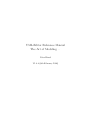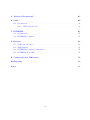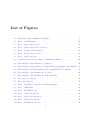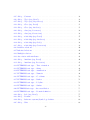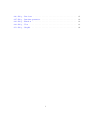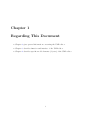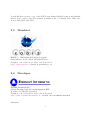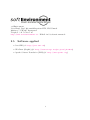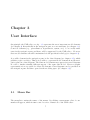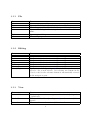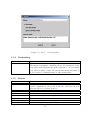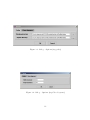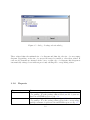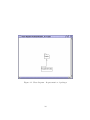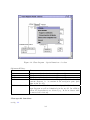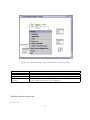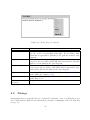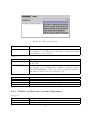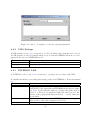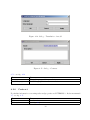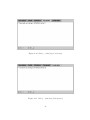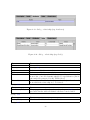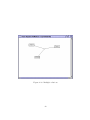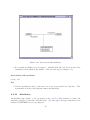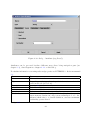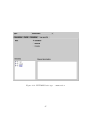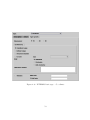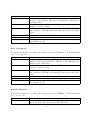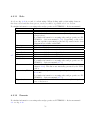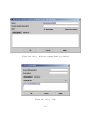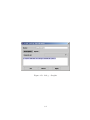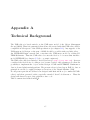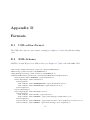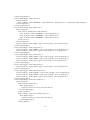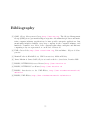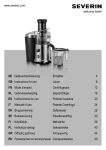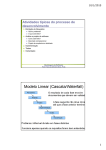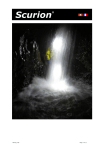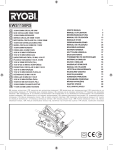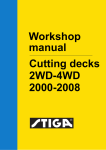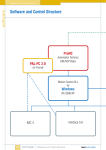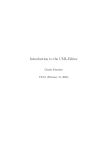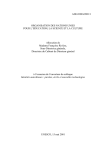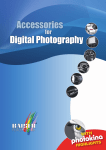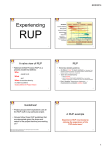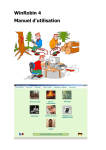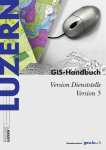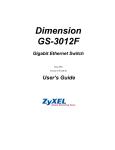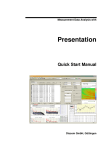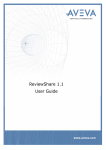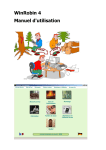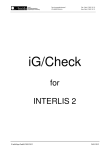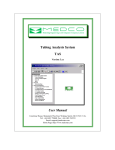Download UML-Editor Reference Manual The Art of Modeling.
Transcript
UML-Editor Reference Manual The Art of Modeling. . . Peter Hirzel V1.0.4 (6th February 2004) Contents List of Figures v Preface 2 1 Regarding This Document 3 2 General Remarks 4 2.1 Installation . . . . . . . . . . . . . . . . . . . . . . . . . . . . . . . . . . . 4 2.2 License Terms . . . . . . . . . . . . . . . . . . . . . . . . . . . . . . . . . . 4 2.3 Mandator . . . . . . . . . . . . . . . . . . . . . . . . . . . . . . . . . . . . 5 2.4 Developer . . . . . . . . . . . . . . . . . . . . . . . . . . . . . . . . . . . . 5 2.5 Software applied 6 . . . . . . . . . . . . . . . . . . . . . . . . . . . . . . . . 3 User Interface 3.1 3.2 7 Menu Bar . . . . . . . . . . . . . . . . . . . . . . . . . . . . . . . . . . . . 7 3.1.1 File . . . . . . . . . . . . . . . . . . . . . . . . . . . . . . . . . . . . 9 3.1.2 Editing . . . . . . . . . . . . . . . . . . . . . . . . . . . . . . . . . . 9 3.1.3 View . . . . . . . . . . . . . . . . . . . . . . . . . . . . . . . . . . . 9 3.1.4 Formatting . . . . . . . . . . . . . . . . . . . . . . . . . . . . . . . 10 3.1.5 Extras . . . . . . . . . . . . . . . . . . . . . . . . . . . . . . . . . . 10 3.1.6 Reports . . . . . . . . . . . . . . . . . . . . . . . . . . . . . . . . . 12 3.1.7 Tools . . . . . . . . . . . . . . . . . . . . . . . . . . . . . . . . . . . 15 3.1.8 Window . . . . . . . . . . . . . . . . . . . . . . . . . . . . . . . . . 15 3.1.9 Help . . . . . . . . . . . . . . . . . . . . . . . . . . . . . . . . . . . 15 Symbol Bar . . . . . . . . . . . . . . . . . . . . . . . . . . . . . . . . . . . 16 ii 3.3 Navigation Pane . . . . . . . . . . . . . . . . . . . . . . . . . . . . . . . . . 16 3.4 Modeling Space . . . . . . . . . . . . . . . . . . . . . . . . . . . . . . . . . 16 3.4.1 Tool Bar . . . . . . . . . . . . . . . . . . . . . . . . . . . . . . . . . 17 3.5 Documentation Space . . . . . . . . . . . . . . . . . . . . . . . . . . . . . . 17 3.6 Log Pane . . . . . . . . . . . . . . . . . . . . . . . . . . . . . . . . . . . . 17 3.7 Status Bar . . . . . . . . . . . . . . . . . . . . . . . . . . . . . . . . . . . . 18 4 Modeling Elements 4.1 4.2 19 Class Diagram . . . . . . . . . . . . . . . . . . . . . . . . . . . . . . . . . . 19 4.1.1 Popup-Menu for the Diagram . . . . . . . . . . . . . . . . . . . . . 19 4.1.2 Popup-Menu of a Model Element . . . . . . . . . . . . . . . . . . . 22 Dialogs . . . . . . . . . . . . . . . . . . . . . . . . . . . . . . . . . . . . . . 26 4.2.1 Baskets of Reference Systems/Signatures . . . . . . . . . . . . . . . 27 4.2.2 UML-Package . . . . . . . . . . . . . . . . . . . . . . . . . . . . . . 28 4.2.3 INTERLIS 2-File . . . . . . . . . . . . . . . . . . . . . . . . . . . . 28 4.2.4 Model . . . . . . . . . . . . . . . . . . . . . . . . . . . . . . . . . . 30 4.2.5 Translation of the Model . . . . . . . . . . . . . . . . . . . . . . . . 31 4.2.6 Contract . . . . . . . . . . . . . . . . . . . . . . . . . . . . . . . . . 32 4.2.7 Topic . . . . . . . . . . . . . . . . . . . . . . . . . . . . . . . . . . . 33 4.2.8 Class . . . . . . . . . . . . . . . . . . . . . . . . . . . . . . . . . . . 34 4.2.9 Relationship . . . . . . . . . . . . . . . . . . . . . . . . . . . . . . . 37 4.2.10 Attributes . . . . . . . . . . . . . . . . . . . . . . . . . . . . . . . . 43 4.2.11 Role . . . . . . . . . . . . . . . . . . . . . . . . . . . . . . . . . . . 56 4.2.12 Domain . . . . . . . . . . . . . . . . . . . . . . . . . . . . . . . . . 56 4.2.13 Reference Systems/Symbology Baskets - Agreement . . . . . . . . . 59 4.2.14 Unit . . . . . . . . . . . . . . . . . . . . . . . . . . . . . . . . . . . 59 4.2.15 Line Form Type . . . . . . . . . . . . . . . . . . . . . . . . . . . . . 59 4.2.16 Run Time Parameter . . . . . . . . . . . . . . . . . . . . . . . . . . 61 4.2.17 Function . . . . . . . . . . . . . . . . . . . . . . . . . . . . . . . . . 61 4.2.18 View . . . . . . . . . . . . . . . . . . . . . . . . . . . . . . . . . . . 63 4.2.19 Graphic . . . . . . . . . . . . . . . . . . . . . . . . . . . . . . . . . 63 iii A Technical Background 65 B UML 66 B.1 Specification . . . . . . . . . . . . . . . . . . . . . . . . . . . . . . . . . . . 66 B.1.1 UML Meta Model . . . . . . . . . . . . . . . . . . . . . . . . . . . . 66 C INTERLIS 67 C.1 Specification . . . . . . . . . . . . . . . . . . . . . . . . . . . . . . . . . . . 67 C.2 INTERLIS Compiler . . . . . . . . . . . . . . . . . . . . . . . . . . . . . . 67 D Formats 68 D.1 UML-editor-Format . . . . . . . . . . . . . . . . . . . . . . . . . . . . . . . 68 D.2 XML-Schema . . . . . . . . . . . . . . . . . . . . . . . . . . . . . . . . . . 68 D.3 INTERLIS-Compiler Configuration . . . . . . . . . . . . . . . . . . . . . . 71 D.4 INTERLIS Model File . . . . . . . . . . . . . . . . . . . . . . . . . . . . . 71 E Country-Specific Differences 74 Bibliography 75 Index 75 iv List of Figures 3.1 UML-editor with example-model Roads . . . . . . . . . . . . . . . . . . . 8 3.2 dialog – Search/Replace . . . . . . . . . . . . . . . . . . . . . . . . . . . . 10 3.3 dialog – Options (tag paths) . . . . . . . . . . . . . . . . . . . . . . . . . . 11 3.4 dialog – Options (tag Class diagrams) . . . . . . . . . . . . . . . . . . . . . 11 3.5 dialog – Package selectiondialog . . . . . . . . . . . . . . . . . . . . . . . . 12 3.6 dialog – Report object catalog . . . . . . . . . . . . . . . . . . . . . . . . . 13 3.7 dialog – Report structure . . . . . . . . . . . . . . . . . . . . . . . . . . . . 14 3.8 log pane Select node (according to identification number) . . . . . . . . . . 18 4.1 Class diagram – Representation of packages . . . . . . . . . . . . . . . . . 20 4.2 Class diagram – Representation of classes with popup-menu for the diagram 21 4.3 Class diagram – General remarks about popup-menu model elements . . . 23 4.4 Class diagram – Special functions of a class . . . . . . . . . . . . . . . . . . 24 4.5 Class diagram – Special functions of an relatioship . . . . . . . . . . . . . . 25 4.6 dialog (tag description) . . . . . . . . . . . . . . . . . . . . . . . . . . . . 26 4.7 dialog (tag Syntax ) . . . . . . . . . . . . . . . . . . . . . . . . . . . . . . . 27 4.8 dialog – Containers of reference systems/signatures . . . . . . . . . . . . . 28 4.9 dialog – UML-Paket . . . . . . . . . . . . . . . . . . . . . . . . . . . . . . 29 4.10 dialog – INTERLIS 2-file . . . . . . . . . . . . . . . . . . . . . . . . . . . . 29 4.11 dialog – Model (tag Detail ) . . . . . . . . . . . . . . . . . . . . . . . . . . 30 4.12 dialog – Model (tag Contract) . . . . . . . . . . . . . . . . . . . . . . . . . 31 4.13 dialog – Model (tag Import) . . . . . . . . . . . . . . . . . . . . . . . . . . 31 4.14 dialog – Translation of model . . . . . . . . . . . . . . . . . . . . . . . . . 32 v 4.15 dialog – Contract . . . . . . . . . . . . . . . . . . . . . . . . . . . . . . . . 32 4.16 dialog – Topic (tag Detail ) . . . . . . . . . . . . . . . . . . . . . . . . . . . 33 4.17 dialog – Topic (tag Dependency) . . . . . . . . . . . . . . . . . . . . . . . 34 4.18 dialog – Class (tag Detail ) . . . . . . . . . . . . . . . . . . . . . . . . . . . 35 4.19 dialog – Class (tag Attribute) . . . . . . . . . . . . . . . . . . . . . . . . . 35 4.20 dialog – class (tag Parameter ) . . . . . . . . . . . . . . . . . . . . . . . . . 36 4.21 dialog – class (tag Constraints) . . . . . . . . . . . . . . . . . . . . . . . . 36 4.22 dialog – relatioship (tag Detail ) . . . . . . . . . . . . . . . . . . . . . . . . 37 4.23 dialog – relatioship (tag Attributes) . . . . . . . . . . . . . . . . . . . . . . 38 4.24 dialog – relatioship (tag Roles) . . . . . . . . . . . . . . . . . . . . . . . . 38 4.25 dialog – relatioship (tag Constraints) . . . . . . . . . . . . . . . . . . . . . 39 4.26 Reflexive relations . . . . . . . . . . . . . . . . . . . . . . . . . . . . . . . . 40 4.27 Inherited relations . . . . . . . . . . . . . . . . . . . . . . . . . . . . . . . 41 4.28 Multiple relations . . . . . . . . . . . . . . . . . . . . . . . . . . . . . . . . 42 4.29 Association with attributes . . . . . . . . . . . . . . . . . . . . . . . . . . . 43 4.30 dialog – Attribute (tag Detail ) . . . . . . . . . . . . . . . . . . . . . . . . . 44 4.31 dialog – Attribute (tag Derivation) . . . . . . . . . . . . . . . . . . . . . . 45 4.32 INTERLIS-basic type – Text orientation . . . . . . . . . . . . . . . . . . . 45 4.33 INTERLIS-basic type – String . . . . . . . . . . . . . . . . . . . . . . . . . 46 4.34 INTERLIS-basic type – enumeration . . . . . . . . . . . . . . . . . . . . . 47 4.35 INTERLIS-basic type – Numeric . . . . . . . . . . . . . . . . . . . . . . . 48 4.36 INTERLIS-basic type – Coordinate . . . . . . . . . . . . . . . . . . . . . . 50 4.37 INTERLIS-basic type – Basket . . . . . . . . . . . . . . . . . . . . . . . . 51 4.38 INTERLIS-basic type – Polyline . . . . . . . . . . . . . . . . . . . . . . . . 52 4.39 INTERLIS-basic type – Surface . . . . . . . . . . . . . . . . . . . . . . . . 53 4.40 INTERLISbasic type – Area tessellation . . . . . . . . . . . . . . . . . . . 55 4.41 INTERLIS-basic type – Domain definition . . . . . . . . . . . . . . . . . . 55 4.42 dialog – Role (tag Detail ) . . . . . . . . . . . . . . . . . . . . . . . . . . . 57 4.43 dialog – Domain . . . . . . . . . . . . . . . . . . . . . . . . . . . . . . . . . 58 4.44 dialog – Reference systems/Symbology baskets . . . . . . . . . . . . . . . . 60 4.45 dialog – Unit . . . . . . . . . . . . . . . . . . . . . . . . . . . . . . . . . . 60 vi 4.46 dialog – Line form . . . . . . . . . . . . . . . . . . . . . . . . . . . . . . . 61 4.47 dialog – Run time parameter . . . . . . . . . . . . . . . . . . . . . . . . . . 62 4.48 dialog – Function . . . . . . . . . . . . . . . . . . . . . . . . . . . . . . . . 62 4.49 dialog – View . . . . . . . . . . . . . . . . . . . . . . . . . . . . . . . . . . 63 4.50 dialog – Graphic . . . . . . . . . . . . . . . . . . . . . . . . . . . . . . . . 64 1 Preface The wish to enhance application of the model-based method motivated the creation of the UML-editor . In this sense the editor is unique, since it permits the modeling of UML/INTERLIS, i.e. the synthesis of two standards within the scope of data-modeling. INTERLIS is a specific form of UMLwhich permits the automatic derivation of different formats (amongst others the XML-Schema). This tool is an attempt to facilitate the application and thus the mastery of the very complex matter of UML and INTERLIS thanks to a intuitive device and hence to render it accessible to a greater number of users. Thus we express due thanks to KOGIS because without their support this UML/INTERLIS-editor could never have been achieved. 2 Chapter 1 Regarding This Document • Chapter 2 gives general information concerning the UML-editor. • Chapter 3 describes function and interface of the UML-editor. • Chapter 4 describes specific model elements (objects) of the UML-editor. 3 Chapter 2 General Remarks This reference manual has been conceived as an accompanying document for the UMLeditor. Thus it offers assistance in the use of functions and explain procedures of the tool. At the same time it displays the technical possibilities of the editor in the modeling of UML and INTERLIS. Modeling with the UML-editor requires a certain knowledge in UML (see chapter B) [1] and INTERLIS (see chapter C.1). Therefore we do not enter into these topics, because they would be beyond the scope of this reference manual. You will find further information concerning UML in the Internet and for INTERLIS there is an INTERLIS Reference Manual [6] which offers ample explication concerning the use of INTERLIS by means of practical examples. In addition to this manual there is also an Introduction to the UML/INTERLIS-editor [7] with a step-by-step explanation of modeling with the UML-editor. 2.1 Installation For further instructions concerning the installation of the UML-editor see [7]. 2.2 License Terms This library is free software; you can redistribute it and/or modify it under the terms of the GNU Lesser General Public License as published by the Free Software Foundation; either version 2.1 of the License, or (at your option) any later version. This library is distributed in the hope that it will be useful, but WITHOUT ANY WARRANTY; without even the implied warranty of MERCHANTABILITY or FITNESS FOR A PARTICULAR PURPOSE. See the GNU Lesser General Public License for more details. 4 You should have received a copy of the GNU Lesser General Public License along with this library; if not, write to the Free Software Foundation, Inc., 59 Temple Place, Suite 330, Boston, MA 02111-1307 USA 2.3 Mandator KOGIS c/o Bundesamt für Landestopographie Seftigenstrasse 264, Postfach, CH-3084 Wabern Telephon: +41 31 963 21 11 – Fax: +41 31 963 23 25 http://www.kogis.ch – E-mail: [email protected] 2.4 Developer Eisenhut Informatik AG Claude Eisenhut, Dipl. Informatik-Ingenieur HTL Rosenweg 14, CH-3303 Jegenstorf Telephon: +41 31 762 06 62 – Fax: +41 31 762 06 64 http://www.eisenhutinformatik.ch – E-Mail: [email protected] Assistants: 5 softEnvironment Peter Hirzel, Dipl. Informatik-Ingenieur HTL, NDS Umwelt Rüttiweg 7, CH-3047 Bremgarten Telephon: +41 79 746 67 40 http://www.softenvironment.ch – E-Mail: [email protected] 2.5 Software applied • Java SDK (cf. http://java.sun.com) • JHotDraw (Graphic) (cf. http://sourceforge.net/projects/jhotdraw) • Apache Software Foundation (XML) (cf. http://www.apache.org) 6 Chapter 3 User Interface On principle the UML-editor see fig. 3.1 represents the most important model elements (see chapter 4) hierarchically in the navigation pane as a tree-structure (see chapter 3.3). Some few elements (e.g. generalization, dependencies, syntax, etc.) do not really make sense in the navigation pane and hence will be suppressed by the UML-editor . However these model elements can still be maintained via the specification dialogs (see chapter 4.2) . A possible element in the navigation pane is the class diagram (see chapter 4.1), which permits graphic modeling. Thus it is possible to represent model elements from the navigation pane in a class diagram. The same model element may appear in several diagrams in order to further visualize different aspects of the same data model. However graphic representation is not possible for all model elements. Class diagrams can be generated in the navigation pane and then opened in the modeling space (see chapter 3.4) . 3.1 Menu Bar The menu list contains the names of the menus. By clicking a menu name a list of commands will appear, which in turn control a series of functions of the UML-editor. 7 Figure 3.1: UML-editor with example-model Roads 8 3.1.1 File Function New Open. . . Save Save as. . . Print. . . Close 3.1.2 Editing Function Undo Restore Cut Copy Insert Select all Search/Replace. . . 3.1.3 Description Generates a new model. Opens a file dialog for the selection of a model file. Saves the present model with the file name indicated. Opens a file dialog for the saving of a file name with a different name. Opens a print dialog. Closes the program. Description (At present this function is not implemented.) (At present this function is not implemented.) (At present this function is not implemented.) (At present this function is not implemented.) (At present this function is not implemented.) (At present this function is not implemented.) Opens a search-dialogsee fig. 3.2, to find elements that correspond to the search criteria. By selecting an element in the search result list the relevant element is automatically selected in the navigation pane . View Function Look & Feel Symbol lists Status bar Description Various representation managers can be selected (independent of platform). The standard tool bar (see chapter 3.2) can be activated/ deactivated. The status bar can be activated/ deactivated. 9 Figure 3.2: dialog – Search/Replace 3.1.4 Formatting Function Adjuste diagram 3.1.5 Description The contents of the present diagram are automatically adjusted. The function attempts to distribute the model elements as evenly as possible in the diagram and at the same time to avoid as much as possible crossings of lines. In general when using this function it is necessary to manually improve this arrangement. Extras Function Options. . . Description An options dialog see fig. 3.3, see fig. 3.4 is opened. The necessary configurations are stored in the file .umleditor in your personal directory (${user.home}) . Field Work directory Import directory Field Width (Standard) Height (Standard) Description Standard directory for the saving and opening of files. Standard directory for the import of data. Description Standard width for new class diagrams. Standard height for new class diagrams. 10 Figure 3.3: dialog – Options (tag paths) Figure 3.4: dialog – Options (tag Class diagrams) 11 Figure 3.5: dialog – Package selectiondialog These values define the minimal size of a diagram and thus also the size of a new empty diagram. Depending on the size of your screen it may be sensible to alter these values. If some model elements are situated at the lower or right edge of a diagram, this diagram is automatically enlarged even without previously altering the corresponding values. 3.1.6 Reports Function Object catalog. . . Structure. . . Description Opens a package selection dialog see fig. 3.5 for the selection of a package. For the package thus selected, model objects are listed in an HTML-report see fig. 3.6. Opens a package selection dialog see fig. 3.5 for the selection of a package. For the package thus selected the corresponding package structure is generated in an HTML-report see fig. 3.7. 12 Figure 3.6: dialog – Report object catalog 13 Figure 3.7: dialog – Report structure 14 3.1.7 Tools INTERLIS Function Import. . . Import groups. . . Export. . . Export XML-Schema ... Model check Description Opens a filedialogin order to import INTERLIS-model files into the model (see chapter D.4). (At present this function is not implemented.) Generates the INTERLIS-model files (see chapter D.4) according to the present model in the work directory (see chapter 3.1.5). Opens a file-dialogfor the export of the XML-Schema (XSD) (see chapter D.2). The XML-Schema thus generated describes the transfer format. The model is examined by means of the INTERLIScompiler (see chapter C.2). Possible errors appear in the log pane with an identification number (see chapter 3.6). XMI/ROSE Function Import. . . 3.1.8 Window Function Cascade Distribute 3.1.9 Description Opens a file dialogto import a model file exported with RationalRose via XMI . Description Several windows in the modeling space will be super-positioned one behind the other. Several windows in the modeling space will be super-positioned one below the other. Help Function Help. . . Info. . . Description Opens a help-line in a browser. Opens an info dialog with information concerning the program. 15 3.2 Symbol Bar Depending on the context, individual functions are activated or deactivated (by activating the symbols in the symbol list). By positioning the mouse cursor on a symbol, the corresponding description of the function appears in text form. New (see chapter 3.1.1). Open. . . (see chapter 3.1.1). Save (see chapter 3.1.1). Print (see chapter 3.1.1). 3.3 Navigation Pane The navigation pane represents the entire model as a tree structure . Thus the user may see how the model is organized and the view can be adjusted to the current needs of the user by opening/closing sub-trees A context-sensitive menu will show the possible functions for each selected model element in the tree: Function Description New Permits the inserting of a new model element. Depending on the selection various elements are available (see chapter 4). Modify. . . Opens the specification dialog for the corresponding element model element (see chapter 4.2). Activate diagram Opens or displays the selected diagram in the foreground within the modeling range. Sort Arranges the tree structure according to the possible selection, criterias being Name or Type/Name. Print. . . Opens a print dialog. Delete (in the model) Deletes the selected model element from the model. Rename Permits direct renaming of the selected element. Insert in diagram Inserts the selected model element into the momentarily active diagram . 3.4 Modeling Space In the modeling space diagrams (see chapter 4.1) that typically display a prominent detail from the model can be represented in their own (internal) windows. 16 3.4.1 Tool Bar The tool bar is dynamically adjusted to the currently selected diagram (see chapter 4.1), i.e. the tools that are admissible for the corresponding diagram type are automatically displayed and activated. The following tools are supported by the UML-editor : Enlarges the current diagram. Reduces the current diagram. Permits the selection of a model element. Permits inserting of a note. Permits connecting a note with another model element(node). Permits inserting of a package. Permits inserting of a class . Permits connecting two classes by means of a relationship. Permits the creation of a reflexive relationship of a class. Permits the inheritance (generalization) between two model elements. Permits the creation of a dependency between two model elements. 3.5 Documentation Space The documentation view displays descriptions concerning an model element , e.g. by means of selection: • in the navigation pane(see chapter 3.3) • in the current diagram A popup menu permits all common editing operations (see chapter 3.1.2). 3.6 Log Pane The log pane see fig. 3.8 features run-time messages (e.g. when saving the model or during model check (see chapter 3.1.7)). Depending on the selection the following functions of the popup menu are possible: 17 Figure 3.8: log pane Select node (according to identification number) Function Delete Copy Select all Make up lines Save as. . . Select node 3.7 Description Deletes the entire display in the log pane. Inserts the selected messages in the copy buffer of the system. Selects all messages. Messages that are longer than the current window width are made up into two lines by the UML-editor . Permits the saving of all messages in the log pane of a file. Applies only to special messages with identification number. This function selects the model element concerned by this message in the navigation pane. Status Bar The status bar is set up in three sections: • Left box indicates which tool from the tool bar is currently activated. • Middle box (At present this function is not implemented.) • Right box (At present this function is not implemented.) 18 Chapter 4 Modeling Elements Hereafter we describe model elements that can be modeled by means of the UML-editor . Based upon the language definition and resulting rules of INTERLIS there is a valid selection of sub-elements for each model element , These will be automatically supported by the UML-editor . This is the particular strong point of the UML-editor, a user need not worry whether he is developping a valid model or not. Whatever is rendered possible by the editor, is also valid within the scope of UML and INTERLIS . Special cases can always be verified by means of the INTERLIS-compiler (see chapter 3.1.7). 4.1 Class Diagram The class diagrams strictly respect the rules of UML (see chapter B). All possible tools are automatically activated when opening a class diagram in the tool bar (see chapter 3.4.1). A typical use of class diagrams is the representation of packages see fig. 4.1 or classes see fig. 4.2: 4.1.1 Popup-Menu for the Diagram The following functions, affecting the entire diagram , are at your disposal: 19 Figure 4.1: Class diagram – Representation of packages 20 Figure 4.2: Class diagram – Representation of classes with popup-menu for the diagram 21 Function Display role Display cardinality Display association names Display attributes in classes Display type of attribute Display cardinality of attributes Display link node of associations Print. . . Save. . . in diagram file Automatic reorganization 4.1.2 Description Represents the roles (see chapter 4.2.11) of a relationship or not. Roles are represented with a preceding plus (e.g. +Street see fig. 3.1). Represents the cardinalities of relationships or not (e.g. 0..* see fig. 3.1). Represents the names of all relationships in the diagram dar or not. Represents the attributes of all classes in the diagram or not. Represents the data type for all attributes displayed in all classes in the diagram or not. Represents the cardinality of all attributes displayed in all classes in the diagram or not . The link node is an “artificial device”, that enables graphic links between particular cases of relationships (see chapter 4.2.9) in the diagram . Opens a print dialog for the printing of the diagram. Opens a file-dialog for the saving of the diagram. Automatic reorganization of the contents of a diagram. Popup-Menu of a Model Element General Functions For each model element the following general functions are available see fig. 4.3: Function Modify. . . Selecting in the navigation pane Description Opens the specification dialog (see chapter 4.2) for a model element. Indicates the selected graphic object in the navigation pane. Sub-menu Formatting: Function Font type. . . Line color. . . Fill-in color. . . Description (At present this function is not implemented.). Opens a color dialog for the selection of a line color (e.g. for the coloring of associations). Opens a color dialog for the selection of a fill-in color (e.g. for the coloring of class symbols). 22 Figure 4.3: Class diagram – General remarks about popup-menu model elements 23 Figure 4.4: Class diagram – Special functions of a class Sub-menu Editing: Function Cut Copy Paste Delete Delete in the model Description (At present this function is not implemented.). (At present this function is not implemented.). (At present this function is not implemented.). The selected model element is only graphically deleted in the current diagram, i.e. it remains in the navigation pane (and thus in the model). The selected model element is deleted graphically in the current diagram as well as definitively in the model. In addition all model dependencies are deleted (e.g. Roles in classes with connected associations). Class-specific functions see fig. 4.4 24 Figure 4.5: Class diagram – Special functions of an relatioship Function New attribute Hide attributes Display inherited attributes Description Adds a new attribute (see chapter 4.2.10) to the class. Activates/ Deactivates representation of attributes for this class. In addition to the attributes defined in this class, the attributes of the basic class(es) are also displayed. Relation-specific functions see fig. 4.5 25 Figure 4.6: dialog (tag description) Function Association Aggregation Composition Display role Display cardinality Display name of association 4.2 Description Defines the direction of navigation towards a role (see chapter 4.2.11) on the corresponding relatioship. In accordance with UML this is represented optically by an open arrow in the class diagram . Characterizes the role (see chapter 4.2.11) of an relatioship as aggregation. In accordance with UML this is represented optically with a void rhombus in the class diagram . Characterizes the role (see chapter 4.2.11) of an relatioship as composition. In accordance with UML this is represented optically with a filled in rhombus in the class diagram . Activates / Deactivates the role name (see chapter 4.2.11) of a relationship (see chapter 4.1.1). Represents the cardinality of the roles (see chapter 4.2.11) of an relatioship or not . Represents the name of an relatioship or not. Dialogs On principle there is a specific dialog for each model element to view or modify the properties of this element. Each model element-dialog features a minimum of the following tabs see fig. 4.6: 26 Figure 4.7: dialog (tag Syntax ) Field Description Description Text entry with popup-menu featuring common text functions (see chapter 3.1.2). This text is taken into consideration when generating an object catalog see fig. 4.7 Field Depends of INTERLIS Syntax Description Possible dependencies of other Model elements can be selected from a list. Text entry with popup-menu featuring common text functions (see chapter 3.1.2). Permits entry of syntax code (in accordance with INTERLISrules). This code can be verified by means of the function Model check (see chapter 3.1.7). Each dialog features the following functions: Function OK Cancel Accept 4.2.1 Description Saves all modifications and closes dialog. Rejects all modifications and closes dialog. Saves all modifications without closing dialog. Baskets of Reference Systems/Signatures see fig. 4.8 Field File name Description Description Assigns an XML-file . (see fig. 4.6). 27 Figure 4.8: dialog – Containers of reference systems/signatures 4.2.2 UML-Package A UML-package see fig. 4.9 corresponds to a folder, in which other elements can be stored. A UML-package is a model element which does not exist in INTERLIS and hence does not appear in the exported INTERLIS-model. Field Name Description 4.2.3 Description Name of the UML-package (see fig. 4.6). INTERLIS 2-File A INTERLIS 2-file see fig. 4.10 corresponds to a package in accordance with UML. For further information concerning rules and properties see INTERLIS 2 – Referencemanual 2.3. Field Description Table Lists language and corresponding file names. A model element INTERLIS 2-file represents an INTERLIS-model file (see chapter D.4). If the field file name is a relative file path, then it refers to a directory, in which the UML-editor file is stored. By means of the popup-menu-function Modify. . . a table entry can be modified. Linguistic version We refer to the version of the INTERLIS-specification applied. This version of the editor supports version 2.2. Description (see fig. 4.6). 28 Figure 4.9: dialog – UML-Paket Figure 4.10: dialog – INTERLIS 2-file 29 Figure 4.11: dialog – Model (tag Detail ) 4.2.4 Model A model see fig. 4.11 corresponds to a package) in accordance with UML. For further information concerning rules and properties see INTERLIS 2 – Referencemanual 2.5.1. Field Description Name Name of the model Type Characterization (possible options being types, reference systems, symbologies or unlimited ). Description (see fig. 4.6). Original language Initial language of the Model . Translation (table) A translation dialog can be opened via a popup-menu (see chapter 4.2.5). All translations concerning the Model are listed in the table. see fig. 4.12 Field Contract (Table) Description Via popup-menu you can open a contract dialog (see chapter 4.2.6). In this table all authors of contracts are listed. 30 Figure 4.12: dialog – Model (tag Contract) Figure 4.13: dialog – Model (tag Import) see fig. 4.13 Field Import (Tabelle) 4.2.5 Description Via popup-menu and by means of a assignation dialog other models can be assigned and administered. In the table all imported models are listed. Import relationships can be represented in a package diagram. Translation of the Model At present multilingual models are not supported by the UML-editor . For further information concerning rules and properties see INTERLIS 2 – Referencemanual 31 Figure 4.14: dialog – Translation of model Figure 4.15: dialog – Contract 2.5.1. see fig. 4.14 Field Language Basic language 4.2.6 Description Target language of the translation. Initial language before the translation. Contract For further information concerning rules and properties see INTERLIS 2 – Referencemanual 1.7. see fig. 4.15 Field Editor Description Description Author of a contract. (see fig. 4.6). 32 Figure 4.16: dialog – Topic (tag Detail ) 4.2.7 Topic A topic see fig. 4.16 corresponds to a package in accordance with UML. For further information concerning rules and properties see INTERLIS 2 – Referencemanual 2.5.2. Field Description Name Name of the topic Type Characterization (by views or unlimited ). Description (see fig. 4.6). abstract Defines a model element as abstract or not. final Defines a model element as final or not. Extends Permits the selection of model element possibly to be extended from a list of model elements suitable for specialization (list is automatically generated by the UML-editor). see fig. 4.17 Field Dependency (Table) Description Via popup-menu and by means of an assignation dialog other topics can be assigned and processed. In the table all dependent topics are listed. The dependency relationships can be represented in a package diagram. 33 Figure 4.17: dialog – Topic (tag Dependency) 4.2.8 Class A class see fig. 4.18 describes similar objects by means of attributes . For further information concerning rules and properties see INTERLIS 2 – Referencemanual 2.5.3. Field Description Name Name of the class Description (see fig. 4.6). abstract Defines a model element as abstract or not. final Defines a model element as final or not. Extends Permits the selection of model element possibly to be extended from a list of model elements suitable for specialization (list is automatically generated by the UML-editor). Typ A class can either be characterized as a class (Default) or as a structure. see fig. 4.19 Field Attribute (Tabelle) Description Via popup-menu a list of attributes (see chapter 4.2.10) can be processed. All defined attributes are listed in the table. see fig. 4.20 Field Parameters Description Several Parameters in the form of syntax codes can be indicated (see fig. 4.7) . Use the symbol bar below the syntax field to facilitate when browsing, for input and deleting of Parameters. see fig. 4.21 34 Figure 4.18: dialog – Class (tag Detail ) Figure 4.19: dialog – Class (tag Attribute) 35 Figure 4.20: dialog – class (tag Parameter ) Figure 4.21: dialog – class (tag Constraints) 36 Figure 4.22: dialog – relatioship (tag Detail ) Field Constraints 4.2.9 Description Several Constraints in the form of syntax codes can be indicated (see fig. 4.7) . Use the symbol bar below the syntax field to facilitate when browsing, for input and deleting of Constraints. Relationship An relatioship see fig. 4.22 describes similar connections between individual objects. For further information concerning rules and properties see INTERLIS 2 – Referencemanual 2.7. 37 Figure 4.23: dialog – relatioship (tag Attributes) Figure 4.24: dialog – relatioship (tag Roles) Field Name Description abstract final Extends Derived from Description Name of the association (see fig. 4.6). Defines a model element as abstract or not. Defines a model element as final or not. Permits the selection of model element possibly to be extended from a list of model elements suitable for specialization (list is automatically generated by the UML-editor). From a list an model element (in general a view) can be selected, from which the relatioship is to be derived. see fig. 4.23 Field Attributes (Table) Description Via popup-menu a list of attributes (see chapter 4.2.10) can be processed. In the table all defined attributes can be listed. see fig. 4.24 Field Roles (Table) Description Via the table all defined rolles are listed. see fig. 4.25 38 Figure 4.25: dialog – relatioship (tag Constraints) Field Constraints Description Several Constraints in the form of syntax codes can be indicated (see fig. 4.7) . Use the symbol bar below the syntax field to facilitate when browsing, for input and deleting of Constraints. There are a few special cases of associations (besides the common binary association), which the UML-editor supports graphically and thus also in the model. Reflexive relations see fig. 4.26 Inherited associations see fig. 4.27 Hint: • For graphic modelling it is necessary to visualize first the link knots in the class diagram (void rhombus in the middle of the association) (see chapter 4.1). Multiple relations see fig. 4.28 Hint: 39 Figure 4.26: Reflexive relations 40 Figure 4.27: Inherited relations 41 Figure 4.28: Multiple relations 42 Figure 4.29: Association with attributes • For graphic modelling it is necessary to visualize first the link knots in the class diagram (void rhombus in the middle of the association) (see chapter 4.1). Association with attributes see fig. 4.29 Hint: • Via the specification dialog Attributes can be processed in the tab Attribute . The representation in the class diagram ensues automatically. 4.2.10 Attributes An attribut (engl. feature or also property) see fig. 4.30 is a data element of a class. An attribute possesses both name and data type. As data types all types that have been defined by INTERLIS are at your disposal. 43 Figure 4.30: dialog – Attribute (tag Detail ) Attributes can be processed in three different ways, these being navigation pane (see chapter 3.3), class diagram see chapter 4.1.2 or this dialog. For further information concerning rules and properties see INTERLIS 2 – Referencemanual 2.6. Field Description Name Name of the Attributes Typ Depending on the type selected specific information can be indicated in the tab (see below). Description (see fig. 4.6). abstract Defines a model element as abstract or not. final Defines a model element as final or not. specialized Defines a model element as specialized or not. Cardinality Selection of the cardinality is possible in a list. Attributes with an anonymous domain can only possess cardinality 0..1 or 1. Attributes which refer to a domain definition, can have maximum cardinality greater than 1. see fig. 4.31 44 Figure 4.31: dialog – Attribute (tag Derivation) Figure 4.32: INTERLIS-basic type – Text orientation Field Derivation Description Permits the indication of a syntax code (see fig. 4.7) , e.g. a function call or a constant. Depending on the type the representation of information in the tab varies: Boolean For further information concerning rules and properties see INTERLIS 2 – Referencemanual 2.8.4. For the type Boolean there is no special view. Text Orientation For further information concerning rules and properties see INTERLIS 2 – Referencemanual 2.8.3. see fig. 4.32 Field Type Description Characterizes the text orientation Horizontal or Vertical. 45 Figure 4.33: INTERLIS-basic type – String String For further information concerning rules and properties see INTERLIS 2 – Referencemanual 2.8.1. see fig. 4.33 Field Type Max. Length (only for the selection of “string”) Description Characterizes the string as Undefined, String (Default), INTERLIS-name or Uniform Resource Identifier (URI). entry of a whole number for limiting the maximum string length. Enumeration With the type enumeration see fig. 4.34 it is possible to define enumerations or subenumerations as a tree-structure in the field elements. Furthermore each enumeration element can be commented upon in the domain element description. For further information concerning rules and properties see INTERLIS 2 – Referencemanual 2.8.2. Field Description Type Charakterizes the string as Undefined (Default), Ordered, oder Circular. Elements A popup-menu permits the processing of enumerations in a tree structure (by means of sub-enumeration). Element description for each enumeration elementa corresponding comment can be formulated (see fig. 4.6). 46 Figure 4.34: INTERLIS-basic type – enumeration 47 Figure 4.35: INTERLIS-basic type – Numeric Numeric For further information concerning rules and properties see INTERLIS 2 – Referencemanual 2.8.5. see fig. 4.35 48 Field Domain Cirkular Unit Type Reference system Description Characterizes the numeric domain as an Undefined domain (Default), as a Defined domain (permits the entry of a minimal or maximal domain as a value with flowing comma, whereby accuracy can be defined via the selection list), or as a structured number. Defines a model element as Cirkular or not. A list permits the selection of a unit existing in the model (see chapter 4.2.14). This list is automatically generated by the UML-editor. Characterizes the type as Undefined (Default), as clockwise or as anti-clockwise. Permits the indication of syntax code (see fig. 4.7) . Coordinate For further information concerning rules and properties see INTERLIS 2 – Referencemanual 2.8.7. see fig. 4.36 Field Dimensions Circular 1/2/3D (Numeric) Rotation Main axis PI-main axis Description Defines the number of dimensions of the coordinate. Defines a model element as Circular or not. For each dimension it is possible to indicate a numeric value (see chapter 4.2.10) moeglich. Defines a model element as Rotation or not. Provided the rotation has been determined, the main axis can be defined. Provided the rotation has been determined, the PI-main axis can be defined. Basket For further information concerning rules and properties see INTERLIS 2 – Referencemanual 2.8.9. see fig. 4.37 Field Type According to Description Characterizes the type as Undefined (Default), Data basket, Sicht-Behaelter, Basis-Behaelter fuer Grafik oder als GrafikBehaelter. Permits the indication of a topic (see chapter 4.2.7). This list is automatically generated by the UML-editor. 49 Figure 4.36: INTERLIS-basic type – Coordinate 50 Figure 4.37: INTERLIS-basic type – Basket 51 Figure 4.38: INTERLIS-basic type – Polyline Polyline For further information concerning rules and properties see INTERLIS 2 – Referencemanual 2.8.11.2. see fig. 4.38 Field Vertices Overlap Directed Straight Circle arc Line type (table) Description Permits the assignation of a domain (see chapter 4.2.12) for the vertices of a polyline. This list is automatically generated by the UML-editor. Permits the entry of a decimal value (definition of accuracy by means of selection list). Defines the polyline as directed or not. Defines straights as admissible line types. Defines circle arcs as admissible line types. A popup-menu of the table permits the assiognation of line types (see chapter 4.2.15). 52 Figure 4.39: INTERLIS-basic type – Surface Surface For further information concerning rules and properties see INTERLIS 2 – Referencemanual 2.8.12.2. see fig. 4.39 53 Field Vertices Overlap Line attributes Straight Circle arc Line type (table) Description Permits the assignation of a domain (see chapter 4.2.12) for the vertices of the surfaces. This list is automatically generated by the UML-editor. Permits the enty of a decimal value (definition of accuracy by means of a selection list). Permits the selection of a structure (see chapter 4.2.8) for the line attributes. This list is automatically generated by the UMLeditor. Defines straights as admissible line types. Defines circle arcs as admissible line types. A popup-menu of the table permits the assiognation of line types (see chapter 4.2.15). Area Tessellation For further information concerning rules and properties see INTERLIS 2 – Referencemanual 2.8.12.3. see fig. 4.40 Field Vertices Overlap Line attributes Straights Circle arcs Line type (table) Description Permits the assignation of a domain (see chapter 4.2.12) for the vertices of the area tessellation. This list is automatically generated by the UML-editor. Permits the entry of a decimal value (Definition of accuracy by means of a selection list). Permits the selection of a structure (see chapter 4.2.8) for the line attributes. This list is automatically generated by the UMLeditor. Defines straights as admissible line types. Defines circle arcs as admissible line types. A popup-menu of the table permits the assiognation of line types (see chapter 4.2.15). Domain definition For further information concerning rules and properties see INTERLIS 2 – Referencemanual 2.6.2. see fig. 4.41 Field Name Description Permits the assignation of the domain (see chapter 4.2.12). This list is automatically generated by the UML-editor. 54 Figure 4.40: INTERLISbasic type – Area tessellation Figure 4.41: INTERLIS-basic type – Domain definition 55 4.2.11 Role A role see fig. 4.42 is on end of a relationship. When dealing with a relationship between the class school and the class person, teacher would be a possible role for a Person. For further information concerning rules and properties see INTERLIS 2 – Referencemanual Field Description Name Name of the role Type Permits the indication if Association (Default), Aggregation or Composition ( For further information concerning rules and properties see INTERLIS 2 – Referencemanual 2.7.2.). Depending on the selection the specific representation (rhomboid) ensues in the class diagram in accordance with UML. Description (see fig. 4.6). abstract Defines a model element as abstract or not. final Defines a model element as final or not. Specialised Defines a model element as Specialised or not. Ordered Defines a model element as Ordered or not. 2.7. Navigierbar Defines a model element as Navigierbar or not. Cardinality ( For further information concerning rules and properties see INTERLIS 2 – Referencemanual 2.7.3.) Classes concerned Permits the selection of the class concerned with this Role (see chapter 4.2.8). This list is automatically generated by the UMLeditor. Constraints (Table) Permits the assignation of corresponding classes (see chapter 4.2.8 and For further information concerning rules and properties see INTERLIS 2 – Referencemanual 2.7.5.). Type of reference Permits the selection of the Role as Association (Default), Structure or Reference. 4.2.12 Domain For further information concerning rules and properties see INTERLIS 2 – Referencemanual 2.8. see fig. 4.43 56 Figure 4.42: dialog – Role (tag Detail ) 57 Figure 4.43: dialog – Domain 58 Field Name Typ Description abstract final Mandatory Specialised 4.2.13 Description Name of the domain Depending on the type selected it is possible to indicate special information in a tab (analogous see chapter 4.2.10). (see fig. 4.6). Defines a model element as abstract or not. Defines a model element as final or not. Defines a model element as Mandatory or not. Permits the selection of a basic -domain . Reference Systems/Symbology Baskets - Agreement For further information concerning rules and properties see 2.10. see fig. 4.44 INTERLIS 2 – Referencemanual Field Description Name Name of the reference system/symbology basket - Agreement Basket identification Indication of the BID. (BID) Type Selection as symbology basket (Default) or reference system basket. Description (see fig. 4.6). Definition (see fig. 4.7) 4.2.14 Unit For further information concerning rules and properties see INTERLIS 2 – Referencemanual 2.9. see fig. 4.45 Field Name (Abbreviation Description Description Depends on Syntax 4.2.15 Description Abbreviation of the Unit. Name written in full of the Unit. (see fig. 4.6). Selection of dependency on another model element. This list is automatically generated by the UML-editor.. (see fig. 4.7). Line Form Type For further information concerning rules and properties see INTERLIS 2 – Referencemanual 2.8.11.3. see fig. 4.46 59 Figure 4.44: dialog – Reference systems/Symbology baskets Figure 4.45: dialog – Unit 60 Figure 4.46: dialog – Line form Field Name Description Syntax 4.2.16 Description Name of the Line form (see fig. 4.6). (see fig. 4.7). Run Time Parameter For further information concerning rules and properties see INTERLIS 2 – Referencemanual 2.11. see fig. 4.47 Field Name Description Syntax 4.2.17 Description Name of Run time parameter (see fig. 4.6). (see fig. 4.7). Function For further information concerning rules and properties see INTERLIS 2 – Referencemanual 2.14. see fig. 4.48 Field Name Description Syntax Description Name of the function (see fig. 4.6). (see fig. 4.7). 61 Figure 4.47: dialog – Run time parameter Figure 4.48: dialog – Function 62 Figure 4.49: dialog – View 4.2.18 View For further information concerning rules and properties see INTERLIS 2 – Referencemanual 2.15. see fig. 4.49 Field Name Description Syntax 4.2.19 Description Name of the view (see fig. 4.6). (see fig. 4.7). Graphic For further information concerning rules and properties see INTERLIS 2 – Referencemanual 2.16. see fig. 4.50 Field Name Description Syntax Description Name of the graphic (see fig. 4.6). (see fig. 4.7). 63 Figure 4.50: dialog – Graphic 64 Appendix A Technical Background The UML-editor is based entirely on the UML meta model of the Object Managment Group (OMG). Thus it is guaranteed that all models created with this UML-editor will be compatible in all respects of the UML-specification (see chapter B.1). Any upgrade of the UML-meta model design on the part of OMG should be possible with very little effort. An INTERLIS-Plugin extends and concretizes the UML-meta model by adding INTERLISelements. Thus the UML-editor becomes the ideal tool for users that intend to model INTERLIS (see chapter C.1) (i.e. geomatic engineers). The UML-editor has been entirely conceived in Java (s. http://java.sun.com). Java was considered the ideal device for this project because besides other advantages it offers the possibility to implement the object-oriented design of UML and INTERLIS . Furthermore Java is deemed platform-independent. The present release is based upon JRE 1.3, but on principle it can also be applied in improved versions of the Virtual Machine (VM). For its greater part the model has been designed with Rational Rose (a commercial UMLeditor) and then generated with a specially extended Java-Code-Generator. Thus the design will always be up-to-date with the source code. This document was drafted in LATEX. 65 Appendix B UML OMG’s Unified Modeling Language™(UML) is of use when specifying, visualizing and documenting models in connection with software systems (including their structure and design). UML can be used in business-modeling as well as in non-software-systems. In the present case UML is especially adapted to the demands of modeling of INTERLIS-data models. B.1 Specification The present version of the UML-editor is determined by the UML Specification Version 1.4. It is possible to look into detailed information concerning the contents of the UML specification under http://www.omg.org/uml . B.1.1 UML Meta Model OMG makes the UML meta modell available in the form of a download . The UML-specification in accordance with OMG is very extensive. In the present version of the UML-editor only those possibilities have been implemented with priority which are relevant within the scope of modeling with INTERLIS. 66 Appendix C INTERLIS C.1 Specification The present version of the UML-editor is in accordance with the INTERLIS specification version 2. For more detailed information concerning this reference manual see http://www. interlis.ch C.2 INTERLIS Compiler The INTERLIScompiler developped by Eisenhut Informatik AG (see chapter 2.4) on behalf of KOGIS (cf. http://www.interlis.ch) is an integrated component of the UML-editor and permits e.g. the examination of INTERLIS language definitions within an INTERLIS model (see chapter 3.1.7). 67 Appendix D Formats D.1 UML-editor-Format The UML-editor uses its own format for saving (see chapter 3.1.1) models with the ending .uml. D.2 XML-Schema ASCII-Code nach Export of an XML-Schema (see chapter 3.1.7) into a file with suffix .XSD. <xsd:schema xmlns:xsd="http://www.w3.org/2001/XMLSchema" xmlns="http://www.interlis.ch/INTERLIS2.2" targetNamespace="http://www.interlis.ch/INTERLIS2.2" elementFormDefault="qualified" attributeFormDefault="unqualified"> <xsd:element name="TRANSFER" type="Transfer"/> <xsd:complexType name="Transfer"> <xsd:sequence> <xsd:element name="HEADERSECTION" type="HeaderSection"/> <xsd:element name="DATASECTION" type="DataSection"/> </xsd:sequence> </xsd:complexType> <xsd:complexType name="HeaderSection"> <xsd:sequence> <xsd:element name="ALIAS" type="Alias"/> <xsd:element name="COMMENT" type="xsd:anyType" minOccurs="0"/> </xsd:sequence> <xsd:attribute name="VERSION" type="xsd:decimal" use="required" fixed="2.2"/> <xsd:attribute name="SENDER" type="xsd:string" use="required"/> 68 </xsd:complexType> <xsd:complexType name="Alias"> <xsd:sequence> <xsd:element name="ENTRIES" type="Entries" minOccurs="0" maxOccurs="unbounded"/> </xsd:sequence> </xsd:complexType> <xsd:complexType name="Entries"> <xsd:sequence> <xsd:choice maxOccurs="unbounded"> <xsd:element name="TAGENTRY" type="Tagentry"/> <xsd:element name="VALENTRY" type="Valentry"/> <xsd:element name="DELENTRY" type="Delentry"/> </xsd:choice> </xsd:sequence> <xsd:attribute name="FOR" type="xsd:string" use="required"/> </xsd:complexType> <xsd:complexType name="Tagentry"> <xsd:attribute name="FROM" type="xsd:string" use="required"/> <xsd:attribute name="TO" type="xsd:string" use="required"/> </xsd:complexType> <xsd:complexType name="Valentry"> <xsd:attribute name="ATTR" type="xsd:string" use="required"/> <xsd:attribute name="FROM" type="xsd:string" use="required"/> <xsd:attribute name="TO" type="xsd:string" use="required"/> </xsd:complexType> <xsd:complexType name="Delentry"> <xsd:attribute name="TAG" type="xsd:string" use="required"/> </xsd:complexType> <xsd:complexType name="BasketValue"> <xsd:attribute name="TOPIC" type="xsd:string" use="required"/> <xsd:attribute name="KIND" type="xsd:string" use="required"/> <xsd:attribute name="BID" type="xsd:string" use="required"/> </xsd:complexType> <xsd:complexType name="CoordValue"> <xsd:sequence> <xsd:element name="C1"> <xsd:simpleType> <xsd:restriction base="xsd:decimal"/> </xsd:simpleType> </xsd:element> <xsd:element name="C2" minOccurs="0"> <xsd:simpleType> <xsd:restriction base="xsd:decimal"/> </xsd:simpleType> </xsd:element> 69 <xsd:element name="C3" minOccurs="0"> <xsd:simpleType> <xsd:restriction base="xsd:decimal"/> </xsd:simpleType> </xsd:element> </xsd:sequence> </xsd:complexType> <xsd:complexType name="ArcPoint"> <xsd:sequence> <xsd:element name="C1"> <xsd:simpleType> <xsd:restriction base="xsd:decimal"/> </xsd:simpleType> </xsd:element> <xsd:element name="C2"> <xsd:simpleType> <xsd:restriction base="xsd:decimal"/> </xsd:simpleType> </xsd:element> <xsd:element name="C3" minOccurs="0"> <xsd:simpleType> <xsd:restriction base="xsd:decimal"/> </xsd:simpleType> </xsd:element> <xsd:element name="A1"> <xsd:simpleType> <xsd:restriction base="xsd:decimal"/> </xsd:simpleType> </xsd:element> <xsd:element name="A2"> <xsd:simpleType> <xsd:restriction base="xsd:decimal"/> </xsd:simpleType> </xsd:element> <xsd:element name="R"> <xsd:simpleType> <xsd:restriction base="xsd:decimal"/> </xsd:simpleType> </xsd:element> </xsd:sequence> </xsd:complexType> <xsd:complexType name="RoleType"> <xsd:simpleContent> <xsd:extension base="xsd:string"> <xsd:attribute name="REF" type="xsd:string"/> 70 <xsd:attribute name="EXTREF" type="xsd:string"/> <xsd:attribute name="BID" type="xsd:string"/> <xsd:attribute name="NEXT_TID" type="xsd:string"/> </xsd:extension> </xsd:simpleContent> </xsd:complexType> <xsd:complexType name="DataSection"> <xsd:sequence> <xsd:choice minOccurs="0" maxOccurs="unbounded"> </xsd:choice> </xsd:sequence> </xsd:complexType> </xsd:schema> D.3 INTERLIS-Compiler Configuration Compiler configuration files use the format *.ilc (see chapter 3.1.7). D.4 INTERLIS Model File In general an INTERLIS-model file ends in .ili and contains ASCII-signs. When importing/exporting (see chapter 3.1.7) from an INTERLIS model INTERLIScode in an ASCII-file is expected as follows. An example according to the Roads Model in see fig. 3.1): \textbf{INTERLIS} 2.2; \textbf{MODEL} ModelDef3 (de) = \textbf{DOMAIN} Point2D= \textbf{COORD NUMERIC CIRCULAR, NUMERIC}; \textbf{TOPIC TOPIC} Roads = \textbf{CLASS} StreetAxis = Geometry : \textbf{TEXT*}20; \textbf{END} StreetAxis; 71 \textbf{CLASS} LandCover = Type : \textbf{TEXT*}20; Geometry : \textbf{TEXT*}20; \textbf{END} LandCover; \textbf{CLASS} PointObject = Type : \textbf{TEXT*}20; Position : \textbf{TEXT*}20; \textbf{END} PointObject; /** Position of a StreetName */ \textbf{CLASS} StreetNamePosition = NamPos : \textbf{TEXT*}20; NamOri : \textbf{TEXT*}20; \textbf{END} StreetNamePosition; \textbf{UNIT} PI / 180 [rad] \textbf{CLASS} Street = Name : \textbf{TEXT*}20; \textbf{END} Street; \textbf{ASSOCIATION} StreetNamePositionAssoc = StreetNamePosition -- {0..*} StreetNamePosition; Street -- {1} Street; \textbf{END} StreetNamePositionAssoc; \textbf{ASSOCIATION} StreetAxisAssoc = Street -- {1} Street; StreetAxis -- {9223372036854775807..*} StreetAxis; \textbf{END} StreetAxisAssoc; \textbf{END TOPIC} Roads; \textbf{TOPIC TOPIC} RoadsExtended = \textbf{CLASS} PointObjectExtended \textbf{EXTENDS} ModelDef3.\textbf{TOPIC} Roads.PointObject = \textbf{END} PointObjectExtended; \textbf{CLASS} StreetAxisExtended \textbf{EXTENDS} ModelDef3.\textbf{TOPIC} Roads.StreetAxis = 72 Precision : \textbf{TEXT*}20; \textbf{END} StreetAxisExtended; \textbf{END TOPIC} RoadsExtended; \textbf{END} ModelDef3. 73 Appendix E Country-Specific Differences Depending on the country or region there are different names for the same technical term. All texts (strings) concerning the UML-editor are stored in so-called ressource-files (with the ending .property) . This bears the advantage, that the terms used in the UML-editor can be altered without having to recompile the entire program. This is why it may be possible that e.g. field names differ from the ones printed in this manual. 74 Bibliography [1] OMG, Object Management Group, http://www.omg.org, The Object Management Group (OMG) is an open membership, non-profit consortium that produces and maintains computer industry specifications for interoperable enterprise applications. Our membership includes virtually every large company in the computer industry, and hundreds of smaller ones. Most of the companies that shape enterprise and Internet computing today are represented on our Board of Directors. [2] UML, Cetus-Links, http://www.cetus-links.org, Various links to Objects & Components [3] Martin Fowler & Kendall Scott, UML konzentriert, Addison-Wesley [4] James Martin & James Odell, Object-oriented methods a foundation, Prentice-Hall [5] KOGIS, INTERLIS-Reference Manual, http://www.interlis.ch [6] KOGIS, INTERLIS-User Manual, http://www.interlis.ch [7] KOGIS, Introduction to the UML-Editor, http://www.eisenhutinformatik.ch/ umleditor [8] KOGIS, UML-Editor, http://www.eisenhutinformatik.ch/umleditor 75