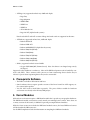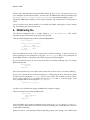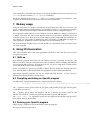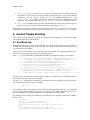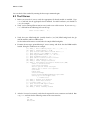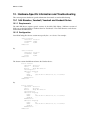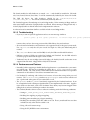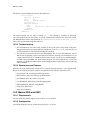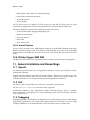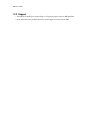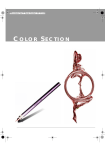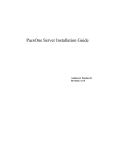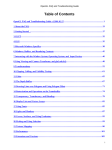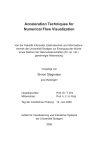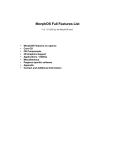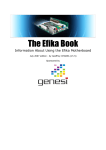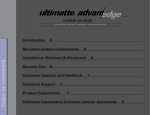Download DRI User Guide
Transcript
DRI User Guide ’’%’" DRI User Guide VA Linux Systems, Inc. Professional Services - Graphics. 15 June 2001 1. Preamble 1.1 Copyright Copyright © 2000-2001 by VA Linux Systems, Inc. All Rights Reserved. Permission is granted to make and distribute verbatim copies of this document provided the copyright notice and this permission notice are preserved on all copies. 1.2 Trademarks OpenGL is a registered trademark and SGI is a trademark of Silicon Graphics, Inc. Unix is a registered trademark of The Open Group. The ‘X’ device and X Window System are trademarks of The Open Group. XFree86 is a trademark of The XFree86 Project. Linux is a registered trademark of Linus Torvalds. Intel is a registered trademark of Intel Corporation. 3Dlabs, GLINT, and Oxygen are either registered trademarks or trademarks of 3Dlabs Inc. Ltd. 3dfx, Voodoo3, Voodoo4, and Voodoo5 are registered trademarks of 3dfx Interactive, Incorporated. Matrox is a registered trademark of Matrox Electronic Systems Ltd. ATI Rage and Radeon are registered trademarks of ATI Technologies, Inc. All other trademarks mentioned are the property of their respective owners. 2. Introduction With XFree86 4.x and the Direct Rendering Interface (DRI), hardware accelerated 3D graphics can be considered a standard feature on Linux workstations. Support for other operating systems, such as FreeBSD, is underway. This document describes how to use the DRI system and troubleshoot problems which may occur. Readers should have a basic understanding of Linux, X and OpenGL. See the resources section at the end for more documentation and software downloads. This document does not cover compilation or installation of XFree86 4.x. It is assumed that you’ve already installed a Linux distribution which includes XFree86 4.x or that you’re an experienced Linux developer who has compiled the DRI for himself. DRI download, compilation and installation instructions can be found at http://dri.sourceforge.net/DRIcompile.html Edits, corrections DRI User Guide and updates to this document may be mailed to DRI User Guide <[email protected]>. 3. Supported Architectures & Hardware 3.1 CPU Architectures The architectures currently supported by the DRI have grown from the initial Intel i386 systems to now include the Alpha Processor and the Sun SPARC machines. Intel’s SSE (a.k.a. Katmai) instructions are used in optimized vertex transformation functions in Mesa-based drivers. This requires a recent Linux kernel both at compile and runtime. See the DRI Compile Guide for compile-time requirements. At runtime a check is made to determine if the CPU can execute SSE instructions. They’re disabled otherwise. AMD’s 3DNow! instructions are also used in optimized vertex transformation functions in the Mesa-based DRI drivers. 3DNow! is supported in most versions of Linux. Like the SSE optimizations, a runtime check is made to determine if the CPU can execute 3DNow! instructions. Alpha-based systems can use Compaq’s optimized math library for improved 3D performance. See the DRI Compilation Guide for details. 3.2 Graphics Hardware XFree86 4.2 (or later versions) includes 3D acceleration for the following graphics hardware: • 3dfx, supported on Intel x86, AMD and Alpha: • Voodoo5 5500 • Voodoo4 4500 • Voodoo3 3500 TV • Voodoo3 3000 AGP • Voodoo3 3000 PCI • Voodoo3 2000 AGP • Voodoo3 2000 PCI • Voodoo Banshee • Velocity 100/200 There are many configurations of 3dfx cards on the market. Not all have been tested. • • Matrox, supported on Intel x86 and AMD: • Matrox G200 • Matrox G400 Intel i810/i815/i830 (motherboard chipsets) • i810 • i810-dc100 • i810e • i815 • i830 DRI User Guide • ATI Rage 128, supported on Intel x86, AMD and Alpha: • Rage Fury • Rage Magnum • XPERT 2000 • XPERT 128 • XPERT 99 • All-in-Wonder 128 • Rage 128 PCI (Alpha-based systems) Note that both PCI and AGP versions of Rage 128 based cards are supported at this time. • • ATI Radeon, supported on Intel x86, AMD and Alpha: • Radeon SDR AGP • Radeon DDR AGP • Radeon 32MB SDR PCI (Alpha-based systems) • Radeon 7000, M6 (RV100) • Radeon 7200 (R100) • Radeon 7500, M7 (RV200) • Radeon 8500, 9100 (R200) • Radeon 9000, M9 (RV250) 3Dlabs, supported on Intel x86 and AMD: • Oxygen GMX 2000 (MX/Gamma based). Note: this driver is no longer being actively developed. Support for other hardware is underway. Most of the DRI development work is funded by contracts with IHVs. These contracts often prevent us from announcing drivers before they’re released. Queries about upcoming drivers may not be answerable. 4. Prerequisite Software • The DRI is available in XFree86 4.0 and later. • Some hardware drivers require specific versions of the Linux kernel for AGP support, etc. See section 10 for specifics. • You DO NOT need to install Mesa separately. The parts of Mesa needed for hardware acceleration are already in the XFree86/DRI project. 5. Kernel Modules 3D hardware acceleration requires a DRI kernel module that’s specific to your graphics hardware. The DRI kernel module version must exactly match your running kernel version. Since there are so many versions of the kernel, it’s difficult to provide precompiled kernel modules. While the Linux source tree includes the DRI kernel module sources, the latest DRI kernel sources will be found in the DRI source tree. See the DRI Compilation Guide for information on compiling the DRI kernel modules. DRI User Guide XFree86 4.0.1 added automatic kernel module loading to the X server. On Linux, the X server uses modprobe to load kernel modules. In Linux 2.4.x the DRM kernel modules should be kept in /lib/modules/2.4.x/kernel/drivers/char/drm/ for automatic loading to work. Optionally, DRM kernel modules can be loaded manually with insmod prior to starting the X server. You can verify that the kernel module was installed with lsmod, checking the X server startup log, and checking that /proc/dri/0 exists. 6. XF86Config file The XFree86 configuration file is usually found in /etc/X11/XF86Config. This section describes the parts which must be specially set for the DRI. First, the XF86Config file must load the GLX and DRI modules: Section "Module" ... # This loads the GLX module Load "glx" # This loads the DRI module Load "dri" EndSection Next, the DRI section can be used to restrict access to direct rendering. A client can only use direct rendering if it has permission to open the /dev/dri/card? file(s). The permissions on these DRI device files is controlled by the "DRI" section in the XF86Config file. If you want all of the users on your system to be able to use direct-rendering, then use a simple DRI section like this: Section "DRI" Mode 0666 EndSection This section will allow any user with a current connection to the X server to use direct rendering. If you want to restrict the use of direct-rendering to a certain group of users, then create a group for those users by editing the /etc/group file on your system. For example, you may want to create a group called xf86dri and place two users (e.g., fred and jane) in that group. To do that, you might add the following line to /etc/group: xf86dri:x:8000:fred,jane You have to be careful that the group id (8000 in this example) is unique. Then you would use the following DRI section: Section "DRI" Group "xf86dri" Mode 0660 EndSection This would limit access to direct-rendering to those users in the xf86dri group (fred and jane in this example). When other users tried to use direct rendering, they would fall back to unaccelerated indirect rendering. [Note that there is a known bug in XFree86 4.0 that prevents some changes to the DRI section DRI User Guide from taking effect. Until this bug is fixed, if you change the DRI section, please also remove the /dev/dri directory with the rm -rf /dev/dri command.] Finally, the XF86Config file needs Device and Screen sections specific to your hardware. Look in section 10: Hardware-Specific Information and Troubleshooting for details. 7. Memory usage Using the 3D features of a graphics card requires more memory than when it’s just used as a 2D device. Double buffering, depth buffering, stencil buffers, textures, etc. all require extra graphics memory. These features may require four times the memory used for a simple 2D display. If your graphics card doesn’t have a lot of memory (less than 16MB, for example), you may have to reduce your screen size and/or color depth in order to use 3D features. Reducing the screen resolution will also leave more space for texture images, possibly improving 3D performance. If, for example, you play Quake3 at 1024x768 but start your display at 1600x1200 you might consider restarting X at 1024x768 in order to maximize your texture memory space. The documentation included with your card should have information about maximum screen size when using 3D. 8. Using 3D Acceleration This section describes how to link your application with libGL.so and verify that you are in fact using 3D acceleration. 8.1 libGL.so Your OpenGL program must link with the libGL.so.1.2 library provided by XFree86. The libGL.so.1.2 library contains a GLX protocol encoder for indirect/remote rendering and DRI code for accessing hardware drivers. In particular, be sure you’re not using libGL.so from another source such as Mesa or the Utah GLX project. Unless it was built in a special way, the libGL.so library does not contain any 3D hardware driver code. Instead, libGL.so dynamically loads the appropriate 3D driver during initialization. Most simple OpenGL programs also use the GLUT and GLU libraries. A source for these libraries is listed in the Resources section below. 8.2 Compiling and linking an OpenGL program A simple GLUT/OpenGL program may be compiled and linked as follows: gcc program.c -I/usr/local/include -L/usr/local/lib -L/usr/X11R6/lib -lglut -lGLU -lGL -o program The -I option is used to specify where the GL/glut.h (and possibly the GL/gl.h and GL/glu.h) header file may be found. The -L options specify where the libglut.so and the X libraries are located. libGL.so and libGLU.so should be in /usr/lib, as specified by the Linux/OpenGL ABI standard. The -lglut -lGLU -lGL arguments specify that the application should link with the GLUT, GLU and GL libraries, in that order. 8.3 Running your OpenGL program Simply typing ./program in your shell should execute the program. If you get an error message such as DRI User Guide gears: error in loading shared libraries: libGL.so.1: cannot open shared object file: No such file or directory if means that the libGL.so.1 file is not the right location. Proceed to the trouble shooting section. 8.4 libOSMesa.so OSMesa (Off-Screen Mesa) is an interface and driver for rendering 3D images into a user-allocated block of memory rather than an on-screen window. It was originally developed for Mesa before Mesa became part of the XFree86/DRI project. It can now be used with the XFree86/DRI libGL.so as well. libOSMesa.so implements the OSMesa interface and it must be linked with your application if you want to use the OSMesa functions. You must also link with libGL.so. For example: gcc osdemo.c -lOSMesa -lGLU -lGL -o osdemo In stand-alone Mesa this interface was compiled into the monolithic libGL.so (formerly libMesaGL.so) library. In XFree86 4.0.1 and later this interface is implemented in a separate library. 8.5 glxinfo glxinfo is a useful program for checking which version of libGL you’re using as well as which DRI-based driver. Simply type glxinfo and examine the OpenGL vendor, renderer, and version lines. Among the output you should see something like this: OpenGL vendor string: VA Linux Systems, Inc. OpenGL renderer string: Mesa DRI Voodoo3 20000224 OpenGL version string: 1.2 Mesa 3.4 or this: OpenGL vendor string: VA Linux Systems, Inc. OpenGL renderer string: Mesa GLX Indirect OpenGL version string: 1.2 Mesa 3.4 The first example indicates that the 3dfx driver is using Voodoo3 hardware. The second example indicates that no hardware driver was found and indirect, unaccelerated rendering is being used. If you see that indirect rendering is being used when direct rendering was expected, proceed to the troubleshooting section. glxinfo also lists all of the GLX-enhanced visuals available so you can determine which visuals are double-bufferd, have depth (Z) buffers, stencil buffers, accumulation buffers, etc. 8.6 Environment Variables The libGL.so library recognizes three environment variables. Normally, none of them need to be defined. If you’re using the csh or tcsh shells, type setenv VARNAME value to set the variable. Otherwise, if you’re using sh or bash, type export VARNAME=value. 1. LIBGL_DEBUG, if defined will cause libGL.so to print error and diagnostic messages. This can help to solve problems. Setting LIBGL_DEBUG to verbose may provide additional information. 2. LIBGL_ALWAYS_INDIRECT, if defined this will force libGL.so to always use indirect rendering instead of hardware acceleration. This can be useful to isolate rendering errors. DRI User Guide 3. LIBGL_DRIVERS_PATH can be used to override the default directories which are searched for 3D drivers. The value is one or more paths separated by colons. In a typical XFree86 installation, the 3D drivers should be in /usr/X11R6/lib/modules/dri/ and LIBGL_DRIVERS_PATH need not be defined. Note that this feature is disabled for set-uid programs. This variable replaces the LIBGL_DRIVERS_DIR env var used in XFree86 4.0. 4. MESA_DEBUG, if defined, will cause Mesa-based 3D drivers to print user error messages to stderr. These are errors that you’d otherwise detect by calling glGetError. Mesa-based drivers (this includes most of the drivers listed above) also observe many of the existing Mesa environment variables. These include the MESA_DEBUG and MESA_INFO variables. 9. General Trouble Shooting This section contains information to help you diagnose general problems. See below for additional information for specific hardware. 9.1 Bus Mastering DMA-based DRI drivers (that’s most DRI drivers) cannot function unless bus mastering is enabled for your graphics card. By default, some systems don’t having bus mastering on. You should enable it in your BIOS. Alternately, you can check the status of bus mastering and change the setting from within Linux. There may be similar procedures for other operating systems. Run lspci (as root) and find the information describing your graphics adapter. For example: 00:00.0 00:01.0 00:07.0 00:07.1 00:07.2 00:07.3 00:11.0 00:12.0 00:14.0 01:00.0 Host bridge: Intel Corporation 440BX/ZX - 82443BX/ZX Host bridge (rev 03) PCI bridge: Intel Corporation 440BX/ZX - 82443BX/ZX AGP bridge (rev 03) ISA bridge: Intel Corporation 82371AB PIIX4 ISA (rev 02) IDE interface: Intel Corporation 82371AB PIIX4 IDE (rev 01) USB Controller: Intel Corporation 82371AB PIIX4 USB (rev 01) Bridge: Intel Corporation 82371AB PIIX4 ACPI (rev 02) Ethernet controller: Intel Corporation 82557 [Ethernet Pro 100] (rev 08) SCSI storage controller: Symbios Logic Inc. (formerly NCR) 53c895 (rev 02) Multimedia audio controller: Ensoniq ES1371 [AudioPCI-97] (rev 08) VGA compatible controller: 3Dfx Interactive, Inc.: Unknown device 0009 (rev 01) The bus, device, and function number comprise the device id, which is conventionally written in the form bus:dev.func, or in this case 01:00.0. Use the setpci command to examine bit two of register 4 for your graphics card. This will indicate whether or not bus mastering is enabled. setpci -s 01:00.0 4.w A hexadecimal value will be printed. Convert the least significant digit to binary. For example, if you see 3, that’s 0011 in binary (bit two is 0). If you see 7, that’s 0111 in binary (bit two is 1). In the first example, bus mastering is disabled. It’s enabled in the second example. The following shell script will enabled bus mastering for your graphics card and host bridge. Run it as root. #!/bin/bash dev=01:00.0 # change as appropriate echo Enabling bus mastering on device $dev setpci -s $dev 4.w=$(printf %x $((0x$(setpci -s $dev 4.w)|4))) dev=00:00.0 echo Enabling bus mastering on host bridge $dev setpci -s $dev 4.w=$(printf %x $((0x$(setpci -s $dev 4.w)|4))) DRI User Guide You can check if this worked by running the first setpci command again. 9.2 The X Server 1. Before you start the X server, verify the appropriate 3D kernel module is installed. Type lsmod and look for the appropriate kernel module. For 3dfx hardware you should see tdfx, for example. 2. Verify you’re running XFree86 4.0 (or newer) and not an older version. If you run xdpyinfo and look for the following line near the top: vendor release number: 3. 4000 Verify that your XF86Config file (usually found at /etc/X11/XF86Config) loads the glx and dri modules and has a DRI section. See the Software Resources section below for sample XF86Config files. 4. Examine the messages printed during X server startup and check that the DRM module loaded. Using the Voodoo3 as an example: (==) (II) (0): (0): (0): (0): (0): (II) (II) (II) (==) (==) (0): (0): (0): (II) 5. TDFX(0): Write-combining range (0xf0000000,0x2000000) TDFX(0): Textures Memory 7.93 MB [drm] created "tdfx" driver at busid "PCI:1:0:0" [drm] added 4096 byte SAREA at 0xc65dd000 [drm] mapped SAREA 0xc65dd000 to 0x40013000 [drm] framebuffer handle = 0xf0000000 [drm] added 1 reserved context for kernel TDFX(0): [drm] Registers = 0xfc000000 TDFX(0): visual configs initialized TDFX(0): Using XFree86 Acceleration Architecture (XAA) Screen to screen bit blits Solid filled rectangles 8x8 mono pattern filled rectangles Indirect CPU to Screen color expansion Solid Lines Dashed Lines Offscreen Pixmaps Driver provided NonTEGlyphRenderer replacement Setting up tile and stipple cache: 10 128x128 slots TDFX(0): Backing store disabled TDFX(0): Silken mouse enabled X context handle = 0x00000001 [drm] installed DRM signal handler [DRI] installation complete TDFX(0): direct rendering enabled After the X server has started, verify that the required X server extensions are loaded. Run xdpyinfo and look for the following entries in the extensions list: GLX SGI-GLX XFree86-DRI DRI User Guide 9.3 Linking, running and verifying 3D acceleration After you’ve verified that the X server and DRI have started correctly it’s time to verify that the GL library and hardware drivers are working correctly. 1. Verify that you’re using the correct libGL.so library with ldd. The /usr/lib and /usr/X11R6/lib directories are expected locations for libGL.so. Example: % ldd /usr/local/bin/glxinfo libglut.so.3 => /usr/local/lib/libglut.so.3 (0x40019000) libGLU.so.1 => /usr/local/lib/libGLU.so.1 (0x40051000) libGL.so.1 => /usr/lib/libGL.so.1 (0x40076000) libXmu.so.6 => /usr/X11R6/lib/libXmu.so.6 (0x402ee000) libXi.so.6 => /usr/X11R6/lib/libXi.so.6 (0x40301000) libm.so.6 => /lib/libm.so.6 (0x40309000) libc.so.6 => /lib/libc.so.6 (0x40325000) libX11.so.6 => /usr/X11R6/lib/libX11.so.6 (0x40419000) libXt.so.6 => /usr/X11R6/lib/libXt.so.6 (0x404bd000) libSM.so.6 => /usr/X11R6/lib/libSM.so.6 (0x40509000) libICE.so.6 => /usr/X11R6/lib/libICE.so.6 (0x40512000) libXext.so.6 => /usr/X11R6/lib/libXext.so.6 (0x40529000) libvga.so.1 => /usr/lib/libvga.so.1 (0x40537000) libpthread.so.0 => /lib/libpthread.so.0 (0x4057d000) /lib/ld-linux.so.2 => /lib/ld-linux.so.2 (0x40000000) 2. You may also double check that libGL.so is in fact DRI-capable. Run strings libGL.so.1.2 | grep DRI and look for symbols prefixed with "XF86DRI", such as "XF86DRIQueryExtension". 3. To be safe one should run ldconfig after installing libGL.so to be sure the runtime loader will find the proper library. 4. Verify that the appropriate 3D driver is in /usr/X11R6/lib/modules/dri/ For example, the 3dfx driver will be named tdfx_dri.so. 5. Set the LIBGL_DEBUG environment variable. This will cause libGL.so to print an error message if it fails to load a DRI driver. Any error message printed should be self-explanatory. 6. Run glxinfo. Note the line labeled "OpenGL renderer string". It should have a value which starts with "Mesa DRI" followed by the name of your hardware. 7. Older Linux OpenGL applications may have been linked against Mesa’s GL library and will not automatically use libGL.so. In some cases, making symbolic links from the Mesa GL library to libGL.so.1 will solve the problem: ln -s libGL.so.1 libMesaGL.so.3 In other cases, the application will have to be relinked against the new XFree86 libGL.so. It is reported that part of the problem is that running ldconfig will silently rewrite symbolic links based on the SONAME field in libraries. If you’re still having trouble, look in the next section for information specific to your graphics card. DRI User Guide 10. Hardware-Specific Information and Troubleshooting This section presents hardware-specific information for normal use and troubleshooting. 10.1 3dfx Banshee, Voodoo3, Voodoo4 and Voodoo5 Series 10.1.1 Requirements The 3dfx DRI driver requires special versions of the 3dfx Glide library. Different versions of Glide are needed for Banshee/Voodoo3 than for Voodoo4/5. The Glide libraries can be downloaded from the DRI website. 10.1.2 Configuration Your XF86Config file’s device section must specify the tdfx device. For example: Section "Device" Identifier "Voodoo3" VendorName "3dfx" Driver "tdfx" EndSection Or, Section "Device" Identifier "Voodoo5" VendorName "3dfx" Driver "tdfx" EndSection The Screen section should then reference the Voodoo device: Section "Screen" Identifier "Screen 1" Device "Voodoo3" Monitor "High Res Monitor" DefaultDepth 16 Subsection "Display" Depth 16 Modes "1280x1024" "1024x768" "800x600" "640x480" ViewPort 0 0 EndSubsection EndSection Or, Section "Screen" Identifier "Screen 1" Device "Voodoo5" Monitor "High Res Monitor" DefaultDepth 24 Subsection "Display" Depth 16 Modes "1280x1024" "1024x768" "800x600" "640x480" ViewPort 0 0 EndSubsection Subsection "Display" Depth 24 Modes "1280x1024" "1024x768" "800x600" "640x480" ViewPort 0 0 EndSubsection EndSection DRI User Guide The kernel module for 3dfx hardware is named tdfx.o and should be installed in /lib/modules/2.4.x/kernel/drivers/char/drm/. It will be automatically loaded by the Xserver if needed. The DRI 3D driver for 3dfx hardware should be in /usr/X11R6/lib/modules/dri/tdfx_dri.so. This will be automatically loaded by libGL.so. The Voodoo5 supports 3D rendering in 16 and 32 bpp modes. When running in 32bpp mode an 8-bit stencil buffer and 24-bit Z (depth) buffer are offered. When running in 16bpp mode only a 16-bit Z (depth) buffer is offered and stencil is implemented in software. A software-based accumulation buffer is available in both 16 and 32bpp modes. 10.1.3 Troubleshooting • If you try to run an OpenGL application and see an error message similar to gd error (glide): gd error (glide): grSstSelect: non-existent SSTgd error (glide): grSstSelec it means that you have the wrong version of the Glide library for your hardware. • 3D acceleration for Banshee and Voodoo3 is only supported in the 16 bit/pixel screen mode. Use xdpyinfo to verify that all your visuals are depth 16. Edit your XF86Config file if needed. • The /dev/3dfx device is not used for DRI; it’s only for Glide on older 3dfx hardware. • Different versions of Glide are needed for Voodoo3 and Voodoo5. See the DRI website’s resources page to download the right version of Glide. • Voodoo4/5 may be run at 24bpp (instead of 32bpp, the default) but 3D acceleration is not supported in that mode. 32bpp mode is fully 3D accelerated. 10.1.4 Performance and Features • Normally, buffer swapping in double-buffered applications is synchronized to your monitor’s refresh rate. This may be overridden by setting the FX_GLIDE_SWAPINTERVAL environment variable. The value of this variable indicates the maximum number of swap buffer commands can be buffered. Zero allows maximum frame rate. • On Voodoo4/5, rendering with 16-bits/texel textures is faster than using 32-bit per texel textures. The internalFormat parameter to glTexImage2D can be used to control texel size. Quake3 and other games let you control this as well. • The glTexEnv mode GL_BLEND is not directly supported by the Voodoo3 hardware. It can be accomplished with a multipass algorithm but it’s not implemented at this time. Applications which use that mode, such as the Performer Town demo, may become sluggish when falling back to software rendering to render in that mode. • The Voodoo3/Banshee driver reverts to software rendering under the following conditions: • Setting GL_LIGHT_MODEL_COLOR_CONTROL to GL_SEPARATE_SPECULAR_COLOR. • Enabling line stippling or polygon stippling. • Enabling point smoothing or polygon smoothing. • Enabling line smoothing when line width is not 1.0. That is, antialiased lines are done in hardware only when the line width is 1.0. • Using 1-D or 3-D texture maps. • Using the GL_BLEND texture environment. DRI User Guide • Using stencil operations. • Using the accumulation buffer. • Using glBlendEquation(GL_LOGIC_OP). • Using glDrawBuffer(GL_FRONT_AND_BACK). • Using glPolygonMode(face, GL_LINE). • Using point size attenuation (i.e. GL_DISTANCE_ATTENUATION_EXT). • Using glColorMask(r, g, b, a) when r!=g or g!=b. GL_POINT) or glPolygonMode(face, • The Voodoo5 driver reverts to software rendering under the same conditions Voodoo3 with three exceptions. First, stencil operations are implemented in hardware when the screen is configured for 32 bits/pixel. Second, the GL_BLEND texture env mode is fully supported in hardware. Third, glColorMask is fully supported in hardware when the screen is configured for 32 bits/pixel. • As of January, 2001 the second VSA-100 chip on the Voodoo5 is not yet operational. Therefore, the board isn’t being used to its full capacity. The second VSA-100 chip will allow Scan-Line Interleave (SLI) mode for full-screen applications and games, potentially doubling the system’s fill rate. When the second VSA-100 chip is activated glGetString(GL_RENDERER) will report Voodoo5 instead of Voodoo4. • The lowest mipmap level is sometimes miscolored in trilinear- sampled polygons. • The GL_EXT_texture_env_combine extension is supported on the Voodoo4 and Voodoo5. 10.1.5 Known Problems • The lowest mipmap level is sometimes miscolored in trilinear- sampled polygons (Voodoo3/Banshee). • Fog doesn’t work with orthographic projections. • The accuracy of blending operations on Voodoo4/5 isn’t always very good. If you run Glean, you’ll find some test failures. • The Glide library cannot be used directly; it’s only meant to be used via the tdfx DRI driver. • SSystem has problems because of poorly set near and far clipping planes. The office.unc Performer model also suffers from this problem. 10.2 Intel i810 10.2.1 Requirements A kernel with AGP GART support (such as Linux 2.4.x) is needed. 10.2.2 Configuration Your XF86Config file’s device section must specify the i810 device, and specify a usable amount of video ram to reserve. Section "Device" Identifier "i810" VendorName "Intel" Driver "i810" Option "AGPMode" "1" VideoRam 10000 EndSection DRI User Guide The Screen section should then reference the i810 device: Section "Screen" Identifier "Screen 1" Device "i810" Monitor "High Res Monitor" DefaultDepth 16 Subsection "Display" Depth 16 Modes "1280x1024" "1024x768" "800x600" "640x480" ViewPort 0 0 EndSubsection EndSection The kernel module for the i810 is named i810.o and should be installed in /lib/modules/2.4.x/kernel/drivers/char/drm/. It will be automatically loaded by the Xserver if needed. The DRI 3D driver for the i810 should be in /usr/X11R6/lib/modules/dri/i810_dri.so. This will be automatically loaded by libGL.so. 10.2.3 Troubleshooting • 3D acceleration for the i810 is only available in the 16 bit/pixel screen mode at this time. 32bpp acceleration is not supported by this hardware. Use xdpyinfo to verify that all your visuals are depth 16. Edit your XF86Config file if needed. • The i810 uses system ram for video and 3d graphics. The X server will ordinarily reserve 4mb of ram for graphics, which is too little for an effective 3d setup. To tell the driver to use a larger amount, specify a VideoRam option in the Device section of your XF86Config file. A number between 10000 and 16384 seems adequate for most requirements. If too little memory is available for DMA buffers, back and depth buffers and textures, direct rendering will be disabled. 10.2.4 Performance and Features Basically all of the i810 features which can be exposed through OpenGL 1.2 are implemented. However, the following OpenGL features are implemented in software and will be slow: • Stencil buffer and accumulation buffer operations • Blend subtract, min/max and logic op blend modes • glColorMask when any mask is set to false • GL_SEPARATE_SPECULAR_COLOR lighting mode • glDrawBuffer(GL_FRONT_AND_BACK) • Using 1D or 3D textures • Using texture borders 10.3 Matrox G200 and G400 10.3.1 Requirements A kernel with AGP GART support (such as Linux 2.4.x) is needed. 10.3.2 Configuration Your XF86Config file’s device section must specify the mga device: DRI User Guide Section "Device" Identifier "MGA" VendorName "Matrox" Driver "mga" Option "AGPMode" "1" VideoRam 32768 EndSection The Screen section should then reference the MGA device: Section "Screen" Identifier "Screen 1" Device "MGA" Monitor "High Res Monitor" DefaultDepth 16 Subsection "Display" Depth 16 Modes "1280x1024" "1024x768" "800x600" "640x480" ViewPort 0 0 EndSubsection EndSection To use a 32bpp screen mode, use this Screen section instead: Section "Screen" Identifier "Screen 1" Device "MGA" Monitor "High Res Monitor" DefaultDepth 24 DefaultFbBpp 32 Subsection "Display" Depth 24 Modes "1280x1024" "1024x768" "800x600" "640x480" ViewPort 0 0 EndSubsection EndSection The kernel module for the G200/G400 is named mga.o and should be installed in /lib/modules/2.4.x/kernel/drivers/char/drm/. It will be automatically loaded by the Xserver if needed. The DRI 3D driver for the G200/G400 should be in /usr/X11R6/lib/modules/dri/mga_dri.so. This will be automatically loaded by libGL.so. 10.3.3 Performance and Features Software rendering will be used under any of the following conditions: • Using glDrawBuffer(GL_FRONT_AND_BACK). • Using point, line, or triangle smoothing. • Using glLogicOp. • Using glPolygonStipple or glLineStipple. • Using 1D or 3D textures. • Using texture borders. • Using glDepthFunc(GL_NEVER). DRI User Guide • Using the accumulation buffer. The AGP mode may be set to 1, 2, or 4. One is used by default. Higher AGP speeds may result in unreliable performance depending on your motherboard. Compaq has funded the implementation of AGP accelerated ReadPixels and DrawPixels in this driver. With this implementation, on a G400 drawing directly from AGP memory (exported to the client), throughput of up to 1 GB/sec has been measured. Additionally Compaq’s funding has produced several new extensions in Mesa, including one (packed_depth_stencil_MESA) which enables Read/DrawPixels functionality to operate directly on the packed 24/8 depth/stencil buffers of this hardware. In order to access this functionality, the application must ensure that all pixel processing operations are disabled. There are in addition a fairly complex set of rules regarding which packing/unpacking modes must be used, and which data formats are supported, and alignment constraints. See the files in lib/GL/mesa/src/drv/mga/DOCS for a summary of these. The extension definitions are included in the Mesa 3.4 source distribution. 10.3.4 IRQ Assignment There have been problems in the past with the MGA driver being very sluggish when the DRI is enabled (to the point of being unusable.) This is caused by the graphics card not having an interrupt assigned to it. The current DRI trunk will attempt to detect this condition and bail out gracefully. The solution to the above problem is to assign an interrupt to your graphics card. This is something you must turn on in your system BIOS configuration. Please consult your system BIOS manual for instructions on how to enable an interrupt for your graphics card. 10.3.5 MGA HAL lib MGAHALlib.a is a binary library Matrox has provided for use under Linux to expose functionality for which they can not provide documentation. (For example TV-Out requires MacroVision be enabled on the output.) This binary library also sets the pixel/memory clocks to the optimal settings for your Matrox card. Currently the MGAHAL library is required for the G450 to work. You can download this from the driver section on Matrox’s website: www.matrox.com/mga Here modifications to the DRI build instructions which make the mga ddx driver use the MGAHAL library: 1.Put the following define in your host.def file #define UseMatroxHal YES 2. Place mgaHALlib.a in the following directory xc/programs/Xserver/hw/xfree86/drivers/mga/HALlib/ You can use DualHead on the G400/G450 DH cards by creating two device sections which both point to the same BusID. For most AGP devices the BusID will be "PCI:1:0:0". Configure your screen section as you would normally configure XFree86 4.x Multihead. It should be noted that currently the second head does not support direct rendering. 10.3.6 Known Problems None. 10.4 ATI Rage 128 DRI User Guide 10.4.1 Requirements A kernel with AGP GART support (such as Linux 2.4.x) is needed. 10.4.2 Configuration Your XF86Config file’s device section must specify the ati device: Section "Device" Identifier "Rage128" VendorName "ATI" Driver "ati" Option "AGPMode" "1" Option "UseCCEFor2D" "false" EndSection The Screen section should then reference the Rage 128 device: Section "Screen" Identifier "Screen 1" Device "Rage128" Monitor "High Res Monitor" DefaultDepth 16 Subsection "Display" Depth 16 Modes "1280x1024" "1024x768" "800x600" "640x480" ViewPort 0 0 EndSubsection Subsection "Display" Depth 32 Modes "1280x1024" "1024x768" "800x600" "640x480" ViewPort 0 0 EndSubsection EndSection The kernel module for the Rage 128 is named r128.o and should be installed in /lib/modules/2.4.x/kernel/drivers/char/drm/. It will be automatically loaded by the Xserver if needed. The DRI 3D driver for the Rage 128 should be in /usr/X11R6/lib/modules/dri/r128_dri.so. This will be automatically loaded by libGL.so. You may also set your screen depth to 32 for 32bpp mode. 10.4.3 Performance and Features While PCI Rage 128 based cards are supported, they do not yet support PCI GART, so they will not perform as well as their AGP counterparts. For AGP cards, the AGP mode may be set to 1, 2, or 4. One is used by default. Higher AGP speeds may result in unreliable performance depending on your motherboard. Note that even at 32bpp there is no alpha channel. The following OpenGL features are implemented in software and will be slow: • accumulation buffer operations • stencil, when using a 16bpp screen • Blend subtract, min/max and logic op blend modes • GL_SEPARATE_SPECULAR_COLOR lighting mode DRI User Guide • glDrawBuffer(GL_FRONT_AND_BACK) • Using 1D or 3D textures • Using texture borders 10.4.4 Known Problems If you experience stability problems you may try setting the UseCCEFor2D option to true. This will effectively disable 2D hardware acceleration. Performance will be degraded, of course. 10.5 ATI Radeon 10.5.1 Requirements A kernel with AGP GART support (such as Linux 2.4.x) is needed. 10.5.2 Configuration Your XF86Config file’s device section must specify the ati device: Section "Device" Identifier "Radeon" VendorName "ATI" Driver "ati" Option "AGPMode" "1" EndSection The Screen section should then reference the Radeon device: Section "Screen" Identifier "Screen 1" Device "Radeon" Monitor "High Res Monitor" DefaultDepth 16 Subsection "Display" Depth 16 Modes "1280x1024" "1024x768" "800x600" "640x480" ViewPort 0 0 EndSubsection Subsection "Display" Depth 32 Modes "1280x1024" "1024x768" "800x600" "640x480" ViewPort 0 0 EndSubsection EndSection The kernel module for the Radeon is named radeon.o and should be installed in /lib/modules/2.4.x/kernel/drivers/char/drm/. It will be automatically loaded by the Xserver if needed. The DRI 3D driver for the Radeon should be in /usr/X11R6/lib/modules/dri/radeon_dri.so. This will be automatically loaded by libGL.so. You may also set your screen depth to 32 for 32bpp mode. 10.5.3 Performance and Features While this driver supports many of the features of ATI Radeon cards, we do not yet fully support the card’s TCL features. This work is progressing, but is not yet ready. The AGP mode may be set to 1, 2, or 4. One is used by default. Higher AGP speeds may result in unreliable performance depending on your motherboard. The following OpenGL features are implemented in software and will be slow: DRI User Guide • Blend subtract, blend min/max and blend logicops • Stencil and accumulation operations • 1D and 3D textures • Texture borders The GL_EXT_texture_env_combine, GL_EXT_texture_env_add and GL_EXT_texture_env_dot3 extensions are supported (or will be soon supported in the new driver based on Mesa 3.5). We hope to implement support for the following features in the future: • Vertex transformation, clipping and lighting (TCL) • Hardware stencil buffer • Cube map textures • 3D textures • Three texture units 10.5.4 Known Problems Certain (early?) revisions of the AMD Irongate chipset have AGPGART problems which effect Radeon, and other graphics cards. The card may work unreliably, or not work at all. If the DRM kernel module is not loaded, the 2D Xserver may work. There’s hope that this can be fixed in the future. 10.6 3DLabs Oxygen GMX 2000 The driver for this hardware was experimental and is no longer being developed or supported. 11. General Limitations and Known Bugs 11.1 OpenGL The following OpenGL features are not supported at this time: overlays, stereo, hardware-accelerated indirect rendering. OpenGL-like functionality is provided with the Mesa library. XFree86 4.1.0 uses Mesa 3.4.2. Subsequent releases of XFree86 will use newer versions of Mesa. When newer versions of Mesa are available, the 3D drivers can be updated without reinstalling XFree86 or libGL.so. 11.2 GLX The GLX 1.3 API is exported but none of the new 1.3 functions are operational. The new glXGetProcAddressARB function is fully supported. GLXPixmap rendering is only supported for indirect rendering contexts. This is a common OpenGL limitation. Attempting to use a direct rendering context with a GLXPixmap will result in an X protocol error. 11.3 Debugging Debugging DRI drivers with gdb can be difficult because of the locking involved. When debugging OpenGL applications, you should avoid stepping inside the GL functions. If you’re trying to debug a DRI driver it’s recommended that you do so remotely, from a second system. DRI User Guide 11.4 Scheduling When you run multiple GL applications at once you may notice poor time slicing. This is due to an interaction problem with the Linux scheduler which will be addressed in the future. 11.5 libGL.so and dlopen() A number of popular OpenGL applications on Linux (such as Quake3, HereticII, Heavy Gear 2, etc) dynamically open the libGL.so library at runtime with dlopen(), rather than linking with -lGL at compile/link time. If dynamic loading of libGL.so is not implemented carefully, there can be a number of serious problems. Here are the things to be careful of in your application: • Specify the RTLD_GLOBAL flag to dlopen(). If you don’t do this then you’ll likely see a runtime error message complaining that _glapi_Context is undefined when libGL.so tries to open a hardware-specific driver. Without this flag, nested opening of dynamic libraries does not work. • Do not close the library with dlclose() until after XCloseDisplay() has been called. When libGL.so initializes itself it registers several callbacks functions with Xlib. When XCloseDisplay() is called those callback functions are called. If libGL.so has already been unloaded with dlclose() this will cause a segmentation fault. • Your application should link with -lpthread. On Linux, libGL.so uses the pthreads library in order to provide thread safety. There is apparently a bug in the dlopen()/dlclose() code which causes crashes if the library uses pthreads but the parent application doesn’t. The only known work-around is to link the application with -lpthread. Some applications don’t yet incorporate these procedures and may fail. For example, changing the graphics settings in some video games will expose this problem. The DRI developers are working with game vendors to prevent this problem in the future. 11.6 Bug Database The DRI bug database which includes bugs related to specific drivers is at the SourceForge DRI Bug Database Please scan both the open and closed bug lists to determine if your problem has already been reported and perhaps fixed. 12. Resources 12.1 Software A collection of useful configuration files, libraries, headers, utilities and demo programs is available from http://dri.sourceforge.net/res.phtml 12.2 Documentation • General OpenGL information is available at the OpenGL Home Page • XFree86 information is available at the XFree86 Home Page • Information about the design of the DRI is available from Precision Insight, Inc. • Visit the DRI project on SourceForge.net for the latest development news about the DRI and 3D drivers. • The DRI Compilation Guide explains how to download, compile and install the DRI for yourself. DRI User Guide 12.3 Support • The DRI-users mailing list at SourceForge is a forum for people to discuss DRI problems. • In the future there may be IHV and Linux vendor support resources for the DRI. DRI User Guide CONTENTS 1. Preamble ........................................................................................................................................... 1 1.1 Copyright ................................................................................................................................ 1 1.2 Trademarks ............................................................................................................................. 1 2. Introduction ..................................................................................................................................... 1 3. Supported Architectures & Hardware ......................................................................................... 3.1 CPU Architectures ................................................................................................................. 3.2 Graphics Hardware ............................................................................................................... 2 2 2 4. Prerequisite Software ..................................................................................................................... 3 5. Kernel Modules ............................................................................................................................... 3 6. XF86Config file ................................................................................................................................ 4 7. Memory usage ................................................................................................................................. 5 8. Using 3D Acceleration ................................................................................................................... 8.1 libGL.so ................................................................................................................................... 8.2 Compiling and linking an OpenGL program .................................................................... 8.3 Running your OpenGL program ......................................................................................... 8.4 libOSMesa.so .......................................................................................................................... 8.5 glxinfo ...................................................................................................................................... 8.6 Environment Variables .......................................................................................................... 5 5 5 5 6 6 6 9. General Trouble Shooting .............................................................................................................. 9.1 Bus Mastering ......................................................................................................................... 9.2 The X Server ............................................................................................................................ 9.3 Linking, running and verifying 3D acceleration ............................................................... 7 7 8 9 10. Hardware-Specific Information and Troubleshooting ............................................................ 10 10.1 3dfx Banshee, Voodoo3, Voodoo4 and Voodoo5 Series .................................................. 10 10.2 Intel i810 ................................................................................................................................ 12 10.3 Matrox G200 and G400 ........................................................................................................ 13 10.4 ATI Rage 128 ......................................................................................................................... 15 10.5 ATI Radeon ........................................................................................................................... 17 10.6 3DLabs Oxygen GMX 2000 ................................................................................................ 18 11. General Limitations and Known Bugs ...................................................................................... 11.1 OpenGL ................................................................................................................................. 11.2 GLX ........................................................................................................................................ 11.3 Debugging ............................................................................................................................. 11.4 Scheduling ............................................................................................................................ 11.5 libGL.so and dlopen() .......................................................................................................... 11.6 Bug Database ........................................................................................................................ 18 18 18 18 19 19 19 12. Resources ........................................................................................................................................ 12.1 Software ................................................................................................................................. 12.2 Documentation ..................................................................................................................... 12.3 Support .................................................................................................................................. 19 19 19 20 $XFree86: xc/programs/Xserver/hw/xfree86/doc/sgml/DRI.sgml,v 1.29 2003/02/17 03:57:29 dawes Exp $ i