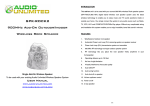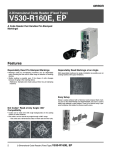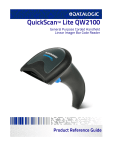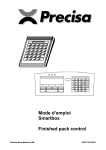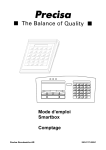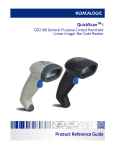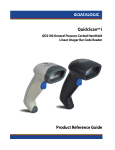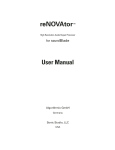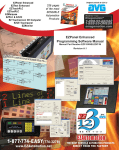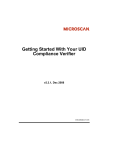Download User Guide
Transcript
M2 Series
Embedded 2D Barcode Scan Engine
User Guide
2
Disclaimer
©2013 All rights reserved.
Please read through the manual carefully before using the product and operate it according to the manual. It is advised that you
should keep this manual for future reference.
Do not disassemble the device or remove the seal label from the device. Otherwise, does not assume responsibility for the
warranty or replacement.
All pictures in this manual are for reference only and actual product may differ. Regarding to the product modification and update,
reserves the right to make changes to any software or product to improve reliability, function, or design at any time without notice.
Besides, the information contained herein is subject to change without prior notice.
The products depicted in this manual may include software copyrighted by or a third party. The user, corporation or individual,
shall not duplicate, in whole or in part, distribute, modify, decompile, disassemble, decode, reverse engineer, rent, transfer or
sublicense such software without prior written consent from the copyright holders.
This manual is copyrighted. No part of this publication may be reproduced or used in any form without written permission from .
reserves the right to make final interpretation of the statement above.
3
Revision History
Version
V1.0.0
Description
Initial release.
Date
January 13, 2014
4
Chapter 1 Getting Started
Introduction
M2 series embedded 2D barcode scan engines, armed with the “Hercules” technology,
the
unique Image Processing Algorithm and optical system.
The M2 2D barcode decoder chip uses advanced chip design & manufacturing, which significantly
simplifies application design and delivers superior performance and solid reliability with low power
consumption.
The M2
support all mainstream 1D and standard 2D barcode symbologies (e.g., PDF417, QR
Code M1/M2/Micro and Data Matrix) as well as GS1-DataBarTM(RSS) (Limited/Stacked/Expanded
versions). It can read barcodes on virtually any medium - paper, plastic card, mobile phones and LCD
displays.
This compact, lightweight engine fits easily into even the most space-constrained equipments such as
data collectors, meter readers, ticket validators and PDAs.
About This Guide
This guide provides programming instructions for the M2 . Users can configure the M2 by
scanning the programming barcodes included in this manual.
5
Barcode Scanning
Powered by area-imaging technology and
M2
patented
“Hercules” technology, the
M2
features fast scanning and decoding accuracy. Barcodes rotated at any angle can still be read with ease.
When scanning a barcode, simply center the aiming beam or pattern projected by the M2 over the
barcode.
Barcode Programming
Factory Defaults
Scanning the following barcode can restore the engine to the factory defaults. See Appendix 1: Factory
Defaults Table for more information.
Note: Use this feature with discretion.
Restore All Factory Defaults
6
Chapter 2 Communication Interfaces
The M2 provides a TTL-232 interface and a USB interface to communicate with the host device. The host
device can receive scanned data and send commands to control the engine or to access/alter the
configuration information of the engine via the TTL-232 or USB interface.
TTL-232 Cable Select
Before using Serial Communication interface, scanner must be set as TTL-232 cable. Please reset the
scanner after set 232 cable
232 Cable
reset
TTL-232 Interface
Serial communication interface is usually used when connecting the engine to a host device (like PC,
POS). However, to ensure smooth communication and accuracy of data, you need to set communication
parameters (including baud rate, parity check, data bit and stop bit) to match the host device.
The serial communication interface provided by the engine is based on TTL-level signals. TTL-232 can
be used for most application architectures. For those requiring RS-232, an external conversion circuit is
needed. The conversion circuit is available only to some models.
7
Serial Communication
Default serial communication parameters are listed below. Make sure all parameters match the host
requirements.
Parameter
Factory Default
Serial Communication
Standard TTL-232
Baud Rate
115200
Parity Check
None
Data Bits
8
Stop Bits
1
Hardware Flow Control
None
8
Baud Rate
Baud rate is the number of bits of data transmitted per second. Set the baud rate to match the Host
requirements.
2400
4800
9600
19200
38400
57600
115200
9
Data Bit & Parity Check& Stop Bit
None Parity /8 Data Bits/1 Stop Bit
None Parity /7 Data Bits/1 Stop Bit
None Parity /7 Data Bits/2 Stop Bits
Even Parity /8 Data Bits/1 Stop Bit
Even Parity /7 Data Bits/1 Stop Bit
Even Parity /7 Data Bits/2 Stop Bits
Odd Parity /8 Data Bits/1 Stop Bit
Odd Parity /7 Data Bits/1 Stop Bit
Odd Parity /7 Data Bits/2 Stop Bit
10
USB Interface
Before using USB Communication interface, scanner must be set as USB cable. Please reset the scanner after
set USB cable。
USB Cable
Reset
USB HID-KBW
When you connect the engine to the Host via a USB connection, you can enable the USB HID-KBW
feature by scanning the barcode below. Then engine’s transmission will be simulated as USB keyboard
input. The Host receives keystrokes on the virtual keyboard. It works on a Plug and Play basis and no
driver is required.
USB HID-KBW
11
USB Country Keyboard Types
Keyboard layouts vary from country to country. The default setting is 1-U.S. keyboard.
1 - U.S.
2 – UK
3 - Denmark
4 - France
5 - Finland
6 - Turkey_F
7 - Italy
8 - Norway
12
9 - Albania
10 - Belgium
11 – Bosnia
12 – Brazil
13 – Croatia
14 – Czech
15 –Dutch
16 – Estonia
17 – Germany
18 – Greek
13
19 – Hungary
20 – Irish
21 – Latvia
22-Lithunnia
23 – Macedonia
24 – Spain
25 – Poland
26 –Portugal
27 –Romania
28 –Russia
14
Convert Case
Scan the appropriate barcode below to convert barcode data to your desired case.
No Case Conversion
Convert All to Upper Case
Convert All to Lower Case
Example: When the Convert All to Lower Case feature is enabled, barcode data “AbC” is transmitted
as “abc”.
USB COM Port Emulation
If you connect the engine to the Host via a USB connection, the USB COM Port Emulation feature
allows the Host to receive data in the way as a serial port does. A driver is required for this feature.
USB COM Port Emulation
15
Chapter 3 General Configuration
Trigger Mode
If the Trigger Mode is enabled, you could activate the scanner by providing an external hardware
trigger,or using a serial trigger command.when in manual trigger mode,the scanner scans until a barcode
is read,or until the hardware trigger is released。when in serial mode,the scanner scans until a barcode
has been read or until the deactivate command is sent..
Trigger Mode
Continue Mode
This set the scanner to work in Continue mode.
Continue Mode
16
Cellphone Mode 1
If the Cellphone Mode is enabled, the engine activates a special capturing image and illumination
session. Every 3 frame open one illumination.
When the backlight of cellphone is weak and the reflection is strong ,please scan mode 1
Cellphone Mode 1
When the backlight of cellphone is not weak and the reflection is strong ,please scan mode 2
Cellphone Mode 2
17
Video Reverse
On
Off
On
Off
On
Off
Illumination
Beeper - Good Read
18
Beeper Tone - Good Read
Low
Middle
High
Beeper During-Good Read
Normal
Short
Beeper Number-Good Read
1
2
19
3
4
5
6
Barcode Scanning Delay
No Delay
Delay 500MS
20
Delay 2000ms
Ship Image
Ship Image
21
Chapter 4 Data Formatting
General Configuration
Add CR
Add LF
Add CRLF
Add TAB
Add Prefix
Add Prefix
Clear Prefix
22
Save
Not Save
To set a custom preffix, scan the Set Custom Prefix barcode and the numeric
barcodes representing the hexadecimal values of a desired Prefix and then scan
the Save barcode. Refer to Appendix 4: ASCII Table for hexadecimal values of
characters.
Example: Set the custom Prefix to “ODE”
1. Check the hex values of “ODE” in the ASCII Table. (“ODE”: 4F, 44, 45)
2. Scan the Set Custom Prefix barcode.
3. Scan the numeric barcodes”9”,”9”, “4”, “F”, “4”, “4”, “4” and “5”in Appendix 5 .
4. Scan the Save barcode.
23
Add Suffix
Add Suffix
Clear Suffix
Save
Not Save
To set a custom preffix, scan the Set Custom Prefix barcode and the numeric
barcodes representing the hexadecimal values of a desired Prefix and then scan
the Save barcode. Refer to Appendix 4: ASCII Table for hexadecimal values of
characters.
Example: Set the custom Prefix to “ODE”
1. Check the hex values of “ODE” in the ASCII Table. (“ODE”: 4F, 44, 45)
2. Scan the Set Custom Prefix barcode.
3. Scan the numeric barcodes”9”,”9”, “4”, “F”, “4”, “4”, “4” and “5”in Appendix 5 .
4. Scan the Save barcode.
24
Chapter 5 Symbologies
General Settings
Enable/Disable All Symbologies
If the Disable All Symbologies feature is enabled, the engine will not be able to read any
non-programming barcodes except the programming barcodes.
Enable All Symbologies
Disable All Symbologies
1D Symbologies
Code 128
Restore Factory Defaults
Restore the Factory Defaults of Code 128
25
Enable/Disable Code 128
Enable Code 128
Disable Code 128
Message Length
Message length can be set to the maximum value, minimum value. The data between the maximum and
the minimum is valid.
The maximum value and minimum value can be set using Programming command .
Please check the programming command guide for the detail.
Example: Set the Barcode Message length of the minimum value is 10, the maximum value is 25,
Programming command:
Max: 020A0325.
Min: 020A0210.
26
EAN-8
Restore Factory Defaults
Restore the Factory Defaults of EAN-8
Enable/Disable EAN-8
Enable EAN-8
Disable EAN-8
27
Transmit Check Digit
EAN-8 is 8 digits in length with the last one as its check digit used to verify the accuracy of
the data.
Transmit EAN-8 Check Digit
Don’t Transmit EAN-8 Check Digit
Add-On Code
An EAN-8 barcode can be augmented with a two-digit or five-digit addadd -on code on
code on code to form a new one. In the examples below, the part surrounded by blue
dotted line is an EAN-8 barcode while the part circled by red dotted line is add -on code.
Enable 2-Digit Add-On Code
Disable 2-Digit Add-On Code
28
Enable 5-Digit Add-On Code
Disable 5-Digit Add-On Code
Add-On Code Required
EAN-8 Add-On Code Required
EAN-8 Add-On Code Not Required
ENA/JAN-8 Addenda Separator
When this feature is enabled. there is a space between the data from the barcode and the
Data from the addenda. When this feature is disabled ,there is no space.
Enable ENA/JAN-8 Addenda Separator
Disable ENA/JAN-8 Addenda Separator
29
EAN-13
Restore Factory Defaults
Restore the Factory Defaults of EAN-13
Enable/Disable EAN-13
Enable EAN-13
Disable EAN-13
Transmit Check Digit
Transmit EAN-13 Check Digit
Do Not Transmit EAN-13 Check Digit
30
Add-On Code
Enable 2-Digit Add-On Code
Disable 2-Digit Add-On Code
Enable 5-Digit Add-On Code
Disable 5-Digit Add-On Code
Add-On Code Required
EAN-8 Add-On Code Required
EAN-8 Add-On Code Not Required
31
ENA/JAN-8 Addenda Separator
When this feature is enabled. there is a space between the data from the barcode and the
Data from the addenda. When this feature is disabled ,there is no space.
Enable ENA/JAN-8 Addenda Separator
Disable ENA/JAN-8 Addenda Separator
32
ISBN
Restore Factory Default
Restore the Factory Defaults of ISBN
021300
Enable/Disable ISBN
Enable ISBN
0213011
Disable ISBN
0213010
上面的配置码存在吗????没有这样的配置
ISBN Translate
When enable this feature and is scanned,ENA13 Bookland symbols are translated into their equivalent ISBN
number format.
Enable ISBN Translate
Disable ISBN Translate
33
UPC-E
Restore Factory Defaults
Restore the Factory Defaults of UPC-E
Enable/Disable UPC-E0/E1
Enable UPC-E0
Disable UPC-E0
Enable UPC-E1
Disable UPC-E1
34
UPCE0 Check Digit
Enable UPC-E0 Check Digit
Disable UPC-E0 Check Digit
UPCE0 Expand
UPCE0 expand expands the UPCE code to the 12 digit,UPC-A format.
Enable UPC-E0 Expand
Disable UPC-E0 Expand
UPCE0 Addenda Required
When required is scanned, the scanner will only read UPC-E barcodes that have addenda.
Enable UPC-E0 Required
Disable UPC-E0 Required
35
UPCE0 Addenda Separator
Enable UPC-E0 Separator
Disable UPC-E0 Separator
UPCE0 Number System
The number system digit of upc. Symbol is normally transmitted at the begging of the scanned data ,but
the unit can be programmed so it will not transmit it.
Enable UPC-E0 Number System
Disable UPC-E0 Number System
UPCE0 Addenda
Enable 2 Digit Addenda
Disable 2 Digit Addenda
Enable 5 Digit Addenda
Disable 5 Digit Addenda
36
UPC-A
Restore Factory Defaults
Restore the Factory Defaults of UPC-A
Enable/Disable UPC-A
Enable UPC-A
Disable UPC-A
UPC-A Check Digit
Enable UPC-A Check Digit
Disable UPC-A Check Digit
37
UPC-A Addenda Required
When required is scanned, the scanner will only read UPC-E barcodes that have addenda.
Enable UPC-A Required
Disable UPC-A Required
UPC-A Addenda Separator
Enable UPC-A Separator
Disable UPC-A Separator
UPC-A Number System
The number system digit of upc. Symbol is normally transmitted at the begging of the scanned data ,but
the unit can be programmed so it will not transmit it.
Enable UPC-A Number System
Disable UPC-A Number System
38
UPC-A Addenda
Enable 2 Digit Addenda
Disable 2 Digit Addenda
Enable 5 Digit Addenda
Disable 5 Digit Addenda
39
Interleaved 2 of 5
Restore Factory Defaults
Restore the Factory Defaults of Interleaved 2 of 5
Enable/Disable Interleaved 2 of 5
Enable Interleaved 2 of 5
Disable Interleaved 2 of 5
Message Length
Message length can be set to the maximum value, minimum value. The data between the maximum and the
minimum is valid.
The maximum value and minimum value can be set using Programming command .
Please check the programming command guide for the detail.
Example: Set the Barcode Message length of the minimum value is 10, the maximum value is 25,
Programming command
Max: 02040425.
Min: 02040310.
40
Interleaved 2 of 5 Check Digit
No check Char
Validate not Transmit
Validate and Transmit
41
Matrix 2 of 5
Restore Factory Defaults
Restore the Factory Defaults of Matrix 2 of 5
Enable/Disable Matrix 2 of 5
Enable Matrix 2 of 5
Disable Matrix 2 of 5
Message length can be set to the maximum value, minimum value. The data between the maximum and the
minimum is valid.
The maximum value and minimum value can be set using Programming command .
Please check the programming command guide for the detail.
Example: Set the Barcode Message length of the minimum value is 10, the maximum value is 25,
Programming command
Max: 02080310.
Min: 0208025.
42
Industrial 2 of 5
Restore Factory Defaults
Restore the Factory Defaults of Industrial 2 of 5
Enable/Disable Industrial 2 of 5
Enable Industrial 2 of 5
Disable Industrial 2 of 5
Message Length
Message length can be set to the maximum value, minimum value. The data between the maximum and the
minimum is valid.
The maximum value and minimum value can be set using Programming command .
Please check the programming command guide for the detail.
Example: Set the Barcode Message length of the minimum value is 10, the maximum value is 25,
Programming command
Max: 02040425.
Min: 02040310.
43
Code 39
Restore Factory Defaults
Restore the Factory Defaults of Code 39
Enable/Disable Code 39
Enable Code 39
Disable Code 39
Transmit Start/Stop Character
Transmit Start/Stop Character
Do not Transmit Start/Stop Character
44
Code 39 Check Character
No Check Char
Validate and Transmit
Validate no Transmit
Code 39 Append
Enable Append
Disable Append
45
Code 39 Full ASCII
Enable Code 39 Full ASCII
Disable Code 39 Full ASCII
Code 39 Code page
46
Codabar
Restore Factory Defaults
Restore the Factory Defaults of Codabar
Enable/Disable Codabar
Enable Codabar
Disable Codabar
Message Length
Message length can be set to the maximum value, minimum value. The data between the maximum and the
minimum is valid.
The maximum value and minimum value can be set using Programming command .
Please check the programming command guide for the detail.
Example: Set the Barcode Message length of the minimum value is 10, the maximum value is 25,
Programming command
Max: 02020625.
Min: 02020510.
47
Transmit Start/Stop Character
Transmit Start/Stop Character
Do not Transmit Start/Stop Character
Codabar check Character
No Check Char
Validate and Transmit
Validate no Transmit
48
Code 93
Restore Factory Defaults
Restore the Factory Defaults of Code 93
Enable/Disable Code 93
Enable Code 93
Disable Code 93
Message Length
Message length can be set to the maximum value, minimum value. The data between the maximum and the
minimum is valid.
The maximum value and minimum value can be set using Programming command .
Please check the programming command guide for the detail.
Example: Set the Barcode Message length of the minimum value is 10, the maximum value is 25,
Programming command
Max: 020D0325.
Min: 020D0210.
49
Code 93 Append
Enable Code 93 Append
Disable Code 93 Append
Code93 Code page
50
GS1-Databar (RSS)
Restore Factory Defaults
Restore the Factory Defaults of GS1-Databar
Enable/Disable GS1 Databar
Enable GS1-DataBar
Disable GS1-DataBar
51
Code 11
Restore Factory Defaults
Restore the Factory Defaults of Code 11
Enable/Disable Code 11
Enable Code 11
Disable Code 11
Message Length
Message length can be set to the maximum value, minimum value. The data between the maximum and the minimum is
valid.
The maximum value and minimum value can be set using Programming command .
Please check the programming command guide for the detail.
Example: Set the Barcode Message length of the minimum value is 10, the maximum value is 25,
Programming command
Max: 02090325.
Min: 02090210.
52
Code 11 Check Digit Required
1 Check Digit
2 Check Digit
Code 32 Pharmaceutical
Enable Code 32
Disable Code 32
53
MSI
Restore Factory Defaults
Restore the Factory Defaults of MSI
Enable/Disable MSI
Enable MSI
Disable MSI
Message Length
Message length can be set to the maximum value, minimum value. The data between the maximum and the minimum is
valid.
The maximum value and minimum value can be set using Programming command .
Please check the programming command guide for the detail.
Example: Set the Barcode Message length of the minimum value is 10, the maximum value is 25,
Programming command
Max: 020E0410.
Min: 020E035.
54
MSI Check Character
ValidateType10Transmit
ValidateType10ThenType11CharTransmit
ValidateType10ThenType11CharNoTransmit
ValidateType10NoTransmit
Validate2Type10NoTransmit
Validate2Type10CharTransmit
Validate2Type10CharNoTransmit
DisableMSICheck
55
2D Symbologies
PDF 417
Restore Factory Defaults
Restore the Factory Defaults of PDF 417
Enable/Disable PDF 417
Enable PDF 417
Disable PDF 417
56
Enable/Disable MacroPDF 417
Enable MacroPDF 417
Disable MacroPDF 417
Message Length
Message length can be set to the maximum value, minimum value. The data between the maximum and the minimum is
valid.
The maximum value and minimum value can be set using Programming command .
Please check the programming command guide for the detail.
Example: Set the Barcode Message length of the minimum value is 10, the maximum value is 25,
Programming command
Max: 021F0610.
Min: 021F055.
57
QR Code
Restore Factory Defaults
Restore the Factory Defaults of QR Code
Enable/Disable QR Code
Enable QR Code
Disable QR Code
Message Length
Message length can be set to the maximum value, minimum value. The data between the maximum and the minimum is
valid.
The maximum value and minimum value can be set using Programming command .
Please check the programming command guide for the detail.
Example: Set the Barcode Message length of the minimum value is 10, the maximum value is 25,
Programming command
Max: 02370310.
Min: 0237025.
58
QR Code Append
Enable QR code Append
Disable QR code Append
QR Code Page
QR Code Page
59
Data Matrix
Restore Factory Defaults
Restore the Factory Defaults of Data Matrix
Enable/Disable Data Matrix
Enable Data Matrix
Disable Data Matrix
Message Length
Message length can be set to the maximum value, minimum value. The data between the maximum and the minimum is
valid.
The maximum value and minimum value can be set using Programming command .
Please check the programming command guide for the detail.
Example: Set the Barcode Message length of the minimum value is 10, the maximum value is 25,
Programming command
Max: 02360310.
Min: 0236025.
60
QR Code Page
Maxicode
Restore Factory Defaults
Restore the Factory Defaults of Maxicode
Enable/Disable Maxicode
Enable Maxicode
Disable Maxicode
61
Message Length
Message length can be set to the maximum value, minimum value. The data between the maximum and the minimum is
valid.
The maximum value and minimum value can be set using Programming command .
Please check the programming command guide for the detail.
Example: Set the Barcode Message length of the minimum value is 10, the maximum value is 25,
Programming command
Max: 02340310.
Min: 0234025.
Aztec
Restore Factory Defaults
Restore the Factory Defaults of Aztec
Enable/Disable Aztec
Enable Aztec
Disable AZtec
62
Message Length
Message length can be set to the maximum value, minimum value. The data between the maximum and the minimum is
valid.
The maximum value and minimum value can be set using Programming command .
Please check the programming command guide for the detail.
Example: Set the Barcode Message length of the minimum value is 10, the maximum value is 25,
Programming command
Max: 02330610.
Min: 0233055.
Aztec Append
Enable Aztec Append
Disable Aztec Append
63
Hanxin
Restore Factory Defaults
Restore the Factory Defaults of Hanxin
Enable/Disable Hanxin
Enable Hanxin
Disable Hanxin
Message Length
Message length can be set to the maximum value, minimum value. The data between the maximum and the
minimum is valid.
The maximum value and minimum value can be set using Programming command .
Please check the programming command guide for the detail.
Example: Set the Barcode Message length of the minimum value is 10, the maximum value is 25,
Programming command
Max: 02380310.
Min: 0238025.
64
Postal Symbologies
China Postal Code
Restore Factory Defaults
Restore the Factory Defaults of China Postal Code
Enable/Disable China Postal Code
Enable China Postal Code
Disable China Postal Code
Telepen
Restore Factory Defaults
Restore the Factory Defaults of Telepen
Enable/Disable Telepen
Enable China Telepen
Disable China Telepen
65
Appendix
Appendix 1: Factory Defaults Table
Parameter
Factory Default
Remark
Programming Barcode
Barcode Programming
Enable
Programming Barcode Data
Enable
Communication Settings
Interface
TTL-232
HID-KBW
USB HID-KBW
Baud Rate
115200
Parity Check
None
Data Bit
8
Stop Bit
1
Hardware Flow Control
No flow control
USB Country Keyboard Type
U.S.
Convert Case
No conversion
Options: TTL-232, USB HID-KBW ,
USB COM Port Emulation
Scan Mode
Scan Mode
Trigger Mode
Sense Mode
Trigger mode
Decode Session Timeout
3000ms
Trigger Condition
Electric level
Auto Sleep
Enabled
Time Period from Idle to Sleep
500ms
Decode Session Timeout
3000ms
Image Stabilization Timeout
500ms
Operation after Good Decode
Pause after good decode
Timeout between Decodes
Disabled
(Same Barcode)
1500ms
Threshold Value of Illumination Change 2
66
Options: Trigger mode, Sense
mode, Continuous mode.
Applicable to all three scan modes.
Applicable to all three scan modes.
Parameter
Factory Default
Remark
Illumination & Aiming
Illumination
Normal
Aiming
Normal
Beep & LED Indications
Startup Beep
Enabled
Beep after Good Decode Notification
Enabled
(Non-Programming
Beep Tone
B3
Beep Volume
Loud
Barcode)
Beep after Good Decode (Programming Barcode)
Enabled
LED Notification for Good Decode
Enabled
Do not transmit
NGR (Not Good Read) Message
None
Data Formatting
Prefix Sequence
Custom Prefix+Code ID+AIM ID
Disabled
Custom Prefix
None
AIM ID Prefix
Disabled
Code ID Prefix
Disabled
Disabled
Custom Suffix
None
Enabled
Terminating Character Suffix
0x0D, 0x0A
67
Carriage Return /Line Feed
Parameter
Factory Default
Remark
Symbologies
Video Reverse
Disabled
Code 128
Code 128
Enabled
Maximum Length
127
Minimum Length
1
GS1-128(UCC/EAN-128)
GS1-128
Enabled
Maximum Length
127
Minimum Length
1
AIM-128
AIM-128
Enabled
Maximum Length
127
Minimum Length
1
EAN-8
EAN-8
Enabled
Check Digit
Transmit
2-Digit Add-On Code
Disabled
5-Digit Add-On Code
Disabled
Add-On Code
Not required
Extend to EAN-13
Disabled
EAN-13
EAN-13
Enabled
Check Digit
Transmit
2-Digit Add-On Code
Disabled
5-Digit Add-On Code
Disabled
Add-On Code
Not required
ISSN
ISSN
Disabled
2-Digit Add-On Code
Disabled
5-Digit Add-On Code
Disabled
Add-On Code
Not required
67
Applicable to all symbologies.
Parameter
Factory Default
ISBN
ISBN
Enabled
ISBN Format
ISBN-13
2-Digit Add-On Code
Disabled
5-Digit Add-On Code
Disabled
Add-On Code
Not required
UPC-E
UPC-E
Enabled
Check Digit
Transmit
2-Digit Add-On Code
Disabled
5-Digit Add-On Code
Disabled
Add-On Code
Not required
Extend to UPC-A
Disabled
System Character “0”
Do not transmit
UPC-A
UPC-A
Enabled
Check Digit
Transmit
2-Digit Add-On Code
Disabled
5-Digit Add-On Code
Disabled
Add-On Code
Not required
Preamble Character “0”
Do not transmit
Interleaved 2 of 5
Interleaved 2 of 5
Enabled
Parity Check
None
Check Digit
Do not transmit
Maximum Length
100
Minimum Length
6
ITF-6
ITF-6
Disabled
Check Digit
Do not transmit
68
Remark
Parameter
Factory Default
ITF-14
ITF-14
Enabled
Check Digit
Do not transmit
Matrix 2 of 5
Matrix 2 of 5
Disabled
Parity Check
Enabled
Check Digit
Do not transmit
Maximum Length
127
Minimum Length
6
Industrial 2 of 5
Industrial 2 of 5
Enabled
Parity Check
None
Check Digit
Do not transmit
Maximum Length
127
Minimum Length
6
Standard 2 of 5
Standard 2 of 5
Enabled
Parity Check
None
Check Digit
Do not transmit
Maximum Length
127
Minimum Length
6
Code 39
Code 39
Enabled
Parity Check
None
Check Digit
Do not transmit
Start/Stop Character
Transmit
Code 39 Full ASCII
Enabled
Maximum Length
127
Minimum Length
4
69
Remark
Parameter
Factory Default
Codabar
Codabar
Enabled
Parity Check
None
Check Digit
Do not transmit
Start/Stop Character
Do not transmit
Start/Stop Character Format
ABCD/ABCD
Maximum Length
127
Minimum Length
1
Code 93
Code 93
Enabled
Parity Check
Enabled
Check Digit
Do not transmit
Maximum Length
127
Minimum Length
3
GS1 Databar
GS1 Databar
Enabled
Application Identifier “01”
Transmit
Code 11
Code 11
Enabled
Parity Check
One check digit, MOD11
Check Digit
Do not transmit
Maximum Length
127
Minimum Length
2
Plessey
Plessey
Enabled
Parity Check
Enabled
Check Digit
Do not transmit
Maximum Length
127
Minimum Length
1
70
Remark
Parameter
Factory Default
MSI-Plessey
MSI-Plessey
Enabled
Parity Check
One check digit, MOD10
Check Digit
Do not transmit
Maximum Length
127
Minimum Length
2
PDF 417
PDF 417
Enabled
Maximum Length
2710
Minimum Length
1
QR Code
QR Code
Enabled
Micro QR
Enabled
Maximum Length
7089
Minimum Length
1
Data Matrix
Data Matrix
Enabled
Rectangular Barcode
Enabled
Mirror Image
Decode
Maximum Length
3116
Minimum Length
1
71
Remark
Appendix 2: AIM ID Table
Symbology
EAN-13
EAN-8
UPC-E
UPC-A
AIM ID
Remark
]E0
Standard EAN-13
]E3
EAN-13 + 2/5-Digit Add-On Code
]E4
Standard EAN-8
]E4…]E1…
EAN-8 + 2-Digit Add-On Code
]E4…]E2…
EAN-8 + 5-Digit Add-On Code
]E0
Standard UPC-E
]E3
UPC-E + 2/5-Digit Add-On Code
]E0
Standard UPC-A
]E3
UPC-A + 2/5-Digit Add-On Code
Code 128
]C0
Standard Code 128
GS1-128 (UCC/EAN-128)
]C1
FNC1 is the character right after the start character
AIM-128
]C2
FNC1 is the 2nd character after the start character
ISBT-128
]C4
Interleaved 2 of 5
ITF-6
ITF-14
Industrial 2 of 5
Standard 2 of 5
Code 39
Codabar
]I0
No parity check
]I1
Transmit check digit after parity check
]I3
Do not transmit check digit after parity check
]I1
Transmit check digit
]I3
Do not transmit check digit
]I1
Transmit check digit
]I3
Do not transmit check digit
]S0
Not specified
]R0
No parity check
]R8
One check digit, MOD10; do not transmit check digit
]R9
One check digit, MOD10; transmit check digit
]A0
Transmit barcodes as is; Full ASCII disabled; no parity check
]A1
One check digit, MOD43; transmit check digit
]A3
One check digit, MOD43; do not transmit check digit
]A4
Full ASCII enabled; no parity check
]A5
Full ASCII enabled; transmit check digit
]A7
Full ASCII enabled; do not transmit check digit
]F0
Standard Codabar
]F2
Transmit check digit after parity check
]F4
Do not transmit check digit after parity check
72
Symbology
AIM ID
Code 93
]G0
Standard Code 93
]H0
One check digit MOD11; transmit check digit
]H1
Two check digits, MOD11/MOD11; transmit check digit
]H3
Do not transmit check digit after parity check
]H9
No parity check
GS1-DataBar (RSS)
]e0
Standard GS1-DataBar
Plessey
]P0
Standard Plessey
]M0
One check digit, MOD10; transmit check digit
]M1
One check digit, MOD10; do not transmit check digit
]M8
Two check digits
]M9
No parity check
]X0
Specified by the manufacturer
]X1
No parity check
]X2
One check digit, MOD10; transmit check digit
]X3
One check digit, MOD11; do not transmit check digit
ISBN
]X4
Standard ISBN
ISSN
]X5
Standard ISSN
PDF417
]L0
Comply with 1994 PDF417 specifications
]d0
ECC000 - ECC140
]d1
ECC200
]d2
ECC200, FNC1 is the 1st or 5th character after the start character
]d3
ECC200, FNC1 is the 2nd or 6th character after the start character
]d4
ECC200, ECI included
]d5
ECC200, FNC1 is the 1st or 5th character after the start character,ECI included
]d6
ECC200, FNC1 is the 2nd or 6th character after the start character,ECI included
]Q0
QR1
]Q1
2005 version, ECI excluded
]Q2
2005 version, ECI included
]Q3
QR Code 2005, ECI excluded, FNC1 is the 1st character after the start character
]Q4
QR Code 2005, ECI included, FNC1 is the 1st character after the start character
]Q5
QR Code 2005,ECI excluded,FNC1 is the 2nd character after the start character
]Q6
QR Code 2005, ECI included, FNC1 is the 2nd character after the start character
Code 11
MSI-Plessey
Matrix 2 of 5
Data Matrix
QR Code
Remark
Reference: ISO/IEC 15424:2008 Information technology – Automatic identification and data capture techniques –
Data Carrier
Identifiers (including Symbology Identifiers).
73
Appendix 3: Code ID Table
Symbology
Code ID
Code 128
j
GS1-128(UCC/EAN-128)
j
AIM-128
f
EAN-8
d
EAN-13
d
ISSN
n
ISBN
B
UPC-E
c
UPC-A
c
Interleaved 2 of 5
e
ITF-6
e
ITF-14
e
Matrix 2 of 5
v
Industrial 2 of 5
D
Standard 2 of 5
s
Code 39
b
Codabar
a
Code 93
i
Code 11
H
Plessey
p
MSI-Plessey
m
GS1 Databar
R
PDF417
r
QR Code
Q
Data Matrix
u
74
Appendix 4: ASCII Table
Hex
Dec
Char
00
0
NUL
(Null char.)
01
1
SOH
(Start of Header)
02
2
STX
(Start of Text)
03
3
ETX
(End of Text)
04
4
EOT
(End of Transmission)
05
5
ENQ
(Enquiry)
06
6
ACK
(Acknowledgment)
07
7
BEL
(Bell)
08
8
BS
(Backspace)
09
9
HT
(Horizontal Tab)
0a
10
LF
(Line Feed)
0b
11
VT
(Vertical Tab)
0c
12
FF
(Form Feed)
0d
13
CR
(Carriage Return)
0e
14
SO
(Shift Out)
0f
15
SI
(Shift In)
10
16
DLE
(Data Link Escape)
11
17
DC1
(XON) (Device Control 1)
12
18
DC2
(Device Control 2)
13
19
DC3
(XOFF) (Device Control 3)
14
20
DC4
(Device Control 4)
15
21
NAK
(Negative Acknowledgment)
16
22
SYN
(Synchronous Idle)
17
23
ETB
(End of Trans. Block)
18
24
CAN
(Cancel)
19
25
EM
(End of Medium)
1a
26
SUB
(Substitute)
1b
27
ESC
(Escape)
1c
28
FS
(File Separator)
1d
29
GS
(Group Separator)
75
Hex
Dec
Char
1e
30
RS
(Request to Send)
1f
31
US
(Unit Separator)
20
32
SP
(Space)
21
33
!
(Exclamation Mark)
22
34
"
(Double Quote)
23
35
#
(Number Sign)
24
36
$
(Dollar Sign)
25
37
%
(Percent)
26
38
&
(Ampersand)
27
39
`
(Single Quote)
28
40
(
(Right / Closing Parenthesis)
29
41
)
(Right / Closing Parenthesis)
2a
42
*
(Asterisk)
2b
43
+
(Plus)
2c
44
,
(Comma)
2d
45
-
(Minus / Dash)
2e
46
.
(Dot)
2f
47
/
(Forward Slash)
30
48
0
31
49
1
32
50
2
33
51
3
34
52
4
35
53
5
36
54
6
37
55
7
38
56
8
39
57
9
3a
58
:
(Colon)
3b
59
;
(Semi-colon)
3c
60
<
(Less Than)
3d
61
=
(Equal Sign)
76
Hex
Dec
Char
3e
62
>
(Greater Than)
3f
63
?
(Question Mark)
40
64
@
(AT Symbol)
41
65
A
42
66
B
43
67
C
44
68
D
45
69
E
46
70
F
47
71
G
48
72
H
49
73
I
4a
74
J
4b
75
K
4c
76
L
4d
77
M
4e
78
N
4f
79
O
50
80
P
51
81
Q
52
82
R
53
83
S
54
84
T
55
85
U
56
86
V
57
87
W
58
88
X
59
89
Y
5a
90
Z
5b
91
[
(Left / Opening Bracket)
5c
92
\
(Back Slash)
5d
93
]
(Right / Closing Bracket)
77
Hex
Dec
Char
5e
94
^
(Caret / Circumflex)
5f
95
_
(Underscore)
60
96
'
(Grave Accent)
61
97
a
62
98
b
63
99
c
64
100
d
65
101
e
66
102
f
67
103
g
68
104
h
69
105
i
6a
106
j
6b
107
k
6c
108
l
6d
109
m
6e
110
n
6f
111
o
70
112
p
71
113
q
72
114
r
73
115
s
74
116
t
75
117
u
76
118
v
77
119
w
78
120
x
79
121
y
7a
122
z
7b
123
{
(Left/ Opening Brace)
7c
124
|
(Vertical Bar)
7d
125
}
(Right/Closing Brace)
7e
126
~
(Tilde)
7f
127
DEL
(Delete)
78
Appendix 5: Digit Barcodes
0
Y0Y
4
Y4Y
1
Y1Y
Y5Y
9
Y8Y
Y9Y
YCY
Y2Y
5
8
C
2
7
Y6Y
Y7Y
A
B
E
YDY
YEY
79
Y3Y
6
YAY
D
3
YBY
F
YFY