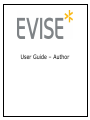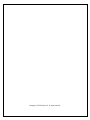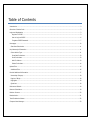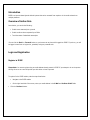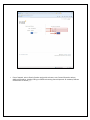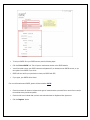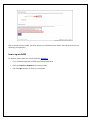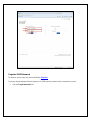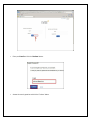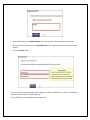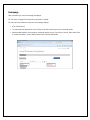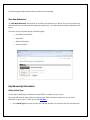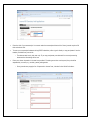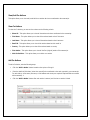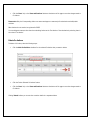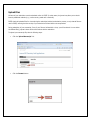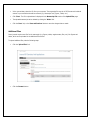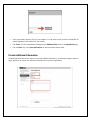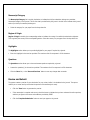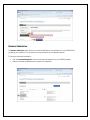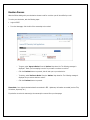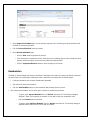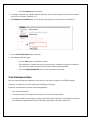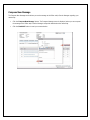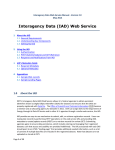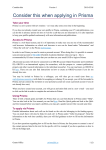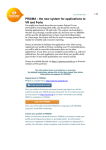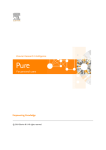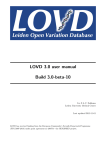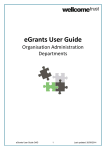Download User Guide – Author
Transcript
User Guide – Author Copyright © 2013 Elsevier B.V. All rights reserved. Table of Contents Introduction .................................................................................................................................................... 3 Overview of Author Role ................................................................................................................................... 3 Login and Registration ..................................................................................................................................... 3 Register in EVISE ....................................................................................................................................... 3 How to log into EVISE ................................................................................................................................ 6 Forgotten EVISE Password .......................................................................................................................... 7 Homepage .................................................................................................................................................... 10 Start New Submission ................................................................................................................................. 11 Key Manuscript Information ............................................................................................................................ 11 Select Article Type ...................................................................................................................................... 11 View/Add Co-Authors ............................................................................................................................... 13 View Co-Authors ...................................................................................................................................... 13 Add Co-Authors ....................................................................................................................................... 13 Delete Co-Authors.................................................................................................................................... 14 Upload Files .................................................................................................................................................. 15 Additional Files ........................................................................................................................................... 16 Provide Additional Information ........................................................................................................................ 17 Manuscript Category ................................................................................................................................... 18 Region of Origin ......................................................................................................................................... 18 Highlights .................................................................................................................................................. 18 Questions .................................................................................................................................................. 18 Review and Submit ........................................................................................................................................ 18 Resume Submission ....................................................................................................................................... 19 Revision Process ............................................................................................................................................ 20 Resubmission ................................................................................................................................................ 21 Track Submission Status ................................................................................................................................ 22 Compose New Message .................................................................................................................................. 23 Introduction EVISE is an internet-based journal editorial system that can be accessed from anywhere in the world and works on multiple platforms. Overview of Author Role As an Author, you can do the following: Submit a new manuscript to a journal Submit revisions when requested by an Editor Track the status of submitted manuscripts *Do not click the ‘Back’ or ‘Forward’ button on your browser at any time while logged into EVISE. If you do so, you will be logged out and have to log back in, potentially losing any unsaved work. Login and Registration Register in EVISE Please Note: You cannot register using an email address already present in EVISE. If you attempt to do so the system will flag this as an error and will provide you with advice on how to proceed. To register for the EVISE website, take the steps listed below. Navigate to the EVISE website On the right hand side of the screen, enter your email address in the E-Mail and Re-Enter E-Mail fields. Click the ‘Continue’ button. Enter a Password, select a Security Question and provide an Answer, enter Contact Information and any Additional Information, including linking your ORCID and entering personal keywords. All mandatory fields are indicated with an asterisk (*). To link your ORCID ID to your EVISE account, take the following steps: Click the ‘Link to ORCID’ link. This will open a new browser window on the ORCID website. You will be asked to enter your ORCID username and password if you already have an ORCID account, or you can register for an ORCID if you do not. ORCID will then ask for your permission to share your ORCID with EES. If you agree, your ORCID will be linked. *For more information about ORCID, please visit their website: ORCID. Check the relevant tick boxes to indicate which types of communications you would like to receive from us and/or the societies whose journals we publish. Check the tick box to indicate that you have read and understood the Registered User Agreement. Click the ‘Register’ button. After an account has been created, you will be directed to a confirmation screen and an email will also be sent to you confirming your registration. How to log into EVISE For details on how to locate your journal's EVISE site Click Here. If you are already registered for EVISE, take the steps listed below. Enter your E-mail and Password in the boxes provided. Click the ‘Login’ button or hit Enter on your keyboard. Forgotten EVISE Password For details on how to locate your journal's EVISE site Click Here. If you have already registered but have forgotten your EVISE password, please follow the steps below to reset it. Click the ‘Forgot Password?’ link. Enter your E-mail and click the ‘Continue’ button. Answer the security question and click the ‘Continue’ button. Enter a new password in the New Password field, ensuring that it meets the password requirements. Next, enter the same password in the Verify Password field. The password entered in both fields must be identical. Click the ‘Confirm’ button. If you have followed the password rules and the password is identical in both fields, you will see a confirmation screen, and be redirected to the EVISE login page. Login to EVISE with your email address and new password. Homepage After successful login, the user homepage is displayed. For new users, the page will be blank until a submission is started. For users who have submission in process, the Homepage displays: A list of submissions The manuscript title displayed as a link. Clicking on this will provide access to the manuscript details. Additional data related to the manuscript, Manuscript Number, Article Type, Revision Version, Editor Name (links to contact information), Current Status, Status Date, and Initial Status Date. The following pages relate to actions authors can take from the homepage. Start New Submission The ‘Start New Submission’ button allows you to submit a new manuscript to a journal. Here you can provide all the data that comprises your manuscript and upload the relevant file(s). Your initial manuscript should be submitted in PDF format. This can be done by proceeding through the following steps: Key Manuscript Information Upload Files Additional Information Review and Submit Key Manuscript Information Select Article Type The first step in submitting your manuscript through EVISE is to indicate the type of article. All journals differ and each has a specific set of articles types. Check the Guide for Authors for your journal for information on article types. To locate your journal Click Here. At the Article Type step, select the article type that best describes your manuscript from the drop down menu. Enter the title of your manuscript. You cannot submit a manuscript without a title. Some journals require a full title and a short title. To enter your manuscript's abstract during EVISE submission, either type it directly or copy and paste it into the textbox provided from your article. o The abstract text box is plain text only. If you copy and paste your abstract from a word processing document the formatting will be lost. Enter your chosen keywords in the text box provided. If entering more than one keyword, they should be separated by a comma, e.g. moulds, yeasts, pathogenesis. o Some journals may supply a list of keywords to choose from, included in the Guide for Authors. View/Add Co-Authors This option allows you to view and/or add all the co-authors who have contributed to the manuscript. View Co-Authors To view the Co-Authors, you can sort the columns on the following criteria: Show All – This option allows you to view all the authors who have contributed to the manuscript. First Name - This option allows you to view all the authors based on their first name. Last Name - This option allows you to view all the authors based on their last name. Email ID - This option allows you to view all the authors based on their email id. Country - This option allows you to view all the authors based on country. First Author - This option allows you to view all the first (original) author of the manuscript. Mark for Deletion – This option allows you to delete a co-author. Add Co-Authors To add a Co-Author, take the following steps: Click the ‘Add Co-Author’ button located on the top bar of the grid Enter the details of all Authors (other than yourself) who contributed to the work reported in your manuscript. For each Author, a first name, last name, e-mail address and country are required. Required fields are marked with an asterisk, *. Click the ‘Add Co-Author’ button after each author is entered, until the last co-author is listed. Click the ‘Save’ link, or the ‘Save and Continue’ button at the bottom of the page to save the changes made to Co-Authors. Please note: Only the Corresponding Author can access and approve a manuscript for submission and edit/submit revisions. Other Authors do not need to be registered in EVISE You can designate someone other than the submitting Author as the First Author of the submission by selecting them in the column ‘First Author’. Delete Co-Authors To delete a Co-Author, take the following steps: Click the Mark for Deletion checkbox for the selected Co-Author that you want to delete. Click the ‘Delete Selected Co-Authors’ button. Click the ‘Save’ link, or the ‘Save and Continue’ button at the bottom of the page to save the changes made to Co-Authors. Clicking ‘Detach’ allows you to enter the co-author details in a separate window. Upload Files All items of your submission must be submitted online via EVISE. In select cases, the journal may allow you to submit items by traditional methods (e.g., courier service, postal mail or facsimile). EVISE checks all uploaded files for viruses during the submission/revision/resubmission process, so only cleaned files are used in EVISE, ensuring that the security of your submission files and data is not compromised. During submission of your manuscript, if any of your files are infected with a virus, you will be alerted. You can delete the affected file(s), upload a clean version and continue with the submission. To upload your manuscript file, take the following steps: Click the ‘Upload Manuscript’ link. Click the ‘Browse’ button. In the open window, select the file from your computer. The manuscript file must be in PDF format and include all content in your article that should be reviewed (e.g. Manuscript Text, Figures, Tables, etc.) Click ‘Close’. The file is uploaded and is displayed in the Manuscript File section of the Upload Files page. The uploaded manuscript can be deleted by clicking the ‘Delete’ link. Click the ‘Save’ link, or the ‘Save and Continue’ button to save the changes that are made. Additional Files Some journals require more files for the manuscript (e.g. figures, tables, supplementary files, etc.) like figures and tables, which can be uploaded in the Additional Files section. To upload additional files, take the following steps: Click the 'Upload Files' link. Click the ‘Browse’ button. In the open window, select the file(s) on your computer. You may select one file at a time or multiple files for upload, depending on the limitations of your browser. Click ‘Close’. The file is uploaded and is displayed in the Additional Files section of the Upload Files page. Click the ‘Save’ link, or the ‘Save and Continue’ to save the changes that are made. Provide Additional Information The Additional Information section allows you to provide additional information (e.g. Manuscript Category, Region of Origin, Questions, etc.) about your submission, depending on the journal’s requirements. Manuscript Category The Manuscript Category list is used by the Author to indicate that his/her submission belongs to a particular Manuscript Category of the journal. This is a list that is pre-defined by the journal. Use this list to indicate which journal section you think your manuscript belongs to. Select the category for your paper from the drop-down list. Region of Origin Region of Origin is used by the corresponding author to indicate the country from which the submission originates. This is typically the country of the corresponding author. Select the country for your paper from the drop-down list. Highlights The Highlights section allows you to provide highlights for your paper if required by a journal. Enter the highlights in the text box provided. The maximum limit for responses is 1000 characters. Questions The Questions section allows you to view and answer questions required by a journal. Answer the question(s) in the text box provided. The maximum limit for responses is 1000 characters. Click the ‘Save’ link, or the ‘Save and Continue’ button to save any changes that are made. Review and Submit The system creates a preview of your submission for your review, before it is submitted to the journal. The system notifies you on screen and by email when the preview of the manuscript is ready. Click the ‘View’ button to generate the preview If the manuscript is complete and correct, check the boxes to indicate that you have reviewed the online preview, and that you agree to the terms and conditions provided by EVISE. Click the ‘Complete Submission’ button to send your paper to the journal. Resume Submission The Resume Submission option allows you to make modifications to the submission if you exit EVISE before completing your submission. You will return to the last saved point in the submission process. To resume an incomplete submission: Click the ‘Resume Submission’ button for the selected submission from your EVISE homepage. Make the necessary modifications and complete your submission. Revision Process When the Editor dealing with your submission chooses to ask for a revision you will be notified by e-mail. To revise your submission, take the following steps: Login to EVISE. From the Homepage, click the title of the manuscript to be revised. o To agree, select ‘Agree to Revise’ from the ‘Actions’ drop-down list. The following message is displayed: ‘Thank you for accepting to revise. Do you want to continue to revision? o Click the ‘Continue’ button to proceed; this will take you to your submission. o To decline, select ‘Decline to Revise’ from the ‘Actions’ drop-down list. The following message is displayed ‘Do you want to decline to revise?’ o Click the ‘Continue’ button to proceed. Please Note: Your original submission details are retained in EES. Update any information as needed (such as Title, Co-Authors, Keywords, etc.) If you decline to revise the manuscript, the manuscript is removed from your Homepage. In the Response to Feedback page, you can provide a response to the comments given by the Reviewers and the Editor in the text box provided. Click the ‘Save and Continue’ button to proceed. On the Review and Submit page: o Click the ‘View’ button to generate the preview o If the manuscript is complete and correct, check the boxes to indication that you have reviewed the online preview, and that you agree to the terms and conditions provided by EVISE. o Click the ‘Complete Submission’ button to send your paper to the journal. Resubmission The Editor or Journal Manager may choose to send back a submission to the Author for technical or editorial corrections. An email is sent to you requesting a resubmission. After a submission is sent back, take the following steps: Locate the submission with the status ‘Resubmission Requested’ Click the title to access the submission. Click the ‘View Feedback’ button to view annotations and comments from the journal. After reviewing the feedback, you can either agree or decline to resubmit the manuscript. o To agree, select ‘Agree to Resubmit’ from the ‘Actions’ drop-down list. The following message is displayed: ‘Thank you for agreeing to resubmit. Do you want to start your resubmission now?’ o Click the ‘Continue’ button to proceed. o To decline, select ‘Decline to Resubmit’ from the ‘Actions’ drop-down list. The following message is displayed ‘Please confirm that you do not wish to resubmit’ o Click the ‘Continue’ button to proceed. If you agree to resubmit your original submission details are retained in EES. Update any information as needed (such as Title, Co-Authors, Keywords, etc.) In the Response to Feedback page, you can provide a response to the comments given by the Editor(s). Click the ‘Save and Continue’ button to proceed. On the Review and Submit page: o Click the ‘View’ button to generate the preview o If the manuscript is complete and correct, check the boxes to indication that you have reviewed the online preview, and that you agree to the terms and conditions provided by EVISE. o Click the ‘Complete Submission’ button to send your paper to the journal. Track Submission Status Once your manuscript has been submitted to the journal, you can track its progress on your EVISE Homepage If there are no submissions in process, nothing will be displayed on this page. If there are any submissions in process, the Homepage displays: A list of active submissions The manuscript title as a clickable link that allows you to view the manuscript details Information related to the manuscript, including current status, type of submission, Contact details of the editor who handled the respective submissions, Current Status, Status date, Initial date of submission. Compose New Message The Compose New Message section allows you send a message to the Editor and/or Service Manager regarding your manuscript. Click the ‘Compose New Message’ button. The Compose Message screen is displayed, where you can compose the message to the Editor and/or Service Manager and provide details about the manuscript. Click the ‘Send Mail’ button to send your communication.