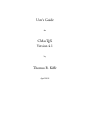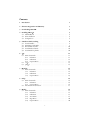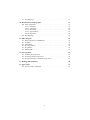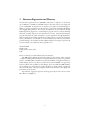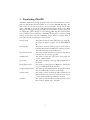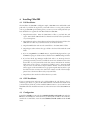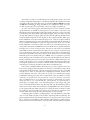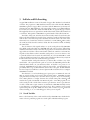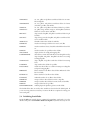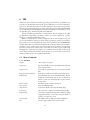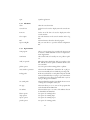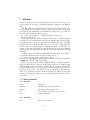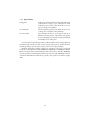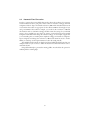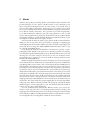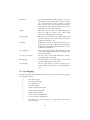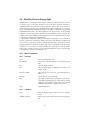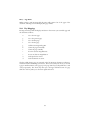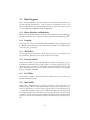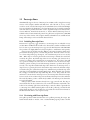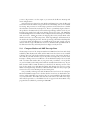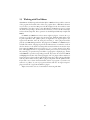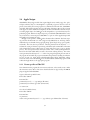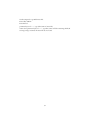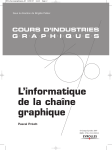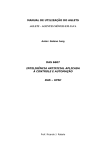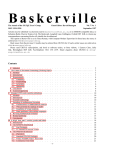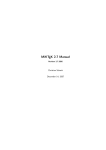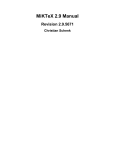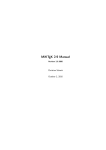Download User's Guide CMacTEX Version 4.1 Thomas R. Kiffe
Transcript
User’s Guide for CMacTEX Version 4.1 by Thomas R. Kiffe April 2002 Contents 1 Introduction 1 2 Shareware Registration and Warranty 3 3 Downloading CMacTEX 4 4 Installing CMacTEX 4.1 Full Installation . . . . . . . . . . . . . . . . . . . . . . . . . . . . . 4.2 OS X Installation . . . . . . . . . . . . . . . . . . . . . . . . . . . . 4.3 Configuration . . . . . . . . . . . . . . . . . . . . . . . . . . . . . . 5 5 5 5 5 SetPaths and File Searching 5.1 Search Variables . . . . 5.2 Initializing Search Paths 5.3 Database File Searches . 5.4 Search Paths and OS X . 5.5 Search Paths for pk Files . . . . . . . . . . . . . . . . . . . . . . . . . . . . . . . . . . . . . . . . . . . . . . . . . . . . . . . . . . . . . . . . . . . . . . . . . . . . . . . . . . . . . . . . . . . . . . . . . . . . . . . . . . . . . . . . . . . . . . . . . . . . . 8 8 9 10 10 10 6 TEX 6.1 Menu Commands . . . 6.1.1 File Menu . . . 6.1.2 Edit Menu . . . 6.1.3 Options Menu 6.2 e-TEX . . . . . . . . . 6.3 pdfTEX . . . . . . . . . . . . . . . . . . . . . . . . . . . . . . . . . . . . . . . . . . . . . . . . . . . . . . . . . . . . . . . . . . . . . . . . . . . . . . . . . . . . . . . . . . . . . . . . . . . . . . . . . . . . . . . . . . . . . . . . . . . . . . . . . . . . . . . . . . . . . . . . . . . . . . . . . . . . . . . 11 11 11 12 12 13 13 7 Metafont 7.1 Menu Commands . . . 7.1.1 File Menu . . . 7.1.2 Edit Menu . . . 7.1.3 Options Menu . . . . . . . . . . . . . . . . . . . . . . . . . . . . . . . . . . . . . . . . . . . . . . . . . . . . . . . . . . . . . . . . . . . . . . . . . . . . . . . . . . . . . . . . . . . . . . . . . . . . 14 14 14 14 15 8 Dvips 8.1 Menu Commands . . . . . 8.1.1 File Menu . . . . . 8.1.2 Options Menu . . 8.2 Automatic Font Generation . . . . . . . . . . . . . . . . . . . . . . . . . . . . . . . . . . . . . . . . . . . . . . . . . . . . . . . . . . . . . . . . . . . . . . . . . . . . . . . . . . . . . . . . . . . . 16 16 16 16 17 9 Macdvi 9.1 Menu Commands . . . 9.1.1 File Menu . . . 9.1.2 Edit Menu . . . 9.1.3 View Menu . . 9.1.4 Page Menu . . 9.1.5 Options Menu . . . . . . . . . . . . . . . . . . . . . . . . . . . . . . . . . . . . . . . . . . . . . . . . . . . . . . . . . . . . . . . . . . . . . . . . . . . . . . . . . . . . . . . . . . . . . . . . . . . . . . . . . . . . . . . . . . . . . . . . . . . . . . . . . . . . . . . . . . 18 19 19 19 19 20 20 . . . . . . . . . . . . i 9.2 Key Mappings . . . . . . . . . . . . . . . . . . . . . . . . . . . . . . 10 MacGhostView and macps2pdf 10.1 Menu Commands . . . . . 10.1.1 File Menu . . . . . 10.1.2 Edit Menu . . . . . 10.1.3 View Menu . . . . 10.1.4 Options Menu . . 10.1.5 Page Menu . . . . 10.2 Key Mappings . . . . . . . 21 . . . . . . . . . . . . . . . . . . . . . . . . . . . . . . . . . . . . . . . . . . . . . . . . . . . . . . . . . . . . . . . . . . . . . . . . . . . . . . . . . . . . . . . . . . . . . . . . . . . . . . . . . . . . . . . . . . . . . . . . . . . . . . . . . . . . . . . . . . . . . . . . . . . 23 23 23 23 24 24 25 25 11 Other Programs 11.1 Bibtex, MetaPost, and MakeIndex 11.2 Dvipdfm . . . . . . . . . . . . . 11.3 TEX Utilities . . . . . . . . . . . 11.4 Postscript Utilities . . . . . . . . 11.5 Dvi Utilities . . . . . . . . . . . 11.6 MakeTeXPK . . . . . . . . . . . . . . . . . . . . . . . . . . . . . . . . . . . . . . . . . . . . . . . . . . . . . . . . . . . . . . . . . . . . . . . . . . . . . . . . . . . . . . . . . . . . . . . . . . . . . . . . . . . . . . . . . . . . . . . . . . . . . . . . . . . 26 26 26 26 26 26 26 12 Postscript Fonts 12.1 Including Postscript Fonts . . . . . . . . . . . . . . . . . . . . . . . . 12.2 Previewing with Postscript Fonts . . . . . . . . . . . . . . . . . . . . . 12.3 Computer Modern and AMS Postscript Fonts . . . . . . . . . . . . . . 28 28 28 29 13 Working with Text Editors 30 14 Apple Scripts 14.1 Events specific to CMacTeX . . . . . . . . . . . . . . . . . . . . . . . 31 31 . . . . . . . . . . . . . . ii 1 Introduction CMacTEX is an implementation of TEX for the Macintosh which includes TEX, e-TEX, pdfTEX, Metafont, dvips, macdvi, a Postscript previewer, a Postscript converter, and several utilities for manipulating TEX fonts, Postscript files and Postscript fonts. CMacTEX also includes bibtex, makeindex, dvipdfm, and metapost. CMacTEX can be configured to work in an integrated fashion with BBEdit and Alpha. It will run on any PowerPC Macintosh with 32 MB of free RAM (64 MB recommended) and Mac OS 8.1 or later. The Carbon version of CMacTEX requires at least Mac OS 8.6 and CarbonLib 1.0.4 and runs natively on OS X. • CMacTEX is the only implementation of TEX for the Classic Mac OS that includes dvipdfm and pdfTEX. • The new CMacTeX program is the control center when typesetting a document. From it you issue commands to typeset the document, using either tex or pdftex, to convert dvi files to Postscript, to make indices and bibliographies, to convert Postscript to PDF, and to view dvi, Postscript, or PDF files. • CMacTEX is based loosely on the web2c 7.3 Unix distribution of TEX. • CMacTEX supports Apple Script and several sample scripts illustrate the usefulness of scripts when working with complex documents or when wanting to automate repetitive tasks. • The internal memory parameters used by all variants of TEX, Metafont, and Metapost can be changed by the user. • The dvi previewer supplied with CMacTEX, macdvi, can display certain types of included eps graphics, has full support for color, and can display the Postscript versions of the CM and AMS fonts. It has an auto-refresh feature, making it easy to use with other TeX installations. • Dvips has been upgraded to version 5.86d and provides better support for partial downloading of Postscript fonts. The dvips manual is available in pdf format. • MacGhostView is based on ghostscript 7.04 and can display selected pages of a Postscript document. It allows the user to view the pages, in arbitrary order, of documents conforming to Adobe’s Document Structuring Conventions. Macps2pdf is a postscript conversion utility based on ghostscript 7.04. • Bibtex implements dynamic, rather than static, data structures. If bibtex runs out of memory, just increase the memory partition for bibtex in its “Get Info” window. • All of the search paths used by any CMacTEX program are set with the setpaths utility. This consolidation simplifies the process of setting search paths. All search paths are global, so all programs use the same search paths when looking for tfm files, macros, etc. A new feature of this version of CMacTEX implements file searching through database searches rather than through disk searches. 1 • The Transfer menu in CMacTEX has been consolidated into one menu, accessible to all of the programs. Items can be added to or deleted from this menu with the CMacTeX program. • If you are running OS X and you have installed teTEX with TEXShop, CMacTEX can use the teTEX texmf tree. • The complete Unix manual for TEX/MF is available in pdf format. Although this document, written by K. Berry, is intended for Unix installations, there is plenty of information in it useful for any TEX installation. This manual only attempts to explain how CMacTEX works as a TEX installation. It does not try to explain any of the subtleties of TEX. For this kind of information you should consult the Unix manual mentioned above or any of the numerous books on TEX. All of the programs included with CMacTEX share a common interface and this manual will discuss only a few of the programs in detail. 2 2 Shareware Registration and Warranty The shareware registration fee for CMacTEX is US $35 for a single user. A site license (up to 100 users) is available for US $300. The fee is the same even if you are using only a part of CMacTEX. A registered user is entitled to free updates and technical support. When you pay the registration fee, I will send you a password via e-mail that will dismiss those nagging dialog windows. You can pay the registration fee by credit card through PayPal (http://www.paypal.com) or use the Register program. I have a contract with Kagi Shareware, and they will process any registration fees for me. Just launch the Register program and follow the online instructions. I prefer registrations through PayPal since their processing fees are much lower than those of Kagi. If you are paying the registration fee by a check drawn on a US Bank or an international money order, you can send the payment directly to me and thus avoid the additional delay in receiving your password. If you send a check to me, make sure that it is payable to me. Thomas R. Kiffe P.O. Box 516 College Station, Texas 77841 USA Be sure to include your e-mail address with your remittance. Tom Kiffe hereby disclaims all warranties relating to this software, either expressed or implied, including without limitation any implied warranties of fitness for a particular purpose. Tom Kiffe will not be liable for any special, incidental, consequential, indirect or similar damages due to loss of data or any other reason, even if Tom Kiffe or an agent of his has been advised of the possibility of such damages. In no event shall Tom Kiffe’s liability for any damages ever exceed the price paid for the license to use the software, regardless of the form of the claim. The person using the software bears all risk as to the quality and performance of the software. Any comments, suggestions, questions, and bug reports may be sent to me via e-mail. My address is [email protected]. 3 3 Downloading CMacTEX CMacTEX is available only through the Internet and may be downloaded from any Comprehensive TEX Archive Network (CTAN) site or from the CMacTEX Web Page. The main CTAN sites are ctan.tug.org (U.S.), ftp.tex.ac.uk (U.K.), and ftp.dante.de (Germany). CMacTEX is located in the nonfree/systems/mac/cmactex directory. The official Web page for CMacTEX is at http://www.kiffe.com/cmactex.html. The latest releases and any intermediate updates will appear on the CMacTEX Web Page first and then will be sent to CTAN for general distribution. CMacTEX is distributed as a collection of stuffit archives that have been converted to MacBinary format. Below is a complete listing of each archive file and a brief description of its contents. cmactex.sit.bin This archive contains the texmf-cmt folder, some sample Apple Scripts, the Register program, and the CMacTEX Prefs file. binaries.sit.bin This archive contains the Carbon programs. You must have at least Mac OS 8.6 and CarbonLib 1.0.4 to run these programs. They will run in native mode on Mac OS X. classic-binaries.sit.bin This archive contains the Classic programs. You must have at least Mac OS 8.1 to run these programs. texmflib.sit.bin This archive contains most of the macro and font files you need for a TeX installation. type1.sit.bin This archive contains the Postscript CM and AMS fonts in pfb format. bbedit-plugins.sit.bin This archive contains plug-ins for BBEdit 6.x, allowing the user to run CMacTeX from this text editor. macghostview256.sit.bin This archive provides MacGhostView, macps2pdf and all of the font and library files needed to run ghostscript. macfonts.sit.bin This archive contains the Postscript CM and AMS fonts as Macintosh screen and printer fonts. The fonts can be used to preview dvi files if Adobe Type Manager is installed. doc.sit.bin This archive provides documentation files, manuals, and test files for bibtex, dvipdfm, dvips, and pdftex. 4 4 Installing CMacTEX 4.1 Full Installation The installation of CMacTEX is really quite simple. CMacTEX comes with default search paths and, if you follow the steps below, you should not have to set any paths yourself in order to get CMacTEX up and running. Later you can set your own search paths after you have decided how to organize all of the files included in CMacTEX. 1. Unpack cmactex.sit.bin. Move the CMacTeX 4.1 folder to your hard drive and open it. Move the file CMacTeX Prefs to the Preferences folder of the System folder on your startup drive. 2. Unpack binaries.sit.bin or classic-binaries.sit.bin and move the binaries folder to the CMacTeX 4.1 folder. If you don’t have OS X, use the Classic binaries. 3. Unpack texmflib.sit.bin and move the texmf folder to the CMacTeX 4.1 folder. 4. Unpack type1.sit.bin and move the type1 folder to the fonts folder inside the texmf folder. 5. If you are using BBEdit 6.x or BBEdit Lite 6.x, unpack bbedit-plugins.sit.bin, open the BBEdit 6.x plug-ins folder and move all of the items to BBEdit’s Plug-ins folder. 6. If you have Abode Type Manager installed and wish to use Postscript fonts for previewing in macdvi you need to install both screen fonts and Printer fonts in the Fonts folder of your System Folder. Each font suitcase included in the macfonts folder comes in two versions, a regular and a “hidden” version. You must install only one version of each suitcase. If you install the “hidden” screen fonts the fonts will not appear in the Fonts Menu of any program. Unpack macfonts.sit.bin, open the folder macfonts and move the desired font suitcases and all of the Postscript printer fonts to the Fonts folder inside your System folder. 7. Unpack doc.sit.bin. Put the doc folders wherever you wish. 4.2 OS X Installation If you are running OS X and want to do a full installation the only change to the instructions given above is to place the file CMacTeX Prefs in the Preferences folder inside your User Library folder. If you have installed teTEX and want to use its texmf tree with CMacTEX, follow the installation instructions on the OS X section of the CMacTEX Home Page. 4.3 Configuration Launch the setpaths program and choose Initialize default search paths item under the File menu. You will have to do this whenever you add any files or folder to the texmf-cmt, texmf-local or texmf folders. Now choose Use databases for file searches under the File menu. 5 The behavior of dvips is controlled through the config.ps file located in the texmfcmt/dvips/config folder while pdftex is controlled through the pdftex.cfg file in the texmfcmt/pdftex/config folder. These files can be opened with the Open config file item under the Edit Menu in CMacTEX. Dvips and pdftex are are configured for “letter” size paper. To make any other paper size your default you must edit config.ps and pdftex.cfg. In order to have either program embed Postscript fonts in your document you must specify which fonts are available as Postscript fonts on your computer. The various .map files include in the texmf-cmt/dvips/config folder map the tfm name of a font to the name of the Postscript font which will be used to supply the glyphs of the font. Dvips reads only the .map files specified in config.ps, pdftex does the same with pdftex.cfg. Included in the texmf-cmt/dvips/config folder are the map files for the Computer Modern, AMS, xypic, Lucida, MathTime, and common Adobe Postscript fonts. Only the Computer Modern, AMS, and xypic Postscript fonts are freely available and are included with the distribution. Every reasonable TeX installation contains the support files (tfm, vf, fd, sty) to use the Lucida, MathTime, and common Adobe fonts but not the actual Postscript fonts. You must purchase the Lucida and MathTime fonts from YandY. You can purchase the Adobe Postscript fonts or you can use the urw clones of these fonts. The urw clones are included with teTEX and can be downloaded from CTAN. On most computer systems Postscript fonts are distributed in pfb format. On a Macintosh Postscript fonts are distributed in a format that is unreadable on any other computer system. These fonts are sometimes called Macintosh printer fonts and their file type is ’LWFN’. They are equivalent to pfb fonts but the Postscript code is included in the resource fork of the file rather than the data fork. Further complicating the issue is the fact that a given font has a different file name if it is in lwfn or pfb format or if it is a urw font. I will call Macintosh printer fonts lwfn fonts. Since dvips and pdftex were not created on a Macintosh they can’t read lwfn fonts. I have made changes to both dvips and pdftex to allow them to handle lwfn fonts. Once you has assembled whatever Postscript fonts you want in whatever format you have you must configure dvips and pdftex to use the fonts you actually have. Dvips always reads the file called psfonts.map. This file contains the mappings for the 14 standard Postscript fonts. These are the Symbol font, ZapfDingbats, and four variants each of Courier, Helvetica, and Times. These fonts do not have to be embedded in Postscript and PDF files and my psfonts.map does not embed them. I have provided three variants of this file, one for lwfn fonts, one for pfb fonts, and one for urw fonts. If you have these 14 standard fonts in one of these forms and want to embed them in your files, change the name of one of psfonts-lwfn.map, psfonts-pfb.map, or psfonts-urw.map to psfonts.map. To configure dvips to use other Postscript fonts, open config.ps and go the section of that file which lists which .map files dvips will read. By default dvips will use lwfn fonts for common Adobe fonts, Lucida fonts, and MathTimes fonts. It uses pfb fonts for the Computer Modern, AMS, and xypic fonts. Change the names of the files to reflect the actual fonts you have installed. For instance, if you have the urw equivalents of the common Adobe fonts, change the entry adobe-lwfn.map to adobe-urw.map. Configuring pdftex is similar to configuring dvips. The only difference is that pdftex does not read a default .map file. It only reads the .map files specified in pdftex.cfg. The pdftex.map file handles the standard 14 Postscript fonts. If you have these fonts in either pfb or urw format you should have pdftex read either pdftex-pfb.map or pdftex-urw.map. If you have these fonts in lwfn format or don’t have them at all, have pdftex read pdftex6 lwfn.map. Pdftex does not embed the standard 14 fonts unless it tell it to do so from the pdftex options item under the Options Menu in the CMacTeX program. If you don’t have the fonts never tell pdftex to embed them. The last program to configure relative to fonts is macdvi. If you are running CMacTEX in OS X you can only use bitmap fonts for previewing since Adobe Type Manager is not available. If you have the Metafont sources for a particular font, macdvi will call maketexpk to generate the corresponding bitmap font. If you don’t have the Metafont sources macdvi will use a Macintosh screen font for display. If you use Adobe Postscript fonts in your document you should convert the dvi file to Postscript with dvips and view the resulting Postscript file with MacGhostView. If you are using OS 8 or 9 and have installed Adobe Type Manager you can preview with Postscript fonts as long as these fonts are in lwfn format and you have the corresponding screen fonts. Read the preview.cfg file in the texmf-cmt/macdvi/config folder to see what you must do for this to work. 7 5 SetPaths and File Searching A typical TEX installation consists of thousands of support files distributed over hundreds of folders. The programs in a TEX distribution must be able to find these files efficiently. CMacTEX organizes its support files in accordance with the TEX Directory Structure implemented in most TEX installations. The support files common to any TEX installation are contained in a texmf folder. Inside this folder the files are organized by type. Generic files supplied by the user are organized in a similar fashion inside a folder called texmf-local or texmf-user. Files specific to CMacTEX are organized inside a folder called texmf-cmt. The folders, if they exist, must have these names and they must be located in the same folder as the binaries folder. If you wish to keep a texmf tree outside of the binaries folder, make an alias to the folder and put the alias inside the binaries folder. The name of the alias must be one of texmf-cmt, texmf-user, texmf-local, or texmf. CMacTEX first searches the texmf-cmt folder, then the texmf-user folder, then the texmf-local folder, and finally the texmf folder. The sole function of the setpaths utility is to set the search paths used by CMacTEX. The default search paths built into CMacTEX will work only if you have followed the installation instructions exactly so that all of the programs are in the binaries folder and all support files are in folders or aliases named texmf, texmf-local, texmf-user, and texmf-cmt. Setpaths resolves all aliases when it initializes search paths so you can use aliases to refer to particular folders located outside the texmf folders. If you want CMacTEX to search your Fonts folder for Postscript fonts, make an alias of the Fonts folder inside your System Folder and move the alias to the texmf-cmt:fonts:type1 folder. You must initialize search paths whenever you add new files or folders to any of the texmf folders. The expanded search paths are stored in the CMacTEX preferences file, CMacTeX Prefs, which is in your Preferences folder. If this file is not present or it is corrupted, CMacTEX will not be able to find any support files. I recommend that you periodically make a copy of CMacTeX Prefs and store it in a safe place. If CMacTeX Prefs becomes corrupted you will have a current replacement file and will not have to configure CMacTEX from scratch. The characters /, %, and ‘nonbreaking space’ (option-space on a Macintosh, ascii code 202) are special and may not be used in file and folder names. CMacTEX uses Unix style path names internally and / is the Unix directory separator. If you are transferring, from a Unix platform, a complex document that contains Unix paths, CMacTEX will translate those paths automatically into Macintosh paths. Some TEX programs do not work correctly if a file or folder name contains a space character. Since a space character in a file or folder name is quite common on a Macintosh, CMacTEX internally converts a space character to a nonbreaking space and vice versa. The % symbol is used to specify special search paths for pk files. Make sure that no files or folders in your TEX tree have names containing a /, %, or ‘nonbreaking space’ before you run setpaths. 5.1 Search Variables Here is a brief summary of the search variables used by CMacTEX. More detailed information on how a particular program uses a search path is included with that program. 8 TEXINPUTS TEXFORMATS TEXPOOL TEXFONTS PKFONTS VFFONTS AFMFONTS MFINPUTS MFBASES MFPOOL TEXCONFIG DVIPSHEADERS TYPE1FONTS DVIPSEPSF ENCODINGS BIBINPUTS BSTINPUTS ISTINPUTS MPINPUTS MPMEMS MPPOOL MTPKTMPFOLDER tex, etex, pdftex, and pdfetex search these folders for tex macro files and cfg files. tex, etex, pdftex, and pdfetex search these folders for format (.fmt) files, pool files, and cnf files. tex, etex, pdftex, and pdfetex search these folders for pool files. tex, pdftex, dvips, macdvi, metapost, and dvipdfm search these folders for tex font metric (.tfm) files. dvips, macdvi, dvipdfm, and pdftex search these folders for pk font files. dvips, dvicopy, macdvi, dvipdfm, and pdftex search these folders for virtual font files. afm2tfm searches these folders for afm files. metafont and metapost look here for macro (.mf ) files metafont searches for base (.base) files and cnf files in these folders. metafont searches for pool files in these folders. dvips looks here for config and mapping files. these folders contain the header files and encoding files used by dvips, dvipdfm, and pdftex. Dvipdfm looks here for its config and mapping files. dvips, dvipdfm, and pdftex search these folders for Postscript fonts. dvips searches these folders for epsf files. macdvi uses these folders to search for Postscript encoding files and preview mapping files. bibtex searches for .bib files in these folders. Bibtex8 also looks here for csf files. bibtex searches for .bst files in these folders. makeindex searches for .ist files in these folders. metapost looks in these folders for macro (.mp) files. metapost searches these folders for mem (.mem) and cnf files. metapost looks here for pool files. maketexpk puts the pk files it generates in this folder. The default folders that are used by these variables are listed in the file default.paths. If you are not using a TDS tree structure you can use this file as a template for creating your own search paths. 5.2 Initializing Search Paths Under the File menu setpaths has two commands for initializing search paths. To set the default search paths select Initialize default search paths. If you have created your own 9 default.paths file you can use it to set search paths by selecting Initialize search paths from file. Setpaths will expand all search paths, resolve any alias folders, and write the database files. 5.3 Database File Searches CMacTEX can be configured to search databases for macro and font files rather than searching your hard drive. Database searching is considerably faster than disk searching, especially if a large number of files have to be found. The databases are used by tex, pdftex, macdvi, and dvips. The databases are created whenever you initialize search paths and they are placed in the CMacTeXDataBases folder inside your Preferences folder. Database searching can be turned on and off with the Use databases for file searches item under the File menu. 5.4 Search Paths and OS X If you are running OS X and have teTEX already installed you can use the texmf tree from teTEX with CMacTEX. Instead of using the texmf tree provided with CMacTEX you can use a symbolic link from the teTEX texmf folder. See the installation instructions in the OS X section of the CMacTEX Home Page. 5.5 Search Paths for pk Files Dvips, macdvi, and pdftex can generate missing pk files from appropriate metafont sources by calling maketexpk. The default configuration for CMacTEX organizes pk files by metafont mode and dpi. It may be necessary for maketexpk to create new folders when generating pk files and these folders must be searched when programs are looking for pk files. Since setpaths can handle only existing folders when it initializes search paths, a method has to created for handling new pk files and folders . This is done by creating a special folder inside the pk folder called %m/%d/%f.%dpk. Dvips, macdvi, and pdftex can use this variable search path when looking for pk files and maketexpk uses it when creating pk files. The general rule is that if a % character is found in a path, the following substitutions will be made, and then a search will be made for the resulting file. %f is replaced by the font name, %d is replaced by the font size in dots per inch, and %m is replaced by the Metafont mode. Note that, if a folder name contains a percent sign, the folder name must give the full file name, including the path from the pk folder, rather than just the folder name. If you just named this empty folder %d instead of %m/%d/%f.%dpk, dvips, macdvi, and pdftex will try to open .../pk/329 when looking for cmr10.329pk, for instance, and this is not what is intended. The name of the special empty folder must expand to a file name after the substitutions are made. Do not put any pk files inside the folder named %m/%d/%f.%dpk; this folder is not searched for pk files. 10 6 TEX CMacTeX is the command center when typesetting a document and is probably the only program you will launch from the Finder. From CMacTeX you can issue commands to typeset your document with either tex or pdftex, launch the dvi previewer, convert the dvi file to Postscript, launch the Postscript viewer, convert Postscript to PDF, launch the PDF viewer, make indices and bibliographies, and build format files for tex and pdftex. You can run dvipdfm, mpost, dviutils, and psutils from CMacTeX. The tex and pdftex programs have no useful interface. They are designed to be called by CMacTeX for typesetting a document. There is no reason to launch tex or pdftex directly or to send any Apple Events to them. When it is launched, tex reads the configuration file tex.cnf and pdftex reads pdftex.cnf. These files have settings for various memory parameters used by tex and pdftex. They search for tex.cnf and pdftex.cnf in the folders specified by the TEXFORMATS variable. If these files is not found, tex and pdftex will use built-in values for their memory parameters. If tex or pdftex prints any error messages about its memory capacity being exceeded, you may want to increase some of the values set in either tex.cnf or pdftex.cnf. Changing these parameters may require you to rebuild your format files. TeX and pdftex use Temporary Memory for these data structures so you do not have to increase the memory partition given to tex or pdftex by the Finder. 6.1 Menu Commands 6.1.1 File Menu Typeset Choose a file to be typeset. Typeset xxx Typeset the last file processed, provided that file still exists in its original location. Typeset recent Select a file for typesetting from a list of recently opened files. Repeat last TeX command Redo the last command executed by any TeX program. Build format This command can be used to build format files. You can modify the command line and use the “Set Directory” button to make sure that format files are placed in the correct folder. bibtex xxx.aux Run bibtex on the aux file created by tex. View xxx.dvi View the indicated dvi file. dvips xxx.dvi Convert the dvi file to Postscript by calling dvips. View xxx.ps Call a previewer to display the indicated Postscript file. Ps2pdf xxx.ps Convert the indicated Postscript file to PDF by calling macps2pdf, Distiller, or any other converter which responds to an “Open doc” event. View xxx.pdf Call a PDF viewer to display the indicated PDF file. Save Save the output written to the console in a file. 11 Quit Quit the application. 6.1.2 Edit Menu Clear Clear the console window. Console font Set the font to be used to display text in the console window. Font size Set the size of the font to be used to display text in the console window. 8-bit output Use 8-bit characters in the console window and in .log files. Info View information about the selected program. Open config file Ask your text editor to open the selected configuration file. 6.1.3 Options Menu TeX program Choose a tex program to be run when the Typeset item is selected or when CMacTeX receives an ”Open Document” Apple Event. TeX format Choose the format to be used by tex, etex, pdftex or pdeftex. Add \src specials When this item is checked tex adds \src specials to a dvi file. Macdvi uses these specials to link the dvi file to the tex source files. pdftex options Set some options when running pdftex or pdfetex. Auto switch to previewer This item tells CMacTeX to launch the dvi or pdf previewer automatically after it is finished processing a file. Debug paths If this item is checked, tex and pdftex will print the full names of all the files they are trying to open. This feature is useful if tex reports that it cannot find a file or you are trying to debug your installation. Set search paths This item launches setpaths, from which the user can set or change the search paths used by tex. Set apps This item allows you to set some of the programs that can be launched from CMacTeX. Set utilities This item allows you to set some of the utilities that can be launched from CMacTeX. bibtex options Set options for running bibtex. dvips options Set options for running dvips. mpost options Set options for running mpost. psutils options Set options for running psutils. 12 The Apps and Utilities Menus can be used to run selected programs from CMacTeX. When any item under these Menus is selected, a dialog window appears in which you specify input and output files for the selected program. The Transfer Menu simply allows the user to launch some other program. Tex and pdftex require that a number of paths be set correctly in order for them to work at all. The paths used by tex and pdftex include TEXFONTS, TEXINPUTS, TEXFORMATS, and TEXPOOL. TEXFONTS is the list of folders in which tex and pdftex will look for tfm files. TEXINPUTS is the list of folders in which they will look for macro (.tex) and style files. TEXFORMATS is the list of folders in which they will look for format(.fmt) files. TEXPOOL is the list of folders in which they will look for pool files. Pdftex will look in the folders specified by the DVIPSHEADERS and TYPE1FONTS paths for Postscript mapping, encoding, and font files. All of these paths are set with the setpaths utility. A convenient file included in the texinputs folder is null.tex, containing nothing. When tex can’t find a file it thinks you want to input, it will keep asking you for another filename; responding ‘null’ gets you out of the loop if you don’t want to input anything. 6.2 e-TEX This is an extension of TEX which may be of interest to some users. The CMacETeX program differs from CMacTeX in that it uses etex and pdfetex to typeset a document. The e-TEX manual is included in the doc folder. 6.3 pdfTEX This is an extension of TEX which can create PDF files as well as create regular dvi files directly from tex sources. The CMacTEX Web Page contains links to useful information about pdfTEX. The behavior of pdftex is determined by options specified in the pdftex.cfg file and by options set with the pdftex options item under the Options Menu. 13 7 Metafont Metafont reads the program in the specified files and outputs font rasters (in gf format) and font metrics (in tfm format). The Metafont language is described in The Metafont Book. Like TEX, Metafont is normally used with a large body of precompiled macros, and font generation in particular requires the support of numerous macro files. To run Metafont, launch mf, choose Execute from the File Menu. Set the directory to any folder you wish and, in the command line dialog box, type mf \mode=<printengine>; [mag=magstep(n);] input font to start processing font.mf. Inimf is the program that builds precompiled base files (.base) for mf. Before building a base file you need to examine the file modes.mf in the mfinputs folder. This file contains the specific information mf needs to build fonts for a particular print engine. Check the variable localfont in modes.mf and make sure it is set to the type of print engine you use most often. If you regularly print on a 300 dpi LaserWriter, you will want to set localfont to CanonCX. This variable represents the default mode of mf; unless a different mode is specified when running mf, mf will build fonts with the characteristics specified by localfont. To build a base file, launch mf and select Execute from the File Menu. Set the directory to your mfbases folder and, in the command line dialog box, type mf -ini -base=mf plain \input modes \dump Inimf will create a file called mf.base in the mfbases folder. Base files can also be built with the Build base command or with an AppleScript. When it is launched, mf can read the configuration file mf.cnf, which has alternate settings for various memory parameters. It will search for mf.cnf in the folders specified by the MFBASES variable. If this file is not found, mf will use built-in values for these parameters. If mf prints any error messages about its memory capacity being exceeded, you may want to increase some of the values set in mf.cnf. Changing these parameters may require you to rebuild your base files. Metafont uses Temporary Memory for these data structures so increasing the memory partition given to mf by the Finder will not increase mf ’s capacity. 7.1 Menu Commands 7.1.1 File Menu Execute Launch mf. Build base Build the “plain” base file for Metafont. Interrupt Interrupt the current Metafont run. Save Save the output written to the console in a file. Quit Quit the application. 7.1.2 Edit Menu Clear Clear the console window. 14 7.1.3 Options Menu Debug paths If this item is checked, Metafont will print the full names of all the files it is trying to open. This feature is useful if Metafont reports that it cannot find a file or you are trying to debug your installation. Set search paths This item launches setpaths, from which the user can set or change the search paths used by Metafont. Set view window This item allows the user to set the location and size of Metafont’s viewing window. This window only appears if you are designing fonts instead of merely generating gf and tfm files for an existing font. A convenient file in the mfinputs folder is null.mf, which contains nothing. When mf can’t find the file it thinks you want to input, it keeps asking you for another file name; responding ‘null’ gets you out of the loop if you don’t want to input anything. Metafont requires that a number of paths be set correctly in order for it to work at all. The paths used by Metafont include MFINPUTS, MFBASES, and MFPOOL. MFINPUTS is the list of folders in which Metafont will look for macro (.mf ) files. MFBASES is the list of folders in which Metafont will look for base(.base) files. MFPOOL is the list of folders in which Metafont will look for pool files. These paths are set with the setpaths utility. 15 8 Dvips Dvips is the program that converts dvi files to Postscript files. It supports hyperpostscript and the partial downloading of Postscript fonts in either pfa, pfb or LWFN (Macintosh Postscript font) format. If you use Postscript fonts in any format, be sure to read config.ps carefully and modify it appropriately so that dvips reads the correct Postscript mapping files. Dvips is designed to be called by the CMacTeX program, just like tex and pdftex. Unlike tex and pdftex it can be run by itself but it can convert only one file before it must be restarted. For this reason it is easiest to run dvips from CMacTeX. 8.1 Menu Commands 8.1.1 File Menu Dvi File Select a dvi file to convert to Postscript. Output file Set the name of the output file rather than use the default. Run Begin processing the dvi file. Convert ??? Convert the indicated dvi file, if it still exists in its original location. View After a Postscript file has been created, use this command to open a Postscript viewer to display the file. Convert to pdf After a Postscript file has been created, use this command to send the file to a ps to pdf converter. You must have macps2pdf or Adobe Distiller installed. Save Save console output in a file. Quit Exit dvips. 8.1.2 Options Menu Set options When this item is selected, dvips opens a dialog window listing all of the options recognized by dvips. Set search paths This option launches the setpaths, the utility which is used to set the search paths used by dvips. Set creator for ps files This option sets the application which will be opened when the user double-clicks on a ps file created by dvips. Auto quit on switch When this item is checked dvips will quit automatically after it has converted a dvi file. Dvips quits when it is switched to the background. This feature is useful if you are running dvips by itself rather than calling it from CMacTeX. It doesn’t quit until it is switched to the background to give you an opportunity to read any error messages on the console window before it quits. 16 8.2 Automatic Font Generation In order to generate the correct pk files dvips needs to know the resolution of your printer and the metafont mode for your printer. These values are entered in config.ps, the main configuration file for dvips. The default resolution is 300 and the default metafont mode is CanonCX. These values are appropriate for the older LaserWriters from Apple. If you using a LaserWriter Select 360, for example, you would set the resolution to 600 and the metafont mode to CanonEX. Config.ps should contain the settings for your default printer. If you regularly use more than one printer, you should create printer-specific configuration files rather than change the values in config.ps. As an example, suppose that you occasionally print on a NeXT printer. Duplicate config.ps and rename it config.next. Open config.next and change the resolution to 400 and the metafont mode to nexthi. When you run dvips, use the Options Menu to load in the config.next file. The available metafont modes are listed in modes.mf, which should be located in your mfinputs folder. If you ever have to build the metafont base file with inimf, be sure to include modes.mf. Dvips calls maketexpk to generate the missing pk files. You should set the options for maketexpk before running dvips. 17 9 Macdvi Macdvi is the program for previewing dvi files. It automatically resolves virtual fonts and provides full support for color. Even if a dvi file contains no color commands you can still set foreground and background colors for easier viewing. Since macdvi draws an entire page in an offscreen bitmap before showing the page on a computer screen, colored text on a colored background is drawn correctly. Macdvi uses temporary system memory for its offscreen drawing environment. If it reports that it can’t find enough memory for an offscreen bitmap you will have to quit some open applications or turn on virtual memory. Increasing the memory partition for macdvi will not solve the problem. Macdvi automatically redisplays an open dvi file if that file has been modified by another program. The redisplay occurs when macdvi is brought to the front. If tex is run with the “Add \src specials” option, then the dvi file contains information linking it to the tex source files. If you option-click in a paragraph in a displayed page macdvi will tell print the line number and the name of the source file corresponding to the mouse click. If you are using either Alpha or BBEdit macdvi will ask your editor to open the source file and highlight the line. It can’t display any Postscript code included in a dvi file with a \special{} or with a package like pstricks. Macdvi is a dvi previewer, not a Postscript previewer. It can display some included encapsulated Postscript files if the eps files have a PICT 256 resource and the images are not rotated or clipped. The best way to view a tex document containing Postscript fonts or graphics is to convert the dvi file to Postscript and then view the Postscript file with MacGhostView. Macdvi can display Postscript fonts if you have the bitmap screen fonts and the printer fonts installed in the Fonts folder inside your System folder and you have installed Adobe Type Manager 4.0.2 (4.5.2 for OS9) or later. The Computer Modern and AMS fonts are freely available as Postscript fonts and you can use the Postscript versions of the fonts for previewing. If you use the Postscript fonts you will not have to generate a large collection of pk fonts in various sizes for previewing dvi files. Since macdvi looks for pk fonts by default and uses maketexpk to generate them from metafont sources if they are not found, macdvi has to be explicitly told to use the Postscript fonts instead. A dvi file only contains the names of the tfm fonts used in the file and macdvi must read an auxiliary file which maps the tfm font names to bitmap screen fonts. The file preview.cmfonts contains the mappings for Postscript CM and AMS fonts. It is located in the macdvi folder inside your texmf folder. The macdvi folder also contains mapping files for use with other families of Postscript fonts. When it is launched, macdvi reads preview.cfg. This file tells macdvi which Postscript–to–screen mapping files to read. You should read this file carefully in order to see how to add or delete mapping files. If you use standard Postscript fonts (Courier, Helvetica, Times, etc) in your tex documents, you can map those fonts to corresponding TrueType fonts for previewing. The mappings for the standard Postscript fonts are recorded in preview.psfonts. Since Postscript fonts usually have a different encoding than Macintosh fonts, macdvi must also read various encoding files. These encoding files are included in the macdvi folder. 18 9.1 Menu Commands 9.1.1 File Menu Open Select a dvi file to preview. Open xxx.dvi Preview the current dvi file, xxx.dvi. This is the last dvi file created by any application. The item will be disabled if the current dvi file has been moved or deleted. Open Recent Select a file for previewing from a list of recently opened files. Close dvi file Close the currently open dvi file. Convert to Postscript Call dvips to convert the current dvi file to Postscript. Save Save the currently displayed dvi page as a PICT file or save the console output in a file. 9.1.2 Edit Menu Copy Place the currently displayed dvi page as a PICT resource on the Clipboard. Clear Clear the console window. Info Display a help file in the console window. Open preview.cfg Ask your text editor to open macdvi’s principal configuration file. 9.1.3 View Menu First Page View the first physical page of the document. Previous page View the previous page, if there is one. Next page View the next page, if there is one. Last Page View the last physical page. Go to page Select a page for previewing. Go to last viewed page This item tells macdvi to display the page having the same physical page number as the last page viewed in the last dvi file. It helps you return to a specific page after you have made changes to a tex file. Redraw current page If the display of the current page is not correct, selecting this item will redraw the page. Zoom in Increase the magnification of the current page. Zoom out Decrease the magnification of the current page. Zoom back View document at previous magnification. Fit in view Resize the current page so that it fits completely inside the previewing window. Maximum size Show the current page at maximum magnification. 19 View page as Postscript Console Window Display Window Convert the displayed page into Postscript and open the Postscript previewer. Bring the console window to the front. Bring the display window to the front. 9.1.4 Page Menu This menu is just a list of the pages in the current dvi file. Selecting one of them displays that page. Only the first 100 pages are listed under this Menu. 9.1.5 Options Menu Display Page Geometry Color preferences Screen font Set page size, orientation, and resolution for previewing. The default resolution for previewing with macdvi is 300 dpi. The value you set here determines the size of the pk fonts macdvi will use to display the document. If you are printing on a 300 dpi Postscript printer, macdvi will use the same pk files for previewing as dvips would use for printing. You may use whatever resolution you wish for previewing and macdvi can be set to automatically generate any pk files it needs if you have installed CMacTEX’s metafont package. The user can set the color depth used by macdvi when it displays a page. Macdvi can display color commands in the dvi file. These commands must follow the syntax for color commands used by dvips. The files colordvi.tex and colordvi.sty, supplied with dvips, explain how to include color commands in your TEX file so that they cab be used by dvips and macdvi. Any changes take effect the next time a dvi file is opened. If automatic pk font generation is turned on, macdvi must tell metafont which mode to use. This mode must be consistent with the dpi setting or metafont and gftopk will not create the correct pk file. If your resolution is set at 300 dpi, you should set the metafont mode to CanonCX or cx. See the file modes.mf, supplied with metafont, for a description of all standard modes and their corresponding resolutions. With this item the user can set the foreground and background colors macdvi will use to display a page. Color commands included in the dvi file will overwrite these settings. If macdvi can’t find a pk font of the correct size and you are not generating pk fonts, it will try to display the font characters using a Macintosh screen font. The default screen font is Geneva and the resulting display is truly awful. 20 Make fonts Debug Debug \special Dithering Set search paths Set dvi to ps converter Key mappings Slow scrolling If you have installed the metafont package, macdvi can automatically generate any pk files it needs for previewing. If you don’t want to wait for macdvi to generate fonts, turn this option off and macdvi will record the missing fonts in a file called missviewfont.log. You can generate the fonts later with maketexpk. When this option is turned on, macdvi will print the name of every file it is trying to open. This is useful when you are debugging your search paths. When this option is turned on, macdvi will print all \special commands to the console window and any eps graphics are enclosed in a box. If dithering is turned on, macdvi will render the displayed page in gray scale rather than black and white. This improves the display quality when the file is viewed at different magnifications. This option launches setpaths, from which the user can set the folders macdvi will search when looking for tfm, pk, and encoding files. Use this option to select either CMacTeX or dvips for converting dvi files to Postscript. This item allows you to change the keys used to move around a displayed page of your dvi file. Use this option only if you insist on covering part of macdvi’s display window with one or more floating windows. 9.2 Key Mappings Pressing various keys while the display window is in front moves you around the page and the document as follows. n p f l g h v i o u Go to the next page. Go to the previous page. Go to the first page. Go to the last page. Call the Goto Page Dialog Box. Center the page horizontally. Center the page vertically. Zoom in (increase magnification). Zoom out (decrease magnification. Scroll upward one screen. If at the top of a page, scroll to the bottom of the previous page. 21 d Scroll downward one screen. If at the bottom of a page, scroll to the top of the next page. The four arrow keys also move you around a page in small increments. The “page up” and “page down” keys work just like the ‘u’ and ‘d’ keys respectively. The “home” key takes you to the upper left-hand corner of a page while the “end” key takes you to the lower right-hand corner. 22 10 MacGhostView and macps2pdf MacGhostView is a Postscript viewer, based on ghostscript 7.04, which allows the user to view the pages of a Postscript document in any order if the document conforms to Adobe’s Document Structuring Conventions (DSC). It has the same basic structure as macdvi, drawing a complete page in an offscreen bitmap before displaying it on a computer screen. TeX documents containing Postscript code, images, or fonts are best previewed with MacGhostView due to the inherent limitations of dvi previewers. It automatically redisplays an open Postscript file if that file has been modified by another program. The redisplay occurs when MacGhostView is brought to the front. MacGhostView can add a pict preview to an Encapsulated Postscript file. Macps2pdf is designed as a utility for converting Postscript files to various formats. It is based on ghostscript 7.04 and the default conversion is from Postscript to PDF. It can easily convert a 1-page Postscript file into Encapsulated Postscript. For other conversions macps2pdf should be called from an Apple script since the arguments to the ghostscript interpreter are too involved to be either remembered or easily typed. I have provided a sample script, ps2ascii, to show you how to call macps2pdf from a script. Save this script as an application and drop a Postscript file on it. 10.1 Menu Commands 10.1.1 File Menu Open Select a Postscript file to view. Open Recent Select a file for previewing from a list of recently opened files. Close Close the display window. Save Save the displayed page as a PICT file or save the console output in a file. Convert to PDF Call macps2pdf to convert the open Postscript file to PDF. Interrupt Cancel viewing of a non-DSC file. Run Open a file for previewing, reporting any errors encountered while interpreting the pages. This item for opening a file is the only one that can report any errors. Use it if the View command fails to display the document. Quit Quit MacGhostView. 10.1.2 Edit Menu Copy Place the displayed page as a PICT resource on the Clipboard. Add PICT preview Place a pict preview in the resource fork of an opened eps file. 23 Extract pages Create a new Postscript file containing just the selected pages. This feature only works with DSC Postscript files. 10.1.3 View Menu First Page View the first page of the document. Previous Page View the previous page. Next Page View the next page. Last Page View the last page of the document. Go to Page Select a page for viewing. Zoom In Increase magnification. Zoom Out Decrease magnification. Zoom Back Return to previous magnification. Console Window Bring the console window to the front. Display Window Bring the display window to the front. Redraw Display Window Due to rounding errors, the displayed page may become distorted while scrolling and this item allows you to redraw the page. 10.1.4 Options Menu Display Page Geometry Select the page size, dpi and color depth for the displayed page. Debug Paths Print the full pathnames of all files ghostview is trying to open. Dither Use grayscale imaging when viewing a document at low magnifications. Ignore DSC Comments If a Postscript file does not preview correctly with the View command, check this item and view the file again. This option may be necessary for some complex files which contain comments but are not DSC compliant. The pages can only be viewed in strict linear order. Set Search Paths When you select this item you will be ask to locate the ghostscript folder. By doing so you will be able to move MacGhostView to any location on your hard drive and it will be able to find its font and library files. Key Mappings This item allows you to change the key values for moving around in the Display window. Slow scrolling Use this option only if you insist on covering part of ghostview’s display window with one or more floating windows. 24 10.1.5 Page Menu When viewing a DSC Postscript file this menu will contain a list of the pages of the document. Selecting an item will display that page number. 10.2 Key Mappings Pressing various keys while the display window is in front moves you around the page and the document as follows. n Go to the next page. p Go to the previous page. f Go to the first page. l Go to the last page. g Call the Goto Page Dialog Box. h Center the page horizontally. v Center the page vertically. i Zoom in (increase magnification). o Zoom out (decrease magnification. u Scroll upward one screen. d Scroll downward one screen. The keys which change pages are activated only if the Postscript document conforms to Adobe’s Document Structuring Conventions. The four arrow keys also move you around a page in small increments. The “page up” and “page down” keys work just like the ‘u’ and ‘d’ keys respectively. The “home” key takes you to the upper left-hand corner of a page while the “end” key takes you to the lower right-hand corner. 25 11 Other Programs Bibtex, metapost, makeindex, all of the tex utilities and all of the Postscript utilities share the same interface described above. These programs are basically file converters. You choose an input file and an output file and then run the program. Each of the programs has on-line help with the Info item under the Help Menu. 11.1 Bibtex, MetaPost, and MakeIndex Bibtex, metapost, and makeindex are described in the standard books concerned with TEX. Like dvips makeindex, mpost, and bibtex should be called from the CMacTeX program.. 11.2 Dvipdfm This program can convert certain dvi files directly in PDF. Like dvips and pdftex it should be called from the CMacTeX program. Unlike dvips and pdftex it can handle Postscript fonts only in pfa or pfb format. 11.3 TEX Utilities The only TEX utility most users will ever need is gftopk. It is used to convert gf files created by metafont into pk files that can be read by dvi previewers and dvips. 11.4 Postscript Utilities The Postscript utilities provided with CMacTEX are useful for rearranging the pages of DSC Postscript documents when creating booklets or extracting specific pages of a document. The type1 font utilities are useful when converting Postscript fonts between pfa, pfb, and Macintosh format. To convert a number of files you should use one of the Apple Scripts provided with CMacTEX. 11.5 Dvi Utilities These utilities are similar to the Postscript utilities described above. They work with dvi files rather than Postscript files. 11.6 MakeTeXPK Maketexpk is a CMacTeX utility for generating a collection of tfm and pk files. It is called by macdvi, pdftex, and dvips when automatic font generation is activated. If automatic font generation is not activated, these programs generate a file called missfont.log or missviewfont.log which contains a list of commands for making any missing pk fonts. Later maketexpk can be run on this file and it generates the missing fonts. The pk fonts will be placed in a folder set with the Options Menu in maketexpk. If the destination folder cannot be found, the tfm and pk files are placed in the folder containing the missfont.log file. 26 If you have a list of fonts to make, you can manually run metafont and gftopk on each font. An alternative is to put a list of the fonts and their magnifications in a file and run maketexpk on that file. Each line in the file should consist of a font name, a design size, a base size, and an optional metafont mode. A typical line would be cmr10 360 300 CanonCX which would produce cmr10.360pk. If no metafont mode is given, the value of localfont, as defined in modes.mf when the metafont base file was created, will be used. The mode set by localfont can be overwritten by setting the metafont mode with the Options Menu. Of course, the Metafont mode must match the base size. To produce a family of pk files you could have the following lines in your file: cmr10 300 300 CanonCX cmr10 329 300 CanonCX cmr10 360 300 CanonCX cmr10 432 300 CanonCX cmr10 518 300 CanonCX cmr10 622 300 CanonCX or just cmr10 300 300 cmr10 329 300 cmr10 360 300 cmr10 432 300 cmr10 518 300 cmr10 622 300 if CanonCX is your localfont setting or if CanonCX was set with the Options Menu. 27 12 Postscript Fonts CMacTEX fully supports the use of Postscript fonts in TEX as well as using the Postscript versions of the Computer Modern and AMS fonts. All of the tfm, vf, fd, sty, etc, files needed to use the “standard” Postscript fonts, the MathTime fonts, and the Lucida Bright fonts are included in the distribution. The actual Postscript fonts are usually commercial items and must be purchased from their vendors. Typical Postscript fonts include Times, Courier, Helvetica, AvantGarde, Garamond, etc. On the Macintosh Postscript fonts are available in three formats: Macintosh printer fonts, pfb format, and pfa format. CMacTEX can use any of these formats. The Computer Modern and AMS fonts are available in both bitmap and Postscript versions and will be discussed below. 12.1 Including Postscript Fonts Instructions for preparing a TEX document to use Postscript fonts are included in every modern TEX or LaTEX manual and will not be discussed here. Rather I will discuss what has to be done to get the Postscript fonts to appear in the final document with CMacTEX. The procedures are slightly different for dvips and pdftex, so I will discuss each separately. Dvips converts the dvi file created by TEX into a Postscript document which can be printed with a Postscript printer or viewed with ghostview. A dvi file contains no fonts; it is a device independent page description. The actual Postscript fonts are not used by TEX . When dvips is converting the dvi file into Postscript it includes the actual fonts needed by the printer. By default dvips looks for fonts in bitmap (pk) format and it is necessary to tell dvips that a particular font is a Postscript font. If you don’t, dvips will try to generate a bitmap font. Since there are no metafont sources for these fonts, dvips will fail to generate a bitmap font and the Postscript document it produces will not print correctly. The .map files included with dvips tell it which fonts are Postscript fonts, so dvips won’t try to generate pk fonts for them. Psfonts.map contains the information dvips needs when using the “standard” Postscript fonts. Mathtime.map and lucida.map do the same thing for the MathTime and Lucida Bright fonts. When launched dvips reads the file “config.ps” and this file tells dvips which map files to read. Dvips writes all of the information contained in the Postscript font into the Postscript file unless the Postscript font is treated as a font resident in the printer itself. Most Postscript font vendors make the files needed by TEX to produce a dvi file freely available. The Postscript fonts themselves are not freely available. Pdftex produces a PDF document directly from a TEX source file and, like dvips, it must include all of the data contained in a font in the final document. By default it also looks for fonts in bitmap (pk) format and, like dvips, it must be told that a particular font is a Postscript font. When launched pdftex reads the file “pdftex.cfg” and this file tells pdftex which map files to read. If pdftex does not include the relevant font information, the PDF document will not view or print correctly. 12.2 Previewing with Postscript Fonts Since pdftex produces a PDF document there is no problem previewing the output. Just launch Acrobat Reader or Acrobat. Since a traditional TEX program produces a dvi file 28 you use a dvi previewer to see the output or you convert the dvi file into Postscript and view it with ghostview. Dvi previewers were designed to view dvi files with bitmap fonts. Since dvi files only contain font metric information, major problems arise when bitmap fonts are not available for viewing. Dvi previewers are not Postscript previewers and don’t know how to handle the information contained in a Postscript font. There is a particularly elegant solution to this problem on the Macintosh if you have Adobe Type Manager and the vendor of your Postscript fonts supplied you with screen (bitmap) versions of its fonts. The MathTime and Lucida Bright fonts from Y&Y and the Computer Modern Postscript fonts include such screen fonts. CMacTEX contains the mapping files read by macdvi which tell it which screen fonts to use for Postscript fonts. Adobe Type Manager and the Mac OS do the actual work of displaying the fonts. The file “preview.cfg” tells macdvi which map files to read. Since Adobe Type Manager is not available in OS X you must “enable” your font suitcases with the “Type 1 Enabler” that used to be distributed with QuickDraw GX. A few characters in the cmsy and cmbsy fonts don’t display correctly in OS X. 12.3 Computer Modern and AMS Postscript Fonts The Postscript versions of the Computer Modern and AMS fonts have been made freely available by Blue Sky Research, Y&Y, and the AMS. Since these fonts are also available as bitmap (pk) fonts, why bother with the Postscript versions? The answer depends on the format of your final document. If you only want a Postscript file you can use either Postscript or bitmap versions. You will have to be careful that the bitmap fonts are created with a resolution that matches that of your printer and you will have a lot of pk files on your hard disk, but the final product will look virtually identical either way. If your final document will be a PDF document you should use the Postscript version of the fonts for the simple reason that PDF documents with bitmap fonts view very poorly. When converting Postscript documents to PDF documents make sure that your ps to pdf converter does not convert Postscript fonts into bitmap fonts. One potentially confusing issue with the Macintosh screen fonts for the Computer Modern and AMS Postscript fonts is the fact that the screen fonts are distributed in two versions, visible and hidden. You can have only one version installed in the Fonts folder of your System folder. The hidden fonts have the same names as the visible fonts except their names begin with a %. The hidden fonts do not appear in the Fonts Menu of any programs but are available for previewing in CMacTEX. 29 13 Working with Text Editors CMacTEX can be fully integrated with either Alpha or BBEdit and it is possible to run most of the programs from within either of these two popular editors. With Menu selections in your editor, you can have TEX process the file displayed in the front window, return automatically to the editor and go to the offending line if TEX detects an error, preview the dvi file corresponding to the front window (if it exists), convert a dvi file to Postscript and view the Postscript file. These operations are handled quite differently in Alpha and BBEdit. For BBEdit and BBEdit Lite I have written eighteen plug-ins: Convert dvi to ps, Convert ps to pdf, Goto Error Line, Goto Src Line, latex, Make bib, Make index, Open Log File, Open Macro File, pdflatex, pdftex, Set Application, Set Typeset Options, tex, Typeset Front Window, View dvi, View pdf, and View ps. These plug-ins should be placed in your BBEdit Plug-ins Folder. The plug-ins are for BBEdit 6.x or BBEdit Lite 6.x and will work in OS X. The plug-ins perform the indicated action on either the .tex file in the front window, or the dvi file or Postscript file associated with the front window. If you have returned to BBEdit from tex by typing an ‘e’ at a ? prompt, selecting “Goto Error Line” will highlight the line tex reported as containing an error. If you are viewing a dvi file containing \src specials and option-click in a paragraph in a displayed page, macdvi will tell BBEdit to open the corresponding source file. If you elect “Goto Src Line” BBEdit will highlight the first line of the selected paragraph. The “tex” plugin calls tex with the tex format, the “latex” plug-in calls tex with the latex format, the “pdftex” plug-in calls pdftex with the pdftex format, and the “pdflatex” plug-in calls pdftex with the pdflatex format. If you wish to use a custom format with either of these tex programs or you wish to use either etex or pdfetex, set your tex program and format with the “Set Typeset Options” plug-in and use the “Typeset Front Window” plug-in. Alpha comes with its own set of commands for interacting with TEX. 30 14 Apple Scripts CMacTEX has always supported the four required Apple events, namely oapp, odoc, pdoc, and quit, whenever they are a meaningful for a particular program. It also has a suite of private events used by the various programs to communicate with each other. CMacTEX is scriptable, although the scripting support is still rather elementary. Most of the programs now support an event which tries to duplicate the Unix command line interface. If you are writing Apple Scripts for CMacTEX, use the Script Editor to open the dictionary for a particular program. Numerous sample scripts are provided with CMacTEX and the easiest way to learn how to write scripts for CMacTEX is to open one of the supplied scripts with Script Editor and examine the code. All apple events specific to CMacTEX have the Event Class ‘CMTX’. The basic scripting event has the Event ID ‘exec’ and is supported by CMacTeX, tex, mf, dvips, bibtex, makeindex, mpost, afm2tfm, dvicopy, gftopk, pktogf, pltotf, tftopl, vftovp, vptovf, psutils, and t1utils. The event has two parameters. The first parameter has the keyword ‘----’ and must be a string of characters representing a valid Unix style command line. This Unix style command line cannot redirect input or output and cannot open a pipe to another process. The second parameter has the keyword ‘dest’ and is a File System Specification Record for the folder which will be treated as the current working directory. The return event’s parameter has the keyword ‘----’ and is a long integer designating the exit status of the program. If successful, the program returns 0 in this parameter; anything else indicates an error of some sort. Apple Scripts which launched dvips, bibtex, makeindex, pdftex, and tex in earlier versions of CMacTEX now should launch the CMacTeX program. It will redirect the Apple Events to the appropriate program. 14.1 Events specific to CMacTeX Since CmacTeX is the program the user interacts with most, it has several events to make this interaction easier. Most of the events described below are supported by the BBEdit plug-ins supplied with CMacTEX. Typeset a file with a specified format. Event Class ‘CMTX’ Event ID ‘fdoc’ parameter keyword ‘----’, type FSSpec (file name) parameter keyword ‘fmat’, type Char (format name) no return event Get a list of available formats. Event Class ‘CMTX’ Event ID ‘frmt’ no parameters return event’s parameter keyword ‘----’, type Char (a space delimited list of formats) 31 Search texinputs for a specified macro file. Event Class ‘CMTX’ Event ID ’loca’ parameter keyword ‘----’, type Char (name of macro file) return event’s parameter keyword ‘----’, type Char (name of folder containing the file) If an empty string is returned, the macro file was not found. 32