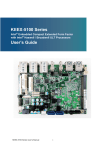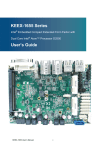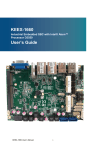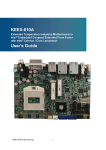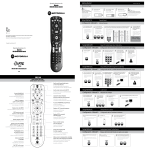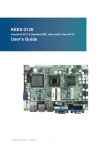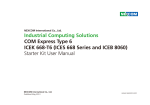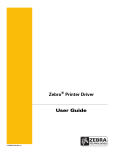Download KEEX-1760 Series User's Guide
Transcript
KEEX-1760 Series Intel® Embedded Compact Extended Form Factor with Intel® BayTrail Processors User’s Guide KEEX-1760 Series Use r’s Manual I Contact Info: Quanmax Inc. 4F, No. 415, Ti-Ding Blvd. Sec. 2 NeiHu District, Taipei 114Taiwan Tel: +886-2-2799-2789 Fax : +886-2-2799-7399 Visit our site at: www.quanmax.com © 2013 Quanmax Inc. All rights reserved. The information in this user’s guide is provided for reference only. Quanmax does not assume any liability arising out of the application or use of the information or products described herein. This user’s guide may contain or reference information and products protected by copyrights or patents and does not convey any license under the patent rights of Quanmax, nor the rights of others. Quanmax is a registered trademark of Quanmax. All trademarks, registered trademarks, and trade names used in this user’s guide are the property of their respective owners. All rights reserved. This user’s guide contains information proprietary to Quanmax. Customers may reprint and use this user’s guide in other publications. Customers may alter this user’s guide and publish it only after they remove the Quanmax name, cover, and logo. Quanmax reserves the right to make changes without notice in product or component design as warranted by evolution in user needs or progress in engineering or manufacturing technology. Changes which affect the operation of the unit will be documented in the next revision of this user’s guide. KEEX-1760 Series Use r’s Manual II Content Content Content......................................................................................................................................3 Figures ......................................................................................................................................5 Tables ........................................................................................................................................6 Safety Instructions...................................................................................................................8 Before You Begin....................................................................................................8 When Working Inside a Computer.......................................................................8 Preventing Electrostatic Discharge......................................................................9 Preface.................................................................................................................................... 11 How to Use This Guide........................................................................................ 11 Unpacking.............................................................................................................. 11 Regulatory Compliance Statements .................................................................. 11 Warranty Policy .....................................................................................................12 Maintaining Your Computer.................................................................................13 Chapter 1 Introduction .......................................................................................................16 Overview ................................................................................................................16 Product Specifications..........................................................................................17 System Block Diagram.........................................................................................19 Mechanical Dimensions.......................................................................................20 Chapter 2 Hardware Settings ...........................................................................................21 Overview ................................................................................................................21 Jumper Settings and Pin Definitions..................................................................22 Jumper Settings..................................................................................................23 Internal Connector Pin Assignment .................................................................25 Rear Panel Pin Assignments ............................................................................33 Chapter 3 System Installation...........................................................................................35 Memory Module Installation................................................................................35 Chapter 4 AMI BIOS Setup ...............................................................................................37 Overview ................................................................................................................37 Main Menu .............................................................................................................38 Ad vanced Menu ....................................................................................................41 Boot Menu..............................................................................................................53 Security Menu .......................................................................................................54 Save & Exit Menu .................................................................................................54 Chapter 5 Driver Installation .............................................................................................56 KEEX-1760 Series Use r’s Manual 3 Content Appendix A DIO (Digital I/O) Sample Code....................................................................57 Appendix B WatchDog Timer Sample Code.....................................................................60 KEEX-1760 Series Use r’s Manual 4 Figures Figures Figure 1 Block Diagram ........................................................................................19 Figure 2 Mechanical Dimensions........................................................................20 Figure 3 Jumper Connector.................................................................................21 Figure 4 Jumper and Connector Locations.......................................................22 Figure 5 Rear Panel IO.........................................................................................33 Figure 6 Align the SO-DIMM Memory Module with the onb oard socket ......35 Figure 7 Press down on the SO-DIMM Memory Module to lock it in place .36 KEEX-1760 Series Use r’s Manual 5 Tables Tables Table 1 KEEX-1760 Series Specification...........................................................18 Table 2 Jumper List...............................................................................................23 Table 3 JP1 RTC Reset Selection ......................................................................23 Table 4 JP2 MPCIe Activity LED Indication.......................................................23 Table 5 JP4 Backlight Enable Selection............................................................23 Table 6 JP5 Panel & Backlight Power Selection ..............................................24 Table 7 JP6 USB Power Selection .....................................................................24 Table 8 JP7 AT / ATX Power Mode Selection ...................................................24 Table 9 JP8 ME F/W Selection............................................................................24 Table 10 BAT1 CR2032 Battery Power Input Wafer ........................................26 Table 11 COM1~2 RS-232/422/485 Port 1 Wafer............................................26 Table 12 COM3~6 RS-232 Port 2 Wafer ...........................................................26 Table 13 CN1 DC12V Power Input Wafer .........................................................26 Table 14 CN2 PS/2 Keyboard / Mouse Wafer ..................................................27 Table 15 CN3 HDD Power Output Wafer ..........................................................27 Table 16 CN9 Audio Input / Output Pin Header................................................27 Table 17 CN10 SIM Interface Wafer for MPCIe2 .............................................27 Table 18 CN11 Right Channel 3W Audio AMP Output Wafer.........................28 Table 19 CN12 Left Channel 3W Audio AMP Output Wafer ...........................28 Table 20 CN13 Digital Input / Output Wafer ......................................................28 Table 21 CN14 Backlight Power Output Wafer.................................................28 Table 22 FAN1 DC5V FAN Wafer .......................................................................29 Table 23 FP1 Front Panel 1 Pin Header............................................................29 Table 24 FP2 Front Panel 2 Pin Header............................................................29 Table 25 LVDS1 Secondary 18/24-bit, 2-Channel LVDS Panel Connector .29 Table 26 MPCIe1 Mini-PCI Express v1.2 Socket 1..........................................30 Table 27 MSATA1 Serial ATA Port-1 mSATA Socket .......................................31 Table 28 SATA1 Serial ATA Port 0 Connector...................................................31 Table 29 CN15 USB2.0 Port Wafer ....................................................................31 Table 30 CN16 USB2.0 Port 8, 9 Pin Header...................................................32 Table 31 Rear Panel Connector List...................................................................33 Table 32 CN7 GbE LAN1 RJ-45 Connector......................................................33 Table 33 CN8 GbE LAN2 RJ-45 Connector......................................................33 Table 34 CN6 USB2.0 Port 2,3 Type-A Connector ..........................................33 KEEX-1760 Series Use r’s Manual 6 Tables Table 35 USB1 USB3.0 Port 0 Connector.........................................................34 Table 36 HDMI1 HDMI Connector ......................................................................34 Table 37 VGA1 DB-15 VGA Connector .............................................................34 Table 38 KEEX-1760 BIOS Main Menu .............................................................38 Table 39 KEEX-1761 BIOS Main Menu .............................................................39 Table 40 KEEX-1762 BIOS Main Menu .............................................................40 Table 41 Ad vanced Menu.....................................................................................41 Table 42 Ad vanced Menu – Display Configuration ..........................................42 Table 43 Ad vanced Menu – Super IO Configuration .......................................43 Table 44 Ad vanced Menu – Super IO Configuration – Serial Port 1 Configuration..................................................................................................43 Table 45 Ad vanced Menu – Super IO Configuration – Serial Port 2 Configuration..................................................................................................44 Table 46 Ad vanced Menu – Super IO Configuration – Serial Port 3 Configuration..................................................................................................45 Table 47 Ad vanced Menu – Super IO Configuration – Serial Port 4 Configuration..................................................................................................46 Table 48 Ad vanced Menu – Super IO Configuration – Serial Port 5 Configuration..................................................................................................47 Table 49 Ad vanced Menu – Super IO Configuration – Serial Port 6 Configuration..................................................................................................47 Table 50 Ad vanced Menu –CPU Advanced Configuration .............................48 Table 51 Ad vanced Menu –SATA Configuration...............................................48 Table 52 Ad vanced Menu –USB Configuration ................................................49 Table 53 Ad vanced Menu –DIO Configuration .................................................50 Table 54 Ad vanced Menu –H/W Monitor ...........................................................51 Table 55 Power Configuration .............................................................................52 Table 56 Boot Menu ..............................................................................................53 Table 57 Security Menu ........................................................................................54 Table 58 Save & Exit Menu..................................................................................54 KEEX-1760 Series Use r’s Manual 7 Safety Instructions Safety Instructions Before You Begin Before handling the product, read the instructions and safety guidelines on the following pages to prevent damage to the product and to ensure your own personal safety. Refer to the “Advisories” section in the Preface for advisory conventions used in this user’s guide, including the distinction between Warnings, Cautions, Important Notes, and Notes. Always use caution when handling/operating a computer. Only qualified, experienced, authorized electronics service personnel should access the interior of a computer. The power supplies produce high voltages and energy hazards, which can cause bodily harm. Use extreme caution when installing or removing components. Refer to the installation instructions in this user’s guide for precautions and procedures. If you have any questions, please contact Quanmax Post-Sales Technical Support. WARNING High voltages are present inside the chassis when the unit’s power cord is plugged into an electrical outlet. Turn off system power, turn off the power supply, and then disconnect the power cord from its source before removing the chassis cover. Turning off the system power switch does not remove power to components. When Working Inside a Computer Before taking covers off a computer, perform the following steps: 1. Turn off the computer and any peripherals. 2. Disconnect the computer and peripherals from their power sources or subsystems to prevent electric shock or system board damage. This does not apply when hot swapping parts. KEEX-1760 Series Use r’s Manual 8 Safety Instructions 3. 4. Follow the guidelines provided in “Preventing Electrostatic Discharge” on the following page. Disconnect any telephone or telecommunications lines from the computer. In addition, take note of these safety guidelines when appropriate: To help avoid possible damage to system boards, wait five seconds after turning off the computer before removing a component, removing a system board, or disconnecting a peripheral device from the computer. When you disconnect a cable, pull on its connector or on its strain-relief loop, not on the cable itself. Some cables have a connector with locking tabs. If you are disconnecting this type of cable, press in on the locking tabs before disconnecting the cable. As you pull connectors apart, keep them evenly aligned to avoid bending any connector pins. Also, before connecting a cable, make sure both connectors are correctly oriented and aligned. CAUTION Do not attempt to service the system yourself except as explained in this user’s guide. Follow installation and troubleshooting instructions closely. Preventing Electrostatic Discharge Static electricity can harm system boards. Perform service at an ESD workstation and follow proper ESD procedure to reduce the risk of damage to components. Quanmax strongly encourages you to follow proper ESD procedure, which can include wrist straps and smocks, when servicing equipment. You can also take the following steps to prevent damage from electrostatic discharge (ESD): When unpacking a static-sensitive component from its shipping carton, do not remove the component’s antistatic packing material until you are ready to install the component in a computer. Just before unwrapping the antistatic packaging, be sure you are at an ESD workstation or grounded. This will discharge any static electricity that may have built up in your body. KEEX-1760 Series Use r’s Manual 9 Safety Instructions When transporting a sensitive component, first place it in an antistatic container or packaging. Handle all sensitive components at an ESD workstation. If possible, use antistatic floor pads and workbench pads. Handle components and boards with care. Don’t touch the components or contacts on a board. Hold a board by its edges or by its metal mounting bracket. Do not handle or store system boards near strong electrostatic, electromagnetic, magnetic, or radioactive fields. KEEX-1760 Series Use r’s Manual 10 Preface Preface How to Use This Guide This guide is designed to be used as step-by-step instructions for installation, and as a reference for operation, troubleshooting, and upgrades. NOTE Driver downloads and additional information are available under Downloads on our web site: www.quanmax.com. Unpacking When unpacking, follow these steps: 1. After opening the box, save it and the packing material for possible future shipment. 2. Remove all items from the box. If any items listed on the purchase order are missing, notify Quanmax customer service immediately. 3. Inspect the product for damage. If there is damage, notify Quanmax customer service immediately. Refer to “Warranty Policy” for the return procedure. Regulatory Compliance Statements This section provides the FCC compliance statement for Class A devices. FCC Compliance Statement for Class A Devices The product(s) described in this user’s guide has been tested and found to comply with the limits for a Class A digital device, pursuant to Part 15 of the FCC Rules. These limits are designed to provide reasonable protection against harmful interference when the equipment is operated in a commercial environment. This equipment generates, uses, and can radiate radio frequency energy and, if not installed and used in accordance with the user’s guide, may cause harmful interference to radio communications. Operation of this equipment in a residential KEEX-1760 Series Use r’s Manual 11 Preface area (domestic environment) is likely to cause harmful interference, in which case the user will be required to correct the interference (take adequate measures) at their own expense. Changes or modifications not expressly approved by Quanmax could void the user's authority to operate the equipment. NOTE The assembler of a personal computer system may be required to test the system and/or make necessary modifications if a system is found to cause harmful interference or to be noncompliant with the appropriate standards for its intended use. Warranty Policy Limited Warranty Quanmax Inc.’s detailed Limited Warranty policy can be found under Support at www.quanmax.com. Please consult your distributor for warranty verification. The limited warranty is void if the product has been subjected to alteration, neglect, misuse, or abuse; if any repairs have been attempted by anyone other than Quanmax or its authorized agent; or if the failure is caused by accident, acts of God, or other causes beyond the control of Quanmax or the manufacturer. Neglect, misuse, and abuse shall include any installation, operation, or maintenance of the product other than in accordance with the user’s guide. No agent, dealer, distributor, service company, or other party is authorized to change, modify, or e xtend the terms of this Limited Warranty in any manner whatsoever. Quanmax reserves the right to make changes or improvements in any product without incurring any obligation to similarly alter products previously purchased. Return Procedure For any Limited Warranty return, please contact Support at www.quanmax.com and login to obtain a Return Material Authorization (RMA) Number. If you do not have an account, send an email to [email protected] to apply for one. All product(s) returned to Quanmax for service or credit must be accompanied by a Return Material Authorization (RMA) Number. Freight on all returned items must be prepaid by the customer who is responsible for any loss or damage caused by common carrier in transit. Returns for Warranty must include a Failure Report for each unit, by serial number(s), as well as a copy of the original invoice showing the KEEX-1760 Series Use r’s Manual 12 Preface date of purchase. To reduce risk of damage, returns of product must be in a Quanmax shipping container. If the original container has been lost or damaged, new shipping containers may be obtained from Quanmax Customer Service at a nominal cost. Quanmax owns all parts removed from repaired products. Quanmax uses new and reconditioned parts made by various manufacturers in performing warranty repairs and building replacement products. If Quanmax repairs or replaces a product, its warranty term is not extended. Shipments not in compliance with this Limited Warranty Return Policy will not be accepted by Quanmax. Limitation of Liability In no event shall Quanmax be liable for any defect in hardware, software, loss, or inadequacy of data of any kind, or for any direct, indirect, incidental, or consequential damages in connection with or arising out of the performance or use of any product furnished hereunder. Quanmax’s liability shall in no event exceed the purchase price of the product purchased hereunder. The foregoing limitation of liability shall be equally applicable to any service provided by Quanmax or its authorized agent. Maintaining Your Computer Environmental Factors Temperature The ambient temperature within an enclosure may be greater than room ambient temperature. Installation in an enclosure should be such that the amount of air flow required for safe operation is not compromised. Consideration should be given to the maximum rated ambient temperature. Overheating can cause a variety of problems, including premature aging and failure of chips or mechanical failure of devices. If the system has been exposed to abnormally cold temperatures, allow a two-hour warm-up period to bring it up to normal operating temperature before turning it on. Failure to do so may cause damage to internal components, particularly the hard disk drive. Humidity High-humidity can cause moisture to enter and accumulate in the system. This moisture can cause corrosion of internal components and degrade such KEEX-1760 Series Use r’s Manual 13 Preface properties as electrical resistance and thermal conductivity. Extreme moisture buildup inside the system can result in electrical shorts, which can cause serious damage to the system. Buildings in which climate is controlled usually maintain an acceptable level of humidity for system equipment. However, if a system is located in an unusually humid location, a dehumidifier can be used to maintain the humidity within an acceptable range. Refer to the “Specifications” section of this user’s guide for the operating and storage humidity specifications. Altitude Operating a system at a high altitude (low pressure) reduces the efficiency of the cooling fans to cool the system. This can cause electrical problems related to arcing and corona effects. This condition can also cause sealed components with internal pressure, such as electrolytic capacitors, to fail or perform at reduced efficiency. Power Protection The greatest threats to a system’s supply of power are power loss, power spikes, and power surges caused by electrical storms, which interrupt system operation and/or damage system components. To protect your system, always properly ground power cables and one of the following devices. Surge Protector Surge protectors are available in a variety of types and usually provide a level of protection proportional with the cost of the device. Surge protectors prevent voltage spikes from entering a system through the AC power cord. Surge protectors, however, do not offer protection against brownouts, which occur when the voltage drops more than 20 percent below the normal AC line voltage level. Line Conditioner Line conditioners go beyond the over voltage protection of surge protectors. Line conditioners keep a system’s AC power source voltage at a fairly constant level and, therefore, can handle brownouts. Because of this added protection, line conditioners cost more than surge protectors. However, line conditioners cannot protect against a complete loss of power. KEEX-1760 Series Use r’s Manual 14 Preface Uninterruptible Power Supply Uninterruptible power supply (UPS) systems offer the most complete protection against variations on power because they use battery power to keep the server running when AC power is lost. The battery is charged by the AC power while it is available, so when AC power is lost, the battery can provide power to the system for a limited amount of time, depending on the UPS system. UPS systems range in price from a few hundred dollars to several thousand dollars, with the more expensive unit s allowing you to run larger systems for a longer period of time when AC power is lost. UPS systems that provide only 5 minutes of battery power let you conduct an orderly shutdown of the system, but are not intended to provide continued operation. Surge protectors should be used with all UPS systems, and the UPS system should be Underwriters Laboratories (UL) safety approved. KEEX-1760 Series Use r’s Manual 15 Chapter 1 Chapter 1 Introduction Overview The KEEX-1760 Series is an industrial embedded single board computer (SBC) that equips Intel® BayTrail Processors. Featured are 1x DDR3L SO-DIMM socket, 1x HDMI,1 x VGA, DIO, 2 x Gigabit Ethernet, 1x SATA, 1 x mini PCIe slot, 4xUSB 2.0, 1x USB3.0, 6x COM and Intel® HD Graphics. Checklist ( * : Optional ) Driver/ Manual CD Quick Installation Guide KEEX-1760 Series main board 1x SATA Cable* 1x SATA Power Cable* 1x DC Jack Cable* Features Intel® BayTrail Processors Intel® HD Graphics 1x DDR3L SODIMM up to 4GB 1x VGA,1xHD MI, 2xGbE, 6 xCOM 4xUSB 2.0, 1 x USB3.0 and Audio 1x Mini-PCIe socket,1x mSATA socket and DIO Suitable for Fanless design KEEX-1760 Series Use r’s Manual 16 Chapter 1 Product Specifications Model Name KEEX‐1760 Series For m Factor ECX, 146x105mm CPU Support KEEX‐1760 : Intel® Celeron® Processor J1900(2M Cache, 2.41 GHz) KEEX‐1761 : Intel® Atom™ Processor E3845 (2M Cache, 1.91 GHz) KEEX‐1762 : Intel® Atom™ Processor E3825 (1M Cache, 1.33 GHz) Memory 1x DDR3L SO‐DIMM up to 4 GB Graphics Displays Intel® HD Graphics 1x SPWG connector for 24‐bit/2‐ch LVDS support 1x Wafer for Panel Power supply 1x HDMI connector 1x VGA connector Ethernet 2x Gb/s Ethernet ports s upported Audio Realtek ALC662 Audio Codec onboard 1x header for Line‐out/Line‐In/MIC‐In ISSI IS31AP2010B 3W Audio Amplifier onboard 2x Wafers for Stereo Speaker output Per ipheral Support Expansion Slot BIOS Hardw are Monitor Storage supported 1x SATA connector 1x SATA HDD Power supply 1x mSATA socket USB 1x USB3.0 port 4x USB2.0 ports FAN supported +5VDC Smart FAN supported MISC 1x header for Reset button, HDD LED and External Speaker support 1x header for Power button, Power LED, Keyboard lock a nd SM bus 1x header for mPCIe activity LED support Super I/O 6x wafers for RS‐232 COM ports Pin‐1 of Wafers provide +5VDC supply COM1 & COM2 support RS‐232/422/485 1x wafer for PS/2 KB & MS support 8‐bit DIO 1x mPCIe Socket 1x SIM card wafer AMI uEFI BI OS 1x 16Mb SPI flash ROM Voltages monitoring Temperature monitoring. KEEX-1760 Series Use r’s Manual 17 Chapter 1 Watchdog Programmable WDT to generate System reset event Real Time Clock Pow er Operation Temp. Certifications SoC integrated RTC ACPI 5.0 support 1x lockable Wafer for +12VDC Power input ATX/AT Mode Support KEEX‐1760 / KEEX‐1761 / KEEX‐1762 : Operation Temp: 0ºC ‐ 60ºC Storage Temp.: ‐20ºC ‐ 80ºC Humidity: 0% ‐ 95% KEEX‐176A : Operation Temp: ‐20ºC ‐ 60ºC Storage Temp.: ‐20ºC ‐ 80ºC Humidity: 0% ‐ 95% CE, FCC Class A Table 1 KEEX-1760 Series Specification KEEX-1760 Series Use r’s Manual 18 Chapter 1 System Block Diagram Figure 1 Block Diagram KEEX-1760 Series Use r’s Manual 19 Chapter 1 Mechanical Dimensions Figure 2 Mechanical Dimensions KEEX-1760 Series Use r’s Manual 20 Chapter 2 Chapter 2 Hardware Settings Overview This chapter provides the definitions and locations of jumpers, headers, and connectors. Jumpers The product has several jumpers which must be properly configured to ensure correct operation. Figure 3 Jumper Connector For a three-pin jumper (see Figure 3), the jumper setting is designated “1-2” when the jumper connects pins 1 and 2. The jumper setting is designated “2-3” when pins 2 and 3 are connected and so on. You will see that one of the lines surrounding a jumper pin is thick, which indicates pin No.1. To move a jumper from one position to another, use needle-nose pliers or tweezers to pull the pin cap off the pins and move it to the desired position. KEEX-1760 Series Use r’s Manual 21 Chapter 2 Jumper Settings and Pin Definitions For jumper and connector locations, please refer to the diagrams below. Figure 4 Jumper and Connector Locations KEEX-1760 Series Use r’s Manual 22 Chapter 2 Jumper Settings To ensure correct system configuration, the following section describes how to set the jumpers to enable/disable or change functions. For jumper descriptions, please refer to the table below. Table 2 Jumper List Label Function JP1 JP2 JP4 JP5 JP6 JP7 JP8 RTC Reset Selection MPCIE Activity LED Indication Backlight Enable Selection Panel & Backlight Power Selection USB Power Selection AT / ATX Power Mode Selection ME F/W Selection Table 3 JP1 RTC Reset Selection Jumper 1-2 Open 1-2 Short 1 2 Status Normal Operation. Clear CMOS DIP 2P 1R MALE STRAIGHT TYPE Pitch:2.54mm [YIMTEX 3321*02SAGR(6T)] Table 4 JP2 MPCIe Activity LED Indication 1 2 Jumper Status 1 2 LED+ LED- DIP 2P 1R MALE STRAIGHT TYPE Pitch:2.54mm [YIMTEX 3321*02SAGR(6T)] Table 5 JP4 Backlight Enable Selection Jumper 1 2 5 6 1 2 Setting Status 1-3 3-5 2-4 Backlight Enable Level = +3.3V Backlight Enable Level = +5V Backlight Enable High Active 4-6 Backlight Enable Low Active SMD 6P 2R MALE TYPE 180D P-2.0mm[PINREX 222-97-03GBB1] KEEX-1760 Series Use r’s Manual 23 Chapter 2 Table 6 JP5 Panel & Backlight Power Selection 1 2 Jumper 1-3 3-5 2-4 4-6 1 5 6 Setting 2 Status Backlight Power = +12V Backlight Power = +5V Panel Power = +3.3V Panel Power = +5V SMD 6P 2R MALE TYPE 180D P-2.0mm[PINREX 222-97-03GBB1] Table 7 JP6 USB Power Selection Jumper Status 1 1-2 Open 1-2 Short 2 USB power will be cut off in S4 & S5 state. USB power is always supply. DIP 2P 1R MALE STRAIGHT TYPE Pitch:2.54mm [YIMTEX 3321*02SAGR(6T)] Table 8 JP7 AT / ATX Power Mode Selection 1 2 3 Jumper Status 1-2 Short 2-3 Short ATX Mode AT Mode DIP 3P 1R MALE STRAIGHT TYPE Pitch:2.54mm [YIMTEX 3321*02SAGR(6T)] Table 9 JP8 ME F/W Selection Jumper 1 2 Status 1-2 Open 1-2 Short KEEX-1760 Series Use r’s Manual Normal Operation ME F/W Disabled DIP 2P 1R MALE STRAIGHT TYPE Pitch:2.54mm [YIMTEX 3321*02SAGR(6T)] 24 Chapter 2 Internal Connector Pin Assignment Label Function BAT1 BZ1 COM1~2 COM3~6 CN1 CN2 CN3 CN4 CN9 CN10 CN11 CN12 CN13 CN14 DIMM1 FAN1 FP1 FP2 LVDS1 MPCIE1 MSATA1 SATA1 CN15 CN16 CR2032 Battery Power Input Wafer Onboard Buzzer RS-232/422/485 Port Wafer RS-232 Port 3~6 Wafer DC12V Power Input Wafer PS/2 Keyboard / Mouse Wafer HDD Power Output Wafer P80_Header Audio Input / Output Pin Header SIM Interface Wafer for MPCIE2 Right Channel 3W Audio AMP Output Wafer Left Channel 3W Audio AMP Output Wafer Digital Input / Output Wafer Backlight Power Output Wafer DDR3 Memory SO-DIMM Socket DC5V FAN Wafer Front Panel 1 Pin Header Front Panel 2 Pin Header 18/24-bit, Single Channel LVDS Panel Connector Mini-PCI Express v1.2 Socket Serial ATA Port-1 mSATA Socket Serial ATA Port 0 Connector USB2.0 Port 2 Pin Header USB2.0 Port USBDN_1,2 Pin Header KEEX-1760 Series Use r’s Manual 25 Chapter 2 Table 10 BAT1 CR2032 Battery Power Input Wafer Pin Signal Nam e 1 2 Battery+ BatteryPitch:1.25mm [Pinrex 712-73-02TWR0] Table 11 COM1~2 RS-232/422/485 Port 1 Wafer Pin RS-232 RS-422 Half Duplex RS-485 Full Duplex RS-485 1 2 3 4 5 6 7 8 9 10 DCD DSR RXD RTS TXD CTS DTR RI GND +5V TXN/A TX+ N/A RX+ N/A RXN/A GND +5V DATAN/A DATA+ N/A N/A N/A N/A N/A GND +5V TXN/A TX+ N/A RX+ N/A RXN/A GND +5V Pitch:1.25mm [Pinrex 712-73-10TWB0] Table 12 COM3~6 RS-232 Port 2 Wafer Pin Signal Nam e 1 2 3 4 5 6 7 8 9 10 DCD DSR RXD RTS TXD CTS DTR RI GND +5V Pitch:1.25mm [Pinrex 712-73-10TWB0] Table 13 CN1 DC12V Power Input Wafer Pin Signal 1 2 3 4 +12Vin GND GND +12Vin Pitch: 3.0mm WAFER [Pinrex 733-97-04TBR1] KEEX-1760 Series Use r’s Manual 26 Chapter 2 Table 14 CN2 PS/2 Keyboard / Mouse Wafer Pin 1 2 3 4 5 6 Signal Nam e MSCLK VCC MSDAT* KBDAT GND KBCLK Pitch:2.0mm [YIMTEX 503PW1*06ST-1R] Table 15 CN3 HDD Power Output Wafer Pin Signal 1 2 3 +12V GND GND 4 +5V Pitch: 2.0mm WAFER [Pinrex 721-93-04TWE9] Table 16 CN9 Audio Input / Output Pin Header 1 2 11 12 Pin Signal Nam e Pin Signal Nam e 1 3 5 7 9 11 MIC-In_L MIC-In_JD# Line-In_L Line-In_JD# Line-Out_L Line-Out_JD# 2 4 6 8 10 12 MIC-In_R GND Line-In_R GND Line-Out_R GND Pitch:2.54mm [Pinrex 212-92-06GBE1] Table 17 CN10 SIM Interface Wafer for MPCIe2 Pin Signal Nam e 1 2 UIM_PWR UIM_DATA 3 UIM_RESET 4 UIM_VPP 5 UIM_CLK 6 GND Pitch:1.25mm [Pinrex 712-73-06TWB0] KEEX-1760 Series Use r’s Manual 27 Chapter 2 Table 18 CN11 Right Channel 3W Audio AMP Output Wafer Pin 1 2 Signal Nam e Speaker+ Speaker- Pitch:2.0mm [YIMTEX 503PW1*02STR & 503PW1*02ST-1R] Table 19 CN12 Left Channel 3W Audio AMP Output Wafer Pin Signal Nam e 1 2 Speaker+ Speaker- Pitch:2.0mm [YIMTEX 503PW1*02STR & 503PW1*02ST-1R] Table 20 CN13 Digital Input / Output Wafer Pin Signal Nam e 1 2 3 4 5 6 7 8 9 10 +5V DIO_0 DIO_1 DIO_2 DIO_3 DIO_4 DIO_5 DIO_6 DIO_7 GND Pitch:1.25mm [Pinrex 712-73-10TWB0] Table 21 CN14 Backlight Power Output Wafer Pin Signal Nam e 1 2 3 4 5 6 7 BL_ADJ_PWM * BL_ADJ_VOL * GND +5V / +12V ** +5V / +12V ** GND BL_EN*** SMD 7P 180D P-1.25mm WAFER [(Townes Enterprise) 1250W-07T1-V] *:BL_ADJ can be setting in BIOS setup. **:Backlight Power can be selected by JP5. ***:BL_EN can be selected by JP4. KEEX-1760 Series Use r’s Manual 28 Chapter 2 Table 22 FAN1 DC5V FAN Wafer Pin Signal 1 2 3 SENSE +5V GND Pitch: 1.25mm WAFER [Pinrex 712-73-03TWE0] Table 23 FP1 Front Panel 1 Pin Header + 1 RSTBTN HLED Signal Pin Signal 1 3 5 7 Reset Button + Reset Button HDD LED + HDD LED - 2 4 6 8 Speaker + NC Internal SpeakerSpeaker - 2 + SPKR + - Pin 8 7 - Pitch:2.54mm NY 6T [YIMTEX 3362*04SANGR] Note:Internal Buzzer is enabled when Pin6-8 is shorted. Table 24 FP2 Front Panel 2 Pin Header + 1 KLOCK 2 + - PLED + - PWRBTN SMD 9 10 SMC Pin Signal Pin Signal 1 3 5 7 9 Power LED + NC Power LED BATLOW# GND 2 4 6 8 10 Power Button + Power Button SMB_ALERT# SMBus Data SMBus Clock Pitch:2.54mm NY 6T[YIMTEX 3362*05SANGR] Table 25 LVDS1 Secondary 18/24-bit, 2-Channel LVDS Panel Connector Pin Signal Nam e Pin Signal Nam e 1 2 3 4 5 6 7 8 9 10 11 12 13 14 15 LVDS_A0LVDS_A0+ LVDS_A1LVDS_A1+ LVDS_A2LVDS_A2+ GND LVDS_ACLKLVDS_ACLK+ LVDS_A3-/NC LVDS_A3+/NC LVDS_B0LVDS_B0+ GND LVDS_B1- 16 17 18 19 20 21 22 23 24 25 26 27 28 29 30 LVDS_B1+ GND LVDS_B2LVDS_B2+ LVDSBCLKLVDS_BCLK+ LVDS_B3-/NC LVDS_B3+/NC GND DDC_DATA VDDEN DDC_CLK +3.3V / +5V * +3.3V / +5V * +3.3V / +5V * SMD MALE 30P 90° 1R Pitch:1mm [JAE JS-1267-30(G1)NH ] *:Panel Power can be selected by JP5.. KEEX-1760 Series Use r’s Manual 29 Chapter 2 Table 26 MPCIe1 Mini-PCI Express v1.2 Socket 1 Signal WAKE# Reserved Reserved CLKREQ# Ground REFCLKREFCLK+ Ground Reserved Reserved Ground PERn0 PERp0 Ground Ground PETn0 PETp0 Ground Ground +3.3VSB +3.3VSB Ground Reserved Reserved Reserved Reserved Pin Pin Signal 1 3 5 7 9 11 13 15 17 19 21 23 25 27 29 31 33 35 37 39 41 43 45 47 49 51 2 4 6 8 10 12 14 16 18 20 22 24 26 28 30 32 34 36 38 40 42 44 46 48 50 52 +3.3VSB Ground +1.5V UIM_PWR* UIM_DATA* UIM_CLK* UIM_RESET* UIM_VPP* Ground W_Disable# PERST# +3.3VSB Ground +1.5V SMB_CLK SMB_DATA Ground USB_DUSB_D+ Ground LED_WWAN# LED_WLAN# LED_WPAN# +1.5V Ground +3.3VSB H:9.9mm, 10u Gold Plating, Tape Reel [FOXCONN AS0B226-S99Q-7H] *:These pins are connected to CN10 SIM Interface directly KEEX-1760 Series Use r’s Manual 30 Chapter 2 Table 27 MSATA1 Serial ATA Port-1 mSATA Socket Signal NC NC NC N/A Ground NC NC Ground NC NC Ground SATA_RX+ SATA_RXGround Ground SATA_TXSATA_TX+ Ground Ground +3.3V +3.3V Ground NC NC NC NC Pin Pin Signal 1 3 5 7 9 11 13 15 17 19 21 23 25 27 29 31 33 35 37 39 41 43 45 47 49 51 2 4 6 8 10 12 14 16 18 20 22 24 26 28 30 32 34 36 38 40 42 44 46 48 50 52 +3.3V Ground NC NC NC NC NC NC Ground NC NC +3.3V Ground NC NC NC Ground NC NC Ground NC NC NC NC Ground +3.3V H:9.9mm, Au Plating 1u”, Black, Tape Reel [LOTES AAA-PCI-093-K01] Table 28 SATA1 Serial ATA Port 0 Connector Pin Signal Nam e 1 2 3 4 5 6 7 GND TX+ TXGND RXRX+ GND [FOXCONN LD1807V-S52U] Table 29 CN15 USB2.0 Port Wafer Pin 1 2 3 4 Signal Name +USBVCC USB_USB_+ GND SMD 4P MALE 1R P=1.25mm [Pinrex 712-73-04TWE0] KEEX-1760 Series Use r’s Manual 31 Chapter 2 Table 30 CN16 USB2.0 Port 8, 9 Pin Header 1 2 3 4 5 6 7 8 10 Pin 1 3 5 7 9 Signal Name +USBVCC USB_AUSB_A+ GND KEY Pin 2 4 6 8 10 Signal Name +USBVCC USB_BUSB_B+ GND GND Pitch:2.54mm [YIMTEX 3362*05SANGR-09] *:The power source of +USBVCC can be selected by JP6 KEEX-1760 Series Use r’s Manual 32 Chapter 2 Rear Panel Pin Assignments Figure 5 Rear Panel IO Table 31 Rear Panel Connector List Label Function CN7 CN8 CN6 USB1 VGA1 HDMI1 GbE LAN1 RJ-45 Connector GbE LAN2 RJ-45 Connector USB2.0 Port 2,3 Type-A Connector USB3.0 Port 0 Connector VGA Connector HDMI Connector Table 32 CN7 GbE LAN1 RJ-45 Connector Pin Signal Nam e Pin Signal Nam e 1 2 3 4 TX1+ TX1TX2+ TX3+ 5 6 7 8 TX3TX2TX4+ TX4- [UDE RT7-174AAM1A(XA)] Table 33 CN8 GbE LAN2 RJ-45 Connector Pin Signal Nam e Pin Signal Nam e 1 2 3 4 TX1+ TX1TX2+ TX3+ 5 6 7 8 TX3TX2TX4+ TX4- [UDE RT7-174AAM1A(XA)] Table 34 CN6 USB2.0 Port 2,3 Type-A Connector Pin 1 2 3 4 Signal Name +USBVCC USB_AUSB_A+ GND Pin 5 6 7 8 Signal Name +USBVCC USB_BUSB_B+ GND [FOXCONN UB1112C-8FDE-4F] *:The power source of +USBVCC can be selected by JP6. KEEX-1760 Series Use r’s Manual 33 Chapter 2 Table 35 USB1 USB3.0 Port 0 Connector Pin 1 2 3 4 Signal Name +USBVCC * USB_DUSB_D+ GND Pin 5 6 7 8 9 Signal Name USB_RXUSB_RX+ GND USB_TXUSB_TX+ DIP 9P FEMALE, SINGLE UP-RIGHT-T/H type 30u” Pd/Ni + Gold Flash, Tray COLOR:BLUE [FOXCONN UEA3119C-4FB1-4F] *:The power source of +USBVCC can be selected by JP6. Table 36 HDMI1 HDMI Connector Pin Signal 1 2 3 4 5 6 7 8 9 10 11 12 13 14 15 16 17 18 19 TMDS Data2+ Ground TMDS Data2– TMDS Data1+ Ground TMDS Data1– TMDS Data0+ Ground TMDS Data0– TMDS Clock+ Ground TMDS Clock– Reserved Reserved DDC_CLK DDC_DATA Ground +5 V Power Hot Plug Detect HDMI A Side Mount Type, Right Angle, 30u Pd/Ni+Gold Flash, Soft Tray [FOXCONN QJ3119C-WFB1-4F] Table 37 VGA1 DB-15 VGA Connector Signal Nam e Pin Pin Signal Nam e Red Blue GND GND VCC NC HSYNC DDC clock 1 3 5 7 9 11 13 15 2 4 6 8 10 12 14 Green NC GND GND GND DDC data VSYNC D-SUB 15P DIP (F) 90D H/D CONNECTOR Blue with hexagonal screws [ Kingsun 3125-000-15SB] KEEX-1760 Series Use r’s Manual 34 Chapter 3 Chapter 3 System Installation Memory Module Installation Carefully follow the steps below in order to install the DIMMs: 1. 2. 3. To avoid generating static electricity and damaging the SO-DIMM, ground yourself by touching a grounded metal surface or use a ground strap before you touch the SO-DIMM. Do not touch the connectors of the SO-DIMM. Dirt or other residue may cause a malfunction. Hold the SO-DIMM with its notch aligned with the memory socket of the board and insert it at a 30-degree angle into the socket. Figure 6 Align the SO-DIMM Me mory Module with the onboard socket KEEX-1760 Series Use r’s Manual 35 Chapter 3 4. 5. Fully insert the module into the socket until a “click” is heard. Press down on the SO-DIMM so that the tabs of the socket lock on both sides of the module Figure 7 Press down on the SO-DIMM Me mory Module to lock it in place Removing a DIMM: To remove the SO-DIMM, use your fingers or a small screwdriver to carefully push away the tabs that secure either side of the SO-DIMM. Lift it out of the socket. Make sure you store the SO-DIMM in an anti-static bag. The socket must be populated with memory modules of the same size and manufacturer. KEEX-1760 Series Use r’s Manual 36 Chapter 4 Chapter 4 AMI BIOS Setup Overview This chapter provides a description of the AMI BIOS. The BIOS setup menus and available selections may vary from those of your product. For specific information on the BIOS for your product, please contact Quanmax. NOTE: The BIOS menus and selections for your product may vary from those in this chapter. For the BIOS manual specific to your product, please contact Quanmax AMI's ROM BIOS provides a built-in Setup program, which allows the user to modify the basic system configuration and hardware parameters. The modified data will be stored in a battery-backed CMOS, so that data will be retained even when the power is turned off. In general, the information saved in the CMOS R AM will not need to be changed unless there is a configuration change in the system, such as a hard drive replacement or when a device is added. It is possible for the CMOS battery to fail, which will cause data loss in the CMOS only. If this happens you will need to reconfigure your BIOS settings. KEEX-1760 Series Use r’s Manual 37 Chapter 4 Main Menu The BIOS Setup is accessed by pressing the DEL key after the Power-On Self-Test (POST) memory test begins and before the operating system boot begins. Once you enter the BIOS Setup Utility, the Main Menu will appear on the screen. The Main Menu provides System Overview information and allows you to set the System Time and Date. Use the “<” and “>” cursor keys to navigate between menu screens. Table 38 KEEX-1760 BIOS Main Menu BIOS SETUP UTILITY M ain A d vanc ed Boot Secur i ty S ave & E xi t Produc t Information Produc t Name BIOS Version KEEX-1760 R0.0A ( x64) BIOS Build D ate ME FW Version CPU Infor mati on Intel® Cel eron® CPU J 1900@ 1.99GHz Microcode Revision 05/26/2014 01.01.00.1089 Processor Cor es 809 4 Memor y Infor mati on Total Siz e Frequenc y Sys tem date Sys tem ti me Access Level Select Screen ↑↓ Select Item Enter: Sel ect +- Change Opt. F1: General H elp F2: Previous Values F3: Optimized Defaults F4 Save & Exit ESC Exit 4096 MB (DDR3L) 1333 MHz [Mon 05/26/2014] [13:23:12] Admi nistrator Version 2.16.1242. C opyright (C) 2013, American M egatrends, Inc. KEEX-1760 Series Use r’s Manual 38 Chapter 4 Table 39 KEEX-1761 BIOS Main Menu BIOS SETUP UTILITY M ain A d vanc ed Boot Secur i ty S ave & E xi t Produc t Information Produc t Name BIOS Version KEEX-1761 R0.02 (x64) BIOS Build D ate ME FW Version CPU Infor mati on Intel® Atom™ BayTrail Quad C ore E3845 Microcode Revision 07/217/2014 01.00.02.1067 Processor Cor es 901 4 Memor y Infor mati on Total Siz e Frequenc y Sys tem date Sys tem ti me Access Level Select Screen ↑↓ Select Item Enter: Sel ect +- Change Opt. F1: General H elp F2: Previous Values F3: Optimized Defaults F4 Save & Exit ESC Exit 2048 MB (DDR3L) 1066 MHz [Tur 12/23/2014] [13:23:12] Admi nistrator Version 2.16.1242. C opyright (C) 2013, American M egatrends, Inc. KEEX-1760 Series Use r’s Manual 39 Chapter 4 Table 40 KEEX-1762 BIOS Main Menu BIOS SETUP UTILITY M ain A d vanc ed Boot Secur i ty S ave & E xi t Produc t Information Produc t Name BIOS Version KEEX-1761 R0.0A ( x64) BIOS Build D ate ME FW Version CPU Infor mati on Intel® Atom™ BayTrail Dual C ore E3825 Microcode Revision 05/26/2014 01.01.00.1089 Processor Cor es 809 4 Memor y Infor mati on Total Siz e Frequenc y Sys tem date Sys tem ti me Access Level Select Screen ↑↓ Select Item Enter: Sel ect +- Change Opt. F1: General H elp F2: Previous Values F3: Optimized Defaults F4 Save & Exit ESC Exit 4096 MB (DDR3L) 1333 MHz [Mon 05/26/2014] [13:23:12] Admi nistrator Version 2.16.1242. C opyright (C) 2013, American M egatrends, Inc. KEEX-1760 Series Use r’s Manual 40 Chapter 4 Advanced Menu Table 41 Advanced Menu BIOS SETUP UTILITY M ai n Ad v an ced Bo ot Sec ur i ty Ser ver Onboard LAN1 Contr oller [Enabled] Onboard LAN1 Boot Onboard LAN2 Contr oller Onboard LAN2 Boot Audio Controller [Disabled] [Enabled] [Disabled] [Enabled] > Display C onfiguration > Super IO Configuration > CPU Chipset C onfiguration > SATA Configuration > USB Configurati on > DIO Configuration > H/W Monitor M g mt KEEX-1760 Series Use r’s Manual 41 & E xi t Select Screen ↑↓ Select Item Enter: Sel ect +- Change Opt. F1: General H elp F2: Previous Values F3: Optimized Defaults F4 Save & Exit ESC Exit Version 2.16.1242. C opyright (C) 2013, American M egatrends, Inc. Onboard LAN 1 Controller Options: Disabled, Enabled Onboard LAN 1 Boot Options: Disabled, Enabled Onboard LAN 2 Controller Options: Disabled, Enabled Onboard LAN 2 Boot Options: Disabled, Enabled Audio Controller Options: Disabled, Enabled S a ve Chapter 4 Table 42 Advanced Menu – Display Configuration BIOS SETUP UTILITY M ai n Ad v an ced Bo ot Sec ur i ty Ser ver M g mt S a ve & E xi t Display C onfigurati on Primar y Display UMA Frame Buffer Size DVMT Pre-Allocated DVMT Total Gfx Mem Primar y IGFX Boot Displ ay Active LVDS [ Auto ] [256 MB] [64M] [256 M] [VBIOS Default] [Disabled] Select Screen ↑↓ Select Item Enter: Sel ect +- Change Opt. F1: General H elp F2: Previous Values F3: Optimized Defaults F4 Save & Exit ESC Exit Version 2.16.1242. C opyright (C) 2013, American M egatrends, Inc. Primary Displa y Options: Auto, IGD UMA Frame Buffer Size Options: 128MB, 256MB, 512MB DVMT Pre-Allocated Options: 64M, 96M, 128M, 160M, 192M, 224M, 256M, 288M, 320M, 352M, 384M, 416M, 448M, 480M, 512M DVMT Total Gfx Mem Options: 128M, 256M, MAX Primary IGFX Boot Displa y Options: VBIOS Default, CRT, HDMI, LVDS Active LVDS Options: Disabled, Enabled LVDS Panel Type Options: 640x480 18Bit 1CH, 800x480 18Bit 1CH, 800x600 18Bit 1CH, 1024x768 18Bit 1CH, 1440x900 18Bit 1CH, 1600x900 18Bit 1CH LVDS Backlight Control Mode Options: Valtage, PWM LVDS Backlight Control -Voltage Options: 0.0V, 0.5 V, 1.0V, 1.5V, 2.0 V, 2.5 V, 3.0V, 3.5V, 4.0 V, 4.5 V, 5.0V KEEX-1760 Series Use r’s Manual 42 Chapter 4 Table 43 Advanced Menu – Super IO Configuration BIOS SETUP UTILITY M ai n Super IO Configuration >Serial Port >Serial Port >Serial Port >Serial Port >Serial Port >Serial Port Bo o t Ad v an c ed 1 Configuration 2 Configuration 3 Configuration 4 Configuration 5 Configuration 6 Configuration Version S ecurit y S ave & E xit Select Screen ↑↓ Select Item Enter: Sel ect +- Change Opt. F1: General H elp F2: Previous Values F3: Optimized Defaults F4 Save & Exit ESC Exit 2.16.1242. C opyright (C) 2013, American M egatrends, Inc. Table 44 Advanced Menu – Super IO Configuration – Serial Port 1 Configuration BIOS SETUP UTILITY M ai n Adv a nc e d Boot C hi ps e t Serial Port 1 Configuration P o w er S ec ur i t y : Select Screen Serial Port Device Settings [Enabled] IO=3F8h ; IRQ=4; Change Setti ngs Serial Port 1 T ype RS485 Dupl ex Mode [Auto] [RS485] [Half D uplex] ↑↓: Selec t Item Enter: Sel ect +/-: Change Opt. F1: General H elp F2: Previous Values F3: Optimized Defaults F4: Save and Exit ESC: Exit Version 2.15.1226. C opyright (C) 2012 American Megatr ends , Inc. Serial Port Options: Disabled, Enabled Change Settings Options: Auto, IO=3F8h; IRQ=4; IO=3F8h; IRQ=3, 4, 5, 6, 7, 9, 10, 11, 12; IO=2F8h; IRQ=3, 4, 5, 6, 7, 9, 10, 11, 12; IO=3E8h; IRQ=3, 4, 5, 6, 7, 9, 10, 11, 12; IO=2E8h; IRQ=3, 4, 5, 6, 7, 9, 10, 11, 12; Serial Port Type Options: RS232, RS422, RS485 RS485 Duplex Mode Options: Full Duplex; Half Duplex KEEX-1760 Series Use r’s Manual 43 E xit Chapter 4 Table 45 Advanced Menu – Super IO Configuration – Serial Port 2 Configuration BIOS SETUP UTILITY M ai n A dvanc ed Boot Secur i ty Serial Port 2 Configuration Serial Port Device Settings [Enabled] IO=2F8h; IRQ=3; Change Setti ngs Serial Port 2 T ype RS485 Dupl ex Mode [Auto] [RS485] [Half D uplex] S ave Version 2.16.1242. C opyright (C) 2013, American M egatrends, Inc. Serial Port Options: Disabled, Enabled Change Settings Options: Auto, IO=2F8h; IRQ=3; IO=3F8h; IRQ=3, 4, 5, 6, 7, 9, 10, 11, 12; IO=2F8h; IRQ=3, 4, 5, 6, 7, 9, 10, 11, 12; IO=3E8h; IRQ=3, 4, 5, 6, 7, 9, 10, 11, 12; IO=2E8h; IRQ=3, 4, 5, 6, 7, 9, 10, 11, 12 Serial Port Type Options: RS232, RS422, RS485 RS485 Duplex Mode Options: Full Duplex; Half Duplex KEEX-1760 Series Use r’s Manual 44 & Select Screen ↑↓ Select Item Enter: Sel ect +- Change Opt. F1: General H elp F2: Previous Values F3: Optimized Defaults F4 Save & Exit ESC Exit E xi t Chapter 4 Table 46 Advanced Menu – Super IO Configuration – Serial Port 3 Configuration BIOS SETUP UTILITY M ai n Adv a nc e d Boot C hi ps e t Serial Port 3 Configuration Serial Port Device Settings S ec ur i t y : Select Screen [Enabled] IO=3E8h ; IRQ=7; Change Setti ngs P o w er [Auto] ↑↓: Selec t Item Enter: Sel ect +/-: Change Opt. F1: General H elp F2: Previous Values F3: Optimized Defaults F4: Save and Exit ESC: Exit Version 2.15.1226. C opyright (C) 2012 American Megatr ends , Inc. Serial Port Options: Disabled, Enabled Change Settings Options: Auto, IO=3E8h; IRQ=7; IO=3E8h; IRQ=3, 4, 5, 6, 7, 9, 10, 11, 12; IO=2E8h; IRQ=3, 4, 5, 6, 7, 9, 10, 11, 12; IO=2F0h; IRQ=3, 4, 5, 6, 7, 9, 10, 11, 12; IO=2E0h; IRQ=3, 4, 5, 6, 7, 9, 10, 11, 12; KEEX-1760 Series Use r’s Manual 45 E xit Chapter 4 Table 47 Advanced Menu – Super IO Configuration – Serial Port 4 Configuration BIOS SETUP UTILITY M ai n Adv a nc e d Boot C hi ps e t Serial Port 4 Configuration Serial Port Device Settings S ec ur i t y : Select Screen [Enabled] IO=2E8h ; IRQ=7; Change Setti ngs P o w er [Auto] ↑↓: Selec t Item Enter: Sel ect +/-: Change Opt. F1: General H elp F2: Previous Values F3: Optimized Defaults F4: Save and Exit ESC: Exit Version 2.15.1226. C opyright (C) 2012 American Megatr ends , Inc. Serial Port Options: Disabled, Enabled Change Settings Options: Auto, IO=2E8h; IRQ=7; IO=3F8h; IRQ=3, 4, 5, 6, 7, 9, 10, 11, 12; IO=2F8h; IRQ=3, 4, 5, 6, 7, 9, 10, 11, 12; IO=3E8h; IRQ=3, 4, 5, 6, 7, 9, 10, 11, 12; IO=2E8h; IRQ=3, 4, 5, 6, 7, 9, 10, 11, 12; IO=2F0h; IRQ=3, 4, 5, 6, 7, 9, 10, 11, 12; IO=2E0h; IRQ=3, 4, 5, 6, 7, 9, 10, 11, 12; KEEX-1760 Series Use r’s Manual 46 E xit Chapter 4 Table 48 Advanced Menu – Super IO Configuration – Serial Port 5 Configuration BIOS SETUP UTILITY M ai n Adv a nc e d Boot C hi ps e t P o w er Serial Port 5 Configuration S ec ur i t y E xit : Select Screen Serial Port Device Settings ↑↓: Selec t Item Enter: Sel ect +/-: Change Opt. F1: General H elp F2: Previous Values F3: Optimized Defaults F4: Save and Exit ESC: Exit [Enabled] IO=2F0h ; IRQ=7; Change Setti ngs [Auto] Version 2.15.1226. C opyright (C) 2012 American Megatr ends , Inc. Serial Port Options: Disabled, Enabled Change Settings Options: Auto, IO=2F0h; IRQ=7; IO=3E8h; IRQ=3, 4, 5, 6, 7, 9, 10, 11, 12; IO=2E8h; IRQ=3, 4, 5, 6, 7, 9, 10, 11, 12; IO=2F0h; IRQ=3, 4, 5, 6, 7, 9, 10, 11, 12; IO=2E0h; IRQ=3, 4, 5, 6, 7, 9, 10, 11, 12; Table 49 Advanced Menu – Super IO Configuration – Serial Port 6 Configuration BIOS SETUP UTILITY M ai n Adv a nc e d Boot C hi ps e t P o w er S ec ur i t y Serial Port 6 Configuration Serial Port Device Settings [Enabled] IO=2E0h ; IRQ=7; Change Setti ngs [Auto] Version 2.15.1226. C opyright (C) 2012 American Megatr ends , Inc. Serial Port Options: Disabled, Enabled Change Settings Options: Auto, IO=2E0h; IRQ=7; IO=3E8h; IRQ=3, 4, 5, 6, 7, 9, 10, 11, 12; IO=2E8h; IRQ=3, 4, 5, 6, 7, 9, 10, 11, 12; IO=2F0h; IRQ=3, 4, 5, 6, 7, 9, 10, 11, 12; IO=2E0h; IRQ=3, 4, 5, 6, 7, 9, 10, 11, 12; KEEX-1760 Series Use r’s Manual 47 E xit Chapter 4 Table 50 Advanced Menu –CPU Advanced Configuration BIOS SETUP UTILITY M ai n Ad v an ced Boot Secur i ty Save & E xi t CPU Chipset C onfigurati on Select Screen ↑↓ Select Item Enter: Sel ect +- Change Opt. Limit CPUID Maxi mum [Disabled] F1: General H elp Execute Disable Bit [Enabled] F2: Previous Values Intel Virtualizati on T echnolog y [Disabled] F3: Optimized Defaults F4 Save & Exit ESC Exit Version 2.16.1242. C opyright (C) 2013, American M egatrends, Inc. EIST [Enabled] EIST Options: Disabled, Enabled Limit CPUID Maximum Options: Disabled, Enabled Execute Disable Bit Options: Disabled, Enabled Intel ® Virtualization Tech Options: Disabled, Enabled Table 51 Advanced Menu –SATA Configuration BIOS SETUP UTILITY M ai n Ad v an ced Boot Secur i ty SATA Controller(s) Serial-ATA (SATA) SATA Mode [Enabled] [ AHCI Mode] Serial ATA Port 1 Port 1 Empty [ Enabled ] mSAT A Port 1 Port 1 Save Select Screen ↑↓ Select Item Enter: Sel ect +- Change Opt. F1: General H elp F2: Previous Values F3: Optimized Defaults F4 Save & Exit ESC Exit Empty [ Enabled ] Version 2.16.1242. C opyright (C) 2013, American M egatrends, Inc. SATA Options: Disabled, Enabled SATA Mode Options: IDE Mode, AHCI Mode Port 1 Options: Disabled, Enabled KEEX-1760 Series Use r’s Manual 48 & E xi t Chapter 4 Table 52 Advanced Menu –USB Configuration BIOS SETUP UTILITY M ai n Ad v an ced Boot Secur i ty Save USB Configuration USB Devices: 1 Keyboard, 2 Hubs Legac y USB Support [Enabled] xHCI Legac y Support [Enabled] xHCI hand-off [Enabled] EHCI Hand- off [Disabled] USB Mass Storage Driver Support [Enabled] XHCI Mode [Smart Auto] Version 2.16.1242. C opyright (C) 2013, American M egatrends, Inc. Legacy USB Support Options: Disabled, Enabled, Auto XHCI Legacy Support Options: Disabled, Enabled XHCI hand-off Options: Disabled, Enabled EHCI hand-off Options: Disabled, Enabled USB Mass Storage Driver Support Options: Disabled, Enabled XHCI Mode Options: Smart Auto, Enabled KEEX-1760 Series Use r’s Manual & Select Screen ↑↓ Select Item Enter: Sel ect +- Change Opt. F1: General H elp F2: Previous Values F3: Optimized Defaults F4 Save & Exit ESC Exit 49 E xi t Chapter 4 Table 53 Advanced Menu –DIO Configuration BIOS SETUP UTILITY M ai n Ad v an ced Boot Secur i ty Save & DIO Configurati on DIO-0 [Output Low] DIO-1 [Output Low] DIO-2 [Output Low] DIO-3 [Output Low] DIO-4 [Output Low] DIO-5 [Output Low] DIO-6 [Output Low] DIO-7 [Output Low] DIO-0 Val ue 1 DIO-1 Val ue 1 DIO-2 Value 1 DIO-3 Value 1 DIO-4 Value 1 DIO-5 Value 1 DIO-6 Value 1 DIO-7 Value 1 Select Screen ↑↓ Select Item Enter: Sel ect +- Change Opt. F1: General H elp F2: Previous Values F3: Optimized Defaults F4 Save & Exit ESC Exit Version 2.16.1242. C opyright (C) 2013, American M egatrends, Inc. DIO-0 Options: Output Low, Output High, Input DIO-1 Options: Output Low, Output High, Input DIO-2 Options: Output Low, Output High, Input DIO-3 Options: Output Low, Output High, Input DIO-4 Options: Output Low, Output High, Input DIO-5 Options: Output Low, Output High, Input DIO-6 Options: Output Low, Output High, Input DIO-7 Options: Output Low, Output High, Input KEEX-1760 Series Use r’s Manual 50 E xi t Chapter 4 Table 54 Advanced Menu –H/W Monitor BIOS SETUP UTILITY M ai n Ad v an ced Boot Secur i ty PC Health Status CPU Warning Temperature >CPU FAN Configuration CPU Temperature Sys tem Temperature CPU Fan Speed +VCORE +VIN +5V +VMEN [ Disabled ] : +40 C : +39 C N/A : +0.773 V : +12.268 V : +5.066 V : +1.357 V S ave Select Screen ↑↓ Select Item Enter: Sel ect +- Change Opt. F1: General H elp F2: Previous Values F3: Optimized Defaults F4 Save & Exit ESC Exit Version 2.16.1242. C opyright (C) 2013, American M egatrends, Inc. CPU Warning Temperature Options: Disabled, 80, 85, 90, 95 CPU FAN Configuration FAN Setting [Manual Mode] Options: Manual Mode, Auto Mode Manual Duty 255 KEEX-1760 Series Use r’s Manual 51 & E xi t Chapter 4 Table 55 Power Configuration BIOS SETUP UTILITY M ai n Ad v an ced Bo ot Sec ur i ty Ser ver M g mt S a ve & E xi t Power Management Configuration ACPI Sleep State [S3 (Suspend to RAM)] Restore AC Power Loss Power Saving Mode Resume Event control Resume From S3 By PS/2 Keyboard Resume From S3 By PS/2 Mouse [Power Off] [Disabled] Resume By PCIE D evice Resume By Ring Devic e Resume By RTC Alarm [Disabled] [Disabled] [Disabled] [Disabled] [Disabled] Select Screen ↑↓ Select Item Enter: Sel ect +- Change Opt. F1: General H elp F2: Previous Values F3: Optimized Defaults F4 Save & Exit ESC Exit >Watchdog Timer Configurati on Version 2.16.1242. C opyright (C) 2013, American M egatrends, Inc. ACPI Sleep State Options: Suspend Disabled, S1 (CPU Stop Clock), S3 (Suspend to RAM) Restore AC Power Loss Options: Power Off, Power On, Last State Resume From S3 By PS/2 Keyboard Options: Disabled, Enabled Resume From S3 By PS/2 Mouse Options: Disabled, Enabled Resume By PCIE Device Options: Disabled, Enabled Resume By RTC Alarm Options: Disabled, Enabled EUP Power Saving Mode Options: Disabled, Enabled Watchdog Timer Configuration ■ WDT Function [Disabled] Options: Disabled, Enabled KEEX-1760 Series Use r’s Manual 52 Chapter 4 Boot Menu Table 56 Boot Menu BIOS SETUP UTILITY M ai n A d van ce d Boot Boot Configuration Full Screen LOGO Display [Disabled] Setup Pr ompt Timeout Bootup NumLoc k State Keyboard D etec t Warning CSM Support Boot Option Filter 1 [On] [Enabled] [Enabled] [Legac y Onl y] Se cur i t y Boot Option Priorities KEEX-1760 Series Use r’s Manual 53 & Select Screen ↑↓ Select Item Enter: Sel ect +- Change Opt. F1: General H elp F2: Previous Values F3: Optimized Defaults F4 Save & Exit ESC Exit Version 2.16.1242. C opyright (C) 2013 American Megatr ends , Inc. Full Screen LOGO Display Options: Disabled, Enabled Bootup Numlock State Options: On, Off Keyboard Detect Warning Options: Disabled, Enabled CSM Support Options: Disabled, Enabled Boot Option Filter Options: UEFI and Legacy, Legacy only, UEFI only Sa ve E xi t Chapter 4 Security Menu Table 57 Security Menu BIOS SETUP UTILITY M ai n Ad va nce d B oot Se cu rit y Sa ve & E xi t Pass word D escription If ONLY the Administrator’s password is s et, then this onl y limits acc ess to Setup and is only as ked for when entering Setup If ONLY the User’s password is set, then this is a power on password and must be entered to boot or enter Setup. In Setup the User will have Admi nistrator rights The pass word l ength must be in the followi ng range: Select Screen Minimum Length 3 ↑↓ Select Item Maxi mum length 20 Enter: Sel ect +- Change Opt. Admi nistrator Pass word F1: General H elp User Pass word F2: Previous Values F3: Optimized Defaults HDD Security Configuration: F4 Save & Exit HDD 0: WDC WD 1600BE ESC Exit Version 2.16.1242. C opyright (C) 2013, American M egatrends, Inc. Save & Exit Menu Table 58 Save & Exit Menu BIOS SETUP UTILITY M ai n A d va n c e d B oo t Save C hanges and R eset Discard Changes and Res et Save Opti ons Save C hanges Discard Changes Restore Defaults S ecur i t y S av e & Select Screen ↑↓ Select Item Enter: Sel ect +- Change Opt. F1: General H elp F2: Previous Values F3: Optimized Defaults F4 Save & Exit ESC Exit Version 2.16.1242. C opyright (C) 2013, American M egatrends, Inc. KEEX-1760 Series Use r’s Manual 54 Exit Chapter 4 Save Changes and Exit Exit system setup after saving the changes. Once you are finished making your selections, choose this option from the Exit menu to ensure the values you selected are saved to the CMOS RAM. The C MOS R AM is sustained by an onboard backup battery and stays on even when the PC is turned off. When you select this option, a confirmation window appears. Select [Yes] to save changes and exit. Discard Changes and Exit Exit system setup without saving any changes. Select this option only if you do not want to save the changes that you made to the Setup program. If you made changes to fields other than system date, system time, and password, the BIOS asks for a confirmation before exiting. Discard Changes Discards changes done so far to any of the setup values. This option allows you to discard the selections you made and restore the previously saved values. After selecting this option, a confirmation appears. Select [Yes] to discard any changes and load the previously saved values. Load Optimal Defaults Load Optimal Default values for all the setup values. This option allows you to load optimal default values for each of the parameters on the Setup menus, which will provide the best performance settings for your system. The F9 key can be used for this operation. Load Failsafe Defaults Load Optimal Default values for all the setup values. This option allows you to load failsafe default values for each of the parameters on the Setup menus, which will provide the most stable performance settings. The F8 key can be used for this operation. KEEX-1760 Series Use r’s Manual 55 Chapter 5 Chapter 5 Driver Installation If your KEEX-1760 Series does not come with an operating system pre-installed, you will need to install an operating system and the necessary drivers to operate it. After you have finished assembling your system and connected the appropriate power source, power it up using the power supply and install the desired operating system. You can download the drivers for the KEEX-1760 Series from the Quanmax website at www.quanmax.com and install as instructed there. For other operating systems, please contact Quanmax. NOTE When the system reboots without connecting the CRT, there might be no image on screen when you insert the CRT/VGA cable. Please pressing <Ctrl>+<Alt>+<F1> simultaneously to show the image on screen. KEEX-1760 Series Use r’s Manual 56 Appendix A Appendix A DIO (Digital I/O) Sample Code //***************************************************************// //DIO sample code for KEEX-1760 //Please compile with Turbo C 3.0 to utilized the program // // // //DIO GPIO pin define from SIO IT8783E // // DIO_0 : SOC S5_GPIO4 DIO_4 : SOC S5_GPIO22 // DIO_1 : SOC S5_GPIO5 DIO_5 : SOC S5_GPIO23 // DIO_2 : SOC S5_GPIO6 DIO_6 : SOC S5_GPIO24 // DIO_3 : SOC S5_GPIO7 DIO_7 : SOC S5_GPIO25 // // //***************************************************************// #include <stdio.h> #include <conio.h> #include <dos.h> // // // // // typedef unsigned long DWORD; #define GPIO_BASE 0x500 #define GPIO1_SEL 0x84 #define GPIO1_LVL 0x88 #define SET_IO32(IoAddr, dSet) outpd(IoAddr, inpd(IoAddr) | (dSet)) #define RESET_IO32(IoAddr, Rst) outpd(IoAddr, inpd(IoAddr) &~ (Rst)) #define READ_IO32(IoAddr) inpd(IoAddr) DWORD inpd(int portid) { DWORD dwRet; asm mov dx, portid; asm lea bx, dwRet; KEEX-1760 Series Use r’s Manual 57 Appendix A __emit__( 0x66,0x50, // push EAX 0x66,0xED, // in EAX,D X 0x66,0x89,0x07, // mov [BX],EAX 0x66,0x58 ); // pop EAX return dwRet; } void outpd(int portid, DWORD dwVal) { asm mov dx, portid; asm lea bx, dwVal; __emit__( 0x66,0x50, 0x66,0x8B,0 x07, 0x66,0xEF, 0x66,0x58 ); // push EAX // mov EAX,[BX] // out D X,EAX // pop EAX } int main() { int gDioGpio[] = {4, 5, 6, 7, 22, 23, 24, 25}; DWORD gGpioLvValue = 0; int i = 0; //Set DIO_0~7 as Input //1:input 0:output for (i=0; i<8; ++i) SET_IO32(GPIO_BASE+GPIO1_SEL, 0x01 << gDioGpio[i]); //Read DIO_0~7 value printf("Read DIO_0~7 value\n"); for (i=0; i< 8; i++) { KEEX-1760 Series Use r’s Manual 58 Appendix A gGpioLvValue = READ_IO32(GPIO_BASE + GPIO1_LVL); gGpioLvValue &= (0x01 << gDioGpio[i]); printf("DIO_%d = %d\n",i ,gGpioLvValue > 0); } system("pause"); //Set DIO_0~7 as Output //0:input 1:output for (i=0; i<8; ++i) { RESET_IO32(GPIO_BASE+GPIO1_SEL, 0 x01 << gDioGpio[i]); } //set DIO_0~7 to High printf("Set DIO_0~7 to High\n"); outpd(GPIO_BASE + GPIO1_LVL, 0 xFFFFFFFF); system("pause"); //set DIO_0~7 to Low printf("Set DIO_0~7 to Low\n"); outpd(GPIO_BASE + GPIO1_LVL, 0 x0); system("pause"); return 0; } KEEX-1760 Series Use r’s Manual 59 Appendix B Appendix B WatchDog Timer Sample Code //********************************************************************** //********************************************************************** //** ** //** (C) Copyright 2013-2014, Quanmax, Inc. ** //** ** //** All Rights Reserved. ** //** ** //** 5F, No.455, Ti-Ding Blvd., Sec. 2, ** //** Neihu District, Taipei, Taiwan 114 ** //** ** //** Phone: +886-2-2799-2789 ** //** ** //********************************************************************** //********************************************************************** //========================================================== ==========// //KEEX-1760 DOS Watchdog sample program // //Please compile with Turbo C 3.0 to utilized the program // //========================================================== ==========// #include<stdio.h> #define SIO_CONFIG_INDEX 0x2e #define SIO_CONFIG_DATA SIO_CONFIG_INDEX+1 void UnlockSIO() { outp(SIO_CONFIG_INDEX,0 x87); outp(SIO_CONFIG_INDEX,0 x87); } void LockSIO() KEEX-1760 Series Use r’s Manual 60 Appendix B { outp(SIO_CONFIG_INDEX,0 xAA); } void SetLDN(int LDN) { outp(SIO_CONFIG_INDEX, 0 x07); outp(SIO_CONFIG_DATA, LDN); } void main() { int value = 0; UnlockSIO(); SetLDN(0x08); //Enable WDT outp(SIO_CONFIG_INDEX,0 x30); outp(SIO_CONFIG_DATA,0x01); //Set Timer unit(0xF0 bit3(0: 1sec, 1: 60 sec) of watchdog timer by setting this bit) outp(SIO_CONFIG_INDEX,0 xF0); value=inp(SIO_CONFIG_DATA); outp(SIO_CONFIG_DATA,(value & 0xF7));//set unit sec. //Set Timer Value(0xF1 Time of watchdog timer) outp(SIO_CONFIG_INDEX,0 xF1); outp(SIO_CONFIG_DATA,0x14);//set to 20 sec (0x14) LockSIO(); } KEEX-1760 Series Use r’s Manual 61