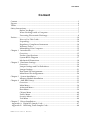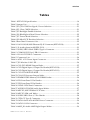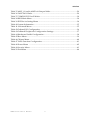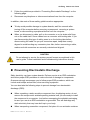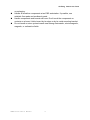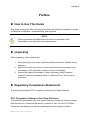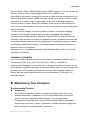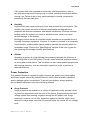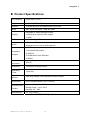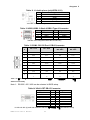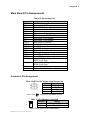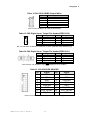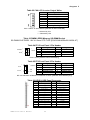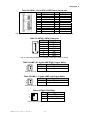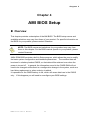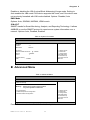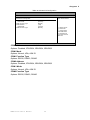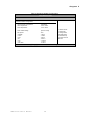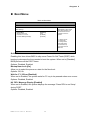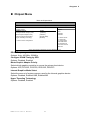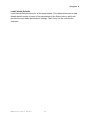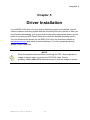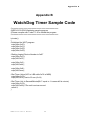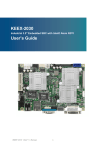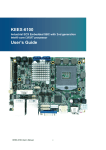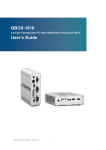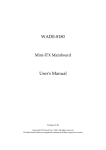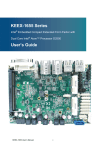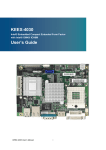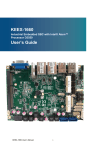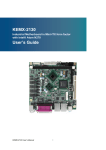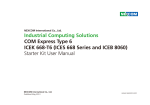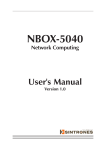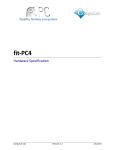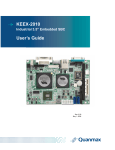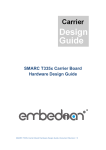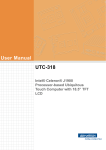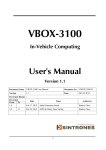Download Manual - Embedded Computer Source
Transcript
KEEX-2130 Industrial ECX Embedded SBC with Intel® Atom N270 User’s Guide KEEX-2130 User’s Manual I Contact Info: Quanmax Inc. 5F, No. 415, Ti-Ding Blvd. Sec. 2, NeiHu District, Taipei, Taiwan 114 Tel: +886-2-2799-2789 Fax: +886-2-2799-7399 Visit our site at: www.quanmax.com © 2008 Quanmax Inc. All rights reserved. The information in this user’s guide is provided for reference only. Quanmax does not assume any liability arising out of the application or use of the information or products described herein. This user’s guide may contain or reference information and products protected by copyrights or patents and does not convey any license under the patent rights of Quanmax, nor the rights of others. Quanmax is a registered trademark of Quanmax. All trademarks, registered trademarks, and trade names used in this user’s guide are the property of their respective owners. All rights reserved. This user’s guide contains information proprietary to Quanmax. Customers may reprint and use this user’s guide in other publications. Customers may alter this user’s guide and publish it only after they remove the Quanmax name, cover, and logo. Quanmax reserves the right to make changes without notice in product or component design as warranted by evolution in user needs or progress in engineering or manufacturing technology. Changes which affect the operation of the unit will be documented in the next revision of this user’s guide. Revision Date Edited by Changes 1.0 2/24/2010 Chris Initial Release 1.1 4/2/2010 Zack Update Pin Out Definitions – LVDS/LAN/COM/Mini PCIE KEEX-2130 User’s Manual II Content Content Content ..................................................................................................................................... 3 Figures ...................................................................................................................................... 4 Tables ........................................................................................................................................ 5 Safety Instructions................................................................................................................... 7 Before You Begin ................................................................................................. 7 When Working Inside a Computer .................................................................. 7 Preventing Electrostatic Discharge ................................................................... 8 Preface ..................................................................................................................................... 10 How to Use This Guide .................................................................................... 10 Unpacking .......................................................................................................... 10 Regulatory Compliance Statements ............................................................... 10 Warranty Policy ................................................................................................. 11 Maintaining Your Computer ........................................................................... 12 Chapter 1 Introduction ...................................................................................................... 15 Overview ............................................................................................................ 15 Product Specifications ...................................................................................... 16 System Block Diagram ..................................................................................... 17 Mechanical Dimensions ................................................................................... 18 Chapter 2 Hardware Settings ........................................................................................... 19 Overview ............................................................................................................ 19 Jumper Settings and Pin Definitions .............................................................. 20 Jumper Settings ................................................................................................. 21 Rear Panel Pin Assignments ............................................................................ 22 Main Board Pin Assignments .......................................................................... 24 Chapter 3 System Installation .......................................................................................... 31 Memory Module Installation .......................................................................... 31 Chapter 4 AMI BIOS Setup ............................................................................................... 33 Overview ............................................................................................................ 33 Main Menu ......................................................................................................... 34 Advanced Menu ................................................................................................ 35 Boot Menu .......................................................................................................... 39 Chipset Menu .................................................................................................... 40 Power Menu ....................................................................................................... 42 Security Menu .................................................................................................... 43 Exit Menu ........................................................................................................... 44 Chapter 5 Driver Installation ............................................................................................ 46 Appendix A Digital IO Sample Code ............................................................................ 47 Appendix B Watchdog Timer Sample Code ................................................................ 48 KEEX-2130 User’s Manual 3 Figures Figures Figure 1 Block Diagram ........................................................................................................ 17 Figure 2 Mechanical Dimensions ........................................................................................ 18 Figure 3 Jumper Connector ................................................................................................. 19 Figure 4 Jumper and Connector Locations ........................................................................ 20 Figure 5 Align the SO‐DIMM Memory Module with the onboard socket ................... 31 Figure 6 Press down on the SO‐DIMM Memory Module to lock it in place ................ 31 KEEX-2130 User’s Manual 4 Tables Tables Table 1 KEEX‐2130 Specification ......................................................................................... 16 Table 2 Jumper List ............................................................................................................... 21 Table 3 JP2, JP3:COM Port Signal / Power Selection ........................................................ 21 Table 4 JP1 Clear CMOS Selection ...................................................................................... 21 Table 5 JP5 Backlight Enable Selection ............................................................................... 21 Table 6 JP6 Blacklight & Panel Power Selection ................................................................ 22 Table 7 JP7 Power Mode Selection ...................................................................................... 22 Table 8 JP8 Mini‐PCIE Revision Selection ......................................................................... 22 Table 9 Rear Panel Connector List ...................................................................................... 22 Table 10 LAN1:10/100/1000 Ethernet RJ‐45 Connector(KEEX‐2130) ............................. 22 Table 11 J1:Audio phone jack(KEEX‐2131) ........................................................................ 23 Table 12 USB1,USB2:2‐Stack USB2.0 Type A Connector ................................................. 23 Table 13 COM1:RS‐232 Port 1 DB‐9 Connector ................................................................. 23 Table 14 VGA1:CRT DB‐15 Connector ............................................................................... 23 Table 15 Connector List ........................................................................................................ 24 Table 16 ATX1 +12V Power Input Connector .................................................................... 24 Table 17 JP1:Wireless LAN LED ......................................................................................... 24 Table 18 CN1:PS/2 KB/MS Output Wafer .......................................................................... 25 Table 19 CN2:Digital Input / Output Pin Header(KEEX‐2130) ...................................... 25 Table 20 CN2:Digital Input / Output Pin Header(KEEX‐2131) ...................................... 25 Table 21 CN3:VGA BOX HEADER ..................................................................................... 25 Table 22 CN4:LCD Inverter Output Wafer ........................................................................ 26 Table 23 DIMM1:DDR2 Memory SO‐DIMM Socket ........................................................ 26 Table 24 FP1:Front Panel 1 Pin Header .............................................................................. 26 Table 25 FP2:Front Panel 2 Pin Header .............................................................................. 26 Table 26 LVDS1:LVDS Panel Connector ............................................................................. 26 Table 27 AUDIO1:CD‐ROM Audio Input Wafer .............................................................. 27 Table 28 MPCIE1,MPCIE2:Mini PCIE slots ....................................................................... 27 Table 29 MPCIE3 SIM card Wafer ....................................................................................... 28 Table 30 USB3:USB2.0 Port 4, 5 Pin Header ...................................................................... 28 Table 31 CFD1:CF Type II Connector ................................................................................. 28 Table 32 SATA1:Serial ATA & HDD Power Connector .................................................... 29 Table 33 SATA2: SATA Connector ...................................................................................... 29 Table 34 AMP_R1:Audio AMP Right Output Wafer ........................................................ 29 KEEX-2130 User’s Manual 5 Tables Table 35 AMP_L1:Audio AMP Left Output Wafer ........................................................... 29 Table 36 FAN1:FAN Wafer ................................................................................................... 29 Table 37 COM2:RS‐232 Port B Wafer .................................................................................. 30 Table 38 BIOS Main Menu ................................................................................................... 34 Table 39 IDE Device Setting Menu ..................................................................................... 34 Table 40 System Information ............................................................................................... 35 Table 41 Advanced Menu .................................................................................................... 35 Table 42 Onboard I/O Configuration ................................................................................. 36 Table 43 OnBoard Peripherals Configuration Settings .................................................... 37 Table 44 Hardware Health Configuration ......................................................................... 38 Table 45 Boot Menu ............................................................................................................... 39 Table 46 Chipset Menu ......................................................................................................... 40 Table 47 Video Function Configuration ............................................................................. 41 Table 48 Power Menu ......................................................................................................... 42 Table 49 Security Menu ........................................................................................................ 43 Table 50 Exit Menu ................................................................................................................ 44 KEEX-2130 User’s Manual 6 Safety Instructions Safety Instructions Before You Begin Before handling the product, read the instructions and safety guidelines on the following pages to prevent damage to the product and to ensure your own personal safety. Refer to the “Advisories” section in the Preface for advisory conventions used in this user’s guide, including the distinction between Warnings, Cautions, Important Notes, and Notes. Always use caution when handling/operating a computer. Only qualified, experienced, authorized electronics service personnel should access the interior of a computer. The power supplies produce high voltages and energy hazards, which can cause bodily harm. Use extreme caution when installing or removing components. Refer to the installation instructions in this user’s guide for precautions and procedures. If you have any questions, please contact Quanmax Post-Sales Technical Support. WARNING High voltages are present inside the chassis when the unit’s power cord is plugged into an electrical outlet. Turn off system power, turn off the power supply, and then disconnect the power cord from its source before removing the chassis cover. Turning off the system power switch does not remove power to components. When Working Inside a Computer Before taking covers off a computer, perform the following steps: 1. Turn off the computer and any peripherals. 2. Disconnect the computer and peripherals from their power sources or subsystems to prevent electric shock or system board damage. This does not apply when hot swapping parts. KEEX-2130 User’s Manual 7 Safety Instructions 3. 4. Follow the guidelines provided in “Preventing Electrostatic Discharge” on the following page. Disconnect any telephone or telecommunications lines from the computer. In addition, take note of these safety guidelines when appropriate: To help avoid possible damage to system boards, wait five seconds after turning off the computer before removing a component, removing a system board, or disconnecting a peripheral device from the computer. When you disconnect a cable, pull on its connector or on its strain-relief loop, not on the cable itself. Some cables have a connector with locking tabs. If you are disconnecting this type of cable, press in on the locking tabs before disconnecting the cable. As you pull connectors apart, keep them evenly aligned to avoid bending any connector pins. Also, before connecting a cable, make sure both connectors are correctly oriented and aligned. CAUTION Do not attempt to service the system yourself except as explained in this user’s guide. Follow installation and troubleshooting instructions closely. Preventing Electrostatic Discharge Static electricity can harm system boards. Perform service at an ESD workstation and follow proper ESD procedure to reduce the risk of damage to components. Quanmax strongly encourages you to follow proper ESD procedure, which can include wrist straps and smocks, when servicing equipment. You can also take the following steps to prevent damage from electrostatic discharge (ESD): When unpacking a static-sensitive component from its shipping carton, do not remove the component’s antistatic packing material until you are ready to install the component in a computer. Just before unwrapping the antistatic packaging, be sure you are at an ESD workstation or grounded. This will discharge any static electricity that may have built up in your body. When transporting a sensitive component, first place it in an antistatic container KEEX-2130 User’s Manual 8 Safety Instructions or packaging. Handle all sensitive components at an ESD workstation. If possible, use antistatic floor pads and workbench pads. Handle components and boards with care. Don’t touch the components or contacts on a board. Hold a board by its edges or by its metal mounting bracket. Do not handle or store system boards near strong electrostatic, electromagnetic, magnetic, or radioactive fields. KEEX-2130 User’s Manual 9 Preface Preface How to Use This Guide This guide is designed to be used as step-by-step instructions for installation, and as a reference for operation, troubleshooting, and upgrades. NOTE Driver downloads and additional information are available under Downloads on our web site: www.quanmax.com. Unpacking When unpacking, follow these steps: 1. 2. 3. After opening the box, save it and the packing material for possible future shipment. Remove all items from the box. If any items listed on the purchase order are missing, notify Quanmax customer service immediately. Inspect the product for damage. If there is damage, notify Quanmax customer service immediately. Refer to “Warranty Policy” for the return procedure. Regulatory Compliance Statements This section provides the FCC compliance statement for Class A devices. FCC Compliance Statement for Class A Devices The product(s) described in this user’s guide has been tested and found to comply with the limits for a Class A digital device, pursuant to Part 15 of the FCC Rules. These limits are designed to provide reasonable protection against harmful KEEX-2130 User’s Manual 10 Preface interference when the equipment is operated in a commercial environment. This equipment generates, uses, and can radiate radio frequency energy and, if not installed and used in accordance with the user’s guide, may cause harmful interference to radio communications. Operation of this equipment in a residential area (domestic environment) is likely to cause harmful interference, in which case the user will be required to correct the interference (take adequate measures) at their own expense. Changes or modifications not expressly approved by Quanmax could void the user's authority to operate the equipment. NOTE The assembler of a personal computer system may be required to test the system and/or make necessary modifications if a system is found to cause harmful interference or to be noncompliant with the appropriate standards for its intended use. Warranty Policy Limited Warranty Quanmax Inc.’s detailed Limited Warranty policy can be found under Support at www.quanmax.com. Please consult your distributor for warranty verification. The limited warranty is void if the product has been subjected to alteration, neglect, misuse, or abuse; if any repairs have been attempted by anyone other than Quanmax or its authorized agent; or if the failure is caused by accident, acts of God, or other causes beyond the control of Quanmax or the manufacturer. Neglect, misuse, and abuse shall include any installation, operation, or maintenance of the product other than in accordance with the user’s guide. No agent, dealer, distributor, service company, or other party is authorized to change, modify, or extend the terms of this Limited Warranty in any manner whatsoever. Quanmax reserves the right to make changes or improvements in any product without incurring any obligation to similarly alter products previously purchased. Return Procedure For any Limited Warranty return, please contact Support at www.quanmax.com and KEEX-2130 User’s Manual 11 Preface login to obtain a Return Material Authorization (RMA) Number. If you do not have an account, send an email to [email protected] to apply for one. All product(s) returned to Quanmax for service or credit must be accompanied by a Return Material Authorization (RMA) Number. Freight on all returned items must be prepaid by the customer who is responsible for any loss or damage caused by common carrier in transit. Returns for Warranty must include a Failure Report for each unit, by serial number(s), as well as a copy of the original invoice showing the date of purchase. To reduce risk of damage, returns of product must be in a Quanmax shipping container. If the original container has been lost or damaged, new shipping containers may be obtained from Quanmax Customer Service at a nominal cost. Quanmax owns all parts removed from repaired products. Quanmax uses new and reconditioned parts made by various manufacturers in performing warranty repairs and building replacement products. If Quanmax repairs or replaces a product, its warranty term is not extended. Shipments not in compliance with this Limited Warranty Return Policy will not be accepted by Quanmax. Limitation of Liability In no event shall Quanmax be liable for any defect in hardware, software, loss, or inadequacy of data of any kind, or for any direct, indirect, incidental, or consequential damages in connection with or arising out of the performance or use of any product furnished hereunder. Quanmax’s liability shall in no event exceed the purchase price of the product purchased hereunder. The foregoing limitation of liability shall be equally applicable to any service provided by Quanmax or its authorized agent. Maintaining Your Computer Environmental Factors Temperature The ambient temperature within an enclosure may be greater than room ambient temperature. Installation in an enclosure should be such that the amount of air flow required for safe operation is not compromised. Consideration should be given to the maximum rated ambient temperature. Overheating can cause a variety of problems, including premature aging and failure of chips or mechanical failure of devices. KEEX-2130 User’s Manual 12 Preface If the system has been exposed to abnormally cold temperatures, allow a two-hour warm-up period to bring it up to normal operating temperature before turning it on. Failure to do so may cause damage to internal components, particularly the hard disk drive. Humidity High-humidity can cause moisture to enter and accumulate in the system. This moisture can cause corrosion of internal components and degrade such properties as electrical resistance and thermal conductivity. Extreme moisture buildup inside the system can result in electrical shorts, which can cause serious damage to the system. Buildings in which climate is controlled usually maintain an acceptable level of humidity for system equipment. However, if a system is located in an unusually humid location, a dehumidifier can be used to maintain the humidity within an acceptable range. Refer to the “Specifications” section of this user’s guide for the operating and storage humidity specifications. Altitude Operating a system at a high altitude (low pressure) reduces the efficiency of the cooling fans to cool the system. This can cause electrical problems related to arcing and corona effects. This condition can also cause sealed components with internal pressure, such as electrolytic capacitors, to fail or perform at reduced efficiency. Power Protection The greatest threats to a system’s supply of power are power loss, power spikes, and power surges caused by electrical storms, which interrupt system operation and/or damage system components. To protect your system, always properly ground power cables and one of the following devices. Surge Protector Surge protectors are available in a variety of types and usually provide a level of protection proportional with the cost of the device. Surge protectors prevent voltage spikes from entering a system through the AC power cord. Surge protectors, however, do not offer protection against brownouts, which occur when the voltage drops more than 20 percent below the normal AC line voltage level. KEEX-2130 User’s Manual 13 Preface Line Conditioner Line conditioners go beyond the overvoltage protection of surge protectors. Line conditioners keep a system’s AC power source voltage at a fairly constant level and, therefore, can handle brownouts. Because of this added protection, line conditioners cost more than surge protectors. However, line conditioners cannot protect against a complete loss of power. Uninterruptible Power Supply Uninterruptible power supply (UPS) systems offer the most complete protection against variations on power because they use battery power to keep the server running when AC power is lost. The battery is charged by the AC power while it is available, so when AC power is lost, the battery can provide power to the system for a limited amount of time, depending on the UPS system. UPS systems range in price from a few hundred dollars to several thousand dollars, with the more expensive unit s allowing you to run larger systems for a longer period of time when AC power is lost. UPS systems that provide only 5 minutes of battery power let you conduct an orderly shutdown of the system, but are not intended to provide continued operation. Surge protectors should be used with all UPS systems, and the UPS system should be Underwriters Laboratories (UL) safety approved. KEEX-2130 User’s Manual 14 Chapter 1 Chapter 1 Introduction Overview The KEEX-2130 is an ECX Form Factor embedded single board computer (SBC) that combines the high performance and low power consumption of the Intel® Atom™ processor with Intel® 945GSE/ ICH7M chipset and supports DDR2 400/533 SODIMM up to 2GB. This SBC offers the latest performance, features and I/O interfaces at an extremely attractive price/performance ratio and measures 105mm x 146mm, a 75 percent space reduction over micro-ATX boards. The KEEX-2130 features VGA and 18/24-bit dual channel LVDS panel support, SATA, RS-232/422/485 serial port, Digital I/O, Gb/s Ethernet, USB 2.0, keyboard/mouse, and HD audio. Checklist SATA cable Y cable for keyboard & mouse Driver/ Manual CD Quick Installation Guide KEEX-2130 ECX motherboard Features Intel® Atom Processor N270 Intel® 945GSE / ICH7-M DDR2 SO-DIMM Socket, total up to 2 GB SATA, CompactFlash socket, 2x mini PCIe, SIM card supported for GPRS/3G module Gb/s Ethernet, 8x USB 2.0 ports, 2x COM, VGA, 24-bits LVDS Watchdog Timer, Hardware Monitor KEEX-2130 User’s Manual 15 Chapter 1 Product Specifications CPU Support Intel® Atom™ N270 Chipset Intel® 945GSE + ICH7-M Memory 1x DDR2 400/533 SO-DIMM Socket, up to 2GB BIOS AMI Plug & Play BIOS – 8Mb SPI ROM Integrated on Intel® 945GSE Chipset Display 18/24-bit Dual channel LVDS support 1x VGA LAN Audio 1x RJ-45, Gigabit Ethernet HD Codec ALC662 with 2W Audio Amplifier Supports Line-in, Line-out & Microphone 2x SATA (one with onboard power connector) Peripheral Support 1x CompactFlash socket 8x USB 2.0 2x COMs with Power Selection 4x DI/DO Power Connector Expansion Watchdog Timer Hardware Monitor Dimensions Environmental Factors Certifications ATX-4P Two MiniPCI Express socket 1-255 step Operating voltage, CPU temperature and fan speed ECX Embedded Board (105 x 146 mm) Operation Temp: 0ºC - 60ºC Storage Temp.: -10ºC - 85ºC Humidity: 0% - 90% CE, FCC Class A Table 2 KEEX-2130 Specification KEEX-2130 User’s Manual 16 Chapter 1 System Block Diagram Figure 1 Block Diagram KEEX-2130 User’s Manual 17 Chapter 1 Mechanical Dimensions Figure 2 Mechanical Dimensions KEEX-2130 User’s Manual 18 Chapter 2 Chapter 2 Hardware Settings Overview This chapter provides the definitions and locations of jumpers, headers, and connectors. Jumpers The product has several jumpers which must be properly configured to ensure correct operation. Figure 3 Jumper Connector For a three-pin jumper (see figure above), the jumper setting is designated “1-2” when the jumper connects pins 1 and 2. The jumper setting is designated “2-3” when pins 2 and 3 are connected and so on. You will see that one of the lines surrounding a jumper pin is thick, which indicates pin No.1. To move a jumper from one position to another, use needle-nose pliers or tweezers to pull the pin cap off the pins and move it to the desired position. KEEX-2130 User’s Manual 19 Chapter 2 Jumper Settings and Pin Definitions For jumper and connector locations, please refer to the diagrams below. Figure 4 Jumper and Connector Locations KEEX-2130 User’s Manual 20 Chapter 2 Jumper Settings To ensure correct system configuration, the following section describes how to set the jumpers to enable/disable or change functions. For jumper descriptions, please refer to the table below. Label JP2 JP3 JP4 JP5 JP6 JP7 JP8 Table 2 Jumper List Function COM1 Signal / Power Selection COM2 Signal / Power Selection Clear CMOS Selection Backlight Enable Selection Backlight & Panel Power Selection AT/ATX Power Mode Selection Mini-PCIE Revision Selection Table 3 JP2, JP3:COM Port Signal / Power Selection Jumper Setting 1 1-3 Short 3-5 Short 5-7 Short 7-9 Short 2-4 Short 4-6 Short 6-8 Short 8-10 Short 2 Function Pin 1 = +12V Pin 1 = +5V Pin 1 = +5V Pin 1 = DCD@RS232, TX+@RS422, RTX+@RS485 Pin 8/9 = +12V Pin 8/9 = +5V Pin 8/9 = +5V Pin 8/9 = RI DIP 10P 2R MALE STRAIGHT TYPE Pitch:2.54mm [YIMTEX 3322*05SAGR(6T)] 1 2 Table 4 JP3: Clear CMOS Selection Jumper Status Open Normal Operation Short Clear CMOS Pitch:2.54mm [YIMTEX 3321*02SAGR(6T)] Table 5 JP5:Backlight Enable Selection Jumper Status 1 1-2 Active High 2 3 2-3 Active Low Pitch:2.0mm [YIMTEX 3291*03SAGR(6T)] KEEX-2130 User’s Manual 21 Chapter 2 Table 6 JP6:Blacklight & Panel Power Selection 1 Jumper 2 1 5 6 2 Setting 1-3 3-5 2-4 4-6 Status Backlight Power = +12V Backlight Power = +5V Panel Power = +3.3V Panel Power = +5V Pitch:2.54mm [YIMTEX 3362*03SAGR] 1 2 Table 7 JP7:Power Mode Selection Jumper Status Open ATX Mode Short AT Mode Pitch:2.54mm [YIMTEX 3321*02SAGR(6T)] Table 8 JP8:Mini-PCIE Revision Selection Jumper Status 1 1-2 V1.1 2 2-3 V1.2 3 Pitch:2.0mm [YIMTEX 3291*03SAGR(6T)] Rear Panel Pin Assignments Table 9 Rear Panel Connector List Label Function LAN1 10/100/1000 Ethernet RJ-45 Connector USB1 USB2.0 Port 2 , 3 Type A Connector USB2 USB2.0 Port 2 , 3 Type A Connector COM1 RS-232 Port A DB-9 Connector VGA1 VGA DB-15 Connector Table 10 LAN1:10/100/1000 Ethernet RJ-45 Connector (KEEX-2130) Pin 1 3 5 7 Signal Name MDI 0+ MDI 1+ MDI 2+ MDI 3+ LAN LED Yellow OFF / GREEN / ORANGE Pin 2 4 6 8 Signal Name MDI 0MDI 1MDI 2MDI 3- Function LINK / ACTIVE 10 / 100 / 1000(Speed) RJ45+TFM+LED 10/100/1000 14P DIP 90° [UDE RT7-174AAM1A(XA)] KEEX-2130 User’s Manual 22 Chapter 2 Table 11 J1:Audio phone jack(KEEX-2131) Pin 1 2 3 4 5 Signal GND L_OUT_L GND L_OUT_R NC JACK DIP 5 PIN,GREEN [KUON YI PJ-2508PC-5-L] Table 12 USB1,USB2: 2-Stack USB2.0 Type A Connector Pin 1 2 3 4 Signal Name +5V USB1USB1+ GND Pin 5 6 7 8 Signal Name +5V USB0USB0+ GND USB DIP 4*2P 90D [FOXCONN UB11123-8D1-4F] Table 13 COM1: RS-232 Port 1 DB-9 Connector Pi Half Duplex Full Duplex RS-232 RS-422 n RS-485 RS-485 1 DCD TX- DATA- TX- 2 RXD RX+ NA RX+ 3 TXD TX+ DATA+ TX+ 4 DTR RX- NA RX- 5 GND GND GND GND 6 DSR NA NA NA 7 RTS NA NA NA 8 CTS NA NA NA 9 +5V/+12V/R I +5V/+12V/N A +5V/+12V/N A +5V/+12V/N A 9Pin 90 度 Color:Green/for PC99 W/SCREW 螺帽=4.8mm,螺絲總長=9.5mm [芬瑩 SM1001P01012PN] Note 1:RS-232 / 422 / 485 can be selected in BIOS setup. Table 14 VGA1:CRT DB-15 Connector Signal Name Red Blue GND GND VCC NC HSYNC DDC clock Pin 1 3 5 7 9 11 13 15 Pin 2 4 6 8 10 12 14 Signal Name Green NC GND GND GND DDC data VSYNC D-SUB 15P DIP (F) 90D H/D CONNECTOR Blue 附六角螺絲 [芬瑩 SM1003S01012PN] KEEX-2130 User’s Manual 23 Chapter 2 Main Board Pin Assignments Table 15 Connector List Function +12V Power Input Connector Wireless LAN LED PS/2 KB/MS Output Wafer Digital Input / Output Box Header VGA Box Header LCD Inverter Output Wafer DDR2 Memory SO-DIMM Socket Front Panel 1 Pin Header Front Panel 2 Pin Header LVDS Panel Connector CD-ROM Audio Input Wafer Mini PCIE slots Mini PCIE slots USB2.0 Port 4, 5 Pin Header CF Type II Connector Serial ATA & HDD Power Connector Serial ATA Connector Audio AMP Right Output Wafer (KEEX-2130 Only) Audio AMP Left Output Wafer (KEEX-2130 Only) System FAN Wafer RS-232 Port B With Power Wafer Label ATX1 JP1 CN1 CN2 CN3 CN4 DIMM1 FP1 FP2 LVDS1 AUDIO1 MPCIE1 MPCIE2 USB3 CFD1 SATA1 SATA2 AMP_R1 AMP_L1 FAN1 COM2 Connector Pin Assignment Table 16 ATX1:+12V Power Input Connector Pin Signal Name 1 GND 2 GND 3 +12V 4 +12V Pitch:4.2mm 空心 PIN [YIMTEX 576MWA2*02STR] 1 2 Table 17 JP1:Wireless LAN LED Jumper Status 1 +3.3VSB 2 LED_WLAN# Pitch:2.54mm [YIMTEX 3321*02SAGR(6T)] KEEX-2130 User’s Manual 24 Chapter 2 Table 18 CN1:PS/2 KB/MS Output Wafer Pin 1 2 3 4 5 6 Signal Name MSCLK VCC MSDAT* KBDAT GND KBCLK Pitch=2.0mm 6P MALE 1R 180D [STM M24266] Table 19 CN2:Digital Input / Output Pin Header(KEEX-2130) 1 2 9 10 Pin 1 3 5 7 9 Signal Digital Output 0 Digital Output 1 Digital Output 2 Digital Output 3 +5V Pin 2 4 6 8 10 Signal Digital Input 0 Digital Input 1 Digital Input 2 Digital Input 3 GND DIP 10P 2R MALE STRAIGHT TYPE Pitch:2.54mm [YIMTEX 3322*05SAGR(6T)] Table 20 CN2:Digital Input / Output Pin Header(KEEX-2131) Pin 1 3 5 7 9 Signal Digital Output 0 Digital Output 1 Digital Output 2 Digital Output 3 +5V Pin 2 4 6 8 10 Signal Digital Input 0 Digital Input 1 Digital Input 2 Digital Input 3 GND Pitch:2.54mm 10P 2R MALE 180° 牛角[PINREX 51F-70-10GB01] Table 21 CN3 VGA BOX HEADER Pin Signal Pin Signal 1 3 RR BB 2 4 GG GND 5 7 9 GND GND VGAPWR 6 8 10 VGAPWR GND GND 11 GND 12 SD_DATA 13 15 VGA_HSYNC SD_CLK 14 16 VGA_VSYNC GND Pitch:2.0mm DIP 16P 2R 180D [PINREX 52S-90-16GB00] KEEX-2130 User’s Manual 25 Chapter 2 Table 22 CN4:LCD Inverter Output Wafer Pin 1 2 3 4 5 6 7 Signal Name NC BL_ADJ GND +5V / +12V ** +5V / +12V ** GND BL_EN / BL_EN# * Pitch:1.25mm 7P 90D WAFER [YIMTEX 501MW1*07MTRR] * : Selected by JP5. ** : Selected by JP6. Table 23 DIMM1:DDR2 Memory SO-DIMM Socket SO DIMM 200P DDR2 1.8V H:6.5mm STD TYPE [FOXCONN AS0A426-N6SN-4F ] Table 24 FP1:Front Panel 1 Pin Header RSTBTN HLED + 1 2 + - SPKR + 7 - 8 - Pin 1 3 5 7 Signal Reset Button + Reset Button HDD LED + HDD LED - Pin 2 4 6 8 Signal Speaker + NC NC Speaker - Pitch:2.54mm [YIMTEX 3322*04SAGR(6T)] Table 25 FP2:Front Panel 2 Pin Header + 1 PLED 2 + - PWRBTN KLOCK SMD + - 9 10 SMC Pin 1 3 5 7 9 Signal Power LED + NC Power LED Keyboard Lock GND Pin 2 4 6 8 10 Signal Power Button + Power Button NC SMBus Data SMBus Clock DIP 10P 2R MALE STRAIGHT TYPE Pitch:2.54mm [YIMTEX 3322*05SAGR(6T)] Table 26 LVDS1:LVDS Panel Connector Pin 1 2 3 4 5 6 7 8 9 10 11 12 13 14 KEEX-2130 User’s Manual Signal Name LVDS_A0LVDS_A0+ LVDS_A1LVDS_A1+ LVDS_A2LVDS_A2+ GND LVDS_ACLKLVDS_ACLK+ LVDS_A3-/NC LVDS_A3+/NC LVDS_B0LVDS_B0+ GND 26 Pin 16 17 18 19 20 21 22 23 24 25 26 27 28 29 Signal Name LVDS_B1+ GND LVDS_B2LVDS_B2+ LVDSBCLKLVDS_BCLK+ LVDS_B3-/NC LVDS_B3+/NC GND JILI_DAT VDDEN JILI_CLK +3.3V / +5V * +3.3V / +5V * Chapter 2 15 LVDS_B1- 30 +3.3V / +5V * Pitch:1mm 30P 90° 1R [JAE FI-X30SSL-HF] Table 27 AUDIO1:CD-ROM Audio Input Wafer Pin Signal Name 1 LOUT_R 2 AUG(GND) 3 LOUT_L 4 LIN_R 5 MIC 6 LIN_L Pitch:2.5mm DIP 6P 180° WAFER [YIMTEX 510XW1*06STR] Table 28 MPCIE1,MPCIE2:Mini PCIE slots Signal Name PCIE_WAKE# NC NC NC GND CLK100_MPCIE1#/2 # CLK100_MPCIE1/2 GND NC NC GND PCIE_RX2-/3PCIE_RX2+/3+ GND GND PCIE_TX2-/3PCIE_TX2+/3+ GND GND +3.3VSB +3.3VSB GND NC NC NC NC Pin 1 3 5 7 9 Pin 2 4 6 8 10 Signal Name +3.3VSB GND +1.5V *UIM_PWR/NC *UIM_DATA/NC 11 12 *UIM_CLK/NC 13 15 17 19 21 23 25 27 29 31 33 35 37 39 41 43 45 47 49 51 14 16 18 20 22 24 26 28 30 32 34 36 38 40 42 44 46 48 50 52 *UIM_RESET/NC *UIM_VPP/NC GND MPCIE1/2_EN RST_PCIE# +3.3VSB GND +1.5V SB_SMB_CLK SB_SMB_DAT GND USB6N/7N USB6P/7P GND LED_WLAN# LED_WLAN# LED_WLAN# +1.5v GND +3.3VSB SMD PCIE 52P 90D(F) MINI PCI-Express Connector [FOXCONN AS0B226-S56N-7F] SMD COLUMN M2.5 THREADS C.L=4.5mm STANDOFF=3mm [湘鏵 BOB398.0BM] KEEX-2130 User’s Manual 27 Chapter 2 Table 29 MPCIE3 SIM card Wafer Pin 1 2 3 4 5 6 Signal Name UIM_PWR UIM_VPP UIM_DATA UIM_CLK UIM_RESET GND P-1.25mm WAFER [Pinrex 712-73-06TWE0] Table 30 USB3:USB2.0 Port 4, 5 Pin Header 1 2 3 4 5 6 7 8 10 Pin 1 3 5 7 9 Signal Name +5V USB4USB4+ GND KEY Pin 2 4 6 8 10 Signal Name +5V USB5USB5+ GND GND Pitch:2.54mm(將 YIMTEX 3322*05SAGR(6T)第 9 pin 抽掉)[YIMTEX 3322*05SAGR(6T) -09] Table 31 CFD1: CF Type II Connector Signal Name GND IDE Data 3 IDE Data 4 IDE Data 5 IDE Data 6 IDE Data 7 IDE Chip select 1# GND GND GND GND GND +5V GND GND GND GND SDA2 IDE Address 1 IDE Address 0 IDE Data 0 IDE Data 1 IDE Data 2 IOIS16# GND Pin 1 2 3 4 5 6 7 8 9 10 11 12 13 14 15 16 17 18 19 20 21 22 23 24 25 Pin 26 27 28 29 30 31 32 33 34 35 36 37 38 39 40 41 42 43 44 45 46 47 48 49 50 Signal Name GND IDE Data 11 IDE Data 12 IDE Data 13 IDE Data 14 IDE Data 15 IDE Chip select 3# GND IDEIOR# IDEIOW# +5V IDEIRQ +5V PCSEL NC Reset IDE IDEIORDY DREQ DACK# IDE activity PDIAG# IDE Data 8 IDE Data 9 IDE Data 10 GND CF SMD MALE 50P90D 2R stand-off 2mm, Standard type[晉祥 CF1A-71041-00E01] KEEX-2130 User’s Manual 28 Chapter 2 Table 32 SATA1: Serial ATA & HDD Power Connector Pin S1 S2 S3 S4 S5 S6 S7 P1 P2 P3 P4 Signal Name GND TX+ TXGND RXRX+ GND +3.3V +3.3V +3.3V GND Pin P5 P6 P7 P8 P9 P10 P11 P12 P13 P14 P15 Signal Name GND GND +5V +5V +5V GND GND GND +12V +12V +12V DIP 7P+15P MALE 180D SATA CONNECTOR BLACK [WIN WIN WATH-22DLBGU4] Table 33 SATA2: SATA Connector Pin Signal Name 1 GND 2 TX+ 3 TX4 GND 5 RX6 RX+ 7 GND DIP 7P 180D SATA CONNECTOR BLUE [FOXCONN LD1807V-S52U] Table 34 AMP_R1: Audio AMP Right Output Wafer Pin Signal Name 1 Speaker+ 2 SpeakerPitch=2.0mm 2P 180° WAFER [YIMTEX 503PW1*02STR] Table 35 AMP_L1: Audio AMP Left Output Wafer Pin Signal Name 1 Speaker+ 2 SpeakerPitch=2.0mm 2P 180° WAFER [YIMTEX 503PW1*02STR] 1 2 3 Table 36 FAN1:FAN Wafer Pin Signal 1 GND 2 +12V 3 FAN_RPM Pitch:2.54mm WAFER [YIMTEX 521AW1*03STR] KEEX-2130 User’s Manual 29 Chapter 2 Pin Table 37 COM2: RS-232 Port B Wafer Half Duplex Full Duplex RS-232 RS-422 RS-485 RS-485 1 DCD TX- DATA- TX- 2 DSR NA NA NA 3 RXD RX+ NA RX+ 4 RTS NA NA NA 5 TXD TX+ DATA+ TX+ 6 CTS NA NA NA 7 DTR RX- NA RX- 8 +5V/+12V/RI +5V/+12V/NA +5V/+12V/NA +5V/+12V/NA 9 GND GND GND GND 10 +5V +5V +5V +5V Pitch:1.54mm WAFER [YIMTEX 501MW1*10STR] COM Port Cable 0C5019001000010L COM Port cable, 10-pin pitch=1.25mm to DB-9 connector, L=10cm Note 1:RS-232 / 422 / 485 can be selected in BIOS setup. Note 2:The function of pin 8 can be selected by JP3 (in BIOS setup) KEEX-2130 User’s Manual 30 Chapter 2 Chapter 3 System Installation Memory Module Installation Carefully follow the steps below in order to install the DIMMs: 1. 2. 3. To avoid generating static electricity and damaging the SO-DIMM, ground yourself by touching a grounded metal surface or use a ground strap before you touch the SO-DIMM. Do not touch the connectors of the SO-DIMM. Dirt or other residue may cause a malfunction. Hold the SO-DIMM with its notch aligned with the memory socket of the board and insert it at a 30-degree angle into the socket. Figure 5 Align the SO-DIMM Memory Module with the onboard socket 4. 5. Fully insert the module into the socket until a “click” is heard. Press down on the SO-DIMM so that the tabs of the socket lock on both sides of the module Figure 6 Press down on the SO-DIMM Memory Module to lock it in place KEEX-2130 User’s Manual 31 Chapter 2 Removing a DIMM: To remove the SO-DIMM, use your fingers or a small screwdriver to carefully push away the tabs that secure either side of the SO-DIMM. Lift it out of the socket. Make sure you store the SO-DIMM in an anti-static bag. The socket must be populated with memory modules of the same size and manufacturer. KEEX-2130 User’s Manual 32 Chapter 4 Chapter 4 AMI BIOS Setup Overview This chapter provides a description of the AMI BIOS. The BIOS setup menus and available selections may vary from those of your product. For specific information on the BIOS for your product, please contact Quanmax. NOTE: The BIOS menus and selections for your product may vary from those in this chapter. For the BIOS manual specific to your product, please contact Quanmax AMI's ROM BIOS provides a built-in Setup program, which allows the user to modify the basic system configuration and hardware parameters. The modified data will be stored in a battery-backed CMOS, so that data will be retained even when the power is turned off. In general, the information saved in the CMOS RAM will not need to be changed unless there is a configuration change in the system, such as a hard drive replacement or when a device is added. It is possible for the CMOS battery to fail, which will cause data loss in the CMOS only. If this happens you will need to reconfigure your BIOS settings. KEEX-2130 User’s Manual 33 Chapter 4 Main Menu The BIOS Setup is accessed by pressing the DEL key after the Power-On Self-Test (POST) memory test begins and before the operating system boot begins. Once you enter the BIOS Setup Utility, the Main Menu will appear on the screen. The Main Menu provides System Overview information and allows you to set the System Time and Date. Use the “<” and “>” cursor keys to navigate between menu screens. Table 38 BIOS Main Menu BIOS SETUP UTILITY Main Advanced Boot Chipset System Date System Time Power [Mon 01/21/2008] [10:18:15] > SATA 1 :[Not Detected] > CF :[Not Detected] Exit Use [ENTER], [TAB] or [SHIFT-TAB] to select a field. Use [+] or [-] to configure system Time. :[Not Detected] > SATA 2 Security <> Select Screen ↑↓ Select Item +- Change Field Tab Select Field F1 General Help F10 Save and Exit ESC Exit > System Information V02.61 (C)Copyright 1985-2006, American Megatrends, Inc. Below table is described for SATA 1, SATA 2, CF setting. Table 39 IDE Device Setting Menu BIOS SETUP UTILITY Main Advanced Primary Master Device Boot Chipset Security [Auto] [Auto] [Auto] <> Select Screen ↑↓ Select Item +- Change Field Tab Select Field F1 General Help F10 Save and Exit ESC Exit V02.61 (C)Copyright 1985-2006, American Megatrends, Inc. LBA/ Large Mode KEEX-2130 User’s Manual Exit Disable: Disables LBA Mode. Auto: Enables LBA Mode if the device supports it and the device is not already formatted with LBA Mode disabled. :Not Detected LBA/ Large Mode DMA Mode S.M.A.R.T Power 34 Chapter 4 Enables or disables the LBA (Logical Block Addressing)/ Large mode. Setting to Auto enables the LBA mode if the device supports this mode, and if the device was not previously formatted with LBA mode disabled. Options: Disabled, Auto DMA Mode Options: Auto, SWDMA, MWDMA, UDMA mode S.M.A.R.T SMART stands for Smart Monitoring, Analysis, and Reporting Technology. It allows AMIBIOS to use the SMART protocol to report server system information over a network. Options: Auto, Disabled, Enabled Table 40 System Information BIOS SETUP UTILITY Main Advanced AMIBIOS Version Build Date: Boot Chipset Power Security Exit : 1.1 :02/09/10 <> Select Screen ↑↓ Select Item +- Change Field Tab Select Field F1 General Help F10 Save and Exit ESC Exit Processor Genuine Intel® CPU N270 @ 1.60GHz Speed :1600MHz Count :1 System Memory Size :1016MB V02.61 (C)Copyright 1985-2006, American Megatrends, Inc. Advanced Menu Table 41 Advanced Menu BIOS SETUP UTILITY Main Advanced Boot Chipset Power Security Advanced Settings Warning: Setting wrong values in below sections may cause system to malfunction. <> Select Screen ↑↓ Select Item +- Change Field Tab Select Field F1 General Help F10 Save and Exit ESC Exit > I/O Configuration > OnBoard Peripherals Configuration > Hardware Health Configuration V02.61 (C)Copyright 1985-2006, American Megatrends, Inc. Press <Enter> to select a sub-menu for detailed options. KEEX-2130 User’s Manual 35 Exit Chapter 4 Table 42 Onboard I/O Configuration BIOS SETUP UTILITY Main Advanced Boot Onboard I/O Configuration COM1 Address COM1 Mode COM1 Function Type COM2 Address COM2 Mode COM2 Function Type Chipset Power Security Allow BIOS to Select Serial Port1 Base Address. [3F8/IRQ4] [Normal] [RS232] [2F8] [Normal] [RS232] <> Select Screen ↑↓ Select Item +- Change Field Tab Select Field F1 General Help F10 Save and Exit ESC Exit V02.61 (C)Copyright 1985-2006, American Megatrends, Inc. COM1 Address Options: Disabled, 3F8/IRQ4, 3E8/IRQ4, 2E8/IRQ3 COM1 Mode Options: Normal, IrDA, ASK IR COM1 Function Type Options: RS232, RS422, RS485 COM2 Address Options: Disabled, 3F8/IRQ4, 3E8/IRQ4, 2E8/IRQ3 COM 2 Mode Options: Normal, IrDA, ASK IR COM2 Function Type Options: RS232, RS422, RS485 KEEX-2130 User’s Manual Exit 36 Chapter 4 Table 43 OnBoard Peripherals Configuration Settings BIOS SETUP UTILITY Main Advanced Boot OnBoard Peripherals Configuration Settings USB Controller USB 2.0 Controller USB Device Legacy Support Audio Controller Onboard LAN Controller Onboard LAN OPTROM Chipset Power Security Options [Enabled] [Enabled] [Enabled] [Enabled] [Enabled] [Disabled] Disabled Enabled <> Select Screen ↑↓ Select Item +- Change Field Tab Select Field F1 General Help F10 Save and Exit ESC Exit V02.61 (C)Copyright 1985-2006, American Megatrends, Inc. USB Controller Options: Enabled, Disabled USB 2.0 Controller Options: Enabled, Disabled USB Device Legacy Support Options: Enabled, Disabled, Auto Audio Controller Options: Enabled, Disabled Onboard LAN Controller Options: Enabled, Disabled Onboard LAN OPTROM Options: Enabled, Disabled KEEX-2130 User’s Manual 37 Exit Chapter 4 Table 44 Hardware Health Configuration BIOS SETUP UTILITY Main Advanced Hardware Health Configuration CPU Warning Temperature CPU Shutdown Temperature CPU Temperature SYS Temperature FAN 1 Mode Setting Fan Speed +VCORE +1.05V +3.3V +5V +12V +1.8v +VCC RTC Boot Chipset Power Security [Disabled] [Disabled] :52°C/ 192°F :42°C/ 129°F [Full On mode] :N/A :1.072 V :1.040 V :3.312 V :5.053 V :11.840 V :1.758 V :3.365 V <> Select Screen ↑↓ Select Item +- Change Field Tab Select Field F1 General Help F10 Save and Exit ESC Exit V02.61 (C)Copyright 1985-2006, American Megatrends, Inc. KEEX-2130 User’s Manual 38 Exit Chapter 4 Boot Menu Table 45 Boot Menu BIOS SETUP UTILITY Main Advanced Boot Chipset Power Boot Settings > Quick Boot > Bootup Num-Lock > Wait For ’F1’ If Error > Hit ’DEL’Message Display [Enabled] [ON] [Enabled] [Enabled] Security Exit Allow BIOS to Skip certain tests while booting. This will decrease the time needed to boot the system. <> Select Screen ↑↓ Select Item +- Change Field Tab Select Field F1 General Help F10 Save and Exit ESC Exit V02.61 (C)Copyright 1985-2006, American Megatrends, Inc. Quick Boot Enabling this item allows BIOS to skip some Power On Self Tests (POST) while booting to decrease the time needed to boot the system. When set to [Disabled], BIOS performs all the POST items. Options: Disabled, Enabled Bootup Num-Lock [On] Allow you to select the power-on state for the NumLock. Options: Off, On Wait for ‘F1’ If Error [Enabled] When set to Enabled, the system waits for F1 key to be pressed when error occurs. Options: Disabled, Enabled Hit ‘DEL’ Message Display [Enabled] When set to Enabled, the system displays the message ‘Press DEL to run Setup’ during POST. Options: Disabled, Enabled KEEX-2130 User’s Manual 39 Chapter 4 Chipset Menu Table 46 Chipset Menu BIOS SETUP UTILITY Main Advanced Boot Chipset Settings DRAM Frequency Configure DRAM Timing by SPD Boots Graphic Adapter Priority Internal Graphics Mode Select Hyper Threading Technology Chipset Power Security Exit Options [Auto] [Enabled] [PEG/PCI] [Enabled, 8MB] [Enabled] > Video Function Configuration Auto 400 MHz 533 MHz <> Select Screen ↑↓ Select Item +- Change Field Tab Select Field F1 General Help F10 Save and Exit ESC Exit V02.61 (C)Copyright 1985-2006, American Megatrends, Inc. DRAM Frequency Options: Auto, 400 MHz, 533MHz Configure DRAM Timing by SPD Options: Disabled, Enabled Boots Graphic Adapter Priority Select which graphics controller to use as the primary boot device. Options: IGD, PCI/IGD, PCI/PEG, PEG/IGD, PEG/PCI Internal Graphics Mode Select Select the amount of system memory used by the Internal graphics device. Options: Disabled, Enabled 1MB, Enabled 8M Hyper Threading Technology Options: Disabled, Enabled KEEX-2130 User’s Manual 40 Chapter 4 Video Function Configuration Table 47 Video Function Configuration BIOS SETUP UTILITY Main Advanced Boot Power Chipset Security Options Video Function Configuration DVMT Mode Select DVMT/FIXED Memory [DVMT Mode] [128M] Boot Display Device Flat Panel Type Local Flat Panel Scaling Panel BackLight Voltage [Auto] [1024X768 [Auto] [2.5] Fixed Mode DVMT Mode Combo Mode 24Bit 1C] <> Select Screen ↑↓ Select Item +- Change Field Tab Select Field F1 General Help F10 Save and Exit ESC Exit V02.61 (C)Copyright 1985-2006, American Megatrends, Inc. DVMT Mode Select [DVMT Mode] Options: Fixed Mode, DVMT Mode, Combo Mode DVMT/FIXED Memory [128MB] Options: 64MB, 128MB, Maximum DVMT Boot Display Device [VGA] Options: VGA, LVDS, VGA+LVDS Flat Panel Type [1024x768 24Bit 2C] Options: 1024x768 24Bit 1CH 1280x1024 24Bit 1CH 1366x768 24Bit 2CH 1920x1080 24Bit 2CH Local Flat Panel Scaling [Auto] Options: Auto, Forced Scaling, Disabled Panel BackLight Voltage [2.5] Options: Min 0.0V, Max: 5.0V KEEX-2130 User’s Manual 41 Exit Chapter 4 Power Menu Table 48 Power Menu BIOS SETUP UTILITY Main Advanced Power Management Setting ACPI Function Suspend mode Repost Video on S3 Resume Suspend Time Out Restore on AC Power Loss Resume By USB Device Resume On PME# Resume On RTC Alarm Boot Chipset [Enabled] [S1 (POS)] [No] [Disabled] [Power Off] [Disabled] [Disabled] [Disabled] Power Security Exit Select the ACPI state used for System Suspend <> Select Screen ↑↓ Select Item +- Change Field Tab Select Field F1 General Help F10 Save and Exit ESC Exit V02.61 (C)Copyright 1985-2006, American Megatrends, Inc. ACPI Function Enable/ Disable ACPI support for Operating System. ENABLE: If OS supports ACPI, DISABLE: IF OS Does not support ACPI. Suspend mode Options: S1 (POS), S3 (STR) Repost Video on S3 Resume Determines whether to invoke VGA BIOS post on S3/STR resume. Options: No, Yes Suspend Time Out Options: Disabled, 1 Min, 2 Min, 4 Min, 8 Min, 10 Min, 20 Min, 30 Min, 40 Min, 50 Min, 60 Min Restore on AC Power Loss Options: Power OFF, Power ON, Last State Resume By USB Device Options: Disabled, Enabled Resume On PME# Options: Disabled, Enabled Resume On RTC Alarm Options: Disabled, Enabled KEEX-2130 User’s Manual 42 Chapter 4 Security Menu Table 49 Security Menu BIOS SETUP UTILITY Main Advanced Boot Chipset Power Security Exit Install or Change the password. Security Setting Supervisor Password :Not Installed User Password :Not Installed <> Select Screen ↑↓ Select Item +- Change Field Tab Select Field F1 General Help F10 Save and Exit ESC Exit Change Supervisor Password Change User Password V02.61 (C)Copyright 1985-2006, American Megatrends, Inc. Change Supervisor Password Select this item to set or change the supervisor password. The Supervisor Password item on top of the screen displays the default Not Installed. After you have set a password, this item displays Installed. Change User Password Select this item to set or change the user password. The User Password item on top of the screen displays the default Not Installed. After you have set a password, this item displays Installed. KEEX-2130 User’s Manual 43 Chapter 4 Exit Menu Table 50 Exit Menu BIOS SETUP UTILITY Main Advanced Boot Chipset Power Security Exit Exit Setting Exit System Setup after saving Save Changes and Exit the changes. Discard Changes and Exit Discard Changes F10 key can be used for this operation. Load Optimal Defaults Load Failsafe Defaults <> Select Screen ↑↓ Select Item +- Change Field Tab Select Field F1 General Help F10 Save and Exit ESC Exit V02.61 (C)Copyright 1985-2006, American Megatrends, Inc. Save Changes and Exit Exit system setup after saving the changes. Once you are finished making your selections, choose this option from the Exit menu to ensure the values you selected are saved to the CMOS RAM. The CMOS RAM is sustained by an onboard backup battery and stays on even when the PC is turned off. When you select this option, a confirmation window appears. Select [Yes] to save changes and exit. Discard Changes and Exit Exit system setup without saving any changes. Select this option only if you do not want to save the changes that you made to the Setup program. If you made changes to fields other than system date, system time, and password, the BIOS asks for a confirmation before exiting. Discard Changes Discards changes done so far to any of the setup values. This option allows you to discard the selections you made and restore the previously saved values. After selecting this option, a confirmation appears. Select [Yes] to discard any changes and load the previously saved values. Load Optimal Defaults Load Optimal Default values for all the setup values. This option allows you to load optimal default values for each of the parameters on the Setup menus, which will provide the best performance settings for your system. The F9 key can be used for this operation. KEEX-2130 User’s Manual 44 Chapter 4 Load Failsafe Defaults Load Optimal Default values for all the setup values. This option allows you to load failsafe default values for each of the parameters on the Setup menus, which will provide the most stable performance settings. The F8 key can be used for this operation. KEEX-2130 User’s Manual 45 Chapter 5 Chapter 5 Driver Installation If your KEEX-2130 does not come with an operating system pre-installed, you will need to install an operating system and the necessary drivers to operate it. After you have finished assembling your system and connected the appropriate power source, power it up using the ATX Power Switch and install the desired operating system. You can download the drivers for the KEEX-2130 from the Quanmax website at www.quanmax.com and install as instructed there. For other operating systems, please contact Quanmax. NOTE When the system reboots without connecting the CRT, there might be no image on screen when you insert the CRT/VGA cable. Please pressing <Ctrl>+<Alt>+<F3> simultaneously to show the image on screen. KEEX-2130 User’s Manual 46 Appendix A Appendix A DIO (Digital I/O) Sample Code //============================================ //KEEX-2130 DOS DIO sample program //Please compile with Turbo C 3.0 to utilized the program //============================================ Int main(){ //Output RetVal to Digital Output //Set all output to 1 outp(0x48d, 0xF0);//DO0 is bit 4 //DO1 is bit 5 //DO2 is bit 6 //DO3 is bit 7 //Set all output to 0 outp(0x48d, 0x00); //Reading Digital input RetVal=inp(0x48c);//DI0 is bit 6 //DI1 is bit 7 RetVal=inp(0x4B8);//DI2 is bit 6 RetVal=inp(0x48d);//DI3 is bit 1 Return 0; } KEEX-2130 User’s Manual 47 Appendix A Appendix B WatchDog Timer Sample Code //============================================ //KEEX-2130 DOS Watchdog sample program //Please compile with Turbo C 3.0 to utilized the program //============================================ int main() { //Initialized the WDT program outp(0x2e,0x87); outp(0x2e,0x01); outp(0x2e,0x55); outp(0x2e,0x55); //Setting Logical Device Number to 0x07 outp(0x2e,0x07); outp(0x2f,0x07); outp(0x2e,0xf1); outp(0x2f,0x44); outp(0x2e,0xf4); outp(0x2f,0xea); //Set Timer Value(0x73 is LSB while 0x74 is MSB) outp(0x2e,0x73); outp(0x2f,0x14);//set to 20 sec (0x14) //Set Timer Unit to Second/Minute(Bit 7 equal to 1 is second/0 is minute) outp(0x2e,0x72); outp(0x2f,0x80);//The unit is set as second return 0; } KEEX-2130 User’s Manual 48