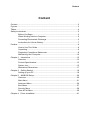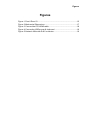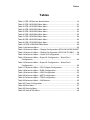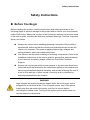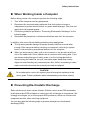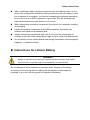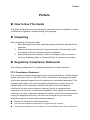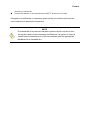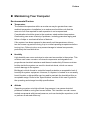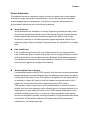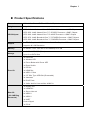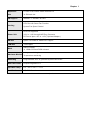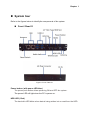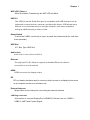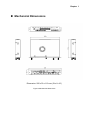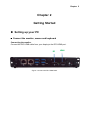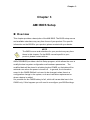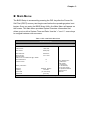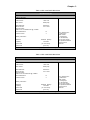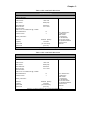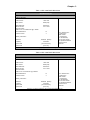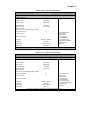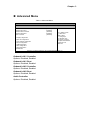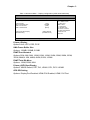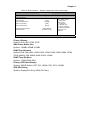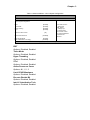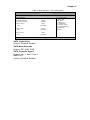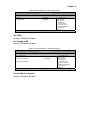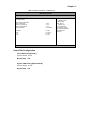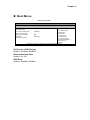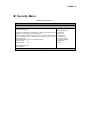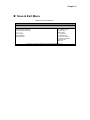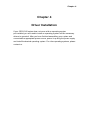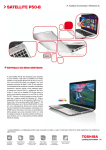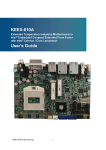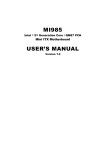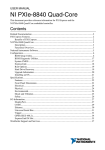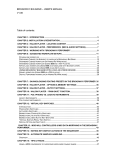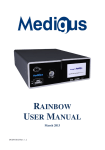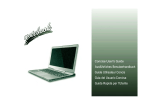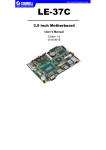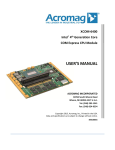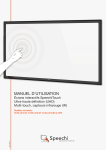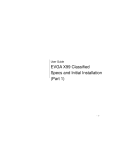Download OPS-1000 Series User Manual
Transcript
Content OPS-1000 Series Open Pluggable Specification (OPS) compliance for Digital Signage with 4th Generation Intel® Haswell / 5th Generation Intel® Broadwell Processor User’s Guide Content Content Content......................................................................................................................................2 Figures ......................................................................................................................................3 Tables ........................................................................................................................................4 Safety Instructions...................................................................................................................5 Before You Begin....................................................................................................5 When Working Inside a Computer.......................................................................6 Preventing Electrostatic Discharge......................................................................6 Instructions for Lithium Battery.............................................................................7 Preface......................................................................................................................................8 How to Use This Guide..........................................................................................8 Unpacking................................................................................................................8 Regulatory Compliance Statements ....................................................................8 Maintaining Your Computer.................................................................................10 Chapter 1 Introduction .......................................................................................................12 Overview ................................................................................................................12 Product Specifications..........................................................................................13 System tour............................................................................................................15 Mechanical Dimensions.......................................................................................17 Chapter 2 Getting Started .................................................................................................18 Setting up your PC ...............................................................................................18 Chapter 3 AMI BIOS Setup ...............................................................................................20 Overview ................................................................................................................20 Main Menu .............................................................................................................21 Ad vanced Menu ....................................................................................................26 Boot Menu..............................................................................................................37 Security Menu .......................................................................................................38 Save & Exit Menu .................................................................................................39 Chapter 4 Driver Installation .............................................................................................41 Figures Figures Figure 1 Front / Rear IO .......................................................................................15 Figure 2 Mechanical Dimensions........................................................................17 Figure 3 Connect the DP/ HDMI cab le...............................................................18 Figure 4 Connecting USB mouse & keyboard..................................................19 Figure 5 Network cab le with RJ45 connector ...................................................19 Tables Tables Table 1 OPS-1000 series Specification..............................................................14 Table 2 OPS-1000 BIOS Main Menu .................................................................21 Table 3 OPS-1010 BIOS Main Menu .................................................................22 Table 4 OPS-1020 BIOS Main Menu .................................................................22 Table 5 OPS-1030 BIOS Main Menu .................................................................23 Table 6 OPS-1040 BIOS Main Menu .................................................................23 Table 7 OPS-1050 BIOS Main Menu .................................................................24 Table 8 OPS-1060 BIOS Main Menu .................................................................24 Table 9 OPS-1070 BIOS Main Menu .................................................................25 Table 10 OPS-1080 BIOS Main Menu ...............................................................25 Table 11 Ad vanced Menu .....................................................................................26 Table 12 Ad vanced Menu – Display Configuration (OPS-1040/1050/1060)27 Table 13 Ad vanced Menu – Display Configuration (OPS-10470/1080)........28 Table 14 Ad vanced Menu – Super IO Configuration .......................................29 Table 15 Ad vanced Menu –Super IO Configuration – Serial Port 1 Configuration..................................................................................................29 Table 16 Ad vanced Menu –Super IO Configuration – Serial Port 2 Configuration..................................................................................................30 Table 17 Ad vanced Menu –CPU Chipset Configuration .................................31 Table 18 Ad vanced Menu –SATA Configuration...............................................32 Table 19 Ad vanced Menu –USB Configuration ................................................33 Table 20 Ad vanced Menu –AMT Configuration................................................34 Table 21 Ad vanced Menu –TPM Configuration................................................34 Table 22 Ad vanced Menu –H/W Monitor ...........................................................35 Table 23 Power Configuration .............................................................................36 Table 24 Boot Menu ..............................................................................................37 Table 25 Security Menu ........................................................................................38 Table 26 Save & Exit Menu..................................................................................39 Safety Instructions Safety Instructions Before You Begin Before handling the product, read the instructions and safety guidelines on the following pages to prevent damage to the product and to ensure your own personal safety. Refer to the “Advisories” section in the Preface for advisory conventions used in this user’s guide, including the distinction between Warnings, Cautions, Important Notes, and Notes. Always use caution when handling/operating a computer. Only qualified, experienced, authorized electronics service personnel should access the interior of a computer. The power supplies produce high voltages and energy hazards, which can cause bodily harm. Use extreme caution when installing or removing components. Refer to the installation instructions in this user’s guide for precautions and procedures. If you have any questions, please contact our Post-Sales Technical Support. Access can only be gained by service persons or by users who have been instructed about the reasons for the restrictions applied to the location and about any precautions that shall be taken; and access is through the use of a tool or lock and key, or other means of security, and is controlled by authority responsible for the location. WARNING High voltages are present inside the chassis when the unit’s power cord is plugged into an electrical outlet. Turn off system power, turn off the power supply, and then disconnect the power cord from its source before removing the chassis cover. Turning off the system power switch does not remove power to components. Safety Instructions When Working Inside a Computer Before taking covers off a computer, perform the following steps: 1. Turn off the computer and any peripherals. 2. Disconnect the computer and peripherals from their power sources or subsystems to prevent electric shock or system board damage. This does not apply when hot swapping parts. 3. Follow the guidelines provided in “Preventing Electrostatic Discharge” on the following page. 4. Disconnect any telephone or telecommunications lines from the computer. In addition, take note of these safety guidelines when appropriate: To help avoid possible damage to system boards, wait five seconds after turning off the computer before removing a component, removing a system board, or disconnecting a peripheral device from the computer. When you disconnect a cable, pull on its connector or on its strain-relief loop, not on the cable itself. Some cables have a connector with locking tabs. If you are disconnecting this type of cable, press in on the locking tabs before disconnecting the cable. As you pull connectors apart, keep them evenly aligned to avoid bending any connector pins. Also, before connecting a cable, make sure both connectors are correctly oriented and aligned. CAUTION Do not attempt to service the system yourself except as explained in this user’s guide. Follow installation and troubleshooting instructions closely. Preventing Electrostatic Discharge Static electricity can harm system boards. Perform service at an ESD workstation and follow proper ESD procedure to reduce the risk of damage to components. We strongly encourages you to follow proper ESD procedure, which can include wrist straps and smocks, when servicing equipment. You can also take the following steps to prevent damage from electrostatic discharge (ESD): Safety Instructions When unpacking a static-sensitive component from its shipping carton, do not remove the component’s antistatic packing material until you are ready to install the component in a computer. Just before unwrapping the antistatic packaging, be sure you are at an ESD workstation or grounded. This will discharge any static electricity that may have built up in your body. When transporting a sensitive component, first place it in an antistatic container or packaging. Handle all sensitive components at an ESD workstation. If possible, use antistatic floor pads and workbench pads. Handle components and boards with care. Don’t touch the components or contacts on a board. Hold a board by its edges or by its metal mounting bracket. Do not handle or store system boards near strong electrostatic, electromagnetic, magnetic, or radioactive fields. Instructions for Lithium Battery WARNING Danger of explosion w hen battery is replaced w ith incorrect type. Only replace with the same or equivalent type recommended by the manufacturer. Do not dispose of lithium batteries in domestic waste. Dispose of the battery according to the local regulations dealing with the disposal of these special materials (e.g. to the collecting points for disposal of batteries) Preface Preface How to Use This Guide This guide is designed to be used as step-by-step instructions for installation, and as a reference for operation, troubleshooting, and upgrades. Unpacking When unpacking, follow these steps: 1. After opening the box, save it and the packing material for possible future shipment. 2. Remove all items from the box. If any items listed on the purchase order are missing, notify our customer service immediately. 3. Inspect the product for damage. If there is damage, notify our customer service immediately. Refer to “Warranty Policy” for the return procedure. Regulatory Compliance Statements This section provides the FCC compliance statement for Class A devices. FCC Compliance Statement: This equipment has been tested and found to comply with limits for a Class A digital device, pursuant to Part 15 of the FCC rules. These limits are designed to provide reason able protection against harmful interference in residential installations. This equipment generates, uses, and can radiate radiofrequency energy, and if not installed and used in accordance with the instructions, may cause harmful interference to radio communications. However, there is no guarantee that interference will not occur in a particular installation. If this equipment does cause interference to radio or television equipment reception, which can be determined by turning the equipment off and on, the user is encouraged to try to correct the interference by one or more of the following measures: Reorient or relocate the receiving antenna. Increase the separation between the equipment and receiver. Connect the equipment to an outlet on a circuit different from that to which the Preface receiver is connected. Consult the dealer or an experienced radio/TV technician for help. Changes or modifications not expressly approved by your dealer could void the user's authority to operate the equipment. NOTE The assembler of a personal computer system may be required to test the system and/or make necessary modifications if a system is found to cause harmful interference or to be noncompliant with the appropriate standards for its intended use. Preface Maintaining Your Computer Environmental Factors Temperature The ambient temperature within an enclosure may be greater than room ambient temperature. Installation in an enclosure should be such that the amount of air flow required for safe operation is not compromised. Consideration should be given to the maximum rated ambient temperature. Overheating can cause a variety of problems, including premature aging and failure of chips or mechanical failure of devices. If the system has been exposed to abnormally cold temperatures, allow a two-hour warm-up period to bring it up to normal operating temperature before turning it on. Failure to do so may cause damage to internal components, particularly the hard disk drive. Humidity High-humidity can cause moisture to enter and accumulate in the system. This moisture can cause corrosion of internal components and degrade such properties as electrical resistance and thermal conductivity. Extreme moisture buildup inside the system can result in electrical shorts, which can cause serious damage to the system. Buildings in which climate is controlled usually maintain an acceptable level of humidity for system equipment. However, if a system is located in an unusually humid location, a dehumidifier can be used to maintain the humidity within an acceptable range. Refer to the “Specifications” section of this user’s guide for the operating and storage humidity specifications. Altitude Operating a system at a high altitude (low pressure) can cause electrical problems related to arcing and corona effects. This condition can also cause sealed components with internal pressure, such as electrolytic capacitors, to fail or perform at reduced efficiency. Preface Power Protection The greatest threats to a system’s supply of power are power loss, power spikes, and power surges caused by electrical storms, which interrupt system operation and/or damage system components. To protect your system, always properly ground power cables and one of the following devices. Surge Protector Surge protectors are available in a variety of types and usually provide a level of protection proportional with the cost of the device. Surge protectors prevent voltage spikes from entering a system through the AC power cord. Surge protectors, however, do not offer protection against brownouts, which occur when the voltage drops more than 20 percent below the normal AC line voltage level. Line Conditioner Line conditioners go beyond the over voltage protection of surge protectors. Line conditioners keep a system’s AC power source voltage at a fairly constant level and, therefore, can handle brownouts. Because of this added protection, line conditioners cost more than surge protectors. However, line conditioners cannot protect against a complete loss of power. Uninterruptible Power Supply Uninterruptible power supply (UPS) systems offer the most complete protection against variations on power because they use battery power to keep the server running when AC power is lost. The battery is charged by the AC power while it is available, so when AC power is lost, the battery can provide power to the system for a limited amount of time, depending on the UPS system. UPS systems range in price from a few hundred dollars to several thousand dollars, with the more expensive unit s allowing you to run larger systems for a longer period of time when AC power is lost. UPS systems that provide only 5 minutes of battery power let you conduct an orderly shutdown of the system, but are not intended to provide continued operation. Surge protectors should be used with all UPS systems, and the UPS system should be Underwriters Laboratories (UL) safety approved. Chapter 1 Chapter 1 Introduction Overview The OPS-1000 series is an OPS-Compliant media player for digital signage application. This embedded hardware platform features 4th Generation Intel® Haswell / 5th Generation Intel® Broadwell Core™ i Processors, Intel ® QM87 / H M87 chipsets, and 2x DDR3L 1600 SO-DIMM up to 16GB.It comes with 1x HDMI, 1 x DP, 4x USB 3.0, 2 x GbE and HD Audio. The OPS-1000 series provides high reliability for harsh environments, compact size, and high performance. It is highly suited to a wide range of industrial applications, especially for Digital Signage. Checklist OPS-1000 series Driver CD Quick installation Guide Features 4th Gen. Intel® Haswell / 5th Gen. Intel® Broadwell Core™ i Processor Intel® HM87 / QM87 Express Chipset Support Intel® AMT 9.0 Support 4K x 2K Resolution Support 2 x DDR3/L 1333/1600 MT/S SO-DIMM up to 16 GB Support 1 x HDMI, 1 x DP, 2 x GbE, 4 x USB 3 .0, 1x 2.5” Slim Type HDD / SSD Up to 2x Mini-PCIe slots supported Up to 2x mSATA slots supported Chapter 1 Product Specifications Dim ensions 200 x 119 x 30 mm / 7.87" x 4.69" x 1.18" ( W x D x H ) Weight 1 Kg / 2.2 lb OPS-1040: Intel® Hasw ell Core™ i7-4700HQ Processor + HM87 Chipset OPS-1050: Intel® Hasw ell Core™ i7-4700EQ Processor + QM87 Chipset CPU/ Chipset OPS-1060: Intel® Hasw ell Core™ i5-4400E Processor + QM87 Chipset OPS-1070: Intel® Broadw ell Core™ i7-5700EQ Processor + QM87 Chipset OPS-1080: Intel® Broadw ell Core™ i7-5850EQ Processor + QM87 Chipset ® Graphic Mem ory Storage Intel HD Graphics 4600/5600 / Intel® Iris Pro Graphics 6200 supports 4K x 2K Resolution 2x DDR3/L 1333/ 1600 MT/S SO- DIMM up to 16 GB 1 x SATA3 HDD/SSD (7mm) Up to 2x mSATA Slots 1x HDD LED 1x Wireless LED 1x Pow er Button w ith Pow er LED 1x Reset Sw itch 1x DP Port Front IO 1x HDMI Port 4x USB 3.0 Ports 1x 2.5” Slim Type HDD Slot (Removable) 3x Antennas 2x RJ-45 Ports 1x Audio Jack for Line-out/Line- In/MIC- In 1x Display Port 1x HDMI/DVI Rear I/O ( Via JAE Plug Connector) 1x Stereo Line-out 2x USB3.0 2x USB2.0 1x UART Control Signal 1x DC IN Chapter 1 Expansion 2 x mini PCIe sockets mixed w ith mSATA Slot 1x SIM card slot OS Support Window s 7/ Window s 8/ Linux Cooling CPU Fan w ith Smart Fan Function System Fan Speed Control ACPI 3.0 supported Power Unit +12V or +19V through JAE Plug Connector DC Pow er Input +12V or +19V ( Optional Adapter ) SM bus Option CH7322B for HDMI CEC support TPM bus TPM support BIOS Hardw are Monitor AMI uEFI BIOS 1x 128Mb SPI flash ROM onboard Voltages monitoring\ Temperature monitoring Watchdog Programmable WDT to generate System reset event Real Time Clock Chipset integrated RTC Operation Temp 0°C ~ 45°C / 32°F ~ 113°F Certifications CE, FCC Class A Table 1 OPS-1000 series Specification Chapter 1 System tour Refer to the figures below to identify the components of the system. Front / Rear IO Figure 1 Front / Rear IO Power button ( with power LED-blue ) The power push button allows powering ON and OFF the system. The power LED will light when the PC is power-on. HDD LED ( Red ) The hard disk LED blinks when data is being written into or read from the HDD. Chapter 1 WiFi LED ( Green ) When the data is Transferring, the WiFi LED will blink. USB 3.0 The USB (Universal Serial Bus) port is compatible with USB devices such as keyboards, mouse devices, cameras, and hard disk drives. USB allows many devices to run simultaneously on a single computer, with some peripheral acting as additional plug-in sites or hubs. Reset Switch To clear the CMOS, use the tip of a pen to press the button briefly (for less than three seconds). HDD Slot 2.5” Slim Type HDD Slot Audio Jack Audio Jack for Line-out/Line- In/MIC- In Ethernet The eight-pin RJ-45 LAN port supports a standard Ethernet cable for connection to a local network. HDMI HDMI connector for display output DP DP is a display interface used to connect a video source to a display device such as a computer monitor or a television set. External Antenna Spared hole on the casing for connecting an external antenna JAE Plug Connector A connector to connect Display Port, HD MI/D VI, Stereo Line-out, USB3.0 USB2.0, UART and Control Signal. Chapter 1 Mechanical Dimensions Dimension: 200 x 30 x 119 mm (W x H x D) Figure 2 Mechanical Dimensions Chapter 2 Chapter 2 Getting Started Setting up your PC ■ Connect the monitor, mouse and keyboard Connecting the monitor Connect the DP/ HDMI cable from your display to the DP/ HDMI port. DP Figure 3 Connect the DP/ HDMI cable HDMI Chapter 2 Connecting USB mouse & keyboard Your OPS-1000 series does not come with a keyboard and mouse, but you can use any USB keyboard or mouse with your computer. 4xUSB 3.0 Figure 4 Connecting USB mouse & keyboard NOTE Using a third-party USB mouse or keyboard may require software drivers. Check the manufacturer’s website for the latest software drivers. Connecting to a network device Connect one end of a network cable to the LAN port on the system rear panel and the other end to a hub or switch. 2x LAN Figure 5 Network cable with RJ45 connector Chapter 3 Chapter 3 AMI BIOS Setup Overview This chapter provides a description of the AMI BIOS. The BIOS setup menus and available selections may vary from those of your product. For specific information on the BIOS for your product, please contact with your dealer. NOTE The BIOS menus and selections for your product may vary from those in this chapter. For the BIOS manual specific to your product, please contact with us. AMI's ROM BIOS pro vides a built-in Setup program, which allows the user to modify the basic system configuration and hardware parameters. The modified data will be stored in a battery-backed CMOS, so that data will be retained even when the power is turned off. In general, the information saved in the CMOS RAM will not need to be changed unless there is a configuration change in the system, such as a hard drive replacement or when a device is added. It is possible for the CMOS battery to fail, which will cause data loss in the CMOS only. If this happens you will need to reconfigure your BIOS settings. Chapter 3 Main Menu The BIOS Setup is accessed by pressing the DEL key after the Power-On Self-Test (POST) memory test begins and before the operating system boot begins. Once you enter the BIOS Setup Utility, the Main Menu will appear on the screen. The Main Menu provides System Overview information and allows you to set the System Time and Date. Use the “<” and “>” cursor keys to navigate between menu screens. Table 2 OPS-1000 BIOS Main Menu BIOS SETUP UTILITY M ain A d vanc ed Boot Secur i ty S ave & E xi t Produc t Information Produc t Name BIOS Version OPS-1000 R0.0B ( x64) BIOS Build D ate ME FW Version CPU Infor mati on Intel® Cor e™ i7-4700EQ CPU @ 3.40GHz Microcode Revision 09/05/2013 9.0.13.1402 Processor Cor es 12 4 Memor y Infor mati on Total Siz e Frequenc y Sys tem date 4096 MB (DDR3) 1333 MHz [Fri 10/11/2013] Sys tem ti me [13:43:19] Select Screen ↑↓ Select Item Enter: Sel ect +- Change Opt. F1: General H elp F2: Previous Values F3: Optimized Defaults F4 Save & Exit ESC Exit Version 2.15.1236. C opyright (C) 2012, American M egatrends, Inc. Chapter 3 Table 3 OPS-1010 BIOS Main Menu BIOS SETUP UTILITY M ain A d vanc ed Boot Secur i ty S ave & E xi t Produc t Information Produc t Name BIOS Version OPS-1010 R0.0B ( x64) BIOS Build D ate ME FW Version CPU Infor mati on Intel® Cor e™ i7-4850HQ CPU @ 3.50GHz Microcode Revision 09/05/2013 9.0.13.1402 12 Processor Cor es 4 Memor y Infor mati on Total Siz e Frequenc y Sys tem date 4096 MB (DDR3) 1333 MHz [Fri 10/11/2013] Sys tem ti me [13:43:19] Select Screen ↑↓ Select Item Enter: Sel ect +- Change Opt. F1: General H elp F2: Previous Values F3: Optimized Defaults F4 Save & Exit ESC Exit Version 2.15.1236. C opyright (C) 2012, American M egatrends, Inc. Table 4 OPS-1020 BIOS Main Menu BIOS SETUP UTILITY M ain A d vanc ed Boot Secur i ty S ave & E xi t Produc t Information Produc t Name BIOS Version OPS-1020 R0.0B ( x64) BIOS Build D ate ME FW Version CPU Infor mati on Intel® Cor e™ i5-4400E CPU @ 3.30GHz Microcode Revision 09/05/2013 9.0.13.1402 Processor Cor es 12 2 Memor y Infor mati on Total Siz e Frequenc y Sys tem date Sys tem ti me 4096 MB (DDR3) 1333 MHz [Fri 10/11/2013] [13:43:19] Select Screen ↑↓ Select Item Enter: Sel ect +- Change Opt. F1: General H elp F2: Previous Values F3: Optimized Defaults F4 Save & Exit ESC Exit Version 2.15.1236. C opyright (C) 2012, American M egatrends, Inc. Chapter 3 Table 5 OPS-1030 BIOS Main Menu BIOS SETUP UTILITY M ain A d vanc ed Boot Secur i ty S ave & E xi t Produc t Information Produc t Name BIOS Version OPS-1030 R0.0B ( x64) BIOS Build D ate ME FW Version CPU Infor mati on Intel® Cor e™ i7-4700HQ CPU @ 3.40GHz Microcode Revision 09/05/2013 9.0.13.1402 12 Processor Cor es 4 Memor y Infor mati on Total Siz e Frequenc y Sys tem date 4096 MB (DDR3) 1333 MHz [Fri 10/11/2013] Sys tem ti me [13:43:19] Select Screen ↑↓ Select Item Enter: Sel ect +- Change Opt. F1: General H elp F2: Previous Values F3: Optimized Defaults F4 Save & Exit ESC Exit Version 2.15.1236. C opyright (C) 2012, American M egatrends, Inc. Table 6 OPS-1040 BIOS Main Menu BIOS SETUP UTILITY M ain A d vanc ed Boot Secur i ty S ave & E xi t Produc t Information Produc t Name BIOS Version OPS-1040 R0.0B ( x64) BIOS Build D ate ME FW Version CPU Infor mati on Intel® Cor e™ i7-4700HQ CPU @ 3.40GHz Microcode Revision 09/05/2014 9.0.13.1402 Processor Cor es 12 4 Memor y Infor mati on Total Siz e Frequenc y Sys tem date Sys tem ti me 4096 MB (DDR3) 1600 MHz [Thu 01/01/2015] [13:43:19] Select Screen ↑↓ Select Item Enter: Sel ect +- Change Opt. F1: General H elp F2: Previous Values F3: Optimized Defaults F4 Save & Exit ESC Exit Version 2.15.1236. C opyright (C) 2012, American M egatrends, Inc. Chapter 3 Table 7 OPS-1050 BIOS Main Menu BIOS SETUP UTILITY M ain A d vanc ed Boot Secur i ty S ave & E xi t Produc t Information Produc t Name BIOS Version OPS-1050 R0.0B ( x64) BIOS Build D ate ME FW Version CPU Infor mati on Intel® Cor e™ i7-4700EQ CPU @ 3.40GHz Microcode Revision 09/05/2015 9.0.13.1402 12 Processor Cor es 4 Memor y Infor mati on Total Siz e Frequenc y Sys tem date 4096 MB (DDR3) 1600 MHz [Thu 01/01/2015] Sys tem ti me [13:43:19] Select Screen ↑↓ Select Item Enter: Sel ect +- Change Opt. F1: General H elp F2: Previous Values F3: Optimized Defaults F4 Save & Exit ESC Exit Version 2.15.1236. C opyright (C) 2012, American M egatrends, Inc. Table 8 OPS-1060 BIOS Main Menu BIOS SETUP UTILITY M ain A d vanc ed Boot Secur i ty S ave & E xi t Produc t Information Produc t Name BIOS Version OPS-1060 R0.0B ( x64) BIOS Build D ate ME FW Version CPU Infor mati on Intel® Cor e™ i5-4400E CPU @ 3.30GHz Microcode Revision 09/05/2015 9.0.13.1402 Processor Cor es 12 2 Memor y Infor mati on Total Siz e Frequenc y Sys tem date Sys tem ti me 4096 MB (DDR3) 1600 MHz [Thu 01/01/2015] [13:43:19] Select Screen ↑↓ Select Item Enter: Sel ect +- Change Opt. F1: General H elp F2: Previous Values F3: Optimized Defaults F4 Save & Exit ESC Exit Version 2.15.1236. C opyright (C) 2012, American M egatrends, Inc. Chapter 3 Table 9 OPS-1070 BIOS Main Menu BIOS SETUP UTILITY M ain A d vanc ed Boot Secur i ty S ave & E xi t Produc t Information Produc t Name BIOS Version OPS-1070 R0.0B ( x64) BIOS Build D ate ME FW Version CPU Infor mati on Intel® Cor e™ i7-5700EQ CPU @ 3.40GHz Microcode Revision 10/12/2015 9.0.13.1402 12 Processor Cor es 4 Memor y Infor mati on Total Siz e Frequenc y Sys tem date 4096 MB (DDR3) 1600 MHz [Thu 01/01/2015] Sys tem ti me [13:43:19] Select Screen ↑↓ Select Item Enter: Sel ect +- Change Opt. F1: General H elp F2: Previous Values F3: Optimized Defaults F4 Save & Exit ESC Exit Version 2.15.1236. C opyright (C) 2012, American M egatrends, Inc. Table 10 OPS-1080 BIOS Main Menu BIOS SETUP UTILITY M ain A d vanc ed Boot Secur i ty S ave & E xi t Produc t Information Produc t Name BIOS Version OPS-1080 R0.0B ( x64) BIOS Build D ate ME FW Version CPU Infor mati on Intel® Cor e™ i7-5850EQ CPU @ 3.40GHz Microcode Revision 10/12/2015 9.0.13.1402 Processor Cor es 12 4 Memor y Infor mati on Total Siz e Frequenc y Sys tem date Sys tem ti me 4096 MB (DDR3) 1600 MHz [Thu 01/01/2015] [13:43:19] Select Screen ↑↓ Select Item Enter: Sel ect +- Change Opt. F1: General H elp F2: Previous Values F3: Optimized Defaults F4 Save & Exit ESC Exit Version 2.15.1236. C opyright (C) 2012, American M egatrends, Inc. Chapter 3 Advanced Menu Table 11 Advanced Menu BIOS SETUP UTILITY M ai n Ad v an ced Bo ot Sec ur i ty Ser ver Onboard LAN1 Contr oller [Enabled] Onboard LAN1 Boot Onboard LAN2 Contr oller Onboard LAN2 Boot Audio Controller [Disabled] [Enabled] [Disabled] [Enabled] > Display C onfiguration > Super IO Configuration > CPU Chipset C onfiguration > SATA Configuration > USB Configurati on > AMT Configuration >TPM Configuration >H/W Monitor M g mt & E xi t Select Screen ↑↓ Select Item Enter: Sel ect +- Change Opt. F1: General H elp F2: Previous Values F3: Optimized Defaults F4 Save & Exit ESC Exit Version 2.15.1236. C opyright (C) 2012, American M egatrends, Inc. Onboard LAN 1 Controller Options: Disabled, Enabled Onboard LAN 1 Boot Options: Disabled, Enabled Onboard LAN 2 Controller Options: Disabled, Enabled Onboard LAN 2 Boot Options: Disabled, Enabled Audio Controller Options: Disabled, Enabled S a ve Chapter 3 Table 12 Advanced Menu – Display Configuration (OPS-1040/1050/1060) BIOS SETUP UTILITY M ai n Ad v an ced Bo ot Sec ur i ty Ser ver M g mt S a ve & E xi t Display C onfigurati on Primar y Display UMA Frame Buffer Size DVMT Pre-Allocated DVMT Total Gfx Mem Primar y IGFX Boot Displ ay OPS DDI Setti ng [ Auto ] [256 MB] [64M] [256 M] [VBIOS Default] [HDMI/DVI First] Select Screen ↑↓ Select Item Enter: Sel ect +- Change Opt. F1: General H elp F2: Previous Values F3: Optimized Defaults F4 Save & Exit ESC Exit Version 2.15.1236. C opyright (C) 2012, American M egatrends, Inc. Primary Displa y Options: Auto, IGFX, PEG, PCIE UMA Frame Buffer Size Options: 128MB, 256MB, 512MB DVMT Pre-Allocated Options:32M, 64M, 96M, 128M, 160M, 192M, 224M, 256M, 288M, 320M, 352M, 384M, 416M, 448M, 480M, 512M, 1024M DVMT Total Gfx Mem Options: 128M, 256M, MAX Primary IGFX Boot Displa y Options: VBIOS Default, CRT, DVI, HD MI1, DP1, DP2 / HDMI2 OPS DDI Setting Options: Display Port Enabled, HDMI /D VI Enabled, HDMI / DVI First Chapter 3 Table 13 Advanced Menu – Display Configuration (OPS-10470/1080) BIOS SETUP UTILITY M ai n Ad v an ced Bo ot Sec ur i ty Ser ver M g mt S a ve & E xi t Display C onfigurati on Primar y Display UMA Frame Buffer Size DVMT Pre-Allocated DVMT Total Gfx Mem Primar y IGFX Boot Displ ay OPS DDI Setti ng [ Auto ] [256 MB] [64M] [256 M] [VBIOS Default] [HDMI/DVI Onl y] Select Screen ↑↓ Select Item Enter: Sel ect +- Change Opt. F1: General H elp F2: Previous Values F3: Optimized Defaults F4 Save & Exit ESC Exit Version 2.15.1236. C opyright (C) 2012, American M egatrends, Inc. Primary Displa y Options: Auto, IGFX, PEG, PCIE UMA Frame Buffer Size Options: 128MB, 256MB, 512MB DVMT Pre-Allocated Options:32M, 64M, 96M, 128M, 160M, 192M, 224M, 256M, 288M, 320M, 352M, 384M, 416M, 448M, 480M, 512M, 1024M DVMT Total Gfx Mem Options: 128M, 256M, MAX Primary IGFX Boot Displa y Options: VBIOS Default, CRT, DVI, HD MI1, DP1, DP2 / HDMI2 OPS DDI Setting Options: Display Port Onl y, HD MI /DVI Onl y Chapter 3 Table 14 Advanced Menu – Super IO Configuration BIOS SETUP UTILITY M ai n Ad v an ced Bo ot Sec ur i ty Ser ver M g mt S a ve & E xi t Super IO Configuration >Serial Port 1 Configuration >Serial Port 2 Configuration Version 2.15.1236. C opyright (C) 2012, American M egatrends, Inc. Table 15 Advanced Menu –Super IO Configuration – Serial Port 1 Configuration BIOS SETUP UTILITY M ai n Ad v an ced Bo ot Sec ur i ty Serial Port 1 Configuration Serial Port Device Settings Change Setti ngs Ser ver M g mt S a ve & E xi t Select Screen ↑↓ Select Item Enter: Sel ect [Enabled] +- Change Opt. IO=3F8h; IRQ=4 F1: General H elp [Auto] F2: Previous Values F3: Optimized Defaults F4 Save & Exit ESC Exit Version 2.15.1236. C opyright (C) 2012, American M egatrends, Inc. Serial Port Options: Disabled, Enabled Change Settings Options: Auto, IO=3F8h; IRQ=4; IO=3F8h; IRQ=3, 4, 5, 6, 7, 10, 11, 12; IO=2F8h; IRQ=3, 4, 5, 6, 7, 10, 11, 12; IO=3E8h; IRQ=3, 4, 5, 6, 7, 10, 11, 12; IO=2E8h; IRQ=3, 4, 5, 6, 7, 10, 11, 12; Chapter 3 Table 16 Advanced Menu –Super IO Configuration – Serial Port 2 Configuration BIOS SETUP UTILITY M ai n Ad v an ced Bo ot Sec ur i ty Ser ver Serial Port 2 Configuration Serial Port [Enabled] Device Settings Change Setti ngs Serial Port 2 T ype IO=2F8h; IRQ=3 [Auto] [RS232] M g mt Version 2.15.1236. C opyright (C) 2012, American M egatrends, Inc. Serial Port Options: Disabled, Enabled Change Settings Options: Auto, IO=2F8h; IRQ=3; IO=3F8h; IRQ=3, 4, 5, 6, 7, 10, 11, 12; IO=2F8h; IRQ=3, 4, 5, 6, 7, 10, 11, 12; IO=3E8h; IRQ=3, 4, 5, 6, 7, 10, 11, 12; IO=2E8h; IRQ=3, 4, 5, 6, 7, 10, 11, 12; Serial Port 2 Type Options: RS232, RS422, RS485 S a ve & E xi t Select Screen ↑↓ Select Item Enter: Sel ect +- Change Opt. F1: General H elp F2: Previous Values F3: Optimized Defaults F4 Save & Exit ESC Exit Chapter 3 Table 17 Advanced Menu –CPU Chipset Configuration BIOS SETUP UTILITY M ai n Ad v an ced Boot Secur i ty Save & CPU Chipset C onfigurati on EIST [Enabled] Turbo Mode [Enabled] Hyper Treadi ng VT-d [Enabled] [Enabled] Active Proc essor Cor es [All] Limit CPUID Maxi mum [Disabled] Select Screen ↑↓ Select Item Enter: Sel ect +- Change Opt. F1: General H elp F2: Previous Values F3: Optimized Defaults F4 Save & Exit ESC Exit Execute Disable Bit [Enabled] Intel Virtualizati on T echnolog y [Disabled] Version 2.15.1236. C opyright (C) 2012, American M egatrends, Inc. EIST Options: Disabled, Enabled Turbo Mode Options: Disabled, Enabled Hyper Threading Options: Disabled, Enabled VT-d Options: Disabled, Enabled Active Processor Cores Options: All, 1, 2, 3 Limit CPUID Maximum Options: Disabled, Enabled Execute Disable Bit Options: Disabled, Enabled Intel ® Virtualization Tech Options: Disabled, Enabled E xi t Chapter 3 Table 18 Advanced Menu –SATA Configuration BIOS SETUP UTILITY M ai n Ad v an ced SATA Controller(s) Boot [Enabled] SATA Mode Selec tion SATA Controller Speed [ AHCI] [ Default] Serial ATA Port 0 Port 0 Empty [ Enabled ] Serial ATA Port 1 Port 4 Empty [ Enabled ] Serial ATA Port 2 Port 5 Empty [ Enabled ] Secur i ty Save Version 2.15.1236. C opyright (C) 2012, American M egatrends, Inc. SATA Controller(s) Options: Disabled, Enabled SATA Mode Selection Options: IDE, AHCI, R AID SATA Controller Speed Options: Gen 1, Gen 2, Gen 3 Port 0, 4, 5 Options: Disabled, Enabled & Select Screen ↑↓ Select Item Enter: Sel ect +- Change Opt. F1: General H elp F2: Previous Values F3: Optimized Defaults F4 Save & Exit ESC Exit E xi t Chapter 3 Table 19 Advanced Menu –USB Configuration BIOS SETUP UTILITY M ai n Ad v an ced Boot USB Configuration USB Devices: 1 Keyboard, I Mous e, 2 Hubs Legac y USB Support USB 3.0 Support XHCI hand-off EHCI Hand- off USB Mass Storage Driver Support [Enabled] [Enabled] [Enabled] [Disabled] [Enabled] Secur i ty Save Version 2.15.1236. C opyright (C) 2012, American M egatrends, Inc. Legacy USB Support Options: Disabled, Enabled, Auto USB 3.0 Support Options: Disabled, Enabled XHCI hand-off Options: Disabled, Enabled EHCI hand-off Options: Disabled, Enabled USB Mass Storage Driver Support Options: Disabled, Enabled & Select Screen ↑↓ Select Item Enter: Sel ect +- Change Opt. F1: General H elp F2: Previous Values F3: Optimized Defaults F4 Save & Exit ESC Exit E xi t Chapter 3 Table 20 Advanced Menu –AMT Configuration BIOS SETUP UTILITY M ai n Ad v an ced Intel AMT Un-Configure ME Boot Secur i ty Save & E xi t [Enabled] [Disabled] Select Screen ↑↓ Select Item Enter: Sel ect +- Change Opt. F1: General H elp F2: Previous Values F3: Optimized Defaults F4 Save & Exit ESC Exit Version 2.15.1236. C opyright (C) 2012, American M egatrends, Inc. Intel AMT Options: Disabled, Enabled Un-Configure ME Options: Disabled, Enabled Table 21 Advanced Menu –TPM Configuration BIOS SETUP UTILITY M ai n TPM Ad v an ced Bo ot Configuration Sec ur i ty Ser ver M g mt S a ve & E xi t Select Screen ↑↓ Select Item Enter: Sel ect Security Devic e Support [ Disabled ] +- Change Opt. Current Status Information F1: General H elp F2: Previous Values F3: Optimized Defaults F4 Save & Exit ESC Exit Version 2.15.1236. C opyright (C) 2012, American M egatrends, Inc. Security De vice Support Options: Disabled, Enabled Chapter 3 Table 22 Advanced Menu –H/W Monitor BIOS SETUP UTILITY M ai n Ad v an ced Boot Secur i ty PC Health Status Smart FAN Configuration CPU Temperature Memor y Temperature Sys tem Temperature CPU FAN Speed +VCORE +VIN +5V +3.3V : +76 C : +37 C : +41 C + 4731RPM : +1.784 V : +11.520 V : +5.114 V : +3.372 V S ave Select Screen ↑↓ Select Item Enter: Sel ect +- Change Opt. F1: General H elp F2: Previous Values F3: Optimized Defaults F4 Save & Exit ESC Exit Version 2.15.1236. C opyright (C) 2012, American M egatrends, Inc. Smart FAN Configuration CPU FAN Setting [Manual] Options: Manual , Smart Manual Duty 255 System FAN Setting [Manual Mode] Options: Manual , Smart Manual Duty 255 & E xi t Chapter 3 Table 23 Power Configuration BIOS SETUP UTILITY M ai n Ad v an ced Bo ot Sec ur i ty Ser ver M g mt S a ve & E xi t Power Management Configuration ACPI Sleep State [S3 Onl y (Sus pend to RAM)] Restore AC Power Loss [Power Off] EUP Power Savi ng Mode DeepSx Power Policies Resume Event Control Resume By PCIE D evice Resume By RTC Alarm [Disabled] [Disabled] >Watchdog Timer Configurati on [Disabled] [Disabled] Select Screen ↑↓ Select Item Enter: Sel ect +- Change Opt. F1: General H elp F2: Previous Values F3: Optimized Defaults F4 Save & Exit ESC Exit Version 2.15.1236. C opyright (C) 2012, American M egatrends, Inc. ACPI Sleep State Options: Suspend Disabled, S1 Only (CPU Stop Clock), S3 Only (Suspend to RAM) Restore AC Power Loss Options: Power Off, Power On, Last State EUP Power Saving Mode Options: Disabled, Enabled DeepSx Power Policies Options: Disabled, EUP Enabled, DeepSx in S5, DeepSx in S4-S5, DeepSx in S3-S4-S5 Resume By PCIE Device Options: Disabled, Enabled Resume By RTC Alarm Options: Disabled, Enabled Watchdog Timer Configuration ■ WDT Function [Disabled] Options: Disabled, Enabled Chapter 3 Boot Menu Table 24 Boot Menu BIOS SETUP UTILITY M ai n A d van ce d Boot Configuration Full Screen LOGO Display Boot Se cur i t y Sa ve & Select Screen ↑↓ Select Item Setup Pr ompt Timeout 1 Enter: Sel ect Bootup NumLoc k State [On] +- Change Opt. UEFI Boot [Disabled] F1: General H elp Boot Option Priorities F2: Previous Values F3: Optimized Defaults F4 Save & Exit ESC Exit Version 2.15.1236. C opyright (C) 2012, American M egatrends, Inc. [Disabled] Full Screen LOGO Display Options: Disabled, Enabled Bootup Numlock State Options: On, Off UEFI Boot Options: Disabled, Enabled E xi t Chapter 3 Security Menu Table 25 Security Menu BIOS SETUP UTILITY M ai n Ad va nce d B oot Se cu rit y Sa ve & Pass word D escription If ONLY the Administrator’s password is s et, then this onl y limits acc ess to Setup and is only as ked for when entering Setup If ONLY the User’s password is set, then this is a power on password and must be entered to boot or enter Setup. In Setup the User will have Admi nistrator rights The pass word l ength must be in the followi ng range: Minimum Length 3 Maxi mum length 20 Select Screen ↑↓ Select Item Enter: Sel ect +- Change Opt. F1: General H elp F2: Previous Values F3: Optimized Defaults F4 Save & Exit ESC Exit Admi nistrator Pass word User Pass word Version 2.15.1236. C opyright (C) 2012, American M egatrends, Inc. E xi t Chapter 3 Save & Exit Menu Table 26 Save & Exit Menu BIOS SETUP UTILITY M ai n A d va n c e d Discard Changes and Res et Discard Changes and Res et Save Opti ons Save C hanges Discard Changes Restore Defaults B oo t S ecur i t y S av e & Select Screen ↑↓ Select Item Enter: Sel ect +- Change Opt. F1: General H elp F2: Previous Values F3: Optimized Defaults F4 Save & Exit ESC Exit Version 2.15.1236. C opyright (C) 2012, American M egatrends, Inc. Exit Chapter 3 Save Changes and Exit Exit system setup after saving the changes. Once you are finished making your selections, choose this option from the Exit menu to ensure the values you selected are saved to the CMOS R AM. The CMOS R AM is sustained by an onboard backup battery and stays on even when the PC is turned off. When you select this option, a confirmation window appears. Select [Yes] to save changes and exit. Discard Changes and Exit Exit system setup without saving any changes. Select this option only if you do not want to save the changes that you made to the Setup program. If you made changes to fields other than system date, system time, and password, the BIOS asks for a confirmation before exiting. Discard Changes Discards changes done so far to any of the setup values. This option allows you to discard the selections you made and restore the previously saved values. After selecting this option, a confirmation appears. Select [Yes] to discard any changes and load the previously saved values. Load Optimal Defaults Load Optimal Default values for all the setup values. This option allows you to load optimal default values for each of the parameters on the Setup menus, which will provide the best performance settings for your system. The F9 key can be used for this operation. Load Failsafe Defaults Load Optimal Default values for all the setup values. This option allows you to load failsafe default values for each of the parameters on the Setup menus, which will provide the most stable performance settings. The F8 key can be used for this operation. Chapter 4 Chapter 4 Driver Installation If your OPS-1000 series does not come with an operating system pre-installed, you will need to install an operating system and the necessary drivers to operate it. After you have finished assembling your system and connected the appropriate power source, power it up using the power supply and install the desired operating system. For other operating systems, please contact us.