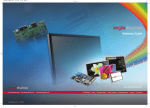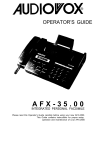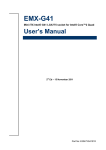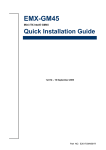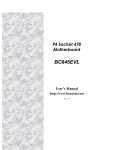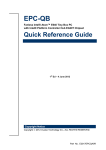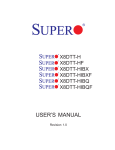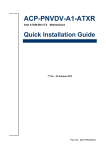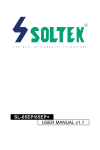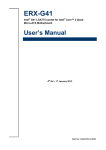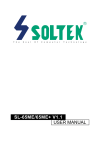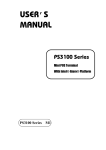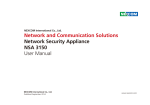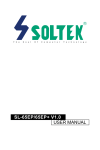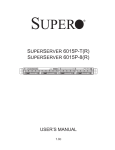Download User's Manual
Transcript
RSC-W910 RISC Nuvoton W90P910 ARM9 CPU Module Quick Installation Guide 3rd Ed – 20 December 2012 Part No. E2017763002R RSC-W910 Quick Installation Guide FCC Statement THIS DEVICE COMPLIES WITH PART 15 FCC RULES. OPERATION IS SUBJECT TO THE FOLLOWING TWO CONDITIONS: (1) THIS DEVICE MAY NOT CAUSE HARMFUL INTERFERENCE. (2) THIS DEVICE MUST ACCEPT ANY INTERFERENCE RECEIVED INCLUDING INTERFERENCE THAT MAY CAUSE UNDESIRED OPERATION. THIS EQUIPMENT HAS BEEN TESTED AND FOUND TO COMPLY WITH THE LIMITS FOR A CLASS "A" DIGITAL DEVICE, PURSUANT TO PART 15 OF THE FCC RULES. THESE LIMITS ARE DESIGNED TO PROVIDE REASONABLE PROTECTION AGAINST HARMFUL INTERFERENCE WHEN THE EQUIPMENT IS OPERATED IN A COMMERCIAL ENVIRONMENT. THIS EQUIPMENT GENERATES, USES, AND CAN RADIATE RADIO FREQUENCY ENERGY AND, IF NOT INSTATLLED AND USED IN ACCORDANCE WITH THE INSTRUCTION MANUAL, MAY CAUSE HARMFUL INTERFERENCE TO RADIO COMMUNICATIONS. OPERATION OF THIS EQUIPMENT IN A RESIDENTIAL AREA IS LIKELY TO CAUSE HARMFUL INTERFERENCE IN WHICH CASE THE USER WILL BE REQUIRED TO CORRECT THE INTERFERENCE AT HIS OWN EXPENSE. Notice This guide is designed for experienced users to setup the system within the shortest time. For detailed information, please always refer to the electronic user's manual. Copyright Notice Copyright 2013 Avalue Technology Inc., ALL RIGHTS RESERVED. No part of this document may be reproduced, copied, translated, or transmitted in any form or by any means, electronic or mechanical, for any purpose, without the prior written permission of the original manufacturer. A Message to the customer Avalue Customer Services Each and every Avalue’s product is built to the most exacting specifications to ensure reliable performance in the harsh and demanding conditions typical of industrial environments. Whether your new Avalue device is destined for the laboratory or the factory floor, you can be assured that your product will provide the reliability and ease of operation for which the name Avalue has come to be known. 2 RSC-W910 Quick Installation Guide Quick Installation Guide Your satisfaction is our primary concern. Here is a guide to Avalue’s customer services. To ensure you get the full benefit of our services, please follow the instructions below carefully. Technical Support We want you to get the maximum performance from your products. So if you run into technical difficulties, we are here to help. For the most frequently asked questions, you can easily find answers in your product documentation. These answers are normally a lot more detailed than the ones we can give over the phone. So please consult the user’s manual first. To receive the latest version of the user’s manual; please visit our Web site at: http://www.avalue.com.tw/ Headquarters and Branch Avalue Technology Inc. 7F, 228, Lian-cheng Road, Chung Ho City, Taipei, Taiwan Tel: +886-2-8226-2345 Fax: +886-2-8226-2777 Information: [email protected] Service: [email protected] Avalue USA Avalue Europe Avalue Technology Inc. Avalue Europe A/S 9 Timber Lane, Marlboro, NJ 07746-1443 Moelledalen 22C, 3140 Tel: (732) 414-6500 Aalsgaarde, Denmark Fax: (732) 414-6501 Tel: +45-7025-0310 Information: [email protected] Fax:+45-4975-5026 Service: [email protected] Information: [email protected] Service: [email protected] BCM Advanced Research BCM Advanced Research Avalue China Avalue Technology Inc. an Avalue Company Room 805, Building 9,No.99 Tianzhou Rd., 7 Marconi, Irvine, CA92618 Caohejing Development Area, Tel: +1-949-470-1888 Xuhui District, Shanghai Fax: +1-949-470-0971 Tel: +86-21-5169-3609 Information: [email protected] Fax:+86-21-5445-3266 Web: www.bcmcom.com Information: [email protected] Service: [email protected] RSC-W910 Quick Installation Guide 3 RSC-W910 Quick Installation Guide Content 1.1 1.2 2.1 2.2 2.3 Safety Precautions .................................................................................................... 5 Packing List ............................................................................................................... 5 Product Overview ...................................................................................................... 7 Jumper and Connector List ....................................................................................... 8 Setting Jumpers & Connectors ............................................................................... 10 2.3.1 Inverter power select (J12VS1) ...................................................................................................... 10 2.3.2 +12V power connector for inverter (J12V1) ................................................................................... 10 2.3.3 Inverter power connector & BL_PWM (JINV1) .............................................................................. 11 2.3.4 +5V, +3.3V ADJ power mode select (JVADJ1) .............................................................................. 11 2.3.5 AT/ATX power mode select (JM1) .............................................................................................. 12 2.3.6 RS-232/485 power mode select (JR1) ........................................................................................... 12 2.3.7 Boot ROM/ Flash data bus width (JSET1) ..................................................................................... 13 2.3.8 Audio connector (JAUD1)............................................................................................................... 13 2.3.9 Battery connector (JBAT2) ............................................................................................................. 14 2.3.10 Serial Port 1 connector (JCOM1) ............................................................................................... 14 2.3.11 Serial Port 2 connector (JCOM2) ............................................................................................... 15 2.3.12 Power connector (JPWR3) ........................................................................................................ 16 2.3.13 Digital Input/ Output connector (JDIO1) ..................................................................................... 16 2.3.14 I2C connector (JI2C1) ................................................................................................................ 17 2.3.15 Power indicator connector (JLED2) ........................................................................................... 17 2.3.16 TFT panel connector (JTFT1) .................................................................................................... 18 2.3.16.1 Signal Description – TFT Panel Connector (JTFT) ............................................................... 18 2.3.17 ATX power button connector (JPS1) ......................................................................................... 19 2.3.18 Touch panel connector (JTP1)................................................................................................... 19 2.3.19 USB 0&1 connector (JUSB1) ..................................................................................................... 20 2.3.20 Power connector (JPWR1/ JPWR2) .......................................................................................... 20 4 RSC-W910 Quick Installation Guide Quick Installation Guide 1. Getting Started 1.1 Safety Precautions Warning! Always completely disconnect the power cord from your chassis whenever you work with the hardware. Do not make connections while the power is on. Sensitive electronic components can be damaged by sudden power surges. Only experienced electronics personnel should open the PC chassis. Caution! Always ground yourself to remove any static charge before touching the CPU card. Modern electronic devices are very sensitive to static electric charges. As a safety precaution, use a grounding wrist strap at all times. Place all electronic components in a static-dissipative surface or static-shielded bag when they are not in the chassis. Always note that improper disassembling action could cause damage to the motherboard. We suggest not removing the heatsink without correct instructions in any circumstance. If you really have to do this, please contact us for further support. 1.2 Packing List Before you begin installing your single board, please make sure that the following materials have been shipped: 1 x RSC-W910 Micro Module 1 x Quick Installation Guide for RSC-W910 1 x CD-ROM contains the followings: — WinCE 6.0 BSP — Linux BSP (Kernel version 2.6.17.14) 1 x Cable set contains the followings: — 1 x Audio Cable — 1 x USB Cable — 1 x COM Cable RSC-W910 Quick Installation Guide 5 RSC-W910 Quick Installation Guide 2. Hardware Configuration 6 RSC-W910 Quick Installation Guide Quick Installation Guide 2.1 Product Overview RSC-W910 Quick Installation Guide 7 RSC-W910 Quick Installation Guide 2.2 Jumper and Connector List You can configure your board to match the needs of your application by setting jumpers. A jumper is the simplest kind of electric switch. It consists of two metal pins and a small metal clip (often protected by a plastic cover) that slides over the pins to connect them. To “close” a jumper you connect the pins with the clip. To “open” a jumper you remove the clip. Sometimes a jumper will have three pins, labeled 1, 2, and 3. In this case, you would connect either two pins. The jumper settings are schematically depicted in this manual as follows: A pair of needle-nose pliers may be helpful when working with jumpers. Connectors on the board are linked to external devices such as hard disk drives, a keyboard, or floppy drives. In addition, the board has a number of jumpers that allow you to configure your system to suit your application. If you have any doubts about the best hardware configuration for your application, contact your local distributor or sales representative before you make any changes. The following tables list the function of each of the board’s jumpers and connectors. Jumpers Label Function Note J12VS1 Inverter power select 3 x 1 header, pitch 2.0mm JM1 AT/ATX power mode select (Pin 4-5) 5 x 1 header, pitch 2.0mm JR1 RS-232/485 mode select 3 x 2 header, pitch 2.0mm JSET1 Boot ROM/ Flash data bus width 3 x 2 header, pitch 2.0mm JVADJ1 +5V, +3.3V ADJ power mode select 3 x 1 header, pitch 2.0mm 8 RSC-W910 Quick Installation Guide Quick Installation Guide Connectors Label Function Note J12V1 +12V power connector for inverter 2 x 1 wafer, pitch 2.54mm JAUD1 Audio connector 3 x 2 header, pitch 2.0mm JBAT2 Battery connector 2 x 1 wafer, pitch 1.25mm JCOM1 Serial Port 1 connector D-sub 9-pin, male JCOM2 Serial Port 2 connector 4 x 2 header, pitch 2.0mm JDIO1 Digital Input/ Output connector 12 x 2 header, pitch 2.0mm JINV1 Inverter power connector & BL_PWM 6 x 1 wafer, pitch 2.0mm JI2C1 I2C connector 4 x 1 header, pitch 2.0mm JLAN1 10/100 Mpbs Ethernet connector RJ-45 JLED1 Power indicator JLED2 Power indicator connector 2 x 1 header, pitch 2.54mm JRST1 (Reserved) 2 x 1 header, pitch 2.54mm JTFT1 TFT panel connector HIROSE DF13-40DP-1.25V JPS1 ATX power button connector 2 x 1 header, pitch 2.54mm JPWR1 Power connector (Optional, co-lay with DC JACK 3P 2.5mm JPWR2) JPWR3 Power connector JTAG1 (Reserved for Debug) JTP1 Touch panel connector 5 x 1 header, pitch 2.0mm JUSB1 USB 0&1 connector 5 x 2 header, pitch 2.0mm JUSB2 USB 2&3 connector 2 x 1 wafer, pitch 2.0mm RSC-W910 Quick Installation Guide 9 RSC-W910 Quick Installation Guide 2.3 Setting Jumpers & Connectors 2.3.1 Inverter power select (J12VS1) EXT-12V* PASS-12V NOTE: EXT-12V : JINV1 pin1 = J12V1 input voltage Pass-12V : JINV1 pin1 = JPWR1 input voltage * Default 2.3.2 +12V power connector for inverter (J12V1) 10 RSC-W910 Quick Installation Guide Signal PIN ETX-12V 1 GND 2 Quick Installation Guide 2.3.3 Inverter power connector & BL_PWM (JINV1) Signal PIN +12V 1 GND 2 BL_ON_OFF 3 BL_ADJ_VOL 4 +5V 5 BL_ADJ_PWM 6 NOTE: Please see the JVADJ1 section for detailed circuitry information of Pin 4. 2.3.4 +5V, +3.3V ADJ power mode select (JVADJ1) +5V +3.3V* * Default RSC-W910 Quick Installation Guide 11 RSC-W910 Quick Installation Guide 2.3.5 AT/ATX power mode select (JM1) ATX* AT * Default 2.3.6 RS-232/485 power mode select (JR1) RS-232* RS-485 NOTE: When JR1 is setting in RS-232 mode, pin2 & pin4 of JCOM2 will enable as RS-232 mode. * Default When JR1 is setting in RS-485 mode, pin7 & pin8 of JCOM2 will enable as RS-485 mode. 12 RSC-W910 Quick Installation Guide Quick Installation Guide 2.3.7 Boot ROM/ Flash data bus width (JSET1) RUN INSTALL* NOTE: Set the jumper in INSTALL mode and connect RSC-W910 to host PC, and then turn on RSC-W910 to flash Boot loader. * Default 2.3.8 Audio connector (JAUD1) Signal PIN PIN Signal LINEOUT_R 1 2 LINEOUT_L GND 3 4 GND MIC_IN 5 6 GND RSC-W910 Quick Installation Guide 13 RSC-W910 Quick Installation Guide 2.3.9 2.3.10 Battery connector (JBAT2) Signal PIN GND 2 +VBAT 1 Serial Port 1 connector (JCOM1) Signal 14 RSC-W910 Quick Installation Guide PIN PIN Signal DCD 1 2 RxD TxD 3 4 DTR GND 5 6 DSR RTS 7 8 CTS RI 9 Quick Installation Guide 2.3.11 Serial Port 2 connector (JCOM2) Signal PIN PIN Signal 485DA- 8 7 485DA+ GND 6 5 GND TxD2 4 3 TxD0 RxD2 2 1 RxD0 NOTE: Pin1 & pin3 (RxD0/TxD0) are debug pins, you can get debug message by cross over cable. Pin2 & pin4 (RxD2/TxD2) are RS-232 signals. Pin7 & pin8 (485DA+/485DA-) are RS-485 signals. RSC-W910 Quick Installation Guide 15 RSC-W910 Quick Installation Guide 2.3.12 2.3.13 Power connector (JPWR3) Signal PIN GND 2 PWR_IN 1 Digital Input/ Output connector (JDIO1) Signal 16 RSC-W910 Quick Installation Guide PIN PIN Signal GPO0 1 2 GPI0 GPO1 3 4 GPI1 GPO2 5 6 GPI2 GPO3 7 8 GPI3 GPO4 9 10 GPI4 GPO5 11 12 GPI5 GPO6 13 14 GPI6 GPO7 15 16 GPI7 GPOA0 17 18 GPIA0 GPOA1 19 20 GPIA1 NC 21 22 NC +5V 23 24 GND Quick Installation Guide 2.3.14 2.3.15 I2C connector (JI2C1) Signal PIN GND 4 I2C_SDA 3 I2C_SCL 2 +3V 1 Power indicator connector (JLED2) Signal PIN +3.3V 1 GND 2 RSC-W910 Quick Installation Guide 17 RSC-W910 Quick Installation Guide 2.3.16 TFT panel connector (JTFT1) Signal PIN PIN Signal +5V 1 2 +5V GND 3 4 GND +3.3V 5 6 +3.3V NC 7 8 GND NC 9 10 NC B0 11 12 B1 B2 13 14 B3 B4 15 16 B5 NC 17 18 NC G0 19 20 G1 G2 21 22 G3 G4 23 24 G5 NC 25 26 NC R0 27 28 R1 R2 29 30 R3 R4 31 32 R5 GND 33 34 GND SHCLK 35 36 VSYNC LDEMOD 37 38 HSYNC ENBLK 39 40 NC 2.3.16.1 Signal Description – TFT Panel Connector (JTFT) Signal B [0:5]G[0:5]R[0:5] Description Flat panel data output for 18 bit TFT flat panels. The flat panel data and control outputs are all on-board controlled for secure power-on/off sequencing SHCLK Shift Clock. Pixel clock for flat panel data HSYNC Flat panel equivalent of horizontal synchronization VSYNC Flat panel equivalent of vertical synchronization LDEMOD Multipurpose signal, function depends on panel type. May be used as AC drive control signal or as BLANK# or Display Enable signal ENBKL Enable backlight signal. This signal is controlled as a part of the panel power sequencing 18 RSC-W910 Quick Installation Guide Quick Installation Guide 2.3.17 2.3.18 ATX power button connector (JPS1) Signal PIN PS-SIGN 1 GND 2 Signal PIN XP_A 1 YP_A 2 XM_A 3 YM_A 4 PROBE 5 Touch panel connector (JTP1) RSC-W910 Quick Installation Guide 19 RSC-W910 Quick Installation Guide 2.3.19 USB 0&1 connector (JUSB1) Signal 2.3.20 PIN PIN Signal +VUSB01 10 9 GND D1- 8 7 GND D1+ 6 5 D0+ GND 4 3 D0- GND 2 1 +VUSB01 Power connector (JPWR1/ JPWR2) JPWR1 Signal PIN PWR_IN 1 GND 2 SW 3 JPWR2 * Default 20 RSC-W910 Quick Installation Guide Signal PIN PWR_IN 1 GND 2