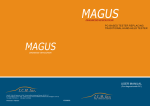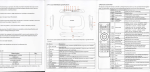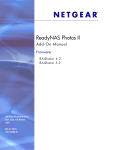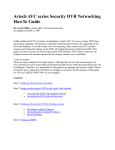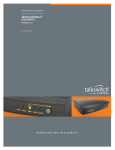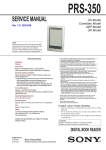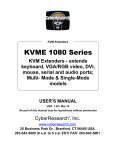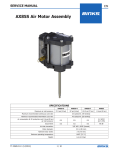Download USER MANUAL - I.C.M. Inc.
Transcript
DIAGNOSIS REVOLUTION PC-BASED TESTER REPLACING TRADITIONAL HAND-HELD TESTER DIAGNOSIS REVOLUTION USER MANUAL (For diagnosis with PC) V200602 WIN-STAR (For diagnose) System Requirements ....................................................G1-1 WIN-STAR Interface ......................................................G1-1 Accessory list ................................................................G1-2 Installation & Operation manual of Feedback file ...............G1-3 Software installation .......................................................G1-8 Software activation with activation code .........................G1-10 Software and Hardware /Firmware upgrade ....................G1-13 Software upgrade with charge .......................................G1-15 Hardware /Firmware upgrade ........................................G1-16 Upgrade Procedure of WIN-STAR Firmware ................... G1-18 Instruction for ADRC ....................................................G1-23 Troubleshooting ..........................................................G1-28 w w w. i c m . c o m . t w DIAGNOSIS REVOLUTION 3. In “add or remove program” Operation system Windows XP or 2000 is required Find the indicated car model CPU CPU Pentium III 1GHz or higher and click “Remove”. Memory 256MB RAM or higher Hardware requirement Free space more than 1GB Display Resolution 1024*768 w w w. i c m . c o m . t w w w w. i c m . c o m . t w System Requirements If there is no RS232 serial port but USB com port in your computer, please buy a USB converter to transfer RS232 to USB 4. WIN-STAR Multiplexer The program is removed successfully. A dialogue window will pop out RS232 serial port and ask for your confirmation. Click “Yes” and close all the windows after the process. Multiplexer RESET RESET reconnection button Power signal light Hardware upgrade button Diagnostic System DW-2002-TW-V1 DC12V 0.7SA U Rubber cover Stabilizing Rings DIAGNOSIS REVOLUTION G1-1 50 PIN connector plug for main connector cable DIAGNOSIS REVOLUTION G1-34 Accessor y List Using Timing: You may not install the program successfully due to limited free space or downloading program not complete. You will be required to remove the program and reinstall it. Carrying box E-21 Basic accessories Program CD w w w. i c m . c o m . t w w w w. i c m . c o m . t w II.Program Removal Multiplexer Correct removal process 1. Click “Start” at down left bottom. → open “Control Panel” Main Connector Cable for Diagnostic Connector 38 PIN Diagnostic Connector (Free with BENZ software) RS232 Computer Connector Cable Sprinter 14 PIN Diagnostic Connector 16 PIN OBD II Diagnostic Connector 4 PIN Diagnostic Connector (Free with BENZ HHT old car model software) (Optional purchase) 20 PIN Diagnostic Connector (Free with BMW-S1 software) 2. In “Control Panel” Find “add or remove program” and 2*2 PIN Diagnostic Connector (Free with VW/AUDI software) 4 PIN Diagnostic Connector and Extension Signal Cable (Free with VOLVO old car model software) 23PIN, 17PIN Diagnostic Connector (Free with TOYOTA software) click to open. 12 PIN Diagnostic Connector (Free with MITSUBISHI software) Power Supply Cable (Free with TOYOTA or MITSUBISHI software for old models) USB converter (Optional purchase) DIAGNOSIS REVOLUTION G1-33 DIAGNOSIS REVOLUTION G1-2 Purpose: This is one of our top special designs to control your diagnosis condition even if we are far from you. w w w. i c m . c o m . t w w w w. i c m . c o m . t w Installation & Operation manual of Feedback file Case III:Operation System with “WINDOW XP SP2” following the server (the client) Solution: a.“Start” Menu → Settings → Network connections → Local Area Connection b. You should find some setting locations are different from WINDOW XP. Please find his information engineer to complete the required check or the same setting as below: I. Installation Procedure Option 1 (CD disc following WIN-STAR diagnosis program): 1.When CD runs automatically, please follow its steps to finish two files installation (one for WIN-STAR diagnosis program; the other for Feedback file) 2.If CD doesn't run automatically , please click your CD/DVD ROM → “Feedback_F0605” folder → “Installer” folder → setup.exe → to follow its steps to finish all programs installation Option 2 (Download by internet) 1. Please make a folder named “Feedback” and download Feedback file into this folder from our website (www.icm.com.tw → Downloads) 2. And then, please find “f0605.exe” in “Feedback” folder and unzip it into “Feedback” folder. 3.Please install this file from “Feedback” folder → “Installer” folder → setup.exe → to follow its steps to finish all program installation Note: You only need to install Feedback file one time and it will record diagnostic vehicle data automatically for possible troubleshooting. II. Operation Procedure Option 1 (Automatic by e-mail) 1.To select the vehicle make you need from “Start” Menu → Programs → Win_star → Feedback_f0605 3.Still disconnection: Please confirm the computers of the viewer (the supplier) and server (the client) are both on line when ADRC is ready to run. Note: Please often change the password of the server (the client) for use to protect its private data security in the internet. DIAGNOSIS REVOLUTION G1-3 DIAGNOSIS REVOLUTION G1-32 w w w. i c m . c o m . t w w w w. i c m . c o m . t w Figure 6 To type in the same data shown at Figure 6 and click “OK” 2.Please confirm your internet is connected and e-mail account has been set. 3.After selecting car model and filling in basic data, please click “send” button and the data will be back to us for further analysis. Figure 6 Figure 7 So you will find VNC menu to show up. Option 2 (Manual by e-mail) Outlook Express for example If you have trouble at Option 1, you could try Option 2. 1.To create a mail as like figure 1 figure 1 2.To key mail account of receiver and mail title (figure 2) Figure 7 figure 2 DIAGNOSIS REVOLUTION G1-31 DIAGNOSIS REVOLUTION G1-4 w w w. i c m . c o m . t w w w w. i c m . c o m . t w 3. Please attach the feedback file. Figure 4: To tick the first circle means the firewall for PC is working so that following setting is necessary. figure 3 4. From My computer → C drive Figure 4 figure 4 5. To select “Win_star” folder figure 5 Figure 5 DIAGNOSIS REVOLUTION G1-5 DIAGNOSIS REVOLUTION G1-30 w w w. i c m . c o m . t w w w w. i c m . c o m . t w 6.To select ” Log” folder figure 6 Figure 2 7. To select the requested vehicle make Taking Smart as an example: Figure 3: No tick in this icon means to be fitted to run VNC program without extra setting. figure 7 8. To select all files Figure 3 figure 8 DIAGNOSIS REVOLUTION G1-29 DIAGNOSIS REVOLUTION G1-6 w w w. i c m . c o m . t w w w w. i c m . c o m . t w Troubleshooting 9. To describe your trouble briefly with your basic contact data I. Fail to disconnect ADRC (Automotive Diagnosis by Remote Control) 1.To confirm IP address of VNC server (the client) by three conditions below: Case I: With the router (NAT) following the server Solution: The client must find the real IP address. So please surf our website (www.icm.com.tw) and its IP address will show up at down right side of the front page (language menu) figure 9 10. Please confirm your internet is connected and e-mail account has been set in advance before to send it out. Case II: With modem directly W/O the router following the server Solution: The client could find IP address each time when he moves the mouse over VNC icon with green “V” letter at the down right side (task bar). Note: If the client doesn’t find VNC icon at this task bar, please open it first from “Start” Menu → Programs→ RealVNC → Run VNC Server Case III: With the same router (NAT) following the server and viewer Solution: The client always gets virtual IP address each time when he moves the mouse over VNC icon with green “V” letter at the down right side (task bar). Note: If the client doesn’t find VNC icon at this task bar , please open it first from “Start” Menu → Programs → RealVNC → Run VNC Server 2.To confirm to disable VNC's firewall Note: Please refer to this website to help you disable your firewall successfully. Website:http://www.portforward.com/english/routers/port_forwarding/routerindex.htm Case I: With the router (NAT) following the server Solution: Finding his information engineer to disable VNC’s firewall Case II: Operation System with “WINDOW XP” following the server figure 10 Solution: a.“Start” Menu → Settings → Network connections → Local Area Connection (Figure 1 & 2) Figure 1 DIAGNOSIS REVOLUTION G1-7 DIAGNOSIS REVOLUTION G1-28 A.To be a viewer (to control the distant PC with WIN-STAR) 1.To contact your server (client) to connect the internet 2.To execute VNC Viewer from Start Menu → Programs as the figure below or by its shortcut: B. To be a server (to be controlled with his WIN-STAR by distant viewer) 1.To contact your viewer (supplier) to connect the internet 2.To execute VNC Server from Start Menu → Programs as the figure below or by its shortcut: Software Installation w w w. i c m . c o m . t w w w w. i c m . c o m . t w II. How to run ADRC (Automotive Diagnosis Remote Control) after downloading VNC program? C orrect installation process This example is based on Windows XP. Please follow every step to complete the installation. 1 Start the computer. 2 Insert WIN-STAR program CD Installation window pops out. Click “Next”. If the installation window does not pop out, click “My Computer” and find “CD drive” - “Installer” folder and select “setup.exe” to execute installation. Continues In “Connection details”, you are required to type VNC server IP address which displays the vehicle diagnosis trouble. ※ How to know its IP address required when you are ready to control this computer? Please check Troubleshooting I (P.28). 3 Choose the destination folder to install files The recommended path is C:\Program Files\Win_star Please click “Next”. In the VNC Authentication dialog, enter the password of the client’s computer to control its WIN-STAR or MAGUS diagnosis software running remotely. DIAGNOSIS REVOLUTION G1-27 DIAGNOSIS REVOLUTION G1-8 w w w. i c m . c o m . t w w w w. i c m . c o m . t w Note: To restart the computer may be necessary.(Figure 8) 4 Installation confirmation Please click “Next”. Figure 8 After running VNC Server at the first time (from Start Menu → Programs → RealVNC → Run VNC Server), you will be asked to enter a password for VNC as like Figure 9-10. 5 Click “Finish” to accomplish the process The installation is completed and Figure 9 reboot is not required. Please type the password you indicate with numbers or letter (Any mark is not allowed). Figure 10 DIAGNOSIS REVOLUTION G1-9 DIAGNOSIS REVOLUTION G1-26 1. 2. Please connect your WIN-STAR with your laptop and the car, and make sure that the power supply light of the multiplexer is on. Taking Benz program as an example: Start WIN-STAR program (Please be patient that due to graphic-base it will take some time to run the program),and then please follow the procedure below. Figure 5 3. Click “Install” as shown at Figure 6 After starting the program, the 14 serial No. will show up automatically in the initial screen (as the right picture). Please write down this number and click “OK” button. Then take this number to get the activation code from ICM website. Figure 6 After the program is installed, you will see Figure 7 and click “Next”. 4. Please find some computer allowing Internet surfing to access our website(www.icm.com.tw) Then choose the language you need and enter “Registration”on the upper right button. Figure 7 DIAGNOSIS REVOLUTION G1-25 DIAGNOSIS REVOLUTION G1-10 w w w. i c m . c o m . t w w w w. i c m . c o m . t w Softwar e activation with activation code IMPORTANT STEP - to mark with a tick in the two lower boxes as shown at Figure 5 and click “Next”. w w w. i c m . c o m . t w w w w. i c m . c o m . t w 5. And select “English.” Figure 2 6. Then enter “WIN-STAR.” Figure 3 7. Accept the default values shown at Figure 4 and click “Next”. Please key in 14 serial No. and click “OK” button when this screen appears. Figure 4 DIAGNOSIS REVOLUTION G1-11 DIAGNOSIS REVOLUTION G1-24 ADRC (Automotive Diagnosis Remote Control) is a new trend in the global automotive aftermarket and made based on the mechanics' demand. It is an assistance function with that suppliers enable to provide the best and efficient service for their clients by remote control on the network while diagnosing WIN-STAR or MAGUS products on car with repair problems if the suppliers can’t go to the client’s workshop. Before accessing ADRC, we need the basic VNC program. w w w. i c m . c o m . t w w w w. i c m . c o m . t w 8. Instruction for ADRC You will be required to fill in your information when to ask for password at the first time. You will not need to do that again unless your multiplexer number (10 codes) is changed. I.How to download and install VNC program? VNC is a remote control program that can allow one computer on the network to control another computer in other places. Procedure: 1. VNC must be installed in your computer. 2. A password must be entered each time in order to prevent anonymous access to your computer. 9. 3. The IP address and password assigned to VNC program must be given to the remote administrator. How to get VNC Server IP address required? Please check Troubleshooting I. (P.28) This screen will display your activation code, the software you purchase, and important notes. 4. Where to download? Contact I. C. M. Inc. or the supplier Please install VNC program (vnc-3.3.7-x86_win32.exe) after downloading ADRC package. Click “Yes” to begin the installation. You will see the setup window. 10. Then click “Next”. The following window will display the default location (Figure1~3). Please key in this activation code (21 codes) to your PC with WIN-STAR software and click“OK”. When the activation code is correct, it will display the software version and you are allowed to use its diagnosis functions directly. Note: All letters are capital. Figure 1 DIAGNOSIS REVOLUTION G1-23 DIAGNOSIS REVOLUTION G1-12 5. To select the update file for Press “OK.” Then you can enter the program and start to diagnose cars. w w w. i c m . c o m . t w w w w. i c m . c o m . t w 11. upgrade from C:\Program Files \Win_star → CAN V6.56 After replacing Computer (Laptop or Desktop): To reinstall WIN-STAR program, you need to connect the multiplexer and the car to request the activation code one more time. (The WIN-STAR program in the original computer will not be activated any more.) 6. After confirming the upgrade file, please click “Upgrade” Software and Hardware/ Firmware upgrade Software upqrade without charge Note: To remove the older version is not requested. Option 1 (Download by internet — www.icm.com.tw →Downloads → SOFTWARE DOWNLOAD) 1.To make a folder named “software upgrade” for example 7. Hardware upgrade is completed. → DIAGNOSIS REVOLUTION G1-13 DIAGNOSIS REVOLUTION G1-22 1. 2.To download upgrade software in need to the desktop of your PC w w w. i c m . c o m . t w w w w. i c m . c o m . t w CAN Board Upgrade: Start the upgrade program Start hardware upgrade program from Start Menu → Programs → Win_star folder → Firmware v3.2 2. Choose “Upgrade CAN BUS Hardware”. 3.To click twice this software at the desktop and unzip it into “software upgrade” folder by “Browse” button 1→ 2→ 3→ 4→ 5→ 6 3. This screen displays the current version of your CAN board. To make sure current version is older than the one you are ready to upgrade ,and click “Start CAN upgrade.” 4. Please click the folder to select the upgrade file. DIAGNOSIS REVOLUTION G1-21 DIAGNOSIS REVOLUTION G1-14 7. w w w. i c m . c o m . t w w w w. i c m . c o m . t w 4.To execute upgrade installation from “software upgrade” folder “Installer” folder → setup.exe → to complete this installation by its following steps Now, please follow the procedure in the program to execute the hardware upgrade. Option 2 (Upgrade by CD disc) Please follow #4 in Option 1 after inserting the upgrade CD. 8. Please note that the new Software upgrade with charge multiplexer is designed with “U” button instead of putting magnet on it and the procedure is as same as the program description. WIN-STAR programs can be upgraded by using CD-disc or downloading the program and request the activation code from our website (http://www. Icm.com.tw). Broadband network is suggested. To access to the new purchased software, please connect WIN-STAR to the computer with the car and then start WIN-STAR software. 9. Finally, please check again if Then click the “UPGRADE” button on your upper right side Input “5577691” in the small pop out window and another 14 serial No. will come out. After this procedure, please refer to “software activation with activation code(P10) to execute purchased software upgrade DIAGNOSIS REVOLUTION G1-15 your hardware is upgraded successfully. If yes, please select “EXIT” and close the program. If not, please select “Upgrade again” to re-execute the hardware upgrade procedure. DIAGNOSIS REVOLUTION G1-20 Please click the folder to select the upgrade file. Hardware / Firmware upgrade To upgrade the software with new diagnosis systems, the hardware upgrade is required sometimes. Installation Procedure of WIN-STAR Fir mware Procedure I (To install the main program): Taking Firmware v3.2 as an example: Option 1 (CD disc): 1.Place the firmware upgrade disc into your CD-ROM (or DVD-ROM) drive. 2.The autorun function will start up the program. 3.If it doesn't run automatically, please follow the procedure as below : To execute your CD ROM or DVD-ROM drive → “Installer” folder → “setup.exe” to complete the installation. 5. To select the update file for upgrade from C:\Program Files\Win_star→ “Win_star VERSION 7.0 TEX” 6. After confirming the upgrade file, please click “Start upgrade procedure”. Note: Please confirm installation destination is C:\Program Files\Win_star\ Firmware v3.2\ Option 2 (Download by internet) 1.Please add a folder “Firmware” at the desktop of your PC. 2.To download “Firmware” main program from our website (www.icm.com.tw → Downloads →FIRMWARE DOWNLOAD) and unzip into “Firmware” folder. 3.Please accomplish installation from “Firmware” folder→ “Installer” folder→ “setup.exe” . Note: Please confirm installation destination is C:\Program Files\Win_star\ Firmware v3.2\ DIAGNOSIS REVOLUTION G1-19 DIAGNOSIS REVOLUTION G1-16 w w w. i c m . c o m . t w w w w. i c m . c o m . t w 4. Upgrade Procedure of WIN-STAR Firmware w w w. i c m . c o m . t w w w w. i c m . c o m . t w Procedure II (To download and execute the upgrade file you request, for example: Main board for WIN-STAR/E-21 or CAN board for Mercedes-Benz) It can be divided in two: Main board and Mercedes-Benz CAN board upgrade. 1.Please download the sub-program requested from our website (www.icm.com.tw → Downloads → FIRMWARE DOWNLOAD) into “Firmware” folder you made. 2.To unzip this sub-program from “Firmware” folder and confirm its destination is C:\Program Files\Win_star (default) Example 1: hw7.exe (sub-program) for WIN-STAR/E-21 Main board Main Board upgrade: 1. Start hardware upgrade program from Start Menu → Programs → Win_star folder → Firmware v3.2 2. Choose “Upgrade Main Board Hardware” to execute firmware upgrade of the main board. 3. This screen displays the current Example 2: can656.exe (sub-program) for WIN-STAR/ Mercedes-Benz CAN board DIAGNOSIS REVOLUTION G1-17 version of your multiplexer. If you confirm this version is older than the one you are ready to upgrade, please click “Start WIN_STAR HW upgrade”. DIAGNOSIS REVOLUTION G1-18