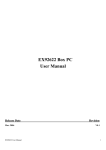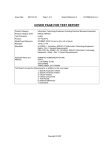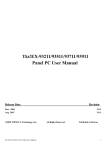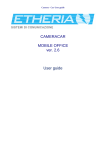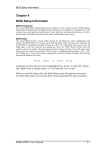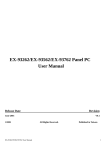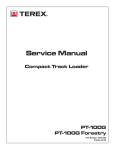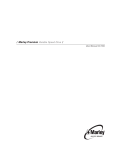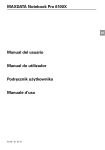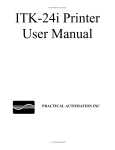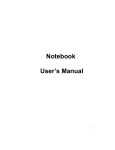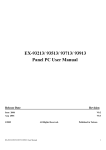Download EX-92631 Box PC User Manual
Transcript
EX-92631 Box PC User Manual Release Date Revision June 2006 Apr. 2007 July 3 2007 July 4 2007 ®2005 EX-92631 User Manual V0.1 V0.2 V0.3 V0.4 All Rights Reserved. Published in Taiwan 1 Warning!___________________________________ This equipment generates, uses and can radiate radio frequency energy and if not installed and used in accordance with the instructions manual, it may cause interference to radio communications. It has been tested and found to comply with the limits for a Class A computing device pursuant to FCC Rules, which are designed to provide reasonable protection against such interference when operated in a commercial environment. Operation of this equipment in a residential area is likely to cause interference in which case the user at his own expense will be required to take whatever measures may be required to correct the interference. Electric Shock Hazard – Do not operate the machine with its back cover removed. There are dangerous high voltages inside. Disclaimer This information in this document is subject to change without notice. EX-92631 User Manual 2 Table of Contents______________________ Warning!…………………………………………………………………………….……..….2 Disclaimer………………………………………………………………….…………………2 Chapter 1 Getting Started 1.1 Features…....………………….………………………….…………..…...…4 1.2 Specifications………………………………………….………….……...…..4 1.3 Dimensions…………………………………...……………….…………......6 1.4.Mainboard…..…………………………………………….……………..…...7 1.5 Safety Precautions………………………….………….……….……….….8 1.6 Brief Description of EX-92631………………………….………………….9 Chapter 2 Hardware Installation 2.1 2.2 2.3 2.4 2.5 Installation of HDD...…...………………………………….……………10 Installation of CPU...…...………………………………….……………12 Installing the Memory.….………………………………….……………13 Installing the Jumpers………………………….………….……………14 Connectors on the Mainboard…..………………………….……………18 Chapter 3 Installations of BIOS 3.1 BIOS Setup……………………………………………….……………28 Chapter 4 Installations of Drivers Installations of Drivers………………………………………….….……………47 Figures Figure 1.1: Dimensions ……………………………………………………...6 Figure 1.2: Front View ………………………………………………………9 Figure 1.3: Rear View…..………………………..….………………………9 EX-92631 User Manual 3 Chapter 1_____________________________ 1.1 Features z z z z z z z z Intel Celeron M CPU with speed of 1.5GHz up to Pentium M 1.7GHz Fanless design Intel 852GM + ICH4 200-pin DDR SO-DIMM with up to 1GB 1 x 10/100 Ethernet LAN, 1 x VGA connector 2 x RS-232, 1 x RS-232/422/485 serial port 1 x compact flash or 1 x 2.5” anti-vibration slim HDD (CF Optional) DC11~28V wide-ranging power input with 60W 1.2 Specifications System CPU: Intel Celeron M 1.5GHz up to Pentium M 1.7GHz Chipset: Intel® 852GM+ICH4 System Memory: DDR SO-DIMM with 256MB up to 1GB DRAM Socket: One 200-pin SO-DIMM Drive Bay: 1 x compact flash or 1 x 2.5” anti-vibration slim HDD (CF Optional) BIOS: Award Flash Watchdog Timer: Generates system reset, 256 levels I/O Port: 2 COM ports, one SPP/ECP/EPP port, two USB2.0 ports, two PS/2 keyboard and mouse ports RJ-45 LAN Port: 1 x 10/100Mbps VGA: Built-in Intel® 852GM+ICH4 Digital I/O: 4 in and 4 out (optional) EX-92631 User Manual 4 Certifications: FCC & CE Class A certified Mechanical Construction: Heavy-duty steel chassis Color: Blue Dimensions: 229.5(W) x 73.7(D) x 221mm(H) Power Supply: DC11~28V wide-ranging power input with 60W Environment Operating temperature: 0~60 C Storage temperature: -20 C ~ 80 C Relative humidity: 10~90% @ 40 C non-condensing Vibration: 5~17Hz, 0.1” double amplitude displacement 17~640Hz, 1.5G acceleration peak to peak Shock: 10G acceleration peak to peak (11 millimeters) EX-92631 User Manual 5 1.3 Dimensions Figure 1.1: Dimensions of the EX-92631 . EX-92631 User Manual 6 1.4 Mainboard Figure 2.1: Mainboard Overview Specifications System CPU: Intel Pentium 1.7 GHz processor CPU FSB Frequency: 400MHz Chipset: Intel 855GM + ICH4 DRAM: One DDR DIMM socket supporting up to 1GB DDR 200/266/333 SDRAM BIOS: Award BIOS, ACPI supported Watchdog: EX-92631 User Manual 7 Generates system reset; 256 levels Power Supply: 24V DC with Universal AC adapter Dimensions: 170mm x 170mm (6.69 x 6.69 inches) Environment Operating Temperature: 0 ~ 60 (32 ~ 140 ) Storage Temperature: -20 ~ 80 (68 ~ 176 ) Relative Humidity: 20~90% (non-condensing) 1.5 Safety Precautions Follow the messages below to avoid your systems from damage: * Avoid your system from static electricity on all occasions. * Prevent electric shock. Don‘t touch any components of this card when the card is power-on. Always disconnect power when the system is not in use. *Disconnect power when you change any hardware devices. For instance, when you connect a jumper or install any cards, a surge of power may damage the electronic components or the whole system. EX-92631 User Manual 8 1.6 Brief Description of the EX-92631 The EX-92631 is a fanless, rugged and ultra-compact standalone Box PC, powered by an Intel Celeron M processor with speed of 600MHz/1.5GHz up to Pentium M 1.7GHz, and supporting 2 USB 2.0 ports. It is ideal for kiosks, POS systems, airport terminal controllers, digital entertainments, etc. and running factory operations from small visual interface and maintenance applications to large control process applications. The EX-92631 works very well along with any of our Display Monitor series. It absolutely can provide an easy way to perform control and field maintenance. It comes with a DC11~28V wide-ranging power input. Figure 1.2: Front View of EX-92631 Figure 1.3: Rear View of EX-92631 EX-92631 User Manual 9 Chapter 2__________Hardware Installation 2.1 Installation of HDD 2.1.1 Removal of HDD Bracket To remove the HDD bracket from its position, just unscrew the 4 screws as shown in the picture. 2.1.2 Connecting Cable to HDD Connect the cable to the HDD, making sure that the red stripe of the cable is on the right side (if connected with the top of the HDD facing upward). EX-92631 User Manual 10 2.1.3 Tightening HDD Tightly fasten the four screws as circled to secure the HDD. 2.1.4 Installing HDD Get the 4 screws tightened onto the chassis as shown in the picture. EX-92631 User Manual 11 2.2 Installation of CPU This section provides information on how to use the jumpers and connectors on the mainboard in order to set up a workable system. 2.2.1 Installing the CPU The mainboard supports a Socket 479 processor socket for Intel Pentium M or Celeron M processors. The processor socket comes with a screw to secure the processor. As shown in the left picture below, loosen the screw first before inserting the processor. Place the processor into the socket by making sure the notch on the corner of the CPU corresponds with the notch on the inside of the socket. Once the processor slides into the socket, fasten the screw. Figure 3.2: Installation of CPU Note: Make sure the heat sink and the top surface of the CPU are in total contact to avoid the overheating problem that would cause your system to hang or be unstable. EX-92631 User Manual 12 2.3 Installing the Memory The mainboard supports one DDR memory socket for a maximum total memory of 1GB. The memory module capacities supported are 128MB, 256MB, 512MB and 1GB. The following figure shows the supported DDR DIMM configurations. The Intel 855GME supports configurations defined in the JEDEC DDR DIMM specifications only. Non-JEDEC standard DIMMs such as double-sided x16 DDR SDRAM DIMMs are not supported. To install the DDR modules, locate the memory slot on the board and perform the following steps: 1. Hold the DDR module so that the key of the DDR module is aligned with those on the memory slot. 2. Gently insert the DDR module into the memory slot and lock the two levers in place. 3. To remove the DDR module, press the two levers with both hands. Figure 3.3: Installation of Memory Module EX-92631 User Manual 13 2.4 Installing the Jumpers Jumpers are used on the mainboards to select various settings and features according to your needs and applications. The following lists the connectors on the mainboard and their respective function. Figure 3.4: Location of Jumpers EX-92631 User Manual 14 EX-92631 User Manual 15 EX-92631 User Manual 16 EX-92631 User Manual 17 2.5 Connectors on the Mainboard The connectors on the mainboard allows you to connect external devices, such as keyboard, floppy disk drives, hard disk drives, printers, etc. the following table lists the connectors on the MB890 and their respective functions Figure 3.5: Location of Connectors EX-92631 User Manual 18 EX-92631 User Manual 19 EX-92631 User Manual 20 EX-92631 User Manual 21 EX-92631 User Manual 22 EX-92631 User Manual 23 EX-92631 User Manual 24 EX-92631 User Manual 25 EX-92631 User Manual 26 EX-92631 User Manual 27 Chapter 3__________________BIOS Setup 3.1 BIOS Setup This chapter describes the different settings available in the Award BIOS that comes with the board. The items covered are as follows: BIOS Introduction, BIOS Setup, Standard CMOS Setup, Advanced BIOS Features, Advanced Chipset Features, Integrated Peripherals, Power Management Setup, PNP/PCI Configurations, PC Health Status, Frequency/Voltage Control, Load Fail-Safe Defaults, Set Supervisor/User Password, Save & Exit Setup, and Exit without Saving. BIOS Introduction The Award BIOS (Basic Input/Output System) installed in your computer system’s ROM supports Intel processors. The BIOS provides critical low-level support for standards devices, such as disk drives, serial ports and parallel ports. It also adds virus and password protection as well as special support for fine-tuning the chipset controlling the entire system. BIOS Setup The Award BIOS provides a Setup utility program for specifying the system configurations and settings. The BIOS ROM of the system stores the Setup utility. When you on the computer, the Award BIOS is immediately activated. Pressing the <Del> key immediately allows you to enter the Setup utility. If you are a little bit late to press the <Del> key, POST (Power On Self Test) will continue with its test routines, thus preventing you from invoking the Setup. If you still wish to enter Setup, restart the system by the pressing the “Reset” button or simultaneously pressing the <Ctrl>, <Alt> and <Del> keys. You can also restart by turning the system off and back on again. The following message will appear on the screen: Press <DEL> to Enter Setup In general, you press the arrow keys to highlight items, <Enter> to select, the <PgUp> and <PgDn> keys to change entries, <F1> for help and <Esc> to quit. When you enter the Setup utility, the Main Menu screen will appear on the screen. The Main Menu allows you to select from various Setup functions and exit choices. EX-92631 User Manual 28 The section below the Setup items of the Main Menu displays the control keys for this menu. At the bottom of the Main Menu just below the control key section there is another section displaying information on the currently-highlighted item in the list. Note: If the system cannot boot after making and saving system changes with Setup, the Award BIOS supports an override to the CMOS settings that reset your system to its default. Warning: It is strongly recommended that you avoid making any changes to the chipset defaults. These defaults have been carefully chosen by both Award and your system manufacturer to provide the absolute maximum performance and reliability. Changing the defaults could cause the system to become unstable and crash in some cases. EX-92631 User Manual 29 3.1.1 Standard CMOS Setup “Standard CMOS Setup” choice allows you to record some basic hardware configurations in your computer system and set the system clock and error handling. If the motherboard is already installed in a working system, you will not need to select this option. You will need to run the Standard CMOS option; however, if you change your system hardware configurations, the onboard battery fails, or the configuration stored in the CMOS memory was lost or damaged. At the bottom of the menu are the control keys for use on this menu. If you need any help in each item field, you can press the <F1> key. It will display the relevant information to help you. The memory display at the lower right-hand side of the menu is read-only. It will adjust automatically according to the memory changed. The following describes each item of this menu: Date The date format is: Day: Month: Date: Year: Sun to Sat 1 to 12 1 to 31 1999 to 2099 To set the date, highlight the “Date” field and use the PageUp/PageDown or +/- keys to set the current EX-92631 User Manual 30 time. Time The time format is: Hour: 00 to 23 Minute: 00 to 59 Second: 00 to 59 To set the time, highlight the “Time” field and use the <PgUp>/<PgDn> or +/- keys to set the current time. IDE Primary HDDs/IDE Secondary HDDs The onboard PCI IDE connectors provide Primary and Secondary channels for connecting up to four IDE hard disks or other IDE devices. Each channel can support up to two hard disks; the first is the “Master” while the second, the “Slave”. Press <Enter> to configure the hard disk. The selections include Auto, Manual, and None. Select “Manual” to define the drive information manually. You will be asked to enter the following items: CYLS: Number of cylinders HEAD: PRECOMP: LANDING ZONE: SECTOR: Number of read/write heads Write precompensation Landing zone Number of sectors The Access Mode selections are as follows: CHS (HD<528MB) LBA (HD>528MB and supports Logical Block Addressing) Large (for MS-DOS only) Auto Remarks: The mainboard supports two serial ATA ports and are represented in this setting as IDE channel 2/3 master. Drive/Drive B These fields identify the types of floppy disk drive A or drive B that has been installed in the computer. The available specifications are: 360KB 5.25 in 1.2MB 5.25 in 720KB 3.5 in 1.44MB 3.5 in 2.88MB 3.5 in Video This field selects the type of video display card installed in your system. You can choose the following video display cards: EX-92631 User Manual 31 EGA/VGA CGA 40 CGA 80 MONO for EGA, VGA, SEGA, SVGA Or PGA monitor adapters (default) Power up in 40 column mode Power up in 80 column mode for Hercules or MDA adapters Halt On This field determines whether or not the system will halt if an error is detected during power up. No errors The system boot will not be halted for any error that may be detected. All erros Whenever the BIOS detects a non-fatal error, the system will stop and you will be prompted. All, but Keyboard The system boot will not be halted for a keyboard Error; it will stop for all other errors. All, but Diskette The system boot will not be halted for a disk error; it will stop for all other errors. All, but Disk/Key The system boot will not be halted for a keyboard or disk error; it will stip for all others. EX-92631 User Manual 32 3.1.2 Advanced BIOS Features This section allows you to configure and improve your system and allows you to set up some system features according to your preference. CPU Features Press Enter to configure the settings relevant to CPU Feature. Virus Warning If this option is enabled, an alarm message will be displayed when trying to write on the boot sector or on the partition table on the disk, which is typical of the virus. CPU L1 and L2 Cache/CPU L3 Cache Cache memory is additional memory that is much faster than conventional DRAM (system memory). CPUs from the 486 type on contain internal cache memory, and most modern PCs have additional (external) cache memory When the CPU request data, the system transfers the requested data from the main DRAM into cache memory, for even faster access by the CPU. These items allow you to enable (speed up memory access) or disable the cache function. By default, these items are Enabled. EX-92631 User Manual 33 Quick Power On Self Test When enabled, this field speeds up the Power On Self Test (POST) after the system is turned on. If it is set to Enabled, BIOS will skip some items. First/Second/Third Boot Device These fields determine the drive that the system searches first for an operating system. The options available include Floppy, LS120, HDD-0, SCSI, CDROM, HDD-1, HDD-2, HDD-3, ZIP100, USB-FDD, USB-CDROM, USB-HDD and Disable. Boot Other Device These fields allow the system to search for an OS from other devices other than the ones selected in the First/Second/Third Boot Device. Swap Floppy Drive This item allows you to determine whether or not to enable Swap Floppy Drive. When enabled, the BIOS swaps floppy drive assignments so that Drive A becomes Drive B, and Drive B becomes Drive A. By default, this field is set to Disabled. Boot Up Floppy Seek This allows you to activate the NumLock function after you power up the system. Gate A20 Option This field allows you to select how Gate A20 is worked. Gate A20 is a device used to address memory above 1MB. Typematic Rate Setting When disabled, continually holding down a key on your keyboard will generate only one instance. When enabled, you can set the two typematic controls listed next. By default, this field is set to Disabled. Typematic Rate (Chars/Sec) When the typematic rate is enabled, the system registers repeated keystroke speeds. Settings are from 6 to 30 characters per second. Typematic Delay (Msec) When the typematic rate is enabled, this item allows you to set the time interval for displaying the first and second characters. By default, this item is set to 250msec. Security Option EX-92631 User Manual 34 This field allows you to limit access to the System and Setup. The default value is Setup. When you select System, the system prompts for the User Password every time you boot up. When you select Setup, the system always boots up and prompts for the Supervisor Password only when the Setup utility is called up. APIC Mode APIC stands for Advanced Programmable Interrupt Controller. The default setting is Enabled. MPS Verson Control for OS This option specifies the MPS (Multiprocessor Specification) verson for your operating system. MPS version 1.4 added extended configuration tables to improve support for multiple PCI bus configurations and improve future expandability. OS Select for DRAM >64MB This option allows the system to access greater than 64MB of DRAM memory when used with OS/2. That has to depend on certain BIOS calls to access memory. The default setting is Non-OS/2. Report No FDD for WIN 95 If you are using Windows 95/98 without a floppy disk drive, select Enabled to release IRQ6. This is required to pass Windows 95/98’s SCT test. You should also disable the Onboard FDC Controller in the Integrated Peripherals screen when there is no floppy drive in the system. If you set this feature to Disabled, the BIOS will not report the missing floppy drive to Win95/98. Small Logo (EPA) Show The EPA logo appears at the right side of the monitor screen when the system is boot up. The default setting is Enabled. EX-92631 User Manual 35 3.1.3 Advanced Chipset Features This Setup menu controls the configuration of the chipset. DRAM Timing Selectable This option refers to the method by which the DRAM timing is selected. The default is By SPD. CAS Latency Time You can configure CAS latency time in HCLKs as 2 or 2.5 or 3. The system board designer should set the values in this field, depending on the DRAM installed. Do not change the values in this field unless you change specifications of the installed DRAM or the installed CPU. Active to Precharge Delay The default setting for the Active to Precharge Delay is 7. DRAM RAS# to CAS# Delay This option allows you to insert a delay between the RAS (Row Address Strobe) and CAS (Column Address Strobe) signals. This delay occurs when the SDRAM is written to, read from or refreshed. Reducing the delay improves the performance of the SDRAM. EX-92631 User Manual 36 DRAM RAS# Precharge This option sets the number of cycles required for the RAS to accumulate its charge before the SDRAM refreshes. The default setting for the Active to Precharge Delay is 3. DRAM Data Integrity Mode Select ECC if your memory module supports it. The memory controller will detect and correct single-bit soft memory errors. The memory controller will also be able to detect double-bit errors though it will not be able to correct them. This provides increased data integrity and system stability. MGM Core Frequency This field sets the frequency of the DRAM memory installed. The default setting is Auto Max 266MHz. System BIOS Cacheable The setting of Enabled allows caching of the system BIOS ROM at F000h-FFFFFh, resulting in better system performance. However, if any program writes to this memory area, a system error may result. Video BIOS Cacheable The Enabled setting allows caching of the video BIOS ROM at C0000h-F7FFFh, resulting in better video performance. However, if any program writes to this memory area, a system error may result. Memory Hole at 15M~16M In order to improve performance, certain space in memory can be reserved for ISA cards. This memory must be mapped into the memory space below 16MB. The choices are Enabled and Disabled. Delayed Transaction The chipset has an embedded 32-bit posted write buffer to support delay transactions cycles. Select Enabled to support compliance with PCI specification version 3.1. Delay Prior to Thermal This field activates the CPU thermal function after the system boots for the set number of minutes. The options are 16 min or 64 min. AGP Aperture Size The field sets aperture size of the graphics. The aperture is a portion of the PCI memory address range dedicated for graphics memory address space. Host cycles that hit the aperture range are forwarded to the AGP without any translation. The default setting is 64M. On-Chip VGA The default setting is Enabled. EX-92631 User Manual 37 On-Chip Frame Buffer Size The default setting is 32MB. The options available include 1MB, 4MB, 8MB and 16MB. Boot Display The default setting is CRT+DVI. The options available include some combinations with LVDS and TV-out. The mainboard supports dual view (CRT with LVDS or TV-out). TV Standard The default setting is Off. Video Connector The default setting is Automatic. TV Format The default setting is Auto. Panel Scaling The default setting is Auto. The options available include On and Off. Panel Number These fields allow you to select the LCD panel type. The default values for these ports are: 640x480 800x600 1024x768 1280x1024 1400x1050 1024x768 1600x1200 1280x1024 18bit SC 18bit SC 18bit SC 24bit DC 18bit DC 24bit SC 24bit DC 18bit DC Integrated Peripherals This section sets configurations for your hard disk and other integrated peripherals. The first screen shows three main items for user to select. Once an item is selected, a submenu appears. Details follow. EX-92631 User Manual 38 EX-92631 User Manual 39 OnChip Primary/Secondary PCI IDE The integrated peripheral controller containes an IDE interface with support for two IDE channels. Select Enabled to activate each channel separately. IDE Primary/Secondary Master/Slave PIO These fields allow your system hard disk controller to work faster. Rather than have the BIOS issue a series of commands that transfer to or from the disk drive, PIO (Programmed Input/Output) allows the BIOS to communicate with the controller and CPU directly. The system supports five modes, numbered from 0 (default) to 4, which primarily differ in timing. When Auto is selected, the BIOS will select the best available mode. IDE Primary/Secondary Master/Slave UDMA These fields allow your system to improve disk I/O throughput to 33Mb/sec with the Ultra DMA/33 feature. The options are Auto and Disabled. IDE HDD Block Mode This field allows your hard disk controller to use the fast block mode to transfer data to and from your hard disk drive. USB Controller The options for this field are Enabled and Disabled. By default, this field is set to Enabled. USB 2.0 Controller The options for this field are Enabled and Disabled. By default, this field is set to Enabled. In order to use USB 2.0, necessary OS drivers must be installed first. Please update your system to Windows 2000 SP4 or Windows XP SP1. EX-92631 User Manual 40 USB Keyboard Support The options for this field are Enabled and Disabled. By default, this field is set to Disabled. USB Mouse Support The options for this field are Enabled and Disabled. By default, this field is set to Disabled. AC97 Audio The default setting of the AC97 Audio is Auto. Init Display First The default setting is PCI Card. Power On After Fail The setting configures the system power on status when power is restored to the system after a power failure occurrence. The default setting is Off. Onboard FDC Controller Select Enabled if your system has a floppy disk controller (FDC) installed on the motherboard and you wish to use it. If you install an add-in FDC or the system has no floppy drive, select Disabled in this field. This option allows you to select the onboard FDD port. Onboard Serial/Parallel Port These fields allow you to select the onboard serial and parallel ports and their addresses. The default values for these ports are: Serial Port 1 Serial Port 2 Parallel Port 3F8/IRQ4 2F8/IRQ3 378H/IRQ7 UART Mode Select This field determines the UART 2 mode in your computer. The default value is Normal. Other options include IrDA and ASKIR. Parallel Port Mode This field allows you to determine parallel port mode function SPP EPP ECP Standard Printer Port Enhanced Parallel Port Extended Capabilities Port EX-92631 User Manual 41 3.1.4 Power Management Setup The Power Management Setup allows you to save energy of your system effectively. Power Supply Type Use this field to select the power supply type used in the system. The default setting is ATX. ACPI Function Enable this function to support ACPI (Advance Configuration and Power Interface). Power Management This field allows you to select the type of power saving management modes. There are four selections for Power Management. Min. Power Saving Max. Power Saving User Define EX-92631 User Manual Minimum power management Maximum power management Each of the ranges is from 1min to 1hr. Except for HDD Power Down which ranges from 1 min to 15 min. 42 Video Off Method This field defines the Video Off features. There are three options. V/H SYNC + Blank DPMS Blank Screen Default setting, blank the screen and turn off Vertical and horizontal scanning Allows BIOS to control the video display. Writes blanks to the video buffer Video Off In Suspend When enabled, the video is off in suspend mode. The default setting is Yes. Suspend Type The default setting for the Suspend Type field is Stop Grant. Modem Use IRQ This field sets the IRQ used by the Modem. By default, the setting is 3. Suspend Mode When enabled, and after the set time of system inactivity, all devices except the CPU will be shut off. HDD Power Down When enabled, and after the set time of system inactivity, the hard disk drive will be powered down while all other devices remain active. Soft-Off by PWRBTN This field defines the power-off mode when using an ATX power supply. The Instant Off mode allows powering off immediately upon pressing the power button. In the Delay 4 Sec mode, the system powers off when the power button is pressed for more than four seconds or enters the suspend mode when pressed for less than 4 seconds. CPU THRM-Throttling When the system enters Doze mode, the CPU clock runs only part of the time. You may select the percent of time that the clock runs. Wake Up by PCI Card By default, this field is disabled. Power On by Ring This field enables or disables the power on of the system through the modem connected to the serial port or LAN. EX-92631 User Manual 43 Resume by Alarm This field enables or disables the resumption of the system operation. When enabled, the user is allowed to set the Date and Time. Reload Global Timer Events The HDD, FDD, COM, LPT ports and PCI PIRQ are I/O events that can prevent the system from entering a power saving mode or can awaken the system from such a mode. When an I/O device wants to gain the attention of the operating system, it signals this by causing an IRQ to occur. When the operating system is ready to respond to the request, it interrupts itself and performs the service. 3.1.5 PnP/PCI Configurations This option configures the PCI bus system. All PCI bus systems on the system use INT#, thus all installed PCI cards must be set this value. Reset Configuration Data This field allows you to determine whether to reset the configuration data or not. The default value is Disabled. Resources Controlled by This PnP BIOS can configure all of the boot and compatible devices automatically with the use of an PnP operating system such as Windows 95. PCI/VGA Palette Snoop Some non-standard VGA display cards may not show colors properly. This field allows you to set whether or not MPEG ISA/VESA VGA cards can work with PCI/VGA. When this field is enabled, a PCI/VGA can work with PCI/VGA. When this field is enabled, a PCI/VGA can work with an MPEG ISA/VESA VGA card. When this field is disbled, a PCI/VGA cannot work with an MPEG/VESA card. EX-92631 User Manual 44 3.1.6 PC Health Status This section shows the parameters in determining the PC Health Status. These parameters include temperatures, fan speeds and voltages. 3.1.7 Load Fail-Safe Defaults This option allows you to load the troubleshooting default values permanently stored in the BIOS ROM. These default settings are non-optimal and disable all high-performance features. 3.1.8 Load Optimized Defaults This option allows you to load the default values to your system configuration. These default settings are optimal and enable all high performance features. 3.1.9 Set Supervisor Password These two options set the system password. Supervisor Password sets a password that will be used to protect the system and Setup utility. User Password sets a password that will be used exclusively on the system. To specify a password, highlight the type you want and press <Enter>. The Enter password: message prompts on the screen. Type the password, up to eight characters in length, and press <Enter>. The system confirms your password by asking you to type it again. After setting a password, the screen automatically returns to the main screen. EX-92631 User Manual 45 To disable a password, just press the <Enter> key when you are prompted to enter the password. A message will confirm the password to be disabled. Once the password is disabled, the system will boot and you can enter Setup freely. 3.1.10 Save & Exit Setup This option allows you to determine whether or not to accept the modifications. If you type “Y”, you will quit the Setup utility and save all changes into the CMOS memory. If you type “N”, you will return to Setup utility. 3.1.11 Exit without Saving Select this option to exit the Setup utility without saving the changes you have made in this section. Typing “Y” will quit the Setup utility without saving the modifications. Typing “N” will return you to Setup utility. EX-92631 User Manual 46 Chapter 4__________Installation of Drivers This chapter describes the installation procedures for software and drivers under the Windows 98SE, Windows ME, Windows 2000 and Windows XP. The software and drivers are included with the motherboard. The contents include Intel Chipset Software Installation Utility, VGA Drivers Installation, AC97 Codec Audio Driver Installation, and Intel PRO LAN Drivers Installation. Important Note: After installing your Windows operating system (Windows 98SE/ME/2000/XP), you must install first the Intel Chipset Software Installation Utility before proceeding with the installation of drivers. I EX-92631 User Manual 47 Intel Chipset Software Installation Utility The Intel Chipset Drivers should be installed first before the software drivers to enable Plug&Play INF support for Intel chipset components. Follow the instructions below to complete the installation Under Windows 98SE/ME/2000/XP 1. Insert the product CD that comes with the board . 2. Click “ Intel® Chipset software installation Utility “ 3. When the Welcome screen appears , please click “ Next “ to Continue. EX-92631 User Manual 48 EX-92631 User Manual 49 VGA Driver installation To install the VGA Driver follow the steps below to proceed with the installation. Step 1. Insert the product CD That comes with the board. Step 2. Click “ Intel® VGA 855GME Chipset “ Step 3. When the Welcome screen appears , click “Next” to continue. Step 4. Click YES to agree with the license agreement and continue the installation. Step 5. Restart the computer as promoted and for changes to take effect. EX-92631 User Manual 50 AC97 Codec Audio Driver installation To install the Realtek AC97 codec Driver follow the steps below to proceed with the installation. Step 1. Insert the product CD That comes with the board. Step 2. Click “Realtek AC97 ‘ Sound system “ Step 3. Click “Finish” to restart the computer and for changes to take effect. EX-92631 User Manual 51 Intel PRO LAN Drivers installation Follow the steps below to complete the installation of the Intel PRO LAN drivers. Step 1. Insert the product CD That comes with the board. Step 2. Click “Intel® Network Adapter “ Step 3. Click “Install Base Software to Continue.” Step 4. When Prompted EX-92631 User Manual Please to restart the computer for new settings to take effect. 52 EX-92631 User Manual 53 EX-92631 User Manual 54 EX-92631 User Manual 55 EX-92631 User Manual 56 EX-92631 User Manual 57