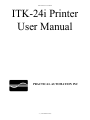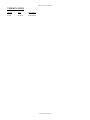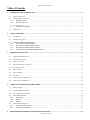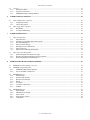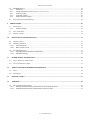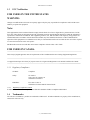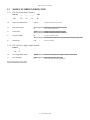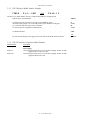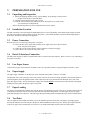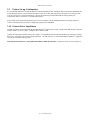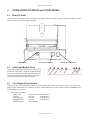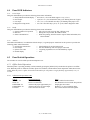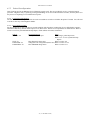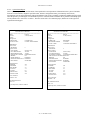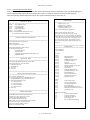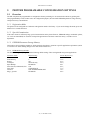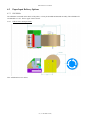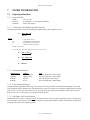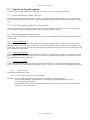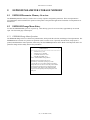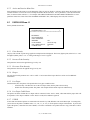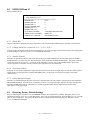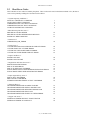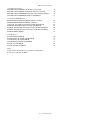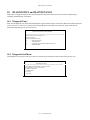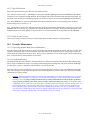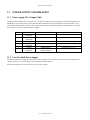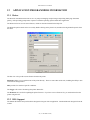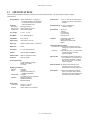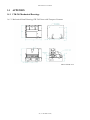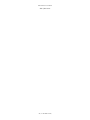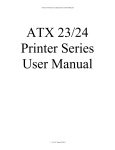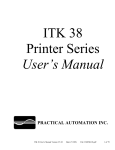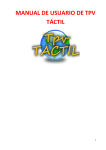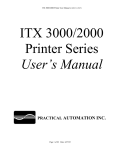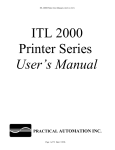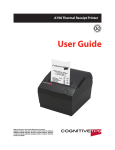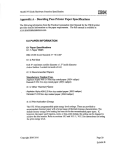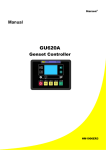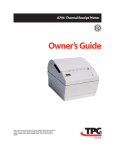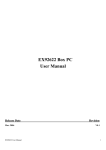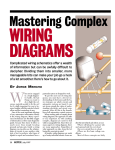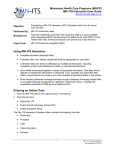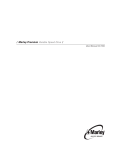Download um_itk24i_100 - Practical Automation
Transcript
ITK-24i Printer User Manual ITK-24i Printer User Manual PRACTICAL AUTOMATION INC -1- (V1.00 Dated 9/24/07) ITK-24i Printer User Manual VERSION NOTES Version Date Description V1.00: 09/21/07 First Release -2- (V1.00 Dated 9/24/07) ITK-24i Printer User Manual Table of Contents: 1 ADMINISTRATIVE INFORMATION ............................................................................................................................. 6 1.1 How To Contact Us........................................................................................................................................................ 6 1.2 Limited Product Warranty ............................................................................................................................................. 6 1.2.1 Warranty Terms...................................................................................................................................................... 6 1.2.2 Warranty Procedure ............................................................................................................................................... 6 1.3 FCC Notification ............................................................................................................................................................ 7 1.3.1 Regulatory Compliance.......................................................................................................................................... 7 1.4 2 Trademarks .................................................................................................................................................................... 7 ITK-24i OVERVIEW .......................................................................................................................................................... 8 2.1 Introduction.................................................................................................................................................................... 8 2.2 Product Description ....................................................................................................................................................... 8 2.3 MODEL NUMBER INFORMATION ............................................................................................................................. 9 2.3.1 ITK-24i System Model Number............................................................................................................................. 9 2.3.2 ITK-24i Power Supply Model Number.................................................................................................................. 9 2.3.3 ITK 24iPrinter Model Number Example.............................................................................................................. 10 2.3.4 ITK-24i Separate Component Model Numbers ................................................................................................... 10 3 4 PREPARATION FOR USE .............................................................................................................................................. 11 3.1 Unpacking and Inspection............................................................................................................................................ 11 3.2 Installation Location .................................................................................................................................................... 11 3.3 Power Connection........................................................................................................................................................ 11 3.4 Data I/O Interface Connection..................................................................................................................................... 11 3.5 Low Paper Sensor ........................................................................................................................................................ 11 3.6 Paper Supply ................................................................................................................................................................ 11 3.7 Paper Loading.............................................................................................................................................................. 11 3.8 Test Print...................................................................................................................................................................... 11 3.9 Printer Set-up Confirmation......................................................................................................................................... 12 3.10 Printer Driver Installation ........................................................................................................................................... 12 OPERATOR CONTROLS and INDICATORS.............................................................................................................. 13 4.1 Rear I/O Panel ............................................................................................................................................................. 13 4.2 Switch and Display Panel ............................................................................................................................................ 13 4.3 User Display Panel Switches ....................................................................................................................................... 13 4.4 Panel LED Indicators .................................................................................................................................................. 14 4.4.1 Power/Paper ......................................................................................................................................................... 14 4.4.2 Ready.................................................................................................................................................................... 14 4.4.3 Attn/Err ................................................................................................................................................................ 14 4.5 Panel Switch Operations.............................................................................................................................................. 14 4.5.1 Offline Switch Operations.................................................................................................................................... 14 4.5.2 Printer Reset Operations....................................................................................................................................... 15 5 PRINTER PROGRAMABLE CONFIGURATION SETTINGS .................................................................................. 19 -3- (V1.00 Dated 9/24/07) ITK-24i Printer User Manual 5.1 Overview ...................................................................................................................................................................... 19 5.1.1 Registration Mode ................................................................................................................................................ 19 5.1.2 Special Customization.......................................................................................................................................... 19 5.1.3 EEPROM Parameter Storage Memory................................................................................................................. 19 6 PAPER HANDLING OPTIONS....................................................................................................................................... 20 6.1 Paper Output Delivery Options.................................................................................................................................... 20 6.1.1 Transport-Presenter .............................................................................................................................................. 20 6.1.2 Cutter Only Output............................................................................................................................................... 20 6.2 Paper Input Delivery Options ...................................................................................................................................... 21 6.2.1 Roll Holder........................................................................................................................................................... 21 6.2.2 Low Paper Monitoring. ........................................................................................................................................ 22 7 PAPER INFORMATION.................................................................................................................................................. 23 7.1 Paper Specifications..................................................................................................................................................... 23 7.1.1 Paper Roll Size ..................................................................................................................................................... 23 7.1.2 Formula for Calculating Paper Roll Capacity ...................................................................................................... 23 7.1.3 Recommended Papers .......................................................................................................................................... 23 7.1.4 Print Activation Energy........................................................................................................................................ 23 7.1.5 Roll Paper Curl Considerations............................................................................................................................ 23 7.1.6 Paper Form Type.................................................................................................................................................. 24 7.1.7 Paper Stock Pre-Printing Information .................................................................................................................. 24 7.2 Paper Form Type Recognition ..................................................................................................................................... 25 7.2.1 Printer Recognition of Paper Form Type ............................................................................................................. 25 7.2.2 Host PC Recognition of Paper Form Type and Size ............................................................................................ 25 7.2.3 Measuring Registration Marked Paper................................................................................................................. 25 8 EEPROM PARAMETER STORAGE MEMORY ......................................................................................................... 26 8.1 EEPROM Parameter Memory Overview ..................................................................................................................... 26 8.2 EEPROM Change Menu Entry .................................................................................................................................... 26 8.2.1 EEPROM Change Menu Operation ..................................................................................................................... 26 8.2.2 Active and Inactive Menu Line ............................................................................................................................ 27 8.3 EEPROM Menu #1....................................................................................................................................................... 27 8.3.1 Print Intensity ....................................................................................................................................................... 27 8.3.2 Increase Print Intensity......................................................................................................................................... 27 8.3.3 Decrease Print Intensity ....................................................................................................................................... 27 8.3.4 Beeper .................................................................................................................................................................. 27 8.3.5 Low Paper ............................................................................................................................................................ 27 8.3.6 Low Paper Cable Detect....................................................................................................................................... 27 8.3.7 USB ID................................................................................................................................................................. 27 8.4 EEPROM Menu #2....................................................................................................................................................... 28 8.4.1 Paper Backup ....................................................................................................................................................... 28 8.4.2 Minimum Form Length ........................................................................................................................................ 28 8.4.3 Eject Control ........................................................................................................................................................ 28 8.4.4 Purge Spooler Control.......................................................................................................................................... 28 8.4.5 Config Misc.......................................................................................................................................................... 28 -4- (V1.00 Dated 9/24/07) ITK-24i Printer User Manual 8.5 EEPROM Menu #3....................................................................................................................................................... 29 8.5.1 Stored Size ........................................................................................................................................................... 29 8.5.2 Change Stored Size: Forms Len 10’s, 1’s, 0.1’s; 0.01’s ...................................................................................... 29 8.5.3 Autosize Control .................................................................................................................................................. 29 8.5.4 Truncation Control ............................................................................................................................................... 29 8.5.5 End of Document Length ..................................................................................................................................... 29 8.6 9 Restoring Factory Default Settings .............................................................................................................................. 29 ERROR CODES ................................................................................................................................................................ 30 9.1 Annunciation ................................................................................................................................................................ 30 9.1.1 Sequence Length .................................................................................................................................................. 30 9.2 Error Code Table ......................................................................................................................................................... 30 9.3 Host Error Codes ......................................................................................................................................................... 31 10 10.1 DIAGNOSTICS and MAINTENANCE....................................................................................................................... 33 Diagnostic Entry .......................................................................................................................................................... 33 10.2 Diagnostic Sub Menu ................................................................................................................................................... 33 10.2.1 Special Functions ................................................................................................................................................. 34 10.2.2 Burn-in and Cut Tests .......................................................................................................................................... 34 10.3 Periodic Maintenance .................................................................................................................................................. 34 10.3.1 Paper/Registration Mark Sensor Maintenance ..................................................................................................... 34 10.3.2 Printhead Cleaning ............................................................................................................................................... 34 11 POWER SUPPLY INFORMATION ........................................................................................................................... 35 11.1 Power supply D.C. Output Cable................................................................................................................................. 35 11.2 User Provided Power Supply ....................................................................................................................................... 35 12 APPLICATION PROGRAMMERS INFORMATION.............................................................................................. 36 12.1 Driver ........................................................................................................................................................................... 36 12.2 DLL Support................................................................................................................................................................. 36 13 SPECIFICATIONS........................................................................................................................................................ 37 14 APPENDIX ..................................................................................................................................................................... 38 14.1 ITK-24i Mechanical Drawings..................................................................................................................................... 38 14.1.1 Mechanical Detail Drawing: ITK-24i Printer with Transport Presenter .............................................................. 38 14.1.2 Mechanical Detail Drawing: ITK-24i Printer with Cutter Only........................................................................... 39 -5- (V1.00 Dated 9/24/07) ITK-24i Printer User Manual 1 ADMINISTRATIVE INFORMATION 1.1 How To Contact Us. PRACTICAL AUTOMATION INC. The Alinabal Group of Companies 45 Woodmont Road P.O. Box 3028 Milford, CT 06460 VOICE: (203) 882-5640 FAX: (203) 882-5648 EMAIL:[email protected] INTERNET: http://www.practicalautomation.com 1.2 Limited Product Warranty 1.2.1 Warranty Terms Practical Automation, Inc. warrants each new ITK-24i series printer to be free from defects in materials and workmanship to the original purchaser. Our responsibility is limited to repair or replacement of the printer and/or accessory or part thereof at our option for a period of one year from the date of shipment. This limited warranty does not extend to any defect, malfunction or failure caused by or resulting from improper service, packing, maintenance or repair, abuse, neglect, accident, or any other cause beyond the control of Practical Automation, Inc. or to any product whose serial number has been removed, altered, replaced or rendered illegible. Except and to extent provided herein, Practical Automation, Inc. makes no warranty, either express or implied, including any warranty of merchantability or fitness for a particular purpose. Practical Automation, Inc. shall not be liable to the purchaser or to any other person or firm for any specified or consequential damages of any kind which result from the use or misuse by any person or loss of profits or product resulting from any defect or malfunction or failure of this product. No person, agent, distributor, service facility or company is authorized to change, modify or amend the terms of this limited warranty in any manner or fashion whatsoever. 1.2.2 Warranty Procedure If you cannot resolve your equipment problem, notify Practical Automation, giving the model and serial number of your equipment. Visit the website for further details. Upon receipt of this information, Practical Automation will send you service information if the trouble is easily corrected. If the trouble requires factory service, we will so advise and provide written return authorization. Customers are required to pay all inbound shipping charges. Refer also to the Warranty Terms and Packaging and Shipping instructions before returning any equipment. -6- (V1.00 Dated 9/24/07) ITK-24i Printer User Manual 1.3 FCC Notification FOR USERS IN THE UNITED STATES WARNING: Changes or modifications to this unit not expressly approved by the party responsible for compliance could void the user's authority to operate the equipment. Note: This equipment has been tested and found to comply with the limits for a Class A digital device, pursuant to Part 15 of the FCC rules. These limits are designated to provide reasonable protection against harmful interference when the equipment is operated in a commercial environment. This equipment generates, uses, and can radiate radio frequency energy and, if not installed and used in accordance with the instruction manual, may cause harmful interference to radio communications. Operation of this equipment in a residential area is likely to cause harmful interference in which case the user will be required to correct the interference at his own expense. Shielded cables must be used with this unit to insure compliance with the Class A FCC limits. FOR USERS IN CANADA -----------------------------------------------------------------------------------------------------------------------------------------------------This Class [A] digital apparatus meets all requirements of the Canadian Interference-Causing Equipment Regulations. -----------------------------------------------------------------------------------------------------------------------------------------------------Cet appareil numerique de la classe [A] respecte toutes les exigences du Reglement sur le material brouilleur du Canada. ---------------------------------------------------------------------------------------------------------------------------------------------------- 1.3.1 Regulatory Compliance CE Mark: Compliant Safety: UL 60950-1 CSA C22.2 No. 60950-1-03 CENELEC EN 60950-1 EMI/EMC: FCC Part 15 Class A CENELEC EN 55024 and EN 55022 Class B 1.3.1.1 Regulatory Compliance Caution In order to insure EMI/EMC compliance, the USB cable should be USB 2.0 compliant and shielded. 1.4 Trademarks All references to WindowsTM products are trademarks of Microsoft. All other trademarks are property of the manufacturers, and used for reference only. -7- (V1.00 Dated 9/24/07) ITK-24i Printer User Manual 2 ITK-24i OVERVIEW 2.1 Introduction This instruction manual provides information for the ITK-24i printer and its associated support options. It provides installation, operational, programming, systems applications notes and maintenance information. 2.2 Product Description The ITK-24i printer is designed for use in self-service kiosks, where stand-alone operation requires the utmost in reliability. The standard USB 2.0 port is complemented by a double-buffered memory to create a fast and efficient system for printing single and multi-page documents. The standard Loop Presenter provides excellent jam protection by keeping the document inside the kiosk until the printing and cutting is complete. The document is then quickly presented to the customer. The loop is formed above the printer, where there should be space available. A Cutter Only version is available for kiosks where a drop chute or tray is provided. The printer driver and DLL tools allow for the host and application to determine the printer’s status at all times. The status provides the OEM host system with information such as: low paper, out of paper, ticket taken, error conditions, etc. An external 24V desktop power supply module is used for ITK-24i. This single voltage operation (24V) makes for easier integration into an OEM system power distribution scheme. Please contact the factory before using your own power supply. The ITK-24i operates under the Windows operating system utilizing a WYSIWYG driver supplied by Practical Automation. Visit our website, http://www.practicalautomation.com for the latest Drivers. Combined with a raster organized printer controller, this flexible driver will print any text or graphic image, at 203 DPI resolution, from any Windows application. The printer, control electronics, cutter, and loop-presenter, are integrated into a self-contained module. The power supply is a separate module connected to the printer through a 6’ shielded cable and circular DIN connector. This modular packaging scheme is extremely convenient and suitable for mounting into the application OEM system. -8- (V1.00 Dated 9/24/07) ITK-24i Printer User Manual 2.3 MODEL NUMBER INFORMATION 2.3.1 ITK-24i System Model Number ITK 24i - ____ | | MN PO ____ | FC ____ | PI - USB | DI MN Printer Series Model Number: ITK 24i = ITK-24i 203 DPI (8 Dots/mm) Printer PO Paper Output Options: P K = = Standard Loop Transport-Presenter with Cutter Cutter without Output Sensor FC Forms Control (Blank) R = = Enabled for Continuous form roll stock paper Enabled for Registration marked roll stock paper PI Paper Input Options 00 6L = = No paper roll holder included. Attached paper roll holder for a 6” (152 mm) diameter roll with low paper sensor DI Data Interface USB = USB Serial Interface 2.3.2 ITK-24i Power Supply Model Number PS60-14 __ | | MN LC MN Power Supply Model Number PS60-14 = External 60 watt Desktop Power supply for the ITK-24i Series Printer LC Line Cord Option (Blank) E = = supplied with a US approved line cored no line cord supplied for Export applications Note: Standard models are shown shaded -9- (V1.00 Dated 9/24/07) ITK-24i Printer User Manual 2.3.3 ITK 24iPrinter Model Number Example ITK24i – P 6 L - USB with PS60–14 The above two model numbers specify a complete ITK 24iprinter configured with: ITK-24i Series 203 DPI Printer - - - ITK24i a transport-presenter and cutter as the paper output handling option the forms control jumper is set to have the printer expect continuous form paper a 6” roll holder with low paper sensor is included no customer specific configuration modifications - - - - a USB data interface - P (blank) 6L (blank) USB - - - - - 60 watt external desktop power supply with a line cord for the North American market 2.3.4 - ITK-24i Separate Component Model Numbers Model Number PS60-14 PS60-14E Description Power Supply Universal input (90-264 VAC, 47-63 Hz) Power Supply 24VDC @ 60W supplied with US 115V line cord. Universal input (90-264 VAC, 47-63 Hz) Power Supply 24VDC @ 60W supplied without a line cord. -10- (V1.00 Dated 9/24/07) with PS60-14 ITK-24i Printer User Manual 3 PREPARATION FOR USE 3.1 Unpacking and Inspection -a- Inspect the shipping container for any signs of damage. If any damage is noted, contact freight carrier and file a claim with them. -b- Carefully unpack and inspect the printer system. -c- Check the received items to the packing list. If any discrepancies are noted, contact our Customer Service Department. -d-Save the packing material for reuse in shipment of the printer system. 3.2 Installation Location The ITK-24i printer system is designed for OEM applications. It is the responsibility of the OEM system designer to install the printer in a manner to insure reliable operation. The printer’s environment should be clean and ventilated appropriately. Refer to the dimensioned drawings in the appendix. 3.3 Power Connection Refer to section 4.1 for a drawing of the printer’s rear panel. -a- Connect the DC power output cable from the power supply to the power input connector on the rear panel of the printer. -b- Connect the AC line cord to the IEC entrance connector on the power supply. -c- Connect the AC line cord to the wall power outlet. 3.4 Data I/O Interface Connection The ITK printer requires a USB 2.0 compliant data cable to connect to the host computer. Refer to section 4.1 for a drawing of the printer's rear panel. 3.5 Low Paper Sensor Connect the low paper sensor from the roll holder to the rear of the printer chassis, using the telephone-style RJ-11 cable. 3.6 Paper Supply The paper supply roll holder, for the ITK-24i, can be mounted on the printer’s chassis or externally. The thermally active side of the paper is the outer surface of the roll. It needs to be facing up and have the curl downward as it passes through the printer. Registration marks, when employed, must be pre-printed onto non-thermally active side of the paper (the opposite side). For an external paper supply, the roll holder must be positioned to provide a smooth, well aligned, binding free paper path to the printer’s paper entry guides. 3.7 Paper Loading The printer will automatically load the paper into the printer. The printhead’s pressure release lever, located on front right side of the printer mechanism, must be in the closed position (the fully downward position). Feed the paper into the rear paper guide until the paper sensor detects it. This will trigger the paper loading operation and pull the paper into the loaded position. 3.8 Test Print Once the paper has been loaded successfully a test ticket should be printed to insure that everything is operating properly. Pressing the SELECT/F0 switch will place the printer offline (the READY LED will go out). Then by pressing the TEST/F1 switch a test page will be printed. Refer to section 4.5.1 for detailed information on these panel switch operations. -11- (V1.00 Dated 9/24/07) ITK-24i Printer User Manual 3.9 Printer Set-up Confirmation It is recommended that the System Status Report be printed immediately after installation. This can be done be holding the F0 switch during the printer’s reset initialization sequence. This occurs after applying power to the printer or by forcing a reset (refer to section 4.5.2.1 Forcing Printer Reset). Review this printed report and confirm that the settings match your requirements. Refer to section 4.5.2.3 System Status Report. If any settings on the Systems Status Report are not set in accordance with the intended operation of the printer, (Refer to section 8.2) and follow the procedure to change these settings in the EEPROM. 3.10 Printer Driver Installation The ITK-24i printer driver installs with the standard WindowsTM Install Printer wizard. Download the ITK-24i driver from the website, and save it in a new folder. UnZip the driver into that folder. Connect the USB cable from the printer to the computer. The Installation Wizard will start automatically. Browse to find the driver files. Select OK or Yes to the remaining questions. The ITK-24i driver is now installed and any WindowsTM application can now print using the ITK-24i printer. Note that the ITK-24i driver is compatible with Windows 2000, XP, and Vista. Contact the factory for our Linux driver. -12- (V1.00 Dated 9/24/07) ITK-24i Printer User Manual 4 OPERATOR CONTROLS and INDICATORS 4.1 Rear I/O Panel Located on the rear I/O panel (from left to right) are: the USB connector, Low paper connector, and Power Supply connector. There is no Power Switch on the ITK-24i printer. USB 2.0 Port 4.2 Low Paper Connector 24V DC Power Connector Switch and Display Panel The Switch and Display panel provides the operator with an interface to the printer. The display LEDs and beeper are used to output relevant printer operational status and warnings. The switches provide a means to control the various printed output menus and test functions. 4.3 User Display Panel Switches There are four momentary push button switches on the User Display Panel. These are used for a variety of user interactions with the printer. Some of these are: printing a test ticket, entering data into the printer’s parameter memory (EEPROM), and selecting diagnostic operations. The switches are labeled: SELECT/F0 TEST/F1 LINE FEED/F2 FORM FEED/F3 RESET (recessed) On/Off line Select /F0 (Function 0) Test print /F1 (Function 1) Line feed /F2 (Function 2) Form feed /F3 (Function 3) Reset the printer. -13- (V1.00 Dated 9/24/07) ITK-24i Printer User Manual 4.4 Panel LED Indicators 4.4.1 Power/Paper This green LED indicator provides the following printer status information: -1- Sanity indication/Normal display = ON with very short OFF blinks (approx. every 15 sec.). -2- Out of Paper = rapid (0.5 sec cycle) ON/OFF 50% duty cycle flashing when out of paper. -3- Low Paper = slow (5 sec cycle) ON/OFF 50% duty cycle flashing when paper is low. -4- Diagnostic testing modes = 10% ON / 90% OFF duty cycle (1 sec cycle) when in diagnostic mode. 4.4.2 Ready This green LED indicator provides the following printer status information: -1- System readiness for operation = ON system is ready to accept data ; OFF not ready. -2- Data flow = During the receipt of data, the LED will blink, -3- Status Communication = While not printing, when the host PC requests Status information, this LED will blink. 4.4.3 Attn/Err This amber LED indicator, in combination with the beeper, is a general-purpose enunciator for the operator. It provides the following printer status information: -1- Switch press annunciation = short flash/beep for each switch pressed -2- Out of Paper = One-time flash/beep when out of paper is detected. -3- System error codes = a repeating sequential series of coded flash/beep signals. -4- Normal display = OFF 4.5 Panel Switch Operations The switches are used for offline operations and printer reset. 4.5.1 Offline Switch Operations When the printer is operating normally (on-line) manually pressing the [SELECT/F0] switch takes the printer to an offline state. When the printer is offline the switches operate in accordance with the Offline Switch Operations Table shown below. NOTE: When the printer is offline, the Attn/Err LED and beeper will produce a single flash/beep approximately every 15 seconds. 4.5.1.1 Offline Switch Operations Table Switch SELECT / F0 TEST / F1 LINE FEED / F2 FORM FEED / F3 F0 and F1 Operation/Function Offline / Online toggle Prints a test document. Advances the paper approximately 0.1” Advances the paper one form length. Causes the cutter to actuate. -14- (V1.00 Dated 9/24/07) Notes Offline enables functions below. This document exercises all the dot positions. Simple paper movement. Default 6”, or uses registration marks. The switches must be released together. ITK-24i Printer User Manual 4.5.2 Printer Reset Operations These functions provide an additional level of diagnostic support tools. They are provided for service or technical support personnel. Diagnostic entry is gained by pressing (and holding) one or more of the Front Panel switches, while the printer is in the process of completing its reset initialization sequence. 4.5.2.1 Forcing Reset Initialization The ITK-24i does not have a power switch. Press the recessed Reset switch to re-initialize the printer if needed. You will need to do this to enter any of the Diagnostic Modes. 4.5.2.2 Reset Operations Table For these modes one or more switches are pressed, and held, while the printer is undergoing its reset initialization sequence. Hold until a flash/beep (Attn/Err LED/ beeper) occurs, then release. The lists of reset operations are detailed below. Refer to section 4.5.2.4 for System Information Help Report, which outlines each menu, listed below. Switch SELECT / F0 TEST / F1 LINE FEED / F2 FORM FEED / F3 Operation/Function Print system status report. Notes If held longer, prints help menus. Refer to sec. 4.5.2.4 “System Info Help Report” Enter diagnostics menu entry. Refer to section 10.1 Change the TOF configuration (Hold 5 Sec) Refer to section 4.5.2.6 Enter EEPROM change menu Refer to section 8.2.1 -15- (V1.00 Dated 9/24/07) ITK-24i Printer User Manual 4.5.2.3 System Status Report This is a printed report, which contains much of the operational or stored parameter information for the system. It includes: firmware version numbers, diagnostic pass/fail results, interface configuration status, print intensity control levels, miscellaneous system control parameters and operational data. This report is printed by continuously holding the [F0] switch while the printer is performing its reset initialization process. If the F0 switch is held after this is printed a second help report will be printed refer to section 4.5.2.4 below. The ticket on the left is for continuous paper, and the one on the right is for registration marked paper. ***************************************************** * SYSTEM STATUS REPORT * ***************************************************** Model: ITK-24i Firmware: V1.00 (07/09/07) Interface Configuration: FORM TYPE CONTINUOUS OUTPUT TYPE CUTTER & TRANSPORT EEPROM Data: Print Control *INTENSITY System Control *LOW PAPER *LP CABLE DETECT *MIN FORM LENGTH *END OF DOC LENGTH *BEEPER *PAPER BACKUP *PURGE SPOOLER CNTL *SJO CONFIG STATUS Only ACTIVE 3 Inches PER FORM LENGTH ON ENABLED ENABLED STANDARD *Operational Data PHTEMP PAPERSEN REG MARK TP LOAD TP EXIT PHVOLTAGE SYSVOLTAGE 22C 3.3 4.5 3.4 0.0 23.6 23.8 6 Sensor Calibration: Threshold = 100 S/N: 8000001048736501 Build = 011 ***************************************************** * SYSTEM STATUS REPORT * ***************************************************** Model: ITK-24i Firmware: V1.00 (07/09/07) Interface Configuration: FORM TYPE REG MARK MEASURED LENGTH 6.01 Inches OUTPUT TYPE CUTTER & TRANSPORT EEPROM Data: Print Control *INTENSITY System Control *LOW PAPER *LP CABLE DETECT *AUTOSIZE CONTROL *TRUNCATION CONTROL *BEEPER *PAPER BACKUP *PURGE SPOOLER CNTL *SJO CONFIG STATUS Only ACTIVE AUTOSIZE WITH BACKUP PRINT ALL ON ENABLED ENABLED STANDARD *Operational Data PHTEMP PAPERSEN REG MARK TP LOAD TP EXIT PHVOLTAGE SYSVOLTAGE 24C 3.3 4.5 3.4 0.0 23.6 23.8 6 Sensor Calibration: Threshold = 100 S/N: 8000001048736501 Build = 011 To print help menu, continue to hold F0 To print help menu, continue to hold F0 -16- (V1.00 Dated 9/24/07) ITK-24i Printer User Manual 4.5.2.4 System Information Help Report This system status report has two parts. If the [F0] switch is held after the first part (shown above) has completed printing this system information help report will also be printed. This report is a collection of menus (which are printed during the associated operating modes) and general help for other printer information such as error codes, etc. ***************************************************************** * OFFLINE SW. HELP * ***************************************************************** F0/SEL = ON/OFFLINE Toggle F1/TST = Print TEST ticket F2/LF = Line FEED Paper F3/FF = FORM FEED Paper F0 & F1 = CUT PAPER NOTE: A warning BEEP/FLASH will occur every 15 sec when in the off-line condition. ***************************************************************** * POR Reset Initialization SWITCH HELP * ***************************************************************** Reset Initialization occurs after power is applied to the printer or by pressing the Reset Switch. During Reset Initialization, hold switch(es) To enter diagnostic functions. F0 = SYSTEM STATUS F1 = DIAGNOSTICS F2 = CHANGE TOF CONFIGURATION (Hold 5 sec) F3 = EEPROM MENU ***************************************************************** * DIAGNOSTIC HELP * ***************************************************************** After reaching this DIAGNOSTIC menu, from a POR Reset Initialization entry, press and release: F0 = SPECIAL Functions F1 = BURN-IN test F2 = CUT test F3 = Not used ***************************************************************** * SPECIAL FUNCTION/SETUP MENU * ***************************************************************** Press switch for special function F0 = Autosize value & fixed ==> EEPROM (hold 5 sec) F1 = Reset EEPROM to Factory defaults (hold 5 sec) F2 = Adjust Printhead Energy Level F0 = Increase Energy F1 = Decrease Energy F2 = Print Current level F3 = Print All Levels F3 = Not used ***************************************************************** * EEPROM ENTRY HELP * ***************************************************************** The EEPROM menu is entered during POR Reset Initialization. To enter, apply power or force A reset by pressing the Reset Switch. Then, during the initialization process: Hold F3 until a beep is heard (and flash of the A/E LED). Release F3 and wait for a second beep/flash. Press F3 twice quickly, holding it on the second press until printing starts. -17- (V1.00 Dated 9/24/07) *************************************************** * EEPROM HELP * *************************************************** F0 = MOVE cursor (>) UP F1 = MOVE cursor (>) DOWN F2 = CHANGE selection at cursor F3 = ENTER Next MENU level RESET = EXIT EEPROM Change MENU PRINTOUT of the parameter menu occurs approximately 1 second after pressing any switch. By pressing F0 or F1 several times quickly and counting the beeps the cursor can be moved several positions before the next printout. Pressing F2 at the counted target will cause a change of the selection. This technique permits changes to be entered quickly without printing after each switch press. *************************************************** * ERRORS HELP * *************************************************** L = Long flash/beep S = Short flash/beep Error Codes: 5 Beeps L-S-S-S-S S-L-S-S-S L-L-S-S-S S-S-L-S-S L-S-L-S-S S-L-L-S-S L-L-L-S-S S-S-S-L-S L-S-S-L-S S-L-S-L-S L-L-S-L-S S-S-L-L-S L-S-L-L-S S-L-L-L-S L-L-L-L-S MPU/System Error RAM Fault Error EEPROM Checksum Error FLASH Memory Error Not Used IMAGE Memory Error Analog to Digital Converter Error FPGA/ASIC Error Voltage Error Printhead Thermistor Error Printhead Print Resistor Error Printhead Data Error Cutter Initialization Error Configuration Strap Error Miscellaneous Error 4 Beeps L-S-S-S S-L-S-S L-L-S-S S-S-L-S L-S-L-S S-L-L-S L-L-L-S Paper Path Jam / Error Cutter Operational Error Transport Presenter Error Paper Output Error Registration Mark Detection Error Printhead Pressure Release Lever Error Out of Paper Error 3 Blinks (beep disbled) L-S-S Ticket Not Taken Condition S-L-S Ticket Not Presented L-L-S Printhead Too Hot/Cold S-S-L Power Supply Wait L-S-L Data Communication Warning ITK-24i Printer User Manual 4.5.2.5 Diagnostic Menu These functions are used by the factory during the manufacture or servicing of the printer. This menu is entered by continuously holding the [F1] switch while the printer is performing its reset initialization process. (refer to section 10.2 for diagnostic sub menu). 4.5.2.6 Change TOF Configuration The [F2] switch is used to force a change to the printer configuration, which is normally determined by one of the printer’s configuration jumpers (refer to 5.1.1.). By pressing the [F2] switch during the reset initialization process and additionally holding it for 5 seconds the TOF configuration will be set opposite to the one currently in force. For example, if the printer had the configuration jumper set for continuous forms (no registration marks) printer it would be forced to a registration mark configuration (pre-printed, fixed size forms with registration marks). 4.5.2.7 EEPROM Change Menu This menu is used to provide a method for modifying the stored printer operating parameters that are saved in nonvolatile EEPROM memory. Holding the [F3] switch, while the printer is performing its reset initialization process, enters this menu. To protect against an inadvertent changing of stored parameter data, a special sequence using [F3] is needed following the initial [F3] entry. Refer to the “EEPROM ENTRY HELP MENU” portion of the system help report displayed in section 4.5.2.4 for this switch sequence. The EEPROM change menu, once entered, has instructions for changing stored values. The EEPROM parameter change menu has three levels (an additional F3 switch press accesses the next menu). Note: Some of the parameters cannot be changed. They are reserved for future firmware updates. (Refer to section 8 for additional information on the EEPROM stored parameter data). -18- (V1.00 Dated 9/24/07) ITK-24i Printer User Manual 5 PRINTER PROGRAMABLE CONFIGURATION SETTINGS 5.1 Overview The ITK-24i printer has programmable or configuration features permitting it to be customized to almost any printing task. This programmability resides in three areas: the configuration jumpers, the nonvolatile EEPROM parameter storage memory, and special factory customizations. 5.1.1 Registration Mode The printer will be configured for Continuous or Registration mode at the factory. If you need to change this mode, press and hold F2 for 5 seconds after Reset. 5.1.2 Special Customization If the order volume is sufficiently large, special customizations to the printer firmware, EEPROM settings, mechanical options, etc. can be accommodated, for customers with special application needs. Please contact the factory’s customer service department. 5.1.3 EEPROM Parameter Storage Memory This memory device holds the parameters, which customize the printer’s operation to specific application requirements. (Refer to section 8.2 for details making changes to the data stored in this device). 5.1.3.1 EEPROM Factory Defaults The EEPROM is typically shipped with the following default settings. These setting handle most printer applications. Parameter Name Default Setting Section Reference(s) Print Intensity: Beeper: Low Paper: Paper Backup: Form Stored (or Measured) Size: Form TOF: Autosize: Purge_ Spooler: 6 ON STATUS Only ENABLED 6.00 CONTINUOUS USE STORED FIXED SIZE ENABLED 7.1.4 8.3.4 6.2.2; 8.4.1 8.5.1; 7.1.6 7.2.3 8.4.4 -19- (V1.00 Dated 9/24/07) ITK-24i Printer User Manual 6 PAPER HANDLING OPTIONS 6.1 Paper Output Delivery Options To address the needs of any application, the ITK-24i printers have two paper delivery output options, the Transport-Presenter or Cutter Only Output. 6.1.1 Transport-Presenter This option provides the maximum isolation of the user from the document during the print and cut cycle. It can store any reasonable size document, in its loop storage chamber, while maintaining a small printer mechanical length footprint. The transport-presenter prevents user disturbance, of the document, while printing. It also, has a unique slip paper drive which protects against paper wrinkling (and jamming) if the output slot is blocked the during document delivery cycle. 6.1.1.1 Loop Storage Chamber The printer’s loop transport presenter can store any reasonable size document during the print and cut cycle. The loop formation space must be allocated above the printer, to store the maximum expected document without interference. For a large Loop Chamber, some chamber to loop interference can be tolerated, however, this must be evaluated carefully, by the system application engineer. Loop formation interference can cause severe jams, in the worst case, or unreliable document presentation/delivery 6.1.1.2 Ticket Taken Status Once delivered, the transport-presenter holds the document, for removal, by the user. The state of the document, taken or not taken, is sensed. The Windows Spooler will show “Output Bin Full”, and can also be read programmatically. In the event the document is not removed, it will be ejected before the printing of the next document. 6.1.1.3 Programmable Transport Presenter Controls The presenter can be configured to hold the paper in the “presented” state, or it can be set to eject immediately. Refer to section for programming these controls. 6.1.2 Cutter Only Output This option removes the transport-presenter, discussed above. An anti-static brush is added to the output paper path to help insure that the cut document drops freely. A sensor is provided to see if the document did not exit the cutter properly. This acts in the same fashion as the ticket-not-taken status flag. -20- (V1.00 Dated 9/24/07) ITK-24i Printer User Manual 6.2 Paper Input Delivery Options 6.2.1 Roll Holder The roll holder is mounted on the chassis of the printer, or it may be detached and mounted externally. The roll holder will accommodate a 6” roll. The low paper sensor is shown. 6.2.1.1 ITK-24i with 6.00 Paper Holder Note: All dimensions are in inches. -21- (V1.00 Dated 9/24/07) ITK-24i Printer User Manual 6.2.2 Low Paper Monitoring. When the low paper sensor is used there are several options for how the printer will react to this low paper information. The programmable options are: “STATUS Only”; “WARNING ONLY”; “BUSY after document printed”; “DISABLED.” (refer to section 8.3.5 6.2.2.1 Low Paper Host Status Information The low paper status information is always available, for reading by the host system, unless the “DISABLED” option is selected. It is the responsibility of the connected host system to detect and react to this condition by dispatching service personnel to attend to the paper condition. 6.2.2.2 Printer Reactions to the Low Paper Condition There are several programmable printer responses to the low paper condition. If the “STATUS Only” (default mode) is selected, the printer will only display the condition on the switch and display panel, by a slow flashing of the P/P (Power/Paper) LED. If the “WARNING ONLY” is selected, the printer will sound a warning beep each time a document is printed. If the “BUSY after document printed” option is selected the printer will complete the document in process and go offline. This reaction is distinguished from out of paper, in that the low paper warning provides enough paper in the path to complete the document in process. If the “DISABLED” option is selected the printer ignores the low paper signal. In all cases except “DISABLED”, status is reported to the Windows Spooler as “Paper Problem”. 6.2.2.3 Active Cable Detection The low paper sensor provides an active signal which can be used to indicate that the cable has been disconnected. If you are not using a low paper sensor, you will need to confirm this control is set to PASSIVE mode. Refer to section 8.3.6. -22- (V1.00 Dated 9/24/07) ITK-24i Printer User Manual 7 PAPER INFORMATION 7.1 Paper Specifications 7.1.1 Paper Roll Size Width: Diameter: Thickness: 7.1.2 4.48 +0/-0.04” 6” maximum, 1.5” core diameter minimum 0.004” max (caliper) Formula for Calculating Paper Roll Capacity The following formula is useful for calculating the length of paper (stock) supplied on a roll. L = (OD² - ID²) • π 48 • T WHERE: L OD ID T = = = = Length of Paper in Feet. Outside Diameter of the Paper Roll. Inside Diameter of the Paper Roll. Thickness (Caliper) of the Paper. OD; ID; T are in Inches. For example, a 6” roll of .0034” caliper paper, with a 1.5” core, will be L = ((6)² - (1.5)²) • π 48 • (0.0034) L = (36 – 2.25) • 3.14 0.163 L = 650 feet 7.1.3 Recommended Papers Manufacturer Appleton Appleton Kanzaki Kanzaki 7.1.4 Number Optima Superior Optima T1030 TO-282 P-310 Type Non top coated paper (.0034 caliper) Non top coated paper (.0023 caliper) Top coated paper (.0024 caliper) Non top coated paper (.0024 caliper) Print Activation Energy The ITK-24i has programmable print energy level settings. These are provided to accommodate thermal paper with a broad range of thermal response characteristics. The default factory energy level setting (level 6) has been optimized for most paper types. If, however, the paper used requires more or less print energy, the setting can be changed to achieve the best results. Refer to section 8.3.1 for instructions for setting the print energy level. 7.1.5 Roll Paper Curl Considerations The thermally active surface of roll paper must be the outside surface of the roll. This arrangement produces a smooth, direct route of the paper into the printer, when the roll is mounted on the integral roll holder. Further, the downward curl aids in the formation of the loop for the transport-presenter. -23- (V1.00 Dated 9/24/07) ITK-24i Printer User Manual 7.1.6 Paper Form Type The ITK-24i supports continuous or registration marked paper roll stock. 7.1.6.1 Continuous Forms Continuous paper does not have a defined form size. It is typically blank, however, it may have top or limited bottom side background pre-printing. This background printing is used to enhance the appearance of the finished document. 7.1.6.2 Registration Mark Forms Registration marked forms have a form size defined by the distance between the marks printed on the back. This marking is usually used to align pre-printed images. 7.1.6.3 Perforated Paper Stock This use of perforated paper stock is not recommended for use with ITK-24i printers. 7.1.7 Paper Stock Pre-Printing Information 7.1.7.1 Pre-Printed Paper: Top Side Preprinting on the thermally active side (top side) of the paper should only be done using inks compatible with direct thermal printing. 7.1.7.2 Pre-Printed Paper: Bottom Side Restrictions All versions of the ITK-24i utilize optical sensors to monitor the progress of paper through the system. Pre-printing of the paper in the area of these sensors should be avoided unless an infrared reflecting ink is used. High contrast ratio printing, in these areas, can interfere with this monitoring. See section 7.1.7.3 for the location of these restricted areas. These restrictions apply to continuous or registration marked paper. 7.1.7.3 Registration Mark Location: Bottom Side Refer to the following diagram when specifying registration-marked paper stock. Pay close attention to the inside/outside surfaces of the roll. The registration marks should be visible on the inside of the roll. -24- (V1.00 Dated 9/24/07) ITK-24i Printer User Manual 7.2 Paper Form Type Recognition The printer and the host PC can determine if the paper in the printer is continuous or registration marked. 7.2.1 Printer Recognition of Paper Form Type The printer will be configured at the Factory to recognize Continuous or Registration Marked paper. If you need to change this, press and hold F2 for 5 seconds after Reset. When in Registration Mode, the printer will switch to Continuous, and vice versa. 7.2.2 Host PC Recognition of Paper Form Type and Size The measured form length can be read via Status. If this form length status data is returned as a zero length, the paper form type is continuous. A non-zero number indicates that the form type is registration marked. 7.2.3 Measuring Registration Marked Paper There are 3 options for measuring registration marked paper: Autosize with Backup (default), Autosize without Backup, and Use Stored Size. 7.2.3.1 Autosize with Backup With this selection, the printer will measure the distance between the registration marks. This distance is saved in memory, and can be read by the Host PC. If the first mark is at the expected alignment location, the printer will back-up and not waste the first page. If the first mark is not at the expected location, the printer will advance to the next mark, and cut off the leading paper, which may be a partial page. 7.2.3.2 Autosize without Backup With this selection, the same process described above is followed, except that when the measurement is complete, the printer will not backup, and the first page will always be wasted. This may be required if the paper path or other factors prevent the paper from being backed up a long distance. 7.2.3.3 Use Stored Form Length With this selection, the printer will only look for the first mark, and align to it. It will not measure the distance between the marks. The printer will use the Stored Form Length for reference. Refer to 8.5.2 for instructions on changing the Stored Size. 7.2.3.3.1 Default Form Size The default Stored Form Size is 6.00”. 7.2.3.3.2 Autosize Measurement and Save to EEPROM Alternately, you can save the measured size into the Stored Size by using the following sequence: - Power up while holding F1 (Enter Diagnostics). The printer will go through the Autosize process. - Press F0 to enter Special Functions - Press and hold F0 for 5 seconds to load the Measured Size into the Stored Size. The printer will automatically switch to “Use Stored Size” mode. -25- (V1.00 Dated 9/24/07) ITK-24i Printer User Manual 8 EEPROM PARAMETER STORAGE MEMORY 8.1 EEPROM Parameter Memory Overview The EEPROM parameter memory is used to store a variety of printer configuration parameters. These stored parameters provide the data, which customizes the operation of the printer to the particular application. The details of each parameter are listed below. 8.2 EEPROM Change Menu Entry To enter the EEPROM Menu, press F3 on power up. After the beep, press F3 two more times, approximately one second apart. The first menu page will then print. 8.2.1 EEPROM Change Menu Operation The EEPROM change menu is a collection of printed menus, which permit the selection, and change of stored parameters. The EEPROM menu is entered via a printer reset operation (refer to section 4.5.2). Upon entry into the menu, a help report is printed, which details the menu operations, followed by the first EEPROM parameter menu. Refer to the help menu below for parameter change and secondary menu access procedures. *************************************************** * EEPROM HELP * *************************************************** F0 = MOVE cursor (>) UP F1 = MOVE cursor (>) DOWN F2 = CHANGE selection at cursor F3 = ENTER Next MENU level RESET = EXIT EEPROM Change MENU PRINTOUT of the parameter menu occurs approximately 1 second after pressing any switch. By pressing F0 or F1 several times quickly and counting the beeps the cursor can be moved several positions before the next printout. Pressing F2 at the counted target will cause a change of the selection. This technique permits changes to be entered quickly without printing after each switch press. -26- (V1.00 Dated 9/24/07) ITK-24i Printer User Manual 8.2.2 Active and Inactive Menu Line Some parameters on the menu are not be changeable. They are only for display or reference while others may become active on future firmware versions. The cursor will skip menu lines that are not active. Active parameters, or the associated menu lines, are shown with an asterisk (*). For example: *INC PRINT INTENSITY and *DEC PRINT INTENSITY are active parameter menus lines. These lines affect the PRINT INTENSITY line, which displays the result, but is inactive. 8.3 EEPROM Menu #1 Factory defaults shown here: ******************************************* * Setup Menu Page 1 of 3 * ******************************************* > 8.3.1 INTENSITY *INC INTENSITY *DEC INTENSITY *BEEPER *LOW PAPER *LP CABLE DETECT *USB ID Select 6 ON STATUS Only PASSIVE A Print Intensity (Display) The amount of print energy applied to each printed dot is displayed. The lowest (lighter print) selection is “1” and the highest (darker print) is “16”. A setting in the range of 4 to 8 is typical. 8.3.2 Increase Print Intensity This parameter increases the applied energy level by one. 8.3.3 Decrease Print Intensity This parameter decreases the applied energy level by one. 8.3.4 Beeper The selections for this parameter are: "ON" or "OFF.” Used to turn off the beeper. Refer to section 4.2 for additional information. 8.3.5 Low Paper This determines how the printer will respond when a low paper condition exists. - STATUS Only: The Host PC can see the Low Paper status, but the printer does not beep. - BUSY after document printed: The printer will complete the document in process and then stop. 8.3.6 Low Paper Cable Detect The printer can detect whether the Low Paper cable is connected. In the “Active” mode, a disconnected low paper cable will be reported as a Low Paper condition. In the “Passive” mode, this condition is ignored. 8.3.7 USB ID If more than one identical printers are connected to the same PC by USB, Windows can not tell them apart. To manage this, you need to set the printer’s USB ID code to “A”, “B”, “C”, or “D”, or use the printer’s unique serial number. If you need to replace the printer, it must have the same USB ID, or it will be considered a new printer and a new copy of the driver will be installed. -27- (V1.00 Dated 9/24/07) ITK-24i Printer User Manual 8.4 EEPROM Menu #2 Factory Defaults shown: ******************************************* * Setup Menu Page 2 of 3 * ******************************************* *PAPER BACKUP ENABLED *MIN FORM LENGTH 3 Inches *EJECT CTRL EJECT AT NEXT DOC *PURGE SPOOLER ENABLED *CONFIG MISC STANDARD 8.4.1 Paper Backup Normally, the paper will back up to recover the margin at the top of the page. In certain cases, this back up may not be desired. Selections for this parameter are “ENABLED” or “DISABLED.” 8.4.2 Minimum Form Length The ITK-24i requires that the page length be at least 3”. If a document is sent with less data, the printer will print blank paper to that distance. In certain cases, the design of a kiosk may require a longer minimum length. Adjust this setting to select a longer minimum length. 8.4.3 Eject Control Normally, the printer will hold the previous document until the next document is sent from the host (EJECT AT NEXT DOC). In certain cases, it may be preferable to eject the document immediately (EJECT ALWAYS). 8.4.4 Purge Spooler Control Usually, if the printer encounters an error, it will purge any data remaining in the host PC, which allows the host to process the error. In certain cases. This may not be desired. The selections for this parameter are: “ ENABLED ” or “ DISABLED.” 8.4.5 Config Misc This setting controls special options for specific customers. -28- (V1.00 Dated 9/24/07) ITK-24i Printer User Manual 8.5 EEPROM Menu #3 Factory Defaults shown: ******************************************* * Setup Menu Page 3 of 3 * ******************************************* STORED SIZE 06.00 [FORMS LEN 10s] 0 [FORMS LEN 1s] 6 CHANGE STORED SIZE . [FORMS LEN 0.1s] 0 [FORMS LEN 0.01s] 0 *AUTOSIZE CONTROL AUTOSIZE WITH BACKUP *TRUNCATION CONTROL PRINT ALL *END OF DOC LENGTH PER FORM LENGTH 8.5.1 Stored Size (Display) This data is changed by the above menu lines or can be automatically loaded using the document’s measured size. 8.5.2 Change Stored Size: Forms Len 10’s, 1’s, 0.1’s; 0.01’s Each one of these menu lines causes an incremental change to one of the four digits of the Form Stored Size. Incrementing past 9 returns the digit to 0. Refer to section 7.2.3.3 for additional information 8.5.3 Autosize Control Normally, in registration mode, the printer will measure the paper length and back up to the first usable mark (AUTOSIZE WITH BACKUP. In certain cases, this long back-up may not be desired (AUTOSIZE NO BACKUP). This mode will always “waste” the first ticekt on power up. Conversely, if the Stored Size is correct, select USE STORED SIZE to prevent the Autosize operation. The printer will only confirm proper alignment to the first usable mark. 8.5.4 Truncation Control If the host PC sets a Form Length that is longer than the measured size of the form length, either all of the data will be printed, and the printer will search for the next usable mark (PRINT ALL), or the printer can only print one page worth of data (TRUNCATE). 8.5.5 End of Document Length Normally, in Continuous Mode, the printer will create a document that is the same length as requested by the host application (PER FORM LENGTH). In certain cases, it is desirable to select a very long form length, and have the printer only print the data sent (AFTER LAST DATA). This allows for variable length documents without complicated operations in the application to set the page length. 8.6 Restoring Factory Default Settings Press the following key sequence to reset the EEPROM settings to their original factory defaults. During the printer’s reset initialization sequence, press <F1> to enter Diagnostics. Press <F0> for Special Functions. Press and hold <F1> for 5 seconds until you hear 5 rapid beeps. The printer will restore the factory defaults and then automatically reset. Reference section 5.1.3.1 for additional information. -29- (V1.00 Dated 9/24/07) ITK-24i Printer User Manual 9 ERROR CODES 9.1 Annunciation The ITK-24i printer uses the switch and display panel to output operational conditions or errors, to the user, by a series of sequential beeper tones (beeps) which coincide with the flash of the ATTN/ERR LED. The flash/beep signal is of a long (1) or short duration (0). The flash/beep signals are arranged as a coded sequence, followed by a long quite pause, before repeating. 9.1.1 Sequence Length These flash/beep signal sequences are arranged into three groups. These are: three, four or five flash/beep signal length sequences. 9.2 Error Code Table L = Long Beep S = Short beep Sequence Error Code L-S-S-S-S S-L-S-S-S L-L-S-S-S S-S-L-S-S L-S-L-S-S S-L-L-S-S L-L-L-S-S S-S-S-L-S L-S-S-L-S S-L-S-L-S L-L-S-L-S S-S-L-L-S L-S-L-L-S S-L-L-L-S L-L-L-L-S 1 2 3 4 5 6 7 8 9 10 11 12 13 14 15 Error Code Description MPU/System Error RAM Fault Error EEPROM Checksum Error FLASH Memory Error Not Used IMAGE Memory Error Analog to Digital Converter Error FPGA/ASIC Error Voltage Error Printhead Thermistor Error Printhead Print Resistor Error Printhead Data Error Cutter Initialization Error Configuration Strap Error Miscellaneous Error L-S-S-S S-L-S-S L-L-S-S S-S-L-S L-S-L-S S-L-L-S L-L-L-S 1 2 3 4 5 6 7 Paper Path Jam / Error Cutter Operational Error Transport Presenter Error Paper Output Error Registration Mark Detection Error Printhead Pressure Release Lever Error Out of Paper Error L-S-S S-L-S L-L-S S-S-L L-S-L 1 2 3 4 5 Ticket Not Taken Condition (does not beep) Ticket Not Presented (does not beep) Printhead Too Hot/Cold (does not beep) Power Supply Wait (does not beep) Data Communication Warning (does not beep) -30- (V1.00 Dated 9/24/07) ITK-24i Printer User Manual 9.3 Host Error Codes This is the table of error codes recorded by the printer. These codes can be read via the Status methods. Also, the last 12 errors can be printed by holding all 4 user buttons after a Reset. /* System temporary conditions */ MANUALLY DESELECT CONDITION TICKET NOT TAKEN CONDITION THERMISTOR TOO COLD WAIT CONDITION THERMISTOR TOO HOT WAIT CONDITION AVERAGE POWER WAIT CONDITION 1 2 3 4 5 /*Miscellaneous print time errors */ PRINTHEAD LEVER OPENED PRINTHEAD LEVER OPENED WHILE PRINTING PAPER OUT WHILE PRINTING 10 11 12 /* POR errors */ THERMISTOR_POR_ERROR 30 /* Cutter errors */ CUTTER INITIALIZATION SEEK EDGE TIMEOUT ERROR CUTTER START NOT AT HOME ERROR CUTTER NOT EXIT HOME TIMEOUT ERROR CUTTER NOT ENTER HOME TIMEOUT ERROR 40 41 42 43 /* Paper Load Errors */ PAPER LOAD JAM PAPER LOAD FAILURE 48 49 /* Registration mark detection errors */ POR REGISTRATION ERROR POR AUTO SIZE ERROR POR AUTO SIZE BACK UP ERROR END OF PRINT DID NOT FIND MARK REGISTRATION ERROR END OF PRINT WHITE SEEK REGISTRATION ERROR 50 51 52 53 54 /* Paper output delivery errors */ POR OUTPUT JAM ERROR PRINT OUTPUT JAM ERROR STEPPER PAPER MOVEMENT OUTPUT JAM ERROR 60 61 62 /* Transport Errors */ TRANSPORT PRESENTER LOADING FAILURE TRANSPORT PRESENTER INITIAL PRESENT JAM TRANSPORT PRESENTER DELIVERY/DISPOSE JAM TRANSPORT PRESENTER EJECT JAM TRANSPORT PRESENTER TICKET NOT HELD ERROR 63 64 65 66 67 /* Stepper seek errors */ SEEK MOVE ENDED WITHOUT TARGET FOUND SEEK MOVE ENDED AT PAPER OUT 68 69 -31- (V1.00 Dated 9/24/07) ITK-24i Printer User Manual /* System power errors */ SYSTEM POWER ERROR LOW SUPPLY VOLTAGE SYSTEM POWER ERROR UNSTABLE SUPPLY VOLTAGE SYSTEM POWER ERROR PH LEAKAGE VOLTAGE INCORRECT SYSTEM POWER ERROR PH SUPPLY INCORRECT 70 71 72 73 /* Parameter EEPROM Errors */ EEPROM ERROR PROGRAMMING DID NOT START EEPROM ERROR PROGRAMMING TIMEOUT VOLTAGE TOO LOW TO START A STORE OPERATION EEPROM PARAMETER DATA CHECKSUM ERROR EEPROM ALTERNATE DATA SECTOR 0 CHECKSUM ERROR EEPROM ALTERNATE DATA SECTOR 1 CHECKSUM ERROR EEPROM WRITE ERROR 80 81 82 83 84 85 86 /* Flash Errors */ FLASH TIMEOUT ERROR FLASH MANUFACTURER CODE ERROR FLASH DEVICE ID CODE ERROR FLASH PROTECTED SECTOR ERROR FLASH CALLER ERROR FLASH CHECKSUM ERROR 90 91 93 94 95 96 Notes: a) Not all error codes apply to every printer or configuration b) New error codes may be added -32- (V1.00 Dated 9/24/07) ITK-24i Printer User Manual 10 DIAGNOSTICS and MAINTENANCE Wide ranges of diagnostic functions have been designed into the printer. These functions assist in the manufacturing, installing, and maintaining of the printer. 10.1 Diagnostic Entry Entry into the diagnostic sub menu and other diagnostic support functions begins with a Printer Reset Switch Panel Operation, refer to section 4.5.2. The access switch sequence is detailed below on the help menu. This menu is part of the System Information Help Report (refer to section 4.5.2.3). ***************************************************************** * POR Reset Initialization SWITCH HELP * ***************************************************************** Reset Initialization occurs after power is applied to the printer or by pressing the Reset Switch.. F0 = SYSTEM STATUS F1 = DIAGNOSTICS F2 = CHANGE TOF CONFIGURATION (Hold 5 sec) F3 = EEPROM MENU 10.2 Diagnostic Sub Menu This diagnostics sub menu provides access to three selections: Special Functions, Burn-In and Cut test factory tests. ***************************************************************** * DIAGNOSTIC HELP * ***************************************************************** After reaching this DIAGNOSTIC menu, from a POR Reset Initialization entry, press and release: F0 = SPECIAL Functions F1 = BURN-IN test F2 = CUT test F3 = Not used -33- (V1.00 Dated 9/24/07) ITK-24i Printer User Manual 10.2.1 Special Functions With-in the Special Function option there are three function choices: [F0] - Autosize value & fixed ==> EEPROM provides a quick method of updating the parameter EEPROM storage with the measured size of a registration marked document. By entering this path, with a registration mark document in the printer, the document will be measured, its length along with the “use fixed size” flag will be stored in the EEPROM parameter memory. [F1] - Reset EEPROM is a quick way of setting the stored printer parameters back to a known starting point, the factory default settings (refer to section 5.1.3.1). [F2] - The PH ADJ. is used to print, and at the same time, adjust the print intensity, incrementally, storing the new value in the EEPROM. This is an efficient way of matching the response characteristics of the paper, being used in the application, to the Printhead intensity level being applied (energy level). Refer to section 8 for details on saving parameters in the EEPROM. 10.2.2 Burn-in and Cut Tests These tests are used as tools by the factory to insure proper operation under continuous cycling operations. 10.3 Periodic Maintenance 10.3.1 Paper/Registration Mark Sensor Maintenance Periodic cleaning of the optical sensors (3) may be required to insure that the accumulation of paper dust does not impair their operation. The transport sensor is located under the center idler wheel on the transport presenter. The two paper sensors are located under the printhead near the paper input. The best way to clean these is to use compressed air to blow off the built up dust. Contact the factory if this method is not successful. 10.3.2 Printhead Cleaning The printhead and drive roller should be cleaned periodically to eliminate the build up of thermal ink residue and paper dust. This is easily accomplished by using a soft, isopropyl alcohol impregnated, cleaning sheet. This sheet should be fed through the paper path. A specific combination of menu buttons is used to facilitate this. Following a Reset, press F1 and then F0 to enter the Special Functions menu. Press F3 to enter the printhead cleaning mode. Now remove the paper and insert the cleaning card. The card will automatically advance and reverse. Remove the cleaning card and insert it again if needed. Caution: Although printhead cleaning is a normal, and recommended, preventative maintenance activity, if frequent cleaning of heavy buildup is occurring, this is a symptom that something is wrong with the media/printer thermal operating relationship. Heavy buildup will shorten the life of the printhead because it blocks the flow of thermal energy, from the printhead, to the media, which is acting as a heat-sink path for this energy. If the thermal media is depositing onto the printhead it is most likely due to a quality problem: the media has not been cured properly, or the press-printed inks are not thermally stable and are burning off, etc. Also, it could be due to a mismatch of the media’s thermal response characteristic to the printer’s thermal energy delivery level. If very fast media is being used, the printer’s thermal energy may need to be reduced to better match it. The best solution is to select the thermal media that is compatible with the printer’s normal (default) energy level setting. -34- (V1.00 Dated 9/24/07) ITK-24i Printer User Manual 11 POWER SUPPLY INFORMATION 11.1 Power supply D.C. Output Cable The ITK-24i Series Printer uses an external, 24V, 60 watt power supply. This power supply is connected to the printer by a shielded D.C. power cable with a 5-pin circular DIN input connector on its output. This cable mates to the printer’s 5 pin circular DIN mounted on the on the rear panel of the printer. The pin-out for both connectors is shown below. Note only the first five pins are active for the 60 Watt power supply. PIN # 1 2 3 4 5 SHELL SIGNAL TITLE POWER GROUND POWER GROUND +24 VDC POWER GROUND +24 VDC CHASSIS GROUND SIGNAL DESCRIPTION POWER RETURN NOTES POWER RETURN POWER INPUT POWER RETURN +24 VDC @ 2.3A Avg. POWER INPUT Chassis ground-power cable shield connection +24 VDC @ 2.3A Avg. 11.2 User Provided Power Supply The ITK-24i printers are budgeted to operate from a power supply of 60 average watts. However, due to in-rush and other current surges, not every power supply will work properly with the ITK-24i. Please consult the factory if you plan to use your own power supply. -35- (V1.00 Dated 9/24/07) ITK-24i Printer User Manual 12 APPLICATION PROGRAMMERS INFORMATION 12.1 Driver The Practical Automation Printer Drivers are very adept at managing complex images and printing multi-page documents quickly, while providing prompt status responses to both the Operating System and the host Application. The Printer Driver has several custom features, which are described in detail in the Help File. The Printer Properties Panel can be accessed by double-clicking on the printer icon, and then selecting Printer/Properties from the menu. The blue “PA” tabs provide custom features related to the printer. Diagnostics allows you to read the status of the printer directly. There are some other useful tools, including the ability to turn on a real-time debug monitor. Misc provides for certain OS specific conditions. The Logger will create a file that logs the printer data traffic. The Firmware tab is useful for updating the printer firmware. If you have a newer firmware file, you can download it to the printer using this tool. 12.2 DLL Support The PADLL.dll file has many useful utilities designed to integrate with an application. Download the DLL design kit from the website. -36- (V1.00 Dated 9/24/07) ITK-24i Printer User Manual 13 SPECIFICATIONS These are the performance and usage specifications for the ITK-24i printers. All specifications subject to change without notice. Printing Method Raster, direct thermal. Any graphic or text image created by your application can be printed using the PA supplied printer WYSIWYG driver. Printer Drivers PC Requirements WindowsTM compatible PC 100 MHZ or higher. Printhead Dot Density Dot Cycle Life Abrasive Life 203 DPI (8 dots/mm) 6 100x10 Dot Cycles typical 164K ft (50Km) typical Print Length 3.5” min ; 17” max. Print Width 4.10” (832 Dots) ITK-24 Paper Width 4.48” (ITK-24) Paper Caliper .0034” typical, .004” max. Paper Type Appleton Optima Superior, or equivalent Paper Feed Friction Print Speed 3.1 in/sec max (80mm/sec) Interface USB Full Speed (12MBit/sec) Interface Cable USB 2.0 compliant A-B cable Cutter Life 300K cuts typical User Switches Select (F0) Test (F1) Line Feed (F2) Form Feed (F3) Reset (F1 & F2) Indicators Power/Paper (green LED) Ready (green LED) Attention/Error (amber LED) Beeper Output Paper Delivery Options Loop Presenter Holds document until print and cut is complete, then presents and holds for the user. Cutter Only Paper exits as it prints. An output sensor indicates whether the user has removed the paper. Paper Holders Power Requirements 24 VDC, 60 W max. average. 90-264 VAC 47/63Hz, 1.6 A MAX. Regulatory Compliance CE Mark Compliant Safety UL 60950-1 CSA C22.2 No. 60950-1-03 CENELEC EN 60950-1 CB SCHEME Compliant Consult factory for Countries listed. EMI/EMC FCC Part 15 Class A CENELEC EN 55024 EN 55022 Class B Environment Temperature Humidity WindowsTM 2000, XP, and Vista drivers provided. Drivers for Linux platforms available. The available roll holder accepts rolls up to 6” in diameter. The roll holder can be mounted to the printer, or placed away from the printer. A Low-Paper sensor is provided. Setup Parameters All optional control features can be changed, by the user, with a userfriendly switch panel entry sequences. Printer Status O Operating: +5 to 40 C O Storage: -5 to 65 C 20-85% relative, non-condensing -37- (V1.00 Dated 9/24/07) Printer status information such as low paper, out of paper, ticket not taken, and system errors are available to the host PC using DLL tools provided. ITK-24i Printer User Manual 14 APPENDIX 14.1 ITK-24i Mechanical Drawings 14.1.1 Mechanical Detail Drawing: ITK-24i Printer with Transport Presenter Shown without cover -38- (V1.00 Dated 9/24/07) ITK-24i Printer User Manual 14.1.2 Mechanical Detail Drawing: ITK-24i Printer with Cutter Only Shown without cover -39- (V1.00 Dated 9/24/07) ITK-24i Printer User Manual End of Document -40- (V1.00 Dated 9/24/07)