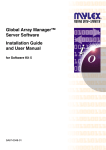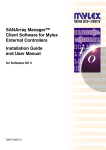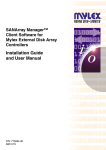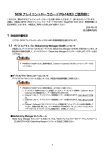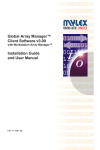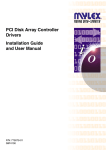Download Disk Array Controller Software Kit v2.0 Installation Guide and User
Transcript
Disk Array Controller Software Kit v2.0 Installation Guide and User Manual Part Number 771929-08 © Copyright 1998 Mylex Corporation. All Rights Reserved. All contents of this manual are copyrighted by Mylex Corporation. The information contained herein is the exclusive property of Mylex Corporation and shall not be copied, transferred, photocopied, translated on paper, film, electronic media, or computer-readable form; or otherwise reproduced in any way, without the express written permission of Mylex Corporation. Greetings This manual describes the Mylex Disk Array Controller Software Kit v2.0. Requests for technical information about this and other Mylex Corporation products should be made to your Mylex authorized reseller or Mylex marketing representative. Please Notice Mylex and DAC960 are registered trademarks of Mylex Corporation. Global Array Manager and GAM are trademarks of Mylex Corporation. MS-DOS, Windows 95, and Windows NT are trademarks of Microsoft Corporation. Novell and NetWare are registered trademarks of Novell, Inc. SCO, SCO UNIX, and UnixWare are registered trademarks of The Santa Cruz Operation, Ltd. OS/2, OS/2 Warp, and IBM are registered trademarks of International Business Machines, Inc. Other names that are trademarks may be used herein for the purpose of identifying the products or services of their respective owners. Unless otherwise noted, companies, names and data used in examples herein are fictitious. Our Policy Although reasonable efforts have been made to assure the accuracy of the information contained herein, this publication could include technical inaccuracies or typographical errors. Mylex Corporation expressly disclaims liability for any error in this information, and for damages, whether direct, indirect, special, exemplary, consequential or otherwise, that may result from such error, including but not limited to loss of profits resulting from the use or misuse of the manual or information contained therein (even if Mylex Corporation has been advised of the possibility of such damages). Any questions or comments regarding this document or its contents should be addressed to Mylex Corporation at the address shown on the cover. The following paragraph does not apply to the United Kingdom or any country where such provisions are inconsistent with local law: MYLEX CORPORATION PROVIDES THIS PUBLICATION “AS IS” WITHOUT WARRANTY OF ANY KIND, EITHER EXPRESS OR IMPLIED, INCLUDING, BUT NOT LIMITED TO, THE IMPLIED WARRANTIES OF MERCHANTABILITY OR FITNESS FOR A PARTICULAR PURPOSE. Some states do not allow disclaimer of express or implied warranties or the limitation or exclusion of liability for indirect, special, exemplary, incidental or consequential damages in certain transactions; therefore, this statement may not apply to you. Also, you may have other rights which vary from jurisdiction to jurisdiction. Information in this publication is subject to change without notice and does not represent a commitment on the part of Mylex Corporation. Changes may be made periodically to the information herein; these changes will be incorporated in new editions of the publication. Mylex Corporation reserves the right to make improvements and/or changes at any time in the product(s) and/or program(s) described in this publication. It is possible that this publication may contain reference to, or information about, Mylex Corporation products (machines and programs), programming or services that are not announced in your country. Such references or information must not be construed to mean that Mylex Corporation intends to announce, provide, or make available such Mylex products, programming, or services in your jurisdiction. About This Manual This installation guide covers the steps involved to install and use both the software drivers and the administration utilities of the Mylex Disk Array Controller Software Kit, Release 2.0. In addition, this document covers installation and use of the Global Array Manager Server software, SNMP and TCP/IP installation notes, RAID Fault Management, External RAID support enabling, and use of the mylexdrv.siz file. For information on defining and setting RAID (Redundant Array of Independent Disks) levels as well as configuration of the array, consult the Global Array Manager Client manual. Conventions Throughout the manual, the following conventions are used to describe user interaction with the product: bold The user must enter the bold text exactly as shown ↵ Press the Enter key Enter Press the key labeled “Enter” (or “Delete”, etc.) File, Run Select the Run option from the pull-down menu activated when the File menu pad is selected ☛ Note Supplementary information that can have an effect on system performance m Caution Notification that a proscribed action has the potential to adversely affect equipment operation, system performance, or data integrity , WARNING Notification that a proscribed action will definitely result in equipment damage, data loss, or personal injury NetWare 2 Windows NT 3 SCO UNIX 4 UnixWare 5 Appendices vi Disk Array Controller Software Kit User’s Manual Contents Chapter 1 Introduction Overview ........................................................................................... 1-1 Disk Array Controller Operating System Driver and Utility Installation Diskettes ...................................................... 1-1 Global Array Manager Server Installation Diskettes ................... 1-3 Global Array Manager Server Overview ............................................ 1-5 Monitoring Functions .................................................................. 1-5 SNMP/DMI Support ............................................................ 1-5 Management Functions .............................................................. 1-5 Configuration Functions ............................................................. 1-5 Requirements .................................................................................... 1-6 Requirements for Disk Array Controller Operating System Drivers and Utilities .................................................................. 1-6 Requirements for Global Array Manager Server Software ......... 1-6 Server Hardware and Software - NetWare ......................... 1-6 Server Hardware and Software - Windows NT ................... 1-7 Server Hardware and Software - SCO UNIX ...................... 1-7 Server Hardware and Software - UnixWare ........................ 1-7 Chapter 2 NetWare Overview ........................................................................................... 2-1 Mylex Disk Array Controller Driver Files for NetWare ................ 2-1 Tape and CD-ROM Support ....................................................... 2-1 Mylex Disk Array Controller Driver for NetWare 4.11 ........................ 2-2 Installing the Mylex Disk Array Controller as the Primary NetWare 4.11 Controller ............................................. 2-2 Installing NetWare 4.11 Drivers .......................................... 2-2 Installing Peripherals Under NetWare 4.11 ......................... 2-3 Installing the Mylex Disk Array Controller into an Existing NetWare 4.11 System ................................................ 2-4 Global Array Manager Server Software for NetWare 4.11 ................ 2-6 Utility Files for NetWare .............................................................. 2-6 Installing Global Array Manager Server Software ...................... 2-6 Verifying Correct Server Software Installation ............................ 2-9 Running Global Array Manager Server ...................................... 2-9 Loading Global Array Manager Server Manually .............. 2-10 Loading Global Array Manager Server Automatically ....... 2-10 Manual No. 771929 vii Disk Array Monitor Utility for NetWare 4.11 ..................................... 2-11 Loading the Disk Array Monitor ................................................ 2-11 Monitor Information Screen Description ................................... 2-11 System Administration Utility for NetWare 4.11 ............................... 2-13 Loading the System Administration Utility ................................ 2-13 Selection Menu Description ...................................................... 2-13 Chapter 3 Windows NT Overview ............................................................................................ 3-1 Mylex Disk Array Controller Driver Files for Windows NT .......... 3-1 Mylex Disk Array Controller Drivers for Windows NT 4.x .................. 3-2 Installing the Mylex Disk Array Controller as the Primary Windows NT 4.x Controller ......................................... 3-2 Installing the Mylex Disk Array Controller into an Existing Windows NT 4.x System ............................................. 3-4 Installation Tips ........................................................................ 3-12 Global Array Manager Server Software for Windows NT 4.x .......... 3-13 Utility Files for Windows NT ...................................................... 3-13 Installing Global Array Manager Server Software for Windows NT ........................................................................... 3-13 Adding the GAM Driver to Windows NT 4.x ...................... 3-14 Installing the Server Software ........................................... 3-15 Verifying Correct Server Software Installation .......................... 3-19 Running Global Array Manager Server .................................... 3-19 Disk Array Monitor Utility for Windows NT 4.x ................................. 3-20 DACMON Utility ........................................................................ 3-20 SRVCCFG Utility ...................................................................... 3-20 System Administration Utility for Windows NT 4.x ........................... 3-21 DACADM Utility ........................................................................ 3-21 Chapter 4 SCO UNIX Overview ............................................................................................ 4-1 Mylex Disk Array Controller MDAC Driver and Utilities for SCO UNIX .............................................................. 4-1 Mylex Disk Array Controller Drivers for SCO UNIX ........................... 4-2 Installing the Mylex Disk Array Controller as the Primary Controller ..................................................................... 4-2 Installing Additional Mylex Disk Array Controllers ...................... 4-4 Adding System Drives ................................................................ 4-4 Installing Peripheral Device Drivers ............................................ 4-5 viii Disk Array Controller Software Kit User’s Manual Mylex Disk Array Controller Tape Drivers ........................... 4-5 Mylex Disk Array Controller CD-ROM Drivers .................... 4-6 Installing the Mylex Disk Array Controller as a Secondary Controller ............................................................... 4-6 Secondary Controller Installation Procedure ...................... 4-7 Updating a Previously Installed Driver ....................................... 4-8 Tuning SCO for Maximum Performance .................................... 4-9 Disk Array Monitor Utility for SCO UNIX .......................................... 4-10 Installing DACMON .................................................................. 4-10 DACMON ................................................................................. 4-10 DAC960TK (Toolkit) ................................................................. 4-11 Commands Supported in Toolkit ....................................... 4-11 Shell Utility for SCO UNIX ............................................................... 4-12 Installing DAC960SH ............................................................... 4-12 DAC960SH ............................................................................... 4-12 Using DAC Utilities in Shell Mode ..................................... 4-13 Global Array Manager Server Software for SCO UNIX ................... 4-15 Installing Global Array Manager Server Software .................... 4-15 Uninstalling the Server Software .............................................. 4-16 Verifying Correct Server Software Installation .......................... 4-17 Running Global Array Manager Server .................................... 4-18 Chapter 5 UnixWare Overview ........................................................................................... 5-1 Special Notes ............................................................................. 5-1 DAK Driver and Utilities for UnixWare ........................................ 5-2 Mylex Disk Array Controller Driver for UnixWare .............................. 5-3 Installing the Mylex Disk Array Controller as the Primary UnixWare Controller .................................................... 5-3 Installing the UnixWare Driver for Mylex Disk Array Controllers With Firmware 3.x or Below ............................ 5-3 Installing the UnixWare Driver for Mylex Disk Array Controllers With Firmware 4.x and Above ......................... 5-4 Installing the Mylex Disk Array Controller as a Secondary UnixWare Controller ............................................... 5-6 Installing the UnixWare Driver for Mylex Disk Array Controllers With Firmware 3.x or Below ............................ 5-6 Installing the UnixWare Driver for Mylex Disk Array Controllers With Firmware 4.x and Above ......................... 5-6 Adding System Drives ................................................................ 5-8 To Primary Controller .......................................................... 5-8 Manual No. 771929 ix To Secondary Controller(s) ................................................. 5-8 Updating a Previously Installed Driver ........................................ 5-9 Changing the Controller Configuration ....................................... 5-9 Disk Array Monitor Utility for UnixWare ........................................... 5-10 Installing DACMON .................................................................. 5-10 DACMON ................................................................................. 5-10 DAC960TK (Toolkit) ................................................................. 5-10 Commands Supported in Toolkit ....................................... 5-11 Shell Utility for UnixWare ................................................................. 5-12 Installing DAC960SH ................................................................ 5-12 DAC960SH ............................................................................... 5-12 Using Mylex Disk Array Controller Utilities in Shell Mode . 5-12 Global Array Manager Server Software for UnixWare ..................... 5-15 Installing Global Array Manager Server Software .................... 5-15 Uninstalling the Server Software .............................................. 5-16 Verifying Correct Server Software Installation .......................... 5-17 Running Global Array Manager Server .................................... 5-17 Appendix A SNMP Installation, Operation & Definition Introduction ........................................................................................A-1 SNMP Installation Overview ..............................................................A-1 SNMP Installation for NetWare ..........................................................A-1 Starting the NetWare Agent .......................................................A-2 SNMP Installation for Windows NT ....................................................A-3 Install the SNMP Agent ..............................................................A-3 SNMP Installation for UnixWare ........................................................A-3 Install the SNMP Agent ..............................................................A-3 SNMP Installation for SCO UNIX .......................................................A-4 Install the SNMP Agent ..............................................................A-4 MIB Compilation and Definition File Creation ....................................A-5 MYLEXRAIDMIB Object Definitions ..................................................A-6 Traps ..........................................................................................A-6 Controller Information Group ......................................................A-9 Logical Drive Information Group ...............................................A-14 Physical Device Information Group ..........................................A-16 RAID Management Software Group .........................................A-19 Logical Drive Statistics Group ..................................................A-20 Physical Drive Statistics Group ................................................A-21 Fault Management Cabinet Information Group ........................A-22 RAID Event Information Group .................................................A-24 Battery Backup Unit Information Group ....................................A-26 x Disk Array Controller Software Kit User’s Manual Appendix B Installing TCP/IP Overview ...........................................................................................B-1 Installing TCP/IP - NetWare ..............................................................B-2 Installing TCP/IP - Windows NT ........................................................B-3 Configuring the IP Address ........................................................B-3 Appendix C RAID Fault Management RAIDBUILD Utility Overview ..............................................................C-1 RAIDBLD Command Line ..................................................................C-1 Enabling and Running RAID Fault Management (RAIDBLD) ............C-2 RAIDBLD Command Line Parameters .......................................C-2 Running RAIDBLD .....................................................................C-5 Appendix D External RAID Support Enabling External RAID Support Enabling Overview .......................................D-1 GAMCONFG Command Line ............................................................D-1 Enabling External RAID Support (GAMCONFG) ...............................D-2 GAMCONFG Command Line Parameters .................................D-2 Running GAMCONFG ................................................................D-5 Appendix E The MYLEXDRV.SIZ File Drive Size Limits Overview ................................................................E-1 GAMSETSZ Command Line .............................................................E-2 Using the MYLEXDRV.SIZ File .........................................................E-3 MYLEXDRV.SIZ Byte Definitions ...............................................E-3 Manual No. 771929 xi xii Disk Array Controller Software Kit User’s Manual Chapter 1 Introduction Overview This manual provides information on the following: • How to install and use the Mylex Disk Array Controller Software Kit operating system software drivers and utilities for Mylex Disk Array Controllers • How to install the Global Array Manager Server software for several supported operating systems. Disk Array Controller Operating System Driver and Utility Installation Diskettes Mylex Disk Array Controller Operating System Drivers and Utilities in this Software Kit v2.0 are delivered on several diskettes. Each diskette is used to install drivers and utilities to support one or more network operating systems. The table on the next page summarizes the contents of the installation diskettes (Table 1-1): Manual No. 771929 1-1 Overview Table 1-1. Disk Array Controller Operating System Driver/Utility Diskettes Diskette Format DOS Supported Operating Systems and Versions NetWare 4.11 File list \ Windows NT 4.x README.SCO README.TXT TXTSETUP.OEM (NT Setup text file) \NT DAC960NT.SYS OEMSETUP.INF README.NT \DISK MACDISK.SYS OEMSETUP.INF \NW MDAC.DDI MDAC.HAM UNIX SCO OpenServer 5.x mdac driver (see README.SCO on DOS diskette. UNIX UnixWare 2.x dak driver 1-2 Disk Array Controller Software Kit User’s Manual Introduction Global Array Manager Server Installation Diskettes Global Array Manager Server software is delivered on several diskettes. Each diskette is used to install GAM Server software on a server running a particular network operating system. The table on the following two pages summarizes the contents of the installation diskettes (Table 1-2): Table 1-2. Global Array Manager Server Diskettes Network Operating System Diskette NetWare - Driver Diskette Supported OS Version(s) 4.11 File list \ BUDISTUB.NLM DACADM.NLM DACMON.NLM DACSTUB.NLM FILEDATA GAMAGENT.NLM GAMCONFG.NLM GAMDRV3X.NLM GAMDRV4X.NLM GAMEVENT.NLM GAMEVLOG.NLM GAMSERV.NLM GAMSETSZ.NLM GAMSTUBS.NLM INSTALL.NCF INSTALLN.MSG INSTALLN.NLM MLXRAID.MIB MYLEXDRV.SIZ RAIDBLD.NLM NetWare - Server Diskette \ FILEDATA INSTALL.NCF INSTALLN.MSG INSTALLN.NLM MDAC.MIF MDACCI.NLM Manual No. 771929 1-3 Overview Table 1-2. Global Array Manager Server Diskettes Network Operating System Diskette Windows NT - Server Diskette Supported OS Version(s) 4.x File list \ _INST32I.EX_ _ISDEL.EXE _SETUP.DLL _SETUP.LIB DACADM.EXE DACMON.EXE DACMSG.DLL OEMSETUP.INF SRVCCFG.EXE DISK1.ID GAMSERV.Z SETUP.EXE SETUP.INI SETUP.INS SETUP.PKG Windows NT - Driver Diskette \ TXTSETUP.OEM \NT GAMDRV.SYS OEMSETUP.INF SCO OpenServer 5.x The diskette contains data in UNIX pkgadd format.a UnixWare 2.x The diskette contains data in UNIX pkgadd format.b a. To see diskette contents for SCO, type: pkgadd -d /dev/rfd0 b. To see diskette contents for UnixWare, type: pkgadd -d diskette1 1-4 Disk Array Controller Software Kit User’s Manual Introduction Global Array Manager Server Overview Global Array Manager Server software Version 2.20 (GAM Server Version 2.20) is an enhancement of the popular server application used to manage disk array subsystems attached to a Mylex Disk Array Controller. Monitoring Functions The Global Array Manager Server software collects and disseminates information on disk array status and resource utilization. The Global Array Manager Client software, an optional component available from Mylex, organizes this information through an intuitive graphical display. In addition, GAM Server monitors the characteristics and performance of supported SCSI Host Bus Adapters. SNMP/DMI Support The Global Array Manager Server software includes SNMP and DMI support, allowing stand-alone monitoring of performance and fault information. This is useful if a management package is already in use. Support for these protocols includes “read only” functions. Write functions are only available through use of the optional Global Array Manager Client software. Management Functions The Global Array Manager Server software executes the management instructions specified by the optional Global Array Manager Client. GAM Server software offers fault management, reliable messaging, and superior operating system support. Global Array Manager Client software manages or performs maintenance on individual disk arrays and drives (with the appropriate authentication), again by means of the graphical user interface. Configuration Functions Disk array configuration and remote TCP/IP support functions are provided through use of the Global Array Manager Client software (available separately as an option from Mylex). If your goal is monitoring and simple maintenance or messaging, Global Array Manager Server is sufficient for these tasks. Manual No. 771929 1-5 Requirements Requirements Requirements for Disk Array Controller Operating System Drivers and Utilities It is assumed that the hardware installation, the system configuration, and the disk array controller configuration are properly completed. If they are not, please refer to the appropriate Mylex Disk Array Controller Installation Guide and to the Mylex Disk Array Controller Configuration Utility User’s Guide. Complete the required procedures described in those manuals before proceeding with installation of drivers and utilities discussed herein. The person who will be performing the installation must have SUPERVISOR or ADMINISTRATOR rights for the system onto which these software drivers will be installed. It may also be necessary to prepare a DOS bootable floppy disk in order to be able to perform certain procedures described in this manual. Before starting, be sure to read through all applicable instructions to determine the specific requirements for each operating system to be supported. Requirements for Global Array Manager Server Software In order for the Global Array Manager Server software to work properly, the correct environment must be present on the server. The environment is a combination of hardware and software which meets the following requirements: Server Hardware and Software - NetWare • A server running Novell NetWare 4.11 • 1 MB of free system memory after all volumes are mounted • 2 MB of free hard disk space on the SYS: volume • Properly installed and configured Mylex Disk Array Controller with the appropriate NetWare drivers • CLIB.NLM version 3.12 dated May 19, 1993 or later • (Optional) If SNMP participation is desired, SNMP support (available from third parties) should be installed. 1-6 Disk Array Controller Software Kit User’s Manual Introduction Server Hardware and Software - Windows NT • A server running Microsoft Windows NT 4.x • 2 MB of free hard disk space • Properly installed and configured Mylex Disk Array Controller with the appropriate Windows NT drivers • (Optional) If SNMP participation is desired, system should be configured with SNMP services. Server Hardware and Software - SCO UNIX • A server running SCO UNIX (version 5.x) • 2 MB of free hard disk space • Properly installed and configured Mylex Disk Array Controller with the appropriate SCO UNIX drivers • (Optional) If SNMP participation is desired, SNMP support should be installed. Server Hardware and Software - UnixWare • A server running SCO UnixWare (version 2.0.1 or higher) • 2 MB of free hard disk space • Properly installed and configured Mylex Disk Array Controller with the appropriate UnixWare drivers • (Optional) If SNMP participation is desired, SNMP support should be installed. Manual No. 771929 1-7 Requirements 1-8 Disk Array Controller Software Kit User’s Manual Chapter 2 NetWare 2 Overview This chapter provides information about the following: • Installation procedures and the functionality of the Mylex Disk Array Controller drivers for Novell NetWare 4.11. The software is provided on the appropriate Software Kit distribution diskette. • Installation, verification, and startup of the Global Array Manager Server software and utilities for Novell NetWare 4.11. The software is provided on the appropriate GAM Server distribution diskettes. Mylex Disk Array Controller Driver Files for NetWare All hardware installation, system configuration, and disk array controller configuration must be properly completed before proceeding with the NetWare driver installation. These basic installation procedures follow the Novell Installation manual, with only the few minor differences that are described in this chapter. The subdirectory \NW on the DOS-Formatted NT/NW Drivers Software Kit distribution diskette contains the following: MDAC.HAM: The driver to support Mylex Disk Array Controllers with NetWare 4.11. MDAC.DDI: NetWare installation file for MDAC.HAM. Tape and CD-ROM Support Tape drive support is available to the Mylex Disk Array Controller under NetWare by means of the NWASPI driver module that provides ASPI compatibility. Most NetWare applications that communicate through ASPI on the server will work with the controller. Manual No. 771929 2-1 N E T W A R E Mylex Disk Array Controller Driver for NetWare 4.11 Similar to tape drive support, CD-ROM is also supported by the controller for use under NetWare. The NWASPI driver module must first be loaded to provide ASPI support to the CD-ROM application running on the server. An NWASPI driver and a CD-ROM driver will also have to be loaded. These are included with the Novell NetWare releases. Mylex Disk Array Controller Driver for NetWare 4.11 Installing the Mylex Disk Array Controller as the Primary NetWare 4.11 Controller If the Mylex Disk Array Controller will be the primary (bootable) controller, you must install the controller driver at the time of NetWare 4.11 installation. Installing NetWare 4.11 Drivers NetWare version 4.11 is available on CD-ROM. Drivers provided in the \DOS subdirectory of the Software Kit Distribution diskette (packaged with the Mylex Disk Array Controller and Disk Array Controller Configuration Utility manual) are required to install NetWare 4.11 from a CD-ROM drive connected to a Mylex Disk Array Controller. The procedure below assumes that the CD-ROM drivers are available. 1. Boot the system from a newly created DOS boot drive, and then create (or edit) the CONFIG.SYS and AUTOEXEC.BAT files to include the drivers required for accessing the CD-ROM as a logical drive under DOS. The following example assigns the CD-ROM as drive D: under MS-DOS 6.00 or above. CONFIG.SYS contains the statements: device = [pathname]\aspidac.sys device = [pathname]\dafcda.sys /D:[devicename] AUTOEXEC.BAT contains the statement: [pathname]\mscdex /v /m:10 /D:[devicename] The device name is that of the specific CD-ROM drive (e.g., MSCD001). 2. Boot the system with the new CONFIG.SYS and AUTOEXEC.BAT, and make sure the NetWare CD-ROM files are accessible under DOS. 2-2 Disk Array Controller Software Kit User’s Manual NetWare 3. Follow the standard NetWare 4.11 upgrade or installation procedure, as described in the NetWare 4.11 documentation. 4. Insert the DOS-Formatted NT/NW Drivers Software Kit diskette into the floppy disk drive when the installation program prompts you to insert the vendor-supplied disk. The installation program will scan the diskette for all available drivers. Select the NetWare 4.11 driver from the list. MDAC.HAM 5. After the NetWare 4.11 installation is complete, copy the files in the \NW subdirectory of the DOS-Formatted NT/NW Drivers Software Kit diskette to SYS:SYSTEM of the NetWare 4.11 server. Installing Peripherals Under NetWare 4.11 Non-disk peripheral devices, such as tape or CD-ROM drives, can be installed on any channel of the controller. Each non-disk device will require a unique SCSI ID, different from any other non-disk device connected to the controller regardless of the channel. 1. The NetWare 4.11 NWASPI must be loaded. For example: : load nwaspi 2. After the nwaspi driver is installed, other appropriate drivers should be loaded before trying to access the non-disk devices. For example, to use NetWare's Sbackup utility, do the following: : load mdac.ham : load nwaspi : load tsaxxx (where xxx is the NetWare version; 411, etc.) : load tapedai : scan for new devices : load sbackup Except for the mdac.ham driver, .DSK or .NLM files are supplied by Novell. Refer to the Novell documentation for instructions on running Sbackup. 3. Load the following drivers (.DSK or NLM) to use a CD-ROM under NetWare 4.11 (the NLMs aspicd and cdrom are supplied by Novell): Manual No. 771929 2-3 2 N E T W A R E Mylex Disk Array Controller Driver for NetWare 4.11 : load mdac.ham : load nwaspi : load cdnaspi or aspicd : load cdrom : cd mount [volume name] After the CD-ROM is mounted, the volume on the CD-ROM can be mapped from any workstation and accessed. Installing the Mylex Disk Array Controller into an Existing NetWare 4.11 System If NetWare 4.11 is already installed and you wish to add a Mylex Disk Array Controller later, the controller will be a secondary (non-bootable) controller. After installing the controller hardware and configuring a disk array, follow the procedure below to add the necessary controller drivers. 1. With NetWare Server 4.11 loaded and running, load the NetWare program INSTALL.NLM by typing the following at the console prompt: : load install and press <Enter>. 2. Choose “Driver Options” in the Installation Options menu. 3. Choose “Configure disk and storage device drivers” in the Driver Options menu. 4. Choose “Select an additional driver” in the Additional Driver Actions menu. NetWare scans for controllers that do not have drivers already loaded. 5. At the “Select a driver” box, press <Ins> to choose to install an unlisted driver. 6. Insert the DOS-Formatted NT/NW Drivers Software Kit diskette into the diskette drive. 7. Press <F3> to specify the path of the NetWare driver you’re about to install. 2-4 Disk Array Controller Software Kit User’s Manual NetWare 8. Change the path line to read: A:\nw and press <Enter>. NetWare scans for drivers on the floppy diskette in the specified path. 9. In the “Select a driver to install” box, select the following driver: MDAC.HAM | Mylex Disk Array Controller HAM Driver 10. Select Yes at the confirmation box to install the driver. 11. Press <Enter> to select the default server boot path. 12. Select Yes to save a backup of the old or existing driver. 13. Press <Enter> to continue when you see the message that the old driver will be saved. NetWare copies the file. 14. What you just backed up was the old or existing .DSK file. Repeat Steps 12 and 13 for the .DDI file. 15. Select No to decline selection of an additional driver to install. 16. Exit INSTALL.NLM by pressing <Esc> three times, then selecting Yes at the “Exit Install?” box. This concludes installation of the driver files needed to run your Mylex Disk Array Controller under NetWare 4.11. Manual No. 771929 2-5 2 N E T W A R E Global Array Manager Server Software for NetWare 4.11 Global Array Manager Server Software for NetWare 4.11 Utility Files for NetWare The root directory of the Global Array Manager NetWare Driver Diskette contains the following utility files: DACMON.NLM: A monitor utility to log and report controller activities. A separate screen appears for each controller detected. Screens are identified as Dacmon1, Dacmon2, etc. DACADM.NLM: Administrative utilities, consisting of various tools for managing and maintaining a disk array. m Caution These utilities can change the state of the disk array system and are for use only by experienced system administrators. Improper use of these utilities may result in system malfunction or data loss. For more details on DACMON, see “Disk Array Monitor Utility for NetWare 4.11” on page 2-11. For more details on DACADM, see “System Administration Utility for NetWare 4.11” on page 2-13. Installing Global Array Manager Server Software The Global Array Manager Server software for NetWare has an automated installation utility which is run from the NetWare server console. This utility places the Global Array Manager Server application in the correct server directory and modifies the NetWare startup file, AUTOEXEC.NCF, to launch the application when the server is started. ☛ Note These instructions assume that the installation diskette is in drive A: of the computer. If a different drive is used, substitute that drive letter for “A” in the instructions below. 2-6 Disk Array Controller Software Kit User’s Manual NetWare 1. To install the server software, insert the Global Array Manager NetWare Driver Diskette in the file server’s diskette drive. 2 2. Type the command to load the install utility at the server console prompt (:). A:\install ↵ 3. The Global Array Manager Server software installation screen appears. To install the driver, select Install. To cancel the installation, select Exit. As the driver is installed, the server’s AUTOEXEC.NCF file is updated to start the Global Array Manager driver whenever the server runs this file. The GAM driver file is installed automatically. 4. Press the Enter key at the Update AUTOEXEC.NCF message. 5. Press any key at the message stating that GAMEVENT -h must be modified to add the IP address(es) of the client system(s) that will communicate with this server. 6. Press the Enter key at the message indicating that installation has been completed. 7. Select Exit from the Select menu, then confirm that you wish to exit from the installation module. 8. Insert the Global Array Manager NetWare Server Diskette into the floppy drive. 9. Type the command to load the install utility at the server console prompt (:). A:\install ↵ 10. The Global Array Manager Server software installation screen appears. To install the software, select Install. To cancel the installation, select Exit. As the software is installed, the server’s AUTOEXEC.NCF file is updated to start the Global Array Manager Server application whenever the server runs this file. 11. Press the Enter key at the Update AUTOEXEC.NCF message. Manual No. 771929 2-7 N E T W A R E Global Array Manager Server Software for NetWare 4.11 12. Installation is complete. • Modify the GAMEVENT and GAMEVLOG lines manually. Do this by editing the AUTOEXEC.NCF file and changing the GAMEVENT line to include (after each -h parameter) the IP addresses of the client systems you will use with this server. Modify the pathname and filename in the GAMEVLOG command line if you wish to. • If you wish to enable RAID Fault Management (RAIDBUILD) and optionally change its default parameters, you need to modify the RAIDBLD command line installed in AUTOEXEC.NCF. Refer to Appendix C: “RAID Fault Management” for information. • If you wish to enable External RAID support and optionally change its default parameters, you need to modify the GAMCONFG command line installed in AUTOEXEC.NCF. Refer to Appendix D: “External RAID Support Enabling” for information. • If you will be using drives from more than one vendor in the same RAID Group, refer to Appendix E: “The MYLEXDRV.SIZ File” for information on setting drive size limits for consistency across multiple vendors’ drives. 13. Be sure to remove comment markers (such as the character #) from any command line which you intend to enable. 14. Save the modified AUTOEXEC.NCF and exit. 15. Load ASPITRAN.DSK (provided with NetWare) before you load GAM Server as instructed in a later section. 16. Create a user account called gamroot. Assign Supervisor access privileges to that user account. 17. Restart the server. See “Running Global Array Manager Server” on page 2-9 after verifying correct server software installation. 2-8 Disk Array Controller Software Kit User’s Manual NetWare Verifying Correct Server Software Installation 2 In Case of Problems... Problem: The message “Error in connecting selected server” is displayed or an error is encountered when trying to connect to a server. Check: Is the IP address correct? Check: Is the server software, GAMSERV.NLM, installed and loaded on the server(s)? Use the following NetWare console command to verify that the GAMSERV module is loaded: modules ↵ Check: Is the Ethernet connection good? Check: Is TCP/IP set up correctly? Try Ping to find the server. Problem: Global Array Manager Server will not load. Check: Is the installation complete? The files GAMSERV.NLM, GAMDRV.NLM, and GAMEVENT.NLM should be contained in the SYS:SYSTEM directory of the server. Ensure CLIB.NLM (v3.12, dated May 19, 1993 or later) is loaded via the MODULES command. If necessary, install (or reinstall) the Global Array Manager Server software. Running Global Array Manager Server The Global Array Manager Server runs on the server and performs the following functions: • Monitors the controller(s) and disks in the server. • Manages the controller(s) and associated disk subsystems in the server. • Sends information to Global Array Manager Clients (if used). Manual No. 771929 2-9 N E T W A R E Global Array Manager Server Software for NetWare 4.11 Loading Global Array Manager Server Manually The Global Array Manager Server can be loaded manually from the NetWare server console prompt (:). Type the following two commands in sequence: load gamserv ↵ load gamevent -h <IP Address of Client> (repeat...) Loading Global Array Manager Server Automatically The Global Array Manager Server can be made to start up automatically on a NetWare server, when the NetWare server is restarted after installation of Global Array Manager. To set up this capability, add two lines to the end of your AUTOEXEC.NCF file in the order shown: load gamserv load gamevent -h <IP Address of Client> (repeat...) 2-10 Disk Array Controller Software Kit User’s Manual NetWare Disk Array Monitor Utility for NetWare 4.11 2 Loading the Disk Array Monitor The Dacmon utility is copied to disk when GAM Server is installed. Dacmon monitors and reports the activities of the controllers in the disk array. It also records the controller activities into a log file named dac01log in the SYS:PUBLIC directory. The monitor utility is named using the following convention: dacmon.nlm ☛ Note It is recommended that the monitoring utility always be loaded from the system administrator's console. For a system with multiple controllers, Dacmon will show a separate numbered screen for each controller (indicated as: DACMON1, DACMON2, etc.). 1. To load the monitor utility, at the server console, type: : load dacmon The loading process begins and messages are shown on the console. 2. A monitor information screen is displayed, consisting of four major parts: a Title bar, a Message Log window, a Device Status window, and a System Information area. These are described below. 3. To unload the monitor utility, at the server console, type: : unload dacmon Monitor Information Screen Description The monitor information screen presents data on the controller and attached disk array subsystem(s). Data are detailed in the following sections. Title Bar Shows the name, controller number, firmware version, type of controller, release date and version number of this utility. Manual No. 771929 2-11 N E T W A R E Disk Array Monitor Utility for NetWare 4.11 Message Log An area, shown in red on a color monitor, that displays the controller activities with time of an event (such as a standby replacement or a rebuild state). The message is also logged into a reference file named dac01log. Device Status Displays the status of all the possible SCSI devices in the system by means of a letter or symbol code: – hyphen indicates that no SCSI device is configured at that address D letter D indicates a Dead device ★ a steady star symbol indicates that a device has encountered no errors since the beginning of the session ✪ a blinking star indicates drive errors are encountered S letter S represents a standby device C letter C represents a CD-ROM drive T letter T represents a tape drive O letter O represents other types of devices The monitor utility keeps track of four types of errors: parity errors, hard errors, soft errors, and miscellaneous errors. ☛ Note To view the type and number of errors on a particular device, use the Drive Information option from the Main Menu of the Dacadm utility. System Information An area that contains four information scales for Rebuild Status, Command Queue status, Controller I/O rate, and controller throughput in Kilobytes per Second, as described below. Rebuild Status. Scale that displays the progress of any rebuild process for all the involved system drives, one by one. When any rebuild is in progress, the ID of the system drive being rebuilt will be shown to the left of the scale. The yellow bar on the scale represents the rebuild completed portion of a given system drive. 2-12 Disk Array Controller Software Kit User’s Manual NetWare Command Queue. Scale that shows the number of commands sent to the controller, pending response. Controller I/Os per second. Scale that displays the approximate number of I/O operations per second the controller is performing. This gives a rough indication of system performance. The lighter portion of the scale represents the reads, and the darker portion represents the writes. KBs per second. Scale that shows the controller throughput in kilobytes per second (Kbs). The lighter portion of the scale represents the reads, and the darker portion represents the writes. System Administration Utility for NetWare 4.11 Loading the System Administration Utility The Dacadm utility is copied to disk when GAM Server is installed. 1. To load the main DAC System Administration utility, at the server console, type: : load dacadm When loading, module loading messages will be shown on the console. A screen containing the main Selection Menu of the System Administration utility will be displayed when loading is complete. The main menu of the DAC System Administration utility has a title bar at the top of the window that shows the name of the utility. The currently selected controller is highlighted in a small rectangle, (pink on a color monitor) at the upper right of the window below the title bar. A selection menu with various options is also displayed in a smaller window. After the System Administration utility is loaded on the file server, the F1 key can be used at anytime to invoke on-line help for an overall description of the utility, or for individual options. Selection Menu Description The selection menu contains a list of options for performing the various administrative tasks on the controller and the attached disk array subsystem(s). The individual options are detailed in the following descriptions. Manual No. 771929 2-13 2 N E T W A R E System Administration Utility for NetWare 4.11 Select Adapter In a system with only one Mylex Disk Array Controller, this selection can be ignored. If there is more than one controller in the system (up to four are supported), use this command to select the appropriate controller on which to perform an action. All actions or commands will be performed only on the currently selected controller. Use the Up/Down arrow keys to move the cursor, press Enter to select. The selected controller will be shown in a pink rectangle in the upper window below the title bar. Drive Information This selection is used to identify a device, its manufacturer, its model number and its capacity. It also is used to identify the state of the device, as well as the type and number of errors on a disk drive. Use the arrow keys to move the cursor block over each connected device. A sub-window will show specific information on the device. The Drive Information window displays the states of all devices as follows: ONL: device online DED: device killed SBY: device is a standby (hot spare) - - - - : device not present < >: device newly-added XXXX:device in some other state, such as rebuild The Drive Information selection also contains a feature that is highly useful when configuring or troubleshooting an array. To identify a specific drive, use the arrow keys to position the cursor block on one of the drives in the Select Device menu, then, press the Insert key. This will suspend all disk activity and will start flashing the selected drive's in-use LED. Also, the selected drive will flash on the screen. Pressing any key at this point will resume normal activity. Similarly, pressing the Delete key after selecting a drive through the arrow keys, will flash all but the selected drive's in-use LED. Again, pressing any key at this point will resume normal activity. 2-14 Disk Array Controller Software Kit User’s Manual NetWare ☛ Note All other disk activity is suspended while identifying devices. View Drive Error Counters. A blinking star in the Device Status window in the monitor utility screen indicates errors on the device. Use the Drive Information selection to view the type and number of errors. The error counters are for information only. The controller takes necessary actions to recover from errors and to kill a device with too many errors. Display Error Counter. Display the error counter window for a device by pressing the Enter key. The error window displays error data only for SCSI hard drives connected to the controller channel being monitored, and does not display information for other types of SCSI devices. The controller automatically recovers from the following errors: Parity error: Soft error: Hard error: Miscellaneous: SCSI bus parity errors during transfer. Check condition/data errors from the disk. Channel hardware related errors. Time out errors. Use the cursor keys to select any of the drives and press the Enter key. The Drive Error Counters window opens and displays the accumulated count of all the different errors mentioned above. Press the spacebar key to clear the error statistics for the selected device. This will start the device in its current state. A warning message will display if there is a failure in clearing the error counters. After a power cycle (power off, then power on), all errors in the error counter will be reset to zero. Broadcast This selection allows the broadcast of a short message to all of the on-line users. When this option is selected, a dialogue box opens to allow a message to be entered. Type the message in the box and press the Enter key to send it. After the message is sent, the dialog box disappears and the main selection menu returns. Manual No. 771929 2-15 2 N E T W A R E System Administration Utility for NetWare 4.11 Rebuild Drive This selection allows a manual rebuild on a SCSI drive while the server remains on line. Rebuild is a process in which data is reconstructed and written to a replacement SCSI disk. A Rebuild Drive is done after a failed drive has been replaced or after a Change Device operation. Rebuild is only possible if the failed drive was part of a Drive Group which was configured to support data redundancy (such as RAID 1, 3, 5, or 0+1). ☛ Note Rebuilding a drive may impact controller performance. Use the Rebuild Rate selection to change the priority that the controller allocates to the rebuild process. To rebuild a device, perform the following steps: 1. Select the Rebuild option from the main Selection Menu and press Enter. A window labeled Rebuild Device is shown. 2. Use the arrow keys to highlight the Dead device (the one to be rebuilt) from the Rebuild Device window and press Enter to activate it. If a wrong device is selected (such as an Online device or a device not present), a pop-up window is displayed with the warning message: “Illegal device, press a key.” When a correct device is selected, a dialog box for the format option is shown. 3. Select No Format or Format from the dialogue box. , WARNING Formatting a drive will result in loss of data on that drive. Make sure that the correct drives are selected before starting the Rebuild with Format function. 4. Press Enter to start the rebuild process. A low-level format is also performed during the process if the Format option was selected. In either case, a window is displayed to show the rebuild progress. The server continues to run during the rebuild process. However, its performance may degrade to some extent until the rebuild is finished. During the rebuild, each one of the system drives that is dependent on 2-16 Disk Array Controller Software Kit User’s Manual NetWare the replaced SCSI disk will be rebuilt one by one. ☛ Note 2 Four outcomes are possible from a Rebuild: a. Rebuild completed successfully. All dependent system drives are Online. b. Some bad blocks were encountered on the source drives. Rebuild aborts. The blocks are logged in a file. All dependent system drives remain Critical. c. The replacement drive failed during rebuild. Rebuild aborts. All dependent system drives remain Critical. d. One of the other disks in the drive group failed during rebuild. All dependent system drives are Offline. Format Drive This selection allows a low-level format to be performed on a selected SCSI drive. , WARNING Formatting a drive will result in loss of data on that drive. Make sure that the correct drives are selected before starting the Format drives function. To format a newly-added SCSI drive, do the following: 1. Select Format Drive from the main Selection Menu. The controller automatically checks the state of all the drives connected to it and displays their status on the Format Device window (ONLN, DEAD, STBY, ----, or < > indicates a drive is Online, Killed, Standby, Not found, or Newly-added). Only drives that are Online, Dead, Standby or Newly-added can be formatted. 2. Use the arrow keys to select the drive that has been newly-added (indicated by < >) and press the Enter key. Manual No. 771929 2-17 N E T W A R E System Administration Utility for NetWare 4.11 3. A small window pops up to confirm that the format operation is the desired function. Select Yes, to format the selected drive. , WARNING Selecting YES immediately starts the Format Drives process. ALL DATA WILL BE LOST on the drive(s) being formatted. 4. While formatting is taking place, the abbreviation FRMT is displayed on the drive's position in the format device window. This keeps blinking until the formatting is complete. The format screen is displayed until all format operations are complete. Make Standby This selection is used to set any newly-added drive as a standby drive. Use this option to make a Dead drive a Standby drive after an automatic rebuild has occurred. To make a Dead SCSI drive a Standby drive, do the following: 1. Select Make Standby from the main selection menu. The controller automatically checks the state of all the drives connected to it and displays their status on the Make Standby window. (ONLN, DEAD, STBY, ----, or < > indicates a drive is Online, Killed, Standby, Not found, or Newly-added). 2. Use the arrow keys to select a DEAD drive and press the Enter key. A pop up window opens to confirm the Make Standby option. 3. Select Yes to make the selected device a hot-spare or standby drive. Parity Check This selection is used to check the parity of the system drives on the controller that are part of a redundant array. A parity check may take from a few minutes to up to an hour, depending on the array size. To perform a parity check, do the following: 1. Select Parity Check from the Main Selection menu. After this option is selected, a RAID Parity Check window is displayed that shows all the system drives present on the controller. 2-18 Disk Array Controller Software Kit User’s Manual NetWare 2. Use the arrow keys to select a system drive whose parity is to be checked. 2 3. Press Enter to start the parity check. A message “Illegal choice” is displayed if a non-redundant system drive is selected. Rebuild Rate This selection controls the amount of background activity that the controller allocates to the Rebuild operation. The lowest priority setting is 0 (zero) and the highest priority setting is 50 (default). Use the Left or Right arrow keys to change the Rebuild Rate number and press Enter to set the rate or Esc to exit the selection with no changes. System Drive Mapping This selection shows how the physical drives are mapped to system drives. Drives are identified by SCSI Channel ID and SCSI Device ID. Use the Up/ Down arrow keys to move the cursor block through the list of configured system drives. System Drive Status This selection shows the status of configured system drives by SCSI Channel ID number, as well as information on the size (in Mbytes), RAID level, controller cache write policy, and operational state (Online, Dead, Standby). Kill Drive This selection is used to set any configured device to a Dead or killed state. , WARNING Killing an Online drive will change the state of the configured system drive to either Critical or Offline. Changing the state of a drive can result in data loss. To change a drive state to Dead (kill a drive), do the following: 1. Select Kill Drive from the main selection menu. The controller automatically checks the state of all the drives connected to it and displays their status on the Kill Drive window. (ONLN, DEAD, STBY, ----, or < > indicates a drive is Online, Killed, Standby, Not found, or Newly-added). Manual No. 771929 2-19 N E T W A R E System Administration Utility for NetWare 4.11 2. Use the arrow keys to select a drive and press the Enter key. A pop-up window opens to confirm the Kill Drive option. 3. Select Yes to change the state of the selected device to Dead. Make Online This option is used to set a Dead drive to an Online state. , WARNING Making a Dead device Online can result in loss of some or all data. Use this function only as a last resort in an attempt to recover data. To change a drive state to Online, do the following: 1. Select Make Online from the main selection menu. The controller automatically checks the state of all the drives connected to it and displays their status on the Make Online window. (ONLN, DEAD, STBY, ----, or < > indicates a drive is Online, Killed, Standby, Not found, or Newly-added). 2. Use the arrow keys to select a drive and press the Enter key. A pop up window opens to confirm the Make Online option. 3. Select Yes to change the state of the selected device to Online. Change Device This selection is used to replace a Dead drive if drives are cabled internally and Fault Management is disabled. , WARNING This function stops all disk activity for 30 seconds. NetWare can become unstable in this condition. Use this function only if the drive enclosure does not have hot swap capability. The Change Device function broadcasts a warning message to all users and then stops all drive activity. The replacement drive may then be installed without the threat of data loss. 2-20 Disk Array Controller Software Kit User’s Manual NetWare ☛ Note 2 Be sure to set the replacement drive’s SCSI ID to the same SCSI ID as the Dead drive that it will replace. To use the Change Device function, do the following: 1. Select Change Device from the Main Selection menu. The controller automatically checks the state of all the drives connected to it and displays their status on the Change Device window. (ONLN, DEAD, STBY, ----, or < > indicates a drive is Online, Killed, Standby, Not found, or Newly-added). 2. Use the arrow keys to select a drive and press the Enter key. A pop-up window opens to confirm the Change Device option with the message “Stop Channel?” 3. Select Yes to invoke the Change Device function. The controller will broadcast a warning message to all users on that SCSI channel and then it will stop all drive activity for the selected channel. The system is now ready for administrative functions. 4. Connect the SCSI cable to the replacement drive, power-on the drive, and allow the drive to spin-up. 5. Press any key to resume I/O activities to the channel. 6. Run the Rebuild Drive function. Add System Drive This selection is used to add and configure new system drives. The configuration changes are stored in the controller’s non-volatile memory. ☛ Note The configuration changes are stored only in the controller. Use the Mylex Disk Array Controller Configuration Utility to save the configuration data to a file. Adding a system drive is done using two different procedures: 1. Define Packs (Drive Groups) Press the following keys to invoke the identified function: Manual No. 771929 2-21 N E T W A R E System Administration Utility for NetWare 4.11 Spacebar: Delete: Insert: Enter: Esc: Inserts a drive into a drive group (pack) Deletes a drive group from a new pack Displays device information Closes the pack definition process Exits pack definition without saving changes 2. Define System Drives Use the keyboard arrow keys to define the system drive START, capacity, RAID level, and the controller’s cache write policy. Be sure to initialize the system drive(s) using the Surface Test option under Novell Install.nlm after the drive groups and the system drives have been defined. , WARNING Failure to initialize an array can result in loss of data. 2-22 Disk Array Controller Software Kit User’s Manual Chapter 3 Windows NT Overview This chapter provides information about the following: • Installation procedures and the functionality of the Mylex Disk Array Controller drivers for Microsoft Windows NT 4.x. The software is provided on the appropriate Software Kit distribution diskette. • Installation, verification, and startup of the Global Array Manager Server software and utilities for Microsoft Windows NT 4.x. The software is provided on the appropriate GAM Server and GAM Driver distribution diskettes. Mylex Disk Array Controller Driver Files for Windows NT All hardware installation, system configuration, and disk array controller configuration must be properly completed before proceeding with the Windows NT driver installation. These basic installation procedures follow the Windows NT Installation manual, with the differences that are described in this chapter. The root directory on the DOS-Formatted NT/NW Drivers Software Kit distribution diskette contains the following: TXTSETUP.OEM Setup text file (required in root directory) needed for Windows NT installation. The subdirectory \NT on the DOS-Formatted NT/NW Drivers Software Kit distribution diskette contains the following: DAC960NT.SYS Main controller driver file for Windows NT. OEMSETUP.INF Setup file required for installation. README.NT Last minute information on Windows NT Installation. The subdirectory \DISK on the DOS-Formatted NT/NW Drivers Software Kit distribution diskette contains the following: MACDISK.SYS Mylex Accelerated Driver for Windows NT OEMSETUP.INF Setup file required for installation. Manual No. 771929 3-1 3 W I N D O W S N T Mylex Disk Array Controller Drivers for Windows NT 4.x Mylex Disk Array Controller Drivers for Windows NT 4.x Installing the Mylex Disk Array Controller as the Primary Windows NT 4.x Controller If the Mylex Disk Array Controller will be the primary (bootable) controller, you must install the controller driver at the time of Windows NT 4.x installation. Before proceeding you should have already carried out the following steps: • Installed the Mylex Disk Array Controller hardware, connected the disk drives to the controller and to each other, set drive SCSI IDs, and terminated the SCSI bus following the instructions in your Mylex Disk Array Controller hardware installation guide. • Use the Mylex Disk Array Controller Configuration Utility to create a drive configuration and initialize the drives for use following the instructions in your Mylex Disk Array Controller Configuration Utility manual. To install the controller driver during Windows NT 4.x installation: 1. Boot the system with the Windows NT 4.x setup diskette #1. 2. Insert setup diskette #2 when prompted and press <Enter>. 3. Press <Enter> again when prompted. 4. Select Custom Setup in the Windows NT Setup screen. 5. Next, choose S to skip the automatic detection scan. 6. Choose S to specify an additional device. 7. Choose Other in the list of supported adapters displayed and press <Enter>. 8. When prompted for the Manufacturer’s supplied hardware support disk, insert your DOS-Formatted NT/NW Drivers Software Kit diskette into the floppy disk drive and press <Enter>. 9. Select the DAC960 NT SCSI Driver in the list and press <Enter>. 10. Choose S to specify an additional device. 3-2 Disk Array Controller Software Kit User’s Manual Windows NT 11. Choose Other in the list of supported adapters displayed and press <Enter>. 12. With the Software Kit diskette still in the floppy disk drive, press <Enter>. 13. Select the Mylex Accelerated Driver in the list and press <Enter>. 14. If you have drivers to install for other controllers (for example, an onboard SCSI controller to run other devices such as a CD-ROM drive, etc.), repeat Step 6 and Step 7. Then when prompted, insert the manufacturer’s supplied hardware support disk, press <Enter>, and select the appropriate driver from the list. If you have no other drivers to install, or when you have finished installing other drivers, simply press <Enter> to continue installation. 15. Insert Windows NT 4.x setup diskette #3 when prompted. 16. Follow the on-screen instructions to continue Windows NT 4.x installation, inserting the Windows NT CDROM into the CDROM drive when prompted. Press <Enter> and continue with the next few Windows NT 4.x installation screens. 17. When prompted again for the “DAC960 Software Kit” diskette, insert the DOS-Formatted NT/NW Drivers Software Kit diskette into the floppy disk drive and press <Enter>. If you installed other drivers from other diskettes, you will be asked to reinsert those diskettes as well. This concludes Mylex Disk Array Controller driver installation for Windows NT 4.x. Follow the on-screen instructions to complete your installation of the Windows NT 4.x operating system. Manual No. 771929 3-3 3 W I N D O W S N T Mylex Disk Array Controller Drivers for Windows NT 4.x Installing the Mylex Disk Array Controller into an Existing Windows NT 4.x System If Windows NT 4.x is already installed and you wish to add a Mylex Disk Array Controller later, the controller will be a secondary (non-bootable) controller. After installing the controller hardware and configuring a disk array, follow the procedure below to add the necessary controller drivers. 1. Make sure Windows NT 4.x is up and running. 2. Click Start, and select Settings->Control Panel within the Start menu (Figure 3-1). Figure 3-1. Open the Windows NT 4.x Control Panel 3-4 Disk Array Controller Software Kit User’s Manual Windows NT 3. From the Control Panel window, double-click the SCSI Adapters icon (Figure 3-2). 3 Figure 3-2. Control Panel - SCSI Adapters 4. In the SCSI Adapters box, click the Drivers tab to bring the Drivers page to the foreground (Figure 3-3). Figure 3-3. SCSI Adapters Manual No. 771929 3-5 W I N D O W S N T Mylex Disk Array Controller Drivers for Windows NT 4.x 5. With the Drivers page in the foreground, click Add. (Figure 3-4). Figure 3-4. Add a New SCSI Adapter 6. The Creating driver list progress bar is displayed briefly (Figure 3-5), and then the Install Driver box is displayed (Figure 3-6). Figure 3-5. Creating Driver List Figure 3-6. Install Driver 3-6 Disk Array Controller Software Kit User’s Manual Windows NT 7. In the Install Driver box, click Have Disk. 8. Insert the DOS-Formatted NT/NW Drivers Software Kit diskette into the floppy disk drive. 9. From the Install From Disk box, change the path to A:\NT as shown in Figure 3-7 and click OK. 3 Figure 3-7. Change Path to A:\NT 10. From the Install Driver box, be sure the Mylex Disk Array Controller is selected and click OK (Figure 3-8). Figure 3-8. Select Mylex Driver for Windows NT 4.x Manual No. 771929 3-7 W I N D O W S N T Mylex Disk Array Controller Drivers for Windows NT 4.x 11. If there is an existing Mylex driver in the system you will see the box shown below in Figure 3-9. Click New to install the new driver from the diskette. Figure 3-9. Install the New Driver from Diskette 12. Again, be sure the path is A:\NT as shown in Figure 3-10 and click Continue. Figure 3-10. Confirm Diskette Driver Path The driver is copied from the diskette. The System Settings Change box is displayed as shown in Figure 3-11 Figure 3-11. Driver Installation Complete - DO NOT Restart 13. Click No at this time, because you will need to install the Mylex Accelerated Driver before restarting Windows NT 4.x. 3-8 Disk Array Controller Software Kit User’s Manual Windows NT 14. With the Drivers page in the foreground, click Add. (Figure 3-12). 3 Figure 3-12. Add Another SCSI Driver 15. The Install Driver box is displayed (Figure 3-13). Figure 3-13. Install Another Driver In the Install Driver box, click Have Disk. 16. Reinsert the DOS-Formatted NT/NW Drivers Software Kit diskette into the floppy disk drive if requested. Manual No. 771929 3-9 W I N D O W S N T Mylex Disk Array Controller Drivers for Windows NT 4.x 17. From the Install From Disk box, change the path to A:\DISK as shown in Figure 3-14 and click OK. Figure 3-14. Change Path to A:\DISK 18. From the Install Driver box, be sure the Mylex Accelerated Disk Driver is selected and click OK (Figure 3-15). Figure 3-15. Select Mylex Accelerated Disk Driver 3-10 Disk Array Controller Software Kit User’s Manual Windows NT 19. If there is an existing Mylex driver in the system you will see the box shown below in Figure 3-16. Click New to install the new driver from the diskette. 3 Figure 3-16. Install the Accelerated Driver from Diskette 20. Again, be sure the path is A:\DISK as shown in Figure 3-17 and click Continue. Figure 3-17. Confirm Diskette Accelerated Driver Path The driver is copied from the diskette. The System Settings Change box is displayed as shown in Figure 3-18 Figure 3-18. Driver Installation Complete - Restart 21. Remove the diskette and click Yes to restart Windows NT 4.x for the new Mylex Disk Array Controller drivers to be available. Manual No. 771929 3-11 W I N D O W S N T Mylex Disk Array Controller Drivers for Windows NT 4.x Installation Tips • Access all of the logical drives before running Perfmon.exe. • When using Windows NT Setup to add an Adaptec controller as a second controller in a Mylex Disk Array Controller-based system, add the driver for the Adaptec card; then, edit the c:\boot.ini file (this is a hidden, read only file) to change all occurrences of SCSI (0) to SCSI (1). This will make the system boot from the disk connected to the Mylex controller. 3-12 Disk Array Controller Software Kit User’s Manual Windows NT Global Array Manager Server Software for Windows NT 4.x Utility Files for Windows NT The root directory of the Global Array Manager NT Server diskette contains the following utility files: DACMON.EXE: System service for monitoring the controller. DACADM.EXE: The Disk Array Controller administration utility. DACMSG.DLL Support file for DACMON events. SRVCCFG.EXE Utility for installing the DACMON service. OEMSETUP.INF Setup file required for installation. 3 m Caution These utilities can change the state of the disk array system and are for use only by experienced system administrators. Improper use of these utilities may result in system malfunction or data loss. For more details on DACMON, see “Disk Array Monitor Utility for Windows NT 4.x” on page 3-20. For more details on DACADM, see “System Administration Utility for Windows NT 4.x” on page 3-21. Installing Global Array Manager Server Software for Windows NT Install the Global Array Manager Server software from within Windows NT. ☛ Note The installation procedure requires administrator rights. m Caution Files for the server are decompressed by the installation procedure. Simply copying the files to a hard disk will NOT result in a successful installation. Manual No. 771929 3-13 W I N D O W S N T Global Array Manager Server Software for Windows NT 4.x Adding the GAM Driver to Windows NT 4.x Load the Mylex GAM driver for Windows NT 4.x as follows: 1. From the Windows NT 4.x Desktop, select: Start-->Settings-->Control Panel. 2. In the Control Panel, double-click SCSI Adapters. 3. Select the Drivers tab. 4. Click Add. 5. Click Have Disk. 6. Insert the Global Array Manager NT Driver diskette into your floppy diskette drive. 7. Type: a:\NT ↵ 8. Click OK (with Mylex DAC960 GAM Driver selected). 9. Again, type: a:\NT 10. Click Continue. 11. Remove the diskette and click No. You don’t need to restart the server until after GAM Server installation. Proceed to the next section. 3-14 Disk Array Controller Software Kit User’s Manual Windows NT Installing the Server Software 1. Insert the Global Array Manager NT Server diskette in drive A: (or B: as appropriate). 2. Select Start-->Run at the Desktop. The Run dialog box appears (Figure 3-19). 3 Figure 3-19. Starting the Installation Program 3. Enter the following command line: a:\setup ↵ 4. If a warning screen displays, click OK to continue. 5. After the installation wizard is loaded, the Welcome dialog box appears (Figure 3-20). Click Next to proceed with the installation, or click Cancel to end the installation procedure and return to Windows NT. Manual No. 771929 3-15 W I N D O W S N T Global Array Manager Server Software for Windows NT 4.x Figure 3-20. Welcome Dialog Box 6. During installation, files are decompressed and copied from the installation diskette to the destination directory (Figure 3-21). Figure 3-21. Installation Progress Display 7. After files are copied, the Modify Configuration File message box appears (Figure 3-22). 3-16 Disk Array Controller Software Kit User’s Manual Windows NT Figure 3-22. Modify Configuration File Message Box You must modify GAMEVENT manually by editing the GAMSCM.CNF file to include the IP addresses of your client systems. 8. Click Yes in the Modify Configuration File message box. Notepad opens with GAMSCM.CNF (Figure 3-23). Figure 3-23. GAMSCM.CNF Under Notepad 9. Installation is complete. • Modify the GAMEVENT and GAMEVLOG lines manually. Do this by editing the GAMSCM.CNF file, changing the GAMEVENT line to include (after each -h parameter) the IP addresses of the client systems you will use with this server. Modify the pathname and Manual No. 771929 3-17 3 W I N D O W S N T Global Array Manager Server Software for Windows NT 4.x filename in the GAMEVLOG command line if you wish to. • If you wish to enable RAID Fault Management (RAIDBUILD) and optionally change its default parameters, you need to modify the RAIDBLD command line installed in GAMSCM.CNF. Refer to Appendix C: “RAID Fault Management” for information. • If you wish to enable External RAID support and optionally change its default parameters, you need to modify the GAMCONFG command line installed in GAMSCM.CNF. Refer to Appendix D: “External RAID Support Enabling” for information. • If you will be using drives from more than one vendor in the same RAID Group, refer to Appendix E: “The MYLEXDRV.SIZ File” for information on setting drive size limits for consistency across multiple vendors’ drives. 10. Be sure to remove comment markers (such as the character #) from any command line which you intend to enable. 11. Save your changes to GAMSCM.CNF and close Notepad when you are finished. 12. After a successful installation, the Setup Complete dialog box of the installation program is displayed (Figure 3-24). Figure 3-24. After Installation... 3-18 Disk Array Controller Software Kit User’s Manual Windows NT • To restart the computer now, click the Yes radio button. Remove diskettes from their drives, then click Finish. • To continue without restarting the computer now, click the No radio button. Remove diskettes from their drives, then click Finish. GAM Server for Windows NT will not be active until you restart the server. 13. Create a user account called gamroot. Assign Administrator access privileges to that user account. ☛ Note 3 GAM Client only allows account gamroot to have Administration rights on Mylex controllers. Verifying Correct Server Software Installation In Case of Problems... Problem: The message “Error in connecting selected server” is displayed or an error is encountered when trying to connect to a server. Check: Is the IP address of the Server correct? Check: Is the Ethernet connection good? Check: Is TCP/IP set up correctly? Try Ping to find the server. Problem: Global Array Manager Server does not load. Check: Did all of the server files load to the destination directories? Do you have sufficient disk space for the installation? A list of files needed for operation is given in Chapter 1. If necessary, reinstall the software. Running Global Array Manager Server The Global Array Manager Server runs on the server and performs the following functions: • Monitors the controller(s) and disks in the server. • Manages the controller(s) and associated disk subsystems in the server. • Sends information to Global Array Manager Clients (if used). Manual No. 771929 3-19 W I N D O W S N T Disk Array Monitor Utility for Windows NT 4.x The automatic installation procedure for Windows NT’s Global Array Manager Server loads the GAM Server component as a “service.” This service will load automatically at system startup. No special procedure is required to run the GAM Windows NT Server. Disk Array Monitor Utility for Windows NT 4.x DACMON Utility The Disk Array Monitor (DACMON) utility is available for the Mylex Disk Array Controller running under Windows NT. DACMON is the Windows NT system service for monitoring the status of the controller. This utility displays the status of the controller, its disk drives, and the progress of any rebuild operations that the controller may be performing. The utility will fail to run if the appropriate controller is not present. The utility can be configured to load automatically as a Windows NT service upon system startup (the default mode). Also, it can be started or stopped on demand through the Control Panel Services applet. DACMON starts in a minimized icon state, with the icon placed in the lower corner of the window. If an abnormal condition is detected, the EVENT VIEWER will be updated, and the monitor window will automatically pop up to display the event information. Use the SRVCCFG.EXE utility to install or remove the DACMON service. SRVCCFG Utility Syntax srvccfg <Service Name> <Service Label> <Path> <Service Name> Identifies DACMON to the Windows NT Service Control Manager <Service Label> The DACMON service display name that appears in the Control Panel Services applet <Path> The complete path to the DACMON.EXE file The SRVCCFG.EXE utility is used to install or remove the DACMON utility as a Windows NT service. 3-20 Disk Array Controller Software Kit User’s Manual Windows NT The SRVCCFG.EXE utility must be run from the DOS prompt. An example of how to install the service, is: c: srvccfg DacMon DAC960Monitor \winnt\system32\dacmon.exe To remove the service, type: c: srvccfg DacMon remove The Windows NT Service Control Manager may display the following error message on an attempt to start service: The <Service Label> service returned service specific error 1. Possible causes for this error message are: 1. The system failed to find any Mylex Disk Array Controllers 2. The controller driver failed to load for some reason System Administration Utility for Windows NT 4.x DACADM Utility The System Administration (DACADM) utility is a user-friendly, menudriven utility consisting of several commonly used tools for system administrators. The administration utility is launched from Start-->Run . To display the main menu, type: [drive:\path] DACADM ↵ DACADM Main Menu The system will display the menu screen. A window with a title bar and a menu bar below it appears on the screen. The title bar at the top of the window displays the name of the utility. The menu bar includes all of the menu items currently being supported. A small rectangular box pulls down to list all the options for this utility. Use the mouse to open the pull down menus. Click the mouse on an option title to display the various functions available. Manual No. 771929 3-21 3 W I N D O W S N T System Administration Utility for Windows NT 4.x Options Menus Selecting an option function may be done by either using the mouse to click on the command or by typing the speed key sequence on the keyboard. Management Menu The various selections available from the Management pull-down options menu are described in the following sections. Select Controller. Select this item, and a popup window appears on the screen showing all of the controllers currently attached to the host system. This dialog window allows the user to select any of the controllers for administration. The available controllers on the system are displayed as Controller 1, Controller 2, etc. in the small boxes. If a controller is not found, the message “Not Installed” is displayed in the box. Use the mouse to click on the controller to be administered. Rebuild Rate. Use this option to view or change the rebuild rate. This selection controls the amount of background activity that the controller allocates to the Rebuild operation. The lowest priority setting is 0 (zero) and the highest priority setting is 50 (default). Click on the arrows on the horizontal bar to change the rate. Rebuild Drive. This selection is used to rebuild a drive that was marked as DED (on the drive matrix area) by the controller. Before this option is invoked, the Dead drive has to be replaced with a properly working drive of the same (or larger) size, and set to the same SCSI ID number as the dead drive. Click on the Rebuild Drive selection, and a screen appears providing information about the drives connected to the selected controller. Move the cursor to a dead drive box and click on the Dead Drive button to start the rebuild. After the rebuild starts, the progress of the rebuild for every dependent system drive is reported in another window that is opened by the rebuild process. When Rebuild completes successfully, the status of the drive is changed to ONL (Online). Click OK to exit the screen. Consistency Check. Use this option to check the consistency of data across a system drive (logical drive). When invoked, the screen shows all the system drives as boxes. The system drive that is present and redundant is highlighted. Click on the system drive to be checked to start the function. The progress of the check is displayed on a horizontal bar. To change the rate 3-22 Disk Array Controller Software Kit User’s Manual Windows NT of the checking process, click on the arrows or on the bottom horizontal bar. Stop the consistency check process by clicking on the Cancel button. Kill Drive. Use this option to stop a working drive; that is, a drive with a status other than DED. The drive graphic shows the drives that are connected to the selected controller. Each box represents a drive and the status of the drive is indicated by its label: SBY for Standby, DED for dead drives, ONL for working drives, and --- for drives being rebuilt. Move the cursor to the box that represents the drive that you want to stop and click on it. Make Online. Use this option to set a drive state to Online. The drive must be configured and should have a status other than ONLN. Drives with status WRITE_ONLY (---) will be made online only if no Rebuild is in progress. Care should be taken because changing the drive state to ONL may result in data inconsistency. Configuration Menu The various selections available from the Configuration pull-down options menu are described in the following sections. Select Controller. Click on Select Controller and a dialog window opens. This allows the user to select any of the controllers for configuration. The available controllers on the system are displayed as Controller 1, Controller 2, etc. in the small boxes. If a controller is not found, the message “Not Installed” is displayed in the box. Use the mouse to click on the controller to be configured. System Drive Information. The System Drive option is used to display complete information about the System drives on the controller. The information displayed is: the system drive number, its RAID level, write policy, size and status. The status of system drives that are Online, Offline or in a Critical state is displayed. System Drive Mapping. This selection shows how the physical drives are mapped to system drives. Drives are identified by their SCSI channel ID and their SCSI target ID. Manual No. 771929 3-23 3 W I N D O W S N T System Administration Utility for Windows NT 4.x Drive Information. Use this option to get information about the drives connected to the selected controller. The horizontal bar represents the SCSI channel and each box represents a drive. The label in the box indicates the status of the drive: SBY for the Standby, DED for dead drives, ONL for working drives, and --- for drives being rebuilt. Move the cursor to a drive box and click on the left button to view the information on soft error, hard error, parity error, miscellaneous errors, and drive description. Click OK to exit the screen. Make Standby. The Make Standby selection is used to make a drive that has replaced a dead drive a hot-spare or standby drive. Use this option to designate a drive as the one to be used for automatic rebuilds. ☛ Note Only drives that are not part of any Drive Group (pack) can be made standby drives. The drive graphic shows the drives that are connected to the selected controller. Each box represents a drive and the status of the drive is indicated by its label: SBY for Standby, DED for dead drives, ONL for working drives, and --- for drives being rebuilt. Click on the Make Standby selection and a screen appears providing information about the drives connected to the selected controller. Move the cursor to a dead drive box and click on the left button to make the dead drive a standby drive. The controller will automatically try to start the drive. If it is successful in starting the drive, it will make the drive a standby drive. Click OK to exit the screen. 3-24 Disk Array Controller Software Kit User’s Manual Chapter 4 SCO UNIX Overview This chapter provides information about the following: • Installation procedures and the functionality of the Mylex Disk Array Controller drivers and utilities for SCO OpenServer Release 5.0.x. The software is provided on the appropriate Software Kit distribution diskettes. • Installation, verification, and startup of the Global Array Manager Server software for SCO OpenServer Release 5.0.x. The software is provided on the appropriate GAM Server distribution diskette. Mylex Disk Array Controller MDAC Driver and Utilities for SCO UNIX This chapter assumes that the user has properly completed the hardware installation, PCI configuration, and the Drive Array Configuration. If you have not done so, please refer to the corresponding chapters and complete the configuration before proceeding with the driver installation. Installing SCO UNIX with the mdac driver follows the standard SCO UNIX installation with the addition that during the installation, you need to insert the appropriate SCO UNIX driver diskette when prompted. Manual No. 771929 4-1 4 S C O U N I X Mylex Disk Array Controller Drivers for SCO UNIX Mylex Disk Array Controller Drivers for SCO UNIX Installing the Mylex Disk Array Controller as the Primary Controller This section provides guidelines for the system administrator to follow during the installation of SCO UNIX to prepare it for using the Mylex Disk Array Controller as the primary controller. The following guidelines will focus mainly on the important steps for installing the controller SCO UNIX drivers. For detailed information about the operating system installation, consult the SCO UNIX documentation. If a tape drive connected to the controller is being used for installation, make sure that the tape drive is set to SCSI ID 2, that the configuration utility has been run with the tape drive installed, and that the configuration has been saved. The same is also true when using a CD-ROM, except the CD-ROM needs to be set to SCSI ID 5. Prepare the system to receive the controller SCO OpenServer 5.0.x driver by performing the following procedure: 1. Insert the OpenServer Boot Disk into the primary floppy and boot the system. The following prompt will be displayed: Boot : 2. Type ahslink at the colon(:) and press Enter. : ahslink ↵ ☛ Note When running SCO 5.0.x on a system with an onboard SCSI controller, to install the controller at the boot prompt, enter: Boot: defbootstr ahslink=mdac Sdsk=mdac(0,0,0,1) 3. The system will display the following message What packages do you need linked in the system, or q to quit?: Type mdac and press Enter. 4-2 Disk Array Controller Software Kit User’s Manual SCO UNIX : mdac ↵ 4. The system then displays standard UNIX messages, such as loading Kernel fd(64) UNIX.text, UNIX.data, UNIX.bss, etc. The system will then provide the following message prompt: Please insert the fd(60)mdac volume and press <Return> or 'q' to quit 5. Insert the Software Kit SCO OpenServer Driver diskette into the primary floppy drive and press Enter: ☛ Note When installing SCO OpenServer 5.0.x, you will be asked if you would like to try a replacement of the existing mdac package. Type ‘r’ for try replacement. 6. Follow the standard SCO UNIX installation procedure until you see the following message: Please insert (mdac) package BTLD disk into the floppy drive so that it can be extracted onto the hard disk for incorporation into the link-kit. This is where the driver package diskette is inserted a second time. 7. Insert the Software Kit SCO OpenServer Driver diskette and press Enter. The system will respond with the following message: Extracting BTLD distribution for mdac... 8. From this point forward, follow the standard procedure for SCO UNIX installation. Make sure the entire Extended Utilities of SCO UNIX are installed. Near the end of the installation, the following description is displayed: The following packages are on this disk: NAME mdac DESCRIPTION Mylex DAC960-P/DAC960-E/DAC960-M RAID controller driver Please enter the names of the packages you wish to install, or 'q' to quit [default: mdac]: Manual No. 771929 4-3 4 S C O U N I X Mylex Disk Array Controller Drivers for SCO UNIX 9. Press the Enter key to continue. The system displays several messages. After the system has completed its installation, you will see the following message: NOTICE: Flushing DAC960[x] 0 cache... done ** Safe to Power Off ** - or ** Press any Key to Reboot ** where [x] is the base model of the controller (P, E, or M). 10. This concludes the installation of SCO UNIX and the Mylex Disk Array Controller driver. Reboot the operating system from the System Drive that was just installed. Installing Additional Mylex Disk Array Controllers The driver for both the primary controller and any secondary controllers are installed simultaneously as a part of the previous SCO UNIX installation. No further procedures are required in order to use additional Mylex Disk Array Controllers as secondary controllers in the installation. Adding System Drives The recommended method for creating UNIX file systems on System Drives is through the SCO UNIX mkdev hd command. Follow the instructions in the SCO UNIX documentation for adding a hard disk. Mylex Disk Array Controllers are mapped differently under SCO UNIX than under the Mylex Disk Array Controller Configuration Utility. It is necessary to use the target ID and the LUN number to identify each system drive being created for SCO UNIX. N Target ID N LUN ID The following table shows the relationships of SCO UNIX target IDs and LUNs to System Drive numbers as defined under the Mylex Disk Array Controller Configuration Utility. For example, for System Drive number 20, enter 4 for the target ID and 3 as the LUN (shaded areas in Table 5-1). 4-4 Disk Array Controller Software Kit User’s Manual SCO UNIX Table 4-1. System Drive Mapping Addresses SCO Target ID Mylex Disk Array Controller Configuration Utility System Drive Number 0 0 8 16 24 1 1 9 17 25 2 2 10 18 26 3 3 11 19 27 4 4 12 20 28 5 5 13 21 29 6 6 14 22 30 7 7 15 23 31 SCO LUN 1 SCO LUN 2 SCO LUN 3 SCO LUN 4 ☛ Note 4 The bus number is always zero. Installing Peripheral Device Drivers Mylex Disk Array Controller Tape Drivers The driver that provides support for tape drives also gets installed as a part of the standard controller SCO UNIX driver installation. It is recommended that a tape drive installed on any Mylex Disk Array Controller channel be set to SCSI ID 2. Use the View/Update Configuration option of the Mylex Disk Array Controller Configuration Utility to configure the tape drive. To install UNIX from a tape drive, follow the standard SCO UNIX OpenServer installation for tape as described in the SCO UNIX documentation. After SCO UNIX 5.0.x is installed, the tape drive is configured as a standard tape device, and can be accessed by using the device /dev/rStp0. Also, any tape control operation can be done using the tape command. Refer to the SCO UNIX manuals for more details on using a tape drive. If the installation of UNIX was not done from tape, use the mkdev tape command to configure the tape drive. When prompted for the LUN of the device, make sure to specify a LUN of 0. Manual No. 771929 4-5 S C O U N I X Mylex Disk Array Controller Drivers for SCO UNIX The tape drive may be placed on any channel. However, if another device with the same SCSI ID is present on a lower channel, the tape may not function properly. Mylex Disk Array Controller CD-ROM Drivers The driver that provides support for CD-ROM devices also gets installed as a part of the standard controller SCO UNIX driver installation. It is recommended that a CD-ROM drive installed on any controller channel be set to SCSI ID 5. Use the View/Update Configuration option of the Mylex Disk Array Controller Configuration Utility to configure the CD-ROM. Save the new configuration before trying to use the CD-ROM under SCO UNIX. To install UNIX from a CD-ROM drive, follow the standard SCO UNIX OpenServer installation instructions for CD-ROM. A screen will prompt you for the type of installation being performed. You can choose either TAPE (default), or CD-ROM, etc. From here you can select the SCSI option as described in the SCO UNIX documentation. If UNIX was not installed from CD-ROM, then a CD-ROM drive may be configured using the mkdev cdrom command. The LUN of this device should always be set to 0. A CD-ROM drive may be placed on any channel. However, if another nondisk device with the same ID is present on a lower channel, only the nondisk device on the lower channel will be accessible. Installing the Mylex Disk Array Controller as a Secondary Controller This section provides guidelines for the system administrator to follow during the installation of SCO UNIX to prepare it for using the Mylex Disk Array Controller as a secondary controller. The following guidelines will focus mainly on the important steps for installing the Mylex Disk Array Controller SCO UNIX drivers. For detailed information about the operating system installation, consult the SCO UNIX documentation. If a tape drive connected to the controller is being used for installation, make sure that the tape drive is set to SCSI ID 2, that the configuration utility has been run with the tape drive installed, and that the configuration has been saved. The same is also true when using a CD-ROM, except the CD-ROM 4-6 Disk Array Controller Software Kit User’s Manual SCO UNIX needs to be set to SCSI ID 5. Secondary Controller Installation Procedure The procedure for installing the Mylex Disk Array Controller as a secondary controller under SCO UNIX using Mylex drivers varies slightly depending on the type of device that is installed as the primary controller. • If the primary controller is IDE or EIDE, start at Step 1 • If the primary controller is SCSI, start at Step 6 1. Make sure the following SCO SCSI modules are enabled before attempting to install the Mylex controller SCO mdac drivers into an existing SCO system. Sdsk : SCSI disk : SCSI tape Stp Srom : SCSI CD-ROM 4 2. Change to the sdevice.d subdirectory # cd /etc/conf/sdevice.d 3. Enable the SCO UNIX SCSI modules by editing the files: Sdsk, Stp, and Srom. Change the second field on all three files from N to Y. Example of Sdsk file before edit (where x could be any digit): Sdsk N x x x x x x x x After edit: Sdsk Y x x x x x x x x 4. Relink the kernel: #cd /etc/conf/cf.d # ./link_unix 5. Reboot the system. 6. Make sure you are in single-user mode (init 1), then install the Mylex mdac drivers by running the installpkg utility. # init 1 # installpkg 7. When the message prompt asks for a package name, type mdac. Please enter the names of the packages you Manual No. 771929 4-7 S C O U N I X Mylex Disk Array Controller Drivers for SCO UNIX wish to install, or q to quit: mdac 8. Rebuild SCO UNIX kernel. # cd /etc/conf/cf.d # ./link_unix 9. Reboot the system to invoke the new kernel. 10. Run mkdev hd to configure the hard disks (system drives) on the controller. • Enter mdac for package name • Select the target IDs and LUN numbers until all controllers and system drives are configured (refer to Table 5-1). • Select Y to relink kernel 11. Reboot the system to invoke the new kernel. Run mkdev hd again to prepare storage space for the UNIX filesystem. Be sure to enter the same numbers entered in Step 10 above for each system drive. A partition table will be displayed and you will be prompted to enter the filesystem size in cylinders. For controller drive mapping, 1 cyl = 2MB. Updating a Previously Installed Driver To install the Mylex Disk Array Controller into an existing system to replace an older version of the driver, perform the following procedure: 1. Make sure you are in single-user mode (init 1), then install the Mylex mdac drivers by running the installpkg utility. # init 1 # installpkg 2. When the message prompt asks for a package name, type mdac. Please enter the names of the packages you wish to install, or q to quit: mdac 3. A message prompt will advise you that a mdac is already installed and will ask you to confirm that you want to replace it. Type y for yes. There is already a mdac installed. Do you want to replace it with the version in madac? (y/n/q): y 4-8 Disk Array Controller Software Kit User’s Manual SCO UNIX 4. Rebuild SCO UNIX kernel. # cd /etc/conf/cf.d # ./link_unix 5. Reboot the system to invoke the new kernel. Tuning SCO for Maximum Performance Best system performance can be achieved when using the Mylex Disk Array Controller SCO UNIX mdac driver by fine-tuning certain UNIX parameters. To perform this system tune-up, use the idtune command, which resides in the /etc/conf/bin directory. Refer to the SCO UNIX on-line documentation for information on the idtune command. Tune the following parameters: SDSKOUT – Set this value to a number equal to 64 divided by the number of system drives being used. If required, round down the result to the next lower value so that its multiple does not exceed 64. NMPBUF – Set this parameter for controller driver version 4.x or above. NMPHEADBUF – Set this parameter for controller driver version 3.x Use the sar -h command to find the Scatter/Gather Buffer utilization and the Out of scatter/Gather buffers condition to set the buffer parameters. Since the system configuration and the test suites differ significantly, the best way to tune either of these parameters is to evaluate the system activity report data. Refer to the SCO UNIX documentation for more information on methods and procedures that relate to acquiring and interpreting sar data. Manual No. 771929 4-9 4 S C O U N I X Disk Array Monitor Utility for SCO UNIX Disk Array Monitor Utility for SCO UNIX DACMON is a utility used to monitor the activities of Mylex Disk Array Controllers under SCO UNIX. This utility will normally be run from the UNIX system console. It may not work properly if run from any of the SCO windows. m Caution This utility can change the state of the disk array system and is for use only by experienced computer technicians and system administrators. Improper use of this utility may result in system malfunction or data loss. Installing DACMON The installation of this utility is automatic when you install the BTLD drivers during the initial SCO UNIX installation. DACMON Syntax: # dacmon & It is recommended that this utility be run on the console in the background, so that the system administrator can monitor the Mylex Disk Array Controller system. When the system is brought up in multi-user mode, the monitoring utility is automatically loaded. If you wish to load it manually at other times, use the above syntax. This utility reports the status of the controller on the screen. It also writes the controller's activities, including the time they happened, into the file /usr/adm/dac960mon.log. The recorded activities include status change, rebuild, standby replacement, etc. 4-10 Disk Array Controller Software Kit User’s Manual SCO UNIX DAC960TK (Toolkit) Syntax: # dac960tk The Toolkit contains several different utilities for controlling the Mylex Disk Array Controller or for acquiring information. You can also access the toolkit through the Shell utility described later. After you read the message and hit a key, you will see the toolkit main menu. Commands Supported in Toolkit Inquire. Reports the age of the flash EEPROM, the firmware version number, the state of the System Drives, and other similar information. Get Device State. Displays the current state of a selected device. Start Device. Starts a selected device. 4 Make Standby. Changes the state of a Dead drive to Standby. Make Online. Changes the state of a device from Dead to Online. Kill Device. Changes the state of a selected drive to Dead. Rebuild Status. Reports the progress of a rebuild operation. Get Bad-blk-table. Reports the data in either the Write-back Bad Block Table or the Rebuild Bad Block Table. Get SCSI Device Info. Reports information on a selected device: e.g., device type, vendor and product ID, product revision, or error information. Get Remap List. Displays the Replacement Table. Flush. Writes the data from the controller cache to the disk. Manual No. 771929 4-11 S C O U N I X Shell Utility for SCO UNIX Shell Utility for SCO UNIX DAC960SH is a menu driven, user-friendly shell program that contains dac960tk (a toolkit for identifying, setting, and changing the status of the disk array system), and rbldsh (for rebuilding failed drives). This utility will normally be run from the UNIX system console. It may not work properly if run from any of the SCO windows. m Caution This utility can change the state of the disk array system and is for use only by experienced computer technicians and system administrators. Improper use of this utility may result in system malfunction or data loss. Installing DAC960SH The installation of this utility is automatic when you install the BTLD drivers during the initial SCO UNIX installation. DAC960SH Syntax: # dac960sh The Shell Utility is a menu-driven, user-friendly environment, similar to the UNIX sysadmsh or scoadmin shell. It contains commands such as Select DAC, Rebuild, etc., as well as access to the controller Toolkit utilities. The following section, Using DAC Utilities in Shell Mode, provides more information on the shell commands. 4-12 Disk Array Controller Software Kit User’s Manual SCO UNIX Using DAC Utilities in Shell Mode To invoke the shell at the UNIX prompt, type: # dac960sh The system will display the menu screen. A window with a title bar and a menu bar above it appears on the screen. The title bar indicates the name of the utility. The menu bar includes all of the menu items currently being supported by the shell. The left-most item, Select DAC, is highlighted when the shell first appears. The currently selected controller is displayed at the upper right corner of the screen. Use the arrow keys to highlight any menu item, press the F1 function key for help, or press the Enter key to select a highlighted item. The shell menu items and their subsequent screens are described below. Select DAC. Select this item, and a popup window appears on the screen showing all of the Mylex Disk Array Controllers currently attached to the host system. The controllers are shown in a horizontal bar in the middle of the window. Use the arrow keys to highlight any controller and press Enter to select it. The rectangle at the upper right corner of the screen will reflect the controller that is currently selected. Rebuild. Rebuild is a process whereby data on a failed SCSI drive is regenerated for all dependent critical system drives and written onto a replacement drive. A rebuild operation is only possible if a failed drive was part of a Drive Group (physical pack) that was configured to provide data redundancy (RAID 1, 3, 5, or 0+1). There are two types of rebuilds for the Mylex Disk Array Controller, a standby rebuild and a manual rebuild. A standby rebuild happens automatically when a SCSI drive fails and an identical SCSI drive is available as a standby (hot-spare) drive. A manual rebuild is usually invoked manually (thus the name) by a system administrator when a SCSI disk drive has failed and no standby drive is available. The system administrator performs a manual rebuild on a new SCSI drive that is replacing the failed one. This discussion will focus only on the manual rebuild. Manual No. 771929 4-13 4 S C O U N I X Shell Utility for SCO UNIX Select Rebuild from the menu bar, and the center of the screen shows the status of all drives on all channels. The symbols ONL, DED, WOL, RDY, SBY, and ---- are used to indicate on-line drives, dead drives, write only drives, ready drives, standby drives, and drives not present. The top row corresponds to channel 0, and the left most column is for SCSI ID 0. To perform a manual rebuild, identify the drive channel and SCSI ID of the dead drive. Use the arrow keys to highlight the drive to be rebuilt, then press the Enter key to start the rebuild process. The rebuild is complete when all the dependent System Drives are rebuilt. At the end of a successful rebuild operation, all System Drives dependent upon this SCSI drive are brought back to consistency, and the state of the SCSI drive is set to ON-LINE. If bad sectors are found on any of the System Drives, those sectors cannot be rebuilt. The rebuild utility will, nevertheless, bring the new disk ON-LINE anyway. Mylex Disk Array Controller Toolkit. Select Toolkit, and you will see the same message and menu as you did using dac960tk in the command mode. Refer to the section Toolkit described earlier in this chapter for details of its commands. Quit. Select this item to exit from the shell and return to the normal SCO UNIX prompt. 4-14 Disk Array Controller Software Kit User’s Manual SCO UNIX Global Array Manager Server Software for SCO UNIX Installing Global Array Manager Server Software Use pkgadd to install the Global Array Manager Server software for SCO UNIX. Complete the following procedure. ☛ Note These instructions assume the installation diskette is in the first diskette drive. If a different source is used, substitute the location for “/dev/rfd0” below. 1. Log in as root. 2. Insert the GAM Server installation diskette for SCO UNIX in the file server’s diskette drive. 3. Type the following (match case exactly as shown): pkgadd -d /dev/rfd0 GAM ↵ The files are copied. The operating system and the Kernel are rebuilt. 4. A prompt to boot this Kernel by default is shown: Do you want this kernel to boot by default? (y/n) Select “y” to boot from this Kernel. 5. You are prompted to rebuild the Kernel environment as shown: Do you want the kernel environment rebuilt? (y/n) Select “y”. 6. Installation is complete. • Modify the GAMEVENT and GAMEVLOG lines manually. Do this by editing the S99GAM file found in the directory /etc/rc2.d, changing the GAMEVENT line to include (after each -h parameter) the IP addresses of the client systems you will use with this server. Modify the pathname and filename in the GAMEVLOG command line if you wish to. Manual No. 771929 4-15 4 S C O U N I X Global Array Manager Server Software for SCO UNIX • If you wish to enable RAID Fault Management (RAIDBUILD) and optionally change its default parameters, you need to modify the RAIDBLD command line installed in S99GAM. Refer to Appendix C: “RAID Fault Management” for information. • If you wish to enable External RAID support and optionally change its default parameters, you need to modify the GAMCONFG command line installed in S99GAM. Refer to Appendix D: “External RAID Support Enabling” for information. • If you will be using drives from more than one vendor in the same RAID Group, refer to Appendix E: “The MYLEXDRV.SIZ File” for information on setting drive size limits for consistency across multiple vendors’ drives. 7. Be sure to remove comment markers (such as the character #) from any command line which you intend to enable. 8. Save the modified S99GAM and exit. 9. Create a user account called gamroot. Assign Root access privileges to that user account. 10. Reboot the system using the following command from the root directory (match case exactly as shown): shutdown -y -i6 -g0 ↵ Uninstalling the Server Software To remove the Global Array Manager Server software, complete the following procedure. 1. Type the following command (match case exactly as shown): pkgrm GAM ↵ 2. You are prompted for confirmation as shown: Do you want to remove this package? [y,n,?,q] Select “y”. The files are removed. The Kernel is rebuilt. 3. You are prompted to boot this Kernel by default: Do you want this kernel to boot by default? (y/n) To boot this kernel by default, select “y”. 4-16 Disk Array Controller Software Kit User’s Manual SCO UNIX 4. You are prompted to rebuild the Kernel environment: Do you want the kernel environment rebuilt? (y/n) Select “y” to rebuild the Kernel environment. 5. Removal is complete. Reboot the system, using the following command from the root directory (match case exactly as shown): shutdown -y -i6 -g0 ↵ Verifying Correct Server Software Installation In Case of Problems... Problem: An error is encountered when trying to connect to a server. Check: Is the IP address of the Server correct? Check: Is the installation complete? Was the software successfully loaded on the server? Check: Is the Ethernet connection good? Check: Is TCP/IP set up correctly? Try Ping to find the server. Problem: Global Array Manager Server does not load. Check: Do you have login rights to the root? Check: Did all of the server files load to the destination directory? Do you have sufficient disk space for the installation? If necessary, reinstall the software. Manual No. 771929 4-17 4 S C O U N I X Global Array Manager Server Software for SCO UNIX Running Global Array Manager Server The Global Array Manager Server runs on the server and performs the following functions: • Monitors the controller(s) and disks in the server. • Manages the controller(s) and associated disk subsystems in the server. • Sends information to Global Array Manager Clients (if used). The installation of Global Array Manager Server for SCO UNIX causes the appropriate drivers to load automatically at system startup. No additional actions are required to start GAM Server beyond a system boot. 4-18 Disk Array Controller Software Kit User’s Manual Chapter 5 UnixWare Overview This chapter provides information about the following: • Installation procedures and the functionality of the Mylex Disk Array Controller drivers and utilities for UnixWare 2.0.1 and above. The software is provided on the appropriate Software Kit distribution diskette. • Installation, verification, and startup of the Global Array Manager Server software for UnixWare 2.0.1 and above. The software is provided on the appropriate GAM Server distribution diskette. The UnixWare driver for the Mylex Disk Array Controller supports disk drives, tape drives and CD-ROM drives under UnixWare 2.0.1 and above. The driver and the utilities support up to four controllers. Also, the driver supports secondary system drives larger than 8GB. Special Notes • In order for UnixWare 2.x to detect a Mylex multifunction controller such as a DAC960PG, DAC960PJ, DAC960PR, DAC960PT, etc., UnixWare 2.x must have a “multifunction PCI Driver” loaded. 1 • If using a Mylex multifunction controller as a primary controller , see “Installing the Mylex Disk Array Controller as the Primary UnixWare Controller” on page 5-3. • If using a Mylex multifunction controller as a secondary controller2, see “Installing the Mylex Disk Array Controller as a Secondary UnixWare Controller” on page 5-6. 1. “Primary” indicates that a controller’s storage device will be the boot device for UnixWare installation. 2. “Secondary” indicates that you are adding a new Mylex controller when UnixWare is already running on another controller. Manual No. 771929 5-1 5 U N I X W A R E Overview DAK Driver and Utilities for UnixWare The following UnixWare utilities are available. DACMON Utility used to monitor activities of the Mylex Disk Array Controllers in UnixWare systems. DAC960SH Menu driven, user-friendly shell program that contains dac960tk (a toolkit for identifying, setting, and changing the status of the disk array system), and rbldsh (for rebuilding failed drives). These utilities will run normally from the UnixWare system console, however some may not work properly if run from any of the virtual terminals. These utilities may work properly only if run by a super user. The Mylex Disk Array Controller UnixWare utilities should only be used one at a time. m Caution UnixWare utilities can change the state of the disk array system and are for use only by experienced computer technicians and system administrators. Improper use of these utilities may result in system malfunction or data loss. 5-2 Disk Array Controller Software Kit User’s Manual UnixWare Mylex Disk Array Controller Driver for UnixWare Installing the Mylex Disk Array Controller as the Primary UnixWare Controller Installing the UnixWare Driver for Mylex Disk Array Controllers With Firmware 3.x or Below To install the UnixWare driver for the Mylex Disk Array Controller: 1. Follow the instructions in the appropriate Mylex Disk Array Controller manuals to set up the hardware, install the controller, connect the disk, tape, and/or CD-ROM drives, run the EISA configuration (if required), and run the Mylex Disk Array Controller Configuration Utility to create Drive Groups and System Drives. ☛ Note CD-ROM or tape drives may be connected to any channel on the first controller. Do not set the SCSI ID of either CD-ROM drives or tape drives to ID 0. 2. Make sure the controller interrupt request is set to either IRQ 11 or IRQ 15 for UnixWare installation. After the installation, the IRQ may be changed, if required. Refer to the section, Changing the Controller Configuration, later in this chapter, for more information. 3. Initialize all the System drives using the DAC Configuration Utility. Make sure the first System drive is less than 2GB. 4. Boot the system from the UnixWare Installation Diskette. 5. Follow the instructions provided in the UnixWare 2.x Installation Handbook. The Mylex Disk Array Controller driver is included on the Software Kit UnixWare diskette. During the installation, you will be prompted to either Install Host Bus Adapter Drivers or Continue Installation. Select Install Host Bus Adapter Drivers, insert the dak driver diskette as instructed, and continue with the instructions provided in the Installation Handbook. The controller should be detected automatically during the install process. 6. After the installation of boot files, the system is automatically shut down. Manual No. 771929 5-3 5 U N I X W A R E Mylex Disk Array Controller Driver for UnixWare Use /dev/rct0 and /dev/cdrom/c0b0txl0 (x is the CD-ROM SCSI ID number) to access tape and CD-ROM devices after installation. Installing the UnixWare Driver for Mylex Disk Array Controllers With Firmware 4.x and Above Special Note. Mylex multifunction controllers use firmware 4.x or above. A special patch is required for operation of these controllers with UnixWare 2.1.2 (not required for UnixWare 2.1.3). Follow the steps below to download the patch files and create installation diskettes: 1. Download the following files from the Technical Support area of the Mylex web site: ptf3256.boot.dd.exe ptf3256.s.exe 2. Insert a non-bootable DOS-formatted floppy diskette in the diskette drive and run: ptf3256.boot.dd.exe a: ↵ 3. Remove the first diskette, then insert a second non-bootable DOSformatted floppy diskette in the diskette drive and run: ptf3256.s.exe a: ↵ Use the two diskettes you’ve just created when requested in the procedure below. To install the UnixWare driver for the Mylex Disk Array Controller: 1. Follow the instructions in the appropriate Mylex Disk Array Controller manuals to set up the hardware, install the controller, connect the disk, tape, and/or CD-ROM drives, and run the Mylex Disk Array Controller Configuration Utility to create Drive Groups and System Drives. 5-4 Disk Array Controller Software Kit User’s Manual UnixWare ☛ Note CD-ROM or tape drives may be connected to any channel on the first controller. Do not set the SCSI ID of either CD-ROM drives or tape drives to ID 0. 2. Make sure the controller interrupt request is set to either IRQ 11 or IRQ 15 for UnixWare installation. After the installation, the IRQ may be changed, if required. Refer to the section, Changing the Controller Configuration, later in this chapter, for more information. 3. Initialize all the System drives using the DAC Configuration Utility. Make sure the first System drive is less than 2GB. 4. Boot the system from the PTF3256 Boot Diskette. 5. Follow the instructions provided in the UnixWare 2.1.2 Installation Handbook. The Mylex Disk Array Controller driver is included on the Software Kit UnixWare diskette. During the installation, you will be prompted to either Install Host Bus Adapter Drivers or Continue Installation. Select Install Host Bus Adapter Drivers, insert the dak driver diskette as instructed, and continue with the instructions provided in the Installation Handbook. The controller should be detected automatically during the install process. 6. Insert the PTF3256 Supplemental Diskette when prompted. 5 7. After the installation of boot files, the system is automatically shut down. Use /dev/rct0 and /dev/cdrom/c0b0txl0 (x is the CD-ROM SCSI ID number) to access tape and CD-ROM devices after installation. Manual No. 771929 5-5 U N I X W A R E Mylex Disk Array Controller Driver for UnixWare Installing the Mylex Disk Array Controller as a Secondary UnixWare Controller Installing the UnixWare Driver for Mylex Disk Array Controllers With Firmware 3.x or Below If UnixWare is installed on a non-Mylex controller, install the Mylex Disk Array Controller driver for UnixWare as follows: 1. Insert the Software Kit UnixWare diskette into the floppy diskette drive. 2. Type the following (match case exactly as shown): pkgadd -d diskette1 dak ↵ The new controller driver is installed. 3. Rebuild the Kernel: /etc/conf/bin/idbuild -B ↵ 4. Reboot the system: shutdown -i0 -g0 -y ↵ If UnixWare is installed on a Mylex controller, the Mylex Disk Array Controller driver for UnixWare is already installed in the system. Simply install the new Mylex Disk Array Controller hardware. Installing the UnixWare Driver for Mylex Disk Array Controllers With Firmware 4.x and Above Special Note. Mylex multifunction controllers use firmware 4.x or above. A special patch is required for operation of these controllers with UnixWare 2.1.2 (not required for UnixWare 2.1.3). Follow the steps below to download the patch file and create an installation diskette: ☛ Note UnixWare must already be installed on another controller before you may install this special patch. 1. Download the following file from the Technical Support area of the Mylex web site: pcipatch.exe 5-6 Disk Array Controller Software Kit User’s Manual UnixWare 2. Insert a non-bootable DOS-formatted floppy diskette in the diskette drive and run: pcipatch.exe a: ↵ Use the diskette you’ve just created when requested in the procedure below. To install the UnixWare driver for the Mylex Disk Array Controller: 1. Insert the patch diskette in the file server’s diskette drive. 2. Type the following (match case exactly as shown): pkgadd -d diskette1 ↵ 3. When asked for the package name, select the appropriate name from the list and press Enter. The patch files are installed. 4. Remove the patch diskette, then insert the Software Kit UnixWare diskette into the floppy diskette drive. 5. Type the following (match case exactly as shown): pkgadd -d diskette1 dak ↵ The new controller driver is installed. 6. Rebuild the Kernel: 5 /etc/conf/bin/idbuild -B ↵ 7. Reboot the system: shutdown -i0 -g0 -y ↵ Manual No. 771929 5-7 U N I X W A R E Mylex Disk Array Controller Driver for UnixWare Adding System Drives Use the UnixWare diskadd command to add System Drives to the primary controller and to any secondary controllers. For more information, refer to the UnixWare documentation on the diskadd utility. ☛ Note No UnixWare Slice (UNIX file system) can be greater than 2GB. To Primary Controller For the second and third System Drive of the primary controller, specify the diskadd command as shown below (assuming the Mylex Disk Array Controller is the first or only disk controller): # diskadd c0b0t0d1 ## (for the second System Drive) # diskadd c0b0t0d2 ## (for the third System Drive) To Secondary Controller(s) For the first and second System Drives of a secondary controller, specify the diskadd command as shown below (assuming there is no other disk controller): # diskadd c1b0t0d0 ## # diskadd c1b0t0d1 ## 5-8 (for first System Drive of the second controller) (for second System Drive of the second controller) Disk Array Controller Software Kit User’s Manual UnixWare Updating a Previously Installed Driver To update the controller driver, follow the procedure below: 1. Insert the diskette with the new Mylex Disk Array Controller UnixWare driver in the file server’s diskette drive. 2. Type the following (match case exactly as shown): pkgadd -d diskette1 dak ↵ The new controller driver is installed. 3. Rebuild the Kernel: /etc/conf/bin/idbuild -B ↵ 4. Reboot the system: shutdown -i0 -g0 -y ↵ Changing the Controller Configuration If there is a need to change the IRQ of the controller at any time, refer to the UnixWare manual under DCU. If a Mylex Disk Array Controller is the primary controller, and a second, third or fourth Mylex Disk Array Controller is to be added, set the interrupt for the secondary controller, then power-cycle the system (power off, then power on). When the system restarts, UnixWare identifies the controller and displays the message “New hardware instance mapped to static driver...” The controller should be detected automatically during the start up sequence. Use DCU to verify the interrupts after logging-on the system. Manual No. 771929 5-9 5 U N I X W A R E Disk Array Monitor Utility for UnixWare Disk Array Monitor Utility for UnixWare DACMON is a utility used to monitor the activities of Mylex Disk Array Controllers under UnixWare. Installing DACMON The installation of this utility is automatic when you install the dak drivers during UnixWare installation. DACMON Syntax: # dacmon & It is recommended that this utility be run on the console in the background, so that the system administrator can monitor the controller. When the system is brought up in multi-user mode, the monitoring utility is automatically loaded. If you wish to load it manually at other times, use the above syntax. This utility reports the status of the controller on the screen. It also writes the controller's activities, including the time they happened, into the file /usr/ adm/dac960mon.log. The recorded activities include status change, rebuild, standby replacement, etc. DAC960TK (Toolkit) Syntax: # dac960tk The Toolkit contains several different utilities for controlling the Mylex Disk Array Controller or for acquiring information. You can also access the toolkit through the Shell utility described later. 5-10 Disk Array Controller Software Kit User’s Manual UnixWare Commands Supported in Toolkit Inquire. Reports the age of the flash EEPROM, the firmware version number, the state of the System Drives, and other similar information. Get Device State. Displays the current state of a selected device. Start Device. Starts a selected device. Make Standby. Changes the state of a Dead drive to Standby. Make Online. Changes the state of a device from Dead to Online. Kill Device. Changes the state of a selected drive to Dead. Rebuild Status. Reports the progress of a rebuild operation. Get Bad-blk-table. Reports the data in either the Write-back Bad Block Table or the Rebuild Bad Block Table. Get SCSI Device Info. Reports information on a selected device: e.g., device type, vendor and product ID, product revision, or error information. Get Remap List. Displays the Replacement Table. Flush. Writes the data from the controller cache to the disk. System drive info. Reports the mapping of each system drive to the physical drive. 5 Manual No. 771929 5-11 U N I X W A R E Shell Utility for UnixWare Shell Utility for UnixWare DAC960SH is a menu driven, user-friendly shell program that contains dac960tk (a toolkit for identifying, setting, and changing the status of the disk array system), and rbldsh (for rebuilding failed drives). m Caution This utility can change the state of the disk array system and is for use only by experienced computer technicians and system administrators. Improper use of this utility may result in system malfunction or data loss. Installing DAC960SH The installation of this utility is automatic when you install the dak drivers during UnixWare installation. DAC960SH Syntax: # dac960sh The Shell Utility is a menu-driven, user-friendly environment. It contains commands such as Select DAC, Rebuild, etc., as well as access to the Mylex Disk Array Controller Toolkit utilities. The following section, Using Mylex Disk Array Controller Utilities in Shell Mode, provides more information on the controller shell commands. Using Mylex Disk Array Controller Utilities in Shell Mode To invoke the shell at the UNIX prompt, type: # dac960sh The system will display the menu screen. A window with a title bar and a menu bar above it appears on the screen. The title bar indicates the name of the utility. The menu bar includes all of the menu items currently being supported by the shell. The left-most item, Select DAC, is highlighted when the shell first appears. The currently selected controller is displayed at the upper right corner of the screen. 5-12 Disk Array Controller Software Kit User’s Manual UnixWare Use the arrow keys to highlight any menu item, press the F1 function key for help, or press the Enter key to select a highlighted item. The shell menu items and their subsequent screens are described below. Select DAC. Select this item, and a popup window appears on the screen showing all of the controllers currently attached to the host system. The controllers are shown in a horizontal bar in the middle of the window. Use the arrow keys to highlight any Mylex Disk Array Controller and press Enter to select it. The rectangle at the upper right corner of the screen will reflect the controller that is currently selected. The system will display the menu screen. A window with a title bar and a menu bar above it appears on the screen. The title bar indicates the name of the utility. The menu bar includes all of the menu items currently being supported by the shell. The left most item, Select DAC, is highlighted when the shell first appears. The currently selected controller is displayed at the upper right corner of the screen. Use the arrow keys to highlight any menu item or press the Enter key to select a highlighted item. Rebuild. Rebuild is a process whereby data on a failed SCSI drive is regenerated for all dependent critical system drives and written onto a replacement drive. A rebuild operation is only possible if a failed drive was part of a Drive Group (physical pack) that was configured to provide data redundancy (RAID 1, 3, 5, or 6). There are two types of rebuilds for the controller, a standby rebuild and a manual rebuild. A standby rebuild happens automatically when a SCSI drive fails and an identical SCSI drive is available as a standby (hot-spare) drive. A manual rebuild is usually invoked manually (thus the name) by a system administrator when a SCSI disk drive has failed and no standby drive is available. The system administrator performs a manual rebuild on a new SCSI drive that is replacing the failed one. This discussion will focus only on the manual rebuild. Select Rebuild from the menu bar, and the center of the screen shows the status of all drives on all channels. The symbols ONL, DED, WOL, RDY, SBY, and ---- are used to indicate on-line drives, dead drives, write only drives, ready drives, standby drives, and drives not present. The top row corresponds to channel 0, and the left most column is for SCSI ID 0. Manual No. 771929 5-13 5 U N I X W A R E Shell Utility for UnixWare To perform a manual rebuild, identify the drive channel and SCSI ID of the dead drive. Use the arrow keys to highlight the drive to be rebuilt, then press the Enter key to start the rebuild process. The rebuild is complete when all the dependent System Drives are rebuilt. At the end of a successful rebuild operation, all System Drives dependent upon this SCSI drive are brought back to consistency, and the state of the SCSI drive is set to ON-LINE. If bad sectors are found on any of the System Drives, those sectors cannot be rebuilt. The rebuild utility will, nevertheless, bring the new disk ON-LINE anyway. Mylex Disk Array Controller Toolkit. Select Toolkit, for the same message and menu as if using dac960tk in the command mode (described earlier in this chapter). Quit. Select this item to exit from the shell and return to the normal UnixWare prompt. 5-14 Disk Array Controller Software Kit User’s Manual UnixWare Global Array Manager Server Software for UnixWare Installing Global Array Manager Server Software Use pkgadd to install the Global Array Manager Server software for UnixWare. Complete the following procedure. ☛ Note These instructions assume the installation diskette is in disk drive 1. If a different source is used, substitute the location for “diskette1” below. 1. Log in as root. 2. Insert the GAM Server installation diskette for UnixWare in the file server’s diskette drive. 3. Type the following (match case exactly as shown): pkgadd -d diskette1 GAM ↵ 4. You are prompted to insert the diskette and confirm installation as shown: 5 Insert diskette into Floppy Drive 1. Type [go] when ready. or [q] to quit: (default: go) To begin installation, type: go ↵ The files are copied and the Kernel is rebuilt. 5. Installation is complete. • Modify the GAMEVENT and GAMEVLOG lines manually. Do this by editing the S99GAM file found in the directory /etc/rc2.d, changing the GAMEVENT line to include (after each -h parameter) the IP addresses of the client systems you will use with this server. Modify the pathname and filename in the GAMEVLOG command line if you wish to. Manual No. 771929 5-15 U N I X W A R E Global Array Manager Server Software for UnixWare • If you wish to enable RAID Fault Management (RAIDBUILD) and optionally change its default parameters, you need to modify the RAIDBLD command line installed in S99GAM. Refer to Appendix C: “RAID Fault Management” for information. • If you wish to enable External RAID support and optionally change its default parameters, you need to modify the GAMCONFG command line installed in S99GAM. Refer to Appendix D: “External RAID Support Enabling” for information. • If you will be using drives from more than one vendor in the same RAID Group, refer to Appendix E: “The MYLEXDRV.SIZ File” for information on setting drive size limits for consistency across multiple vendors’ drives. 6. Be sure to remove comment markers (such as the character #) from any command line which you intend to enable. 7. Save the modified S99GAM and exit. 8. Create a user account called gamroot. Assign Root access privileges to that user account. 9. Reboot the system using the following command from the root directory (match case exactly as shown): shutdown -y -i6 -g0 ↵ Uninstalling the Server Software To remove the Global Array Manager Server software, complete the following procedure. 1. Type the following command (match case exactly as shown): pkgrm GAM ↵ 2. You are prompted for confirmation as shown: Do you want to remove this package [yes,no,?,quit] At the prompt, type: y ↵ The files are removed. The Kernel is rebuilt. 3. When you see the following message, removal is complete. 5-16 Disk Array Controller Software Kit User’s Manual UnixWare Removal of <GAM> was successful. 4. Reboot the system using the following command from the root directory (match case exactly as shown): shutdown -y -i6 -g0 ↵ Verifying Correct Server Software Installation In Case of Problems... Problem: An error is encountered when trying to connect to a server. Check: Is the IP address of the Server correct? Check: Is the installation complete? Was the software successfully loaded on the server? Check: Is the Ethernet connection good? Check: Is TCP/IP installed? Check: Is TCP/IP set up correctly? Try Ping to find the server. Problem: Global Array Manager Server does not load. Check: Do you have login rights to the root? Check: Did all of the server files load to the destination directory? Do you have sufficient disk space for the installation? If necessary, reinstall the software. Running Global Array Manager Server The Global Array Manager Server runs on the server and performs the following functions: • Monitors the controller(s) and disks in the server. • Manages the controller(s) and associated disk subsystems in the server. • Sends information to Global Array Manager Clients (if used). The installation of Global Array Manager Server for UnixWare causes the appropriate drivers to load automatically at system startup. No additional actions are required to start GAM Server beyond a system boot. Manual No. 771929 5-17 5 U N I X W A R E Global Array Manager Server Software for UnixWare 5-18 Disk Array Controller Software Kit User’s Manual Appendix A SNMP Installation, Operation & Definition Introduction The Global Array Manager includes a Simple Network Management Protocol (SNMP) agent for the RAID controller and connected arrays. An SNMP–based management application (also known as an SNMP manager) can monitor and manage the disk arrays. An example of an SNMP management application is Hewlett-Packard’s Open View. The SNMP agent can be used to augment the Global Array Manager Client if you are already running an SNMP management application at your site. SNMP Installation Overview The installation of the SNMP agent is accomplished in several phases: • Installing the agent software on the server • Placing a copy of the management information base (MIB) in a directory which is accessible to the management application • Compiling the MIB description file with the management application SNMP Installation for NetWare During installation of the Global Array Manager Server, the SNMP file was copied to its appropriate directory as shown in the table below. The file can also be copied to the server directory from a workstation’s floppy disk drive (with the appropriate NetWare access rights to the server directory.) Table A-1. NetWare SNMP File Operating system NetWare Agent filename GAMAGENT.NLM Server directory SYS:SYSTEM A Manual No. 771929 A-1 A P P E N D I C E S SNMP Installation for NetWare Depending upon the SNMP management application used, the MIB (an ASCII text file named MLXRAID.MIB) must be placed in a specific directory on the network management station running the management application. The MLXRAID.MIB file must be manually copied to this directory. For example: Table A-2. Location for MIB SNMP Application MIB location OpenView \OV\MIBS NetWare NMS \NMS\SNMPMIBS\CURRENT ☛ Note Your management application may have a different target directory. Consult the management application’s user guide for the correct location. Starting the NetWare Agent To start the agent, enter the appropriate command from the system console: LOAD GAMAGENT ↵ About the NetWare Agent The GAMAGENT NLM assumes that SNMP support for NetWare servers (SNMP.NLM) is already installed on the server. The GAMAGENT NLM will attempt to autoload the SNMP.NLM. If the SNMP.NLM file is not present, the agent will not load. The command to load the agent can be incorporated into the AUTOEXEC.NCF or other operating system startup files as well. A-2 Disk Array Controller Software Kit User’s Manual SNMP Installation, Operation & Definition SNMP Installation for Windows NT To enable the SNMP agent for Windows NT, configure Windows NT for TCP/IP and SNMP services. The Mylex SNMP Extension Agent file is GAMAGENT.DLL. Install the SNMP Agent The Global Array Manager Server installation will copy the necessary files for the Mylex SNMP Extension Agent DLL to be added to the Windows NT registry. If the SNMP agent is required, you should make sure that TCP/IP and Windows NT SNMP services are configured correctly. SNMP Installation for UnixWare To enable the SNMP agent for UnixWare, configure UnixWare for TCP/IP and SNMP services. Install the SNMP Agent The Global Array Manager Server installation will copy the necessary files for the Mylex SNMP Peer Daemon. If the SNMP agent is required, you should make sure that TCP/IP and UnixWare SNMP services are configured correctly. Installation Notes The following files must be edited in order for the SNMP SMUX Peer daemon (gamagent) to work: • /etc/netmgt/snmpd.peers - SMUX Peers file • /etc/netmgt/snmpd.trap - TRAP file The snmpd.peers file contains information which the SNMP agent/server daemon, snmpd(1M), uses to authenticate requests from SMUX Peers to register subtrees (MIB Subtrees) with the SNMP agent/server. The format of each entry in this file is: name object-id password [priority] A The SNMP SMUX Peer daemon for the Mylex SNMP agent has the following entry: Manual No. 771929 A-3 A P P E N D I C E S SNMP Installation for SCO UNIX gamagent 1.3.6.1.4.1.1608 "nopassword" The snmpd.trap file contains the definitions for the hosts to which a TRAP PDU will be sent by the SNMP agent/server daemon snmpd. The file contains lines which consist of four items: protocol, a session or community name, an IP Address in dot notation, and the IP Port Number to which to send the TRAP PDU. Example: ip public 192.192.192.100 162 ip test2 192.192.192.200 162 For more information, refer to manual entries for snmpd.trap and snmpd.peers: # man snmpd.peers # man snmpd.trap SNMP Installation for SCO UNIX To enable the SNMP agent for SCO UNIX, configure SCO for TCP/IP and SNMP services. Install the SNMP Agent The Global Array Manager Server installation will copy the necessary files for the Mylex SNMP Peer Daemon. If the SNMP agent is required, you should make sure that TCP/IP and SCO UNIX SNMP services are configured correctly. Installation Notes The following files must be edited in order for the SNMP SMUX Peer daemon (gamagent) to work: • /etc/snmpd.peers - SMUX Peers file • /etc/snmpd.trap - TRAP file The snmpd.peers file contains information which the SNMP agent/server daemon snmpd uses to authenticate requests from SMUX Peers to register subtrees (MIB Subtrees) with the SNMP agent or the server. A-4 Disk Array Controller Software Kit User’s Manual SNMP Installation, Operation & Definition The format of each entry in this file is: name object-id password [priority] The SNMP SMUX Peer daemon for the Mylex SNMP agent has the following entry: gamagent 1.3.6.1.4.1.1608 "aintNothing" The snmpd.trap file contains the definitions for the hosts to which a TRAP PDU will be sent by the SNMP agent/server daemon snmpd (e.g., gamagent). The file contains lines which consist of three items: a session or community name, an IP Address in dot notation, and the IP Port Number to which to send the TRAP PDU. Example: public 192.192.192.100 162 test2 192.192.192.200 162 For more information, refer to manual entries for snmpd.trap and snmpd.peers: # man snmpd.peers # man snmpd.trap MIB Compilation and Definition File Creation The next step in the installation involves the integration of the MIB into the management application’s database of events and status indicator codes. This process is known as compiling the MIB into the application. This process is highly vendor-specific and should be well-covered in the User’s Guide of your SNMP application. Ensure that the compilation process successfully integrates the contents of the MLXRAID.MIB file, (known as the MYLEXRAID_MIB object when viewed from within the SNMP application) into the traps database. A Manual No. 771929 A-5 A P P E N D I C E S MYLEXRAIDMIB Object Definitions MYLEXRAIDMIB Object Definitions Traps All traps are defined under this object according to the following table: Table A-3. Traps and Trap Numbers Trap Traps 1-127 are physical device traps physicalDeviceOnline physicalDeviceHotspare physicalDeviceHardError physicalDevicePFA physicalDeviceAutoRebuildStarted physicalDeviceManualRebuildStarted physicalDeviceRebuildDone physicalDeviceRebuildCanceled physicalDeviceRebuildError physicalDeviceRebuildNewDeviceFailed physicalDeviceRebuildSystemDeviceFailed physicalDeviceDead physicalDeviceFound physicalDeviceGone physicalDeviceUnconfigured physicalDeviceExpandCapacityStarted physicalDeviceExpandCapacityDone physicalDeviceExpandCapacityError physicalDeviceCommandTimeout physicalDeviceCommandAborted physicalDeviceCommandRetried physicalDeviceParityError physicalDeviceSoftError physicalDeviceMiscellaneousError physicalDeviceReset physicalDeviceActivespare physicalDeviceWarmspare physicalDeviceRequestSense [RESERVED] Traps 128-255 are logical drive (system device) traps systemDeviceCheckStarted systemDeviceCheckDone systemDeviceCheckCanceled systemDeviceCheckError systemDeviceCheckSystemDeviceFailed systemDeviceCheckPhysicalDeviceFailed systemDeviceOffline A-6 Trap number 1 2 3 4 5 6 7 8 9 10 11 12 13 14 15 16 17 18 19 20 21 22 23 24 25 26 27 28 29-127 128 129 130 131 132 133 134 Disk Array Controller Software Kit User’s Manual SNMP Installation, Operation & Definition Table A-3. Traps and Trap Numbers Trap systemDeviceCritical systemDeviceOnline systemDeviceAutoRebuildStarted systemDeviceManualRebuildStarted systemDeviceRebuildDone systemDeviceRebuildCanceled systemDeviceRebuildError systemDeviceRebuildNewDeviceFailed systemDeviceRebuildSystemDeviceFailed systemDeviceInitializationStarted systemDeviceInitializationDone systemDeviceInitializationCanceled systemDeviceInitializationFailed systemDeviceFound systemDeviceGone systemDeviceExpandCapacityStarted systemDeviceExpandCapacityDone systemDeviceExpandCapacityError systemDeviceBadblock systemDeviceSizeChanged systemDeviceTypeChanged systemDeviceBadDataBlocksFound [RESERVED] Traps 256-271 are FMT fan traps fmtFanFailed fmtFanOK aemiFanFailed fmtFanNotPresent [RESERVED] Traps 272-287 are FMT power traps fmtPowerFailed fmtPowerOK aemiPowerSupplyFailed fmtPowerNotPresent [RESERVED] Traps 288-303 are FMT temperature traps fmtHeatBad fmtHeatCritical fmtHeatOK aemiOverTemperature fmtHeatNotPresent [RESERVED] Manual No. 771929 Trap number 135 136 137 138 139 140 141 142 143 144 145 146 147 148 149 150 151 152 153 154 155 156 157-255 256 257 258 259 260-271 272 273 274 275 276-287 288 289 290 291 292 293-303 A A-7 A P P E N D I C E S MYLEXRAIDMIB Object Definitions Table A-3. Traps and Trap Numbers Trap Traps 304-306 are StorageWorks traps fmtStorageWorksFailed fmtStorageWorksCritical fmtStorageWorksOK Traps 307-383 are reserved for future FMT [RESERVED] Traps 384-511 are miscellaneous traps systemStarted writebackError stateChangeTableFull [NOT USED] adapterDead adapterReset adapterFound adapterGone batteryBackupUnitFound batteryBackupUnitPowerLow batteryBackupUnitPowerOK [RESERVED] Traps 512-640 are system traps gamSystemStarted systemSizeTableFull systemUserLoggedIn systemUserLoggedOut [RESERVED] Reserved Traps A-8 Trap number 304 305 306 307-383 384 385 386 387 388 389 390 391 392 393 394 395-511 512 513 514 515 516-640 641-(167) Disk Array Controller Software Kit User’s Manual SNMP Installation, Operation & Definition Controller Information Group This object is used to find information about any or all of the controllers present in the system. Table A-4. Controller Information Group Table object a2ControllerNumber 1.3.6.1.4.1.1608.1.1.1.2.1.1 Data Type Integer a2OperationalState 1.3.6.1.4.1.1608.1.1.1.2.1.2 Integer a2FirmwareRevision 1.3.6.1.4.1.1608.1.1.1.2.1.3 Display String a2ConfiguredChannels 1.3.6.1.4.1.1608.1.1.1.2.1.4 Integer a2ActualChannels 1.3.6.1.4.1.1608.1.1.1.2.1.5 a2MaximumLogicalDrives 1.3.6.1.4.1.1608.1.1.1.2.1.6 Integer a2MaximumTargetsPerChannel 1.3.6.1.4.1.1608.1.1.1.2.1.7 Integer a2MaximumTaggedRequests 1.3.6.1.4.1.1608.1.1.1.2.1.8 a2MaximumDataTransferSizePerIo RequestInK 1.3.6.1.4.1.1608.1.1.1.2.1.9 a2MaximumConcurrentCommands 1.3.6.1.4.1.1608.1.1.1.2.1.10 Integer a2RebuildRate 1.3.6.1.4.1.1608.1.1.1.2.1.11 Integer Manual No. 771929 Integer Integer Integer Description References a particular controller by its controller number Operational state of the controller: Value Meaning 1 Functional 2 Non-Functional 15 Not Present A displayable ASCII string containing the firmware version of the controller The maximum number of SCSI channels that can be configured on the controller Actual number of SCSI channels present Maximum number of logical drives supported by the controller The maximum number of targets (SCSI IDs) supported per channel The maximum number of tagged requests per target The maximum data transfer size supported (in KB) The maximum number of concurrent commands that are supported. The priority of rebuild versus system I/Os; Value is 0 to 50; 0 = lowest rebuild priority, 50 = highest rebuild priority A-9 A A P P E N D I C E S MYLEXRAIDMIB Object Definitions Table A-4. Controller Information Group Table object a2LogicalSectorSizeInBytes 1.3.6.1.4.1.1608.1,1,1,2,1,12 a2PhysicalSectorSizeInBytes 1.3.6.1.4.1.1608.1.1.1.2.1.13 a2CacheLineSizeInBytes 1.3.6.1.4.1.1608.1.1.1.2.1.14 a2CacheSizeInMb 1.3.6.1.4.1.1608.1.1.1.2.1.15 a2CacheMemoryType 1.3.6.1.4.1.1608.1.1.1.2.1.16 Data Type Integer Integer Integer Integer Integer a2EpromSizeInKb 1.3.6.1.4.1.1608.1.1.1.2.1.17 a2BusType 1.3.6.1.4.1.1608.1.1.1.2.1.18 Integer a2ControllerClass 1.3.6.1.4.1.1608.1.1.1.2.1.19 Integer Integer Description The logical sector (block) size in bytes The physical sector (block) size in bytes The cache line size in bytes The memory size of the controller cache Numerical identification of the controller cache memory type: Value Meaning 1 DRAM 2 EDRAM 3 EDO 41 DRAM with parity protection 42 EDRAM with parity protection 81 DRAM with ECC protection 82 EDRAM with ECC protection The flash EPROM size in KB Numerical identification of the controller’s bus type: Value Meaning 1 EISA 2 MCA 3 PCI 4 VESA 5 ISA 6 Unknown The class of the controller: Value 1 2 3 A-10 Meaning RAID controller HBA controller Unknown Disk Array Controller Software Kit User’s Manual SNMP Installation, Operation & Definition Table A-4. Controller Information Group Table object a2ControllerModel 1.3.6.1.4.1.1608.1.1.1.2.1.20 a2SystemBusNumber 1.3.6.1.4.1.1608.1.1.1.2.1.21 a2SlotNumber 1.3.6.1.4.1.1608.1.1.1.2.1.22 a2InterruptVectorNumber 1.3.6.1.4.1.1608.1.1.1.2.1.23 a2InterruptMode Data Type Integer Integer Integer Integer Integer 1.3.6.1.4.1.1608.1.1.1.2.1.24 a2NumberOfPhysicalDevices 1.3.6.1.4.1.1608.1.1.1.2.1.25 a2NumberOfPhysicalDevicesOffline 1.3.6.1.4.1.1608.1.1.1.2.1.26 Integer a2NumberOfLogicalDevices 1.3.6.1.4.1.1608.1.1.1.2.1.27 a2NumberOfLogicalDevicesCritical 1.3.6.1.4.1.1608.1.1.1.2.1.28 a2NumberOfLogicalDevicesOffline 1.3.6.1.4.1.1608.1.1.1.2.1.29 a2FaultManagementType 1.3.6.1.4.1.1608.1.1.1.2.1.30 Integer Manual No. 771929 Integer Integer Integer Integer Description Numerical identification of the controller model: Value Meaning 1 DAC960E 8 DAC960M 16 DAC960PD 17 DAC960PL 18 DAC960PDU 20 DAC960PG 36 Unknown The system bus number for the controller The slot number where the controller resides The interrupt number configured on the controller Numerical identification of the interrupt mode (edge/level): Value Meaning 1 EDGE 2 LEVEL The number of SCSI devices detected The number of SCSI devices with an operational state of DEAD The number of logical drives configured The number of logical drives in a “critical” state The number of OFFLINE logical drives The controller’s fault management type: Value Meaning 1 AEMI 16 CONNER 32 SAFTE A-11 A A P P E N D I C E S MYLEXRAIDMIB Object Definitions Table A-4. Controller Information Group Table object a2ArrayInformation 1.3.6.1.4.1.1608.1.1.1.2.1.31 Data Type Display String a2LogicalDriveReadRequestsCount 1.3.6.1.4.1.1608.1.1.1.2.1.32 a2DataReadFromLogicalDrivesInMb 1.3.6.1.4.1.1608.1.1.1.2.1.33 a2LogicalDriveWriteRequestsCount 1.3.6.1.4.1.1608.1.1.1.2.1.34 a2DataWrittenToLogicalDrivesInMb 1.3.6.1.4.1.1608.1.1.1.2.1.35 a2LogicalDrivesReadCacheHit Percentage 1.3.6.1.4.1.1608.1.1.1.2.1.36 a2PhysicalDriveReadRequestsCount 1.3.6.1.4.1.1608.1.1.1.2.1.37 a2DataReadFromPhysicalDrivesInMb 1.3.6.1.4.1.1608.1.1.1.2.1.38 Integer a2PhysicalWriteRequestsCount 1.3.6.1.4.1.1608.1.1.1.2.1.39 a2DataWrittenToPhysicalDrivesInMb 1.3.6.1.4.1.1608.1.1.1.2.1.40 Integer a2StorageWorksCabinetStatusOn Channel0 1.3.6.1.4.1.1608.1.1.2.1.41 a2StorageWorksCabinetStatusOn Channel1 1.3.6.1.4.1.1608.1.1.2.1.42 a2StorageWorksCabinetStatusOn Channel2 1.3.6.1.4.1.1608.1.1.2.1.43 a2BatteryBackupUnitStatus 1.3.6.1.4.1.1608.1.1.2.1.44 Integer A-12 Integer Integer Integer Integer Integer Integer Integer Description A displayable ASCII string containing the array information. The information is of the form: A(ch-targ ch-targ) B(ch-targ), where A,B = Array List, ch = channel number, targ = SCSI target number The total number of read requests to all logical drives The amount of data that was read from all logical drives in MB The total number of write requests to all logical drives The amount of data that was written to all logical drives in MB The percentage rate of read cache hits for all logical drives The total number of read requests to all physical drives The amount of data that was read from all physical drives in MB The total number of write requests to all physical drives The amount of data that was written to all physical drives in MB StorageWorks cabinet status on channel 0 Integer StorageWorks cabinet status on channel 1 Integer StorageWorks cabinet status on channel 2 Integer BBU status Disk Array Controller Software Kit User’s Manual SNMP Installation, Operation & Definition Notes: • a2ControllerNumber is the index for any search operations against this object. • This is a READ-ONLY object. No SET operations are allowed. • A GET operation returns information about the object whose MIB ID is in the query. • A GETNEXT operation returns the object’s information which is next to the MIB ID given in the query. • Controller numbers start at 0. A Manual No. 771929 A-13 A P P E N D I C E S MYLEXRAIDMIB Object Definitions Logical Drive Information Group This object is used to determine information about any or all the logical drives present in the system. Table A-5. Logical Drive Information Group Table object a3ControllerNumber 1.3.6.1.4.1.1608.1.1.1.3.1.1 Data Type Integer a3LogicalDriveNumber 1.3.6.1.4.1.1608.1.1.1.3.1.2 a3OperationalState 1.3.6.1.4.1.1608.1.1.1.3.1.3 Integer a3RaidLevel 1.3.6.1.4.1.1608.1.1.1.3.1.4 a3WritePolicy 1.3.6.1.4.1.1608.1.1.1.3.1.5 Integer a3SizeInMb 1.3.6.1.4.1.1608.1.1.1.3.1.6 a3PhysicalSizeInMb 1.3.6.1.4.1.1608.1.1.1.3.1.7 a3StripeSizeInBytes 1.3.6.1.4.1.1608.1.1.1.3.1.8 a3PhysicalDriveMap 1.3.6.1.4.1.1608.1.1.1.3.1.9 Integer a3ArrayList 1.3.6.1.4.1.1608.1.1.1.3.1.10 Display String A-14 Integer Integer Integer Integer Display String Description References a particular controller by its controller number The logical drive number Numerical identification of the logical drive state: Value Meaning 3 ONLINE 4 CRITICAL 255 OFFLINE The RAID level selected for the logical drive Numerical identification of the write policy setting for the logical drive: Value Meaning 1 WRITE THRU 2 WRITE BACK 3 Unknown The logical drive capacity in MB The total physical capacity used by this logical drive in MB The value of the stripe size in bytes A displayable ASCII string containing the list of all physical drives that make up the logical drive. For example, (0-1 0-2 1-3 1-11) The list of arrays across which this logical drive spans. For example, A B, etc. Disk Array Controller Software Kit User’s Manual SNMP Installation, Operation & Definition Notes: • a3ControllerNumber and a3LogicalDriveNumber compose the Index for a search operation. • This is a READ-ONLY object. No SET operations are allowed. • A GET operation returns information about the object at the address (a3ControllerNumber/a3LogicalDriveNumber) specified in the argument. • A GETNEXT operation returns information about the next object at the smallest address greater than the address specified in the argument. • The lowest address of a drive (a3ControllerNumber/ a3LogicalDriveNumber) is defined as 0/0, followed by 0,1.... 1/0, 1/1 and so on. • Controller numbers start at 0. Logical drive numbers start at 0. A Manual No. 771929 A-15 A P P E N D I C E S MYLEXRAIDMIB Object Definitions Physical Device Information Group This object is used to find information about any or all of the physical devices present in the system. Table A-6. Physical Device Information Group Table object a4ControllerNumber 1.3.6.1.4.1.1608.1.1.1.4.1.1 Data Type Integer Description a4ScsiBusId 1.3.6.1.4.1.1608.1.1.1.4.1.2 a4ScsiTargetId 1.3.6.1.4.1.1608.1.1.1.4.1.3 a4ScsiLunId 1.3.6.1.4.1.1608.1.1.1.4.1.4 a4OperationalState 1.3.6.1.4.1.1608.1.1.1.4.1.5 Integer References a particular controller by its controller number SCSI channel number Integer SCSI target number Integer a4VendorId 1.3.6.1.4.1.1608.1.1.1.4.1.6 Display String a4ProductId 1.3.6.1.4.1.1608.1.1.1.4.1.7 Display String a4ProductRevisionLevel 1.3.6.1.4.1.1608.1.1.1.4.1.8 Display String a4SizeInMb 1.3.6.1.4.1.1608.1.1.1.4.1.9 Integer SCSI logical unit number (LUN) of the SCSI device Numerical identification of the physical device state: Value Meaning 0 DEAD 2 REBUILDING 3 ONLINE 5 PRESENT 6 Not Present 7 Unknown 16 HOT SPARE 130 REBUILD CANCELLED The SCSI device vendor ID. This is the vendor ID from the SCSI INQUIRY data. The SCSI device product ID. This is the product ID from the SCSI INQUIRY data. The SCSI device product revision level. This is the revision level from the SCSI INQUIRY data. The physical device capacity in MB A-16 Integer Disk Array Controller Software Kit User’s Manual SNMP Installation, Operation & Definition Table A-6. Physical Device Information Group Table object a4DeviceType 1.3.6.1.4.1.1608.1.1.1.4.1.10 Data Type Integer a4SoftErrorsCount 1.3.6.1.4.1.1608.1.1.1.4.1.11 a4HardErrorsCount 1.3.6.1.4.1.1608.1.1.1.4.1.12 a4ParityErrorsCount 1.3.6.1.4.1.1608.1.1.1.4.1.13 a4MiscErrorsCount 1.3.6.1.4.1.1608.1.1.1.4.1.14 a4ArrayList 1.3.6.1.4.1.1608.1.1.1.4.1.15 Integer a4LogicalDriveList 1.3.6.1.4.1.1608.1.1.1.4.1.16 Integer Integer Integer Integer Display String Description Numerical identification of the SCSI device type. The value matches the device type value of the SCSI INQUIRY data: Value Meaning 0 FIXED DISK 1 TAPE 2 PRINTER 3 PROCESSOR 4 WORM 5 CDROM 6 SCANNER 7 MO 8 CHANGER 9 COMMUNICATION DEVICE 10 GRAPHICS-0 11 GRAPHICS-1 12-30 Reserved 31 Unknown 199 SCSI HOST The number of soft errors that occurred The number of hard errors that occurred The number of parity errors that occurred The number of miscellaneous errors that occurred The list of arrays to which this physical drive belongs. For example, A, B, etc. The list of logical drives that depend on this physical drive. For example, 0, 1, etc. A Manual No. 771929 A-17 A P P E N D I C E S MYLEXRAIDMIB Object Definitions Notes: • a4ControllerNumber, a4ScsiBusId, and a4ScsiTargetId comprise the Index for the search operation. • This is a READ-ONLY object. No SET operations are allowed. • A GET operation returns information about the object at the address (a4ControllerNumber/a4ScsiBusId/a4ScsiTargetId) specified in the argument. • A GETNEXT operation returns information about the next object at the smallest address greater than the address specified in the argument. • The lowest address of a device (a4ControllerNumber/a4ScsiBusId/ a4ScsiTargetId) is defined as 0/0/0, followed by 0/0/1, .... 0/1/0, 0/1/ 1,... 1/0/0,1/0/1 and so on. • Controller numbers start at 0. Channel numbers start at 0. Target IDs start at 0. A-18 Disk Array Controller Software Kit User’s Manual SNMP Installation, Operation & Definition RAID Management Software Group This object contains the build date and version number for the Global Array Manager driver, Disk Array Controller device driver, and SNMP agent. Table A-7. RAID Management Software Group Table object a5ManagementSoftwareRevision 1.3.6.1.4.1.1608.1.1.1.5.1.1 Data Type Display String a5ManagementSoftwareBuildDate 1.3.6.1.4.1.1608.1.1.1.5.1.2 Display String a5MylexDacDeviceDriverRevision 1.3.6.1.4.1.1608.1.1.1.5.1.3 Display String a5MylexDacDeviceDriverBuildDate 1.3.6.1.4.1.1608.1.1.1.5.1.4 Display String a5GamDriverRevision 1.3.6.1.4.1.1608.1.1.1.5.1.5 Display String a5GamDriverBuildDate 1.3.6.1.4.1.1608.1.1.1.5.1.6 Display String Description A displayable string that shows the revision level of the SNMP agent A displayable string that shows the build date for the SNMP agent A displayable string that shows the revision level of the controller device driver A displayable string that shows the build date for the controller device driver A displayable string that shows the revision level of the Global Array Manager (GAM) driver A displayable string that shows the build date for the Global Array Manager (GAM) driver Notes: • This is a READ-ONLY object. No SET operations are allowed. • A GET operation returns information about the object at the address specified in the argument. • A GETNEXT operation returns information about the next object at the smallest address greater than the address specified in the argument. A Manual No. 771929 A-19 A P P E N D I C E S MYLEXRAIDMIB Object Definitions Logical Drive Statistics Group This object is used to determine statistics about all logical drives configured on a controller. Table A-8. Logical Drive Statistics Group Table object a6ControllerNumber 1.3.6.1.4.1.1608.1.1.1.6.1.1 a6LogicalDriveNumber 1.3.6.1.4.1.1608.1.1.1.6.1.2 a6ReadRequestsCount 1.3.6.1.4.1.1608.1.1.1.6.1.3 a6DataReadInMb 1.3.6.1.4.1.1608.1.1.1.6.1.4 a6WriteRequestsCount 1.3.6.1.4.1.1608.1.1.1.6.1.5 a6DataWrittenInMb 1.3.6.1.4.1.1608.1.1.1.6.1.6 a6ReadCacheHitPercentage 1.3.6.1.4.1.1608.1.1.1.6.1.7 Data Type Integer Integer Integer Integer Integer Integer Integer Description References a particular controller by its controller number The logical drive number The total number of read requests The total amount of data that was read in MB The total number of write requests The total amount of data that was written in MB The percentage rate of read cache hits Notes: • a6ControllerNumber and a6LogicalDriveNumber compose the Index for a search operation. • This is a READ-ONLY object. No SET operations are allowed. • A GET operation returns information about the object at the address (a6ControllerNumber/a6LogicalDriveNumber) specified in the argument. • A GETNEXT operation returns information about the next object at the smallest address greater than the address specified in the argument. • The lowest address of a drive (a6ControllerNumber/ a6LogicalDriveNumber) is defined as 0/0, followed by 0,1.... 1/0, 1/1 and so on. • Controller numbers start at 0. Logical drive numbers start at 0. A-20 Disk Array Controller Software Kit User’s Manual SNMP Installation, Operation & Definition Physical Drive Statistics Group This object is used to determine statistics about all physical drives configured on a controller. Table A-9. Physical Drive Statistics Group Table object a7ControllerNumber 1.3.6.1.4.1.1608.1.1.1.7.1.1 a7ScsiBusID 1.3.6.1.4.1.1608.1.1.1.7.1.2 a7ScsiTargetId 1.3.6.1.4.1.1608.1.1.1.7.1.3 a7ScsiLun 1.3.6.1.4.1.1608.1.1.1.7.1.4 a7ReadRequestsCount 1.3.6.1.4.1.1608.1.1.1.7.1.5 a7DataReadInMb 1.3.6.1.4.1.1608.1.1.1.7.1.6 a7WriteRequestsCount 1.3.6.1.4.1.1608.1.1.1.7.1.7 a7DataWrittenInMb 1.3.6.1.4.1.1608.1.1.1.7.1.8 Data Type Integer Description Integer References a particular controller by its controller number SCSI channel number Integer SCSI target number Integer SCSI logical unit number (LUN) of the SCSI device The total number of read requests The total amount of data that was read in MB The total number of write requests The total amount of data that was written in MB Integer Integer Integer Integer Notes: • a7ControllerNumber, a7ScsiBusId, and a7ScsiTargetId comprise the Index for the search operation. • This is a READ-ONLY object. No SET operations are allowed. • A GET operation returns information about the object at the address (a7ControllerNumber/a7ScsiBusId/a7ScsiTargetId) specified in the argument. • A GETNEXT operation returns information about the next object at the smallest address greater than the address specified in the argument. • The lowest address of a device (a7ControllerNumber/a7ScsiBusId/ a7ScsiTargetId) is defined as 0/0/0, followed by 0/0/1, .... 0/1/0, 0/1/ 1,... 1/0/0,1/0/1 and so on. • Controller numbers start at 0. Channel numbers start at 0. Target IDs start at 0. Manual No. 771929 A-21 A A P P E N D I C E S MYLEXRAIDMIB Object Definitions Fault Management Cabinet Information Group This object is used to obtain information about the fault management cabinet that is in use. Table A-10. Fault Management Cabinet Information Group Table object a8ControllerNumber 1.3.6.1.4.1.1608.1.1.1.8.1.1 Data Type Integer Description a8ScsiBusId 1.3.6.1.4.1.1608.1.1.1.8.1.2 a8CabinetNumber 1.3.6.1.4.1.1608.1.1.1.8.1.3 a8ScsiTargetId 1.3.6.1.4.1.1608.1.1.1.8.1.4 a8ScsiLun 1.3.6.1.4.1.1608.1.1.1.8.1.5 a8CabinetType 1.3.6.1.4.1.1608.1.1.1.8.1.6 Integer References a particular controller by its controller number SCSI channel number Integer The cabinet number Integer SCSI target number Integer a8NumberOfFans 1.3.6.1.4.1.1608.1.1.1.8.1.7 a8NumberOfPowerSupplyUnits 1.3.6.1.4.1.1608.1.1.1.8.1.8 a8NumberOfHeatSensors 1.3.6.1.4.1.1608.1.1.1.8.1.9 a8NumberOfDriveSlots 1.3.6.1.4.1.1608.1.1.1.8.1.10 a8NumberOfDoorLocks 1.3.6.1.4.1.1608.1.1.1.8.1.11 a8NumberOfSpeakers 1.3.6.1.4.1.1608.1.1.1.8.1.12 a8NumberOfFansCritical 1.3.6.1.4.1.1608.1.1.1.8.1.13 a8NumberOfPowerSupplyUnitsCritical 1.3.6.1.4.1.1608.1.1.1.8.1.14 a8NumberOfHeatSensorsCritical 1.3.6.1.4.1.1608.1.1.1.8.1.15 Integer Integer SCSI logical unit number (LUN) of the SCSI device Numerical identification of fault management cabinet type: Value Meaning 1 CONNER CR6 2 CONNER Smart Cabinet 3 SAFTE The number of fans housed in the cabinet The number of power supply units installed The number of heat sensors Integer The number of drive slots Integer The number of door locks Integer The number of speakers Integer The number of fans in a “critical” state The number of power supply units in a “critical” state The number of heat sensors in a “critical” state A-22 Integer Integer Integer Integer Disk Array Controller Software Kit User’s Manual SNMP Installation, Operation & Definition Table A-10. Fault Management Cabinet Information Group Table object a8NumberOfFansFailed 1.3.6.1.4.1.1608.1.1.1.8.1.16 a8NumberOfPowerSupplyUnitsFailed 1.3.6.1.4.1.1608.1.1.1.8.1.17 a8NumberOfHeatSensorsFailed 1.3.6.1.4.1.1608.1.1.1.8.1.18 Data Type Integer Integer Integer Description The number of fans in the “failed” state The number of power supply units in the “failed” state The number of heat sensors in the “failed” state Notes: • a8ControllerNumber, a8ScsiBusId, and a8CabinetNumber comprise the Index for the search operation. • This is a READ-ONLY object. No SET operations are allowed. • A GET operation returns information about the object at the address (a8ControllerNumber/a8ScsiBusId/a8ScsiTargetId) specified in the argument. • A GETNEXT operation returns information about the next object at the smallest address greater than the address specified in the argument. • The lowest address of a device (a8ControllerNumber/a8ScsiBusId/ a8CabinetNumber) is defined as 0/0/0, followed by 0/0/1, .... 0/1/0, 0/1/ 1,... 1/0/0,1/0/1 and so on. • Controller numbers start at 0. Channel numbers start at 0. Target IDs start at 0. A Manual No. 771929 A-23 A P P E N D I C E S MYLEXRAIDMIB Object Definitions RAID Event Information Group This object is used to obtain information on events that occur for any or all of the controllers. This group’s information is used to send SNMP traps to the SNMP Manager workstation. Table A-11. RAID Event Information Group Table object a9EventTableIndex 1.3.6.1.4.1.1608.1.1.1.9.1.1 a9EventCode 1.3.6.1.4.1.1608.1.1.1.9.1.2 Data Type Integer Integer a9EventTimeStamp 1.3.6.1.4.1.1608.1.1.1.9.1.3 Integer a9ControllerNumber 1.3.6.1.4.1.1608.1.1.1.9.1.4 Integer a9ChannelNumber 1.3.6.1.4.1.1608.1.1.1.9.1.5 Integer a9TargetNumber 1.3.6.1.4.1.1608.1.1.1.9.1.6 a9LunNumber 1.3.6.1.4.1.1608.1.1.1.9.1.7 Integer a9LogicalDriveNumber 1.3.6.1.4.1.1608.1.1.1.9.1.8 a9FmtCabinetNumber 1.3.6.1.4.1.1608.1.1.1.9.1.9 Integer a9FanUnitNumber 1.3.6.1.4.1.1608.1.1.1.9.1.10 Integer a9PowerSupplyUnitNumber 1.3.6.1.4.1.1608.1.1.1.9.1.11 Integer a9HeatSensorUnitNumber 1.3.6.1.4.1.1608.1.1.1.9.1.12 Integer A-24 Integer Integer Description The index to the Event Table Numerical identification of the event codes for events. (For event codes, see “Traps” beginning on page A-6) The time associated with the event. This is provided as the number of seconds since midnight, January 1, 1970. References a particular controller by its controller number SCSI channel number; valid for physical drive events and fault management events SCSI target ID; valid for physical drive events SCSI logical unit number (LUN) of the physical device; valid for physical drive events The logical drive number; valid for logical drive events The fault management cabinet number; valid for fault management events The fan unit number in the fault management cabinet; valid for fault management events The power supply unit number in the fault management cabinet; valid for fault management events The heat sensor unit number Disk Array Controller Software Kit User’s Manual SNMP Installation, Operation & Definition Notes: • The value -1 in any of the object fields signifies that the field is not valid for the event being considered. • This is a READ-ONLY object. No SET operations are allowed. • A GET operation returns information about the object whose MIB ID is in the query. • A GETNEXT operation returns the object’s information which is next to the MIB ID given in the query. A Manual No. 771929 A-25 A P P E N D I C E S MYLEXRAIDMIB Object Definitions Battery Backup Unit Information Group This object is used to obtain information about the Battery Backup Unit (BBU). Table A-12. Battery Backup Unit Information Group Table object a10ControllerNumber 1.3.6.1.4.1.1608.1.1.1.10.1.1 a10OperationalState 1.3.6.1.4.1.1608.1.1.1.10.1.2 a10BatteryType 1.3.6.1.4.1.1608.1.1.1.10.1.3 a10CurrentPowerInHours 1.3.6.1.4.1.1608.1.1.1.10.1.4 a10MaximumPowerInHours 1.3.6.1.4.1.1608.1.1.1.10.1.5 a10ThresholdValueInHours 1.3.6.1.4.1.1608.1.1.1.10.1.6 a10ChargeLevelInPercentage 1.3.6.1.4.1.1608.1.1.1.10.1.7 a10Version 1.3.6.1.4.1.1608.1.1.1.10.1.8 Data Type Integer Description Integer References a particular controller by its controller number The operational state of the BBU The battery type Integer Current battery power in hours Integer Maximum battery power in hours Battery threshold value in hours Integer Integer Integer Integer Current charge level of the battery (%) The battery hardware version Notes: • a10ControllerNumber is the index for any search operations against this object. • This is a READ-ONLY object. No SET operations are allowed. • A GET operation returns information about the object whose MIB ID is in the query. • A GETNEXT operation returns the object’s information which is next to the MIB ID given in the query. • Controller numbers start at 0. A-26 Disk Array Controller Software Kit User’s Manual Appendix B Installing TCP/IP Overview This chapter explains how to configure TCP/IP for Novell NetWare and Microsoft Windows NT 3.51 and above. ☛ Note The information presented in this chapter is a basic explanation of TCP/IP installation procedures. While the TCP/IP protocols are highly standardized, vendor specific characterizations and enhancements may exist. Refer to the documentation which came with your operating system for detailed information. The connection between the Client and the Server is based on the TCP/IP protocol. In order for TCP/IP to function properly, the protocol stack must be installed and unique IP addresses must be configured on both the Server and the Client. The IP address format in Global Array Manager follows the standard 12digit format of decimal numbers separated by dots, e.g, 111.222.333.444. Often, the leading zeroes in an address may not be shown. An address displayed as 1.2.3.4 represents an actual IP address of 001.002.003.004. Orderly administration of proper IP addresses assures correct packet routing. Duplicate network addresses are not allowed. The IP addresses may be arbitrary only if the network will not be part of the Internet. Otherwise, registered Internet addresses may be obtained from the Internet Network Information Systems Center in Herndon, Virginia, USA ([email protected]). B Manual No. 771929 B-1 A P P E N D I C E S Installing TCP/IP - NetWare Installing TCP/IP - NetWare TCP/IP is included with NetWare 4.1x. To install TCP/IP, complete the following procedure. 1. Type the following command from the server console prompt: LOAD INETCFG.NLM ↵ The system asks you if it should be loaded in AUTOEXEC.NCF. Type YES. The Internetworking Configuration screen appears. 2. Highlight Protocols with the arrow keys and press Enter. The Protocol Configuration menu appears. 3. Highlight TCP/IP and press Enter. The TCP/IP Protocol Configuration menu appears. 4. Highlight TCP/IP Status and press Enter. 5. Move the status arrow to TCP/IP Enabled and press Enter. 6. Press the Esc key. The system prompts you to save the settings. Select YES. 7. Press the Esc key until the Internetworking Configuration screen is shown. 8. Highlight Bindings and press Enter. The Configured Protocol to Network Interface Bindings menu appears. 9. Press Insert to add the new Binding. 10. Select TCP/IP from the list of protocols. The Binding TCP/IP to LAN Interface menu appears. 11. Enter the Local IP Address. Be sure to follow the rules that exist for IP addressing (see “IP Addressing” in the NetWare documentation). 12. Enter the Subnet mask (default is FF.FF.FF.0). 13. Press the Esc key. The system prompts you to save the settings. Select YES. 14. Save settings and restart the NetWare server 15. Test the Server using the “Ping” command from a workstation. If the systems are correctly configured, a reply is received. B-2 Disk Array Controller Software Kit User’s Manual Installing TCP/IP Installing TCP/IP - Windows NT TCP/IP is included with Windows NT. To install TCP/IP, complete the following procedure. 1. Select Control Panel from the Main program group. 2. Double-click the Network icon. 3. Select Add Software. 4. Highlight TCP/IP Protocol and Related Components and click the Load Software button. Configuring the IP Address 1. After loading the software, click the Configure button. 2. Enter an IP Address for the network card. Be sure to follow the rules that exist for IP addressing. The Subnet Mask is generally set for 255.255.255.0. For information on IP addressing, refer to the Windows NT documentation. 3. Save all settings. 4. Shut down and restart the server. 5. Test the Server using the “Ping” command from a workstation. If the systems are correctly configured, a reply is received. B Manual No. 771929 B-3 A P P E N D I C E S Installing TCP/IP - Windows NT B-4 Disk Array Controller Software Kit User’s Manual Appendix C RAID Fault Management RAIDBUILD Utility Overview The RAIDBUILD (RAIDBLD) utility, available for all GAM 2.1x and 2.2x Server supported operating system platforms, offers more user control over the following RAID fault management activities: • Scanning for failed hot spare drives and/or inactive online physical devices, and defining the interval between scans • Changing the path and filename of the file which will hold all RAIDBLD message log information • Setting the device name of a console which will display all RAIDBLD message log information with an audible tone as each message is displayed. • Performing an “automatic rebuild,” which starts a drive rebuild process as soon as a failed drive is replaced • Performing background “consistency checks,” specifying the start time, interval between consistency checks, and whether or not to fix errors on-the-fly. RAIDBLD Command Line The RAIDBLD utility file is installed during normal GAM Server installation under all supported operating systems. During installation of GAM Server, there is an instruction to modify the GAMEVENT and GAMEVLOG command lines in the system startup file to specify the IP addresses of client systems and the path and name of the message log file. Within this same startup file, the RAIDBLD command line (disabled by default) must be enabled if you wish to achieve any RAID fault management. The following RAIDBLD command line is installed during GAM Server installation: Manual No. 771929 C C-1 A P P E N D I C E S Enabling and Running RAID Fault Management (RAIDBLD) #[path]raidbld -s 7 -S 1 -r -R 1 -t 24 -T 0 -l [path]raidbld.log [bk] where: # : signifies that the following text line is a disabled command line or is a comment; [path] : is the directory path to the raidbld utility file or the raidbld.log file; [bk] : is an operating system-specific parameter which runs RAIDBLD in the background. [bk] is & for Unix operating systems and is blank for all other operating systems. ☛ Note Individual command line parameters will be discussed in a later section. The correct background run parameter [bk] will already be present in the RAIDBLD command line after GAM Server installation. Enabling and Running RAID Fault Management (RAIDBLD) To enable RAID fault management using the RAIDBLD utility, simply remove the “#” (comment line indicator) from the beginning of the RAIDBLD command line. Once you have removed the “#” you may wish to change one or more of the command line parameter default settings (the information after raidbld on the command line). The next section introduces the command line parameters, identifies the installed defaults, and indicates other options, if available. RAIDBLD Command Line Parameters For a list of available parameters while online, type: raidbld -? ↵ C-2 Disk Array Controller Software Kit User’s Manual RAID Fault Management The basic structure of the RAIDBLD command line is as follows: raidbld -[param] [value, (if required)] -[param] [value]..., etc. Each parameter must be preceded by a dash “-“. Several parameters require a value which directly follows the parameter. Parameters and values are separated by a space. Table C-1 beginning on the next page displays the following information for each RAIDBLD parameter: • The parameter switch (such as -s, -R, etc.) • Valid parameter values, as well as the default value • An example of the use of the parameter [value] • A description of what the parameter’s function is. C Manual No. 771929 C-3 A P P E N D I C E S Enabling and Running RAID Fault Management (RAIDBLD) Table C-1. Command Line Parameters and Their Functions Param -s Value(s) / Default / Example Values = 1,2,3,4, etc. Define Scan Interval: Sets the number of seconds between each scan for failed devices, device state changes, controller errors, etc. The number must be an integer. Default = -s 7 Example = raidbld -s 10 -S Description Values = 0 = no scan 1 = scan for failed hot spares 2 = scan for inactive online physical devices 3 = both 1 and 2 Default = -S 1 Scan For Failed Devices: Allows scanning for failed hot spares, inactive online physical devices, or both. A value of 0 (or the absence of the -S parameter in the command line) will disable this automatic scanning. Example = raidbld -S 3 -l Value = [path][filename] Default = -l [path]raidbld.log Example = raidbld -l c:\myfile.log -c Value = [path][devicename] Default = OFF (param not set) Example = raidbld -c /dev/tty07 -r Value = none Example = raidbld -r Values = 0 = fix errors 1 = do not fix errors Default = -R 1 Example = raidbld -R 0 C-4 Display All RAIDBLD Information on a Console: If you choose, you may add the path and name of a console device on which the log messages will be displayed. Perform Automatic Rebuild: Initiates a rebuild automatically if a failed drive is replaced with an unconfigured, valid drive. Default = -r -R Log All RAIDBLD Information to a File: If you choose, you may change the default log file name, or remove the -l (lowercase L) parameter to disable logging to a file. Specify Whether or Not Errors Will Be Fixed Automatically During Consistency Check: You can specify whether automatic consistency check should fix consistency errors as it finds them, or leave errors as they are. This parameter is required in order to activate background consistency checking. Set start time and interval with the parameters below. Disk Array Controller Software Kit User’s Manual RAID Fault Management Table C-1. Command Line Parameters and Their Functions Param -T Value(s) / Default / Example Values = 0 = 12:00 A.M. ...to... 23 = 11:00 P.M. Default = -T 0 Example = raidbld -T 19 -t Values = 1,2,3,4, etc. Default = -t 24 Example = raidbld -t 12 Description Set Start Time For Background Consistency Check: If you wish to run automatic consistency checks, use this parameter to specify the time of day (on the hour only) to begin the first consistency check. To turn OFF the automatic consistency check function, remove the -R parameter and its value. Set Interval Between Background Consistency Checks: If you wish to run multiple, ongoing consistency checks, specify the time interval (in hours) between the end of one consistency check and the start of the next one. To turn OFF the automatic consistency check function, remove the -R parameter and its value. Running RAIDBLD The default RAIDBLD command line is set to do the following when RAIDBLD runs: • Use a scan interval of seven (7) seconds [-s 7]; • Scan for failed hot spares only [-S 1] • Perform automatic rebuilds when failed drives are replaced [-r]; • Perform automatic consistency checks beginning tonight at midnight [-T 0], every midnight [-t 24], but do not automatically fix consistency errors [-R 1]; • Log RAIDBLD messages to a specified log file, [-l [pathname] raidbld.log]; • Do NOT specify a console device to display RAIDBLD messages (-c parameter not set). Manual No. 771929 C C-5 A P P E N D I C E S Enabling and Running RAID Fault Management (RAIDBLD) If you accept these settings and require no changes, simply save the file and reboot the server. RAIDBLD will run automatically at system startup with the default settings. If you wish to change one or more settings, do the following: 1. Refer to the RAIDBLD Command Line Parameter Table above and note which parameters and or values you wish to change. 2. Modify the raidbld command line to specify your options. Modifying the RAIDBLD command line involves doing one or more of the following: • Adding a parameter and value to the command line to turn ON a new RAIDBLD function (e.g.: Adding -c /dev/tty07 to define a display console) • Deleting a parameter (and value, if present) to turn OFF a particular RAIDBLD function (e.g.: Removing -r to disable automatic rebuild; removing -R [value] to turn off background consistency checks; removing -l [value] to turn off RAIDBLD message logging to a file, etc.) • Changing a parameter’s value to alter a time interval or select a different setting (e.g.: -R 1 becomes -R 0 to allow consistency errors to be fixed; -s 7 becomes -s 60 to increase the scan interval to 60 seconds; -S 1 becomes -S 3 to scan for both failed hot spares AND inactive online physical devices, etc.) 3. After modifying the RAIDBLD command line, save the file. 4. If the file was edited during GAM Server installation, complete the installation process according to instructions. If the file was edited outside of GAM installation, close the file. 5. Reboot your server. RAIDBLD will run automatically with the settings you selected. C-6 Disk Array Controller Software Kit User’s Manual Appendix D External RAID Support Enabling External RAID Support Enabling Overview The GAMCONFG utility is used for the following activities: • To enable External RAID support in GAM Server Version 2.15. If you are using Mylex External RAID Controllers (such as the DAC960SX) connected to standard SCSI Host Bus Adapters anywhere in your configuration and you wish to use GAM to configure, monitor, and maintain disk arrays installed on these controllers, you must manually enable External RAID support. ☛ Note By default, External RAID support in GAM Server is disabled. • Optionally, to define specific and/or a range of channels and targets to be scanned on a generic SCSI Host Bus Adapter. This allows you to direct GAM Server to scan only those channels and targets where External RAID Controllers and their disk drives reside. GAMCONFG Command Line The External RAID enabling function is installed during normal GAM Server installation under supported operating systems. During installation of GAM Server, there is an instruction to modify the GAMEVENT and GAMEVLOG command lines in the system startup file to specify the IP addresses of client systems and the path and name of the message log file. Within this same startup file, the GAMCONFG command line (disabled by default) is found at the bottom of the section called “SCSI - SCSI GAM support,” and must be enabled if you wish to use Mylex External RAID Controllers with GAM. The following GAMCONFG command line is installed during GAM Server installation: Manual No. 771929 D-1 D A P P E N D I C E S Enabling External RAID Support (GAMCONFG) #[path]gamconfg -c 1 -t 16 -T 1111111101111111 where: # : signifies that the following text line is a disabled command line or is a comment; [path] : is the directory path to the gamconfg utility file. ☛ Note Individual command line parameters will be discussed in a later section. Enabling External RAID Support (GAMCONFG) To enable External RAID support and use the default settings, simply remove the “#” (comment line indicator) from the beginning of the GAMCONFG command line. Once you have removed the “#” you may wish to change one or more of the command line parameter default settings (the information after gamconfg on the command line). The next section introduces the command line parameters, identifies the installed defaults, and indicates other options, if available. GAMCONFG Command Line Parameters Within the system startup file which contains the GAMCONFG command line (called SCSI - SCSI GAM support), you will find a brief description of the command line parameters and how they are used. Refer to that description or to the information in this appendix for details while configuring the GAMCONFG command line. D-2 Disk Array Controller Software Kit User’s Manual External RAID Support Enabling The basic structure of the GAMCONFG command line is as follows: gamconfg -[param] [value(s)] -[param] [value(s)]..., etc. Each parameter must be preceded by a dash “-“. Parameters require a value which directly follows the parameter. Parameters and values are separated by a white space. Table D-1 beginning on the next page displays the following information for each GAMCONFG parameter: • The parameter switch (such as -c, -T, etc.) • Valid parameter values, as well as the default value • Examples of the use of the parameter [value] • A description of what the parameter’s function is. D Manual No. 771929 D-3 A P P E N D I C E S Enabling External RAID Support (GAMCONFG) Table D-1. Command Line Parameters and Their Functions Param -c Value(s) / Default / Example Values = 1,2,3... Description Define Max Channels to Scan: Defines a range of channels that will be scanned on the generic controller beginning with channel 0. The number must be an integer. Default = -c 1 Examples: gamconfg -c 1 (scans 1 channel, which is channel 0) gamconfg -c 3 (scans 3 channels, which are channels 0, 1, and 2) -C Values = 1 = scan 0 = do not scan Default = N/A Examples: gamconfg -C 100 (do not scan channel 0, do not scan channel 1, scan channel 2) gamconfg -C 01 Define Specific Channels to Scan: Defines specific channels that will be scanned on the generic controller. Each placeholder in the value represents a specific channel, with the right-most placeholder representing channel 0. The value at each position determines whether that channel will be scanned (1) or not scanned (0). (scan channel 0, do not scan channel 1) -t Values = 1,2,3... Define Max Targets to Scan: Defines a range of targets that can be scanned on the generic controller beginning with target ID 0. The number must be an integer. Default = -t 16 Examples: gamconfg -t 16 (defines 16 targets, which are all target IDs from 0 through 15) gamconfg -t 5 (defines 5 targets, which are target IDs 0, 1, 2, 3, and 4) D-4 Disk Array Controller Software Kit User’s Manual External RAID Support Enabling Table D-1. Command Line Parameters and Their Functions -T Values = 1 = scan 0 = do not scan Default = -T 1111111101111111 Examples: gamconfg -T 1111111101111111 (scan targets 0 through 6, do not scan target 7a, scan targets 8 through 15) gamconfg -T 00110 Define Specific Targets to Scan: Defines specific target IDs that will be scanned on the generic controller. Each placeholder in the value represents a specific target ID, with the right-most placeholder representing target ID 0. The value at each position determines whether that target will be scanned (1) or not scanned (0). (do not scan target 0, scan targets 1 and 2, do not scan targets 3 and 4) a. Target ID 7 is usually the target ID of the SCSI Host Bus Adapter itself and need not be scanned unless a different target ID is used for the HBA. Running GAMCONFG The default GAMCONFG command line is set to do the following when GAMCONFG is enabled: • Scan only channel 0 of the SCSI HBA [-c 1]; • Defines 16 targets that can be scanned (IDs 0 through 15) [-t 16]; • Of the 16 total target IDs, actually scan target IDs 0 through 6 and 8 through 15, but do not scan target ID 7 (where the controller resides) [-T 1111111101111111] If you accept these settings and require no changes, simply save the file and reboot the server. GAMCONFG will run automatically at system startup with the default settings. D Manual No. 771929 D-5 A P P E N D I C E S Enabling External RAID Support (GAMCONFG) If you wish to change one or more settings, do the following: 1. Refer to the GAMCONFG Command Line Parameter Table and note which parameters and or values you wish to change. 2. Modify the GAMCONFG command line to specify your options. 3. After modifying the command line, save the file. 4. If the file was edited during GAM Server installation, complete the installation process according to instructions. If the file was edited outside of GAM installation, close the file. 5. Reboot your server. GAMCONFG will run automatically to enable External RAID support with the settings you selected. D-6 Disk Array Controller Software Kit User’s Manual Appendix E The MYLEXDRV.SIZ File Drive Size Limits Overview One of the common characteristics of disk drives grouped into disk arrays or RAID groups is that each disk drive in the logical group is generally the same size (capacity). While it is not strictly required that this be so, it is most beneficial for the following reasons: • If physical disk drives defined in a logical group are of different sizes, the drive initialization process sees to it that the usable capacity of each physical disk drive will be the same. This can lead to capacity being unused or unavailable for use, and wasted capacity usually means wasted cost. EXAMPLE: If three physical drives are of capacity 3 GB, 3 GB, and 4 GB respectively, and they are grouped together into one RAID 5 logical drive, initialization will result in three drives using 3 GB of capacity each. One GB on the 4 GB drive is unused. • If hot spare (standby drives) are to be used in a configuration to take over for a failed drive, the hot spare drive’s capacity must be equal to or greater than the capacity of the smallest drive in the configuration. Therefore, using physical disk drives of different capacities can actually interfere with proper drive rebuild operation. When using multiple physical disk drives from the same drive vendor, it’s usually not difficult to ensure that the drives to be used together in a logical group all have the same capacity. The challenge arises when attempting to use disk drives of similar capacity from multiple disk drive vendors. For example, a 4 GB disk drive from a particular vendor may actually be 4.01 GB. A 4 GB drive from another vendor may actually be 4.12 GB. Even though the drives capacities are similar, they are not exact, and the problems described above can occur. If the 4.01 GB drive from Vendor A is used as a hot spare in a RAID 5 array consisting of 4.12 GB drives from Vendor B, the rebuild process will fail because the hot spare drive is smaller than the size of the drive it’s trying to replace. Manual No. 771929 E-1 E A P P E N D I C E S GAMSETSZ Command Line The Drive Size Limits function provides a resolution to this problem. You can manually set the maximum, usable size of particular disk drives from particular vendors such that they are equivalent across vendors’ drives. For example, Vendor A’s 4.01 GB drive can be manually set to 4 GB. Likewise, Vendor B’s 4.12 GB drives can also be manually set to 4 GB. For GAM, the capacities of the drives would be considered equivalent and no complications should arise when using hot spares or when mixing drives from different vendors in a single logical group. GAMSETSZ Command Line The Mylex Drive Size Limit function is installed during normal GAM Server installation under supported operating systems. During installation of GAM Server, there is an instruction to modify the GAMEVENT and GAMEVLOG command lines in the system startup file to specify the IP addresses of client systems and the path and name of the message log file. Within this same startup file, the gamsetsz command line (enabled by default to use settings stored in the file MYLEXDRV.SIZ) is found at the bottom of the section called “DRIVE SIZE LIMIT.” The following gamsetsz command line is installed during GAM Server installation: [path]gamsetsz -f [path]mylexdrv.siz & where: [path] : is the directory path to the GAMSETSZ utility file; & : indicates that you may include additional drive size settings filenames after the ‘&’ (perhaps from a drive vendor) which also define specific drive size information. ☛ Note If you have particular SIZ files available from one or more drive vendors, add the filename(s) to the end of the gamsetsz command line. Refer to the next section for information on modifying the contents of the Mylex-supplied SIZ file (MYLEXDRV.SIZ). E-2 Disk Array Controller Software Kit User’s Manual The MYLEXDRV.SIZ File Using the MYLEXDRV.SIZ File The gamsetsz command line makes reference to the MYLEXDRV.SIZ file. This is a Mylex-supplied text file containing instructions for defining drive size limits. It is also the text file in which you actually store the drive size information that will be read by GAMSETSZ and used in GAM configurations. ☛ Note We recommend that you print and/or view online the MYLEXDRV.SIZ file at your earliest convenience. The structure of a drive size limit data line is somewhat complex, and advance study of the byte definitions can be helpful. A summary of the byte definitions is provided in the next section of this appendix. MYLEXDRV.SIZ Byte Definitions The MYLEXDRV.SIZ file contains detailed byte definitions for construction of data lines to be read by GAMSETSZ. Constructing a valid data line consists of providing the requested information correctly at each of the appropriate byte positions in the data line. Use only what is referred to as the “New Format.” The basic structure of a New Format data line is as follows: [+/-][vendor ID][product ID][revision] [capacity][units][comments] Table E-1 beginning on the next page displays the following information: • The byte position range for a data item (such as 0..0, 1..28) • The number of bytes used for the data item • Valid values for the data item • Brief description of the data item. E Manual No. 771929 E-3 A P P E N D I C E S Using the MYLEXDRV.SIZ File Table E-1. Byte Positions and Their Functions Byte Range 0..0 # Bytes Used 1 Byte Values + = Adds the new entry - = Removes old entries Description Add/Remove Entry: First character in the data line indicates whether this is a new or changed entry for the GAM driver (+), or whether an entry is to be removed or disabled (-) while keeping its settings available for future use. 1..28 28 1..8 = Specific vendor name up Vendor/Product/Revision: to eight characters in These 28 bytes are used to length specify the drive vendor, 9..24 = Product name up to 16 particular product ID, and revision using the format characters in length. 25..28 = Revision identifier up defined in the SCSI specification. You will need to to four characters in obtain this information from your length drive vendor or a supplied Use “?” as a wildcard character. vendor SIZ file. 29..29 1 Any character Separator: One character as a separator. This can be a space, a “:” or any character you choose. 30..39 10 0 through 9999999999 Capacity as Integers: Up to 10 bytes are used to specify the capacity as a whole number using integers only. The value assigned to the capacity numbers depends on the units selected in the next byte. 40..40 1 g, G = Gigabytes (GB) Capacity Units: One character defines the units of the number in the previous 10 bytes m, M = Megabytes (MB) k, K = Kilobytes (KB) 41..nn variable Any characters Comments: Additional bytes can be used for comments. Refer to the contents of the MYLEXDRV.SIZ text file for examples of correctly-formatted data lines. Enter new data lines there as well. E-4 Disk Array Controller Software Kit User’s Manual