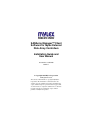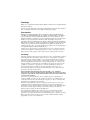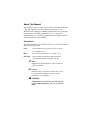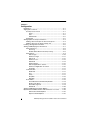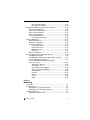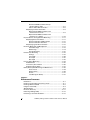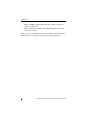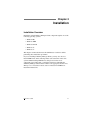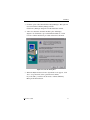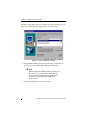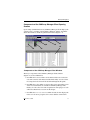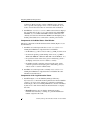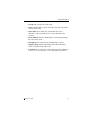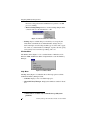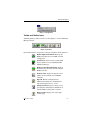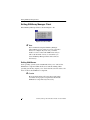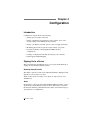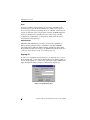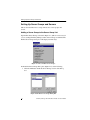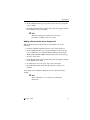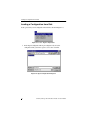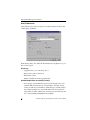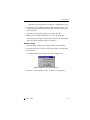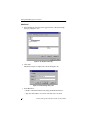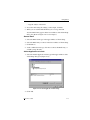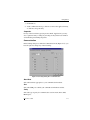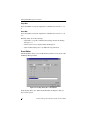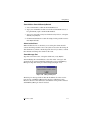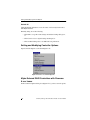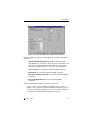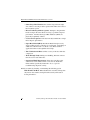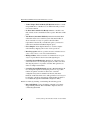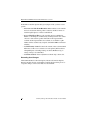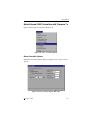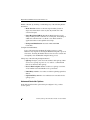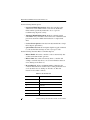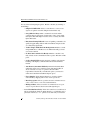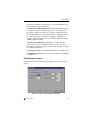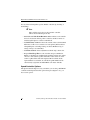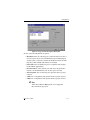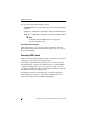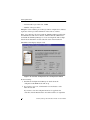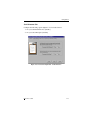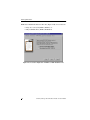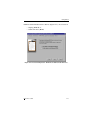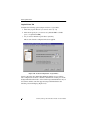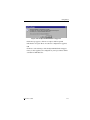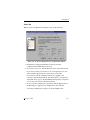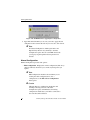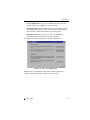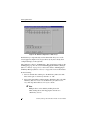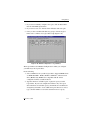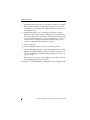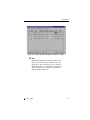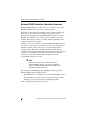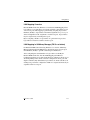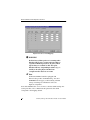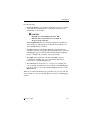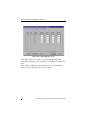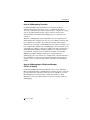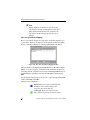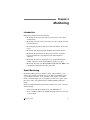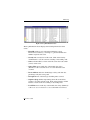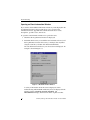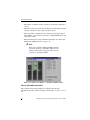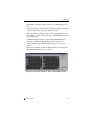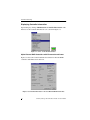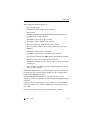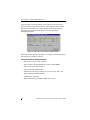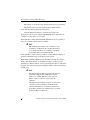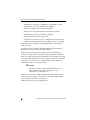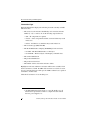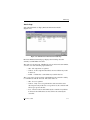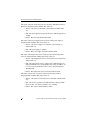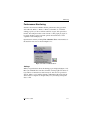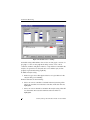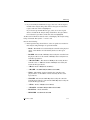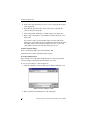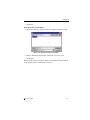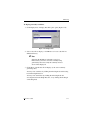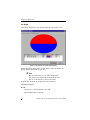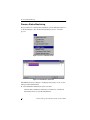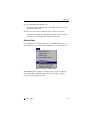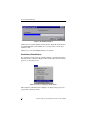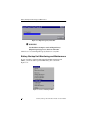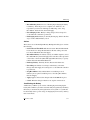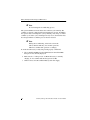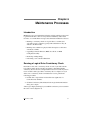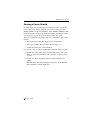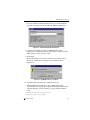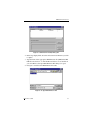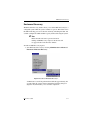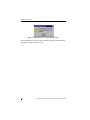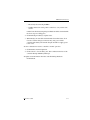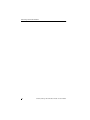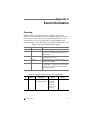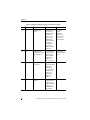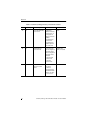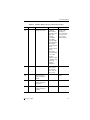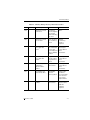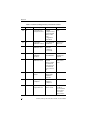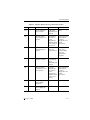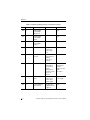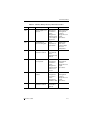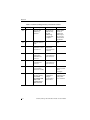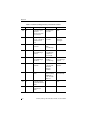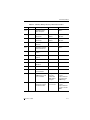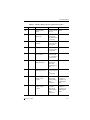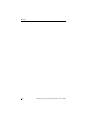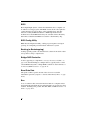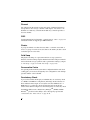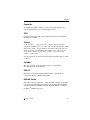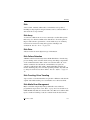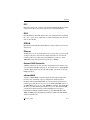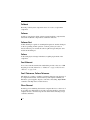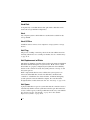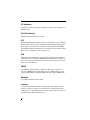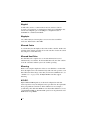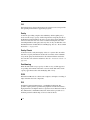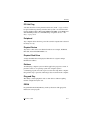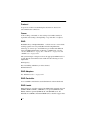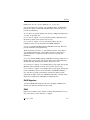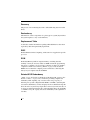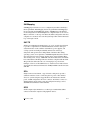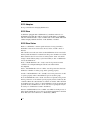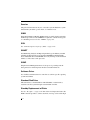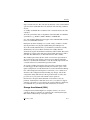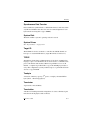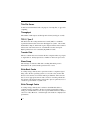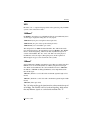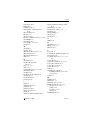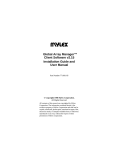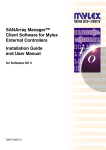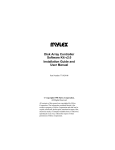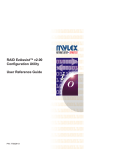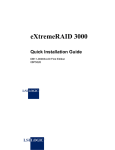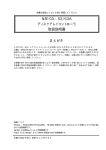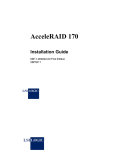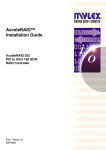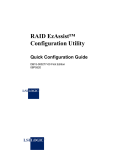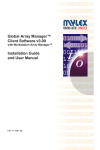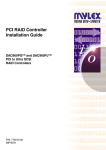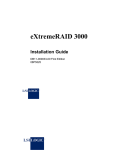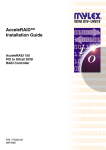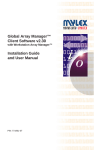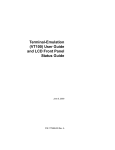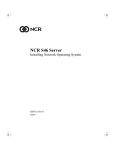Download Note - Fujitsu manual server
Transcript
SANArray Manager™ Client Software for Mylex External Disk Array Controllers Installation Guide and User Manual Part Number 775084-00 08P4179 © Copyright 2001 Mylex Corporation. All Rights Reserved. All contents of this manual are copyrighted by Mylex Corporation. The information contained herein is the exclusive property of Mylex Corporation and shall not be copied, transferred, photocopied, translated on paper, film, electronic media, or computer-readable form; or otherwise reproduced in any way, without the express written permission of Mylex Corporation. Greetings Thank you for purchasing the Mylex SANArray Manager™ Client Software for Mylex External Disk Array Controllers. Requests for technical information about this and other Mylex Corporation products should be made to your Mylex authorized reseller or Mylex marketing representative. Please Notice IBM, Mylex, DAC960, DAC1100, SANArray, Global Array Manager, GAM, Workstation Array Manager, WSAM, RAID EzAssist, AcceleRAID, and eXtremeRAID are trademarks or registered trademarks of International Business Machines Corp. and its subsidiaries. Intel Pentium and Itanium are trademarks or registered trademarks of Intel Corporation. Novell and NetWare are registered trademarks of Novell, Inc. SCO, and UnixWare are registered trademarks of The Santa Cruz Operation, Ltd. Windows, Windows Me, Windows NT, Microsoft Outlook, Microsoft Exchange, and Microsoft At Work are trademarks or registered trademarks of Microsoft Corp. Linux is written and distributed under the GNU General Public License which means that its source code is freely-distributed and available to the general public. Hayes is a registered trademark of Zoom Telephonics, Inc. All other referenced product names are trademarks of their respective companies and may be used herein for the purpose of identifying the products or services of their respective owners. Unless otherwise noted, companies, names and data used in examples herein are fictitious. Our Policy Although reasonable efforts have been made to assure the accuracy of the information contained herein, this publication could include technical inaccuracies or typographical errors. Mylex Corporation expressly disclaims liability for any error in this information, and for damages, whether direct, indirect, special, exemplary, consequential or otherwise, that may result from such error, including but not limited to loss of profits resulting from the use or misuse of the manual or information contained therein (even if Mylex Corporation has been advised of the possibility of such damages). Any questions or comments regarding this document or its contents should be addressed to Mylex Corporation at the address shown on the cover. The following paragraph does not apply to the United Kingdom or any country where such provisions are inconsistent with local law: MYLEX CORPORATION PROVIDES THIS PUBLICATION “AS IS” WITHOUT WARRANTY OF ANY KIND, EITHER EXPRESS OR IMPLIED, INCLUDING, BUT NOT LIMITED TO, THE IMPLIED WARRANTIES OF MERCHANTABILITY OR FITNESS FOR A PARTICULAR PURPOSE. Some states do not allow disclaimer of express or implied warranties or the limitation or exclusion of liability for indirect, special, exemplary, incidental or consequential damages in certain transactions; therefore, this statement may not apply to you. Also, you may have other rights which vary from jurisdiction to jurisdiction. Information in this publication is subject to change without notice and does not represent a commitment on the part of Mylex Corporation. Changes may be made periodically to the information herein; these changes will be incorporated in new editions of the publication. Mylex Corporation reserves the right to make improvements and/or changes at any time in the product(s) and/or program(s) described in this publication. It is possible that this publication may contain reference to, or information about, Mylex Corporation products (machines and programs), programming or services that are not announced in your country. Such references or information must not be construed to mean that Mylex Corporation intends to announce, provide, or make available such Mylex products, programming, or services in your jurisdiction. About This Manual This installation guide covers the steps involved to install and use the client component of Mylex Corporation’s SANArray Manager™, or the Workstation Array Manager™ with Mylex External Disk Array Controllers. For information on installing and running the server component of SANArray Manager, consult the appropriate Global Array Manager Server Software Installation and User Manual. Conventions Throughout the manual, the following conventions are used to describe user interaction with the product: bold The user must enter the bold text exactly as shown ↵ Press the Enter key, or Enter Press the key labeled “Enter” (or “Delete”, etc.) File->Run Select the Run option from the pull-down menu activated when the File menu pad is selected ☛ Note Supplementary information that can have an effect on system performance. Caution Notification that a proscribed action has the potential to adversely affect equipment operation, system performance, or data integrity. WARNING Notification that a proscribed action will definitely result in equipment damage, data loss, or personal injury. Contents Chapter 1 Introduction Overview .......................................................................................... 1–1 SANArray Manager Components .............................................. 1–2 Configuration Functions ............................................................ 1–2 Monitoring Functions ................................................................. 1–2 Maintenance Functions ............................................................. 1–2 Requirements ................................................................................... 1–3 Client Hardware and Software .................................................. 1–3 Optional .............................................................................. 1–3 Chapter 2 Installation Installation Overview ........................................................................ 2–1 Installation of SANArray Manager Client .......................................... 2–2 Installing SANArray Manager Client Software ........................... 2–2 Chapter 3 Startup & Navigation Starting SANArray Manager ............................................................. 3–1 Server Component .................................................................... 3–1 Client Component ..................................................................... 3–1 Navigating SANArray Manager Client .............................................. 3–2 Button Controls ......................................................................... 3–2 Components of the SANArray Manager Client Opening Screens .......................................................... 3–3 Components of the SANArray Manager Client Windows ................................................................ 3–3 Components of the Global Status View Window ............... 3–4 Components of the Log Information Viewer ....................... 3–4 Menu Bar and Menus ................................................................ 3–6 File Menu ........................................................................... 3–6 View Menu ......................................................................... 3–7 Administration Menu .......................................................... 3–8 Window Menu .................................................................. 3–10 Help Menu ........................................................................ 3–10 Toolbar and Toolbar Icons ...................................................... 3–11 Exiting SANArray Manager Client .................................................. 3–12 Exiting GAM Server ................................................................. 3–12 For More Information... ................................................................... 3–13 Manual No. 775084 v Chapter 4 Configuration Introduction ....................................................................................... 4–1 Signing On to a Server ..................................................................... 4–1 Security Access Levels ............................................................. 4–1 Guest .................................................................................. 4–1 User .................................................................................... 4–2 Administrator ...................................................................... 4–2 Signing On ................................................................................. 4–2 Setting Up Server Groups and Servers ............................................ 4–4 Adding a Server Group to the Server Group List ....................... 4–4 Adding a Server to the Server Groups List ................................ 4–5 Loading a Configuration from Disk ................................................... 4–6 Setting and Modifying User Preferences .......................................... 4–7 Alert Preferences ....................................................................... 4–8 Event Log ........................................................................... 4–8 Enable Global Alerts for Severity Level(s) .......................... 4–8 Alarm Setup ............................................................................... 4–9 Add a Pager ..................................................................... 4–10 Remove a Pager .............................................................. 4–11 Add a Fax ......................................................................... 4–12 Remove a Fax .................................................................. 4–13 Add Email ......................................................................... 4–14 Remove Email .................................................................. 4–15 Add an Application to Launch .......................................... 4–15 Remove an Application to Launch ................................... 4–16 Properties ......................................................................... 4–17 Communication ....................................................................... 4–17 Baud Rate ........................................................................ 4–17 Port ................................................................................... 4–17 Parity ................................................................................ 4–17 Stop Bits ........................................................................... 4–18 Data Bits ........................................................................... 4–18 Event Editor ............................................................................. 4–18 Event ID/User Event ID/Severity/Default .......................... 4–19 Alarm for the Event .......................................................... 4–19 Event Message Text ........................................................ 4–19 Default All ......................................................................... 4–20 Setting and Modifying Controller Options ....................................... 4–20 Mylex External RAID Controllers with Firmware 6.x or Lower ........ 4–20 Advanced Controller Options ........................................... 4–23 Expert Controller Options ................................................. 4–25 vi SANArray Manager Client Installation Guide and User Manual Fibre Controller Options ................................................... 4–27 Recording Your Changes ................................................. 4–28 Mylex External RAID Controllers with Firmware 7.x ....................... 4–29 Basic Controller Options ......................................................... 4–29 Advanced Controller Options .................................................. 4–30 Expert Controller Options ........................................................ 4–33 Fibre Controller Options .......................................................... 4–35 Speed Controller Options ........................................................ 4–36 Recording Your Changes ................................................. 4–38 Running RAID Assist ...................................................................... 4–38 Entering RAID Assist ............................................................... 4–39 Automatic Configuration .......................................................... 4–40 Assisted Configuration ............................................................ 4–43 Fault Tolerance Tab ......................................................... 4–45 Logical Drives Tab ........................................................... 4–48 Optimization Tab .............................................................. 4–50 Finish Tab ........................................................................ 4–51 Manual Configuration .............................................................. 4–52 External RAID Controller Operation Overview ............................... 4–58 LUN Mapping Overview .......................................................... 4–59 LUN Mapping in SANArray Manager (FW 5.x or below) ......... 4–59 Host to SANmapping Overview ............................................... 4–63 Host to SANmapping in SANArray Manager (FW 6.x or above) ................................................................... 4–63 Selecting the Topology .................................................... 4–64 Selecting the Port ............................................................. 4–65 Logical Drive to LUN Mapping ......................................... 4–65 Host to Logical Drive Mapping ......................................... 4–66 Set Sequential .................................................................. 4–68 Clear All ........................................................................... 4–68 Restore ............................................................................ 4–68 Cancel .............................................................................. 4–68 Apply ................................................................................ 4–68 Chapter 5 Monitoring Introduction ....................................................................................... 5–1 Event Monitoring .............................................................................. 5–1 Opening the Log Information Viewer ......................................... 5–2 Opening an Event Information Window ..................................... 5–4 Controller Monitoring ........................................................................ 5–5 Opening the Controller View ..................................................... 5–5 Manual No. 775084 vii All External RAID Controllers Except External Fibre-to-Fibre ..................................................... 5–5 Fibre-to-Fibre RAID Controllers .......................................... 5–6 Displaying Controller Information .............................................. 5–8 Mylex External RAID Controllers with Firmware 6x and Lower .................................................... 5–8 Mylex External RAID Controllers with Firmware 7x or Higher .................................................... 5–10 Physical Device and Logical Drive Monitoring ................................ 5–11 Displaying Device Information ................................................. 5–11 Device Information: RAID Controller ................................ 5–12 Device Information: Disk Drive ......................................... 5–13 Displaying Logical Drive Information ....................................... 5–15 Enclosure Monitoring and Management ......................................... 5–17 Information Page .............................................................. 5–18 Details Page ..................................................................... 5–19 Vital Product Data ............................................................ 5–22 Performance Monitoring ................................................................. 5–23 Settings ............................................................................ 5–23 Line Graph ....................................................................... 5–30 Pie Graph ......................................................................... 5–32 Bar Graph ......................................................................... 5–33 Process Status Monitoring .............................................................. 5–34 Rebuild Status ......................................................................... 5–35 Consistency Check Status ...................................................... 5–36 Expand Capacity Status .......................................................... 5–37 Battery Backup Unit Monitoring and Maintenance .......................... 5–38 Power Levels .................................................................... 5–39 Battery Status ................................................................... 5–40 Actions ............................................................................. 5–41 Conditioning the Battery ................................................... 5–41 Chapter 6 Maintenance Processes Introduction ....................................................................................... 6–1 Running a Logical Drive Consistency Check .................................... 6–1 Running a Device Rebuild ................................................................ 6–3 Using the Flash Utility ....................................................................... 6–4 SES Download ................................................................................. 6–8 Enclosure Discovery ....................................................................... 6–11 Retrieving a Debug Dump .............................................................. 6–13 Performing a Controller Shutdown .................................................. 6–15 viii SANArray Manager Client Installation Guide and User Manual Appendix A Event Information Overview .......................................................................................... A–1 Glossary Index Manual No. 775084 ix x SANArray Manager Client Installation Guide and User Manual Chapter 1 Introduction Overview SANArray Manager™ Client software for Mylex External Controllers is used to: • Monitor, manage, maintain, and configure Mylex Disk Array Controllers and the physical and logical drives that are connected to these controllers, even across remote servers. • Monitor and manage physical devices that are connected to these adapters, even across remote servers. Figure 1-1. SanArray Manager Client Manual No. 775084 1-1 Overview SANArray Manager Components SANArray Manager has two components: • Global Array Manager™ Server component (which is part of the Mylex Disk Array Controller Software Kit) • SANArray Manager Client component Each component handles specific tasks based upon the selected function. Configuration Functions Configuration functions are easily performed using RAID AssistTM, an intuitive, wizard-like utility in the SANArray Manager Client component that simplifies the process of setting up or reconfiguring a disk array. Just answer a few brief questions, and RAID Assist automatically does the rest. Use Manual Configuration for more control over drive group setup or individual configuration parameters. Monitoring Functions The Global Array Manager Server component collects and disseminates information on disk array status and resource utilization. The SANArray Manager Client component organizes this information through an intuitive graphical display. Errors and events are recorded in a log file and in the Log Information Viewer window, and if a problem is serious enough to warrant immediate attention, operators can be alerted via popup windows, pagers, fax, or email if so desired. Maintenance Functions The SANArray Manager Client manages or performs maintenance on individual disk arrays and drives (with the appropriate authentication), again by means of the graphical user interface. This includes removing physical devices from operation in a functioning disk array (also known as “killing” or off-lining a drive), rebuilding drives, selecting hot spares, and initiating a consistency check (or parity) on arrays that are configured to support redundancy. The Global Array Manager Server executes the management instructions specified by the SANArray Manager Client. 1-2 SANArray Manager Client Installation Guide and User Manual Introduction Requirements Since SANArray Manager is a client/server application, the GAM Server software component provided in the Mylex Disk Array Controller Software Kit must be installed in one or more file servers in order for the SANArray Manager Client software component to operate. Hardware and software requirements for installation and operation of the GAM Server component are described for each supported network operating system in the Global Array Manager Server Software Installation Guide and User Manual. Client Hardware and Software • PC-compatible computer with an 80486 (or higher) class processor and at least 4 MB of system memory (Pentium® processor and 16 MB of system memory are recommended) • Network interface card connected to a functioning network • Appropriate network device drivers for the installed network interface card • For proper client component connectivity, installed and functioning GAM Server software component on the server, under any of the supported operating systems • CD-ROM drive for CD-ROM installation, or 3 1/2-inch disk drive for diskette installation • Fixed disk with at least 8 MB available free space (16 MB recommended) • Mouse or other pointing device • A minimum display screen setting of 800 x 600 is recommended. However, we recommend setting the display at 1024 x 768 for optimum SANArray Manager client viewing. • For SANArray Manager component installation and operation: Windows Me™, Microsoft® Windows® 2000, Windows NT® 4.0, Windows 95 or Windows 98 installed on a local hard disk • TCP/IP stack installed Optional • Modem or Fax/Modem (Hayes-compatible) Manual No. 775084 1-3 Requirements • MAPI- or SMTP-compliant messaging such as Microsoft Outlook (required for Windows) • Microsoft Exchange and Microsoft At Work® (Windows 95) for fax notification of events Refer to your server documentation and to the Windows documentation for more information on hardware and operating system requirements. 1-4 SANArray Manager Client Installation Guide and User Manual Chapter 2 Installation Installation Overview Installation of the SANArray Manager Client component requires one of the following operating systems: • Windows Me • Windows 2000 • Windows NT 4.0 • Windows 98 • Windows 95 This chapter assumes that the network administrator for this site will be performing these installation procedures. If you are installing SANArray Manager Client, you may also choose to install GAM Server and its subcomponents at the same time on the same system. When installing GAM Server, dialog boxes for the server component appear and require a computer restart before launching the SANArray Manager Client software. Refer to the appropriate Global Array Manager Server Installation Guide and User Manual for GAM Server installation instructions. Manual No. 775084 2-1 Installation of SANArray Manager Client Installation of SANArray Manager Client SANArray Manager software is shipped on an accompanying distribution CD-ROM. The file list (and path) is as follows (where X: represents the drive letter of your CD-ROM drive): X:\SAM\WINNT\ (or X:\SAM\WIN2K\) _INST32I.EX_ _USER1.CAB Setup.exe _ISDEL.EXE _USER1.HDR Setup.ini _SETUP.DLL lang.dat setup.ins _SYS1.CAB layout.bin setup.lid _SYS1.HDR os.dat Installing SANArray Manager Client Software 1. If you intend to install GAM Server with SANArray Manager Client, make sure TCP/IP is installed and functioning properly. 2. Insert the distribution CD-ROM into your CD-ROM drive. AutoRun will cause the CD-ROM to display the Mylex RAID Management Software Installation menu (Figure 2-1). Figure 2-1. Mylex RAID Management Software Installation Menu 2-2 SANArray Manager Client Installation Guide and User Manual Installation 3. Click the option called “Install Global Array Manager.” This option is used to install the SANArray Manager Client. Global Array Manager Setup will load the installation wizard. 4. After a few moments, the Welcome dialog box will display (Figure 2-2). Click Next to proceed with the installation, or click Cancel to end the installation procedure and return to the menu. Figure 2-2. Welcome Dialog Box 5. When the Mylex Software License Agreement screen appears, click Yes to accept the terms of the agreement and continue. If you click No, you will not be allowed to continue SANArray Manager Client installation. Manual No. 775084 2-3 Installation of SANArray Manager Client The Select Components dialog box is displayed as shown in Figure 2-3. At this point you will select the component(s) you wish to install. Figure 2-3. Select Components to Install 6. Select SANArray Manager Client for installation, click the box (if necessary) to check the SANArray Manager Client option. ☛ Note When installing the SANArray Manager Client, you may also choose to install Global Array Manager Server at this time. Instructions for GAM Server installation are described in the GAM Server documentation. 7. Click Next and follow the on-screen prompts. 2-4 SANArray Manager Client Installation Guide and User Manual Chapter 3 Startup & Navigation Starting SANArray Manager Starting the SANAray Manager requires both the Server and Client components. It is required that you install and start GAM Server before you attempt to run the SANArray Manager Client. Server Component ☛ Note Installation and startup of the Global Array Manager Server component is covered in the Global Array Manager Server Installation Guide and User Manual. The software for GAM Server is provided on the installation CD-ROM. Refer to the appropriate sections in the above-mentioned manual for instructions on starting the Global Array Manager Server component under any of the supported network operating systems. Client Component Under Windows Me, Windows 2000, Windows NT 4.0, or Windows 95/98, you are ready to start the SANArray Manager Client once you have installed the client on your workstation (see the previous chapter). Start the SANArray Manager Client software (Start->Programs->Mylex SANArray Manager Client). If at least one server group and file server are defined, the opening screen appears. If not, the Define Server Groups dialog box appears (see “Setting Up Server Groups and Servers” on page 4-4). ☛ Note After starting the SANArray Manager Client, minimize the utility and let it run in the background at all times, unless you’re doing a configuration or setting up a maintenance process. If SANArray Manager detects a logical drive in a critical state, or a Manual No. 775084 3-1 Navigating SANArray Manager Client physical drive failing, it prompts you with windows describing the location and nature of the problem. Maximize the utility to display more detailed information. In order for event notification to occur, the Global Array Manager Server and SANArray Manager Client must be running at all times. Navigating SANArray Manager Client This section describes the navigating features and options that the SANArray Manager Client provides. Button Controls Dialog boxes throughout the SANArray Manager Client have a series of control buttons. Some examples of these include: Click this button to apply the settings made in the dialog box. Click this button to cancel the settings made in the dialog box. Click this button to confirm the action identified in the dialog box. Click this button to cancel the action identified in the dialog box. Click this button to close the active dialog box. Click this button to apply your configuration changes. 3-2 SANArray Manager Client Installation Guide and User Manual Startup & Navigation Components of the SANArray Manager Client Opening Screens Upon startup (with defined servers), SANArray Manager Client displays the opening screen, consisting of the SANArray Manager window, the Global Status View window, and the Log Information Viewer (Figure 3-1). #1 #2 #6 #5 #3 #4 #7 Figure 3-1. Opening Screen Components of the SANArray Manager Client Windows The major components of the SANArray Manager Client windows (Figure 3-1) are described below. 1. Item #1 is the menu bar. There are five menus with several selections each. The contents of the menus and the functionality of several of the most important selections will be described throughout this guide. 2. Item #2 is the toolbar. There are seven toolbar icons representing seven of the most useful functions available in SANArray Manager. The identity of each toolbar icon and an explanation of the purpose of each will be described in later sections of this chapter. 3. Item #3 is the server selection box. When selected, the box displays the names of each server group that is in contact with the current client Manual No. 775084 3-3 Navigating SANArray Manager Client workstation. Each group may consist of multiple servers. You may select a specific server group to view, or select “All Servers” if you want to view all the servers that are connected to this workstation. 4. Item #4 is the controller selection box. When selected, the box displays the controller name (C-0, C-1, etc.) and controller type (DAC960FL, DACFFX, etc.) of each External RAID Controller connected to the currently-selected server. For External RAID Controller duplex pairs, a double-pointed white arrow connects the controller pair selections. Components of the Global Status View Window The major components of the Global Status View window (Figure 3-1) are described below: 5. Item #5 is an icon that represents the currently-selected file server running the GAM Server component. The icon identifies: • the IP address (e.g. 10.17.3.172) or name (e.g. LAB_A) of the server • the network operating system running on the server (e.g. 2000 = Windows® 2000; NT = Windows NT; NW = Novell NetWare, etc.) • the operational status of the server (green = functioning, yellow = attempting connection, red ‘X’ = unable to connect) • the number of DAC controllers connected on the server, with a controller operational status light (green = functioning, yellow = critical, red ‘X’ = down or nonfunctional) 6. Item #6 is an icon that represents a currently unselected file server running the GAM Server component. The icon identifies the same information described above. Components of the Log Information Viewer 7. Item #7 in Figure 3-1 is the SANArray Manager Client Log Information Viewer. Each line in the Log Information Viewer identifies a single event (error, status, warning, etc.) which was noted during monitoring by a file server running GAM Server, and was transmitted by that server to this client workstation. Relevant details accompany the event: • Event ID. Displays an icon showing whether the event is informational, cautionary, a warning, etc., plus the identification number assigned to this event. 3-4 SANArray Manager Client Installation Guide and User Manual Startup & Navigation • Severity. The severity level of this event. • Source. The IP address or name of the file server that is the sender (source) of this event. • Source Time. Year, month, day of the month, time of day (hh:mm:ss) at the source file server’s location when this event occurred. • Device Address. Relevant channel/target or other data pertaining to the source of this event. • Description. Text of the message describing what occurred. • Sequence (Seq). Number representing where this event fell in a stream of events from the same source. • Local Time. Year, month, day of the month, time of day (hh:mm:ss) at the local client workstation’s location when this event arrived. Manual No. 775084 3-5 Navigating SANArray Manager Client Menu Bar and Menus SANArray Manager Client contains a menubar (Figure 3-2) in the SANArray Manager window. Figure 3-2. Menu Bar File Menu The File menu (Figure 3-3) contains the following options: • Open Configuration (Ctrl+O): Loads a configuration from disk and saves it to the controller. (See “Loading a Configuration from Disk” on page 4-6.) • Save Configuration (Ctrl+S): Saves a configuration file to a new filename, disk, and/or directory. • Clear Configuration: Removes configuration information for the selected controller. Caution Although there are confirmation checkpoints and warnings following selection of this option, remember that all existing configuration and file data (on all drives connected to the controller) will be deleted. • Exit: Exits the SANArray Manager Client. Figure 3-3. File Menu 3-6 SANArray Manager Client Installation Guide and User Manual Startup & Navigation View Menu The View menu (Figure 3-4) contains the following options: • Global Status View: Toggles the Global Status View window. The Global Status View window opens by default when SANArray Manager Client starts. • Controller View: Toggles the Controller View window showing channel/ID/target information and physical device/logical drive configurations for the controller selected in the controller selection box. • Statistics View: Toggles the Statistics View window display for the controller selected in the controller selection box. • Log Information Viewer: Toggles the Log Information Viewer, a window showing a log of recent system error and status event messages. The Log Information Viewer opens by default when SANArray Manager Client starts. • Initialize Status: Displays the progress (percent complete) of an ongoing full initialization of one or more drives. Figure 3-4. View Menu • Rebuild Status: Displays the progress (percent complete) of an ongoing device rebuild. • Consistency Check Status: Displays the progress (percent complete) of an ongoing logical drive consistency check. • Expand Capacity Status: Displays the progress (percent complete) of an ongoing data restriping process across the target RAID group. Manual No. 775084 3-7 Navigating SANArray Manager Client Caution Once the Expand Array (Expand Capacity) process has begun, you should not attempt to interrupt that process before completion, data loss will result. You may, however, monitor the progress by choosing the Expand Capacity Status option. Administration Menu The Administration menu (Figure 3-5) contains the following options: • Sign On: Enables use of SANArray Manager’s configuration and administration functions to “Administrators” (“gamroot” + password). Enables only monitoring functions to “Users.” • Define Server Groups: Sets up server groups and individual server names or IP addresses within each group. • RAID Assist: Mylex’s built-in RAID Controller configuration utility. Facilitates configuration tasks using either one-step “automatic” configuration, a configuration “wizard” assistant, or a manual (advanced-level) configuration option allowing more control over configuration parameters. Figure 3-5. Administration Menu • Initialize Logical Drives: Offers the ability to run a full initialization of logical drives at a time of your choice, not just immediately 3-8 SANArray Manager Client Installation Guide and User Manual Startup & Navigation following a new configuration. If it’s inconvenient to follow a configuration immediately with a logical drive initialization, you can decline the initialization and use this menu item to start the process at a later time. • Controller Information: Displays key information about the currently-selected controller. • Enclosure Information: Displays SES and SAF-TE Enclosure Management information for Mylex External Fibre Channel Controllers such as the DAC960FF. • Controller Options: Sets various parameters for the selected Disk Array Controller. Unlike Controller Information, user definable controller parameters are modified in Controller Options. • Intelligent BBU: (Only enabled if the selected controller has an Intelligent Battery Backup Unit installed.) Displays a dialog box from which you can do the following: • monitor the power remaining in the Intelligent BBU • request reconditioning of the Intelligent BBU • set the low power threshold The Intelligent BBU’s features and functionality are described in detail elsewhere. SANArray Manager simply offer a way of keeping up-todate as to the condition and charge in the battery. • Scan Devices: Scans for new devices that have recently been added and which are not currently identified within SANArray Manager Client. • Advanced Functions: Opens a submenu (Figure 3-6) from which you can select the following options: • Flash Utility: Provides the ability to upgrade controller firmware, BIOS, boot block, or BIOS configuration utility as new maintenance releases become available. • Shutdown: Enables clean shutdown of the controller system, leaving the battery charged. • SES Download1: Provides the ability to to upgrade SES firmware as new releases become available. • Enclosure Discovery: Starts the SES monitoring process for a new Manual No. 775084 3-9 Navigating SANArray Manager Client Enclosure. Only performed if an SES device is present or an SES process is running. • Retrieve Debug Dump: Retrieves an unread debug dump from the controller and saves the information to a file Figure 3-6. Advanced Functions Submenu • Settings: Opens a tabbed dialog box in which you can specify the Alert/Alarm, Communication, and Event Editor settings that you desire. Examples of such settings include type of alarm, such as pager, fax, email, etc., modem baud rate, COM port, stop bits, data bits, parity, event severity level, event message editing, and so on. Window Menu The Window menu (Figure 3-7) is a standard feature of Windows 95/98, Windows 2000, and Windows NT. It is implemented as such in SANArray Manager. Figure 3-7. Window Menu Help Menu The Help menu (Figure 3-8) identifies the on-line help options available within the SANArray Manager Client. • Contents: Displays a list of available help topics. • About SANArray Manager: Displays the Windows standard “About” box. 1. This feature is available only on limited Storage Subsystem platforms. 3-10 SANArray Manager Client Installation Guide and User Manual Startup & Navigation Figure 3-8. Help Menu Toolbar and Toolbar Icons SANArray Manager Client contains a toolbar (Figure 3-9) in the SANArray Manager window. Figure 3-9. Toolbar Each toolbar button corresponds to a function available from the menu bar. Disk Configuration Wizard: Brings up the RAID Assist dialog box for RAID controller configuration. Scan Devices: Scans for new, recently added devices which are not yet identified within SANArray Manager. Displays Controller Information: Displays key information about the currently-selected RAID Controller. Statistics View: Toggles the Statistics View window for the currently-selected RAID controller. Sign-On: Enables configuration and administration functions to Administrators and monitoring functions to “Users.” Settings for Events: Opens a dialog box for specifying the Alert/Alarm, Communication, and Event Editor settings that you desire. Help Contents: Displays the on-line help contents page. Manual No. 775084 3-11 Exiting SANArray Manager Client Exiting SANArray Manager Client Exit SANArray Manager Client as shown in Figure 3-10: Figure 3-10. Select “Exit” ☛ Note We recommend leaving the SANArray Manager Client running as long as there are servers you wish to monitor or configure. If you do exit, you will be unable to receive events from GAM Server and you will not be informed of errors or status unless you restart SANArray Manager Client and reconnect to the server(s). Exiting GAM Server Some operating systems (such as NetWare®) allow you to “unload” the GAM Server component while the file server remains running. Other operating systems may require you to “down” the file server in order to exit from or remove the GAM Server component. Caution Be aware that downing a file server may result in data loss if I/Os are in progress along the network. Exit the GAM Server component only if necessary. 3-12 SANArray Manager Client Installation Guide and User Manual Startup & Navigation For More Information... This concludes the Startup & Navigation chapter. For additional information on SANArray Manager options and functionality, refer to other chapters in this installation guide, and to the context-sensitive online help file available from the Help menu, by pressing F1, or by right-mouse-clicking an item on which you require help. Manual No. 775084 3-13 For More Information... 3-14 SANArray Manager Client Installation Guide and User Manual Chapter 4 Configuration Introduction Configuration activities involve the following: • Setting up server groups and servers • Setting or modifying user preferences such as alarms, alerts, event message editing, and communications parameters • Setting or modifying controller options to suit your application needs • Modifying physical device options for data transfer or tag value • Creating, modifying, or deleting Mylex RAID Controller configurations • Loading a configuration from disk and saving it to the controller • LUN mapping and SANmapping Signing On to a Server This section describes the different server access levels and the methods of signing onto the SANArray Manager Client. Security Access Levels The ability to perform certain actions within the SANArray Manager Client depends on your security access level. There are three levels of security access, Guest (no sign-on), User, and Administrator. Guest By attaching to a file server through the SANArray Manager Client, a user is automatically assigned Guest (no sign-on) status. Guest users can monitor Global status and the Log Information Viewer. They cannot make changes to any parameters or configurations. Manual No. 775084 4-1 Signing On to a Server User A User has ordinary system privileges. A User signs on with his or her username and a password that the administrator of that server assigns. A User can alter parameters of anything that is not controller or drive related, and also monitor the status of any selected controller and RAID subsystem, but has no administrative capability. The User cannot set up or modify configurations, rebuild drives, or change their on-line status. In essence, users have Read-only privileges. Administrator Individuals with Administrator security access have the capabilities of Guests and Users plus the ability to manipulate controllers and RAID subsystems. These additional abilities include configuration, drive offline, drive rebuild, and drive state changes. An Administrator initially signs on as “gamroot” and secures his or her access with a password. Signing On To gain access capabilities beyond User level, you must sign on to a server. If you double-click a server from the Global Status View window when you are not already signed on, or click on any option that requires Administrator rights, the Sign On dialog box displays automatically (Figure 4-1). Figure 4-1. Sign On Dialog Box 4-2 SANArray Manager Client Installation Guide and User Manual Configuration Or you may open Sign On at any time as shown in Figure 4-2: Figure 4-2. Select “Sign On” Do the following: 1. Type the password previously enabled on the server that corresponds with username “gamroot.” This should provide Administrator access privileges. 2. Check the box labeled “Remember password for this session” if you want SANArray Manager to refrain from Sign On messages each time you select a server during this session which uses the same password. This amounts to an automatic sign-on to additional servers and should be used with caution. Uncheck the box if you want to retain the option of signing on to each server you wish to access individually. 3. Click the Sign-On button. Manual No. 775084 4-3 Setting Up Server Groups and Servers Setting Up Server Groups and Servers This section describes how to setup connections to server groups and servers. Adding a Server Group to the Server Group List Open Define Server Groups as shown in Figure 4-3. (This is not necessary if you are starting SANArray Manager and no Server Groups are defined. The Define Server Groups dialog box will display automatically.) Figure 4-3. Select “Define Server Groups” In the Define Server Groups dialog box (Figure 4-4), do the following: 1. Click the Add button under the Server Groups section of the dialog box. Figure 4-4. Define Server Groups Dialog Box 4-4 SANArray Manager Client Installation Guide and User Manual Configuration 2. In the Adding Item dialog box, type the name of the server group that you are adding. 3. Click OK. The Define Server Groups dialog box will reappear with the newly-defined server group added. ☛ Note The Discovered group contains a list of all server hosts that are sending events to the client. Adding a Server to the Server Groups List With the Define Server Groups dialog box open (Figure 4-4), do the following: 1. Click the Add button under the Servers section of the dialog box. 2. In the Adding Item dialog box, type the IP address of the server that you are adding. If you’re running SANArray Manager Client under Windows Me, Windows 2000 or Windows NT, you may instead type the name of the server. 3. Click OK. The Define Server Groups dialog box will reappear with the newly-defined server added. 4. To add more servers to the group, repeat steps 1 through 3. 5. Click OK in the Define Server Groups dialog box when you are finished. After adding servers, SANArray Manager returns to the Global Status window. ☛ Note Select “All Servers” to see all servers in the Global Status view. Manual No. 775084 4-5 Loading a Configuration from Disk Loading a Configuration from Disk Load a previously-saved configuration from disk as shown in Figure 4-5. Figure 4-5. Select “Open Configuration” 1. In the Open Configuration dialog box (Figure 4-6), select the configuration file you wish to open to save to the controller. Figure 4-6. Open Configuration Dialog Box 4-6 SANArray Manager Client Installation Guide and User Manual Configuration 2. Click Open to access the configuration file. Changing the configuration is data destructive. A warning message appears (Figure 4-7): Figure 4-7. Open Configuration Warning Message 3. To confirm your decision to overwrite the existing configuration, type YES then click OK, or Click Cancel to stop without applying the saved configuration. Setting and Modifying User Preferences Open Settings by clicking Administration->Settings on the menu bar or the Preferences icon as shown in Figure 4-8. Figure 4-8. Select “Settings” Manual No. 775084 4-7 Setting and Modifying User Preferences Alert Preferences Alert preferences provides you options for setting desired alarm levels and event logging capabilities. Figure 4-9. Settings Dialog Box: Alert Preferences In the Settings dialog box, under the Alert Preferences tab (Figure 4-9), you have several options: Event Log • Append events to your current log file, or • Replace the log file (overwrite it) • Rename the log file • Enable or disable the event logging function Enable Global Alerts for Severity Level(s) • For each type of alarm (Email, Pager, Fax, Launch Application, and Alarm Sound) check the box(es) corresponding to the event severity level(s) for which you would like to enable this type of alarm globally. For example, in Figure 4-9, all Level 0 and Level 1 messages/events will result in an alarm sound locally, an email, page (Level 0 only), and fax to those individuals identified in Alarm Setup. 4-8 SANArray Manager Client Installation Guide and User Manual Configuration Events are numbered from 0 for most severe to 4 for least severe, and can be edited by the user. Finish by doing one of the following: • Click OK to accept the global alert settings and exit the Settings dialog box, or • Click Cancel to leave original settings unchanged, or • Click another Settings tab to set additional user preferences. Alarm Setup The top half of the Alarm Setup dialog box lists the types of alarms that can be used (Pager, Fax, Email, Launch Application). The lower half of the Alarm Setup dialog box lists the currently defined destinations/recipients/ applications for the alarm type selected in the upper window (Figure 4-10). ☛ Note Email requires MAPI- or SMTP-compliant messaging (e.g. Microsoft Outlook), as well as Microsoft Exchange. Figure 4-10. Settings Dialog Box: Alarm Setup Manual No. 775084 4-9 Setting and Modifying User Preferences Add a Pager 1. Select the Pager alarm type in the upper window. 2. Click Add. The Pager setup box is displayed as shown in Figure 4-11. Figure 4-11. Pager Setup Dialog Box 3. In the Pager box: • Enable or disable this Pager entry using the Enabled check box. • Type the Modem Setup String, or keep the default. • Type a Pager Prefix, or keep the default. • Type the phone number of someone who will receive a page. • Type a Pager Suffix if needed. • Type a Pager Delay interval. The value of each comma is 1 second. • Type the Modem Hangup String, or keep the default. ☛ Note Please consult your modem manufacturer or modem documentation for the specific strings which work best with your modem. 4-10 SANArray Manager Client Installation Guide and User Manual Configuration • Select the appropriate button for a Numeric or Alphanumeric pager. 4. If you need to enter a Message Prefix, Suffix, or Delay interval, click Advanced. Type the desired information and click OK to return to the Pager setup box. 5. To test the pager using the settings you’ve input, click Test. 6. When you are satisfied with the Pager you’ve set up, click OK. Your new Pager entry appears in the lower window of the Alarm Setup dialog box. (Refer to Figure 4-10 for an example.) Remove a Pager 1. Select the Pager alarm type in the upper window of Alarm Setup. 2. Select the Pager entry to remove in the lower window of Alarm Setup. 3. Click Remove. A confirmation message is displayed as shown in Figure 4-12. Figure 4-12. Remove Pager Entry Message 4. Click Yes to remove the Pager entry, or click No to keep the entry. Manual No. 775084 4-11 Setting and Modifying User Preferences Add a Fax For fax notification, Microsoft Exchange and Microsoft At Work Fax software must be installed on your system. SANArray Manager supports only Microsoft At Work Fax under Windows 95. The Software field is not selectable. The required fax software components should already be available as part of the normal Windows installation. To add a fax, follow these steps. 1. Select the Fax alarm type in the upper window of the Alarm Setup dialog box (Figure 4-13). Figure 4-13. Fax Alarm Setup 2. Click Add. 4-12 SANArray Manager Client Installation Guide and User Manual Configuration The Fax setup box is displayed as shown in Figure 4-14. Figure 4-14. Fax Setup Dialog Box 3. In the Fax box: • Enable or disable this Fax entry using the Enabled check box. • Type the fax phone number of someone who will receive a fax. • Type a fax header, if desired. 4. To test the fax using the settings you have input, click Test. 5. When you are satisfied with the Fax you have set up, click OK. Your new Fax entry appears in the lower window of the Alarm Setup dialog box. (Refer to Figure 4-13 for an example.) Remove a Fax 1. Select the Fax alarm type in the upper window of Alarm Setup. 2. Select the Fax entry to remove in the lower window of Alarm Setup. 3. Click Remove. 4. At the confirmation message, click Yes to remove the Fax entry, or click No to keep the entry. Manual No. 775084 4-13 Setting and Modifying User Preferences Add Email 1. Select the Email alarm type in the upper window of the Alarm Setup dialog box (Figure 4-15). Figure 4-15. Email Alarm Setup 2. Click Add. The Email setup box is displayed as shown in Figure 4-16. Figure 4-16. Email Setup Dialog Box 3. In the Email box: • Enable or disable this Email entry using the Enabled check box. • Type the email address of someone who will receive an email. 4-14 SANArray Manager Client Installation Guide and User Manual Configuration • Type the subject of the email. 4. To test the email using the settings you have input, click Test. 5. When you are satisfied with the Email you’ve set up, click OK. Your new Email entry appears in the lower window of the Alarm Setup dialog box. (Refer to Figure 4-15 for an example.) Remove Email 1. Select the Email alarm type in the upper window of Alarm Setup. 2. Select the Email entry to remove in the lower window of Alarm Setup. 3. Click Remove. 4. At the confirmation message, click Yes to remove the Email entry, or click No to keep the entry. Add an Application to Launch 1. Select the Launch Application alarm type in the upper window of the Alarm Setup dialog box (Figure 4-17). Figure 4-17. Launch Application Alarm Setup 2. Click Add. Manual No. 775084 4-15 Setting and Modifying User Preferences The Launch Application setup box is displayed as shown in Figure 4-18. Figure 4-18. Launch Application Setup Dialog Box 3. In the Launch Application box: • Enable or disable this Application entry using the Enabled check box. • Enable Launch Only Once if you want to prevent the application from launching again if SANArray Manager detects that it is already running. • Type the name of an application to launch should certain events or messages require it. • If you don’t remember the name or path of the application, click the Browse button. 4. To test the application launch using the settings you’ve input, click Test. 5. When you are satisfied with the application you’ve set up, click OK. Your new application entry appears in the lower window of the Alarm Setup dialog box. (Refer back to Figure 4-17 for an example.) Remove an Application to Launch 1. Select the Launch Application alarm type in the upper window of Alarm Setup. 2. Select the Launch Application entry to remove in the lower window of Alarm Setup. 4-16 SANArray Manager Client Installation Guide and User Manual Configuration 3. Click Remove. 4. At the confirmation message, click Yes to remove the application entry, or click No to keep the entry. Properties For any of the four alarm types (Pager, Fax, Email, Application), you may view a particular entry’s settings by selecting an entry in the lower window of Alarm Setup and clicking Properties. Communication In the Settings dialog box, under the Communication tab (Figure 4-19), you have the option to change any of the following: Figure 4-19. Settings Dialog Box: Communication Baud Rate Select the baud rate appropriate to your communication hardware. Port Select the COM port at which your communication hardware resides. Parity Select the type of parity for communication sessions: None, Even, Odd, Mark, Space. Manual No. 775084 4-17 Setting and Modifying User Preferences Stop Bits Select the number of stop bits required for communication sessions: 1, 1.5, 2. Data Bits Select the number of data bits required for communication sessions: 4, 5, 6, 7, 8. Finish by doing one of the following: • Click OK to accept the communication settings and exit the Settings dialog box, or • Click Cancel to leave original settings unchanged, or • Click another Settings tab to set additional user preferences. Event Editor The Event Editor allows you to modify the characteristics of any event of the SANArray Manager Client. Figure 4-20. Settings Dialog Box – Event Editor In the Settings dialog box, under the Event Editor tab (Figure 4-20), you have several options. 4-18 SANArray Manager Client Installation Guide and User Manual Configuration Event ID/User Event ID/Severity/Default 1. Select an Event ID to edit from the Event ID list box. 2. Type your own number for this event in the User Event ID list box, or keep the default (equal to the Event ID number). 3. Type your own event severity level in the Severity list box, or keep the default (set by Mylex). 4. Click the Default button to return all settings for this particular event to their Mylex defaults. Alarm for the Event When all Global boxes are checked, you are seeing the alarms that will activate when this particular event occurs (these are based on the settings in Alert Preferences). Check or uncheck specific boxes if you wish to override these defaults and change the alarms for this event. Event Message Text Type new text for this event, or keep the default text (set by Mylex). After modifying the event definitions, a data file called “samcl.gef” will automatically be generated. This file will then be read at each SANArray Manager startup and a dialog box will be displayed (Figure 4-21). Figure 4-21. samcl.gef Dialog Box The dialog box message indicates that the file defines all events even for new releases of SANArray Manager that may have added new events. However, the new events will not be seen until the samcl.gef file is deleted and SANArray Manager client is restarted. Manual No. 775084 4-19 Setting and Modifying Controller Options Default All Click the Default All button to reset all events of all severity levels back to their Mylex defaults. Finish by doing one of the following: • Click OK to accept the event settings and exit the Settings dialog box, or • Click Cancel to leave original settings unchanged, or • Click another Settings tab to set additional user preferences. Setting and Modifying Controller Options Open Controller Options as shown in Figure 4-22. Figure 4-22. Select “Controller Options” Mylex External RAID Controllers with Firmware 6.x or Lower In the Controller Options dialog box (Figure 4-23), you have several options. 4-20 SANArray Manager Client Installation Guide and User Manual Configuration Figure 4-23. Controller Options Dialog Box for External DAC Enable or disable (by checking or unchecking) any of the following Global Parameters: • Automatic Rebuild Management. Works in conjunction with SAF-TE disk array enclosures to detect removal of a failed drive and perform an automatic rebuild after installation of a replacement drive. Do not disable this unless you are sure of the consequences. • Active Negation. Not available for External RAID Controllers. • Read Ahead. Not available for External RAID Controllers. • Disconnect On First Command. Not available for External RAID Controllers. • Background Initialization. Not used on External RAID Controllers. Change the default Rebuild Rate to less than or equal to 50. A rate of 50 devotes the maximum allowable resources to a drive rebuild or array expansion, allowing the Rebuild or Expand to proceed at its fastest. Lowering the number devotes more resources to I/Os and consequently slows the Rebuild or Expand Array process. Manual No. 775084 4-21 Mylex External RAID Controllers with Firmware 6.x or Lower Change any of the following Startup Parameters: • Spin-up. Change if you do not want automatic drive spin-up. Other choices are to spin up at power on, or to wait for a command and then do an automatic drive spin-up. • Devices Between Spins. Number of devices to spin up at one time. A low number lessens the likelihood of a power drain. • Initial Delay. Number of seconds to wait before spinning up the first disk set. • Sequential Delay. Number of seconds between consecutive device spin-up cycles. Change any of the following SCSI Parameters (note that Transfer Speed is not changeable): • Channel. Selects the channel to be viewed for the current data. • 8-bit/16-bit. Select whether the channel will negotiate 8-bit or 16bit transfers. • Data Transfer Rates. Select the maximum data transfer rate of the disk side channels. Speeds are Asynchronous, 5 MHz, 8 MHz, 10 MHz, 20 MHz, and 40 MHz (Low Voltage Differential only). Fibre data transfer rates are fixed at 10MB/second. ☛ Note SCSI Parameters are disabled for Fibre back-end products such as the DAC960FF. 4-22 SANArray Manager Client Installation Guide and User Manual Configuration Advanced Controller Options Click the Advanced button in the Controller Options dialog box to inspect and/or change additional External RAID Controller Options. Figure 4-24. Advanced Controller Options Dialog Box In the Advanced Controller Options dialog box (Figure 4-24), you have several options: Set the following limits: • Queue Limit. Maximum allowed queue depth for tagged commands to each attached drive. Settings are from 1 (no tags) to 230. • MAXIOPs Limit. Sets maximum number of IOP structures allowed for controller command operations, limiting the number of simultaneous commands. Settings are from 64 to 244. Enable or disable (by checking or unchecking) any of the following options: • Conservative Cache Mode. Turns off write cache while a failover condition persists, allowing an extra degree of data safety. • SAF-TE Use of UPS. Enables monitoring of uninterruptable power supply if it is also supported by the system enclosure. • Restrict Reassign to One Block. Restricts a reassign to the failing block. If disabled, reassigns will be for the entire current I/O blocks, not all of them failing. Manual No. 775084 4-23 Mylex External RAID Controllers with Firmware 6.x or Lower • Smart Large Host Transfers. For transfers larger than the stripe size, enables coalescing of device queues with a link to the Coalesce Device Queues option. • Elevator Ordering Of Device Queues. Attempts to keep the drive heads moving in the same direction as long as possible to improve performance. Assumes that Logical Bus Addresses (LBAs) are physically sequentially ordered. • Coalesce Device Queues. Joins data from adjacent I/Os into a single I/O to improve performance. • Super Read Ahead (SRA). Extends the Read Ahead process by always reading an extra cache line on a read request, and reading an additional cache line when a cache hit occurs. Most useful for applications where read-sequential data is high. • True Verification Of Data. Verifies accuracy of the data with data comparison. • Write Through Verify. During error handling, this turns on Force Unit Access for reads and writes. • Operational Fault Management. Allows the controller to take autonomous actions when a failure occurs. Do not disable this function unless specifically instructed to do so as part of a troubleshooting diagnostic activity. Disable or enable (by checking or unchecking) the following option: Wide Transfer On Host. When disabled, the controller will negotiate only narrow data transfers. Doing this unnecessarily will result in slower performance. 4-24 SANArray Manager Client Installation Guide and User Manual Configuration Expert Controller Options Click the Expert button in the Advanced Controller Options dialog box to inspect and/or change expert-level External RAID Controller Options. These options should remain at their defaults unless you have a high degree of expertise with External RAID Controller Options. Figure 4-25. Expert Controller Options Dialog Box In the Expert Controller Options dialog box (Figure 4-25), you have several options. Enable or disable (by checking or unchecking) any of the following options: • Simplex No RSTCOM. Allows a controller not to assert a reset signal to its partner controller. Simplex environments only. • Left Symmetric RAID5 Algorithm. Changes a Right Symmetric RAID 5 parity scheme to Left Symmetric. This item is available only when there are no logical drives defined. • On Q Full Give Busy. When a command is received and the controller detects a full queue, it will return a “busy” status rather than Queue Full. This helps hosts that do not accurately deal with Queue Full status. Manual No. 775084 4-25 Mylex External RAID Controllers with Firmware 6.x or Lower • Vendor Unique Test Unit Ready (TUR) Status. Enables a vendor unique TUR effect. A TUR sent to an offline LUN will get a hard error status returned. • No Pause On Controller Not Ready. When the controller is not fully started, certain commands encounter a pause. This turns off the pause. • Auto Restore (Automatic Failback). Default is Disabled. When enabled in a dual-active controller system, Automatic Failback allows automatic recovery of a partner controller when a replacement is inserted. If you enable this option, you must also enable the Controller Present/Fault Signals option. • Force Simplex. Allows duplex firmware to work in a simplex environment by skipping some Active–Active operations. • Reset Propagation. Allows a port that executes an internal reset to cause a reset event to occur on its attached interface. • Multi-port Reset. Allows execution of an internal reset on a port only if a logical drive has been reserved through that port. • Controller Present/Fault Select. Default is A. Allows the user to select between two sets of backplane signals (A or B) to use when detecting the presence of a partner controller. This option has no effect in a simplex environment. • Controller Present/Fault Signals. Default is Enabled. Enables the use of backplane signals for sensing the presence of, or possible fault in, the partner controller in a dual-active controller configuration. If you have enabled Auto Restore (Automatic Failback), enable this function also. This parameter is necessary for hot plugging controllers and automatic failback. This parameter is not available through the LCD/VT100 configuration utility. Disable or enable (by checking or unchecking) the following option: • Busy On Failback. Causes all pending commands to be quietly dropped during failback. This is intended to help hosts that are confused by Queue Full. 4-26 SANArray Manager Client Installation Guide and User Manual Configuration • CC For Invalid LUN. Disables the check condition, affecting the handling of the Inquiry command when the referenced LUN is invalid. • Set the Host Bus Reset Delay. Allows the controller to reset the host in failover and failback situations. When Disabled – no SCSI bus reset is generated on the host; 1–14 – generates reset this many seconds after the failover or failback occurs; Immediate – generates immediate reset with no delay. This is host SCSI only. • Set Debug Port Usage. Select SLP/VT100 emulation or Debug mode. • Set Debug Port Speed. Sets the baud rate for the serial port from 2400 to 19200 baud. Fibre Controller Options The Fibre button only displays in the Controller Options dialog box when a Mylex Fibre Channel RAID Controller is currently selected. Click the Fibre button in the Controller Options dialog box to inspect and/or change Fibre options for External Fibre RAID Controllers. These options should remain at their defaults unless you have a high degree of expertise with External Fibre RAID Controllers. Figure 4-26. Fibre Controller Options Dialog Box Manual No. 775084 4-27 Mylex External RAID Controllers with Firmware 6.x or Lower In the Fibre Controller Options dialog box (Figure 4-26), you have several options. • Enable/Disable Node Name Retention. When enabled, each controller shares its node name with its partner controller, and those names are used through all phases of failover and failback. • Request Hard Loop IDs for each controller and port combination. Enable a controller/port combination by checking its check box. Values allow use of the same Loop IDs all the time if the requested ID is available. If the requested ID is not available, an available Loop ID number will be automatically assigned. Some Fibre HBAs work better with this. • Set PCI Latency Control. Controls the amount of data each Front End Fibre Protocol Processor can burst across the primary PCI bus before relinquishing bus ownership. Settings are Short, Medium, Long. A setting of Long is recommended. • Set Frame Control. Allows adjustment of the FC chip’s frame size. Recording Your Changes Click OK in the Basic Controller Options, Advanced Controller Options, Expert Controller Options, and/or Fibre Controller Options dialog boxes to accept the changes, or the Cancel button to discard them. 4-28 SANArray Manager Client Installation Guide and User Manual Configuration Mylex External RAID Controllers with Firmware 7.x Open Controller Options as shown in Figure 4-27. Figure 4-27. Select “Controller Options” Basic Controller Options In the Basic Controller Options dialog box (Figure 4-28), you have several options. Figure 4-28. Basic Controller Options Dialog Box Manual No. 775084 4-29 Mylex External RAID Controllers with Firmware 7.x Enable or disable (by checking or unchecking) any of the following Global Parameters: • Read Ahead. Reads data to the next stripe boundary (based on stripe size) and retains in cache any data beyond the size of the actual read request. • Super Read Ahead (SRA). Extends the Read Ahead process by always reading an extra cache line on a read request, and reading an additional cache line when a cache hit occurs. Most useful for applications where read-sequential data is high. • Background Initialization. Not used on External RAID Controllers. Configure the Rebuild Rate. A rate of 50 assigns the maximum allowable resources to a drive rebuild or array expansion, allowing the Rebuild or Expand to proceed at its fastest. Lowering the number devotes more resources to I/Os and consequently slows the Rebuild or Expand Array process. Change any of the following Startup Parameters: • Spin-up. Change if you do not want automatic drive spin-up. Other choices are to spin up at power on, or to wait for a command and then do an automatic drive spin-up. • Devices Between Spins. Number of devices to spin up at one time. A low number lessens the likelihood of a power drain. • Initial Delay. Number of seconds to wait before spinning up the first disk set. • Sequential Delay. Number of seconds between consecutive device spin-up cycles. Advanced Controller Options In the Advanced Controller options dialog box (Figure 4-29), you have several options. 4-30 SANArray Manager Client Installation Guide and User Manual Configuration Figure 4-29. Advanced Controller Options Dialog Box Set the following Customizations. Enable or disable (by checking or unchecking): • Conservative Cache Mode. Turns off write cache while a failover condition persists, allowing an extra degree of data safety. • SAF-TE Use of UPS. Enables monitoring of uninterruptable power supply if it is also supported by the system enclosure. • Restrict Reassign to One Block. Restricts a reassign to the failing block. If disabled, reassigns will be for the entire current I/O blocks, not all of them failing. • Smart Large Host Transfers. For transfers larger than the stripe size, enables coalescing of device queues with a link to the Coalesce Device Queues option. • True Verification Of Data. Verifies accuracy of the data with data comparison. • Write Through Verify. During error handling, this turns on Force Unit Access for reads and writes. Manual No. 775084 4-31 Mylex External RAID Controllers with Firmware 7.x Set the following internal options: • Operational Fault Management. Allows the controller to take autonomous actions when a failure occurs. Do not disable this function unless specifically instructed to do so as part of a troubleshooting diagnostic activity. • Automatic Rebuild Management. Works in conjunction with SAF-TE disk array enclosures to detect removal of a failed drive and perform an automatic rebuild after installation of a replacement drive. • Coalesce Device Queues. Joins data from adjacent I/Os into a single I/O to improve performance. • Queue Limit. Maximum allowed queue depth for tagged commands to each attached drive. Settings are from 1 (no tags) to 230. Set the following Automatic Reboot on Failure Options: • Reboot Enable. Allows the controller to reboot automatically after a failure and resume normal operation. • Reboot Limit. Sets a limit of how many times a controller will attempt to automatically reboot to recover from firmware detected errors. Settings are from 0 to 15. • Re-arm Interval. Allows a minimum number of times that the controller must run before automatically re-arming itself with a new set of automatic reboots. Settings are from 0 to 15. The time intervals are described as follows: Table 4-1. Re-arm Intervals Re-arm Interval 4-32 Time Interval 0 Infinity (will never re-arm automatically) 1 3 minutes 2 5 minutes 3 15 minutes 4 30 minutes 5 1 hour SANArray Manager Client Installation Guide and User Manual Configuration Table 4-1. Re-arm Intervals Re-arm Interval Time Interval 6 1.5 hours 7 2 hours 8 4 hours 9 8 hours 10 12 hours 11 16 hours 12 24 hours 13 2 days 14 4 days 15 7 days Expert Controller Options In the Expert Controller options dialog box (Figure 4-30), you have several options. Figure 4-30. Expert Controller Options Dialog Box Manual No. 775084 4-33 Mylex External RAID Controllers with Firmware 7.x Set any of the following Expert options. Enable or disable (by checking or unchecking): • Simplex No RSTCOM. Allows a controller not to assert a reset signal to its partner controller. Simplex environments only. • On Q Full Give Busy. When a command is received and the controller detects a full queue, it will return a “busy” status rather than Queue Full. This helps hosts that do not accurately deal with Queue Full status. • Busy Status During Failback. Causes all pending commands to be quietly dropped during failback. This is intended to help hosts that are confused by Queue Full. • Vendor Unique TUR (Test Unit Ready) Status. Enables a vendor unique TUR effect. A TUR sent to an offline LUN will get a hard error status returned. • No Pause On Controller Not Ready. When the controller is not fully started, certain commands encounter a pause. This turns off the pause. • CC For Invalid LUN. Disables the check condition, affecting the handling of the Inquiry command when the referenced LUN is invalid. • Auto Restore (Automatic Failback). Default is Disabled. When enabled in a dual-active controller system, Automatic Failback allows automatic recovery of a partner controller when a replacement is inserted. If you enable this option, you must also enable the Controller Present/Fault Signals option. • Force Simplex. Allows duplex firmware to work in a simplex environment by skipping some Active–Active operations. • Reset Propagation. Allows a port that executes an internal reset to cause a reset event to occur on its attached interface. • Multi-port Reset. Allows execution of an internal reset on a port only if a logical drive has been reserved through that port. • Set the Host Bus Reset Delay. Allows the controller to reset the host in failover and failback situations. When Disabled – no SCSI bus reset is generated on the host; 1–14 – generates reset this many seconds after 4-34 SANArray Manager Client Installation Guide and User Manual Configuration the failover or failback occurs; Immediate –generates immediate reset with no delay. This is host SCSI only. • Controller Present/Fault Signals. Default is Enabled. Enables the use of backplane signals for sensing the presence of, or possible fault in, the partner controller in a dual-active controller configuration. If you have enabled Auto Restore (Automatic Failback), enable this function also. This parameter is necessary for hot plugging controllers and automatic failback. This parameter is not available through the LCD/ VT100 configuration utility. • Controller Present/Fault Select. Default is A. Allows the user to select between two sets of backplane signals (A or B) to use when detecting the presence of a partner controller. This option has no effect in a simplex environment. • Set Debug Port Usage. Select SLP/VT100 emulation or Debug mode. • Set Debug Port Speed. Sets the baud rate for the serial port from 2400 to 19200 baud. Fibre Controller Options In the Fibre Controller options dialog box (Figure 4-31), you have several options. Figure 4-31. Fibre Controller Options Dialog Box Manual No. 775084 4-35 Mylex External RAID Controllers with Firmware 7.x Set any of the following Fibre options. Enable or disable (by checking or unchecking): ☛ Note Only available topologies for the particular controller will be shown in the drop down list. • Enable/Disable Node Name Retention. When enabled, each controller shares its node name with its partner controller, and those names are used through all phases of failover and failback. • Set PCI Latency Control. Controls the amount of data each Front End Fibre Protocol Processor can burst across the primary PCI bus before relinquishing bus ownership. Settings are Short, Medium, Long. A setting of Long is recommended. • Set Frame Control. Allows adjustment of the FC chip’s frame size. • Request Hard Loop IDs for each controller and port combination. Enable a controller/port combination by checking its check box. Values allow use of the same Loop IDs all the time. Values allow use of the same Loop IDs all the time if the requested ID is available. If the requested ID is not available, an available Loop ID number will be automatically assigned. Some Fibre HBAs work better with this. Speed Controller Options The Speed Controller Option is only available if you are using a DACFFX2 controller. In the Speed Controller options dialog box (Figure 4-31), you have several options. 4-36 SANArray Manager Client Installation Guide and User Manual Configuration Figure 4-32. Speed Controller Options Dialog Box Set any of the following Host Ports options: • Host Ports. Lists all of the host ports on the selected server. One or more host ports may be selected simultaneously for making Speed changes. Once a selection is made from the Host Ports list, the Auto Negotiate, 1Gb, and 2Gb radio buttons are enabled. • Select All. Selects all listed host ports as recipients of the changes made with the Apply button. • De-select All. De-selects all host ports and causes all speed radio buttons to be disabled until at least one host port is selected. • Auto Negotiate. Sets an Auto Negotiate speed for the host port(s) selected. • 1 Gb. Sets a 1 Gigabits/second speed for the host port(s) selected. • 2 Gb. Sets a 2 Gigabits/second speed for the host port(s) selected. ☛ Note At this time, 4Gb and 10Gb speeds are not supported, they will remain grayed out. Manual No. 775084 4-37 Running RAID Assist Set any of the following Disk Channels options: • Auto Negotiate. Sets an Auto Negotiate speed for all the backend disk channels. • 1 Gb. Sets a 1 Gigabits/second speed for all the backend disk channels. • 2 Gb. Sets a 2 Gigabits/second speed for all the backend disk channels. ☛ Note At this time, 4Gb and 10Gb speeds are not supported, they will remain grayed out. Recording Your Changes Click Apply button to accept all of the changes in the Basic, Advanced, Expert, Fibre and/or Speed Controller Options dialog boxes, or the Cancel button to discard them. Running RAID Assist RAID Assist is the SANArray Manager Client’s “wizard” for the setup and configuration of new logical drives and disk arrays. In its simplest form, RAID Assist provides an Auto Configuration option which immediately configures all available drives into an optimal, RAID 5 configuration. RAID Assist’s Assisted Configuration sets up a new array according to predefined parameters, and asks the user questions to gather the key information necessary to build the array. If configuration needs go beyond what Auto or Assisted Configuration offers, the Manual Configuration option allows additional control over logical drive setup parameters, including LUN Mapping. 4-38 SANArray Manager Client Installation Guide and User Manual Configuration Entering RAID Assist Open RAID Assist by clicking Administration->RAID Assist on the menu bar or the RAID Assist icon as shown in Figure 4-33. Figure 4-33. Select “RAID Assist” The RAID Assist “Welcome” dialog box displays (Figure 4-34). Figure 4-34. RAID Assist “Welcome” Dialog Box Manual No. 775084 4-39 Running RAID Assist In the RAID Assist “Welcome” dialog box (Figure 4-34), do one of the following: • Click the Automatic Configuration button if you want to provide only minimal input and allow RAID Assist to set up an optimal configuration automatically, or • Click the Assisted Configuration button if you want RAID Assist to lead you step-by-step through the configuration, or • Click the Manual Configuration button if you want full control over your configuration setup, or • Click Cancel if you want to exit RAID Assist without any changes. Automatic Configuration Automatic Configuration provides three options: • New Configuration. Sets up a new configuration on the controller, deleting the previous configuration and data (if any). • Add Logical Drive. Sets up additional arrays (logical drives) leaving the existing array(s) intact. At least one array must be configured on this controller, and unconfigured drive space must remain. • Expand Array. Restripes data in your array across additional, unconfigured drives to expand the capacity of the array. 4-40 SANArray Manager Client Installation Guide and User Manual Configuration For example, open New Configuration as shown in Figure 4-35. Figure 4-35. Select “New Configuration” The New Configuration option of the Automatic Configuration feature provides the administrator with the option of customizing the automatic configuration. SANArray Manager Client creates an “autoconfig.dat” file that the administrator can edit. The “autoconfig.dat” file can be opened and edited through notepad or another text editing application. The new configuration created by the “autoconfig.dat” file is based on the total number of drives discovered by the SANArray Manager. The automatic configuration feature uses the maximum number of drives, provides a fault tolerant RAID level when able, and creates a hot spare drive for drive failure protection. The number of logical drives created is dependent on the total number of physical drives discovered. The administrator can edit the following parameters within the “autoconfig.dat” file: • Total number of physical disk drives available. • Number of physical disk drives in each logical drive. • RAID level (RAID 0, RAID 1, RAID 3, RAID 5, RAID 0+1, and JBOD). • Write cache policy: write-through (WT) or write-back (WB). Manual No. 775084 4-41 Running RAID Assist • Desired usable logical drive size, in MB. • Number of hot spare drives. Multipliers can be added as part of the logical drive configuration to indicate replication of the logical drive definition on the same set of drives. If the “autoconfig.dat” file is not found, the SANArray Manager will notify the administrator with an error window, and then ask if the administrator would like the SANArray Manager to create an example file. The example file will be the default file created at the time of the client installation. The Finish screen displays (Figure 4-36). Figure 4-36. Automatic Configuration->New Configuration->Finish Do the following: 1. Examine the Configuration Summary for details about the configuration that RAID Assist will set up. 2. If you want to start over, click the Back or Cancel button, or the Welcome tab, OR If you want to view the configuration before it is applied to the controller, click the Details button. You will be taken to an equivalent 4-42 SANArray Manager Client Installation Guide and User Manual Configuration of the Disk Arrays page as shown in Manual Configuration, except that you can only view and close the details window. 3. If you accept the configuration as presented, click the Apply button at the Finish page to apply the new configuration to the controller. A warning confirmation box appears as shown in Figure 4-37. Figure 4-37. WARNING Before Applying the Configuration 4. Type YES and click OK if you are sure you want to apply the new configuration and overwrite the old. If you’re not sure, click Cancel. ☛ Note In Automatic Configuration, Add Logical Drive and Expand Array function very similarly to the New Configuration option, except that they do not use the autoconfig.dat file. In each case RAID Assist prepares an optimal configuration without user input based on characteristics of the available devices. Assisted Configuration Assisted Configuration provides three options: • New Configuration. Sets up a new configuration on the controller, deleting the previous configuration and data (if any). • Add Logical Drive. Sets up additional arrays (logical drives) leaving the existing array(s) intact. At least one array must be configured on this controller, and unconfigured drive space must remain. • Expand Array. Restripes data in your array across additional, unconfigured drives to expand the capacity of the array. Manual No. 775084 4-43 Running RAID Assist For example, open New Configuration as shown in Figure 4-38: Figure 4-38. Select “New Configuration” Assisted Configuration walks you step by step through a new configuration (Figure 4-39). Each “tab” in the Assisted Configuration dialog box collects information about an important aspect of the configuration you wish to set up. During this process, you provide answers to several questions. 4-44 SANArray Manager Client Installation Guide and User Manual Configuration Fault Tolerance Tab Configure the following options (Figure 4-39) for fault tolerance. 1. Do you want Fault Tolerance? [Yes/No] 2. Do you want a Hot Spare? [Yes/No] Figure 4-39. Assisted Configuration – Fault Tolerance Manual No. 775084 4-45 Running RAID Assist RAID Level Tab If Fault Tolerance Was Yes (Figure 4-40), choose between: • Parity error correction (RAID 5, RAID 3), or • Fully redundant drives (RAID 1, RAID 0+1) Figure 4-40. Assisted Configuration – RAID Level With Fault Tolerance 4-46 SANArray Manager Client Installation Guide and User Manual Configuration RAID Level Tab If Fault Tolerance Was No (Figure 4-41), choose between: • Striping (RAID 0), or • Stand-alone drive (JBOD) Figure 4-41. Assisted Configuration – RAID Level With No Fault Tolerance Manual No. 775084 4-47 Running RAID Assist Logical Drives Tab Configure the following options (Figure 4-42) for a logical drive. 1. How many logical drives do you want to create? [1–32] 2. How much capacity do you want to use? [default=100% available space, or equivalent in MB] 3. Do you want to initialize logical drives? [Yes/No] This is done after the configuration has been applied. Figure 4-42. Assisted Configuration – Logical Drives Certain controllers allow Immediate RAID Availability of logical drives after configuration. For these controllers, initialization can take place in the background without the need to wait for full foreground initialization. If you selected Yes and the controller supports background initialization, the following screen will display (Figure 4-43): 4-48 SANArray Manager Client Installation Guide and User Manual Configuration Figure 4-43. Background Initialization is Supported If this message appears, click Yes to request a full foreground initialization of logical drives once the new configuration is applied, OR Click No to take advantage of the background initialization support. Once you have applied your configuration, your logical drives will be available for immediate use. Manual No. 775084 4-49 Running RAID Assist Optimization Tab Configure the following options (Figure 4-44) for optimization. 1. Choose between: • Write cache enabled (write back), or • Write cache disabled (write through). 2. Select Stripe Size (valid options are in the list). 3. Select Cache line size. Valid cache line size values depend on the stripe size setting and are listed appropriately once you have selected a stripe size. Figure 4-44. Assisted Configuration – Optimization 4-50 SANArray Manager Client Installation Guide and User Manual Configuration Finish Tab When you get to the Finish screen (Figure 4-45), do the following: Figure 4-45. Assisted Configuration->New Configuration->Finish 1. Examine the Configuration Summary for details about the configuration that RAID Assist will set up. 2. If you want to start over, click the Welcome tab or Cancel button, OR If you want to change your answers to any of the questions you were asked, click the appropriate tab to return to that screen, OR If you want to view the configuration before it is applied to the controller, click the Details button. You will be taken to an equivalent of the Disk Arrays page as shown in Manual Configuration, except that you can only view and close the details window. 3. If you accept the configuration as presented, click the Apply button at the Finish page to apply the new configuration to the controller. A warning confirmation box appears as shown in Figure 4-46: Manual No. 775084 4-51 Running RAID Assist Figure 4-46. WARNING Before Applying the Configuration 4. Type YES and click OK if you are sure you want to apply the new configuration and overwrite the old. If you’re not sure, click Cancel. ☛ Note In Assisted Configuration, Add Logical Drive and Expand Array function very similarly to the New Configuration option. In each case RAID Assist leads you step-by-step through the relevant questions for the task. Manual Configuration Manual Configuration provides four options: • Edit Configuration. Displays the current configuration (disk arrays and logical drives) and allows you to make any changes that you require. ☛ Note Edit Configuration should not be used when you are clearing the entire configuration. To clear a configuration, use the File->Clear Configuration menu option. Caution Although there are confirmation checkpoints and warnings following selection of the Clear Configuration option, remember that all existing configuration and file data (on all drives connected to the controller) will be deleted. 4-52 SANArray Manager Client Installation Guide and User Manual Configuration • New Configuration. Sets up a new configuration on the controller, deleting the previous configuration and data (if any). • Add Logical Drive. Sets up additional arrays (logical drives) leaving the existing array(s) intact. At least one array must be configured on this controller, and unconfigured drive space must remain. • Expand Array. Restripes data in your array across additional, unconfigured drives to expand the capacity of the array. For example, open New Configuration as shown in Figure 4-47. Figure 4-47. Select “New Configuration” The Disk Arrays tab in Manual Configuration is where you begin to configure your unused disk drives (lower left, Figure 4-48). Manual No. 775084 4-53 Running RAID Assist Figure 4-48. Manual Configuration – Disk Arrays Each disk array is represented by one line in the Disk Arrays area of the screen (upper left, Figure 4-48). Logical drives (if any have already been configured) display on the right side. The fourth tab is called “4. SAN Mapping.” The Apply button resides on the SANmapping page. See the section “LUN Mapping in SANArray Manager (FW 5.x or below)” on page 4-59, or the section “Host to SANmapping in SANArray Manager (FW 6.x or above)” on page 4-63 for more information. Do the following: 1. Select an unused drive and drag it to the Disk Array A0 section. The drive will be part of a disk array referred to as “A0.” 2. Select other unused drives and drag them to Disk Array A0, or click the Add Array button to create a row for Disk Array A1 (then A2, A3, etc.), then drag unused drives to A1 if you so desire. ☛ Note Multiple drives can be added by holding down Ctrl while clicking drives, then dragging the selected set to a Disk Array section. 4-54 SANArray Manager Client Installation Guide and User Manual Configuration 3. If you want to manually configure a hot spare, click an unused drive, then click the Make Spare button. 4. If you want to start over, click the Clear All button and start again. 5. Once you have assembled the disk array groups, click the Logical Drives tab to continue on to logical drive setup (Figure 4-49). Figure 4-49. Manual Configuration – Logical Drives The Logical Drives tab in Manual Configuration is where you configure your disk arrays into logical drives. Do the following: 1. Select a RAID level for your first logical drive. Supported RAID levels are RAID 0, RAID 1, RAID 3, RAID 5, RAID 0+1, and stand-alone drive (JBOD). Only RAID levels compatible with the current configuration will be available in the list. 2. Type the amount of available logical or physical capacity for this logical drive. If your total configuration will have only one logical drive which uses all available capacity, the default sizes should not be changed. If you intend to create additional logical drives now or later, type a smaller number to reserve the desired amount of capacity. Manual No. 775084 4-55 Running RAID Assist 3. Check the Write Cache box if you want this logical drive to use Write Back caching. This improves performance but puts data at risk. You should have a battery backup unit or uninterruptable power supply if selecting this feature. 4. Check the Init Drive box if you want this logical drive to be fully initialized at the conclusion of the configuration. It is recommended that you check this option (if available), unless the controller is capable of background initialization. If so, and you check the box, you’ll see a message when you apply the configuration indicating that you can make use of the background initialization support. 5. Select a stripe size. 6. Click the Add Drive button to register your new logical drive. 7. Click the SAN Mapping tab to continue with configuration see “LUN Mapping in SANArray Manager (FW 5.x or below)” on page 4-59 or “Host to SANmapping in SANArray Manager (FW 6.x or above)” on page 4-63), OR Repeat the process above to set up additional logical drives, then click the SAN Mapping tab when you are done. An example of a completed Manual configuration is shown in Figure 4-50: 4-56 SANArray Manager Client Installation Guide and User Manual Configuration Figure 4-50. Sample Manual Configuration Just Before “Apply” ☛ Note In Manual Configuration, Add Logical Drive and Expand Array function very similarly to what was shown above. In each of these two cases, however, RAID Assist shows you the disk arrays and logical drives and allows you to add to the configuration without risking existing data. Manual No. 775084 4-57 External RAID Controller Operation Overview External RAID Controller Operation Overview External RAID Controllers use their host ports to connect to one or more Host Bus Adapters in one or more host computer systems. Depending on the model and configuration of the controller, there may be from one to four host ports. Each configured logical drive assumes a particular bus-target ID Logical Unit Number (LUN) on the host system. Multiple sets of disk drives are connected to the controller via its drive channels. There may be as many as six drive channels, depending on the controller model and configuration. In duplex, or Active/Active mode, two identical External RAID Controllers are connected to the same hosts via their host ports, to the same drives via their drive channels, and to each other via a special hardware link for heartbeat sensing. This forms a redundant controller system. The two controllers work together handling data traffic and mirror their write data in each other’s cache memory. If one of the controllers fails or otherwise becomes non-operational, the surviving controller takes over its responsibilities with no loss of data. ☛ Note This section presents only a brief introduction to External RAID Controller operation. For additional details, consult the hardware installation guide for the particular controller of interest. Two schemes for LUN Mapping exist depending on the version of the External RAID Controller firmware in use: • External Firmware 5.x and below uses a basic LUN Mapping system. • External Firmware 6.x and above uses an advanced “Host-to-LUN Mapping” system incorporated into a SANmapping feature. Refer to the appropriate section(s) for details. 4-58 SANArray Manager Client Installation Guide and User Manual Configuration LUN Mapping Overview External RAID Controller (Firmware 5.x and below) LUN Mapping allows logical drives (or system drives) to be made available or unavailable on one or more host ports. The mapping is performed by assigning Logical Unit Numbers (LUNs) to logical drives. The LUN assignments are per host port and are independent of the assignments on other host ports. Logical drives may be assigned only one LUN per host port. By not assigning a LUN to a logical drive on a particular host port, that logical drive is made inaccessible to that host port. LUN Mapping in SANArray Manager (FW 5.x or below) For External RAID Controllers using Firmware 5.x or below, SANArray Manager implements LUN Mapping by allowing the user to map Logical Unit Numbers (LUNs) to specific controller/port combinations. After configuring the desired number of logical drives on the Mylex External RAID Controller, click the LUN Mapping tab in Manual Configuration (Figure 4-51). (The Controller-Port columns are shown or not shown depending on the current controller configuration of host ports and duplex controllers.) By default these logical drives are made available to all existing host ports in the configuration. LUNs are assigned automatically in sequential order for each port. Manual No. 775084 4-59 External RAID Controller Operation Overview Figure 4-51. Select “LUN Mapping” WARNING If Global Array Manager Server is running under Windows NT, be sure to assign each logical drive to a specific, individual port (not to all ports). When logical drives are available to ALL host ports, Windows NT may assign multiple volumes (e.g. C: and E:) to the same physical media. Data corruption and/or data loss can result. ☛ Note For External RAID Controllers equipped with firmware that provides “LUN Balancing,” the above WARNING will not apply, as the balancing of LUNs among controller/port combinations will avoid duplicate assignment. Users with Administrative access are free to alter the default settings. For each logical drive, select a LUN in the drop-down list box which corresponds to the mapping desired. 4-60 SANArray Manager Client Installation Guide and User Manual Configuration Note the following: • The Clear All button sets all LUN assignments to None. You can then select individual assignments more closely while allowing several assignments of “inaccessible.” WARNING DO NOT leave all assignments at None. This indicates that no logical drives are accessible to any port on any controller. • The Set Sequential button sets all LUN assignments sequentially on all available ports. This reproduces the default shown in Figure 4-51 unless LUN Balancing is in effect. • The Restore button resets the LUN Mapping assignments that are currently saved in the configuration (the assignments in effect when the LUN Mapping page was entered). This is handy if LUN assignments become confusing and you wish to cancel your changes. • The Apply button applies the entire External RAID Controller configuration, including what was set up under the Disk Arrays, Logical Drives, and LUN Mapping tabs. • The Cancel button cancels the entire configuration, including what was set up under the Disk Arrays, Logical Drives, and LUN Mapping tabs. If you want to cancel only your LUN Mapping changes, use the Restore button. While it is recommended that there be a LUN 0 on each port, the order and value of LUNs on each port is flexible. Figure 4-52 shows a LUN Mapping scenario. Manual No. 775084 4-61 External RAID Controller Operation Overview Figure 4-52. A LUN Mapping Scenario Click Apply when you are ready to accept the entire External RAID Controller configuration you’ve specified across all Manual Configuration tabs. There will be a confirmation message followed by a “Do You Want To Reset?” message. Reset will take a couple of minutes. 4-62 SANArray Manager Client Installation Guide and User Manual Configuration Host to SANmapping Overview For External RAID Controller Firmware 6.x and above, the Host to SANmapping feature restricts host access to configured logical drives. Access to a configured logical drive is granted only to a single host or group of hosts, providing limited security control of data in a Storage Area Network (SAN) environment where multiple hosts are connected to the controller. The Host to SANmapping feature is intended for use in configurations in which multiple host computers attach to one or more Mylex controllers. The host computers are attached to the controller(s) through a fibre channel arbitrated loop or through a switch making the logical drive accessible to all host computers. By utilizing host to SANmapping, each logical drive can be configured to be visible to a single host computer only. The controller uses a World Wide Name (WWN) to uniquely identify host computers that have logged into the controller. A list of valid hosts and their corresponding WWNs is provided in SANArray Manager to configure the host to SANmapping. Once logical drives are configured, the controller maintains a table of WWNs for each logical drive. This table defines the hosts that are granted access to each logical drive and the controller port and the LUN number. Host to SANmapping in SANArray Manager (FW 6.x or above) For External RAID Controllers using Firmware 6.x or above, SANArray Manager implements Host to SANmapping by allowing the user to select the topology used by the controller(s), the port to be used, the Host to Logical Drive Mapping for each logical drive, and the Logical Drive to LUN Mapping for each logical drive. Figure 4-53 shows an example of Host to SANmapping. Manual No. 775084 4-63 External RAID Controller Operation Overview Figure 4-53. A Host to SANmapping Scenario Selecting the Topology Host to SANmapping provides the user with four possible dual-active controller configuration topologies: • Inactive Port. Controller 0 port 0 and controller 1 port 1 are active. During failover, the inactive port on the partner takes over for the active port on the failed controller. Supported on all products with two host Fibre ports. • Master/Slave. Both ports on controller 0 are active. During failover, controller 1 assumes control. • MultiPort. All ports are active. This topology is supported on all Fibre attached products running Firmware v6.x or above. Note that this topology does not provide transparent failover/failback and requires an alternate path driver in the host. • Multi-TID. All ports are active. This topology is supported on all Fibre products with ISP2200 hardware (FFx, MFF, etc.) and Firmware v6.x or above. This topology provides transparent failover/failback and should not be used in conjunction with an alternate path driver. 4-64 SANArray Manager Client Installation Guide and User Manual Configuration Topologies may be changed with some side effects: • When changing from inactive port to master/slave, mapping logical drives associated with controller 1 port 1 will be reassigned to controller 0 port 1. • When changing from master/slave to inactive port, port mapping associated with controller 0 port 1 will be reassigned to controller 1 port 1. • When changing from master/slave or inactive port to multi-TID or MultiPort, the inactive ports will be enabled and all port mapping will remain unchanged. • When changing from multi-TID or multiPort to master/slave or inactive, all mapping on the inactive ports will be lost. Selecting the Port Selection of the active port being configured is determined by the topology selected. Inactive ports for the given topology are disabled and not available for selection. The host to logical drive list and logical drive to LUN list are displayed for the selected port. Logical Drive to LUN Mapping Logical Drive to LUN Mapping associates a logical drive defined in the configuration with a LUN. The main list control displays the logical drive (LD#, RAID level, and size) and LUN assignment. If no LUN is associated with the logical drive, the LUN field is blank. However, it is required that at minimum, a LUN 0 be defined in order for the controller to connect. When a logical drive is selected, the LUN Selection field and the Enable All Hosts check box become active. If a LUN assignment exists for the logical drive, it is displayed in the LUN Selection field. The LUN Selection dropdown box displays all valid LUNs that may be assigned to the selected logical drive. Enable All Hosts allows a logical drive LUN assignment that is enabled for all hosts on the loop. This allows all hosts on the loop access to the logical drive through the LUN without having to redefine the mapping as new hosts are added to the loop. Enable All Hosts mapping is the default mapping for all new configurations and old configurations that are converted to new configurations. Manual No. 775084 4-65 External RAID Controller Operation Overview ☛ Note Enable All Hosts can generate an error if another logical drive is sharing a LUN with the logical drive being enabled and hosts have been assigned to the logical drive. In this situation, the operation is not allowed. Host to Logical Drive Mapping Host to logical drive mapping associates hosts on the fibre channel loop to logical drives. The hosts are displayed on the left side of the list including the state of the host and the host’s identity, either WWN or IP address. Figure 4-54. Host to Logical Drive Mapping Identity The host identity is the WWN (World Wide Name) of a Host Bus Adapter (HBA) of a server (computer on the IP network) on the fibre channel loop. An attempt is made to find the server. Servers with multiple HBAs have an ordinal number in parentheses after the name/IP address identifying the HBA. The Change Host Display button allows you to toggle through the name/IP address and WWN of the HBA. The host states are defined as: Found: The host is logged on and found. The IP address or host name is displayed. A server may have more than one. Connected: The host is logged on to the fibre channel loop. The host cannot be found 4-66 SANArray Manager Client Installation Guide and User Manual Configuration on the IP network. The WWN of the host HBA is displayed on the network. Not Connected: This is a valid host that is not logged on to the loop. Available hosts on the network are determined from the following: • The list of servers defined in the server groups for the client. All duplicates are eliminated. ☛ Note For a server to be found on the network, it must be defined in a server group on the SANArray Manager client. The server must be running the GAM server/ driver software. • A connection to the server is attempted. • For each controller on this server, send the appropriate command. The WWN of the host, the controller, and partner controller are returned. • An association between the IP address and the host WWN is made. This information is used to construct the host list. ☛ Note This determination process can take a long time. This operation is performed the first time the Host to SANmapping page is entered. This operation is not repeated unless the Refresh Hosts button is activated. Each row in the table identifies a host and each column identifies a logical drive. An ‘X’ in the table connects a host with a logical drive. A ‘-’ means the host is not connected. The connections are toggled by left clicking the mouse on the entry. As entries change in the Host to Logical Drive Mapping list, the Logical Drive to LUN Mapping information is updated. The following rules are enforced: • Logical drives may share LUNs as long as the same host does not access both logical drives. • The host to logical drive mapping can be made before assigning a LUN to the logical drive. A LUN assignment can be made at any time. Only valid LUN assignments are displayed in the LUN selection field. Manual No. 775084 4-67 External RAID Controller Operation Overview • Host to logical drive mapping may be done without assigning any hosts. Hosts may be assigned at any time. Set Sequential The Set Sequential button sets all logical drives to LUN assignments sequentially and all host to logical drive mapping to Enable All Hosts. For example, logical drive 0 to LUN 0, logical drive 1 to LUN 1, etc. Clear All The Clear All button sets all LUN assignments to None. You can then select individual assignments more closely while allowing several assignments of “inaccessible.” WARNING DO NOT leave all assignments at None. This indicates that no logical drives are accessible to any port on any controller. Restore The Restore button resets the Host to SANmapping configuration to the mapping assigned at the time RAID Assist was entered. If editing an existing configuration, the original mapping is read from the firmware. A new configuration reverts to the default mapping, Enable All Hosts. Cancel The Cancel button cancels the entire configuration, including what was set up under the Disk Arrays, Logical Drives, and SAN Mapping tabs. If you want to cancel only your SANmapping changes, use the Restore button. Apply The Apply button applies the entire External RAID Controller configuration, including what was set up under the Disk Arrays, Logical Drives, and SAN Mapping tabs. Click Apply when you are ready to accept the entire External RAID Controller configuration you’ve specified across all Manual Configuration tabs. There will be a confirmation message followed by a “Do You Want To Reset?” message. Reset will take a couple of minutes. 4-68 SANArray Manager Client Installation Guide and User Manual Chapter 5 Monitoring Introduction Monitoring activities involve the following: • Monitoring events (messages) sent by various servers to the client workstation(s). • Monitoring controller activity, reviewing controller configuration and other information. • Reviewing physical device and logical drive information and locating arrays. • Monitoring and managing SCSI, and Fibre enclosure information. • Monitoring the performance of drives and controllers, reviewing historical performance data (Statistics View and Performance Analysis). • Monitoring the status of ongoing processes, such as initialization, rebuild, consistency check, and expanding capacity of an array. • Monitoring the status of an Intelligent Battery Backup Unit (BBU), and recharging/reconditioning the battery if needed. Event Monitoring Global Array Manager Server monitors activity and performance of all devices and controllers attached to the server. When an identified activity occurs which results in an “event” (whether severe, such as a hard disk failure, or informational, such as assignment of a drive to hot spare status), the event is sent to selected workstations running SANArray Manager Client. Events are displayed in the Log Information Viewer. An “event” can be any of the following: • Server attach and detach (Guest, User, and Administrator) • Error or warning condition in a RAID subsystem (such as a power, fan, or drive failure) Manual No. 775084 5-1 Event Monitoring • Any administrative activity (taking a drive off-line, killing, or rebuilding a drive) ☛ Note It is recommended that the SANArray Manager Client be kept active continuously as a minimized Windows application. Opening the Log Information Viewer The Log Information Viewer is opened when the program is started and one or more controllers are detected as connected to the server(s). The viewer displays the contents of samcl.log, an ASCII text file. This file contains a detailed chronological log of all the events that occur while this session of the program is executing. By default, the log file is named samcl.log. The log file name and location can be changed on the Alert Preferences page or in the samcl.ini file. Should you need to open the Log Information Viewer manually, do so as shown in Figure 5-1: Figure 5-1. Select “Log Information Viewer” The Log Information Viewer displays (Figure 5-2). 5-2 SANArray Manager Client Installation Guide and User Manual Monitoring Figure 5-2. Log Information Viewer The Log Information Viewer displays the following information about events: • Event ID. Displays an icon showing whether the event is informational, cautionary, a warning, etc., plus the identification number assigned to this event. • Severity. The severity level of this event. Click on the Severity column header to sort the events in ascending or descending order. • Source. The IP address or name of the file server that is the sender (source) of this event. • Source Time. Year, month, day of the month, time of day (hh:mm:ss) at the source file server’s location when this event occurred. • Device Address. Relevant channel/target activity and other data pertaining to why this event posted. • Description. Text of the message describing what occurred. • Sequence (Seq). Number representing where this event fell in a sequence of possibly related events. Click on the Sequence column header to sort the events in ascending or descending order. • Local Time. Year, month, day of the month, time of day (hh:mm:ss) at the local client workstation’s location when this event arrived. Manual No. 775084 5-3 Event Monitoring Opening an Event Information Window If you wish to obtain additional information about any event displayed in the Log Information Viewer, the program allows you to open an event information window. Appendix A documents the entire list of events, descriptions, possible causes, and actions. To open the event information window for a particular event: 1. Check that the Log Information Viewer is displayed. 2. Determine which event you would like more information about (scroll the Log Information Viewer if necessary), and single click anywhere along the event line (or double-click in the Event ID field). An event information window for your selected event is displayed. An example is shown in Figure 5-3: Figure 5-3. Event Information Window A variety of information about the event is displayed to aid in troubleshooting. The Event ID and Severity Level are displayed in the window’s titlebar. SOURCE, DEVICE ADDRESS, and DESCRIPTION redisplay information from the original event line. 5-4 SANArray Manager Client Installation Guide and User Manual Monitoring The most useful fields are: • CAUSE. Possible reasons that the event occurred, and • REQUIRED ACTION. What you should do in response to this message. Informational messages will most likely have no required actions. Critical, Serious, Error, and Warning messages may specify useful required actions. 3. Click OK to close the event information window. Controller Monitoring For SANArray Manager Client, after a client and server connection is made through sign-on, the SANArray Manager Client opens a window for each RAID controller, SCSI HBA, and their drives operating in that file server. These controller windows are the SANArray Manager Client’s Controller View. Opening the Controller View Open the Controller View by double-clicking any server icon in the Global Status View, or as shown in Figure 5-4: Figure 5-4. Select “Controller View” All External RAID Controllers Except External Fibre-to-Fibre The Controller View window (Figure 5-5), displays the following information about the controller currently selected in the controller selection box: Manual No. 775084 5-5 Controller Monitoring • The number of channels on this controller, each channel is depicted as a tower. • The physical devices present on each channel, specifying the target ID, capacity of the device, device type, and device status. • The logical drives configured on the controller, specifying the logical drive number, capacity of the logical drive, configured RAID level, and logical drive status. • Enclosure information, click on the Enclosure button. See “Enclosure Monitoring and Management” on page 5-17. ☛ Note Dual active controllers (External RAID Controller operation) will show at target ID 6 AND 7 in each channel column. This only appears if the selected controller is operating in duplex. Figure 5-5. Controller View Window – “Non-Fibre” RAID Controller Fibre-to-Fibre RAID Controllers The Controller View window (Figure 5-6), displays the following information about the controller currently selected in the controller selection box: 5-6 SANArray Manager Client Installation Guide and User Manual Monitoring • The number of channels on this controller, each channel depicted as a tower. • The physical devices present on each channel, specifying the target ID, capacity of the device, device type, and device status. • The logical drives configured on the controller, specifying the logical drive number, capacity of the logical drive, configured RAID level, and logical drive status. • An Enclosure button which is used to monitor SES/SAF-TE data pertinent to the Fibre Channel RAID Controller enclosure. See “Enclosure Monitoring and Management” on page 5-17 for more details. • Enclosure information, click on the Enclosure button. See “Enclosure Monitoring and Management” on page 5-17. Figure 5-6. Controller View Window – Fibre-to-Fibre RAID Controller Manual No. 775084 5-7 Controller Monitoring Displaying Controller Information Open Settings by clicking Administration->Controller Information on the menu bar or the Controller Information icon as shown in Figure 5-7. Figure 5-7. Select “Controller Information” Mylex External RAID Controllers with Firmware 6x and Lower Figure 5-8 shows the Controller Information window for External RAID controllers with firmware 6x and lower. Figure 5-8. Controller Information – Previous External RAID Controllers 5-8 SANArray Manager Client Installation Guide and User Manual Monitoring The following information is displayed: • The controller model • The firmware version residing on the controller • The cache size • Whether an Intelligent Battery Backup Unit is installed (N/A for not supported on the current controller) • The number of host ports on this controller • The number of drive channels on the controller • The front-end bus type (SCSI, FC-AL) of the controller • The front-end bus width (for data transfers) and front-end bus speed (MB/sec) • The number of physical devices detected • The number of logical drives configured on this controller • Host Connection Information: HBA number, channel ID and target ID • The status of a partner controller in a dual-active pair • Whether the controller is set up to operate as part of a dual-active (fault tolerant) pair • The slot number, port number, port ID, and World Wide Name (if any) of this specific controller Click the Kill Partner button to cause this controller’s partner controller to be placed in reset. The controller must be in duplex for this to happen. This is required before Expanding an Array. Click the Relinquish Partner button to cause this controller’s partner controller to return to an operating state. This is required after Expand Array completes. Click the Controller Options button to view a dialog box of user-definable controller parameters (see “Setting and Modifying Controller Options” on page 4-20). Click the Close button to close the Controller Information window. Manual No. 775084 5-9 Controller Monitoring Mylex External RAID Controllers with Firmware 7x or Higher Figure 5-9 shows the Controller Information window for new External RAID Controller. Figure 5-9. Controller Information – New External RAID Controllers The following information is displayed: • The controller model • The firmware version residing on the controller • The cache size • The memory size • Whether an Intelligent Battery Backup Unit is installed (N/A for not supported on the current controller) • The number of host ports on this controller • The number of drive channels on the controller • The front-end bus type (SCSI, FC-AL) of the controller • The front-end bus width (for data transfers) and front-end bus speed (MB/sec) • The number of physical devices detected 5-10 SANArray Manager Client Installation Guide and User Manual Monitoring • The number of logical drives configured on this controller • Host Connection Information: HBA number, channel ID and target ID • The status of a partner controller in a dual-active pair • Whether the controller is set up to operate as part of a dual-active (fault tolerant) pair • The port number, port ID, and World Wide Name (if any) of this specific controller and its partner controller. Click the Kill Partner button to cause this controller’s partner controller to be placed in reset. The controller must be in duplex for this to happen. This is required before Expanding an Array. Click the Relinquish Partner button to cause this controller’s partner controller to return to an operating state. This is required after Expand Array completes. Click the Controller Options button to view a dialog box of user-definable controller parameters (see “Setting and Modifying Controller Options” on page 4-20). Click the Close button to close the Controller Information window. Physical Device and Logical Drive Monitoring This section describes how the SANArray Manager Client monitors physical devices and logical drives. Displaying Device Information The Controller View window details which physical devices are associated with each controller channel. Each stack of drives represents the physical drives connected to a single channel on the controller. A physical device can be a host controller, a CD-ROM drive, disk drive, tape drive, etc. Double-click a physical device icon to display information about a particular physical device. A physical device icon representing an external Fibre Channel controller may not be displayed in the stack of physical devices in the Controller View window. The controller device information is available through the controller information window described on page 8. Manual No. 775084 5-11 Physical Device and Logical Drive Monitoring A physical device icon representing an enclosure processor may not be displayed in the stack of physical devices in the Controller View window. The enclosure information is available through the Enclosure button in Controller View or the Enclosure Information menu item in the Administration menu. Figure 5-10. Host Device Information: RAID Controller Device Information (Figure 5-10, Figure 5-11) displays the following about the currently-selected physical device. Device Information: RAID Controller • The vendor or source of the controller • The controller’s product identification (such as DAC960SX) • The revision level of the hardware • The back-end bus width (in bits) • Whether the following parameters are set to Yes or No: Sync, Soft Reset, Linked, Command Queuing • ANSI Version supported • Back-end transfer speed and bus width (device state) 5-12 SANArray Manager Client Installation Guide and User Manual Monitoring Figure 5-11. Disk Device Information Device Information: Disk Drive • The vendor or source of the drive • The drive’s product identification (such as ST39173FC) • The revision level of the firmware in the drive • The back-end bus width (in bits) • Whether the following parameters are set to Yes or No: Sync, Soft Reset, Linked, Command Queuing • Loop ID number • ANSI Version supported • Disk drive serial number • The physical capacity of the disk device in MB • The back-end negotiated transfer speed (MB/sec) and back-end negotiated bus width • The “configured” size of the disk device in MB • Sector size (usually 512 bytes) • The current status of the disk (online, offline, etc.) and a failure indicator if the disk drive has failed (refer to Appendix A for a list of error codes) Manual No. 775084 5-13 Physical Device and Logical Drive Monitoring • The number of soft, hard, parity, and miscellaneous errors registered • The identity of the enclosure where the physical drive resides In the disk drive Device Information dialog box... Click the Reset Errors button to return all error tallies to 0. If the physical device is unconfigured, the Make Hot Spare button may be available to set this device as a hot spare. If the disk drive’s status is Rebuild, the Rebuild button may be available so that you can initiate a physical device rebuild. ☛ Note The rebuild option for dual active controllers is only available by slot 0. Check the controller information to see which controller is in slot 0. The controller in slot 0 will be able to perform the rebuild. If the disk drive’s status is dead, you will see a failure indicator display on the Device Information page in the Device State section. Make Online and Make Offline buttons should be used with great caution. Refer to the online help file, or call Mylex for support on these options. The Prepare to Remove button causes a specific physical drive to spin down in preparation of removal. The specified physical drive is then removed from the fibre loop. ☛ Note The Prepare Drive for Removal feature only supports enclosures equipped with an SES device. In the absence of a working SES device, the request to prepare a drive for removal is rejected by the controller. The Prepare Drive for Removal option for dual active controllers is only available by slot 0. Check the controller information to see which controller is in slot 0. The controller in slot 0 will be able to perform the Prepare Drive for Removal. 5-14 SANArray Manager Client Installation Guide and User Manual Monitoring Click the Locate button to “blink” the LED of the physical device to reveal its location. Click OK to end the locate operation and return to normal status. In any Device Information dialog box... Click the Close button to close the dialog box. Displaying Logical Drive Information The icons on the right side of the Controller View window represent the logical drives (also known as logical units or system drives) created by the controller out of the available physical drives. Double-click a logical drive icon to display information about a particular logical drive (Figure 5-12). Figure 5-12. Logical Drive Information for a RAID Controller Logical Drive Information displays the following about the currentlyselected logical drive: • The logical drive number (in the window’s titlebar) • The RAID level at which the logical drive is configured Manual No. 775084 5-15 Physical Device and Logical Drive Monitoring • Whether the logical drive’s configuration is optimized for speed, optimized for capacity, and fault tolerant [Yes/No] • The logical and physical size of the logical drive • The stripe size and cache line size in use by the logical drive • Whether write back cache is enabled or disabled • The operational status of the logical drive • Out of the total amount of capacity configured on the controller, the amount of capacity held by this logical drive (shown in a bar graph) If write back cache is disabled, click the Enable Write Cache button to enable the cache. If write back cache is enabled, click the Disable Write Cache button to disable the cache (and use write-through caching). If the Consistency Check button is enabled, you may manually run a consistency check on this logical drive (as discussed in the next chapter). If the logical drive has been placed offline due to some external cause such as a power failure affecting an enclosure, click Force On Line to return the logical drive to an active state. A warning window appears asking for confirmation of the force online procedure. Caution Forcing a logical drive online should only be done in a power failure recovery situation. Doing so at any other time may result in data loss. Click the Locate button to “blink” the LED of the physical devices that comprise the Logical Drive to reveal their location. Click OK to end the locate operation and return to normal status. Click the Close button to close the dialog box. 5-16 SANArray Manager Client Installation Guide and User Manual Monitoring Enclosure Monitoring and Management The Controller View window for Mylex External Fibre Channel Controllers contains an Enclosure button with a status light. Green indicates OK, Yellow indicates Critical status, and a Red X indicates failed status. You can monitor information, status, and additional details about SES and SAF-TE enclosures used with Fibre Channel controllers by clicking the Enclosure button in Controller View. Alternatively, you can select Enclosure Information from the Administration menu as shown in Figure 5-13. Figure 5-13. Select “Enclosure Information” The Enclosure Information dialog box is displayed with the Information page active (Figure 5-13). Figure 5-14. SES Enclosure Information: Information Page Manual No. 775084 5-17 Enclosure Monitoring and Management Information Page Enclosure Information displays the following about the currently-available fibre enclosures: • The status of each enclosure, identified by an icon and an enclosure number (1–32)1, as well as one of the following expressed in text: • OK – All components are optimal. • Critical – Some component has failed; one more failure may result in data loss. • Failed – A failure has occurred that may result in data loss. • The enclosure type (SES, SAF-TE) • The World Wide Name or Inquiry (WWN/INQ) for the enclosure: • For SES – The World Wide Name as 8 hex bytes. • For SAF-TE – The first 8 bytes of the Inquiry command’s data. • The vendor identification • The product identification • The product revision level • The number of drive slots in the enclosure cabinet Highlight an enclosure and the Locate button will become available. Click the Locate button to “blink” the LED of the enclosure to reveal its location. A locate enclosure dialog box will open, click OK to end the locate operation and return to normal status. Click the Close button to close the dialog box. 1. An undetermined enclosure shows as a zero (0). In this case, all information is presented as if there is a single enclosure with all the fans, power supplies, etc. 5-18 SANArray Manager Client Installation Guide and User Manual Monitoring Details Page Select the Details Tab to display Enclosure Information Details (Figure 5-14). Figure 5-15. SES Enclosure Information: Details Page Enclosure Information Details page displays the following about the currently-available Fibre enclosures: The status of each enclosure, identified by an icon and an enclosure number, as well as one of the following expressed in text: • OK – All components are optimal. • Critical – Some component has failed; one more failure may result in data loss. • Failed – A failure has occurred that may result in data loss. The access status of each enclosure, which indicates the controller’s ability to communicate with the enclosure. The status values are: • OK – Access is optimal. • Critical – Only one access path remains of the several that were detected previously. If the last access path is lost, the controller will take steps to protect the data. • Lost – The enclosure is unreachable by the controller. Any failures in the enclosure while this state exists will not be sensed by the controller. Manual No. 775084 5-19 Enclosure Monitoring and Management The speed of the fans in the enclosure (not shown for SAF-TE enclosures). Each fan is designated with a number. The values are: • Absent – The fan is not installed, or has failed in an undetectable way. • OK – The fan is optimal. Fan speed is shown as either Stopped, Low, or High. • Failed – The fan is installed, but has failed. The status of the power supplies in the enclosure. Each power supply is designated with a number. The status values are: • Absent – The power supply is not installed, or has failed in an undetectable way. • OK – The power supply is optimal. • Failed – The power supply is installed, but has failed. The status of the temperature sensors in the enclosure. Each temperature sensor is designated with a number. The status values are: • Absent – The temperature sensor is not installed, or has failed in an undetectable way. • OK – The temperature sensor is optimal. Two additional items are displayed with this state: Celsius Temperature (range for SES is -19º to +235º; range for SAF-TE is -10º to +245º); Over Temperature Warning (OT). • Failed – The temperature sensor is installed, but has failed. The status of the alarms or speakers in the enclosure. Each alarm is designated with a number. The status values are: • Absent – The alarm is not installed, or has failed in an undetectable way. • OK – The alarm is optimal. One additional item is displayed with this state: ON – the alarm is currently on or sounding. • Failed – The alarm is installed, but has failed. 5-20 SANArray Manager Client Installation Guide and User Manual Monitoring The status of the enclosure’s connection to one or more Uninterruptable Power Supplies (UPS). Each UPS is designated with a number. The status values are: • Absent – The UPS is not installed, or has failed in an undetectable way. • OK – The UPS is optimal. Three additional items are displayed with this state: AC Pwr – the UPS is reporting an AC power failure; DC Pwr – the UPS is reporting a DC power failure; Low Bat – the UPS can power the system for only 2 to 5 more minutes. • Failed – The UPS is installed, but has failed. Error status for troubleshooting purposes. Error status for an enclosure is reported in a format similar to the following example: 0 Addressing 25 02:03 04:05 • 0 is the error number. • Addressing is the error type. • 25 is the ALPA (Arbitrated Loop – Port Address) of the drive in question. • 02:03 is the first known channel and target to which the ALPA is mapped. • 04:05 is the second known channel and target to which the ALPA is mapped. An information field (may need to scroll, not visible in Figure 5-15), which contains most of the items listed on the Information page, for easier crossreference. Highlight an enclosure and the Locate button will become available. Click the Locate button to “blink” the LED of the enclosure to reveal its location. A locate enclosure dialog box will open, click OK to end the locate operation and return to normal status. Click the Close button to close the dialog box. Manual No. 775084 5-21 Enclosure Monitoring and Management Vital Product Data1 Select the Vital Product Data Tab (Figure 5-16). This tab is only available with the SANArray Manager-ProFibre Client. Figure 5-16. SES Enclosure Information: Vital Product Data Page The Vital Product Data page displays the following about the currently available fibre enclosures. The status of each enclosure, identified by an icon and an enclosure number, as well as one of the following expressed in text: • OK – All components are optimal. • Critical – Some component has failed; one more failure may result in data loss. • Failed – A failure has occurred that may result in data loss. • The vendor identification of the enclosure element. • The vendor serial number of the enclosure element. • The vendor part number of the enclosure element. Highlight an enclosure and the Locate button will become available. Click the Locate button to “blink” the LED of the enclosure to reveal its location. A locate enclosure dialog box will open, click OK to end the locate operation and return to normal status. Click the Close button to close the dialog box. 1. This feature is available only on limited Storage Subsystem platforms. 5-22 SANArray Manager Client Installation Guide and User Manual Monitoring Performance Monitoring Statistics View measures RAID controller performance using operations such as Reads, Writes, % Reads, % Writes, Cache Hits, etc. A flexible settings page lets you choose which controllers, targets, and operations to monitor. Past and present data can be viewed as a line graph, pie graph, or bar graph. Settings can be saved and opened, and statistics data can be captured, saved, and displayed. Open Statistics View by clicking View->Statistics View on the menu bar or the Statistics View icon as shown in Figure 5-17: Figure 5-17. Select “Statistics View” Settings When you open Statistics View, the Settings page is displayed (Figure 5-18). Here you will define the controllers, channels, and target physical devices or logical drives to include for statistical analysis. You select an operation to analyze, define a color and line segment to differentiate this analysis from others used for comparison, and optionally save your settings and capture data to a file. Manual No. 775084 5-23 Performance Monitoring Figure 5-18. Statistics View – Settings You build a string which defines a line of data on a line graph, a section of a pie graph, or a bar on a bar graph. Each string consists of one or more controllers, channels, and physical devices or logical drives to include in the analysis, an operation to be analyzed, and a color and line style (for line graphs) to represent this string graphically. To build an analysis string: 1. In Device type, select either physical devices or logical drives for the analysis string you’re building. In Device Selection, do the following: 2. Select one or more controllers to include in the analysis string. Click All for all controllers. For individual controllers, make sure All is not highlighted. 3. Select one or more channels to include in the analysis string. Click All for all channels. For individual channels, make sure All is not highlighted. 5-24 SANArray Manager Client Installation Guide and User Manual Monitoring 4. If you chose Physical under Device type, select one or more targets to include in the analysis string. Click All for all targets. For individual targets, make sure All is not highlighted. If you chose Logical under Device type, select one or more logical drives to include in the analysis string. Click All for all logical drives. For individual logical drives, make sure All is not highlighted. At the bottom of the Device Selection box, a field displays the analysis string being constructed. The symbol “*” refers to All. Next, do the following: 5. In the Operation drop-down list box, select an operation to monitor for this analysis string. Examples of operations include: • Reads – The number of reads issued by the controller to the physical device or the number of reads issued by the host to the logical device. • ReadKB – The amount of KiloByte data read by the controller from the physical device or the amount of KiloByte data read by the host from the logical device. • %ReadCacheHit – The amount of KiloByte data read by the host from the cache or *100/total amount of KiloByte data read by the host from the logical device. • %Read – Reads *100/(Reads and Writes) • %ReadKB – ReadKB*100/(ReadKB and WriteKB) • Writes – The number of writes issued by the controller to the physical device or the number of writes issued by the host to the logical device. • WritesKB – The amount of KiloByte data read by the controller from the physical device or the amount of KiloByte data read by the host from the logical device. • %Write – Writes *100/(Reads and Writes) • %WriteKB – WriteKB*100/(ReadKB and WriteKB) • Read+Write – Reads and Writes • RKB+WKB – ReadKB and WriteKB Manual No. 775084 5-25 Performance Monitoring 6. In the Color drop-down list box, select a color to represent this analysis string graphically. 7. In the Line drop-down list box, select a line style to represent this analysis string in a line graph. 8. Your string is built. Click New to add this string to the display box. 9. Repeat steps 1 through 8 to create additional analysis strings if you so desire, OR If you want to add to an already-built string, select the string in the display box, select additional devices under Device Selection, and click the Add To button. If you change the Operation, Color, or Line and click Add To, the new selection replaces the previous one. To delete analysis strings: Select a string in the display box and click Delete, OR Click Delete All to delete all defined analysis strings. To set the Sample Period: Type a number of seconds in the Sample Period box. A data point will be created to display each [Sample Period] number of seconds. To save all your settings to a file for future use: 1. Click Save Settings. A Save As dialog box is displayed (Figure 5-19). Figure 5-19. Save Settings to a File 2. Enter a destination and filename for your settings file. 5-26 SANArray Manager Client Installation Guide and User Manual Monitoring 3. Click Save. To use previously saved settings: 1. Click Open Settings. An Open dialog box is displayed (Figure 5-20). Figure 5-20. Open Previously Saved Settings 2. Enter a destination and select the settings file you wish to open. 3. Click Open. The data generated by your analysis strings can be captured to a file. This file can be opened later for examination or analysis. Manual No. 775084 5-27 Performance Monitoring To capture data to a file: 1. Click Capture Data. A Capture Data dialog box is displayed (Figure 5-21). Figure 5-21. Capture Data to a File 2. With Start Capture selected, type a filename for the data file to be saved, or click Browse to find an existing data file and append to it. 3. Click OK. Data defined by your analysis strings will be generated. You can see the data as a line graph, pie graph, or bar graph. Data will be collected until you click the Stop Capture button. You may wish to save the contents of the data buffer to a file for later examination. To save the data buffer to a file: 1. Click Capture Data. 2. Select Save Buffer, and type a filename for the data file to be saved, or click Browse to find an existing data file and append the buffer to it. 3. Click OK. 5-28 SANArray Manager Client Installation Guide and User Manual Monitoring To display previously saved data: 1. Click Display Data. A display Data dialog box opens (Figure 5-22). Figure 5-22. Display Data 2. Select a data file to display, or click Browse to locate a data file in a different directory. ☛ Note Selecting the IP Address in the Data source box indicates that you wish to view data currently being generated by that server. Only the currently selected server will be displayed. 3. Click OK to open the data file for display (or the server currently generating data). You may view saved data by clicking the Line Graph tab and choosing Past in the Graph Data box. You may view current data by clicking the Line Graph tab and choosing Present in the Graph Data box, or by clicking the Pie Graph or Bar Graph tab. Manual No. 775084 5-29 Performance Monitoring Line Graph Click the Line Graph tab to open the Line Graph data page (Figure 5-23). Figure 5-23. Statistics View: Line Graph Display The Line Graph page displays data for the analysis strings specified in the display window in the form of lines generated on a grid with time units along the horizontal axis and percentage along the vertical axis. To set the Time Scale Unit: 1. Enter a number of seconds in the text box. 2. Click Apply. Each horizontal grid mark’s value (for example, from 0 to 1, 1 to 2, etc.) will equal the number of seconds you’ve specified. The Graph Data box allows you to see currently generated data from the selected server (Present) or previously saved data (Past) from the buffer or from a data file selected within the Settings page. 5-30 SANArray Manager Client Installation Guide and User Manual Monitoring To pause (or resume) the data display: Click Pause (or Resume, if previously paused). To change Graph Options for a particular analysis string: 1. Select the analysis string of interest in the display window. 2. Click Graph Options. You can change whether this string’s data will be visible, whether the data will autoscale along the Y-axis, the Y-axis multiplier, and Y offset. ☛ Note If you want to compare data from different analysis strings, their Y multiplier and Y offset settings should be the same. To exit: • Click Close to exit from Statistics View, OR • Click another Statistics View tab. Manual No. 775084 5-31 Performance Monitoring Pie Graph Click the Pie Graph tab to open the Pie Graph data page (Figure 5-24). Figure 5-24. Statistics View: Pie Graph Display The Pie Graph page displays data for the analysis strings specified in the display window in the form of a pie chart. ☛ Note Because of the nature of a pie chart, the Operation selected for your analysis strings should be the same. If it is not, the data may or may not be useful. To update the data in the pie graph to the most current data: Click Refresh Display. To exit: • Click Close to exit from Statistics View, OR • Click another Statistics View tab. 5-32 SANArray Manager Client Installation Guide and User Manual Monitoring Bar Graph Click the Bar Graph tab to open the Bar Graph data page (Figure 5-25). Figure 5-25. Statistics View: Bar Graph Display The Bar Graph page displays data for each of the analysis strings specified in the display window as a separate bar. To reset the maximum value if values consistency go off the scale: Click Reset Max. The gray portion of the bars displayed in the upper window gives an indication of a maximum value that was hit relative to the current data in the colored bars. In the example in Figure 5-25, both data bars are currently performing under their previous maximum values. To exit: • Click Close to exit from Statistics View, OR • Click another Statistics View tab. Manual No. 775084 5-33 Process Status Monitoring Process Status Monitoring If logical drives are currently being initialized, open the Initialize Status box as shown in Figure 5-26 to monitor the initialize progress or cancel the process. Figure 5-26. Select “Initialize Status” Figure 5-27. Initialization Status Box The Initialize Status box (Figure 5-27) displays the progress of one or more full logical drive initializations. To cancel ALL drive initializations at the same time... Click the Select All button, which selects all drives for cancellation, then click Cancel to stop all the initializations. 5-34 SANArray Manager Client Installation Guide and User Manual Monitoring To cancel individual drive initializations... Check the box(es) of the drive(s) to cancel, then click Cancel to stop only those initializations. If all drives are selected for cancellation and you wish to reverse that... Click the Clear All button, which deselects all drives for cancellation. Click Close to close the Initialize Status box at any time. Rebuild Status If a rebuild process is currently underway, open the Rebuild Status box as shown in Figure 5-28 to monitor the rebuild progress or cancel the process. Figure 5-28. Select “Rebuild Status” The Rebuild Status box (Figure 5-29) displays the progress of a physical drive rebuild. The command rebuilds all logical drives that occupy any portion of the targeted physical drive. Manual No. 775084 5-35 Process Status Monitoring Figure 5-29. Rebuild Status Box Click Cancel to stop the rebuild. You may need to check the Views menu to see if Rebuild Status is still enabled. If so, you may need to cancel other rebuilds as well. Click Close to close the Rebuild Status box at any time. Consistency Check Status If a consistency check process is currently underway, open the Consistency Check Status box as shown in Figure 5-30 to monitor the consistency check progress or cancel the process. Figure 5-30. Select “Consistency Check Status” The Consistency Check Status box (Figure 5-31) displays the progress of a logical drive consistency check. 5-36 SANArray Manager Client Installation Guide and User Manual Monitoring Figure 5-31. Consistency Check Status Box Click Cancel to stop the consistency check. You may need to check the Views menu to see if Consistency Check Status is still enabled. If so, you may need to cancel other consistency checks as well. Click Close to close the Consistency Check Status box at any time. Expand Capacity Status If an expand array (also called “expand capacity”) process is currently underway, open the Expand Capacity Status box as shown in Figure 5-32 to monitor the progress of this process. Figure 5-32. Select “Expand Capacity Status” The Expand Capacity Status box (Figure 5-33) displays the progress of a disk array capacity expansion. Manual No. 775084 5-37 Battery Backup Unit Monitoring and Maintenance Figure 5-33. Expand Capacity Status Box WARNING You should not attempt to cancel an Expand Array (Expand Capacity) process; data loss will result. Click Close to close the Expand Capacity Status box at any time. Battery Backup Unit Monitoring and Maintenance If your controller is equipped with an Intelligent Battery Backup Unit (BBU), you will be able to open the BBU dialog box as shown in Figure 5-34: Figure 5-34. Select “Intelligent BBU” 5-38 SANArray Manager Client Installation Guide and User Manual Monitoring Figure 5-35 shows the Intelligent BBU window for all External RAID Controllers. Figure 5-35. Intelligent BBU – All External Controllers The Intelligent Battery Backup Unit (BBU) dialog box is used to monitor and charge or recharge the backup battery pack on the controller. This battery pack maintains the controller's data in RAM in case AC power is lost to the disk storage system. When a new battery is needed, the BBU dialog indicates this by showing the battery can no longer take or hold a charge. This dialog box is also used after an old battery pack is replaced with a new one. The new battery must be fully discharged before it can be charged up. Prior to beginning normal operations, Mylex recommends that you condition the battery for maximum longevity. See “Conditioning the Battery” on page 5-41. Power Levels The Power Levels area of the Intelligent Battery Backup Unit dialog box contains the following: • Low Power Threshold. A preset or modifiable power level, expressed as hours or minutes of charge, used to trigger an alarm when the battery power level drops below the set value. Set a threshold, select “Set Low Power Threshold” under Actions, then click Apply to set the new value. Manual No. 775084 5-39 Battery Backup Unit Monitoring and Maintenance • Current Power. The current power level of the battery expressed as hours or minutes of charge. This value will change as the battery is discharged or charged. • Maximum Power. The highest level the battery has been charged up to expressed as hours or minutes of charge. This value will change as the battery ages and is reconditioned. The older the battery gets, the less charge it can contain. • % Charge Level. The battery's charge level, where 100% means the battery has been charged up to its maximum level. • Display: Minutes. Displays power values in minutes. • Display: Hours. Displays power values in hours and tenths of hours. • Refresh. Updates the Power Levels and Battery Status groups. It is useful during a lengthy operation such as a recondition to update the dialog without leaving it and re-entering. Battery Status The Battery Status area of the Intelligent Battery Backup Unit dialog box contains the following: • Battery Type. The battery pack type. Available options are Ni-Cad or Unknown. • Version. Version number for the controller. Version selection numbers are from 0 to 255. The version number used for the first release is 1 for the controller production release. The following are read-only checkbox items which indicate the battery status: • Low Power Alarm. A low power condition exists as defined when the Current Power value drops below the Low Power Threshold value. • Never Reconditioned. Battery has not been fully discharged before it was charged up. A new battery will have this checked until it has been fully discharged and then charged by the Recondition Battery selection under Actions. • Reconditioning Needed. Battery has not been reconditioned within 30 discharge/charge cycles. Select “Recondition Battery” under Actions, then click Apply. 5-40 SANArray Manager Client Installation Guide and User Manual Monitoring • Reconditioning Active. Process of discharging/recharging the battery is underway. Allow the process to complete or it will have to be repeated. If you do need to interrupt reconditioning, select “Stop Recondition” under Actions, then click Apply. • Fast Charging Active. Battery is being charged. A fast charge also occurs when the controller is powered on. • Discharging Active. Battery is currently discharging, which is the first stage of a Recondition Battery action. Actions The Actions area of the Intelligent Battery Backup Unit dialog box contains the following: • Set Low Power Threshold. Edit the Low Power Threshold field under Power Levels. To change the threshold to this new setting, select Set Low Power Threshold, then click Apply. • Recondition Battery. To initiate a battery recondition sequence, select Recondition Battery, then click Apply. The controller cache is placed in conservative cache mode (Write Through) while the battery’s capacity remains below the determined threshold. • Discharge Battery. Currently inactive. Reserved for future use. • Fast Charge. To initiate a fast charge on the battery, select Fast Charge, then click Apply. A fast charge also occurs when the controller is powered on. • Stop Recondition. Only enabled when a recondition process is underway. To stop the recondition process, select Stop Recondition, then click Apply. • Apply. Applies and saves the changes made in the BBU dialog box. • Cancel. Exits the dialog box but does not stop the current action. Conditioning the Battery A full battery condition cycle consists of discharging and recharging the battery. The condition cycle must start with a fully charged battery. Normally the battery is automatically recharged, but in a new system or a system that has been subjected to a power outage, recharging may be necessary and may take several hours. Manual No. 775084 5-41 Battery Backup Unit Monitoring and Maintenance ☛ Note Do not interrupt the reconditioning process. The system administrator must initiate the condition cycle manually. The condition cycle must complete without an interruption of power. In addition, the operator must not interrupt the cycle by initiating a fast charge or another condition cycle. If the cycle is interrupted for any reason, the batteries must be recharged and the recondition process must be restarted. ☛ Note During the reconditioning, write back cache mode will be disabled. This may slow normal operations. Therefore, schedule this operation accordingly. To ensure that the battery is fully charged and properly conditioned: 1. Choose Intelligent BBU from the Administration menu if the BBU dialog box is not currently displayed. 2. Make sure the “% Charge Level” is 100. If the battery is currently charging, do not continue until the Charge Level is 100. 3. Under Actions, select Recondition Battery, then click Apply. 5-42 SANArray Manager Client Installation Guide and User Manual Chapter 6 Maintenance Processes Introduction Maintenance processes include the following activities which you may need to perform from time to time on arrays that use redundancy and/or fault tolerance, or to maintain the most up-to-date firmware maintenance releases: • Running a consistency check on a logical drive to examine (and optionally restore) consistency (parity). Encountered errors may be written to the Error Table. • Running a data rebuild on a physical drive that replaces a drive that went dead or offline. • Upgrading Controller firmware, BIOS, boot block, or BIOS Configuration Utility. • Retrieving a Debug Dump. • Performing a safe controller Shutdown. Running a Logical Drive Consistency Check From time to time, run a consistency check on each of your fault tolerant logical drives. This check scans the logical drive to determine whether consistency data has become corrupted and needs to be restored. If you have reason to believe that logical drive consistency data is corrupted, or if you wish to run a consistency check for maintenance reasons, perform the following procedure: 1. Double-click a logical drive in Controller View (right side of a Controller View window). 2. Click the Consistency Check button in the Logical Drive Information dialog box to begin. A message is displayed asking if you would like consistency to be restored in the event of errors (Figure 6-1): Manual No. 775084 6-1 Running a Logical Drive Consistency Check Figure 6-1. Restore Consistency If Errors Are Found? 3. Click Yes to restore consistency during the process. Caution If consistency data is badly corrupted on a logical drive, attempting to restore consistency may result in corrupted real data. Use the Yes option with caution. Click No if you just want to carry out the consistency check. There is no risk of data loss. Errors will still be reported to the Error Table but no attempt will be made to correct them. Consistency Check runs and the Consistency Check Status box appears (see the previous chapter). Close the box and continue or leave the box open until Consistency Check has completed. 6-2 SANArray Manager Client Installation Guide and User Manual Maintenance Processes Running a Device Rebuild If a single device in a fault tolerant system fails, the system is spared data loss by virtue of the striping with parity present across the logical drive (RAID 3, RAID 5) or the total redundancy of data (RAID 1, RAID 0+1). The failed drive needs to be replaced, and the failed drive’s data must be rebuilt on a new drive to restore the system to fault tolerance once again. The device rebuild function performs this task. A failed drive’s data can be rebuilt to: • The original drive if this drive happens to be still functional, • A hot spare (standby) drive present for just this purpose, or • A drive inserted in place of the failed drive. If you need to carry out a device rebuild, perform the following procedure: 1. Reinsert the removed drive that caused the failure (if it is still a good drive), or replace the failed drive with a new drive of equal or greater capacity. 2. Double-click the relevant physical device in the Controller View window. The Disk Device Information dialog box will open, and the Rebuild button should be available (Figure 6-2). Manual No. 775084 6-3 Using the Flash Utility Figure 6-2. Rebuild Button Available for This Disk Device 3. Click the Rebuild button in the Disk Device Information dialog box. Mylex External RAID Controllers perform rebuilds automatically. You need only click the Rebuild button to restart a stopped rebuild (and only on slot 0 if duplex). Rebuild runs and the Rebuild Status box appears (see the previous chapter). Close the box and continue or leave the box open until Rebuild has completed. When rebuild has completed, the selected physical device AND the logical drive(s) of which it is a part are returned to operational status. If you cancel rebuild, the device returns to its offline (dead) status (red X), and the logical drives that occupy this physical device all go to critical status (yellow exclamation point). You must complete a future rebuild to return the physical device and logical drive(s) to operational status. Using the Flash Utility If you are upgrading your firmware to 7x or higher, you must reboot the host system after completing this procedure. 6-4 SANArray Manager Client Installation Guide and User Manual Maintenance Processes Caution If Expand Array (Expand Capacity) is running or was stopped, you must allow the process to run to completion BEFORE replacing controllers and flashing new firmware. Otherwise, data corruption may result! Open the Flash Utility as shown in Figure 6-3. Figure 6-3. Select “Flash Utility” The Flash Utility is used to upgrade firmware by “flashing” the new code stored in an identified .IMA (Intelligent Messaging Architecture) file to the on-board flash memory. As maintenance releases of this code become available, this utility allows you to keep your controller current using SANArray Manager. The Flash Utility dialog box appears as shown in Figure 6-4: Manual No. 775084 6-5 Using the Flash Utility Figure 6-4. Flash Utility Dialog Box The Flash Utility dialog box comes up with no information specified. To do a flash upgrade: 1. Type the name of the appropriate image file (.IMA) in the Flash file selection box, or click the Browse button to locate the file. If you select Browse, the Open Image file dialog box is displayed as shown in Figure 6-5: Figure 6-5. Open Image File Dialog Box 2. Navigate to and select the image file name. 3. Click Open. Once you’ve specified an appropriate image file, the Apply button 6-6 SANArray Manager Client Installation Guide and User Manual Maintenance Processes becomes available in the Flash Utility dialog box, and the Flash file selection area displays details regarding the .IMA file (Figure 6-6). Figure 6-6. Additional Flash File Information 4. Compare the information for the new .IMA with the current information to confirm that a flash is warranted (for example, that the .IMA contains a newer version of code). 5. Click Apply. Because flashing new code to the controller erases what was there previously, confirmation is required to proceed with the flash (Figure 6-7). Figure 6-7. WARNING Message for Flash 6. Type YES, then click OK at the confirmation message. The Flash Utility writes the image data to RAM and resets the controller. Because resetting the controller will suspend all I/O activity currently underway on that controller, a pop up is displayed which reads: Initiating controller system reset. Reset will take 30+ seconds. Manual No. 775084 6-7 SES Download SES Download1 SES Firmware upgrade is an advanced process that should only be carried out by an experienced System Administrator. BEFORE you attempt to upgrade SES Firmware, certain procedures should be carried out to prepare the controllers and drives in the enclosure for the firmware upgrade. Failure to carry out these procedures could lead to unexpected results and data loss. Please contact a Field Service Representative or the Software Vendor for details on how to prepare enclosures, controllers, and drives for SES Firmware upgrade. The SES Download flash utility is used to upgrade SES enclosure firmware by “flashing” the new code stored in an identified .EFI (Extensible Firmware Interface) file to the enclosure’s flash memory. As maintenance releases of this code become available from the enclosure vendor, this utility allows you to keep your enclosure current. To upgrade your SES firmware: 1. Select Administration->Advanced Functions->SES Download (. Figure 6-8. Select “SES Download” The SES F/W download dialog box opens. 1. This feature is available only on limited Storage Subsystem platforms. 6-8 SANArray Manager Client Installation Guide and User Manual Maintenance Processes Figure 6-9. SES Download Utility Dialog Box 2. In the large display field, select the enclosure whose firmware you wish to update. 3. Type the name of the appropriate SES Firmware file (.EFI) in the SES F/W file selection box, or click the Browse button to locate the file. If you select Browse, the Open SES Firmware File dialog box opens. 4. Navigate to and select the SES Firmware file name. Figure 6-10. Open SES Firmware File Manual No. 775084 6-9 SES Download 5. Click Open. Once you have selected an appropriate file, the Apply button becomes available, and the Flash file selection area displays details regarding the .EFI file. Figure 6-11. SES Download File Information 6. Compare the information for the new .EFI with the current information to confirm that a flash is warranted (for example, that the .EFI contains a newer version of code). 7. Click Apply. Because flashing new code to the enclosure erases what was there previously, confirmation is required to proceed with the flash. 8. Type YES, then click OK at the confirmation message. The SES Flash Utility writes the image data to RAM and resets the enclosure. Because resetting the enclosure will suspend all I/O activity currently underway for that enclosure, a reset is carried out at the conclusion of the download. Figure 6-12. WARNING Message for SES Download 6-10 SANArray Manager Client Installation Guide and User Manual Maintenance Processes Enclosure Discovery The Enclosure Discovery feature allows you to add an SES enclosure(s) to a configured system while the system continues to operate. This feature starts the SES monitoring process for the new cabinet by refreshing the GUI. You can then configure the additional disk capacity without rebooting the system. ☛ Note Ensure that the enclosure is powered on before making an SES Discovery request or the devices will not appear in the Controller View window. To make an SES Discovery request: 1. Start Enclosure Discovery by selecting Administration->Advanced Functions->Enclosure Discovery. Figure 6-13. Select “Enclosure Discovery” An Enclosure scan will be performed and will take approximately 20 seconds. After the scan has been requested the following dialog box (Figure 6-14) will instruct you to await the completion. Manual No. 775084 6-11 Enclosure Discovery Figure 6-14. Enclosure Discovery Operation Inprogress The new SES devices that were detected will be displayed in the Enclosure Information dialog box (Figure 5-14). 6-12 SANArray Manager Client Installation Guide and User Manual Maintenance Processes Retrieving a Debug Dump The Retrieve Debug Dump command allows you to retrieve an unread debug dump from the controller and save the information to a file (extension .RDD). Offline applications must be used to examine the dump file. SANArray Manager only supports retrieving and saving the data. 1. Open Debug Dump by selecting Administration->Advanced Functions->Retrieve Debug Dump. Figure 6-15. Select “Retrieve Debug Dump” 2. The Retrieve Debug Dump dialog box opens. Figure 6-16. Retrieve Debug Dump Dialog Box Manual No. 775084 6-13 Retrieving a Debug Dump 3. Type the name of the destination dump file (.RDD) in the Destination File Selection box, or click the Browse button to locate a file. If you select Browse, the Debug Dump save file name dialog box is displayed (Figure 6-17). Figure 6-17. Debug Dump Save File Dialog Box 4. Navigate to and select the debug file name. 5. Click Save. Once you have specified an appropriate debug file, the Retrieve button becomes available in the Retrieve Debug Dump dialog box. 6-14 SANArray Manager Client Installation Guide and User Manual Maintenance Processes 6. Click Retrieve. The Retrieval Status area displays details regarding the data dump, such as firmware version, abort code, source file name, and line number. Data goes to the .RDD file. Figure 6-18. Retrieve Debug Dump Dialog Box 7. Click Cancel to close the Retrieve Debug Dump dialog box. Performing a Controller Shutdown Controller Shutdown is only performed with Mylex External RAID Controllers. The purpose of this activity is to cleanly shut down the controller system, leaving the BBU charged. Manual No. 775084 6-15 Performing a Controller Shutdown Open the Shutdown option as shown in Figure 6-19: Figure 6-19. Select “Shutdown” The Shutdown dialog box is displayed as shown in Figure 6-20: Figure 6-20. The Shutdown Dialog Box To perform a shutdown: 1. Click Prepare for Shutdown. Steps are taken to prepare for a clean controller shutdown, including the following: • Switching to write through cache • Draining the cache 6-16 SANArray Manager Client Installation Guide and User Manual Maintenance Processes • Electrically disconnecting the BBU • Sending instructions to the partner controller to carry out the same actions Under Controller Status, Preparing for Shutdown will be checked while the above steps are taking place. 2. Click Refresh periodically to update status. 3. When Ready to Power Off is checked under Controller Status, click Cancel to exit the dialog box. The user may now power off the controller. The battery will remain charged and will not supply power to the cache. To abort a shutdown or return a controller to normal operation: 1. Click Return to Normal Operation. 2. Click Cancel to close the dialog box, then continue normal use of the controller through SANArray Manager. To update status information from the controller during shutdown: Click Refresh. Manual No. 775084 6-17 Performing a Controller Shutdown 6-18 SANArray Manager Client Installation Guide and User Manual Appendix A Event Information Overview SANArray Manager provides information about drive and controller failures, as well as maintaining an event log. SANArray Manager classifies the events it records into five severity levels described in Table A-1. All event information can also be found in the text file EventDef.txt in the SANArray Manager Client Files folder of the SANArray Manager directory. Table A-1. Severity Level Priorities and Descriptions Severity Type Description 0 Critical Controller failure. 1 Serious The failure of a major component within the array enclosure. For example, a power supply, fan or physical drive. 2 Error A consistency check fails, or a rebuild on a drive stopped because of errors. 3 Warning SANArray Manager has failed to kill a drive, or failed to start a rebuild. 4 Informational Messages such as sign-ons and system startups. When a consistency check or a rebuild has finished, for example, or a physical drive has been put on standby. Table A-2. SANArray Manager Events for External Controllers ID 1 Severity 4 Manual No. 775084 Description A hard disk has been placed online. Details Rebuild completed. Device was configured. Manual on-line was done. Actions None. A-1 Overview Table A-2. SANArray Manager Events for External Controllers ID Severity Description Details Actions 3 3 Hard disk error found. A bad sector was found on the physical media. Mechanical failure on the device. Host SCSI device detected illegal instruction. Target device generated unknown phase sequence If problem occurs frequently: Replace the device.Contact your service representative. 4 3 Hard disk PFA condition found, this disk may fail soon. Physical device predicted some future failure. External RAID logical device may have become critical Follow device vendor's defined action. 5 4 An automatic rebuild has started. A physical device failed and spare was available. A physical device failed and no spare was available. A spare was added. None. 6 4 A rebuild has started. Client started the rebuild on user's request. User replacd the failed device and 'raidbld' started the rebuild. None. A-2 SANArray Manager Client Installation Guide and User Manual Event Information Table A-2. SANArray Manager Events for External Controllers ID Severity Description Details Actions 7 4 Rebuild is over. Rebuild completed successfully. None. 8 3 Rebuild is cancelled. User cancelled the rebuild. Higher priority rebuild started. Restart the rebuild if required. 9 2 Rebuild stopped with error. Due to some unknown error on the controller, rebuild failed. Try rebuild again. 10 2 Rebuild stopped with error. New device failed. New physical device failed. New physical device may not be compatible with MDAC hardware/ firmware. Replace the physical device. 11 2 Rebuild stopped because logical drive failed. At least one more physical device failed in the array. Bad data table overflow. At least one more physical device failed in the array. Bad data table overflow. 12 1 A hard disk has failed. A physical device failed. A user action caused the physical device to fail. Replace the physical device. Manual No. 775084 A-3 Overview Table A-2. SANArray Manager Events for External Controllers ID Severity Description Details Actions 13 4 A new hard disk has been found. A physical device has been powered on. A new physical device has been added. Controller was powered on. Controller was added. System has rebooted. None. 14 4 A hard disk has been removed. User removed an unconfigured physical device. An unconfigured physical device failed. A controller was removed. A controller powered off. Replace the device if needed. 19 3 SCSI command timeout on hard device. Physical device has been removed. Physical device failed\nComman d time out value is not correct. None. A-4 SANArray Manager Client Installation Guide and User Manual Event Information Table A-2. SANArray Manager Events for External Controllers ID Severity Description Details Actions 22 3 Parity error found. A physical device did not generate proper parity. The controller failed,did not check parity properly. Cable failed. Improper cable length. Another physical device interfered. Some outside environment affected the data on the cable (eg.radio frequency signal. Terminator is not connected. Improper termination. It may not be possible to recover from this error. Contact your service representative. 25 4 SCSI device reset. Firmware has done reset to recover from error. User has done a reset. None. 50 3 Physical device status changed to offline. – None. 51 3 Physical device status changed to Hot Spare. – None. 52 3 Physical device status changed to rebuild. – None. Manual No. 775084 A-5 Overview Table A-2. SANArray Manager Events for External Controllers ID Severity Description Details Actions 53 3 Physical device ID did not match. – None. 54 3 Physical device failed to start. – None. 55 3 Physical device negotiated different offset than config. – None. 56 3 Physical device negotiated different bus width than config. – None. 57 1 Physical drive missing on startup. Physical drive missing. Replace the physical drive or power-on all enclosures. 59 3 Physical drive is switching from a channel to the other channel. Physical drive removed or channel failed None. 96 1 Device Loop Id Conflict (Soft Addressing) Detected. Device Loop Id Conflict Detected on disk channel resulting in Soft Addressing. Potential data corruption. Change index selector to enable hard addressing as per enclosure manufacturer's specification. 128 4 Consistency check is started. User started a consistency check. Raidbld started consistency check. None. A-6 SANArray Manager Client Installation Guide and User Manual Event Information Table A-2. SANArray Manager Events for External Controllers ID Severity Description Details Actions 129 4 Consistency check is finished. Consistency check completed successfully without detecting any errors. None. 130 3 Consistency check is cancelled. User cancelled the consistency check. Restart consistency check, if required. 131 2 Consistency check on logical drive error. Inconsistent data was found. Bad sectors were found. A physical device reliability problem. See bad block and request sense table for more information. 132 2 Consistency check on logical drive failed. A logical device became critical. A logical device failed. See request sense data for more information. 133 1 Consistency check failed due to physical device failure. A physical device failed. See request sense data for more information. 134 1 Logical drive has been made offline. One/multiple physical device(s) failed. It may not be possible to recover from this error. Contact your service representative. 135 2 Logical drive is critical. One physical device failed. Replace the physical device. Start the rebuild,if required. Manual No. 775084 A-7 Overview Table A-2. SANArray Manager Events for External Controllers ID Severity Description Details Actions 136 4 Logical drive has been placed online. Rebuild completed. User set the physical device online. New configuration was added. None. 144 4 Logical drive initialization started. User started the initialization. Any previous data is lost. 145 4 Logical drive initialization done. Initialize operation completed successfully. None. 146 3 Logical drive initialization cancelled. User cancelled the initialization. Restart initialization if required. 147 2 Logical drive initialization failed. One/multiple physical device(s) failed. Controller has been removed. Controller has been powered off. Refer to the device failure event. 150 4 Expand capacity started. User started the Online RAID Expansion operation. None. 151 4 Expand Capacity Completed. Online RAID Expansion completed. None. 152 2 Expand Capacity stopped with error. Multiple physical devices failed. It may not be possible to recover from this error. Contact your service representative. A-8 SANArray Manager Client Installation Guide and User Manual Event Information Table A-2. SANArray Manager Events for External Controllers ID Severity Description Details Actions 153 0 Bad Blocks found Bad sector was found on a physical device during : consistency check/rebuild/ RAID Expansion operation. Run a Consistency Check with the Restore option. Restore data from a back up. 155 4 System drive type changed. A new configuration has been added. RAID migration completed. RAID Expansion completed on RAID 1. None. 157 1 System drive LUN mapping has been written to config. “–' None. 176 4 Logical Drive background initialization started User may have started background initialization. Firmware may have aoutomatically started background initialization. None 177 4 Logical Drive background initialization stopped. User may have stopped background initialization. Firmware may have aoutomatically stopped background initialization. None Manual No. 775084 A-9 Overview Table A-2. SANArray Manager Events for External Controllers ID Severity Description Details Actions 178 4 Logical Drive background initialization paused. Background initialization paused due to higher priority operation. None. 179 4 Logical Drive background initialization restarted. Background initialization restarted after being paused. None. 180 2 Logical Drive background initialization failed. Background initialization failed. None. 181 4 Logical Drive background initialization completed. Background initialization completed successfully. None. 256 1 Fan Failure. Cable connection broken. Bad Fan. Replace fan 257 4 Fan has been restored. Faulty fan has been replaced.Cable is connected properly. None. 259 4 Storage cabinet fan is not present. Enclosure Management Connection is broken. Management hardware is bad. Fan is not present. Follow enclosure management vendor's diagnostics and repair procedures. 272 1 Power supply failure. Cable connection is broken. Bad power supply. Reconnect cable or replace the power supply as required. A-10 SANArray Manager Client Installation Guide and User Manual Event Information Table A-2. SANArray Manager Events for External Controllers ID Severity Description Details Actions 273 4 Power supply has been restored. Faulty power supply has been replaced. None. 275 4 Storage cabinet power supply is not present. Management connection is broken. Management hardware is bad. Power supply is not present. Follow enclosure management vendor's diagnostics and repair procedures. 289 3 Temperature is above 50 degrees Celsius. Temperature is above 50 degrees Celsius. Replace fan. Turn off the system. Adjust the room temperature. pager=0 290 4 Normal temperature has been restored. Faulty fan has been replaced. Room temperature was reduced. None. 292 4 Storage cabinet temperature sensor is not present. Enclosure management connection is broken. Management hardware is bad. Sensor is not present. Follow enclosure management vendor's diagnostics and repair procedures. 307 4 Uninterruptible Power Supply Disabled. – None. 308 4 Uninterruptible Power Supply AC Failed. – None. Manual No. 775084 A-11 Overview Table A-2. SANArray Manager Events for External Controllers ID Severity Description Details Actions 309 3 Uninterruptible Power Supply Battery Low. – None. 310 1 Uninterruptible Power Supply Failed. – None. 311 4 Uninterruptible Power Supply Normal. – None. 320 1 Fan failure. Cable connection broken. Bad Fan. Replace fan. 321 4 Fan has been restored. Faulty fan has been replaced. Cable is connected properly. None. 322 4 Fan is not present. Enclosure Management Connection is broken. Management hardware is bad. Fan is not present. Follow enclosure management vendor's diagnostics and repair procedures. 323 1 Power supply failure. Cable connection is broken. Bad power supply. Replace the power supply. 324 4 Power supply has been restored. Faulty power supply has been replaced. None. A-12 SANArray Manager Client Installation Guide and User Manual Event Information Table A-2. SANArray Manager Events for External Controllers ID Severity Description Details Actions 325 4 Power supply is not present. Management connection is broken. Management hardware is bad. Power supply is not present. Follow enclosure management vendor's diagnostics and repair procedures. 327 3 Temperature is above working limit. Room temperature is high. Bad fan Replace fan. Turn off the system. Adjust the room temperature. 328 4 Normal temperature has been restored. Faulty fan has been replaced. Room temperature was reduced. None. 329 4 Temperature sensor is not present. Enclosure management connection is broken. Management hardware is bad. Sensor is not present. Follow enclosure management vendor's diagnostics and repair procedures. 330 3 Enclosure access critical. Enclosure management connection is broken. Management hardware is bad. Follow enclosure management vendor's diagnostics and repair procedures. 331 4 Enclosure access has been restored. Enclosure has been fixed or replaced. None. Manual No. 775084 A-13 Overview Table A-2. SANArray Manager Events for External Controllers ID Severity Description Details Actions 333 1 Enclosure Soft Addressing Detected. Enclosure has duplicate loop ids (Soft Addressing). Potential data corruption. Change index selector to enable hard addressing as per enclosure manufacturer's specification. 334 4 Enclosure services ready – None. 335 4 Access to temperature sensor has been lost. Switch card or temperature sensor has been removed. None. 336 4 Access to power supply status information has been lost. Switch card or connectivity has been removed. None. 337 4 Access to fan status information has been lost. Switch card or connectivity has been removed. None. 384 4 Array management server software started successfully. c If you did not expect a system reboot, investigate. 386 3 Internal log structures getting full,PLEASE SHUTDOWN AND RESET THE SYSTEM IN THE NEAR FUTURE. Too many configuration changes occurred since the last boot. Reboot the system by power cycling when ever convenient. A-14 SANArray Manager Client Installation Guide and User Manual Event Information Table A-2. SANArray Manager Events for External Controllers ID Severity Description Details Actions 389 3 Controller has been reset. Controller failed. Controller was removed from the system. Controller has been powered off. None. 392 4 BBU Present Controller is dead. Controller has been removed. Controller has been powered off. None. 393 3 BBU Power Low. A BBU unit was found on the controller. If this message occurs without power failure, replace the BBU. 394 4 BBU Power OK. BBU does not have enough power to enable the write data cache. None. 395 0 Controller is gone. System is disconnecting from this controller. BBU has enough power to enable the write data cache. None. 396 4 Controller powered on. Controller was removed from the system. Controller has been powered off. None. 397 4 Controller is online. New controller has been installed. None. Manual No. 775084 A-15 Overview Table A-2. SANArray Manager Events for External Controllers ID Severity Description Details Actions 398 0 Controller is gone. System is disconnecting from this controller. Controller was set online. None. 399 3 Controller's partner is gone, controller is in failover mode now. Controller was set offline. If you did not expect this, investigate. 400 4 BBU Reconditioning is started. User started a BBU reconditioning. None. 401 4 BBU Recondiditoning is finished. BBU reconditioning completed successfully. None. 402 4 BBU Recondiditoning is cancelled. User cancelled the BBU reconditioning. Restart the BBU reconditioning, if required. 404 1 Controller firmware mismatch Replacement controller with downlevel firmware installed. Reload controller firmware. 406 1 WARM BOOT failed. Memory error detected during WARM boot scan. Possible data loss Restore data from a back up. 411 3 Controller entered Conservative Cache Mode. – None. 412 3 Controller entered Normal Cache Mode. – None. A-16 SANArray Manager Client Installation Guide and User Manual Event Information Table A-2. SANArray Manager Events for External Controllers ID Severity Description Details Actions 413 3 Controller Device Start Complete. – None. 414 3 Soft ECC error Corrected. Faulty Memory Module. Replace Memory Module. 415 3 Hard ECC error Corrected. Faulty Memory Module. Replace Memory Module. 416 1 BBU Recondition Needed. – None. 417 3 Controller’s Partner Has Been Moved. – None. 419 3 Updated partner’s status. – None. 420 3 Relinquished partner. – None. 421 3 Inserted Partner. – None. 422 3 Dual Controllers Enabled. – None. 423 3 Killed Partner – None. 424 3 Dual Controllers entered Nexus. – None. 425 1 Controller Boot ROM Image needs to be reloaded. Wrong firmware image file downloaded. MAC address changed. Contact your service representative to reload the Boot ROM Image. 426 0 Controller is using default non-unique world-wide name. MAC address lost or not set. Contact your service representative to set the controller MAC. Manual No. 775084 A-17 Overview Table A-2. SANArray Manager Events for External Controllers ID Severity Description Details Actions 518 4 Automatic reboot count has changed. Controller has rebooted. Automatic reboot has rearmed itself or was reconfigured. None. 640 3 Channel Failed. Cable disconnected. Plug in cable. 641 3 Channel Online. Cable reconnected. None. 642 2 Back End SCSI Bus Dead. Lost access to data on SCSI bus. None. 643 4 Back End SCSI Bus Alive. Regained access to data on SCSI bus. None. 644 1 Back End Fibre Dead. Lost access to data on Fibre Channel. None. 645 4 Back End Fibre Alive. Regained access to data on Fibre Channel. None. 700 3 Event Log Empty. Tried to read past last entry. None. 701 3 Event Log Entries Lost. Tried to read an entry that does not exist in the event log. None. 702 3 Request Sense A physical drive has generated an error. Interpret the Key/ASC.ASCQ and take appropriate action. A-18 SANArray Manager Client Installation Guide and User Manual Event Information Table A-2. SANArray Manager Events for External Controllers ID Severity Description Details Actions 703 3 Set Real Time Clock. Real Time Clock was set. None. 800 3 New Configuration Received. A new configuration was downloaded to controller. None. 801 3 Configuration Cleared. Controller was told to clear the configuration. None. 802 3 Configuration Invalid The controller found an invalid configuration. None. 803 3 Controller On Disk Access Error. The controller could not read the configuration off of the disk. None. 804 3 Configuration On Disk Converted. The controller converted a down level configuration on disk. None. 805 3 Configuration On Disk Import Failed. The controller could not import the configuration. None. 806 4 A Debug Dump exists on this system. The controller aborted and created debug dump information. Contact field support for assistance in retrieving the data. 807 4 A Debug Dump exists on this system. The partner controller aborted and created debug dump information. Contact field support for assistance in retrieving the data. Manual No. 775084 A-19 Overview A-20 SANArray Manager Client Installation Guide and User Manual Glossary AcceleRAID™ The AcceleRAID family features high performance, cost effective Ultra SCSI/Ultra2 SCSI LVD and Ultra 160 SCSI to PCI RAID controllers and adapters for high-end desktops, workstations, and entry level and mid range servers. AcceleRAID controllers support PCI-based motherboards with embedded SCSI chips and systems that have a PCI expansion slot designated for add-in RAID controllers. The AcceleRAID family consists of the 150, 200, 250, 352, 160, 170, and 170LP controllers. The 150, 200, and 250 products can utilize the on-board SCSI chips of servers and use SCSI interrupt steering logic (“SISL” on page G-28). In addition, the 150 and 250 products can work in any PC or server with a PCI slot whether or not they have SCSI interrupt steering logic. The 150 and 250 have one Ultra2 SCSI LVD channel. Active/Active A synonym for “Dual Active” on page G-10 controllers. Under normal operating conditions, both controllers in a dual active controller configuration are actively processing I/O. Active/Passive A synonym for “Hot Standby” on page G-15. Active Termination A type of terminator used in current SCSI channel setups, which utilizes an active voltage regulator, thus closely matching cable impedance. ANSI American National Standards Institute, a standards organization that promotes and facilitates understanding among qualified members for the implementation of agreed upon code and signaling standards and conformity. ANSI represents the U.S. in the ISO (International Standards Organization). Manual No. 775084 G-1 Application Program A program designed to perform a specific function directly for the user or, in some cases, for another application program. Examples of applications include word processors, database programs, Web browsers, development tools, drawing, paint and image editing programs, and communication programs. Application Server A centralized computer that holds and distributes application programs to users. ASIC Application-Specific Integrated Circuit, a chip created for a specific application. Array Multiple disk drives configured to behave as a single, independent disk drive. See also “Disk Array” on page G-9. Asynchronous Data Transfer Data transfer not synchronized to a set timing interval. Asynchronous devices must wait for a signal from the receiving device after each byte of data. Auto Swap The exchange of a pre-installed replacement unit in a disk system for a defective one; the disk system performs the substitution without human intervention while continuing to carry out its normal functions (compare with “Hot Swap” on page G-15). G-2 Glossary Automatic Rebuild Mylex controllers provide automatic rebuild capabilities in the event of a physical disk drive failure. The controller performs a rebuild operation automatically when a disk drive fails and both of the following conditions are true: A standby or hot spare disk drive of identical or larger size is found attached to the same controller; All system drives that are dependent on the failed disk drive are configured as a redundant array: RAID 1, RAID 3, RAID 5, or RAID 0+1. During the automatic rebuild process, system activity continues; however, system performance may degrade slightly. Automatic Switchover See “Failover” on page G-12 Background Initialization Where the initialization process of a disk array takes place in the background, allowing use of a disk array within seconds instead of several hours. Also known as “Immediate RAID Availability” on page G-15. BBU Battery Backup Unit, provides a battery backup for data currently stored in the on-board cache memory during intermittent power loss to the controller. In the event of a power failure, the BBU can hold data in the cache for a certain amount of time. Once power is restored the data can be saved to a disk. Berkeley RAID Levels A family of disk array protection and mapping techniques described by Garth Gibson, Randy Katz, and David Patterson in papers written while they were performing research into I/O systems at the University of California at Berkeley. There are six Berkeley RAID levels, usually referred to as RAID Level 0 through RAID Level 5. See also “RAID Levels” on page G-22. Manual No. 775084 G-3 BIOS Basic Input/Output System, software that determines what a computer can do without accessing programs. The BIOS contains all the code required to control the keyboard, screen, drives, serial communications, and other functions. Usually the BIOS is built into a ROM chip installed on the motherboard so that the BIOS will always be available and not affected by disk failure. Sometimes the BIOS is recorded on a flash memory chip. BIOS Config Utility BIOS-based Configuration Utility, a utility program sequence used, upon powerup, for configuring various hardware elements in a system. Booting (or Bootstrapping) Loading operating system code and other basic software from a disk or other storage device to help a computer start. Bridge RAID Controller A device appearing as a single ID in a “Storage Area Network (SAN)” on page G-29, but which bridges to multiple devices, typically used to control external RAID subsystems. A bridge RAID controller is often referred to as an “External RAID Controller” on page G-11. Burst Data Rate The speed at which a specific amount of data is sent or received in intermittent operations (compare to “Sustained Data Transfer Rate” on page G-30). Bus A set of conductors that connect the functional units in a computer and are the channels through which data is transferred. There are several types of bus channels, including serial, parallel, PCI, ISA, EISA, and MCA. See also “I/ O Bus” on page G-15. G-4 Glossary Cables The physical wires (copper or fibre optic) over which electrical signals are transmitted. Cables are used to connect peripherals (such as disk arrays) to computers and servers or to connect peripherals or components to each other. Cache A temporary storage area for frequently accessed or recently accessed data. Cache is used to speed up data transfer to and from a disk. See also “Caching” on page G-5. Cache Flush Refers to an operation where all unwritten blocks in a “Write-Back Cache” on page G-32 are written to the target disk. This operation is necessary before powering down the system. Cache Line Size Represents the size of the data “chunk” that will be read or written at one time, and is set in conjunction with stripe size. Under RAID EzAssistTM, the cache line size (also known as “Segment Size” on page G-27) should be based on the stripe size you selected. The default segment size for Mylex RAID controllers is 8K. Caching Allows data to be stored in a pre-designated area of a disk or RAM. Caching speeds up the operation of RAID systems, disk drives, computers and servers, or other peripheral devices. See also “Cache” on page G-5. CD-ROM Compact Disk-Read Only Memory, a removable read-only storage device, similar to an audio compact laser disk, holding up to 640MB of data. Manual No. 775084 G-5 Channel Any path used for the transfer of data and control of information between storage devices and a storage controller or I/O adapter. Also refers to one SCSI bus on a disk array controller. Each disk array controller provides at least one channel. CISC Complex Instruction Set Computing, a general purpose “CPU” on page G-7 architecture which can support up to 200 instructions. Cluster A group of terminals or workstations attached to a common control unit or server, or a group of several servers, that share work and may be able to back each other up if one server fails. Cold Swap The physical exchange of a replacement unit in a storage system for a defective one. The exchange requires human intervention and power must be removed from the storage system in order to perform the exchange (compare to “Hot Swap” on page G-15 and “Auto Swap” on page G-2). Conservative Cache An operating mode in which system drives configured with the write-back caching policy are treated as though they were configured for write-through operation and the cache is flushed. Consistency Check A process that verifies the integrity of redundant data. A consistency check on a RAID 1 or RAID 0+1 configuration (mirroring) checks if the data on drives and their mirrored pair are exactly the same. For RAID Level 3 or RAID Level 5, a consistency check calculates the parity from the data written on the disk and compares it to the written parity. A consistency check from Mylex utilities such as Global Array ManagerTM (GAM) or RAID EzAssistTM give the user the ability to have a discrepancy reported and corrected. See also “Parity Check” on page G-20. G-6 Glossary Controller An adapter card, RAID controller, or other module that interprets and controls signals between a host and a peripheral device. CPU Central Processing Unit, the circuitry that performs the basic instructions that drive the computer. Critical A “Logical Drive” on page G-17 is in a “critical” state if it has been configured at RAID level 1, 3, 5, or 0+1, and one (and only one) of its SCSI drives is not “online.” A logical drive is considered “critical” because any failure of another of its SCSI drives may result in a loss of data. See also “Logical Drive States” on page G-17, “Online” on page G-19, and “Offline” on page G-19. Note: I/O operation can only be performed with system drives that are online or critical. Cylinder The tracks of a disk storage device that can be accessed without repositioning the access mechanism. DACCF Disk Array Controller Configuration File (Utility), a diskette-based configuration utility for RAID configuration. DAC960 Series Disk Array Controller 960 Series, a family of RAID controllers from Mylex Corporation. The DAC960 series includes both internal PCI-based RAID controllers and external RAID controllers. The DAC960 series controllers use Intel’s® i960 microprocessor. Manual No. 775084 G-7 Data Mining The analysis of data for relationships that have not previously been discovered; for example, performing a deeper analysis of buying records may indicate seasonal preferences that have not been considered. Data Transfer Rate The amount of data per unit of time moved through a channel or “I/O Bus” on page G-15 in the course of execution of an I/O load, usually expressed in MBps. Degraded Mode A RAID mode used when a component drive has failed. Desktop PC Standard processor based personal computer used as an individual station (not as a server). Device Driver A software program that controls a particular type of device attached to a computer, such as a RAID subsystem, printer, display, CD-ROM, disk drive, etc. Differential A protocol that transmits through a current loop rather than by changes in voltage, reducing susceptibility to electrical interference. DIMM Dual In-line Memory Module, a circuit board that has memory chips. Instead of installing two SIMMs for the 64-bit memory path on a Pentium processor, one DIMM can be installed. See also “SIMM” on page G-28. G-8 Glossary Disk A non-volatile, randomly addressable, re-writable data storage device, including rotating magnetic and optical disks as well as solid-state disks or other electronic storage elements. Disk Array A collection of disks from one or more commonly accessible disk systems. Disk arrays, also known as RAID, allow disk drives to be used together to improve fault tolerance, performance, or both. Disk arrays are commonly used on servers and are becoming more popular on desktops and workstations. See also “Array” on page G-2. Disk Drive A device for the electronic digital storage of information. Disk Failure Detection A RAID controller automatically detects SCSI disk failures. A monitoring process running on the controller checks, among other things, elapsed time on all commands issued to disks. A time-out causes the disk to be “reset” and the command to be retried. If the command times out again, the controller could take the disk “offline.” Mylex DAC960 controllers also monitor SCSI bus parity errors and other potential problems. Any disk with too many errors will also be taken “offline.” See also “Offline” on page G19. Disk Traveling, Drive Traveling A process that occurs when the drives are placed in a different order than the original order. Disk traveling can occur whether or not a drive has failed. Disk Media Error Management Mylex controllers transparently manage disk media errors. Disks are programmed to report errors, even “ECC” on page G-11-recoverable errors. If ECC RAM is installed, the controller will correct ECC errors. When a disk reports a media error during a read, the controller reads the data from the Manual No. 775084 G-9 mirror (RAID 1 or 0+1), or computes the data from the other blocks (RAID 3, RAID 5), and writes the data back to the disk that encountered the error. When a disk reports a media error during a write, the controller issues a “reassign” command to the disk, and writes the data out to a new location on the disk. Since the problem has been resolved, no error is reported to the system. Disk System A storage system capable of supporting only disks. Drive Groups, Drive Packs A group of individual disk drives (preferably identical) that are logically tied to each other and are addressed as a single unit. In some cases this may be called a drive “pack” when referring to just the physical devices. All the physical devices in a drive group should have the same size; otherwise, each of the disks in the group will effectively have the capacity of the smallest member. The total size of the drive group will be the size of the smallest disk in the group multiplied by the number of disks in the group. For example, if you have 4 disks of 400MB each and 1 disk of 200MB in a pack, the effective capacity available for use is only 1000MB (5x200), not 1800MB. Drivers A software routine that receives I/O requests from higher levels within the operating system and converts those requests to the protocol required by a specific hardware device. Dual Active A pair of components, such as storage controllers in a failure tolerant storage system, that share a task or set of tasks when both are functioning normally. When one component of the pair fails, the other takes the entire load. Dual active controllers (also called “Active/Active” on page G-1 controllers) are connected to the same set of devices and provide a combination of higher I/O performance and greater failure tolerance than a single controller. G-10 Glossary ECC Error Correcting Code, a method of generating redundant information which can be used to detect and correct errors in stored or transmitted data. EISA Extended Industry Standard Architecture, a bus standard for PCs extending the “ISA” on page G-16 architecture to 32 bits and allowing more than one CPU to share the bus. EPROM Erasable Programmable Read Only Memory, memory which can be erased and re-used. Ethernet An Ethernet local area network typically uses coaxial cable or special grades of twisted pair wires, and is the most widely installed local area network technology. The most commonly installed Ethernet systems are called 10BASE-T and provide transmission speeds up to 10 Mbps. External RAID Controller A RAID controller in its own enclosure, rather than incorporated into a PC or server. External RAID controllers are often referred to as a bridge RAID controller. Mylex SAN Array Pro FL, FF, and FFx controllers are external RAID controllers. eXtremeRAID A family of Mylex RAID controllers which offer uncompromising fault tolerance, data availability, superior configuration, and management flexibility. The eXtremeRAID family incorporates the latest performance technology by using the fastest processor on a PCI based RAID solution, a 233 MHz RISC processor, up to four 160MB/sec channels, and a 64-bit PCI interface to provide eXtreme performance for servers. The eXtremeRAID controllers use driver technology with which Mylex has won tpm-C benchmarks worldwide. With this technology, the eXtremeRAID 1100, 2000, and 3000 provide the highest performance and most flexible RAID solution available today. Manual No. 775084 G-11 Failback Restoring a failed system component’s share of a load to a replacement component. Failover A mode of operation for failure tolerant systems in which a component has failed and a redundant component has assumed its functions. Failover Port A fibre channel port capable of assuming I/O requests for another, failed port on the loop. During normal operation, a failover port may be active or inactive. Failover ports assume the same loop ID and, optionally, the same node from the failed port. Failure A detectable physical change in hardware, requiring replacement of the component. Fast Ethernet A local area network transmission standard that provides a data rate of 100 megabits per second (referred to as “100Base T” on page G-33). See also “Ethernet” on page G-11. Fault Tolerance, Failure Tolerance The ability of a system to continue to perform its function even when one of its components has failed. A fault tolerant system requires redundancy in disk drives, power supplies, adapters, controllers, and cabling. Mylex RAID controllers offer high levels of fault tolerance. Fibre Channel Technology for transmitting data between computer devices at a data rate of up to 2 Gbps (two billion bits per second), especially suited for connecting computer servers to shared storage devices and for interconnecting storage controllers and drives. G-12 Glossary Fibre Channel is expected to replace the Small System Computer Interface (“SCSI” on page G-25) as the transmission interface between servers and clustered storage devices. It is also more flexible: devices can be as far as ten kilometers (about six miles) apart. The longer distance requires optical fiber as the physical medium; however, Fibre Channel also works using coaxial cable and ordinary telephone twisted pair wires. File Server A computer shared by users over a Local Area Network which provides user access to files on the LAN. Other types of servers perform application services (for example, mail servers, web servers) rather than just store files. Flash ROM Memory on an adapter containing software that can be reprogrammed without removing it from the board. Format A pre-established layout for data. Programs accept data as input in a certain format, process it, and provide it as output in the same or another format. All data is stored in some format with the expectation that it will be processed by a program that knows how to handle that format. Gigabit 109 (1,000,000,000) bits. Abbreviated as Gb. Gigabyte 230 (1,073,741,824) bytes. Abbreviated as G or GB. GUI Graphical User Interface, a software interface that interacts with the user through color graphics and a mouse. Manual No. 775084 G-13 Hard Disk A magnetically coated disk substrate that spins inside a disk drive and is used as the storage medium for digital data. Host Any computer system to which disks are attached and accessible for data storage and I/O. Host I/O Bus An I/O bus used to connect a host computer to storage systems or storage devices. Hot Plug The process of adding or removing a device from a bus while transactions involving other devices are occurring over the bus. See also “PCI Hot Plug” on page G-21. Hot Replacement of Disks The design of all Mylex controllers allows for the replacement of failed hard disk drives without interruption of system service. In the event of a SCSI drive failure on a properly configured system (where the data redundancy features of the controller are used), the system generates a message to alert the system operator. When a replacement drive becomes available, the system operator can remove the failed disk drive, install a new disk drive, and instruct the controller to “rebuild” the data on the new drive, all without interrupting system operations. Once the rebuild is complete, the controller will be brought back into a fault tolerant state. See also “Hot Swap” on page G-15. Hot Spare A physical disk drive not part of a system drive that the controller can use to automatically rebuild a critical system drive. The hot spare drive must have at least as much capacity as the largest disk drive in the array or the rebuild may not start. See also “Hot Standby” on page G-15 and “Standby Replacement of Disks” on page G-28. G-14 Glossary Hot Standby A redundant component in a fault tolerant storage system that has power applied and is ready to operate, but which does not perform its task as long as the primary component for which it is standing by is functioning properly. See also “Hot Replacement of Disks” on page G-14 and “Hot Spare” on page G-14. Hot Swap The exchange of a replacement unit in a storage system for a defective unit. The exchange requires human intervention, but the system can continue to perform its normal functions (compare with “Auto Swap” on page G-2, “Cold Swap” on page G-6, and “Warm Swap” on page G-32). See also “Hot Replacement of Disks” on page G-14. Immediate RAID Availability See “Background Initialization” on page G-3 Interface A hardware or software protocol that manages the exchange of data between the hard disk drive and the computer. The most common interfaces for small computer systems are ATA (also known as IDE) and SCSI. I/O Input/Output, the transmission of information between an external source and the computer. I/O Bottleneck Any resource in the I/O path whose performance limits the performance of a storage or I/O system. I/O Bus Any path used for the transfer of data and control information between I/O adapters and storage controllers or storage devices. See also “Bus” on page G-4. Manual No. 775084 G-15 I/O Intensive An application whose performance depends strongly on the performance of the I/O system. I/Os Per Second Number of I/O transactions per second. I2O Intelligent Input/Output, a driver that uses special I/O processes to eliminate I/O bottlenecks. The processes deal with interrupt handling, buffering, and data transfer. An I2O driver also includes an OS-specific module (OSM), which handles higher-level OS details, and a hardware device module, which knows how to communicate with certain devices. ISA Industry Standard Architecture, a standard bus (computer interconnection) architecture associated with the IBM AT motherboard. It allows 16 bits at a time to flow between the motherboard circuitry and an expansion slot card and its associated device(s). JBOD Just A Bunch of Disks (Drives), a number of disk drives, usually in an enclosure. JBOD implies that the disks do not use RAID technology and function independently. All Mylex RAID controllers support JBOD mode. Kilobyte 210 (1,024). Abbreviated as K or KB. Latency 1. The time between the making of an I/O request and completion of the request’s execution. 2. Short for rotational latency, the time between the completion of a seek and the instant of arrival of the first block of data to be transferred at the disk’s read/write head. G-16 Glossary Logical Drive The logical devices presented to the operating system. System drives are presented as available disk drives, each with a capacity specified by the Mylex RAID controller. Logical Drive States A logical (system) drive can be “Online” on page G-19, “Critical” on page G-7, or “Offline” on page G-19. Notice that the term “online” is used for both physical and logical drives. LUN Logical Unit Number, a SCSI representation of a system drive on a given channel and target ID. This may be a single device or an array of devices configured to behave as a single device. LUN Mapping A method whereby a LUN ID is assigned to a system drive, allowing a LUN to be make accessible through specific controllers and ports using system drive affinity. LVD Low Voltage Differential, a form of SCSI signaling that uses data high and data low signal lines to increase transmission distances over those of singleended (conventional SCSI signaling) lines. LVD allows for cable lengths of up to 12 meters (approximately 39 feet) with up to 15 devices. LVD also lowers noise, power usage, and amplitude. LVD differs from conventional differential signaling in that only positive and negative values are distinguished, not voltage levels. Other advantages are that LVD devices consume less power and can sense single-ended devices on the bus and revert to single-ended signaling. Devices need to be Ultra2 SCSI LVD devices in order to take advantage of the LVD signaling. Mylex AcceleRAID, eXtremeRAID, and DAC FL controllers are LVD controllers. Manual No. 775084 G-17 Megabit A million bits; used as a common unit of measure, relative to time in seconds, as an expression of a transmission technology's bandwidth or data transfer rates. Megabits per second (Mbps) is a frequent measure of bandwidth on a transmission medium. Megabyte 220 (1,048,576) bytes. One megabyte can store more that one million characters. Abbreviated as M or MB. Mirrored Cache A cache memory that has duplicate data from another controller. In the event of failure of the original controller, the second controller can take the cached data and place it on the disk array. Mirrored Hard Drive Two hard drives the computer sees as one unit. Information is stored simultaneously on each drive. If one hard disk drive fails, the other contains all of the cached data and the system can continue operating. Mirroring Refers to the complete duplication of data on one disk drive to another disk drive, this duplication occurs simultaneously with each write operation: each disk will be the mirror image of the other (also known as RAID Level 1, see “RAID Levels” on page G-22). All Mylex RAID controllers support mirroring. M.O.R.E. Mylex Online RAID Expansion, an advanced configuration mode that allows expansion of any unconfigured or hot spare drive into the expandable drive group while the controller is online with the host. For example, a system using a five-disk-drive RAID set can add another disk drive to create a six-disk-drive RAID set. The M.O.R.E. operation can be performed on all RAID levels except JBOD. G-18 Glossary Mylex’s Global Array Manager (GAM) supports two M.O.R.E. features: Expand Capacity allows logical drive expansion for FFx external controllers only. Expand Array allows array expansion for both PCI and FFx external controllers. During the RAID set expansion process, which includes re-striping data from the old (smaller) RAID set to the new (expanded) RAID set, the controller continues to service host I/O requests. MTBF Mean Time Between Failures, the average time from start of use to failure in a large population of identical systems, computers, or devices. MTDL Mean Time until Data Loss, the average time from startup until a component failure causes a permanent loss of user data in a large population of disk arrays. NVRAM Non-Volatile Random Access Memory, a memory unit equipped with a battery so that the data stays intact even after the main power had been switched off. Offline A “Logical Drive” on page G-17 is in an “offline” state if no data can be read from it or written to it. Offline does not apply to physical disk drives. System commands issued to offline logical drives are returned with an error status; no operations can be performed on offline logical drives. See also “Logical Drive States” on page G-17, “Online” on page G-19, and “Critical” on page G-7. Online A “Logical Drive” on page G-17 is in an “online” state if all of its participating SCSI drives have power and are operational. See also “Logical Drive States” on page G-17, “Critical” on page G-7, and “Offline” on page G-19. Manual No. 775084 G-19 OS Operating System, software that manages the system resources and provides the operating environment for application programs. Parity A method of providing complete data redundancy while requiring only a fraction of the storage capacity of mirroring. The data and parity blocks are divided between the disk drives in such a way that if any single disk drive is removed or fails, the data on it can be reconstructed using the data on the remaining disk drives. The parity data may exist on only one disk drive or be distributed between all disk drives in a RAID group. See also “Rotated XOR Redundancy” on page G-24. Parity Check A function used to verify the integrity of data on a system drive. It verifies that mirror or parity information matches the stored data on the redundant arrays. If the parity block information is inconsistent with the data blocks, the controller corrects the inconsistencies. See also “Consistency Check” on page G-6. Partitioning When the full usable storage capacity of a disk or array of disks appears to an operating environment in the form of several virtual disks whose entire capacity approximates that of the underlying disk or array. PCB Printed Circuit Board, also called cards or adapters, a thin plate consisting of chips and other electronic components. PCI Peripheral Component Interconnect, a standardized architecture that provides a high-speed data path between peripherals and the CPU. PCI is a high-performance, backplane interface, expansion slot architecture found on PCs, Macintoshes, and UNIX workstations. PCI cards are portable across hardware platforms with the help of various software drivers. G-20 Glossary PCI Hot Plug A feature that allows for the printed circuit board (“PCB” on page G-20) to be replaced without powering down the entire system—an essential feature in newer PCI-based PCs. Mylex DAC960PG, DAC960PJ, AcceleRAID, and eXtremeRAID products are all PCI Hot Plug compatible. See also “Hot Plug” on page G-14. Peripheral Any computer device that is not part of the essential computer, but is situated relatively close by. Physical Device Any device connected to some kind of hardware. For example, SCSI disk, fibre disk, network disk, RAM disk, etc. Physical Disk Drive A single hard disk drive. Each physical disk drive is assigned a unique identification address. Platform An underlying computer system on which application programs can run. A platform consists of an operating system, the computer system's coordinating program, and a microprocessor, the microchip in the computer that performs logic operations and manages data movement in the computer. Plug and Play The ability to install peripheral cards or other devices without requiring manual configuration by the user. PROM Programmable Read-Only Memory, memory that users with appropriate instructions can reprogram. Manual No. 775084 G-21 Protocol A special set of rules for transmitting data between two devices in a telecommunication connection. Queue A line of things, commands, or data waiting to be handled, usually in sequential order starting at the beginning or top of the line or sequence. RAID Redundant Array of Independent Disks, a collection of two or more disks working together in an array. DAC960 controllers implement this technology to connect up to 15 SCSI devices per channel. The different forms of RAID implementation are known as “RAID levels.” See also “Berkeley RAID Levels” on page G-3, “Disk Array” on page G-9, and “RAID Levels” on page G-22. The system manager or integrator selects the appropriate RAID level for a system. This decision will be based on which of the following are to be emphasized: Disk Capacity Data Availability (redundancy or fault tolerance) Disk Performance RAID Adapters See “RAID Controller” on page G-22 RAID Controller Low cost RAID controllers that use SCSI channels on the motherboard. RAID Levels Mylex disk array controllers support four RAID Advisory Board approved (RAID 0, RAID 1, RAID 3, and RAID 5), two special (RAID 0+1, and JBOD), and three spanned (RAID 10, 30, and 50) RAID levels. All DAC960, AcceleRAID, and eXtremeRAID series controllers support these G-22 Glossary RAID levels. See also “Berkeley RAID Levels” on page G-3. Level 0: Provides block “striping” across multiple drives, yielding higher performance than is possible with individual drives. This level does not provide any redundancy. Level 1: Drives are paired and mirrored. All data is 100 percent duplicated on a drive of equivalent size. Level 3: Data is “striped” across several physical drives. Maintains parity information, which can be used for data recovery. Level 5: Data is “striped” across several physical drives. For data redundancy, drives are encoded with rotated XOR redundancy. Level 0+1: Combines RAID 0 striping and RAID 1 mirroring. This level provides redundancy through mirroring. JBOD: Sometimes referred to as “Just a Bunch of Drives.” Each drive is operated independently like a normal disk controller, or drives may be spanned and seen as a single drive. This level does not provide data redundancy. Level 10: Combines RAID 0 striping and RAID 1 mirroring spanned across multiple drive groups (super drive group). This level provides redundancy through mirroring and better performance than Level 1 alone. Level 30: Data is “striped” across multiple drive groups (super drive group). Maintains parity information, which can be used for data recovery. Level 50: Data is “striped” across multiple drive groups (super drive group). For data redundancy, drives are encoded with rotated XOR redundancy. Note: The host operating system drivers and software utilities remain unchanged regardless of the level of RAID installed. The controller makes the physical configuration and RAID level implementation. RAID Migration A feature in RAID subsystems that allows for changing a RAID level to another level without powering down the system. RAM Random Access Memory, the "built-in" readable and writable data storage that comes with (or can be added to) a computer. Manual No. 775084 G-23 Recovery The process of reconstructing data from a failed disk using data from other drives. Redundancy The inclusion of extra components of a given type in a system (beyond those the system requires to carry out its functions). Replacement Table A table that contains information regarding which SCSI devices have been replaced by others through standby replacement. RISC Reduced Instruction Set Computing, architecture for an application-specific processor. ROM Read-Only Memory, built-in computer memory containing data that normally can only be read, not written to. ROM contains the programming that allows a computer to be "booted up" each time you turn it on. Unlike a computer's random access memory (“RAM” on page G-23), the data in ROM is not lost when the computer power is turned off; a small long-life battery in your computer sustains the ROM. Rotated XOR Redundancy “XOR” on page G-33 refers to the Boolean “Exclusive-OR” operator. Also known as “Parity” on page G-20, a method of providing complete data redundancy while requiring only a fraction of the storage capacity of mirroring. In a system configured under RAID 3 or RAID 5 (which require at least three SCSI drives), all data and parity blocks are divided amongst the drives in such a way that if any single drive is removed (or fails), the data on it can be reconstructed using the data on the remaining drives. In any RAID 3 or RAID 5 array, the capacity allocated to redundancy is the equivalent of one drive. G-24 Glossary SANMapping SANMapping restricts host access to configured system drives similarly to the Programmable LUN Mapping feature. Programmable LUN Mapping is incorporated into the SANMapping feature. SANMapping is intended for use in configurations in which multiple host computers attach to one or more Mylex controllers or a Storage Area Network (SAN) configuration. The host computers are attached to the controller(s) through a fibre channel arbitrated loop or through a switch. SAF-TE SCSI Accessed Fault-Tolerant Enclosure, an “open” specification designed to provide a comprehensive standardized method to monitor and report status information on the condition of disk drives, power supplies, and cooling systems used in high availability LAN servers and storage subsystems. The specification is independent of hardware I/O cabling, operating systems, server platforms, and RAID implementation because the enclosure itself is treated as simply another device on the SCSI bus. Many other leading server, storage, and RAID controller manufacturers worldwide have endorsed the SAF-TE specification. Products compliant with the SAFTE specification will reduce the cost of managing storage enclosures, making it easier for a LAN administrator to obtain base-level fault-tolerant alert notification and status information. All Mylex RAID controllers feature SAF-TE. SCA Single Connector Attachment, a type of interface designed to provide a standard connection, such as connection pins for power cables and data wires, for systems using hot swappable drives. It includes data channel, power, and ID configuration all in one connector. SCA drives connect to a SCSI backplane that provides power and configuration settings, such as SCSI IDF, and termination of the SCSI bus. SCSI Small Computer System Interface, a technological standard that defines connections between computers and peripheral devices. Manual No. 775084 G-25 SCSI Adapters Storage controllers for managing SCSI devices. SCSI Drive A disk drive equipped with a SCSI interface (sometimes referred to as a SCSI Disk). Each disk drive will be assigned a SCSI address (or SCSI ID), which is a number from 0 to 7 (0 to 15 under wide or Ultra SCSI). The SCSI address uniquely identifies the drive on the SCSI bus or channel. SCSI Drive States Refers to a SCSI drive’s current operational status. At any given time, a SCSI drive can be in one of five states: Ready, Online, Standby, Dead, or Rebuild. The controller stores the state of the attached SCSI drives in its non-volatile memory. This information is retained even after power-off. Hence, if a SCSI disk is labeled “dead” in one session, it will stay in the “dead” state until a change is made either by using a system level utility or after a rebuild. Each state is described below: Ready: A SCSI disk drive is in a “ready” state if it is powered on and is available to be configured during the current session but remains unconfigured. Online: A SCSI disk drive is in an “online” state if is powered on, has been defined as a member of a drive group, and is operating properly. Standby: A SCSI disk drive is in a “standby” state if it is powered on, is able to operate properly, and was NOT defined as part of any drive group. Dead: A SCSI disk drive is in a “dead” state if it is not present, if it is present but not powered on, or if it failed to operate properly and was “killed” by the controller. When the controller detects a failure on a disk, it “kills” that disk by changing its state to “dead.” A “dead” SCSI drive can also be present and powered on, but a SCSI drive in a “dead” state does not participate in any I/ O activity; no commands are issued to dead drives. Rebuild: A SCSI disk drive is in a “rebuild” state while it is in the process of being rebuilt. During this process, data is regenerated and written to the disk drive. This state is also referred to as “Write-Only” (WRO). G-26 Glossary SCSI Interrupt Steering Logic (SISL) Architecture that allows a RAID controller, such as AcceleRAID 150, 200 or 250, to implement RAID on a system board-embedded SCSI bus or a set of SCSI busses. SDRAM Synchronous Dynamic Random Access Memory, a form of dynamic random access memory (DRAM) that can be coordinated or synchronized to the clock speed of the computer. Sector The unit in which data is physically stored and protected against errors on a fixed-block architecture disk. Segment Size See “Cache Line Size” on page G-5 Sequential I/O A type of read and write operation where entire blocks of data are accessed one after another in sequence, as opposed to randomly. Server A computer program that provides and manages services to other computer programs on the same or other computers. The computer that a server program runs in is also frequently referred to as a server. SES SCSI Enclosure Services, a standard for SCSI access to services within an enclosure containing one or more SCSI devices. For disk drives, power supplies, cooling elements, and temperature sensors, the actions performed are the same as for SAF-TE monitoring. If a UPS is connected to any SESmonitored enclosures, and an AC failure or two minute warning is reported, conservative cache is enabled and all system drives are switched to writethrough cache. Primarily used in fibre enclosures. Manual No. 775084 G-27 Session The period of time between any two consecutive system shutdowns; system shutdown may be either a power off/on, or a hardware reset. SIMM Single In-line Memory Module, RAM packed on a small circuit board with a defined edge connector. Two SIMMs are required for a 64-bit memory path on a Pentium processor. See also “DIMM” on page G-8. SISL See “SCSI Interrupt Steering Logic (SISL)” on page G-27 SMART Self-Monitoring Analysis and Reporting Technology, the industry standard reliability prediction indicator for both the ATA/IDE and SCSI hard disk drives. Hard disk drives with SMART offer early warning of some hard disk failures so critical data can be protected. SNMP Simple Network Management Protocol, the protocol governing network management: for monitoring network devices and their functions. Software Driver Set of utilities and instructions for controllers to work in a specific operating system environment. Standard Disk Drive This term refers to a hard disk drive with SCSI, IDE, or other interface, attached to the host system through a standard disk controller. Standby Replacement of Disks See also “Hot Spare” on page G-14. One of the most important features the RAID controller provides to achieve automatic, non-stop service with a high G-28 Glossary degree of fault-tolerance. The controller automatically carries out the rebuild operation when a SCSI disk drive fails and both of the following conditions are true: A “standby” SCSI disk drive of identical size is found attached to the same controller; All of the system drives that are dependent on the failed disk are redundant system drives, e.g., RAID 1, RAID 3, RAID 5, and RAID 0+1. Note: The standby rebuild will only happen on the SAME DAC960 controller, never across DAC960 controllers. During the automatic rebuild process, system activity continues as normal. System performance may degrade slightly during the rebuild process. To use the standby rebuild feature, you should always maintain a standby SCSI disk in your system. When a disk fails, the standby disk will automatically replace the failed drive and the data will be rebuilt. The system administrator can disconnect and remove the bad disk and replace it with a new disk. The administrator can then make this new disk a standby. The standby replacement table has a limit of 8 automatic replacements in any session (from power-on/reset to the next power-off/reset). When the limit of 8 is reached and a disk failure occurs, the standby replacement will occur but will not be recorded in the replacement table. To clear the “standby replacement” table, reboot the system from a DOS bootable floppy, run the configuration utility and select the option ‘view/ update configuration’ from the main menu. A red box labeled ‘Drive Remap List’ will be displayed. Selecting the box will allow you to continue. You should save the configuration without making any changes, and exit the configuration utility. This will clear the replacement table. You may now proceed to boot your system and continue normal operations. In normal use, the replacement table limit of 8 should not cause any problems. Assuming that a disk fails about once a year (drives we support generally come with a 5-year warranty), the system would run continuously for a minimum of 8 years before the table would need to be cleared. Storage Area Network (SAN) Configurations in which multiple host computers attach to one or more controllers. The host computers are attached to the controller(s) through a fibre channel arbitrated loop or through a switch. Manual No. 775084 G-29 Storage Device A collective term for disks, tape transports, and other mechanisms capable of non-volatile data storage. Stripe Order The order in which SCSI disk drives appear within a drive group. This order must be maintained, and is critical to the controller’s ability to “rebuild” failed drives. Stripe Size The size, in kilobytes (1024 bytes) of a single I/O operation. A stripe of data (data residing in actual physical disk sectors, which are logically ordered first to last) is divided over all disks in the drive group. Stripe Width The number of striped SCSI drives within a drive group. Striping The storing of a sequential block of incoming data across multiple SCSI drives in a group. For example, if there are 3 SCSI drives in a group, the data will be separated into blocks and block 1 of the data will be stored on SCSI drive 1, block 2 on SCSI drive 2, block 3 on SCSI drive 3, block 4 on SCSI drive 1, block 5 on SCSI drive 2, and so on. This storage method increases the disk system throughput by ensuring a balanced load among all drives. Sub-System Storage A collection of disks providing data storage space to a system user. Sustained Data Transfer Rate A rate of data transfer defined for continuous operation at a maximum speed level. G-30 Glossary Synchronous Data Transfer Data transmission synchronized to a defined time interval, and is faster than asynchronous SCSI because there is no wait for acknowledgement of each byte from the receiving device (up to 20MHz). System Disk The disk on which a system’s operating software is stored. System Drives See “Logical Drive” on page G-17 Target ID The SCSI ID of a device attached to a controller. Each SCSI channel can have up to 15 attached SCSI devices (target ID from 0 to 6 and 8 to 15). TCP/IP Transmission Control Protocol/Internet Protocol, the basic communication language or protocol of the Internet. It can also be used as a communications protocol in intranets and extranets. When set up with direct access to the Internet, a computer is provided with a copy of the TCP/IP program just as every other computer that you may send messages to or get information from also has a copy of TCP/IP. Terabyte A measure of memory capacity, 240 power; or roughly a thousand billion bytes (that is, a thousand gigabytes). Terminator A part used to end a SCSI bus. Termination A method of matching transmission impedance of a bus to eliminate signal reflections from the physical ends of the bus. Manual No. 775084 G-31 Thin File Server A small server maximized for the sole purpose of serving files, as opposed to computing. Throughput The number of I/O requests satisfied per unit of time (usually per second). TPC-C, Tpm-C The Transaction Processing Performance Council (TPC) is a standards organization that measures transaction throughput of systems. One of their benchmarks is Tmp-C, which reflects price and performance metrics. TPC-C reflects new order transaction rate, a benchmark for transaction speed. Mylex products have won consistently high TPC-C results. Transfer Rate The rate at which data moves between the host computer and storage, input, or output devices, usually expressed as a number of characters per second. Warm Swap The exchange of a defective disk with a working disk while power is maintained to the system, but I/O operations have ceased. Write-Back Cache A caching strategy whereby write operations result in a completion signal being sent to the host operating system as soon as the cache (not the disk drive) receives the data to be written. The target disk drive will receive the data at a more appropriate time in order to increase controller performance. An optional cache battery backup can be used to protect against data loss as a result of a power failure or system crash. Write-Through Cache A caching strategy whereby data is written to the SCSI drive before a completion status is returned to the host operating system. This caching strategy is considered more secure, since a power failure will be less likely to cause loss of data. However, a write through cache results in a slightly lower performance. G-32 Glossary XOR Exclusive “Or”, a computer language function that generates parity in RAID systems; “this or that but not both.” 100Base T In 100 Mbps (megabits per second) Ethernet (known as Fast Ethernet), there are three types of physical wiring that can carry signals: 100BASE-T4 (four pairs of telephone twisted pair wire) 100BASE-TX (two pairs of data grade twisted-pair wire) 100BASE-FX (a two-strand fiber optic cable) This designation is an IEEE shorthand identifier. The "100" in the media type designation refers to the transmission speed of 100 Mbps. The "BASE" refers to baseband signaling, which means that only Ethernet signals are carried on the medium. The "T4," "TX," and "FX" refer to the physical medium that carries the signal. (Through repeaters, media segments of different physical types can be used in the same system.) 10Base T Supports Ethernet's 10 Mbps transmission speed. The most widely installed Ethernet local area networks (LANs) use ordinary telephone twisted-pair wire. When used on Ethernet, this carrier medium is known as 10BASE-T. In addition to 10BASE-T, 10 megabit Ethernet can be implemented with these media types: 10BASE-2 (thinwire coaxial cable with a maximum segment length of 185 meters) 10BASE-5 (thickwire coaxial cable with a maximum segment length of 500 meters) 10BASE-F (fiber optic cable) The "10" in the media type designation refers to the transmission speed of 10 Mbps. The "BASE" refers to baseband signaling, which means that only Ethernet signals are carried on the medium. The "T" Manual No. 775084 G-33 represents twisted-pair; the "2" and "5" refer to the coaxial cable segment length (the 185 meter length has been rounded up to "2" for 200). The "F" represents fiber optic cable. G-34 Index Symbols .EFI 6–9 Numerics 100Base T G–33 10Base T G–33 A AcceleRAID G–1 Active Negation 4–21 Active/Active G–1 Active/Passive G–1 ActiveTermination G–1 Add Logical Drive 4–40, 4–43, 4–53 Adding a Server Group to the Server Group List 4–4 Adding a Server to the Servers List 4–5 Advanced Functions Enclosure Discovery 3–9 flash utility 3–9 Retrieve Debug Dump 3–10 shutdown 3–9 ANSI G–1 Application Program G–2 Application Server G–2 Array G–2 ASIC G–2 Assisted Configuration 4–38 fault tolerance 4–45 logical drives 4–48 optimization 4–50 Options 4–43 RAID level 4–46, 4–47 Asynchronous Data Transfer G–2 Auto Configuration 4–38 Auto Restore 4–26, 4–34 Auto Swap G–2 Automatic Configuration options 4–40 Automatic Rebuild G–3 Manual No. 775084 Automatic Rebuild Management 4–21, 4–32 Automatic Switchover G–3 B Background Initialization 4–21, G–3 Bar Graph 5–33 BBU G–3 Berkeley RAID Levels G–3 BIOS G–4 BIOS Config Utility G–4 Booting (or Bootstrapping) G–4 Bridge RAID Controller G–4 Burst Data Rate G–4 Bus G–4 Busy On Failback 4–26, 4–34 Button Controls 3–2 C Cables G–5 Cache G–5 Cache Flush G–5 Cache Line Size 5–16, G–5 Cache Size 5–9, 5–10 Caching G–5 CC For Invalid LUN 4–27, 4–34 CD-ROM G–5 Channel G–6 CISC G–6 Clear Configuration 3–6 Cluster G–6 Coalesce Device Queues 4–24, 4–32 Components of the Opening Screen 3–3, 3–6 global status view window 3–4 log information viewer 3–4 SANArray Manager Window 3–3 Configuration 1–2, 4–1 Configuration Summary 4–42, 4–51 Conservative Cache G–6 Index-1 Conservative Cache Mode 4–23, 4–31 Consistency Check 5–16, 6–1, G–6 Controller G–7 Controller Information 3–9, 5–8 Controller Model 5–9, 5–10 Controller Options 3–9, 4–20, 4–21, 5–9, 5–11 Controller Present/Fault Select 4–26, 4–35 Controller Present/Fault Signals 4–26, 4–35 Controller Selection Box 3–4, 5–5, 5–6 Controller View 3–7, 5–5, 5–6, 5–11, 5–17, 6–1, 6–3 CPU G–7 Critical G–7 Cylinder G–7 D DAC960 Series G–7 DACCF G–7 Data Mining G–8 Data Transfer Rate 4–22, G–8 Debug 4–27, 4–35 Debug Dump 6–13 Debug Port Speed 4–27, 4–35 Debug Port Usage 4–27, 4–35 Define Server Groups 3–8, 4–4 Degraded Mode G–8 Desktop PC G–8 Device Driver G–8 Device Errors 5–14 Device Information 5–11, 5–12 Device Inquiry Data 5–12, 5–13 Devices Between Spins 4–22, 4–30 Differential G–8 DIMM G–8 Disconnect On First Command 4–21 Disk G–9 Disk Array G–9 Disk Device Information 6–4 Disk Drive G–9 Disk Failure Detection G–9 Index-2 Disk Media Error Management G–9 Disk System G–10 Disk Traveling, Drive Traveling G–9 Display Controller Information 3–11 Displaying add system 4–66 Drive Groups, Drive Packs G–10 Drivers G–10 E ECC G–11 Edit Configuration 4–52 EISA G–11 Elevator Ordering Of Device Queues 4–24 Enclosure Discovery 3–9, 5–23, 6–11 Enclosure Information 3–9, 5–18, 5–19 EPROM G–11 Error Codes A–1 Ethernet G–11 Event 3–4 description 3–5, 5–3 device address 3–5, 5–3 event ID 3–4, 5–3 local time 3–5, 5–3 sequence 3–5, 5–3 severity 3–5, 5–3 source 3–5, 5–3 source time 3–5, 5–3 Events 5–1, A–1 Exit 3–6 Exiting Global Array Manager server 3–12 Exiting SANArray Manager 3–12 Expand Array 4–40, 4–43, 4–53 External RAID Controller G–11 External RAID Controller Operation Overview 4–58 eXtremeRAID G–11 F Failback G–12 Failover G–12 SANArray Manager Client Installation Guide and User Manual Index Failover Port G–12 Failure G–12 Fast Ethernet G–12 Fault Tolerance, Failure Tolerance G–12 Fibre Channel G–12 File List 2–2 File Server G–13 Firmware and BIOS Versions 5–9, 5–10 Flash ROM G–13 Flash Utility 6–5 Force Simplex 4–26, 4–34 Format G–13 G Gigabit G–13 Gigabyte G–13 Global Array Manager Server 1–2 Global Status View 3–7 Global Status Window 3–3 GUI G–13 H Hard Disk G–14 Hardware Requirements client 1–3 Help 3–11, 3–13 Host G–14 Host Bus Reset Delay 4–27, 4–34 Host I/O Bus G–14 Hot Plug G–14 Hot Replacement of Disks G–14 Hot Spare G–14 Hot Standby G–15 Hot Swap G–15 I I/O G–15 I/O Bottleneck G–15 I/O Bus G–15 I/O Intensive G–16 I/Os Per Second G–16 I2O G–16 Immediate RAID Availability G–15 Manual No. 775084 Industry Standard Architecture (ISA) G–16 Initial Delay 4–22, 4–30 Initialize Logical Drives 3–8 Installation 2–1 Intelligent BBU 3–9 Interface G–15 Introduction 1–1 J JBOD G–16 K Kill Partner 5–9, 5–11 Killing a Drive 1–2 Kilobyte G–16 L Latency G–16 Left Symmetric RAID5 Algorithm 4–25 Line Graph 5–30 Log Information Viewer 3–3, 3–7, 5–1, 5–2 Logical Drive G–17 Logical Drive Information 5–15, 6–1 Logical Drive Number 5–15 Logical Drive States G–17 Logical Drives 5–15 LUN G–17 LUN Mapping 4–60, G–17 in SANArray Manager 4–59, 4–63 overview 4–59 LVD G–17 M M.O.R.E. G–18 Maintenance 1–2 Maintenance Processes 6–1 Manual Configuration 1–2, 4–38 disk arrays 4–53, 4–55 example 4–56 logical drives 4–55 options 4–52 MAXIOPs Limit 4–23 Index-3 Megabit G–18 Megabyte G–18 Menubar 3–3, 3–6 Menus 3–6 administration 3–8 file 3–6 help 3–10 view 3–7 window 3–10 Mirrored Cache G–18 Mirrored Hard Drive G–18 Mirroring G–18 Monitoring 1–2, 5–1 controllers 5–5 events 5–1 performance 5–23 physical and logical drives 5–11 process status 5–34 MTBF G–19 MTDL G–19 Multi-port Reset 4–26, 4–34 N Navigating SANArray Manager Client 3–2 New Configuration 4–40, 4–43, 4–53 No Pause On Controller Not Ready 4–26, 4–34 NVRAM G–19 O Offline G–19 On Q Full Give Busy 4–25, 4–34 Online G–19 Open Configuration 3–6 Operational Fault Management 4–24, 4–32 OS G–20 Overview 1–1, 2–1, A–1 P Parity G–20 Parity Check G–20 Partitioning G–20 Index-4 PCB G–20 PCI G–20 PCI Hot Plug G–21 Peripheral G–21 Physical Device G–21 Physical Disk Drive G–21 Pie Graph 5–32 Platform G–21 Plug and Play G–21 Preferences alarm setup 4–9, 4–12, 4–14, 4–15 alert 4–8 communication 4–17 event editor 4–18, 4–19 PROM G–21 Protocol G–22 Q Queue G–22 Queue Limit 4–23, 4–32 R RAID G–22 RAID Adapters G–22 RAID Assist 1–2, 3–8, 3–11, 4–66 Options 4–38 starting 4–39 welcome 4–40 RAID Controller 5–5, G–22 RAID Level 4–55, 5–15 RAID Levels G–22 RAID Migration G–23 RAM G–23 Read Ahead 4–21 Rebuild 6–3 Rebuild Rate 4–21, 4–30 Recovery G–24 Redundancy G–24 Relinquish Partner 5–9, 5–11 Replacement Table G–24 Requirements 1–3 client hardware and software 1–3 Reset Propagation 4–26, 4–34 SANArray Manager Client Installation Guide and User Manual Index Restrict Reassign 4–23, 4–31 Retrieve Debug Dump 3–10, 6–13 RISC G–24 ROM G–24 S SAF-TE G–25 SAF-TE Use of UPS 4–23, 4–31 SAMCL.LOG 5–2 SANArray Manager Client 1–2 dialog boxes 3–2 security 4–1 SANmapping G–25 Save Configuration 3–6 SCA G–25 Scan Devices 3–9, 3–11 SCSI G–25 SCSI Adapters G–26 SCSI Drive G–26 SCSI Drive States G–26 SCSI Interrupt Steering Logic (SISL) G–27 SDRAM G–27 Sector G–27 Security Access Level guest 4–1 Security Access Levels 4–1 administrator 4–2 guest 4–1 user 4–2 Segment Size G–27 Selected File Server 3–4 Sequential Delay 4–22, 4–30 Sequential I/O G–27 Server G–27 Server Selection Box 3–3 SES G–27 SES Download 6–8 SES enclosure 6–11 SES Enclosure Information details page 5–19 information page 5–17 vital product data page 5–22 Manual No. 775084 SES firmware 6–8 SES monitoring 6–11 Session G–28 Settings 3–10, 3–11 statistics 5–23 Severity Levels A–1 Shutdown 6–16 Sign On 3–8, 3–11, 4–2 Signing On to a Server 4–1 SIMM G–28 Simplex No RSTCOM 4–25, 4–34 SISL G–28 SLP/VT100 Emulation 4–27, 4–35 SMART G–28 Smart Large Host Transfers 4–24, 4–31 SNMP G–28 Software Driver G–28 Software Requirements client 1–3 Spin-up 4–22, 4–30 Standard Disk Drive G–28 Standby Replacement of Disks G–28 Starting SANArray Manager 3–1 client component 3–1 server component 3–1 Startup & Navigation 3–1 Statistics View 3–7, 3–11, 5–23 Status consistency check 3–7, 5–36 expand array 5–37 expand capacity 3–7, 5–37 initialize 3–7, 5–34 rebuild 3–7, 5–35 Storage Area Network (SAN) G–29 Storage Device G–30 Stripe Order G–30 Stripe Size 4–56, 5–16, G–30 Stripe Width G–30 Striping G–30 Sub-System Storage G–30 Super Read Ahead 4–24 Sustained Data Transfer Rate G–30 Index-5 Synchronous Data Transfer G–31 System Disk G–31 System Drives G–31 Write-Through Cache G–32 X XOR G–33 T Target ID G–31 TCP/IP G–31 Terabyte G–31 Termination G–31 Terminator G–31 Thin File Server G–32 Throughput G–32 Toolbar 3–3, 3–11 Icons display controller information 3–11 help 3–11 RAID Assist 3–11 refresh group button 4–66 refresh system button 4–67 scan devices 3–11 settings 3–11 sign on 3–11 statistics view 3–11 icons 3–11 save as button 3–11 TPC-C, Tpm-C G–32 Transfer Rate G–32 True Verification of Data 4–24, 4–31 U User Access Level 4–1 V Vendor Unique Test Unit Ready Status 4–26, 4–34 Vital Product Data 5–22 W Warm Swap G–32 Wide Transfer On Host 4–24 Write Cache 4–56, 5–16 Write Through Verify 4–24, 4–31 Write-Back Cache G–32 Index-6 SANArray Manager Client Installation Guide and User Manual