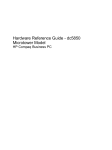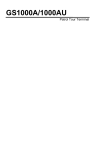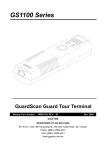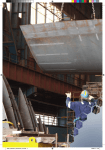Download Patrol Manager III User Manual
Transcript
Patrol Manager III User Manual Revisions Date Version Writer Note 2009/11/13 V1.0.0 Chris Original Release 1 Content Introduction ................................................................................................................... 5 Installation ............................................................................................................. 5 Platforms Supported ...................................................................................... 5 Database ........................................................................................................ 5 .Net Framework 2.0 ....................................................................................... 5 Windows Installer 3.1 ............................................................................................ 6 Report Component ........................................................................................ 6 Hardware Requirement.................................................................................. 6 Patrol Terminals Supported.................................................................................... 6 Installing Microsoft SQL Server 2005 SP3 Express Edition ............................................. 6 Installing Microsoft SQL 2005 Manager SP3 ................................................................ 14 Initializing the Database ............................................................................................... 17 Running Patrol Manager III .......................................................................................... 19 Product Registration ............................................................................................ 19 Login ..................................................................................................................... 19 Toolbar ................................................................................................................. 19 Status bar ............................................................................................................. 20 Patrol Tour Terminal- GuardScan Series ....................................................................... 20 Communication Port ............................................................................................ 20 Setting ID .............................................................................................................. 21 Setting Date and Time ......................................................................................... 21 Getting Date and Time ......................................................................................... 21 Clearing Patrol Data ............................................................................................. 21 Downloading Patrol Data ..................................................................................... 22 Getting Firmware Version Information ................................................................ 22 Recovering Patrol Data ......................................................................................... 22 Patrol Tour Terminal - Watchman Series ...................................................................... 23 Communication Port ............................................................................................ 23 Setting ID .............................................................................................................. 23 Setting Date and Time ......................................................................................... 24 Clearing Patrol Data ............................................................................................. 24 Downloading Patrol Data ..................................................................................... 24 Changing Password .............................................................................................. 25 Setting Password .................................................................................................. 25 Card Definition ............................................................................................................. 26 Defining Patrolman .............................................................................................. 26 2 Adding Patrolman ........................................................................................ 26 Modifying Patrolman ................................................................................... 27 Delete Patrolman ......................................................................................... 27 Defining Checkpoint ............................................................................................. 27 Adding Checkpoint ....................................................................................... 27 Modifying Checkpoint .................................................................................. 28 Deleting Checkpoint ..................................................................................... 28 Defining Event ...................................................................................................... 28 Adding Event ................................................................................................ 29 Modifying Event ........................................................................................... 29 Deleting Event .............................................................................................. 29 Defining Route ..................................................................................................... 29 Adding Route ................................................................................................ 30 Modifying Route........................................................................................... 31 Deleting Route ............................................................................................. 31 Defining Patrol Tour Terminal ...................................................................................... 31 Customer Data ............................................................................................................. 32 Adding Customer.................................................................................................. 32 Modifying Customer ............................................................................................ 33 Deleting Customer ............................................................................................... 33 Tools ............................................................................................................................. 33 Database Tools ..................................................................................................... 33 Database Status............................................................................................ 33 Clearing Patrol Data ..................................................................................... 34 Connection String......................................................................................... 34 Backing up Database .................................................................................... 35 Restoring Database ...................................................................................... 35 Compacting Database .................................................................................. 35 Repairing Database ...................................................................................... 36 Language Editor ................................................................................................... 36 Security ................................................................................................................ 37 Setting Password .......................................................................................... 37 Setting the Account and Permission ............................................................ 37 Options ................................................................................................................. 38 Raw Data ...................................................................................................................... 38 Defining Unknown Card ....................................................................................... 39 Saving Raw Data to Text File ................................................................................ 39 Opening Raw Data File ......................................................................................... 39 3 Saving Raw Data to Database............................................................................... 39 Reports ................................................................................................................. 39 Patrol Data Report........................................................................................ 40 Raw Data Report .......................................................................................... 40 Exception in Raw Data ......................................................................................... 40 The Rule of Analyzing Raw Data .......................................................................... 40 Patrol Data.................................................................................................................... 41 Viewing the Patrol Data ....................................................................................... 41 Reports ......................................................................................................................... 42 System Reports .................................................................................................... 42 Patrol Data Reports .............................................................................................. 42 User Information .......................................................................................................... 43 Logout .......................................................................................................................... 43 Appendix I – Question & Answer ................................................................................. 44 Appendix II- SQL Server allow remote connections ........................................... 45 4 Introduction Patrol Manager III is whole new design software. Comparing to the old used 10 years version I & II, the version III is more efficiently and friendly uses. It supports two kinds of MS Access and MS SQL database which allows you to select to meet the needs. The platform it supports is Windows XP or later versions. Old good features still included in this version, multi-language interface, multi-users access ... etc. Now, the version III is able to download any kind of GIGA-TNS’s patrol terminals without manually select the model. The added new function, WEB BASE program, allows the client easily viewing, searching, and printing out the patrol data just by using the browser (IE or Firefox). Installation This topic details the required components and supported platforms for Patrol Manager III。 Platforms Supported Below is the list that supported platforms: Windows XP Windows Vista Windows 7 Not support 64Bit System Database Below is the list that supported databases: MS Access MS SQL 2005 or later version. The pre-built of Patrol Manager III is Express version which is limited to use the capacity of database up to 4 G. .Net Framework 2.0 The installed Windows must pre-install the Microsoft .Net Framework 2.0 or later 5 version。 If your Windows .Net Framework version is early than version 2, then you can find the version 3 setup file in the CD. Windows Installer 3.1 The installed Windows must pre-install the Windows Installer 3.1 or later version。 If your Windows Installer version is early than version 3.1, then you can find the Windows Installer 3.1 setup file in the CD. Report Component The report component needs to be installed before installing Patrol Manager III. It provides the printing out report function. The report component setup file is located in the setup CD. Hardware Requirement CPU:Core Due 2.0G Hz or above HD Free Space: 1G or above RAM:512MBor above Patrol Terminals Supported Guard Scan series:GS1000、GS1100 Watch Man series:WM-3000、GP120 Installing Microsoft SQL Server 2005 SP3 Express Edition Before installing, please make sure the .Net Framework 2.0 and Windows Installer 3.1 is installed in the Windows, otherwise can go further. In the Installation Window, execute Microsoft SQL 2005 Express Edition SP3 to start installing. 6 If the suggestion the system is Windows XP SP3 installment SQL the Server language family must be the same with the work system 1st step, select I accept the licensing term and condition, then click Next. 2nd step, click Install. 7 3rd step, click Next. 4th step, click Next. 8 5th step, this window shows the checking process, when done, click Next for next process. 9 6th step, enter Name and Company, then click Next. 7th step, using default setting, click Next. 10 8th step, select Windows Authentication Mode, then click Next. 9th step, if your system is Windows Vista, please select Add User to the SQL Server Administrator role. 11 10th step, DO NOT select these two options. Direct to click Next 11th step, click Install 12 12th step, when all items finished, click Next 13th step, click【Finish】to complete the installation. If needs to alter to the information bank the permission far-end to record please do refer the appendix III 13 Installing Microsoft SQL 2005 Manager SP3 In the Installation menu, click Install Microsoft SQL 2005 Manager SP3 for Windows to start installation. 1th step, click Next. 2nd step, click I accept the terms in the license agreement, then click Next. 14 3rd step , click Next. 4th step, click Next. 15 5th Step, click Install. 6th step, click Finish to complete installation. 16 Initializing the Database For the first launch of Patrol Manager III, it needs to initialize the database. Below are the steps: Load MSSQL Database Initialize. Click GO 17 Select or Enter the Server Name. Click OK to start the database initialization. Once the initialization is completed, it will show the Initialize OK message. 18 Running Patrol Manager III This topic will detail the interface and operation of Patrol Manager III program. Product Registration Enter the serial code and then click Register to activate the program, or click Trial for 30 days uses. Login For the first launch, please enter the pre-set user name Admin and password 0000. The user name and password can be modified later on if login succeeds. Note: The user name is case sense. Toolbar The Toolbar provides a short cut for often use functions. From left to right, each button is used for: 1. Open File 2. Save File 3. Browse Patrol Data 4. Print 19 5. Print Preview 6. 7. 8. 9. 10. 11. Define Checkpoint Define Patrolman Define Event Define Route Customer Data Patrol Report Status bar Left panel shows user account. Right panel shows the date and time of the system. Patrol Tour Terminal- GuardScan Series Below will detail the operation of patrol tour terminal – GuardScan Series. Communication Port Make sure the terminal is powering on and with communication cable attached to PC. Selecting Comm Port where the GuardScan terminal is connected. Or click Auto Scan to detect automatically. Click OK to save the setting. 20 Setting ID Each terminal can be assigned an ID number; the value is ranged from 0 to 255. Setting Date and Time The date and time value of terminal should synchronies to PC or user’s local time. Click OK to set up the RTC (real-time clock) of terminal to be specified value. Getting Date and Time Reading the RTC value of terminal, and show the date time value in the window. Clearing Patrol Data Clearing all the patrol data in the internal memory of terminal. If OK, show succeed message. 21 Downloading Patrol Data Once complete the downloading process, a Raw Data window will pop up and show the patrol data. The operation of this window will detail in later section. Getting Firmware Version Information Displaying the firmware version of terminal. Recovering Patrol Data Guard Scan terminal is able to store 14320 records. In normal use, the data will be clear if is downloaded OK. In some cases needed, it is allowed to run this command to recover all the 14320 records data. 22 Patrol Tour Terminal - Watchman Series Below will detail the operation of patrol tour terminal – Watchman Series. Communication Port Make sure the terminal is powering on and with communication cable attached to PC. Selecting Comm Port where the Watchman terminal is connected. Or click Auto Scan to detect automatically. Click OK to save the setting. Setting ID Each terminal can be assigned an ID number; the value is ranged from 0 to 255. 23 Setting Date and Time The date and time value of terminal should synchronies to PC or user’s local time. Click OK to set up the RTC (real-time clock) of terminal to specified value. Note: For Watchman terminal, the patrol data in internal memory must be clear before setting the date and time value, otherwise if it will be failed. Clearing Patrol Data Clearing all the patrol data in the internal memory of terminal. If OK, show succeed message. Downloading Patrol Data Once complete the downloading process, a Raw Data window will pop up and show the patrol data. The operation of this window will detail in later section. 24 Changing Password The old password is required while changing to a new password. The pre-set password for Watchman terminal is 0000. Note: If the password of connected Watchman is changed and not recognized by program, please Setting Password In default, program will use 0000 as Watchman terminal login password. If is changed, then it needs to tell program what the password is to prevent downloading the patrol data failed. 25 Card Definition There 4 types can be defined for RFID card- 1) Patrolman, 2) Route, 3) Checkpoint, 4) Event. Below sections will detail how to define these 4 types RFID card. Defining Patrolman To define a card as patrolman, from Data, select Patrolman Definition. 或 Adding Patrolman Enter the Code (10 digits) and Name, then click Add. 26 Modifying Patrolman Double-click the patrolman, enter modified Code or Name, and click Update to complete the modification. Delete Patrolman Select patrolman (support multi-selection), click Delete to remove from system. Defining Checkpoint To define a card as checkpoint, from Data, select Checkpoint Definition. 或 Adding Checkpoint Enter the Code (10 digits), Group and Checkpoint, then click Add. Click [...] button can select existed defined groups. 27 Modifying Checkpoint Double-click the checkpoint, enter modified Code, Group or Name, and click Update to complete the modification. Deleting Checkpoint Select checkpoint (support multi-selection), click Delete to remove from system. Defining Event To define a card as event, from Data, select Event Definition. 或 28 Adding Event Enter the Code (10 digits), Description, then click Add. Modifying Event Double-click the checkpoint, enter modified Code or Description, and click Update to complete the modification. Deleting Event Select event (support multi-selection), click Delete to remove from system. Defining Route To define a card as event, from Data, select Route Definition. 29 或 Adding Route Enter the Code (10 digits), Name, then click Add. To add checkpoints to select route, using below buttons to meet the need. add left side checkpoint to route. set up the patrolling sequence. remove checkpoint from the route. 30 Patrol Time: Double-click the text box, enter the desired time then click OK to save the setting. Modifying Route Select a route to be modified, then enter the Code or Description, and click Update to complete the modification. Deleting Route Select a route; click Delete to remove from system. Defining Patrol Tour Terminal To define a card as event, from Data, select Patrol Tour Terminal Definition. 31 Determine which ID to be defined, and then click its left side cell. When a text appeared, enter the Name and then click Update. Note: The ID value is ranged from 0 to 255. The ID name is empty means this ID has not been defined yet. Customer Data To set Customer data, from Data, select Customer Settings. 或 Adding Customer Enter the customer information in each field, click Add. 32 Modifying Customer Select a customer to be modified. After completing the modification, click Update to save the setting. Deleting Customer Select a customer to be deleted, click Delete to remove from the system. Tools This topic details all the functions included in the Tools. Database Tools The functions related database. Database Status Displays the details information of the database. 33 Clearing Patrol Data Program will remove all the patrol data from database that specified by user. Connection String This function is only for Microsoft SQL uses. If Microsoft SQL is not the database source, please use Patrol Manager III to change database type to Microsoft SQL. Then click Connect String. Enter the Server Name and Database Name; click OK to complete the setting. 34 Backing up Database Only for Microsoft Access is the database source. This function will copy the database to a specified file. Restoring Database Only for Microsoft Access is the database source. This function will restore specified backed up database file to be system database. Compacting Database Only for Microsoft Access is the database source. This function will compact the database, which will make the file size smaller and speed up accessing the database. 35 Repairing Database Only for Microsoft Access is the database source. This function will repair the database file. Language Editor Adding new language: click Add, and then enter the Language Name. Click OK to complete the addition. Editing Language: Select a language, click Edit. Enter the native string in first column compared the English column. 36 Security Setting Password Changing Login password Setting the Account and Permission Every user is belonged to a specified Group, which limits the access permission of Patrol Manager III program. While the permission of Group is changed, the users who are belonged to this group is also changed too. 37 Options In the Download Setting tab, it sets the automation process after downloading patrol data successfully. The automation process can be view at below screen shot: Raw Data The data stored in the internal memory of terminal is called Raw Data. 38 Defining Unknown Card If there is any unknown (undefined) tag code in the downloading raw data, please define It first. If not, the raw data cannot be saved into the database. Saving Raw Data to Text File Click Save icon of toolbar to save the raw data to a specified text file. Opening Raw Data File Click Open to load a pre-saved raw data file. Saving Raw Data to Database After viewing the raw data, the next step is saving it to database. If the terminal ID is not defined, it is not allowed to save into database. The saving process will filter the duplicated patrol data automatically. After the raw data is saved into database, these data will be converted to a more readable data and cannot be converted back. Reports There to kinds of patrolling data reports provided by Patrol Manager III – 1) Patrol Data Report. 2) Raw Data Report. 39 Patrol Data Report Once the Raw Data is converted and saved to the database (Access or MSSQL), then you can use the Patrol Data Report (more than 15 reports) to print it out in any kind of aspect, such visit frequency, missing checkpoints, exception data... etc. Raw Data Report The raw data is the data that has not been converted and saved in database yet. It is in very raw mode, not so readable. But you also can print it out with definition field (name or description). Exception in Raw Data If all the raw data is defined, then program will go for analyzing the raw data. If there is any exception in route or data, then it will display the red light, otherwise the green light is displayed. Exception data: The tag code is undefined or not a completed raw data. Exception route: A route Is known but not know the patrolman. If this exception occurs, it is not allowed to assigned a patrolman to this route. The Rule of Analyzing Raw Data 1. 2. 3. 4. 5. 6. 7. 8. Treating patrolman is a separator to complete a route in raw data, if the patrolman is missing, then it is not able to create a route. When get route tag, start a new route data, if the following codes don’t include patrolman tag, it will be treated as an exception. After creating a new route with patrolman, the following checkpoint tag will below to this route. If getting event tag, it will treat as last checkpoint event. For the removed continuously-duplicated tag codes, these codes will be added in the exception records. The discarded patrolman (without any route belonged) will be added in the exception records. The route without any checkpoint will be added in the exception records. If a patrolman owns more than two routes, then only the first route will be kept, 40 the later ones will be added in the exception records. Patrol Data Viewing the Patrol Data Click Load Patrol Data from Database In the View Patrol Data window, you can view the historical patrol data. Below are the components in this window. Date Range: Filter the viewing patrol data in specified date range. Sort by: Select the sorting filed to be ascending or descending. Filter by: Select the filter value with specified filed. Export: Save the patrol data out to a text file. Print: Print out the patrol data. Refresh: Reload the patrol data according to the filter and sort settings. 41 Reports Patrol Manager III provides 6 system reports and 19 patrol data reports. System Reports To print out the system reports, from Data/Reports, click System Settings Reports The 6 system reports are showing as below: Patrol Data Reports To print out the system reports, from Data/Reports, click Patrol Data Reports 42 User Information The report title is able to include the company and address of user information. Logout After logging out, it is able to switch another user. 43 Appendix I – Question & Answer Question: Does this software install in the 64bit system? Answer: No. Question: If I already install the older patrol manager. Should I remove it then install the new version? Answer: No, you shouldn’t. You can install direct the new version. Question: Why does download fail? Answer: Maybe you don’t have install the driver or select error com port or machine power is off. 44 Appendix II- SQL Server allow remote connections Step1 Please use SQL Server Manager to record SQL Server, then Server presses down the mouse right key spot to choose the attribute. Step2 After will record the pattern changes “SQL Server and the Windows confirmation pattern”, presses down the determination. Step3 Begins using and establishes the password the sa account number 45 Step4 1. Click Start, point to Programs, point to Microsoft SQL Server 2005, point to Configuration Tools, and then click SQL Server Surface Area Configuration. 2. On the SQL Server 2005 Surface Area Configuration page, click Surface Area Configuration for Services and Connections. 3. On the Surface Area Configuration for Services and Connections page, expand Database Engine, click Remote Connections, click Local and remote connections, click the appropriate protocol to enable for your environment, and then click Apply. Note Click OK when you receive the following message: Changes to Connection Settings will not take effect until you restart the Database Engine service. 4. On the Surface Area Configuration for Services and Connections page, expand Database Engine, click Service, click Stop, wait until the MSSQLSERVER service stops, and then click Start to restart the MSSQLSERVER service. Step5 1. Click Start, point to Programs, point to Microsoft SQL Server 2005, point to Configuration Tools, and then click SQL Server Surface Area Configuration. 2. On the SQL Server 2005 Surface Area Configuration page, click Surface Area Configuration for Services and Connections. 46 3. On the Surface Area Configuration for Services and Connections page, click SQL Server Browser, click Automatic for Startup type, and then click Apply. Note When you click the Automatic option, the SQL Server Browser service starts automatically every time that you start Microsoft Windows. 4. Click Start, and then click OK. Completes above step SQL Server to allow the far-end on the possibility to record and uses the sa account number to record 47