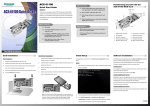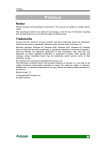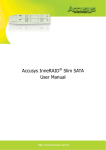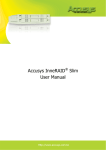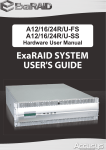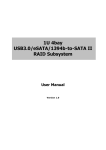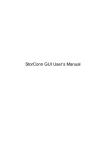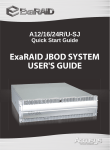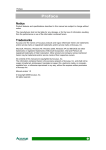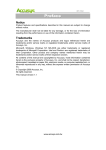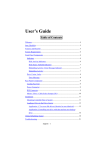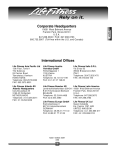Download Preface - Accusys
Transcript
Preface Preface Notice Product features and specifications described in this manual are subject to change without notice. The manufacturer shall not be liable for any damage, or for the loss of information resulting from the performance or use of the information contained herein. Trademarks Accusys and the names of Accusys products and logos referenced herein are trademarks and/or service marks or registered trademarks and/or service marks of Accusys, Inc. Microsoft, Windows, Windows NT, Windows 2000, Windows 2003, Windows XP, Windows Vista and MS-DOS are either trademarks or registered trademarks of Microsoft Corporation. Intel and Pentium are registered trademarks of Intel Corporation. Mac, Mac OS, and Macintosh are either registered trademarks or trademarks of Apple. Other product and company names mentioned herein may be trademarks and/or service marks of their respective owners. All contents of this manual are copyrighted by Accusys, Inc. The information contained herein is the exclusive property of Accusys, Inc. and shall not be copied, transferred, photocopied, translated on paper, film, electronic media, or computer-readable form, or otherwise reproduced in any way, without the express written permission of Accusys Inc. Manual version 1.0 © Copyright 2007 Accusys, Inc. All rights reserved. 1 ACS-61020 User’s Manual About this manual Congratulations on your selection of the ACS-61020. The card is monitored by a Java-based RAID GUI. INTENDED USER This manual is designed and written for users installing and using RAID GUI. The intended user should have a working knowledge of RAID planning and data storage. ORGANIZATION OF THE MANUAL PART ONE: Introduction Chapter 1: PART TWO: Chapter 2: Introduction provides an overview of the card and its features. Installing the card Setting up RAID GUI provides details of how to setting up your card and connecting to the RAID GUI. PART THREE: Card Configurations Chapter 3: PART FOUR: Card Connections provides details of the connectors on the RAID card. Card BIOS and LCD Menu Chapter 4: The Card BIOS and EFI allow the user to configure a RAID array without using the RAIDGuard X GUI. Chapter 5: The LCD menu allows the user to configure a RAID array without using the RAIDGuard X GUI. PART FIVE: Appendices Appendix A: Specifications lists the technical details of the ACS-61020 RAID card. Appendix B: Contact Us lists contact details of Accusys business units around the world. Guide to conventions Important information that users should be aware of is indicated with the following icons: This icon indicates the existence of a potential hazard that could result in personal injury, damage to your equipment or loss of data if the safety instruction is not observed. This icon indicates useful tips on getting the most from your RAID card. Important terms, commands and programs are put in Boldface font. 2 Table of Contents Table of Contents PREFACE .............................................................................................. 1 NOTICE ..................................................................................................................1 TRADEMARKS ........................................................................................................1 ABOUT THIS MANUAL ............................................................................................2 INTENDED USER ...............................................................................................2 ORGANIZATION OF THE MANUAL ...............................................................2 GUIDE TO CONVENTIONS .......................................................................................2 TABLE OF CONTENTS .......................................................................... 3 PART ONE ...........................................................................................................5 INTRODUCTION ......................................................................................................5 CHAPTER 1 - INTRODUCTION .............................................................. 6 OVERVIEW .............................................................................................................6 KEY FEATURES ......................................................................................................7 SERIAL ATA (SERIAL ADVANCED TECHNOLOGY ATTACHMENT).........................8 PCI-EXPRESS X 4 ...............................................................................................8 FIRMWARE.........................................................................................................8 BIOS AND EFI.......................................................................................................8 BEFORE YOU BEGIN ...............................................................................................9 WHAT’S IN THE BOX ........................................................................................9 OPTIONAL ITEMS............................................................................................10 WHAT ELSE YOU NEED .................................................................................10 FAMILIARIZING YOURSELF WITH THE RAID CARD ..............................................11 OVERVIEW .......................................................................................................11 PIN SETTINGS ..................................................................................................11 BATTERY MODULE CONNECTOR (1)....................................................................11 SERIAL CABLE CONNECTORS (2) .........................................................................11 PART TWO ........................................................................................................12 INSTALLATION .....................................................................................................12 CHAPTER 2 - INSTALLATION ............................................................. 13 INSTALLATION FLOWCHART ................................................................................13 PRE-INSTALLATION NOTICES ...............................................................................14 CARD INSTALLATION ...........................................................................................15 HARD DRIVE INSTALLATION ...............................................................................15 CABLE CONNECTION ...........................................................................................16 BATTERY BACKUP MODULE (OPTIONAL) INSTALLATION ....................................18 PART THREE ....................................................................................................19 CONFIGURATION..................................................................................................19 3 ACS-61020 User’s Manual CHAPTER 3 - CARD CONNECTIONS ................................................... 20 BATTERY CONNECTOR PORT (1) ................................................................20 SERIAL CONNECTOR PORT (2).....................................................................20 EXTERNAL SAS CONNECTORS (3) ..............................................................20 SES MANAGEMENT CABLE CONNECTOR (4)............................................20 PCI-EXPRESS X 4 CONNECTOR (5)...............................................................20 CHAPTER 4 - UNIT DESCRIPTIONS .................................................... 21 BUTTONS .............................................................................................................21 LEDS ..................................................................................................................21 POWER SUPPLY....................................................................................................22 PART FOUR.......................................................................................................23 CARD BIOS AND LCD MENU ..............................................................................23 CHAPTER 5 - CONFIGURING THE BIOS............................................ 24 QUICK ARRAY CONFIGURATION ...............................................................25 CUSTOM ARRAY CONFIGURATION............................................................26 BIOS MENU STRUCTURE.....................................................................................27 BIOS MENU ........................................................................................................28 CHAPTER 6 - CONFIGURING THE LCD MENU ................................. 31 RAID PARAMETER CONFIGURATION ........................................................31 PART FIVE ........................................................................................................34 APPENDICES ........................................................................................................34 APPENDIX A - SPECIFICATIONS ..................................................... 35 APPENDIX B - CONTACT US........................................................... 36 1. TAIWAN - ACCUSYS, INC. ........................................................................36 4 2. AMERICA - ACCUSYS U.S.A., INC............................................................36 3. KOREA - ACCUSYS KOREA, INC...............................................................36 4. CHINA BEIJING- ACCUSYS CHINA, INC. ...................................................36 5. EUROPE - ACCUSYS EU B.V....................................................................36 Introduction 5 ACS-61020 User’s Manual Chapter 1 Introduction This chapter introduces the features and capabilities of ACS-61020. You will find: A full introduction to your RAID card Details of key features A checklist of package contents A checklist of what else you need to start installation An overview of the RAID card Overview The ACS 61020 PCI Express to SATA II RAID adaptors provide the latest functionality and performance for Windows, Linux and MAC operating systems. And with a Java based GUI the RAIDGuard X server and client software offers improved functionality and manageability. Using the latest Intel XScale® 64-bit RISC processor the eXpeRAID family of adaptors supports up to 8 x SATA I/II disk drives making it ideal for applications that require high storage capacity and fast access such as video editing, digital surveillance, file servers and shared storage. Using intelligent I/O processing and elaborate algorithms the card bypasses slow disk drives and rebuilds the data by sustaining a stable throughput and streamlining the data transfer therefore enabling the smooth handling of heavy loaded and time critical applications. Data protection is one of the key features of the eXpeRAID adaptors. Not only do they protect against disk failure but also bad sectors using online recovery and reallocation. Disk scrubbing is available to fix the bad sectors and online data and parity refresh protects against data loss caused by media aging. The RAIDGuard X management software supports the online changing of RAID configurations; quick configuration on any Java enabled platform; and with the next generation BIOS and Windows Storport driver it’s future is guaranteed. 6 Chapter 1 – Introduction Key Features ACS-61020 features the following: Multiple RAID levels: 0,1, 0+1, 5, 6, and JBOD Up to 4 independent disk arrays Support 4~8 x SATA I/II drives RAID capacity partitioning: up to 16 slices Support up to 64 LUNs Variable stripe sizes, up to 256KB Selective initialization method with on-the-fly background initialization and performance evaluation Support over-2TB volumes Online RAID group expansion Online RAID level migration On-the-fly RAID initialization Snapshot for fast backup and restore Support write-back and write-through caching Selective and adaptive read/write optimization policies Fast read response by intelligently bypass slow drive Automatic drive insertion/removal detection and fast disk rebuilding Online bad block data recovery and reallocation Online disk scrubbing with data refresh and parity regeneration Disk health monitoring by S.M.A.R.T. NVRAM-based transaction log and auto parity resynchronization Array roaming and drive traveling with redundant on-disk meta data Array recovery to restore RAID configurations Dual firmware images for firmware recovery Support boot from RAID Enclosure components monitoring and control Optimized for multiple-stream video processing Support for Windows Mac OS and Linux Java-based GUI for remote management Reliable multi-lane SATA connectors RoHS compliant Support for main stream os’s: Windows XP Pro,2K, 2003 and Vista, Linux and MAC OS X 7 ACS-61020 User’s Manual SERIAL ATA (Serial advanced technology attachment) The ACS-61020 is designed for use with the latest Serial ATA II hard disk drives. Serial ATA (often abbreviated as SATA or S-ATA) allows data transfer up to 3 Gbps and is compatible with older Parallel ATA standards. It has an additional advantage parallel ATA in that cables are thinner, so airflow within computer cases is less impeded, and can extend to one meter in length (against only 40 cm for parallel ATA). PCI-EXPRESS X 4 Developed by Intel in 2002 PCI-Express has been developed to match the speed of CPUs. It provides a serial communications channel that provides up to 2.5 Gbits/sec in each direction of a pair of wires. The 4 refers to the number of pairs of wires, therefore allowing a maximum of 10 Gbits/sec transfer. FIRMWARE Appropriate firmware must be loaded into the card for it to function. ACS-61020 and are shipped with firmware preloaded. Check the installation disk that came with the package to find a backup firmware copy. You can also periodically check the vendor’s web site to find the latest firmware version for use with the card. BIOS and EFI The ACS-61020 contains an internal BIOS and EFI which can be used to configure a RAID Array instead of using the RAIDGuard X GUI. The BIOS and EFI are accessed as the card boots up and contains all the functionality of the RAIDGuard X GUI. The BIOS and EFI may be upgraded using the RAIDGuard X GUI, see www.accusys.com.tw for upgrades. 8 Chapter 1 – Introduction Before you begin WHAT’S IN THE BOX Some vendors may ship certain components as standard, while other vendors treat the same component as optional. In its most basic configuration, your package should include the following: ACS-61020 4 bays 1 x 4 drive ACS-61020 card 1 x 4 bay chassis 2 x Keys (same key for all bays) 1 x External SAS cable (2M) 1 x SES management cable (1 to 1) ACS-61020 4 bays x2 1 x 8 drive ACS-61020 card 2 x 4 bay chassis 2 x Keys (same key for all bays) 2 x External SAS cables (2M) 1 x SES management cable (1 to 2) ACS-61020 8 bays 1 x 8 drive ACS-61020 card 1 x 8 bay chassis 2 x External SAS cables (2M) 1 x Quick Guide 1 x SES management cable (1 to 1) 1 x Installation CD 1 x Quick Guide 1 x Installation CD 1 x Quick Guide 1 x Installation CD 9 ACS-61020 User’s Manual OPTIONAL ITEMS Battery Backup Module (BBM) – the BBM stores the cached data in the event of power supply failure. WHAT ELSE YOU NEED LBA 48 bit Hard disk drives (HDDs) Note:Different RAID levels requires different numbers of HDDs. See the RAIDGuard X User Manual to determine how many HDDs you require. Host computer with spare PCI-e x 4 slot. Static grounding strap or electrostatic discharge (ESD) safe work area. The hard drives in a RAID should match in size and speed. All drives in any array should be identical models with the same firmware versions. The smallest drive will determine the size of the array. The PCI-e slot s on some motherboards for graphics cards only. Check with the motherboards, vendor for compatibility. 10 Chapter 1 – Introduction Familiarizing yourself with the RAID card OVERVIEW ACS-61020 4 bay 1. 2. 3. 4. 5. ACS-61020 8 bay Battery module connector Serial cable connector External SAS connectors (1 or 2 depending on the model purchased) SES Management connector PCI Express x 4 Connector ACS-61020 4 Bay 1. 2. 3. 4. 5. Disk cable connector Mgnt Port Fan On/Off switch Power supply socket ACS-61020 8 Bay 1. 2. 3. 4. 5. 6. Disk 1-4 cable connector Disk 5-8 cable connector Mgnt Port Fans Hot-swappable power supplies On/Off Switch PIN SETTINGS The PIN settings on the card are as follows: Battery Module Connector (1) Serial Cable Connectors (2) Connect the red strip of the serial connector cable to pin 1. 11 Installation 12 Chapter 2 – Installation Chapter 2 Installation This chapter presents: Instructions on installing the ACS-61020 RAID card in the host system. Instructions on installing hard drives in the 4 or 8 bay chassis. Installation flowchart Installation of the ACS-61020 is simple. This chapter will lead you though the steps: Install ACS-61020 hard drives Connect cable(s) between controller and server Turn on! Install the ACS-61020 card in a host server. Install the hard drives into the chassis. Connect the power cable(s) to the chassis. Connect an External SAS cable from each RAID HBA to the chassis. Connect the SES management cable from the RAID HBA to each chassis. Turn on the chassis. Turn on the server. This manual provides full installation and setup instructions for the ACS-61020 RAID card. 13 ACS-61020 User’s Manual Pre-installation notices Before starting any kind of hardware installation, please ensure that all power switches have been turned off and all power cords disconnected to prevent personal injury and damage to the hardware. To avoid overheating, ACS-61020 should be installed in a well-ventilated area and in such a way that sufficient airflow is maintained across the card chips. Static electricity can damage electronic components. To guard against such damage: Work in a static-free environment Wear a grounded anti-static wrist strap Store uninstalled components in anti-static bags Handle PCBs by their edges and avoid touching chips and connectors. Environmental requirements Operating Temperature: 0°C to 50°C (32°F to 122°F) Storage Temperature: -40°C to 70°C (-40°F to 158°F) Operating Humidity: 5-85%, non-condensing Storage Humidity:5-95%, non-condensing 1. A trained service technician shall disconnect all power supply cable to reduce the risk of electric shock before servicing the system. 2. Switches indicated secondary of the power on or off 3. The installation instructions indicate use in a RESTRICTED ACCESS LOCATION only. The ITE is not intended to be installed and used in a home, school or public area accessible to the general population. 4. The thumbscrews should be tightened with a tool after both initial installation and subsequent access to the panel. 14 Chapter 2 – Installation Card Installation Read the pre-installation notices earlier in this chapter before proceeding. 1. Remove the blanking plate from the PCI-e slot. 2. Position the connector of the card over the expansion slot. 3. Press the connector of the card gently but firmly into the expansion slot until it is correctly and securely seated. 4. Secure the metal bracket of the card to the system case with a screw. 5. Go to the Hard drive connection. Many mother boards only come with 1 PCI-Express interface, before installation ensure there is one free. Hard Drive Installation ACS-61020 4 bays 1. Pull the handle to open the drive bay. 2. Screw the hard disk into the drive bay. 3. Re-insert the bay and push the handle to close. 4. Lock the tray. 15 ACS-61020 User’s Manual ACS-61020 8 bays 1. Go to the back of the chassis. 2. Unscrew the fans. 3. Press the silver button to release the handle. 4. Pull the handle to remove the drive bay. 5. Screw the hard disk into the drive bay. 6. Push the drive bay back into the chassis. 7. Push the handle down to lock. 8. Re-screw the fan. Make sure that the fan is locked into place to avoid the possibility of overheating. Cable Connection ACS-61020 4 bays 1. Connect the External SAS cable between the External SAS connector on the chassis and the RAID card in the server. 2. Connect the SES management cables between the management connector on the chassis and the RAID card in the server. 16 Chapter 2 – Installation ACS-61020 4 bays x 2 1. Connect the External SAS cables between the External SAS connectors on the chassis and the RAID card in the server. 2. Connect the SES management cables between the management connector on the chassis and the RAID card in the server. The "A" SES connector is connect to disk 1~4 chassis, "B" connector is connect to 5~8 chassis. If you only have one 4 bays chassis, please connect "A" SES connector. ACS-61020 8 bays 1. Connect the External SAS cable between the External SAS connector on the chassis and the RAID card in the server. 2. Connect the SES management cables between the management connector on the chassis and the RAID card in the server. External SAS and SES management cables must be connected in the following order: External SAS - Connect from Disk 1-4 on the chassis to Disk 1-4 on the server and Disk 5-8 should be connected to Disk 5-8. SES - Connect the management cable from the Mgnt. Port on the server to the Mgnt. Port on the chassis. Do NOT remove the cables when in use as this will cause data loss. 17 ACS-61020 User’s Manual Battery Backup Module (Optional) Installation 1. Open the case of the host computer and remove a blanking plate from the rear. 2. Connect the cables of the BBM to the 61020 card, as shown. 3. Secure the BBM to the space left by the blanking plate. 4. Close the case. The BBM is approximately 2cm high; ensure that your computer case has sufficient room. 18 Configuration 19 ACS-61020 User’s Manual Chapter 3 Card Connections This chapter details the usage of the connectors on the ACS-61020 Cards. In addition to the ports used for connecting to HDDs; the ACS-61020 also includes connectors for external devices. ACS-61020 4 bay 1. 2. 3. 4. 5. ACS-61020 8 bay Battery module connector Serial cable connector Mini SAS connectors (1 or 2 depending on the model purchased) I2C Management Cable connector PCI-Express x 4 connector BATTERY CONNECTOR PORT (1) The battery connector port is used to attach an ACS-1161 or ACS-1162 battery backup module (optional). In the event of the PSU failing on the server during saving and transmission of data the module will keep the data in the cache memory until the card resume its work. The BBM occupies 1 rear blanking slot and once charged the BBM will last for more than 72 hours (on board memory). SERIAL CONNECTOR PORT (2) The serial connectors (2 supplied) allow engineers to configure the card from a terminal connection. Since this requires specialized knowledge it is recommended that the included GUI is used. EXTERNAL SAS CONNECTORS (3) Used for connecting the interface cables to Hard Disk Drives. See Part 2 Hard Drive Connection. SES MANAGEMENT CABLE CONNECTOR (4) Used for connecting the SES management cable between the RAID card and chassis. PCI-EXPRESS X 4 CONNECTOR (5) Used for connecting the card into the server. See Part 2 Card Installation. 20 Chapter 4 – Unit Descriptions Chapter 4 Unit Descriptions This chapter describes how to use the ACS-61020 RAID controllers. Buttons ACS-61020 4 bays and 2 x 4 bays 1. 2. 3. Menu Button – Press to move forward through the menus. Enter Button – Press to make the selection. Both Buttons – Press both buttons together to return to the previous menu item. LEDS Each drive bay has the following LED’s: Upper – Blue when the disk is being accessed. Off when the disk isn’t being accessed. Lower – Green when the drive is operating normally. Red when the disk has failed. ACS-61020 8 bays 1. 2. ESC – Return to the previous menu item. Enter – Press to make the selection. 3. – Go up through the menu tree. 4. – Go down through the menu tree. The lights on the front display the following: Power – Green when the power is on. P/S Fail – Red when the primary power supply has failed and the secondary power supply is in use. Access – Orange when the disks are being accessed. HD Lights –Green when the drive is installed and Red when the drive has failed. 21 ACS-61020 User’s Manual Power Supply The power supply in the 4 bay unit is not hot-swappable. If the unit fails take it to your reseller for a replacement. The 8 bay unit contains 2 hot-swappable power supplies. One of these is a backup in case of failure. The backup automatically starts when the main one fails. The LED on the front will light when that occurs. To change the power supply: 1. Undo the screw below the power supply. 2. Undo the screw for the catch and pull the catch to the left to release. 3. Pull the handle to remove the unit. Fan Specification Voltage 12V InputWatts 6.0~7.2 W Speed RPM 4800 RPM Air Flow CFM 60.04~69.51CFM Noise dBA 43.6~48.1 dBA Voltage 12V InputWatts 2.3 W Speed RPM 3000 RPM Air Flow CFM 39.50 CFM Noise dBA 33 dBA Power Supply Input requirements: 115V 60Hz or 230V 50Hz 200W power supply 22 Input requirements:100~240V 50Hz/60Hz 300 W redundant power supply Card BIOS and LCD Menu 23 ACS-61020 User’s Manual Chapter 5 Configuring the BIOS This chapter details the usage of the BIOS on the ACS-61020. The BIOS functionality is similar to that of the RAIDGUARD X application. Below is a menu tree detailing the menu structure of the BIOS. 1. Start the server and watch the screen. When it gets to the position shown below press Enter. 2. Enter the password (the default is 00000000 (8 zeros) and press Enter. 24 Chapter 5 –Configuring the BIOS QUICK ARRAY CONFIGURATION 1. For first time use go RAID Configuration > Create Array > Quick Array Configuration. The BIOS will recognize how many drives are installed and provide the best solution. Type Y to begin configuration. 1. If there are only 2 disks installed the default RAID array is R0 (striping). 2. If there are more than 2 disks the default RAID array is R5 (Data protection). 25 ACS-61020 User’s Manual CUSTOM ARRAY CONFIGURATION 1. To change the details of an Array go to RAID 1. Go to custom Configuration > Create Array > Custom Array RAID Config. Configuration. See the screen below for configuration 2. Select Array details. 2. Use the arrow keys to select the array. Press Enter. 3. Enter the RAID Level, Init Type, Stripe Size and Disks 4. Go up CREATE to 3. Use to select: 3.1 RAID Level. Press Enter. 3.1.1 Use to select the RAID Level between 0,1,5,6, 0+1. Press Enter. 3.2 Init Type. Press Enter. 3.2.1 Use to select On-The-Fly or Evaluation. Press Enter. Note: On-The-Fly is the recommended type as it contains parity. 3.3 Stripe Size. Press Enter. 3.3.1 Use to select between 8k, 16k, 32k, 64k, 128k or 256k. Note: The recommended stripe size is 256k. 3.4 Drive Member. Press Enter. 3.4.1 Use to select Add. 3.4.2 Use to select the disk to add. Press Enter. 3.4.3 Repeat step 3.4 as necessary to add all required disks. 4. Use to go to CREATE. Press Enter. 26 Chapter 5 –Configuring the BIOS BIOS Menu Structure The BIOS menu structure details how the commands in the BIOS relate to each other. The BIOS manages the same information as the RAIDGuard X application, see its user manual for further details on these functions. RAID Config Custom Array Config Create Array (RAID Level 5, Disk number 4) Y/N Success Quick Array Config Create Array Add JBOD Config Delete Select the disk Array 1 Add Enter Slice Size Array 2 Delete Set Slice LUN and Map Unlock Disk Locked Disk Disk No x Disk Config Utility Automatic Detection Pres Return Disk Information Controller Config Utility Password Change Type the New Password Serial Number System Cache Displays the card serial number Enable Disable Enable Disk Cache Disable Enable Disk Lag Proof Disable Enable NCQ Mode Disable Synchronize Cache Mode Enable Disable RTC get Displays date and time RTC set Enter 20YYMMDDWWWhh mmss Real Time Clock SMART pre-failure warning mode S.M.A.R.T. SMART polling frequency Max pre-fetch number Enable Disable 1, 5, 30, 60 mins; 2,4,8 hrs 1, 2, 4, 8, 16, 32, 64, 128 stripes About Exit 27 ACS-61020 User’s Manual BIOS Menu The menu below gives brief information about the functions of the BIOS menu, for further details see the RAIDGuard X user manual. RAID Config Create Array Quickly create and array, administer the details of a current and array and configure a JBOD. A collection of disks from one or more commonly accessible disk controllers, combined with a body of Array Management Software. Array Management Software controls the disks and presents them to the array operating environment as one or more virtual disks. Set Slice Add and delete slices. Unlike striping, slicing allows the creation of arrays from a single disk without a loss of speed as the disk fills up. This is because when striping across disks the center of the disk fills up and when it’s being written to it slows down. Slicing creates new disk partitions with similar characteristics, therefore keeping the speed the same. LUN and Map Display details and sets LUNs and Maps. A LUN (Logical Unit Number) is a unique identifier used on a SCSI bus that enables it to differentiate between up to eight separate devices (or logical unit). Each LUN is a unique number that identifies a specific logical unit, which may be an end user, a file, or an application. Locked Disk Unlock locked disks. Disks that’ have locked because of an error can be unlocked. Refresh Array Refresh an array to improve performance. RAID Checking Check that the RAID is functioning correctly. RAID Expansion Expand the disks of an array. When extra disks are added to the chassis the number of disks in an array can be expanded without needing to reconfigure the entire array. RAID Migration Migrate an array from one RAID type to another eg from RAID 5 to RAID 1. Disk Config Utility Automatic Detection Detects installed disks. Before a new disk can be added to an array it first needs to be detected. Disk Information Displays manufacturer and speed details of the installed disks. Controller Config Utility Password Change Change the BIOS password. Serial Number Display the serial number of the RAID card. System Cache Activate and disable the system cache. Controller memory used to speed up data transfer to and from a disk. Disk Cache Activate and disable disk caching. Controller memory used to speed up data transfer to and from a disk. 28 Chapter 5 –Configuring the BIOS Disk Lag Proof Activate and disable disk lag proof mode. Disk Lag Proof ensures streaming continuity and lossless recording. Legacy RAID algorithms read only data stripes and wait for slow reads. It reads parity stripe and regenerates only when read fails. NCQ Mode eXpeRAID reads both data and parity stripes concurrently. It bypasses the slow reads and returns data to host by the regenerated data. Activate and disable NCQ mode. NCQ allows several outstanding commands to be given to the drives at one time. The commands are carried out in sequence instead of the order they are given. Rather like pressing buttons in a lift, the lift goes to the next floor in the list not the order that the buttons are pressed. This speeds up the disk access and reduces the load on the drives. On-The-Fly Legacy RAID algorithms only record the progress. Sectors having been initialized might have to be initialized again and accessed with resync overhead. eXpeRAID records the initialized sectors in bitmap. All sectors are initialized only once. The whole initialization will be done faster and performance will be better during the initialization. 29 ACS-61020 User’s Manual Synchronize Cache Activate and disable synchronize cache mode. Mode Real Time Clock Display and set the BIOS clock. S.M.A.R.T. Activate and disable S.M.A.R.T. warnings and polling frequency. Max number pre-fetch Set the maximum number of stripes that can be pre-fetched by the array. About Displays the BIOS version and company information Exit Exits the BIOS 30 Chapter 6 –Configuring the LCD Menu Chapter 6 Configuring the LCD Menu This chapter details the usage of the LCD on the ACS-61020. RAID PARAMETER CONFIGURATION 1. Turn the RAID chassis on. 1. Turn on the 2. Press Enter. chassis. 2. Go RAID Editor. 3. Select the following: RAID Level Stripe Size Disk Members RAID Type 4. Confirm creation. Note: The GGGxxxxxx at the bottom of the panel it indicates that an array has not been setup. G=>Globe spare 1~4=>Array 1~4 X=>Disk not exist L=>Lock disk R=>Remove disk 3. RAID Param. Press Enter. 4. RAID Editor. Press Enter. 5. Use MENU to Select an Array between 1 and 4. Press Enter. 6. RAID Level. Press Enter. 6.1 Use MENU to select between 0,1,5,6, 0+1. Press Enter. 7. Stripe Size. Press Enter. 7.1 MENU to select between 8k, 16k, 32k, 64k, 128k or 256k. Press Enter. Note: The recommended stripe size is 256k. 8. Disk Member. Press Enter. 8.1 Use MENU to select the disk to add. Press Enter. 8.2 Repeat step 8.1 as necessary to add all required disks. 9. RAID Type. Press Enter. 9.1 Use MENU to select On-The-Fly or Evaluation. Press Enter. Note: On-The-Fly is the recommended type as it contains parity. 10 Confirm. Press Enter. 10.1 Use MENU to select Yes or No. Press Enter. 31 ACS-61020 User’s Manual 1. 2. Turn on the chassis. Go RAID Editor. 3. Select the following: RAID Level Stripe Size Disk Members RAID Type 4. Confirm creation. 32 1. Turn the RAID chassis on. 2. Press Enter. Note: The GGGxxxxxx at the bottom of the panel it indicates that an array has not been setup. G=>Globe spare 1~4=>Array 1~4 X=>Disk not exist L=>Lock disk R=>Remove disk 3. RAID Param. Press Enter. 4. RAID Editor. Press Enter. 5. Use to Select an Array between 1 and 4. Press Enter. 6. RAID Level. Press Enter. 6.1 Use to select between 0,1,5,6, 0+1. Press Enter. 7. Stripe Size. Press Enter. 7.1 to select between 8k, 16k, 32k, 64k, 128k or 256k. Press Enter. Note: The recommended stripe size is 256k. 8. Disk Member. Press Enter. 8.1 Use to select the disk to add. Press Enter. 8.2 Repeat step 8.1 as necessary to add all required disks. 9. RAID Type. Press Enter. 9.1 Use to select On-The-Fly or Evaluation. Press Enter. Note: On-The-Fly is the recommended type as it contains parity. 10 Confirm. Press Enter. 10.1 Use to select Yes or No. Press Enter. Chapter 6 –Configuring the LCD Menu RAID Params RAID Editor RAID Level 0,1,5,6,0+1 Stripe Size 8, 16, 32, 64, 128KB Disk Member Disk 1~8 Array 1 ~ 4 RAID Type On-theFly/performance Confirm No/Yes Slice Slice No (0~16) Slice Size (GB) Delete RAID Write Buffer Enable/ Disable Disk State Disk 1~8 Yes/No Global Spare JBOD Unlock Drive Disk 1~8 Lun 0~7 & # Array 1~4 Disable, Slice 0~15 Passwd Check ENABLE/ DISABLE HostLun Params System Params Password Info Set Passwd RTC Info Set RTC Advanced Array 1 1~6 Disks Expand Array Array 2 Array 1 RAID 0,1,5,6, 0+1 Migrate Array Array 2 Array 1 Array 2 Start, Stop, Pause Refresh Array All RAIDSs Threshold Disk Lag Proof ENABLE/ DISABLE Disk Cache Disk 1~8 ENABLE/DISABLE SMART Mode ENABLE/DISABLE Disk Smart Disk Check Time 8Hr, 4Hr, 2Hr, 60 min, 30 min, 15 min and 1 min CLEAR Beeper ENABLE DISABLE ENABLE Equalization DISABLE Create Shot Delete Shot MirSnapShot Split Shot MirReSync Scheduling 33 ACS-61020 User’s Manual Appendices 34 Appendix A – Specifications Appendix A Specifications CPU R6 support Disk Disk Interface Disk Channel Disk Interface Chip Host Host Channel Memory Memory type Battery backup interface HW monitoring Temperature sensor Dimensions RAID card Board size PCB thickness 4 bay chassis (WxHxL): 8 bay chassis (WxHxL) Operating parameters Operating Temperature Operating Humidity Storage Humidity Storage Temperature Power Supplies 8 Bays Input requirements Wattage 4 Bays Input requirements Wattage Fans 8 Bays Voltage Input Watts Speed RPM Air Flow CFM Noise dBA 4Bays Voltage Input Watts Speed RPM Air Flow CFM Noise dBA Intel 80333 Yes SATAII/SATA 8 (max.), one or two external SAS connectors. Marvell 6081 x 1 PCI-e x 4 On board DDR 2 memory chip 256MB with 64-bit DDR II 400 with ECC Yes, one on-board connector support ADM1031 Yes, one temperature sensor 178mm (L) x 111.15mm (H) 1.6 mm 152.8 x 206.4 x 286.5 (mm) 175.8 x 313.2 x 400 (mm) 0oC~50 oC 5%~85%, Non-condensing 5%~95% -40 oC~70 oC (-40°F to 158°F) 100~240V 50Hz/60Hz 300W 115V 60Hz or 230V 50Hz 200W 12V 2.3W 3000 RPM 39.50 CFM 33 dBA 12V 6.0~7.2W 4800 RPM 60.04~69.51 CFM 43.6~48.1 dBA 35 ACS-61020 User’s Manual Appendix B Contact Us 1. Taiwan - Accusys, Inc. • • • • • 5F.,No.38, Taiyuan St., Jhubei City, Hsinchu County 302, Taiwan, R.O.C. Tel : +886-3-5600288 Fax : +886-3-5600299 http://www.accusys.com.tw/ e-mail : [email protected] 2. America - Accusys U.S.A., Inc. • • • • • • 46710 Fremont Blvd. Fremont, CA 94538, U.S.A. Tel :+1-510-661-0800 FAX :+1-510-661-9800 Toll-free number:+1-866-277-5888 http://www.accusysusa.com/ e-mail : [email protected], [email protected] 3. Korea - Accusys Korea, Inc. • • • • • Baegang B/D 5F Shinsa-Dong 666-14 Kangnam-Gu, Seoul, Korea Tel : (02)6245-9050 Fax : (02)3443-9050 http://www.accusys.co.kr/ e-mail : [email protected] 4. China Beijing- Accusys China, Inc. • • • • • B1701, Horizon International Tower, No.6, ZhiChun Road, HaiDian District, Beijing Tel: +86-10-82800080 Fax: +86-10-82800784 E-mail: [email protected] http://www.accusys.cn 5. Europe - Accusys EU B.V • • • • • • 36 Columbusstraat 2-10, 3165 AD Rotterdam, Netherlands Tel : +31-10-4284117 Fax : +31-10-4284114 http://www.accusyseu.com ftp://ftp.accusyseu.com e-mail : [email protected], [email protected]