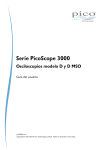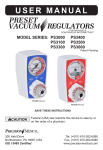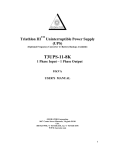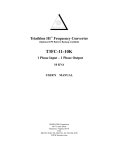Download USER MANUAL - OPTI-UPS
Transcript
Uninterruptible Power Supply www.opti-ups.com USER MANUAL PS-D Line interactive UPS PS650D / PS1000D / PS1500D / PS2000D CONTENTS 1. INTRODUCTION .............................................……........ 2 2. SAFTY INSTRUCTION...................……...…………….... 3 3. SYSTEM DESCRIPTION..........................……......…..... 7 4. OUTLINE DESCRIPTION..............................……......... 9 5. CABLE CONNECTION...................……...……………..... 22 6. OPERATION ................................................……........... 23 7. TROUBLE SHOOTING GUIDE.......................…….....… 28 8. OPERATION MODES OF THE UPS ..............……........ 30 9. COMPUTER INTERFACE ...........................……........... 32 10. SPECIFICATIONS…………………........…………..…..... 33 PS1000D-RM / PS1500D-RM PS1000D-RT / PS1500D-RT / PS2000D-RT PS3000D-RT / PS5000D-RT / PS7500D-RT / PS10000D-RT PS3000DL / PS5000DL / PS7500DL 1 1. INTRODUCTION 1.3 Important Notices To be sure that the UPS will be operated correctly, the following items should be 1.1 General Description The continuity of electrical power is an essential requirement for critical load operations. The Uninterruptible Power System (UPS) is designed to meet the user‘s need of present computer, server and the equipment of office automation that make the UPS more compact and less noisy. To choose the UPS as your equipment protector is a wise investment because it supplies reliable, pure and stable power at affordable price. noticed: 1. Read instructions carefully before operating the UPS. 2. UPS power connect instruction should be followed. 3. Please don‘t open the case to prevent danger. 4. If the UPS will be stored for long period, the battery must be charged once every 60 days. 5. Retain the load within the rating of UPS to prevent faults. 1.2 Key features z Line-interactive Sine-wave Topology z Intelligent Charger w/PFC z Detachable Dot-Matrix LCD Panel ( 1K and above) z Compact Size z Rack/Tower Convertible ( 3K and above) z Intelligent Fan Speed Control z Integrate with Generator Set z Hot Swappable Battery ( Rack model) z Multiple Interface Options ( 1K and above) z Cold Start 6. Handle unusual events according to the trouble-shooting guide. 7. Keep the UPS clean and dry. 2. SAFTY INSTRUCTION 2.1 Transporting 1. Disconnect all power cables if necessary. 2. Be careful not to damage the UPS while transporting. 3. Don‘t move the UPS upside down. 2 4. Please transport the UPS system only in the original packaging (to protect against shock and impact). 3 2.2 Positioning 2.4 Operation 1. Do not put the UPS on rugged or declined surface. 1. Do not disconnect the mains cable on the UPS system or the building wiring 2. Do not install the UPS system near water or in damp environments. socket outlet during operations since this would cancel the protective earthing of 3. Do not install the UPS system where it would be exposed to direct sunlight or the UPS system and of all connected loads. near heat. 2. The UPS has its own internal power source (batteries). The output terminals 4. Do not block off ventilation openings in the UPS system’s housing and don’t leave objects on the top of the UPS. 5. Allow a minimum distance of 10 cm in the rear and two sides of the UPS for ventilation. may be live even when the UPS is not connected to the AC supply. 3. Ensure that no fluids or other foreign objects can enter the UPS system. 2.5 Maintenance and Service 1. Caution - risk of electric shock. 6. Keep the UPS far away from heat emitting sources. 7. Do not expose it to corrosive gas. Even after the unit is disconnected from the mains power supply (building wiring socket outlet), components inside the UPS system are still connected to the 8. Ambient temperature : 0℃ - 40℃ battery and are still electrically live and dangerous. Before carrying out any kind of servicing and/or maintenance, disconnect the batteries and verify that no 2.3 Installation 1. Connect the UPS system only to an earthed shockproof socket outlet. 2. Do not connect domestic appliances such as hair dryers or office equipment current is present. 2. Only persons adequately familiar with batteries and with the required which would overload the UPS system (e.g. laser printers) to UPS output precautionary measures may exchange batteries and supervise operations. sockets. Unauthorized persons must be kept well away from the batteries. 3. Place cables in such a way that no one can step on or trip over them. 4 5 3. Batteries may cause electric shock and have a high short-circuit current. Please take the precautionary measures specified below and any other measures 3. SYSTEM DESCRIPTION 3.1 Front Panel Description for LCD Model necessary when working with batteries: - remove wristwatches, rings and other metal objects - use only tools with insulated grips and handles. 4. When changing batteries, install the same number and same type of batteries. 5. Do not attempt to dispose of batteries by burning them. This could cause battery explosion. 6. Do not open or destroy batteries. Escaping electrolyte can cause injury to the skin and eyes. 1. LCD Display: This indicates the UPS operation information, including UPS status, input/output voltage, input/output frequency, battery voltage, battery capacity left, output load, inside temperature, and the times of history events. 2. Up-key: Use to select upward the UPS status on LCD Display. 3. Down-key: Use to select downward the UPS status on LCD Display. In battery operation mode, press it with Up-key at the same time to disable the buzzer. 6 7 4. Enter-Key: It is pressed with the Down-key to turn on the UPS, with the Up-key to turn off the UPS. Beside, it is pressed to confirm and enter the item selected. 4. OUTLINE DESCRIPTION 4.1 Case Outline 5. Fault LED (red): To indicate the UPS is in fault condition because of inverter PS650D shutdown or over-temperature. 6. Warning LED (yellow): To indicate the UPS is in the status of overload, bypass and battery back-up. 7. Normal LED (green): To indicate the UPS is operating normally. 8. ON/TEST/MUTE key: It should be pressed with the control key simultaneously to switch on UPS, do UPS auto-test in normal AC mode and turn off the buzzer in battery operation. 8 9 PS1000D / PS1500D / PS2000D PS1000D-RT / PS1500D-RT / PS2000D-RT (2U) 10 11 PS3000D-RT / PS3000DL Rack & Tower Convertible Unit (3U) 12 PS5000D-RT Rack & Tower Convertible Unit (3U) 13 PS7500D-RT / PS10000D-RT / PS5000DL / PS7500DL Rack & Tower 4.2 Back View Description Convertible Unit (3U) PS650D 4. Output Socket (NEMA 5-15R 1. USB Interface Port 14 or IEC320) 2. Remote Control (optional) 5. Breaker 3. RJ11 Surge Protection (optional) 6. Input Socket 15 PS1000D / PS1500D / PS2000D PS1000D-RM / PS1500D-RM (1U) 1. RS-232 Interface Port 5. Output Socket 2. Intelligent Slot (SNMP, optional) 6. External Battery Socket ( L ) 3. RJ11 Surge Protection 7. Breaker 4. Remote Control 8. Input Socket 16 4. Output Socket (NEMA 5-15R or 1. RS-232 Interface Port IEC320) 2. Intelligent Slot (SNMP, optional) 5. Breaker 3. Remote Control (optional) 6. Input Socket 17 PS1000D-RT / PS1500D-RT / PS2000D-RT (2U) PS3000D-RT / PS3000DL Convertible Unit (3U) 1. RS-232 Interface Port 6. Fan 1. RS-232 Interface Port 6. Fan 2. Intelligent Slot (SNMP, optional) 7. External Battery Socket ( L ) 2. Intelligent Slot (SNMP, optional) 7. External Battery Socket ( L ) 3. RJ11 Surge Protection 8. Breaker 3. RJ11 Surge Protection 8. Breaker 4. Remote Control (optional) 9. Input Socket 4. Remote Control (optional) 9. Input Socket 5. Output Socket (NEMA 5-15R or IEC320) 18 5. Output Socket (NEMA 5-15R or IEC320) 19 PS5000D-RT Convertible Unit (3U) PS5000DL / PS7500D-RT / PS7500DL / PS10000D-RT Convertible Unit (3U) 1. RS-232 Interface Port 6. Fan 1. RS-232 Interface Port 6. Fan 2. Intelligent Slot (SNMP, optional) 7. External Battery Socket ( L ) 2. Intelligent Slot (SNMP, optional) 7. External Battery Socket ( L ) 3. RJ11 Surge Protection 8. Breaker 3. RJ11 Surge Protection 8. Breaker 4. Remote Control (optional) 9.Terminal Block 4. Remote Control (optional) 9.Terminal Block 5. Output Socket (NEMA 5-15R or IEC320) 20 5. Output Socket (NEMA 5-15R or IEC320) 21 6. OPERATION 5. CABLE CONNECTION 6.1 Check Prior to Start Up 5.1 Inspection 1. The system may be installed and wired only by qualified electricians in accordance with applicable safety regulations. 2. When installing the electrical wiring, please note the nominal amperage of your 1. Ensure the UPS is in a suitable positioning. 2. Check input cord is secured. 3. Make sure the load is disconnected or in the “OFF” position. 4. Check if input voltage meets the UPS rating required. incoming feeder. 3. Inspect the packaging carton and its contents for damage. Please inform the transport agency immediately should you find signs of damage. Please keep 6.2 Operation Procedure Please follow the instructions below for the UPS operation. the packaging in a safe place for future use. 4. Please ensure that the incoming feeder is isolated and secured to prevent it from being switched back on again. 5.2 Connection 1. UPS Input Connection If the UPS is connected via the power cord, please use a proper socket with protection against electric current and pay attention to the capacity of the 1. Once the AC source is connected, the LCD Display shall light up immediately to display first the main menu of greeting context and the socket. Normal LED is blinking to indicate ready to switch on the inverter. 2. UPS Output Connection The output of this model is with socket-types only (NEMA or IEC). Simply plug the load power cord to the output sockets to complete connection. 22 23 2. By pressing the Enter- key and the Down-key simultaneously for 3 1.Rated Spec Menu 2.Status Menu seconds until the buzzer beeps twice, the UPS will start up and Normal LED lights up to indicate the power is from its inverter to the load. 3. When the LCD Select Down-key and the LCD Select Up-key are pressed simultaneously for 3 seconds until the buzzer beeps twice, the inverter will be turned off and the UPS is on the standby status (LCD display 3.Voltage Menu illuminates and Normal LED is blinking) until AC source is disconnected. 6.3 Storage Instruction Disconnect input power in rear panel if you will not use it for long period. If the UPS is stored over 3 months, please keep supplying power to the UPS for at least 24 hours to ensure battery fully recharged. 4.Frequency Menu 6.4 LCD Display Use Up/Down key to select menu-displays of the LCD described below. This screen will refresh once the system power is enabled. Note: Following menus are based on 220V system. To 110V system, menus are same with 220V system except voltage values have some difference. 24 25 9.Output Voltage/Frequency Set Menu 5.Battery Status Menu A. In this screen, press on/off Control Key to enter the following steps for output voltage or frequency setting. 6.V Output Power Menu 7.Temperature Menu B. The cursor (→) will pop up to indicate the output voltage or frequency newly selected. C. Use Up or Down-key to adjust the output voltage (220V, 230V and 240V are available for 220V system; 100V, 110V, 115V and 120V are available for 120V system) or output frequency(50Hz and 60Hz are available only) 8.History Record Menu D. Once the correct voltage or frequency is selected, press on/off Control Key again to save the data. 26 27 7.TROUBLE SHOOTING GUIDE 7.1 For LCD Model No. UPS STATUS POSSIBLE CAUSE ACTION The following guideline may be helpful for basic problem solving. No. UPS STATUS 1. Charger PCB is damaged. 1. Replace the charger PCB. 1 AC utility power is normal. UPS is running normally, but fault LED lits up. Buzzer beeps continuously. 2. Fan is damaged. 2. Replace the fan. 3. Unknown 3. Restart UPS AC utility power is normal but UPS is overloaded. Warning LED lits up and buzzer beeps per second. Overload Please reduce the critical load to <100%. AC utility power is normal. Warning LED does not fade out and buzzer beeps per 0.5 second. Overload AC utility power is normal. Warning LED lits up and buzzer beeps continuously. Overload 3 4 5 POSSIBLE CAUSE 100%< load< 125% 125%< load<150% ACTION 6 7 Please reduce the critical load to <100%. 8 150%< load 28 1. Reduce the less critical load in order to extend backup time. AC utility power fails .The load is supplied by battery power. Buzzer alarm sounds every 4 seconds. 1. AC utility power failure. AC utility fails. UPS is in battery backup mode. Buzzer alarm beeps every second. Battery power is approaching low level. UPS will shut down automatically. Please save data or turn off the loads soon. AC utility power fails. UPS has shut down automatically. Battery runs out UPS will restart up when AC utility power is restored. 2. AC input connection may be not correct. Please reduce the critical load to <100%. 29 2. Please check the rated input or connected line. 8. OPERATION MODES OF THE UPS 8.3 AC Utility Failure (Battery Mode) The AC output comes from battery, passing through DC/AC inverter and static 8.1 UPS System Block Diagram switch within the battery backup time. 8.2 Normal Operation There are two main loops when AC utility is normal: the AC loop and the battery charging loop. The AC output power comes from AC utility input and passes through static switch to support power to load. The battery charging voltage comes from AC utility input and converted by AC/DC charger to support battery-charging power. 30 31 10. SPECIFICATION 9. COMPUTER INTERFACE 9.1 communication interface The communication interface (DB9 port) on the back of the UPS may be connected to a host computer. The port provides communication of RS-232 for monitoring software (like RUPSII or UPSilon 2000 of Megatec Company) The UPS communicates with the computer by sending out RS-232 data streams to one of the serial ports. By this method the user is able to monitor the following parameters. Input Voltage Indicates the present input voltage to the UPS system when AC power is present. Output Voltage Indicates the present output voltage of the UPS. AC Frequency Indicates the actual output frequency of the UPS. Battery Voltage Indicates the present DC voltage of the UPS battery. Temperature Indicates the actual temperature inside the UPS. 9.2 DB9 PIN Assignment PIN 2: RS232 RXD PIN 3: RS232 TXD PIN 5: GND The other PINs have no function. DB9 INTERFACE CONNECTOR 32 33 34 35 www.opti-ups.com 36