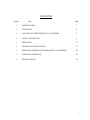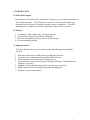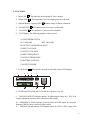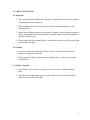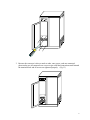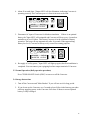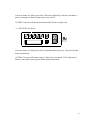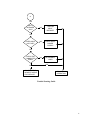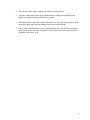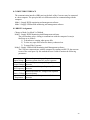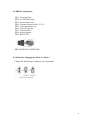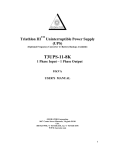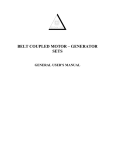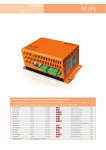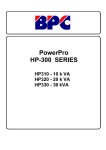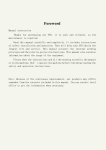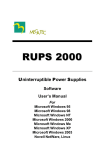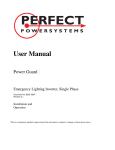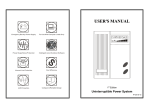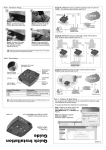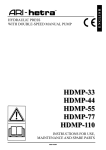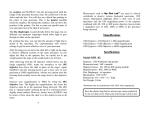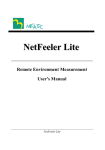Download T3FC-11-10K Manual
Transcript
TM Triathlon III Frequency Converter (Optional UPS Battery Backup Available) T3FC-11-10K 1 Phase Input – 1 Phase Output 10 KVA USER'S MANUAL GEORATOR Corporation 9617 Center Street Manassas, Virginia 20110 USA 800-523-9938, 703-368-2101, fax 703-368-1078 WWW.Georator.com CONTENTS Section Title Page 1 INTRODUCTION 3 2 FUNCTIONS 4 3 LOCATION OF THE FREQUENCY CONVERTER 7 4 CABLE CONNECTION 8 5 OPERATION 11 6 TROUBLE SHOOTING GUIDE 13 7 OPERATION MODES OF THE FREQUENCY CONVERTER 18 8 COMPUTER INTERFACE 20 9 SPECIFICATIONS 22 2 1. INTRODUCTION 1.1 General Description The continuity of electrical power with the exact frequency is an essential requirement for critical load operations. This Frequency Converter is a solid state (electronic) type, designed to meet the needs of computer and other sensitive equipment. The unit is inherently quiet, and thus well suited for applications where noise is a concern. 1.2 Features 1. 2. 3. 4. Compact size, light weight, easy to transport and place. Special airflow design to avoid dust accumulation. Front door installation, repairing, and user-friendly design. No environmental pollution. 1.3 Important Notices To be sure that the Converter is operated correctly, the following items should be checked: 1. 2. 3. 4. Read these instructions carefully before operating the Converter. Converter power connection instructions should be followed. Do not open the case while the unit is being operated. If the Converter is stored for long period, the optional battery (if installed) must be charged every 90 days. 5. Maintain the load within the rating of the Converter to prevent faults. 6. Handle unusual events according to the trouble-shooting guide. 7. Keep the Converter clean and dry. 3 2. FUNCTIONS 1. Input LED : This indicates the incoming AC line is normal. 2. Output LED : This means the Converter output power is to the load. 3. Optional Battery Capacity LED 4. Overload LED : Battery charge is almost exhausted. : This indicates the Converter is overloaded. : This indicates a Converter fault condition. 5. Fault LED 6. LCD Display: The following displays can be viewed: (1) CONVERTER STATUS AC: LOSS (OK) BAT. OK (LOW) NO OUTPUT (INVERTER OUTPUT) (2) INPUT VOLTAGE (3) OUTPUT VOLTAGE (4) INPUT FREQUENCY (5) OUTPUT FREQUENCY (6) BATTERY VOLTAGE (7) OUTPUT POWER : This switch is pressed to select the various LCD displays. 7. LCD Switch 1 2 3 4 5 8. PUSH ON-OFF Switch (SW4): To turn the Converter on or off. 9. VOLTAGE ADJUST Trimmer (option): To adjust output voltage by +-20%. If no voltage adjustment required, there is no need of this switch. 10. FREQUENCY Switch (option): To choose 50 Hz or 60 Hz output. In case of fix frequency 400 Hz, there is no need of this switch. 11. VOLTAGE Switch (option): LCD display choice for 120V or 220V output. If no 4 voltage adjustment required, there is no need of this switch. 8 9 10 11 12 13 Front View of Outer Construction 5 14 15 Rear View of Outer Construction 12. INPUT BREAKER (SW1): To control the AC input power. 13. OPTIONAL BATTERY BANK Breaker (SW3): To control external batteries If there is optional battery. 14. DB-9 Communication Interface: Communication port between the converter and computer. 15. Power Cords Holes: For Input/output power cords and batteries power cords channel. 6 3. LOCATION OF THE FREQUENCY CONVERTER 3.1 Transporting 1. Disconnect all power cables if necessary. 2. Be careful not to damage the Converter while transporting. 3. Don't transport the Converter upside down. 3.2 Positioning 1. Do not put the Converter on uneven or inclined surface. 2. Allow a minimum distance of 4 inches in the rear and two sides of the Converter for ventilation. 3. Do not expose the Converter to direct sunlight or rain. 4. Keep the Converter far away from heat emitting sources. 5. Do not leave objects on the top of the Converter. 6. Do not expose the Converter to corrosive gas. 7. Maintain the ambient temperature at 0-40oC 7 4. CABLE CONNECTION 4.1 Inspection 1. The system should be installed and wired only by qualified electricians in accordance with applicable safety regulations. 2. When installing the electrical wiring, please note the nominal amperage of your incoming feeder. 3. Inspect the packaging carton and its contents for damage. Please inform the transport agency immediately should you find signs of damage. Please keep the packaging in a safe place for future use. 4. Please ensure that the incoming feeder is isolated and secured to prevent it from being switched back on again. 4.2 Caution 1. Do not use household outlet (only 15-20A), because the outlet hasn't sufficient capacity to support the Converter. 2. Please connect the power of nearest circuit breaker panel to the Converter input terminal block. 4.3 Cable Connection 1. First, detach 4 screws on the cover panel with a screwdriver to find the terminal block. 2. The hole to insert input/output power cords is on below of the front panel. Please connect power cords from the hole. 8 3. Because the converter is always made to order, once power cords are connected, please make sure all connectors are correct as per each label instruction stuck beneath the terminal block and all screws are tightened properly. (Fig 13) 9 Fig 13 4. Please follow load current design for output power cord and use rated power cables to connect the LINE(L), NEUTRAL(N) and GROUND(G) lines to the connector terminals. 5. Once the power cords are fixed, please check to confirm that the conductors are unable to contact with the case or other conductive material to avoid short circuit. 6. Please turn off AC supply to prevent short circuit while connecting lines. 7. Ensure the connected load doesn't exceed the capacity of the Converter. 8. Please provide good grounding system. 9. Please use the nearest point of earth bar or switch box for GROUND line. 10. Please follow applicable NEC provisions, and state/local electrical codes. 11. Improper use of the grounding plug can result in a risk of electric shock. Consult a qualified electrician or serviceman if the grounding instructions are not completely understood. 10 5. OPERATION 5.1 Check the Following Items Prior to Start Up 1. Make sure the "Main Breaker" and "PUSH ON-OFF switch" are in the OFF position. 2. Insure the Converter is in a suitable location. 3. Check input cord is secured. 4. Make sure the load is disconnected or in the "OFF" position. 5. Check if input voltage meets the Converter requirement. 5.2 Initial Start Up Procedure Please follow the instructions below to start the Converter. 1. Be sure "Main Breaker" (SWI, SW3) and "PUSH ON-OFF switch" (SW4) are turned "OFF", and that no load is connected to the output terminals of Converter. 2. Pull "Main Breaker" up to "ON" position; LED of "Input", should light up simultaneously. 3. Press "PUSH ON-OFF switch" to the position " ON ", "LCD Display" shall light up immediately to indicate the AC utility power and optional batteries are normal. AC:OK BAT:OK 11 4. About 20 seconds later, "Output LED" will also illuminate, indicating Converter is operating correctly The Converter power is from its inverter to the load. AC:OK BAT:OK INVERTER OUTPUT 5. Disconnect AC input of Converter for blackout simulation. If there is an optional battery, the "Input LED" will extinguish and Converter will beep every 4 seconds to remind user of an AC failure. This means Converter is in the condition of battery operation. The beep will stop automatically after 90 seconds. When approaching battery low level, Converter will beep every second for warning purposes. AC:LOSS INVERTER BAT:OK OUTPUT 6. Re-supply AC utility power, "Input LED" will light up again, then first installation is completed. You can connect your equipping load into output terminal of Converter. 5.3 Normal Operation (Daily operation procedure) Press "PUSH ON-OFF Switch (SW4)" to turn on or off the Converter. 5.4 Storage Instructions 1. Turn off the Converter and "Main Breaker" if you will not use it for long period. 2. If you do not use the Converter over 3 months, please follow initial start up procedure and keep supplying power to the Converter for at least 24 hours to ensure optional battery is fully recharged. 12 6. TROUBLE SHOOTING GUIDE 6.1 Symbol References LIGHTS UP EXTINGUISH BUZZER BUZZER BUZZER BUZZER SOUNDS SOUNDS SOUNDS NO SOUND CONTINUOUSLY EVERY 4 SECONDS EVERY SECOND 6.2 Converter Status and Action The description of the following guideline may be helpful in problem solving. 1. LED STATUS as below: Converter Status: AC utility power is normal; Converter is running normally with full load. ACTION: None required 2. LED STATUS as below if there is optional battery: Converter Status: AC utility power is normal; Converter is running normally. Optional batteries have been charged to 90% or more. ACTION: None required 13 3. LED STATUS as below: Bz INPUT VOLTAGE 220Vac #1 Converter Status: AC utility power is 220V; Converter is running normally. ACTION: None required 4. LED STATUS as below: Converter Status: AC utility power is normal. Converter is running normally, but optional battery capacity is low after several hours charging. ACTION: Charger has failed. Please replace charger board. 14 5. LED STATUS as below: Converter Status: AC utility power is normal but Converter is overloaded. "Overload LED" lights up and buzzer beeps continuously. ACTION: Please reduce the critical load to lower the POWER to less than 100%. If the situation continues, please contact the factory. 6. LED STATUS as below: Converter Status: The input LED extinguishes and load is supplied by optional battery power. The Converter is connected with full load. Buzzer alarm sounds every 4 seconds. ACTION: If AC utility power fails, reduce the less critical load in order to extend backup time. If it is not abnormal power failure, refer to flowchart. 7. LED STATUS as below if there is optional battery: 15 Converter Status: AC utility power fails. The load is supplied by Converter, and battery power is running out. Buzzer alarm beeps every second. ACTION: Converter will shut down automatically. Please save data soon. 8. LED STATUS as below: Converter Status: AC utility power fails and optional battery runs out. Converter has shut down automatically. ACTION: Converter will restart when AC utility power is restored. If AC utility power failure is more than 6 hours, please follow storage instructions. 16 A YES INPUT BREAKER "ON"? NO TURN ON INPUT BREAKER YES RATED INPUT VOLTAGE? NO CHECK INPUT POWER CORDS? NO RE-CONNECT LINES YES CHECK THE CONNECTED LINES? NO YES CONTACT THE NEAREST AGENT FOR SERVICE UPS NORMAL OPERATION Trouble Shooting Guide 17 7. OPERATION MODES OF THE FREQUENCY CONVERTER 7.1 Converter System Block and Operation AC OUTPUT AC INPUT N.F AC/DC RECTIFIER DC/AC INVERTER N.F AC/DC CHARGER BATTERY Please refer to the above topology. There are two main loops when AC utility is normal: the AC loop and the battery charging loop (if there is optional battery). The AC output power comes from AG utility input and passes through AC/DC rectifier, DC/DC booster, and DC/AC inverter to supply power to load. The optional battery charging voltage comes from AC utility input and converted by AC/DC charger to support battery-charging power. In case of AC utility failure, the AC output comes from optional battery, passing through DC/DC converter, and DC/AC inverter within the battery backup time. 7.2. Optional Battery and Recharge 1. Converter is "ON", or Input breaker SWI and Battery breaker SW3 are ON, batteries can be recharged automatically, and about 8-10 hours to 90% capacity. 2. Please contact the factory, if the external optional battery set is needed to extend the backup time. 1) Please keep the batteries fully recharged to extend the battery life. 2) There are no customer serviceable components inside, do not open the cover or attempt to serve the unit. High voltage may remain when the unit shuts down. 3) Please follow all operational instructions. 7.3 Daily Maintenance 1. The environment in which the Converter is located must be kept dry and relatively dust free. 18 2. The exterior panels can be cleaned with a mild cleaning solution. 3. All power connections at the input, optional battery, output terminals and circuit breaker must be periodically checked every month. 4. The battery cells used are the sealed maintenance-free type. The factory adjusts both charging voltage and current according to the battery specifications. 5. If the external optional battery is the vented lead-acid type, the electrolyte should be inspected every three months. If liquid level is below the low limit, pure water must be added to the battery cells. 19 8. COMPUTER INTERFACE The communication interface (DB9 port) on the back of the Converter may be connected to a host computer. The port provides two different modes for communicating with the computer. Mode 1: Supply RUPS monitoring and management software. Mode 2: Supply UPSilon2000 monitoring and management software. 8.1 DB9 PIN Assignment Change to Mode I or Mode 2 of Method Mode 1: Supply RUPS Monitoring And Management software. The port simulates relays closing to communicate with the computer. Its major functions are as follows: 1) To broadcast a warning when power fails. 2) To close any open files before the battery exhausted out. 3) To turn off the Converter. Mode 2: Supply UPSilon2000 Monitoring And Management software. The Converter communicates with the computer by sending out RS-232 data streams to one of the serial ports. By this method the user is able to monitor the following parameters: Indicates the present input voltage to the Input Voltage Converter system when AC power is present. Indicates the present output voltage of the Output Voltage Converter. Indicates the actual output frequency of the AC Frequency Converter. Indicates the actual DC voltage of the Optional Battery Voltage Converter battery. Indicates the actual temperature inside the Temperature Converter. 20 8.2 DB9 Pin Assignments: PIN 1: Converter Fault PIN 2: AC POWER Failure PIN 3: Inverter Power ON PIN 4: Common Ground of Pin 1,2,3,5,8 PIN 5: Converter Battery Low PIN 6: Turn off Converter PIN 7: Ground of Pin 6 PIN 8: inverter Output PIN 9: RS232 TXD DB9 INTERFACE CONNECTOR 8.3 Method for Changing into Mode I or Mode 2 Change JP1 Short-Jump according to your requirement. 21 The Frequency Converter People Since 1950 800 523-9938 GEORATOR Corporation 703 368-2101 Voltage (select one) Fax: 703 368-1078 9617 Center Street Manassas, VA 20110 E-Mail: [email protected] Triathlon III Frequency Converter Specifications - 1 Phase Input to 1 Phase Output Model, 10 KVA Model T3FC-11-10K Capacity 10 KVA Voltage (select one individual voltage) Input Output 1 Phase 100, 110, 115, 120, 200, 208, 220, 230, or 240V ± 20% Frequency (select one) 47 - 63 Hz (Optional 400Hz) Power Walk In 0-100% < 20 seconds Voltage (select one individual voltage) 100, 110, 115, 120, 200, 208, 220, 230, or 240V (± 15% adjustable from nominal) Voltage Regulation ± 1% from Set Point Frequency (select one) 50 or 60Hz ± 0.1Hz (Optional: 400Hz.) (Optional: Switch Selectable 50/60Hz.) (Optional: Frequency Adjustable ±10% from nominal) Phase 1 Phase, 2W+G (Optional 3W) Power Factor 0.7-1 lag Distortion (THD) < 3.0% (Linear Load) Crest Factor 3:1 Overload Capacity 110% continuous, 120-150% for 30 sec., > 150% auto-shutdown, auto restart when normal Efficiency LCD > 85% I/P&O/P Voltage, I/P&O/P Frequency, Loading %, History Record Indicators Protection Interface Environment Dimensions Weight LED Utility LED (green), Inverter LED (green), Fault LED (red), Overload (yellow) Over/Under Voltage Alarm Output Short Circuit Current Limited and cut-off, fuse and breaker Overload 150% 30seconds cut off (Current Limited) Over Temperature Auto-shutdown Surge and Lightning Surge and Lightning Protection EMI/EMC EN50091-2, CE Approved Galvanic Isolation N/A Contact Closure, RS-232 Support MEGATEC RUPS, MEGATEC RUPSII / UPSilon 2000 UPS monitoring software Operating Temperature 0° – 40° C Humidity 0 - 90% Non-condensing Audible Noise < 45 dB at 1 meter W x H x D (mm) 480*845*340 W x H x D (in) 18.9*33.3*13.4 Kilograms 116.0 Pounds 255.7 * Weights based on 220V IN and OUT. Weights may vary based on input/output frequency/voltage