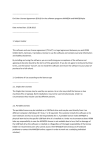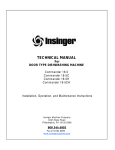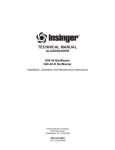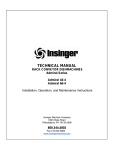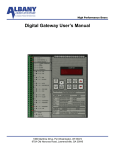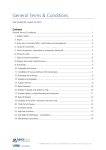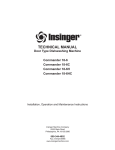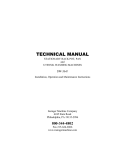Download RN111 User Manual
Transcript
Wi-Fi Mini Router Operation Instruction Wi-Fi Mini router is designed for Smart Phones and Tablet PCs. This design is the innovative peripherals, combined with the Mini Wireless Router, Rechargeable Power Supply, Wireless Storage, as the 3 in 1 feature. Built-in 802.11n Wi-Fi transmission interface, let you can audit files between Wi-Fi Mini router and i-Phone, i-Pad, Android Tablet or Smart Phone wirelessly, such as Windows’ File Management function, like move and copy. It’s also easily play or browse the files, like movie, music, pictures, documents, stored in Wi-Fi Mini router and aforestated Smart Devices. Wi-Fi Mini router is also with built-in LAN / WAN interface. It could be a Wireless Router. Let your i-Pad and Smart Phones readily operate in different environments to connect internet through router. In addition, it’s with built-in high capacity battery providing backup power, when you need it for charging your iPad / iPhone, and Android Smart Device. , Wi-Fi Mini router series offer wireless Internet access, backup power, expandable storage, data exchange., audio and video entertainment and other functions. That is the best peripheral for business men and the Smart Device users. will be in clockwise displaying, and the green power light will light up till the green light starts flashing. Until Wi-Fi indicator light (blue light) is also lighting up and the green light stops blinking, that mean Wi-Fi Mini Router boot completely to enter the status of wireless sharing of standby. In the status of switching on, short press the power button, it will show the current power capacity about 5 seconds. Long press the power button about 2~3 seconds, then enter shutdown. Step4: Use Wi-Fi to connect with Wi-Fi Mini Router Turn on the function list of such portable device (iPad/iPhone/Android Phone/ Android Pad). Please enter into the page of Wi-Fi setting. Please turn on the Wi-Fi function and choose “ RN111” from “ Choose a Network” and start the connection. (Because the ways of every device for turning on Wi-Fi and access point are different, please follow the various devices’ operation) Remark: Please read this manual carefully. If you need more information about this product’s operation and problem solution, please check with retail Step 5: Use the Wi-Fi Mini Router stores where you bought. After Wi-Fi connection, execute the application “ WiAir”, which was installed on the iPad, iPhone, Android Phone, the Android Pad and other mobile devices Quick Operation Guide already. Then, start the complete operation and enjoy "WiAir” functional experience, including the using and management of the Wi-Fi Mini router Step1: Charge for Wi-Fi Mini Router storage space, as well as audio and video file playback and sharing functions. For the first time, please use Wi-Fi Mini router for full charge by the accessory: Wi-Fi Mini router support three users, simultaneous online for audio and video playback and file sharing. MICRO USB Cable. Please use MICRO USB Cable to connect with the computer of USB Ports or the adaptor which is more than 5V1A . Then, connect with the MICRO USB IN Step 6: About the capacity of Wi-Fi Mini Router, data exchange and data’s backup. port of Wi-Fi Mini router by the other end of cable. The display of battery indicator blue light will be in clockwise increment Wi-Fi Mini Router supports capacity up to 128GB. Wi-Fi Mini router is with according to charging progress. When Wi-Fi Mini router fully charged battery, the blue power indicator will be fully lighting. ( It should be charged over 3 hours built-in USB 2.0 Host (with 5V OUT Interface), you can always expand the storage space in flash drive or carry out information exchange and management. in order to ensure optimal battery performance status ). First, please set the flash drive into the Wi-Fi Mini router expansion USB interface, in this time, there will be new disk “USB1” on the APP or WEB Step2: APP application downloading Explorer, allows the users for operation. (expanded capacity will be based on flash memory capacity). First of all, please search “ WiAir” from App Store and the Google Play by phone or Tablet PC. Please download and install this application. This Step 7: Turn on and Use Power Bank Function application is compatible with Wi-Fi Min router for file management function. ( "WiAir” supports Smart Phone and Tablet PC with iOS and Android OS. a. In the state of shutdown, short press Wi-Fi Mini Router power button With regard to more information, please refer to the User Manual of (approximately 0.5 seconds), it will display the current battery capacity for 3 WiAir ) seconds. So when the 5V OUT interface has been inserted with i-Pad, i-Phone, tablet PCs and smart phones and other devices for charging, then Step3: Switch on Wi-Fi Mini Router Power charge indicator blue light, will follow the counterclockwise descending display, and will begin to charge for external devices. If the device is fully Press the Wi-Fi Mini router power button (about 2-3 seconds) to switch on Wi-Fi Mini router power. When the power is switched on, the battery indicator blue light charged or lost the connection with Wi-Fi Mini Router, the displaying of Wi-Fi Mini router power indicator will be in descending. And Wi-Fi Mini router will enter the state of shutdown automatically. Note: a. When the battery indicator is only a blue light and flashing, that means the system enters the low-voltage, please charge. b. When the external loading of USB2.0 Host specifications is greater than the state: 5V/1A, Wi-Fi Mini router will turn off the power directly. That means the system enter into the protection status (over voltage / over current ). Please remove the external charging devices, and charge Wi-Fi Mini router , then try to restart the power supply c. Under the Power Bank function mode, 5V OUT interface can only be used for external charging, can not be used for USB Host function Remark A: Wi-Fi Mini Router support WEB across systems Wi-Fi Mini router support different systems, such as Windows and MAC computer or mobile device with Wi-Fi connectivity, by wireless connection. The first, please switch on Wi-Fi function from the Wi-Fi settings page on device. Please select "RN111" under “Choose a Network”and start the connection (Because the ways of every device for turning on Wi-Fi and access point are different, please follow the various devices’ operation) After you connect with Wi-Fi Mini router, please implement Internet Brower of computer/device. The Home screen will automatically switch to the pages of the Wi-Fi Mini router operation screen(Or type the default server address: 192.168.2.1 to enter), then it will be a WEB interface for the full functional operation, including the using and management of the Wi-Fi Mini router storage space as well as audio and video files playback and sharing functions. Remark B: The Explanation for AP mode and Extender mode When Wi-Fi Mini router is under Wi-Fi connection and run WiAir program, please click the “ Settings : option. At this time, there will be two options: AP MODE and Extender MODE in “ Network Connection “ column. The features are described below. 1. AP modes: As a wired LAN, and wireless access to wired LAN functionality. Select AP mode, such as click On, the machine will restart. In the meantime, please insert the network cable. If the connection is successful, the blue light of network bridge will be lighting up, and make i-Pad, i-Phone, Tablet PC and smart phones and other devices via a wireless connection to the Wi-Fi Mini router to the Internet. 2. Extender modes: As a wireless Internet access bridging. Select Extender mode, it will show the hot sports of wireless channel. Please select the hot sport what your request and also type the password to enter if the wireless hot spots request. If the above operation is successful, Wi-Fi Mini router will restart and make the connection with your smart device again. When the blue light of network bridge is lighting up, you can connect the network, and access to the web Specification: Each side of The Product: Capacities External USB Pen Drive, and External HDD Wireless Network Interface Wi-Fi 802.11 g/n with wireless security (WPA/WEP) Transceiver Speed 150Mbps Rechargeable Battery 1800mAh Up to 4~5 hours of continuous use Wireless AP Router Built-in WAN Port for run share wireless AP mode USB Port USB 2.0 High Speed Interface Power Bank Power supply could be from computer or the adaptor more than 5V/1A out. If you use computer for charging, please use the accessory: MICRO USB cable to connect with USB ports of computer for ensuring the full power supply. Support 5V 1A 1800mAh Power Bank Output Function APP Software *When the Wi-Fi Mini router is not under ordinary way to turn on/turn off, please press the button for 5 to 6 seconds to face, then start to boot for resolving this issue. WiAir app downloadable at Apple’s App Store and Android Play store, RN111 also support Web format service for PC or Mac platform. Compatible with i-Pad 1/2/Mini/Air, i-Phone 3G/3GS/4/4S/5/6/6 , i-Pod touch ,PC, MAC, Laptop, Tablet and All Smart phone/TV/Media box Operating Temperature 32°F to 122°F (0°C to 50°C) Weight 65g Remark C: The Cautions for The Operation of Wi-Fi Mini Router. *For charging Wi-Fi Mini Router, the Wi-Fi Mini router should be staying the status: Turn Off. The time for full charging will be around 2 hours. If Wi-Fi Mini router is under the status: Turn On and insert MICRO USB power supply in the meantime, the power of Wi-Fi Mini router will be used by running owned system, not in charging. Note: *If the Wi-Fi Mini router spent long time to download, the body temperature will slightly rise. It’s normal status. Please don’t worry. *When you enter the Wi-Fi Mini router setup page and choose network, you forget the wireless network password for getting internet, please press the rest button on the side of Wi-Fi Mini router. That will back to the factory defaults setting and resolve the issues. Wi-Fi Mini router Insert MICRO USB cable for connecting computer, USB2.0 Host is unable to transmit data files with the computer. This is normal. Dimensions 96mm(L) x 34.6mm(B) x 18mm(H) Inside the Box RN111 3 in 1 Wi-Fi Mini Router MICRO USB Cable Quick Start Guide 1. WAN/LAN Connecter 2. Setup Reset 3. Power Led(Green)/ Extender Led(Blue) 4. Power Led(Blue) 5. Power Switch 6. 5V OUT Connecter 7. MICRO USB Connecter ,