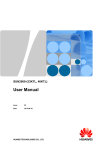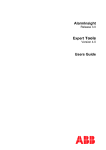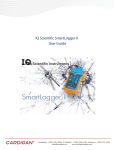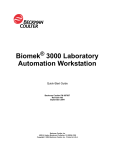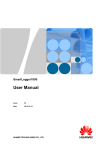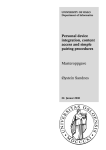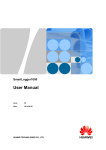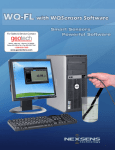Download A59443AA: User's Manual, pHI 400 Series and
Transcript
Quick Start Guide pH Calibration and Measurement Model pHi 410/450/460/470/510/550/560/570 Put probe in first calibrating buffer. Press ON/OFF to turn on meter. If necessary, press pH until pH icon is displayed. Press CAL. If necessary, press ▲ or ▼ key until display matches first buffer. Press ENTER and wait until the “wait” icon stops flashing. When complete, the next calibration buffer is shown and CAL 2 is displayed. Rinse probe in deionized water and place in second calibrating buffer. If necessary, press ▲ or ▼ key until display matches second buffer value. Press ENTER and wait until the “wait” icon stops flashing. Connect probe to meter. When slope is displayed, press pH, rinse probe. Place in sample. Quick Start Guide ISE Calibration and Measurement Model pHi 450/470/550/570 Connect probe to meter. Press CAL. Rinse in deionized water; place in second cal solution. 2 Put probe in first calibrating solution. Press ON/ OFF to turn on meter. If necessary, press ▲ or ▼ until display matches solution concentration value. Press ENTER and wait until “wait” stops flashing. When complete, the next calibration value is shown and CAL 2 is displayed. If necessary, press ▲ or ▼ until display matches next solution value. Press ENTER and wait until “wait” stops flashing. With slope displayed, press ISE, rinse and place in sample. If necessary, press ISE until icon is displayed. Quick Start Guide Conductivity Calibration Model pHi 430/460/470/530/560/570 Connect probe to meter. Press CAL. Put probe in first calibrating solution. The conductivity value will flash. Press ▲ or ▼ until display matches calibrating solution. Press ON/OFF to turn on meter. If necessary, press COND until COND icon is seen on the display. Press ENTER When slope is displayed, press COND, rinse probe and place in sample. 3 Quick Start Guide Dissolved Oxygen Calibration Model pHi 420/470/520/570 Connect probe to meter. Press CAL. 4 Hold probe downward in air. Press ON/OFF to turn on meter. The CAL value will flash. Press ENTER and wait until the “wait” icon stops flashing If necessary, press DO until DO icon is seen on the display. When the slope is displayed, press DO then place in sample. 5 TABLE OF CONTENTS Quick Start Guides — pH, ISE, Conductivity, and Dissolved OxygenCalibration. . . . . . . . . . . . . . . . . . . . . . . . . . . . . . . . . . . . . . . . . . . . . . . . Section 1: Safety Precautions and Warranty . . . . . . . . . . . . . . . . . . . . 8 Section 2: Specifications. . . . . . . . . . . . . . . . . . . . . . . . . . . . . . . . . . . . . 10 Section 3: LCD Display. . . . . . . . . . . . . . . . . . . . . . . . . . . . . . . . . . . . . . 12 Section 4: Keypad Functions. . . . . . . . . . . . . . . . . . . . . . . . . . . . . . . . . 14 Section 5: Instrument Features. . . . . . . . . . . . . . . . . . . . . . . . . . . . . . . . 16 Section 6: Temperature and Barometric Pressure Compensation. .. . . . 18 Section 7: Probes and Connections. . . . . . . . . . . . . . . . . . . . . . . . . . . . 20 Section 8: USB Connectivity. . . . . . . . . . . . . . . . . . . . . . . . . . . . . . . . . . 24 Section 9: Bluetooth Wireless Connectivity. . . . . . . . . . . . . . . . . . . . . . . 25 Section 10: LIMS Interface.. . . . . . . . . . . . . . . . . . . . . . . . . . . . . . . . . . . 27 Section 11: pH Calibration. . . . . . . . . . . . . . . . . . . . . . . . . . . . . . . . . . . 28 Section 12: ISE Calibration . . . . . . . . . . . . . . . . . . . . . . . . . . . . . . . . . . 32 Section 13: Conductivity and TDS Calibration. . .. . . . . . . . . . . . . . . . . . 35 Section 14: Dissolved Oxygen Calibration . . . . . . . . . . . . . . . . . . . . . . . 38 Section 15: Stored Measurement Data. . . . . . . . . . . . . . . . . . . . . . . . . . 42 Section 16: Storing Measurements. . . . . . . . . . . . . . . . . . . . . . . . . . . . . 43 Section 17: Datalogging. . . . . . . . . . . . . . . . . . . .. . . . . . . . . . . . . . . . . . 45 Section 18: Recalling Stored or Logged Data. . . . . . . . . . . . . . . . . . . . . 46 Section 19: Deleting Stored or Logged Data. . . . . . . . . . . . . . . . . . . . . 48 Section 20: Stored Calibration Data. . . . . . . . . . . . . . . . . . . . . . . . . . . . 51 Section 21: Recalling Stored Calibrations. . . . . . . . . . . . . . . . . . . . . . . . 52 Section 22: Setup Functions. . . . . . . . . . . . . . . . . . . . . . . . . . . . . . . . . . 54 Entering a Passcode to Access Setup Functions . . . .. . . . . . . . . . . . . . 58 General Setup 1: Passcode Access Control. . . . . . . . . . . . . . . . . . . . . . 60 General Setup 2: Stabilization Lock ON or OFF. . . . . . . . . . . . . . . . . . . 62 o 6 Front o General Setup 3: Temperature Display C or F. . . . . . . . . . . . . . . . . . . 64 General Setup 4: Sound ON or OFF. . . . . . . . . . . . . . . . . . . . . . . . . . . . 65 General Setup 5: Meter Automatic Shutoff Time. . . . . . . . . . . . . . . . . . 66 General Setup 6: Time. . . . . . . . . . . . . . . . . .. . . . . . . . . . . . . . . . . . . . . 67 General Setup 7: Date Format. . . . . . . . . . . . . . . . . . . . . . . . . . . . . . . . 68 General Setup 8: Month and Day. . . . . . . . . . . . . . . . . . . . . . . . . . . . . . 69 General Setup 9: Year. . . . . . . .. . . . . . . . . . . . . . . . . . . . . . . . . . . . . . . 70 General Setup 10: Datalogging Interval. .. . . . . . . . . . . . . . . . . . . . . . . . 71 General Setup 11: Clearing pH, COND, TDS & DO Calibration Points.. 72 pH Setup 1: pH calibration Alarm . . . . . . . . . . . . . . . .. . . . . . . . . . . . . . 73 pH Setup 2: pH Resolution. . . . . . . . . . . . . . . . . . . . . . . . . . . . . . . . . . . 75 pH Setup 3: 2, 3, 4, or 5 Point pH Calibration . . . . . . . . . . . . . . . . . . . 76 pH Setup 4: pH Calibration Method . . . . . . . . . . . . . . . . . . . . . . . . . . . 77 pH Setup 5: Manual Temperature Compensation for Glass Electrodes. . . . . . . . . . . . . . . . . . . . . . . . . . .. . . . . . . . . . . . . . 79 ISE Setup 1: ISE Calibration Alarm. . . . . . . . . . . .. . . . . . . . . . . . . . . . . 80 ISE Setup 2: 2, 3, 4, or 5 Point ISE Calibration . . .. . . . . . . . . . . . . . . . . 81 ISE Setup 3: ISE Calibration Method . . . . . . . . . . . . . . . . . . . . . . . . . . . 82 COND Setup 1: Conductivity Calibration Alarm. . . . . . . . . . . . . . . . . . . 84 COND Setup 2: Conductivity Temperature Compensation Coefficient.. 85 COND Setup 3: Conductivity Used Calibration Points. . . . . . . . . . . . . . 86 COND Setup 4: Conductivity Temperature Normalization . . . . . . . . . . 87 COND Setup 5: Conductivity Probe Cell Constant . . . . . . . . . . . . . . . . 89 TDS Setup 1: TDS Conversion Factor. . . . . . .. . . . . . . . . . . . . . . . . . . . 90 TDS Setup 2: TDS Units . . . . . . . . . . . . . . . . . . . . . . . . . . . . . . . . . . . . 92 SAL Setup 1: Salinity Units. . . . . . . . . . . . . . . . . . . . . . . . . . . . . . . . . . . 93 DO Setup 1: Dissolved Oxygen (D0) Calibration Alarm. . . . . . . . . . . . . 94 DO Setup 2: DO Measurement Units . . . . . .. . . . . . . . . . . . . . . . . . . . . 95 DO Setup 3: DO Calibration Units. . . . . . . . . . . . . . . . . . . . . . . . . . . . . . 96 DO Setup 4: 1 or 2 Point DO Calibration . . . . . . . . . . . . . . . . . . . . . . . 97 DO Setup 5: DO Calibration Method. . . . . . . . . . . . . . . . . . . . . . . . . . . . 98 DO Setup 6: Barometric Pressure Compensation Units. . . . . . . . . . . . . 100 DO Setup 7: DO Salinity Compensation – Auto or Manual. . . . . . . . . . . 102 Section 23: Error Codes. . . . . . . . . . . . . . . . . . . . . .. . . . . . . . . . . . . . . . 104 Section 24: Troubleshooting Guide. . . . . . . . . . . . . . . . . . . . . . . . . . . . . 108 Section 25: Device Ratings. . . . . . . . . . . . . . . . . . . . . . . . . . . . . . . . . . . 111 Section 26: AC and Battery Power . . . . . . . . . . . . . . . . . . . . . . . . . . . . . 112 Section 27: Technical Support . . . . . . . . . . . . . . . . . . . . . . . . . . . . . . . . 114 7 SECTION 1: Safety Precautions and Warranty IMPORTANT NOTICE SAFETY PRECAUTIONS The International safety symbol displayed above appears on this product and is a reminder to the user that all safety instructions should be read and understood prior to installation, operation, maintenance or repairs are attempted on this meter. If the meter is used in a manner other than as described, the safety and performance of the meter can be impaired. No AC adapters, other than those specifically included or marketed to work with this unit,, have been approved for use. 8 IF THE METER IS USED IN A MANNER OTHER THAN AS DESCRIBED, THE SAFETY AND PERFORMANCE OF THE METER CAN BE IMPAIRED. WARRANTY Your pHi 400 and 500 series meter is warranted to be free of manufacturing defects for three (3) years from the date of purchase. This does not include any defects that are the result of abuse or misuse of the meter. Beckman Coulter will, at their option, repair or replace your meter with a comparable unit. This is a limited warranty. You may have additional rights under your state laws. Batteries are not included in this warranty. NOTE: This equipment has been tested and found to comply with the limits for a Class A digital device, pursuant to part 15 of the FCC Rules. These limits are designed to provide reasonable protection against harmful interference when the equipment is operated in a commercial environment. This equipment generates, uses, and can radiate radio frequency energy and, if not installed and used in accordance with the instruction manual, may cause harmful interference to radio communications. IF THE SEAL ON THE BACK OF THE METER IS TAMPERED WITH, THE WARRANTY IS IMMEDIATELY VOIDED. 9 SECTION 2: Specifications Table 1: Specifications pH Temp. ISE Autoranging ± 199.9 mV to ± 1999 mV - 5 to 105 °C Autoranging 0.0 ppm to 1999 ppt 23 to 221°F Range -2.00 to 19.99 mV Autoranging 0.1 and 1 0.1 °C 0.1 °F ±0.01 pH ±1 mV ±0.5 °C 0.1 ppm 0.1 ppt Calibration Accuracy Resolution 0.01 pH 10 Up to five points 1.68, 4.01, 6.86, 7.00, 9.18, 10.01, 12.45 None None Probe dependent Up to five points Conductivity TDS Autoranging 0.00 to 19.99 μS 20.0 to 199.9 μS 200 to 1999 μS 2.00 to 19.99 mS 20.0 to 199.9 mS Autoranging 0.00-9.99 ppm 10.0-99.9 ppm 100-999 ppm 1.00-9.99 ppt 10.0-99.9 ppt 100-200 ppt Salinity 0-42 ppt 0-4.2% 0.01 ppm 0.1 ppm 1 ppm 0.01 ppt 0.1 ppt 1 ptt 0.0% to 199.9% saturation 0 — to 19.99 ppm or mg/l Salinity Correction: Automatic Barometric Pressure 225-900 to mmHg or 300-1200 hPa 8.8635.43 inHg Barometric Pressure Compensation: Automatic Will also display in mg/L 0.00-199.9 mg/l 200-1999 mg/l 2.00-19.99 g/l 20.0-50 g/l 0.01 μS 0.1 μS 1 μS 0.01 mS 0.1 mS Dissolved Oxygen 0.1 ppt 1% 0.1 % 0.01 ppm or mg/l 1 mm Hg or 1 hPa 0.01 inHg 0.1 mg/l 1 mg/l 0.01 g/l 0.1 g/l ± 1% full scale or ±1 digit ± 1% full scale or ±1 digit ± 0.1 ppt (-2 to +35 °C) ± 1.5% full scale ± 1.5 hPa (+10 to +40 °C) Up to five points Up to five points None (derived from conductivity) Two point, user selectable to any value. Factory calibration 11 SECTION 3: LCD Display 2 3 1 5 6 26 7 8 25 10 24 12 23 14 22 20 18 16 15 19 17 21 Table 2: LCD Display Item No. 12 Description pHi 410 pHi 510 pHi 420 pHi 520 pHi 430 pHi 530 pHi 450 pHi 550 pHi 460 pHi 560 pHi 470 pHi 570 • • • 1 The meter is in the pH measurement mode 2 The meter is in the Conductivity measurement mode • • • 3 The meter is in the Salinity measurement mode • • • 4 The meter is in the TDS measurement mode • • • 5 The meter is in the DO measurement mode 6 TDS or Salinity value is in mg/L or g/L 7 ISE, TDS, Salinity or DO value is in ppm • • • • • • • 4 • • • • 9 11 13 Item No. Description pHi 410 pHi 510 pHi 420 pHi 520 pHi 430 pHi 530 pHi 450 pHi 550 pHi 460 pHi 560 pHi 470 pHi 570 • • • • 8 ISE, TDS or Salinity value is in ppt 9 The displayed value is a mV value • • • • 10 The displayed value is a pH value • • • • 11 The Conductivity value is in mS • • • 12 The Conductivity value is in μS • • • 13 The Salinity or DO value is in % • • • • 14 A data point is being stored • • • • • • 15 The pH, Conductivity, TDS, Salinity or DO value is automatically temperature compensated. • • • • • • • • • • • • 16 The meter is in a calibration mode. Calibrating number indicates the current point of a multiple point calibration. 17 The Temperature value is in oC or oF • • • • • • 18 The meter is connected to Bluetooth. • • • • • • 19 Data is being transmitted to a PC • • • • • • 20 Low battery power indicator • • • • • • 21 Meter is in SETUP mode • • • • • • 22 Data is being logged • • • • • • 23 Temperature value • • • • • • 24 Main Display value • • • • • • 25 Stable reading (Endpoint) • • • • • • 26 The display is in HOLD mode • • • • • • 13 SECTION 4: Keypad Functions Model pHi 470 Handheld and pHi 570 Benchtop shown Table 3: Keypad Functions Key pHi 410 pHi 510 pHi 420 pHi 520 pHi 430 pHi 530 pHi 450 pHi 550 pHi 460 pHi 560 pHi 470 pHi 570 Turns on/off meter. • • • • • • pH Displays pH. • • • • mV Displays mV. • • • • ISE Displays ISE. TDS Displays TDS. If no Conductivity probe is attached, TDS mode is inactive. ON/OFF 14 Action • • • • • Key COND SAL CAL DO SETUP CANCEL Action pHi 410 pHi 510 pHi 420 pHi 520 pHi 430 pHi 530 pHi 450 pHi 550 pHi 460 pHi 560 pHi 470 pHi 570 Displays Conductivity. If no conductivity probe is attached, conductivity mode is inactive. • • • Displays Salinity. If no conductivity probe is attached, salinity mode is inactive. In DO mode with a salinity probe attached, DO is automatically compensated for salinity. • • • • • Puts the meter in the calibration mode for the currently displayed parameter. • Displays Dissolved Oxygen. • • • • • Enters setup mode. • • • • • • Cancels an action. • • • • • • BAR Displays barometric pressure. TIME Displays the time, pressing again displays date. • • • • • • STORE Stores a reading. • • • • • • RECALL Recalls a reading. • • • • • • DELETE Deletes a stored reading. • • • • • • ▲ Scrolls values when in calibration mode. Used to view setup screens. Used to set numeric values during setup. • • • • • • Turns on the LED backlight for two minutes. • • • • • • Starts or stops logging. • • • • • • Used to confirm values to begin calibration. Press in measurement mode to HOLD reading. • • • • • • ▼ LOG ENTER (HOLD) • • 15 SECTION 5: Instrument Features Sound: Sounds will occur as follows: • Three short beeps any time measurement stability is reached during calibration mode, regardless of the Stabilization Lock setting. • One short beep when stabilization is reached when in Stabilization Lock ON mode. The READY icon will illuminate. (NO beep if Stabilization Lock is in the OFF mode) • Two long beeps if an error condition occurs. An error code will be displayed. • Audible click on key tap. Automatic Detection of Cell Constant: (pHi 430/460/470/530/560/570) The meter will automatically detect the cell constant of a conductivity electrode. Auto Power Off: Will automatically power off 20 minutes (default) after last key press. Auto power off is user selectable from one minute automatic shutoff to always on. When datalogging, the auto power off is disabled. During data transfer by Bluetooth the auto power off is disabled. When connected through the USB port the auto power off is disabled. LED Display Backlight: Display backlight goes on when the light button is pressed. The light stays on for 2 minutes after the last keystroke. Bluetooth Wireless Communication: Bluetooth wireless connectivity allows the viewing of real time data as well as the transfer of stored data to a PC. In addition, many functions of the instrument can be controlled remotely by a PC via Bluetooth. Bluetooth is included in the pHi 410, 420, 430, 450, 460, and 470 handheld models and the pHi 550, 560, 570 benchtop models. USB Communication: Benchtop meters have USB connectivity capability, allowing the viewing of real time data as well as the transfer of stored data to a PC. 16 Low Battery Indicator: A low battery icon will appear when approximately 25 hours of battery life remains. If the batteries are not replaced after the low battery icon appears, the batteries will be eventually be depleted to the level where the instrument cannot reliably be used without the possibility of measurement errors. When the batteries are depleted to the point that reliable measurement can no longer be made, the large display will read bAt and the instrument will not be useable until the batteries are replaced. The battery icon gives about 25 hours of warning. Replace batteries soon. The bat text is shown when the batteries are too low to provide reliable measurement. The instrument is not useable until batteries are replaced. 17 Section 6: Temperature and Barometric Pressure Compensation pH Temperature Compensation: (pHi 410, 450, 460, 470, 510, 550, 560, 570) If the meter is in the pH mode and a temperature probe is plugged in to the 3.5mm phono jack, the meter defaults to Automatic Temperature Compensation (ATC). If no temperature probe is detected it defaults to Manual Temperature Compensation at 25 °C. Manual temperature compensation values are user selectable. Conductivity Temperature Compensation: (pHi 430/460/470/530/560/570) Conductivity is always automatically temperature compensated using the thermistor built into the probe. The Conductivity automatic temperature compensation coefficient is user selectable. Default is 2% per degree C. Dissolved Oxygen Temperature Compensation: (pHi 420/470/520/570) If the meter is in the Dissolved Oxygen mode, a dissolved oxygen probe is attached to the DO connector. The meter defaults to Automatic Temperature Compensation (ATC). All Beckman Coulter DO probes have built-in temperature sensors. ISE Temperature Compensation: Ion Selective Electrodes are not automatically temperature compensated. Barometric Pressure Compensation: (pHi 420/470/520/570) The meter has an on-board pressure transducer for automatic barometric pressure compensation of dissolved oxygen. In addition, the actual barometric pressure can be displayed in inches of mercury, millimeters of mercury or hectopascals. 18 Table 4: pH Temperature Compensation Tables The table below shows the pH values of buffers at various temperatures. Nominal Value 25 oC 0 oC 5 oC 10 oC 20 oC 30 oC 40 oC 50 oC 1.68 1.67 1.67 1.67 1.67 1.68 1.69 1.71 4.01 4.00 4.00 4.00 4.00 4.01 4.03 4.06 6.86 6.98 6.95 6.92 6.87 6.85 6.84 6.83 7.00 7.12 7.09 7.06 7.01 6.99 6.97 6.97 9.18 9.46 9.40 9.33 9.23 9.14 9.07 9.02 10.01 10.32 10.25 10.18 10.06 9.97 9.89 9.83 12.45 13.42 13.21 13.00 12.63 12.29 12.04 11.70 19 SECTION 7: Probes and Connections Handheld Meters 2. BNC Connector for pH electrode, or ISE probe 3. 3.5mm phono jack for pH or ISE temperature probe or for 3in-1 electrode 4. Dissolved Oxygen probe connector 1. Conductivity probe connector 5. AC Power Adapter Model pHi 470 Shown (other models may not have all the connections shown) 20 Probes and Connections Benchtop Models 3. USB Connector 4. 3.5mm phono jack for pH or ISE temperature probe or for 3-in-1 electrode 5. AC Power 2. BNC Connection for pH electrode, or ISE probe 6. Dissolved Oxygen probe connector 1. Conductivity probe connector 7. External Reference connector for pH measurements Model pHi 570 Shown (other models may not have all the connections shown) 21 Probe Connections BNC Connector for pH: The Model pHi 410/450/460/470/510/550/560/570 meter accepts any pH or ORP electrode with a BNC connector. Be sure that both the receptacle on the meter and the connector on the probe are clean and dry; wet or dirty connections may cause unstable readings. BNC Connector ISE: The Model pHi 450/470/550/570 meter accepts any Ion Selective Electrode with BNC connector. Be sure that both the receptacle on the meter and the connector on the probe are clean and dry; wet or dirty connections may cause unstable readings. Phono Jack for BNC Probe Temperature Sensors: The temperature sensor for BNC probes uses a 3.5 mm phono jack. When a temperature sensor is connected, the meter will Automatically Temperature Compensate (ATC) pH or ISE values. Conductivity Probe Connector: The Model pHi 430/460/470/530/560/570 meter accepts conductivity probes with different cell constants. The temperature sensor is built-in to the conductivity probe so a separate temperature probe is not required. If a conductivity probe is detected, conductivity measurement and calibration is enabled. The cell constant of the conductivity probe is automatically detected. The following cell constants are recommended for the following applications: K=0.5 for general purpose; K=1 for low conductivity such as drinking water; K=10 for salinity or brackish water. 22 DO Probe Connector: The Model pHi 420/470/520/570 meter accepts the Dissolved Oxygen probe. The temperature sensor is built-in to the DO probe so a separate temperature probe is not required. Reference Probe Connector: The Model pHi 510/550/560/570 meter accepts an external reference for pH measurements. USB Connector: The Model pHi 510/520/530/550/560/570 meter accepts a standard USB cable. AC Power Connector: All models accept an AC adapter. Use only Beckman Coulter specified adapters. NOTE: All of the connectors on the handheld meter, including the BNC connector and the 3.5mm phono jack, are sealed to protect flooding the interior of the meter in the event of submersion. If the meter is submerged, and the rubber plug is not installed on the 3.5mm phono jack, the interior of the jack may fill with water although the interior of the meter itself remains sealed. If the 3.5mm phono jack is flooded, it must be dried immediately. Best solution is to invert the meter to allow any water to run out of the connector. 23 SECTION 8: USB Connectivity All benchtop models are equipped with USB connectivity to a PC. Stored data can be uploaded to a PC, real-time measurement values can be viewed remotely on a PC, and many functions of the meter can be remotely controlled from a PC via the USB connection. 1. With the meter off, connect the USB port on the back of the meter to a USB connection on a computer using the USB 2.0 A/B Cable as shown below. 2. Follow your PC’s software instruction guide for operation of your PC’s USB connection software. USB drivers are contained on the included CD. 3. Turn the meter on, and open the SmartLogger II software (contained on the included CD). Click on the "Find Meter" icon to connect to the meter. Please see the SmartLogger II manual on the included CD for further SmartLogger II operating instructions. 24 Section 9: Bluetooth Wireless Connectivity All handheld models (410, 420, 430, 450, 460, 470) and select benchtop models (550, 560, 570) are equipped with Bluetooth wireless connectivity to a PC. Stored data can be uploaded to a PC, real-time measurement values can be viewed remotely on a PC, and many functions of the meter can be remotely controlled from a PC via Bluetooth. 1. When the meter is turned on it will be in discovery mode and will seek a Bluetooth connection with a PC . 2. Follow your PC’s software instruction guide for operation of your PC’s Bluetooth connection software. This usually involves going to a “setup,” “connect,” or “Bluetooth” menu on your PC. 3. On your PC, select the option to “discover” or “add a Bluetooth device.” Your PC will then ask if you want to pair with it. 4. Accept and then you will be required to ENTER a passkey or PIN. The PIN = 1234. Your PC will confirm successful pairing and your meter will display the Bluetooth icon. In case of unsuccessful pairing repeat steps 1 through 4. NOTE: Go to www.BeckmanCoulter.com/pH for additional information regarding the Bluetooth capabilities of your meter. Bluetooth icon 25 NOTE: If you have more than one Beckman Coulter Bluetooth meter within range, each meter will identify itself with Model Number and Serial Number, for example “pHi470 SN102755” Bluetooth Datalogging to a PC 5. Once a Bluetooth connection is established between the PC and meter, open the SmartLogger II software (contained on the included CD). Click on the "Find Meter" icon to have the software connect to the meter. Please see the SmartLogger II manual on the included CD for further SmartLogger II operating instructions 6. When the meter is communicating with the SmartLogger II software on a PC, the arrow icon flashes whenever data is being transferred. 7. Full instructions on use of the SmartLogger II Software is contained in a separate manual located on the CD included with all Beckman Coulter Bluetooth enabled meters. 26 Section 10: LIMS Interface A complete list of LIMS interface commands are included on the CD accompanying this product. Please work with your technical support group to implement into your specific environment . 27 Section 11: pH Calibration The meter accepts from one to five calibration points. The sequence of buffers and number of calibration points can be defined by the System Administrator. • The meter defaults to two point calibration. To change the number of calibration points, please see page 76. 1. Press pH to put in pH mode. 2. Place probe in first buffer solution. NOTE: If you wish to clear all previous calibration points, slopes and offset, press CAL then DELETE. If you wish to update a previous calibration with a single point calibration, omit this step. 3. 28 Press CAL. The Cal icon will begin flashing. 4. If the buffer is correct, press ENTER. The pH buffer value will flash until calibration is complete. If the pH buffer is incorrect, press the ▲ or ▼ key to select another buffer. Repeatedly pressing ▲ or ▼ will display the choices of available buffers 1.68, 4.01, 6.86, 7.00, 9.18, 10.01, 12.45 (if on CAL 2 or CAL 3 the meter omits the values already used in previous calibrations). NOTE: Calibration can be aborted while the pH value is flashing by pressing the pH or CANCEL key to return to the measurement mode. 5. When calibration is complete for that buffer, meter will beep three times, and the display will show a flashing CAL 2 and the next pH buffer value (factory default is 4.01). The System Administrator can set the sequence of calibration buffers. 29 6. Rinse the probe in deionized water and place in second buffer solution. 7. Press ENTER if OK, or ▲ or ▼ to change value. Press pH to accept a 1-point calibration and return to the pH measurement mode. 8. If ENTER is selected, the buffer value will start flashing until calibration is complete. 9. If the meter is set for only a two point calibration, upon completion of the second point the meter will beep three times and the display will show the slope, mV offset at pH 7.00 and number of calibration points. After reviewing the calibration data, press pH or STORE to begin reading the pH value of any solution. If the meter is setup for three or more calibration points, continue with the next step. mV offset in pH 7.00 Number of calibration points completed 30 10. Rinse probe in deionized water and place in next buffer solution. 11. If setup for additional calibration points (up to five), press ENTER. If the displayed buffer value is not OK, press ▲ or ▼ to change buffer value, or press pH to accept just a 2 point calibration and display pH measurement mode. 12. If ENTER was selected in step 11, the buffer value will start flashing until calibration is complete. 13. Repeat steps 11 and 12 until the final calibration points are complete. 14. When done with the final calibration point, calibration is complete. The meter will beep three times and display the slope, mV offset at pH 7.00 and number of calibration points. 15. Press pH or ENTER to begin reading the pH value of any solution. NOTE: The slope is defined as the change in potential when the pH reading changes by one decade (e.g. from pH 7.00 to pH 8.00). The % slope is defined as the ratio of the measured slope and the theoretical Nernst slope of 59.16 mV per decade of pH change at 25 oC. If the slope on a pH electrode is not between 85% and 102%, the meter will display Error Code E04. If the calibration is more than two points, the displayed slope is the average slope for all points. The meter will display E03 if the offset from 0.0 mV in pH 7.00 is greater than ±30 mV. 31 Section 12: ISE (Ion Selective Electrode) Calibration The meter accepts up to five ISE calibration standards. The values of the concentration standards are first entered in the SETUP mode. Calibration can be aborted at any time by pressing the CANCEL key. • The meter defaults to two point calibration. To change the number of calibration points, please see page 81. 1. Press ISE to put in the ISE mode. 2. Place probe in first calibration solution. NOTE: If you wish to clear all previous calibration points, slopes and offset, press CAL then Delete. If you wish to update a previous calibration with a single point calibration, omit this step. 3. Press CAL. The Cal 1 icon will begin flashing. NOTE: The solution temperature will be displayed if a temperature probe is attached to the 3.5mm phono jack. However, ISE measurements are not automatically temperature compensated. 32 4. If necessary press the ▲ or ▼ keys to select the concentration of the ISE standard. Press ENTER to begin calibration. 5. When calibration of the first point is complete, the meter will beep three times, and the display will show a flashing CAL 2 and the next ISE concentration value. 6. Rinse probe in deionized water and place probe in next calibration solution. 7. Press ENTER if the correct concentration is displayed, or ▲ or ▼ to change value. NOTE: To perform only a one point calibration and not proceed to the second point, press ISE or STORE. The meter will accept just a one point calibration and display the slope. 33 8. If ENTER is selected, the concentration value will start flashing until calibration is complete. 9. If the meter is set for only a two point calibration, upon completion of the second point the meter will beep three times and the display will show the slope and the number of calibration points. If the meter is setup for three, four or five point calibration, repeat steps 6 and 7. 10. Press ISE or ENTER to begin reading the concentration value of any solution. NOTE: The slope is defined as the change in potential when the concentration changes by a factor of 10 (e.g. from 10 ppm to 100 ppm). The % slope is defined as the ratio of the measured slope and the theoretical Nernst slope of 59.16 mV per decade of change at 25 o C for a monovalent ion. The % slope for a monovlaent ion should be between 90 and 100 . The slope for a divalent ion should be between 45 to 50. The meter will display Error E30 if the slopes are not the same sign or not within 25% of each other. If the calibration is more than two points, the displayed slope is the average slope for all points. 34 SECTION 13: Conductivity and TDS Calibration The Model pHi 430/460/470/530/560/570 meters measure Conductivity and TDS (Total Dissolved Solids). Salinity measurements are derived from conductivity. Conductivity and TDS Calibration The meter can be calibrated with up to five calibration points. If a calibration point is greater than 20% of a previously stored calibration point, the previously stored calibration point will be retained and a new calibration point will be saved. If the calibration point is less than 20% of a previously stored calibration point, the closest stored calibration point will be replaced. If five calibration points are already stored, the closest stored calibration point will be replaced with the new calibration data. The meter can be calibrated with either Conductivity or TDS standards. Stored calibration points can be reviewed in SETUP. All calibration data can be cleared using the Clear All Calibration Points function in SETUP . NOTE: The meter defaults to a temperature compensation coefficient of 2% per C. The coefficient is user selectable in SETUP. NOTE: The meter automatically detects the cell constant. Calibration is automatically cleared if the conductivity probe is changed to a probe of a different cell constant. 1. Press COND to put in Conductivity mode or press TDS to put in TDS mode. 2. Place probe in first standard solution. Meter will begin reading the conductivity value. 35 NOTE: If you wish to clear all previous calibration points, slopes and offset, press CAL then Delete. If you wish to update a previous calibration with a single point calibration, omit this step. 36 3. Press CAL. The main display value will begin flashing. 4. Press the ▲ or ▼ key to scroll to the value of the conductivity or TDS standard and press ENTER. 5. The main display and the “Wait” icon will flash. At any time during the calibration you may exit the calibration mode by pressing the COND, TDS or CANCEL button. The meter will abort the current calibration and keep the old calibration data. 6. Upon completion of the calibration, the meter will display the slope as compared to the nominal sensitivity for a probe of that cell constant and the total number of conductivity and TDS calibration points stored in the meter. Slope relative to the nominal sensitivity. Number of calibration points in the meter. 7. Press COND or TDS to begin reading the conductivity or TDS value of any solution. 8. If you wish to have multiple conductivity or TDS calibration points , repeat steps 1-5 for up to five calibration points. NOTE: On models containing dissolved oxygen, conductivity, TDS or salinity options (models Ф 420, 430, 460, 470, 520, 530, 560, 570), you will receive either a beep or a E20/E27 error code if you access any of those functions WITHOUT an attached dissolved oxygen or conductivity probe. The meter performs probe self-checks prior to entering those measurement modes and, because the probe is not connected, it is considered an error condition. The error codes will not be present when the appropriate Beckman Coulter Dissolved Oxygen or Conductivity Probe is connected. 37 Section 14: Dissolved Oxygen Calibration The Model pHi 420/470/520/570 can be calibrated for dissolved oxygen using either of two methods; the water saturated air or the water sample with known DO concentration method. Up to two calibration points can be made at any concentration. If a one point calibration is made, the meter will replace the previously stored calibration point that corresponds most closely to the new calibration point e.g. a new 100% DO single point calibration will replace the previously stored calibration point that is closest to 100% DO value. One or two point calibrations can be made in either method. Calibration and measurement units can set to % or mg/L during SETUP. • Water-saturated air method. The best standard operating procedure is to use a narrow-necked bottle, such as a BOD bottle. Add a small amount of water (1 cc). Close the bottle and shake vigorously for several minutes, then insert the probe for calibration. A faster approach, though slightly less accurate, is to wet the probe membrane and hold the it in air with the sensor facing down. Either approach gives 100% saturation. The default calibration unit is %. • A water sample with a known dissolved oxygen concentration method. In this method, the concentration must be determined by using a Winkler titration or other technique. In either method, a near zero dissolved oxygen solution can be obtained by placing the probe into an oxygen scavenging solution such as 20% sodium sulfite for five minutes. Dissolved Oxygen is dependent upon barometric pressure. The meter has a built-in barometer that will perform automatic compensation for barometric pressure. Dissolved Oxygen is dependent upon salinity. Salinity compensation is automatic with Model pHi 470/570 if a conductivity (salinity) probe is attached; alternately, the salinity compensation factor can be manually entered in SETUP. 38 1. If using the water saturated air method, prepare the first standard by putting 1cc of water in a narrow necked bottle. Shake vigorously. 2. Blot the probe tip dry then place the probe in the bottle, or if using the quick method, wet the probe membrane with water and then hold the probe in air with the sensor facing down. 3. Press DO to put into Dissolved Oxygen mode. The meter will begin reading the DO value. 4. Place probe in first calibration solution or saturated air bottle. If you wish to clear all previous calibration points, slopes and offset, press CAL then Delete. If you wish to update a previous calibration with a single point calibration, omit this step. 5. Press CAL. The Cal icon will begin flashing. Calibration units can be %, ppm or mg/l as defined in SETUP 39 6. If necessary press the ▲ or ▼ keys to select the concentration of the DO standard. Press ENTER to begin calibration. 7. The DO value and the “Wait” icon will flash until calibration is complete. At any time during the calibration you may exit the calibration mode by pressing the CANCEL button. The meter will abort the current calibration and keep the old calibration data. 8. When calibration of the first point is complete, the meter will beep three times. If setup for one point calibration, the meter will display the slope. Press DO or STORE to go to measurement mode. 9. If the meter is setup for two point calibration, the display will show a flashing CAL 2 and the next DO concentration value defined in SETUP. NOTE: Slope is the ratio of the actual sensor mV output compared to the nominal sensitivity of 0.0 mV at 0% saturation and 45.0 mV at 100% (100% defined as 8.2 mg/L saturation at 25 oC at 1013.25 hPa barometric pressure at 0 ppm salinity). 1 mg/L=1 ppm. The nominal slope is 8.2 ppm/45mV or 0.1822 ppm per mV. 40 10. Press ENTER to begin calibration; the DO value and the “Wait” icon will flash until calibration is complete. Upon completion the slope is displayed. NOTE: To perform only a one point calibration and not proceed to the second point, press DO or STORE. The meter will accept just a one point calibration and display the slope. 11. Press the Bar key to view the barometric pressure. Press SAL to view the measured salinity adjustment if a conductivity (salinity) probe is attached. If no conductivity probe is attached, the manual salinity compensation factor is displayed. NOTE: On models containing dissolved oxygen, conductivity, TDS or salinity options (models Ф 420, 430, 460, 470, 520, 530, 560, 570), you will receive either a beep or a E20/E27 error code if you access any of those functions WITHOUT an attached dissolved oxygen or conductivity probe. The meter performs probe self-checks prior to entering those measurement modes and, because the probe is not connected, it is considered an error condition. The error codes will not be present when the appropriate Beckman Coulter Dissolved Oxygen or Conductivity Probe is connected. 41 Section 15. Stored Measurement Data The pHi 400/500 Series meters can store up to 999 measurement readings. Data must be stored to recall it for later review, downloading or printing. The meter will store the following data for each measurement: Stored pH and ISE Measurements • Sample Number • pH or ISE value • mV value (pH) • Sample Temperature • Temperature Compensation (Auto or Manual value) • Date • Time • Meter Serial Number • Software Version • Calibration Date • Calibration Time Stored Conductivity, TDS, Salinity or DO Measurements • Sample Number • Conductivity/TDS/Salinity/DO value • Sample Temperature • Temp. Compensation Coefficient (conductivity/ TDS) • Temperature Normalization (20 or 25 C) • TDS Conversion Factor (TDS) • Salinity Adjustment (DO) • Barometric Pressure (DO) • Date • Time • Meter Serial Number • Cell Constant (Conductivity) • Software Version • Calibration Date • Calibration Time 42 Section 16. Storing Measurements 1. While in the reading mode (pH, Conductivity, TDS, Salinity, or DO) press STORE. The meter will display the next available sample number. The ? icon will be flashing. 2. To store data in this sample number press STORE again. The data will be stored in that memory location and the meter will return to the measurement mode. 3. To store data in a different sample number, use the number keys to select a different sample number. Press ENTER to store in this memory location. The meter will return to the measurement mode. 43 NOTE: If a sample number already contains data, or all memory locations are full, the meter will beep twice and prompt to overwrite the data point by displaying DELETE SAMPLE?. Press ENTER to overwrite the data in that location with the current data or press CANCEL to return to the measurement mode without overwriting the data. 44 Section 17. Datalogging The Model pHi 400/500 Series meters will datalog up to 999 data points at user selectable intervals from 1 second to 1999 seconds (See SETUP functions). NOTE: If logging titrations or other measurements where the fastest response time is required for minute changes in value, it is best to turn off stabilization lock (READY icon) in the SETUP mode. 1. While in the reading mode (pH, Conductivity, TDS, Salinity, or DO) press LOG. The meter will begin datalogging at the interval determined in the meter setup. The “LOGGING” icon will be flashing and the digits in the lower right will indicate the number of datapoints collected. Number of datapoints logged 2. To stop logging, press the LOG key. To resume logging, press the LOG key again. To prevent the loss of data, when the logging memory is full, rather than just stop, the meter will delete every even numbered data point and will continue logging. NOTE: Recalibration alarms are not active during logging. Logging is suspended during calibration and SETUP. 45 Section 18. Recalling Stored or Logged Data 1. It is possible to recall stored data or logged data. To recall stored or logged data, press the RECALL key while in the measurement mode. 2. Press the STORE key to recall stored data or press LOG to recall logged data. 3. The number of the most recently stored data location will be displayed. To view this data, press RECALL. To select a different memory location, use the numeric keypad to enter the location number, then press ENTER. NOTE: Unit will indicate "no" if you attempt to recall from a location in which there is no stored data point. If "no" is displayed, use the up or down arrow to scroll to a location with stored data. 46 4. To display the time a stored sample was taken press the TIME key. 5. To display the date a stored sample was taken press the TIME key again. To return to the stored measurement value, press the TIME key again, or press pH (ISE/COND/TDS/SAL/DO) or CANCEL to return to the measurement mode. 47 Section 19. Deleting Stored or Logged Data 48 1. To delete a single sample measurement, it must be recalled first. Press RECALL while in the measurement mode. Press the STORE, CAL or LOG key to indicate whether you wish to access stored, calibration or logged data. The number of the most recently stored data location will be displayed. To view this data, press RECALL. To select a different memory location, use the numeric keypad to enter the location number, then press ENTER. (See Section “Recalling Stored or Logged Data”). See Section 17 for a full description. 2. When the desired sample is displayed, press the DELETE key. The meter will display DELETE SAMPLE ?. Press ENTER to erase the data. If you do not want to delete the data press CANCEL or press pH (ISE/COND/TDS/SAL/DO) to return to the measurement mode. Deleting All Stored or Logged Measurements 1. To delete all sample measurements, a sample measurement must be recalled first. To recall data press RECALL while in the measurement mode. Press the STORE key or the LOG key to indicate whether you wish to access stored or logged data. The number of the most recently stored data location will be displayed. To view this data, press RECALL. (See page 44, Recalling Stored or Logged Data) 2. When a sample is displayed, press the DELETE key. The meter will display DELETE SAMPLE ? 49 50 3. Press the 0 key, then ENTER. 4. The meter will display an ALL. 5. Press ENTER to delete all stored samples, or press CANCEL to return to the recall sample screen without deleting Section 20. Stored Calibration Data The meter will store the last 10 calibrations. The meter will store the following data for each calibration Stored Calibration Data • Calibration Number • Cal 1 value • Cal 1 mV value • Cal 1 Temperature • Cal 2 value • Cal 2 mV value • Cal 2 Temperature • Cal 3 value • Cal 3 mV value • Cal 3 Temperature • Cal 4 value • Cal 4 mV value • Cal 4 Temperature • Cal 5 value • Cal 5 mV value • Cal 5 Temperature • Slope Cal 1– Cal 2 • Slope Cal 2– Cal 3 • Slope Cal 3– Cal 4 • Slope Cal 4 - Cal 5 • Cal Date • Cal Time Stored Instrument Data • Meter Serial Number • Software Version 51 Section 21. Recalling Stored Calibrations 52 1. To recall pH calibration data, press RECALL while in the pH, COND, TDS, or DO measurement mode. Press the CAL key to indicate you wish to access calibration data. The number of the most recently stored calibration data location will be displayed. 2. To view this data, press RECALL. To select a different memory location, use the numeric keypad to enter the location number, then press ENTER. The first calibration point for the stored calibration will be displayed. Use the ▲ or ▼ key to scroll to view other stored calibration points. 3. To view the mV value of the stored calibration point, press ENTER. To view the slope of the stored calibration, press ENTER again. Press RECALL or CANCEL to return to viewing stored pH calibration values. 4. To view the time of a stored calibration, press the TIME key. Press the TIME key again to display the date. 5. Press CANCEL or the pH (mV, ISE, TDS, SAL, DO) key to return to the measurement mode. 53 SECTION 22: Setup Functions General Navigation for setup options: 1. Press SETUP to start General Setup Functions or SETUP then pH, COND, TDS, SAL or DO to start Parameter Setup Functions. A passcode may be required if the System Administrator has previously set a passcode. 2. Press the ▲ or ▼ keys to scroll to the setup function you want to change. 3. Press ENTER to indicate you want to change this setting. 4. Press the ▲ and ▼ keys to scroll through the choices available for that setup function. 5. Press ENTER to store the new setting in memory. 6. Press SETUP to return to the measurement mode. NOTE: Setup is disabled during calibration. 54 TABLE 5: SETUP FUNCTIONS SETUP MODE GENERAL OPTIONS 1 Passcode Required NO, or YES. If YES, then set four digit passcode. Default: NO. 2 pH, COND, TDS, DO Stabilization Lock ON or OFF Default: ON 3 Temperature Units C or F Default: C 4 Sound ON or OFF Default: ON 5 Automatic Shutoff Time Shutoff time in minutes. 1 to always on Enter 000 for continuously on Default: 20 min 6 Set Time Set to current time 7 Set Date Format mm/dd/yy dd/mm/yy Default: mm/dd/yy 8 Set Month and Day Set to current date 9 Set Year Set to current year 10 Datalogging Interval 1 sec to 1999 sec. Default: 10 sec 11 Clear all pH, conductivity, TDS, and DO calibration points NO or YES Default: NO 55 TABLE 5: SETUP FUNCTIONS Continued 56 SETUP MODE pH OPTIONS 1 pH Recalibration Alarm Never to 1999 hours Default: Never 2 pH Resolution 0.1 or 0.01 Default: 0.01 3 pH Calibration 2, 3, 4, or 5 point Default: 2 point 4 pH Method Define calibration sequence up five buffers 5 pH Manual Temperature Compensation User selectable Default: 25 C SETUP MODE ISE OPTIONS 1 ISE Recalibration Alarm Never to 1999 hours Default: Never 2 ISE Calibration 2, 3, 4, or 5 point Default: 2 point 3 ISE Method Define calibration sequence up five concentrations SETUP MODE COND OPTIONS 1 Conductivity Recalibration Alarm Never to 1999 hours Default: Never 2 Conductivity/TDS Automatic User selectable Temperature Compensation Default: 2% per degree C Coefficient TABLE 5: SETUP FUNCTIONS Continued 3 Currently Used Conductivity Calibration Points Displays up to five conductivity calibration points 4 Conductivity temperature normalization 20 C or 25 C Default: 25 C 5 Conductivity Probe Cell Constant Shows cell constant value. .000 if no probe SETUP MODE TDS OPTIONS 1 TDS Conversion Factor User selectable 0.4 to 1.0 Default: 0.5 2 TDS units mg/L or ppm Default: mg/L SETUP MODE SAL OPTIONS SAL units ppt or % Default: ppt SETUP MODE DO OPTIONS 1 DO Recalibration Alarm Never to 1999 hours Default: Never 2 DO Measurement Units %, mg/l or ppm Default: % 3 DO Calibration Units %, mg/l or ppm Default: % 4 DO Calibration 1 or 2 point Default: 1 point 5 DO Method Define calibration sequence of one or two concentrations 6 DO Barometric Pressure Units inHg, mmHg, hPa Default: hPa 7 DO Salinity Compensation Auto (if conductivity probe attached) or manually set to user defined value (0 to 49.9 ppt) 1 57 ENTERING A PASSCODE TO ACCESS SETUP FUNCTIONS (IF SETUP FUNCTIONS ARE PASSCODE PROTECTED) 1. If you press the SETUP key and are prompted for a passcode, the meter setup functions have been protected and require a passcode to view, edit or change. 2. Use the number keys to enter the four digit passcode. A unique passcode is set by the system Administrator. 3. 58 Press ENTER 4. If the wrong passcode is entered, the meter will display Err. Press CANCEL to reenter the passcode or press the pH (mV, ISE, TDS, COND, SAL, or DO) key to return to the measurement 59 General Setup 1. Setting up Passcode Access Control The meter allows passcode access control for all setup functions. If a passcode are used, when the SETUP key is pressed, the operator is prompted for a passcode in order to access setup functions. This allows access to calibration methods and other functions to be controlled by authorized personnel. To setup passcode protection: 1. Press SETUP to put in the setup mode. 2. Press the ▲ or ▼ key until the passcode setup screen is displayed. 3. Press ENTER. The display will ask if you wish to change the passcode. Default: NO. Pressing the ▲ or ▼ keys will toggle passcode access NO or YES 60 4. Press the ▲ or ▼ key to set to YES. Press ENTER. 5. Use the number keys to enter a passcode. When finished, press ENTER. Press CANCEL to abort without entering a passcode. NOTE: To allow access to SETUP functions without a requiring passcode, set the passcode to 0000. NOTE: After exiting SETUP, the passcode is not enabled for five minutes, or until the meter is turned off, then turned back on. This feature allows the System Administrator, while configuring the meter, to move quickly between the measurement modes and setup modes without repeated use of the password. 61 General Setup 2. Setting Stabilization Lock ON or OFF pH, conductivity, TDS and DO can be displayed with a Stabilization Lock mode. When a stable reading is reached, the display locks on the value and the meter ignores very slight changes in the measurement. The “Ready” icon turns on when an endpoint is reached and the Stabilization Lock is active. The display automatically unlocks after a significant measurement change is detected. When performing titrations or attempting to detect very slight changes, the Stabilization Lock should be OFF Default is Stabilization Lock ON 62 1. Press SETUP to put in the setup mode. 2. Press the▲ or ▼ until the Stabilization Lock screen is displayed. 3. Press ENTER. The display will show the Stabilization Lock status. Pressing the ▲ or ▼ keys will toggle stabilization lock ON or OFF 4. Use the ▲ or ▼ to set the Stabilization Lock mode 5. Press ENTER to save changes and return to SETUP mode. Press CANCEL to return to SETUP mode without saving changes. 63 General Setup 3. Setting the Temperature Display to oC or oF Temperature can be displayed in oC or oF Default mode is oC To select temperature units: 1. Press SETUP to put in the setup mode. 2. Press the ▲ or ▼ until the Temperature units setup screen is displayed. 3. Press ENTER. The display will show the current units. Pressing the ▲ or ▼ keys will toggle between o C and oF 64 4. Use the ▲ or ▼ to set the temperature units. 5. Press ENTER to save changes and return to SETUP mode. Press CANCEL to return to SETUP mode without saving changes. General Setup 4. Sound ON/OFF 1. Press SETUP to put in the setup mode. 2. Press the ▲ or ▼ until the Sound icon is displayed. 3. Press ENTER. The display will show the Sound status (“ON” or “OFF”) Pressing the ▲ or ▼ keys will toggle ON and OFF 4. Use the ▲ or ▼ to toggle ON or OFF. 5. Press ENTER to save changes and return to SETUP mode. Press CANCEL to return to SETUP mode without saving changes. 65 General Setup 5. Meter Automatic Shutoff Time The meter will shutoff automatically to conserve battery power after a predetermined period of time. Meter will beep intermittently for one minute prior to shutdown. User must power cycle for the automatic shutoff to take effect. Range 1 minute to always on. Default: 20 minutes. 66 1. 2. Press SETUP to put in the setup mode. Press the ▲ or ▼ until the Meter Automatic Shutoff Time screen is displayed. 3. Press ENTER. The display will show the number of minutes until the meter automatically shuts off. 4. Use the numeric keypad or the ▲ or ▼ keys to set the shutoff time in minutes. Set to 000 for continuously on. 5. Press ENTER to save changes and return to SETUP mode. Press CANCEL to return to SETUP mode without saving changes. General Setup 6. Setting the Time 1. Press SETUP to put in the setup mode. 2. Press the ▲ or ▼ until the Time setup screen is displayed. 3. Press ENTER. The current time will be displayed in 24 hour format. The segment for the first digit will flash. 4. Use the number keys to set the time. Press ENTER to save changes and return to SETUP mode. Press CANCEL to return to SETUP mode without saving changes. 67 General Setup 7. Setting the Date Format The meter can be set for mm/dd/yy format or dd/mm/ yy format. 1. Press SETUP to put in the setup mode. 2. Press the ▲ or ▼ until the Date Format screen is displayed. 3. Press ENTER. Pressing the ▲ or ▼ keys toggles month/ day format (12/31) or day/ month format (31/12) 4. 68 Press ENTER to save changes and return to SETUP mode. Press CANCEL to return to SETUP mode without saving changes. General Setup 8. Setting the Month and Day 1. Press SETUP to put in the setup mode. 2. Press the ▲ or ▼ until the Date icon is displayed. 3. Press ENTER. The current date will be displayed. The segment for the first digit will flash. 4. Use the number keys to enter the correct digits and press ENTER when finished. 69 General Setup 9. Setting the Year 70 1. Press SETUP to put in the setup mode. 2. Press the ▲ or ▼ until the Year icon is displayed. 3. Press ENTER. The current year will be displayed. The segment for the first digit will flash. 4. Use the number keys to enter the correct digits and press ENTER when finished. General Setup 10. Datalogging Interval The meter will datalog up to 999 datapoints in intervals raging from 1 second to 1999 seconds. The default is 10 seconds 1. Press SETUP to put in the setup mode. 2. Press the ▲ or ▼ until the Datalogging Interval setup screen is displayed. 3. Press ENTER. The display will show the datalogging interval. 4. Use the number keys to set the datalogging interval and press ENTER when finished. 71 General Setup 11. Clearing pH, Conductivity, TDS, and DO Calibration points It is possible to clear all stored calibration points for all parameters. It is important to recalibrate the meter prior to use after clearing all calibration points. 1. Press SETUP to put in the setup mode. 2. Press the ▲ or ▼ until the Clear All Calibration Points screen is displayed. 3. Press ENTER. 4. The meter will prompt if you want to clear all calibration points. The default is “No”. Pressing the ▲ or ▼ keys will toggle from No to YES 5. 72 Press the ▲ or ▼ key to toggle to “Yes” and then press ENTER to clear. Press CANCEL to return to Setup mode without saving changes. pH Setup 1. pH Calibration Alarm The meter allows a pH recalibration alarm to be set from 1 hour to 1999 hours. The default condition is 000 (no recalibration alarm). To setup the calibration alarm: 1. Press SETUP then press pH to put in the pH setup mode. 2. Press the ▲ or ▼ until the pH calibration setup screen is displayed. 3. Press ENTER. The display will show the calibration alarm status in hours. 000 indicates the recalibration alarm is OFF. 73 74 4. Use the numeric keypad or the ▲ or ▼ to set the calibration alarm in hours. 5. Press ENTER to save changes and return to SETUP MODE pH Setup 2. Setting pH Resolution: 0.1 pH or 0.01 pH pH can be displayed in two resolutions: 0.1 pH or 0.01 pH Stabilization lock (READY icon) will occur faster at 0.1 pH resolution. To select resolution: 1. Press SETUP then press pH to put in the pH setup mode. 2. Press the ▲ or ▼ until the pH resolution setup screen is displayed. 3. Press ENTER. The display will show the pH resolution. Use the ▲ or ▼ to set the pH resolution. Pressing the ▲ or ▼ keys will toggle between 0.01 and 0.1 resolution 4. Press ENTER to save changes and return to SETUP mode. Press CANCEL to return to SETUP mode without saving changes. 75 pH Setup 3. Setting Up for 2, 3, 4, or 5 Point pH Calibration To select number of calibration points: Default is 2 point 1. Press SETUP then press pH to put in the pH setup mode. 2. Press the ▲ or ▼ until the pH calibration point setup screen is displayed. 3. Press ENTER. The display will show the current number of calibration points. Use the ▲ or ▼ to set calibration points. Pressing the ▲ or ▼ keys will scroll between 2, 3, 5, or 5. 4. 76 Press ENTER to save changes and return to SETUP mode. Press CANCEL to return to SETUP mode without saving changes. pH Setup 4. pH Calibration Method Setup The meter allows you to define which pH buffers are to be used, and in which order. The default is a two point calibration pH 7.00 for the first point and pH 4.00 for the second point. To setup the first point of a pH calibration method: 1. Press SETUP then press pH to put in the pH setup mode. 2. Press the ▲ or ▼ until the Calibration Method setup screen is displayed. 3. Press ENTER. The display will show the pH buffer for the first calibration point. 77 78 4. To change to another buffer value, press the ▲ or ▼ to scroll thorough the available buffers. 5. Press ENTER to set the first calibration buffer. The display will show the pH buffer for the next calibration point. 6. Repeat Steps 4 and 5 until all buffers are set. Previously selected buffers will not be displayed. 7. After pressing ENTER on the last calibration buffer, the change will be saved and the meter will return to the SETUP mode. Press CANCEL to return to SETUP mode without saving changes. pH Setup 5. Manual Temperature Compensation for pH Electrodes pH electrodes are automatically temperature compensated if a temperature probe is detected in the 3.5mm phono jack. If no probe is detected, the system defaults to manual temperature compensation at 25.0 oC. Manual temp compensation is always in oC (No oF conversion is necessary). 1. Press SETUP then press pH to put in the pH setup mode. 2. Press the ▲ or ▼ until the Manual Temp screen is displayed. 3. Press ENTER. The display will show the Manual Temp value. Pressing the ▲ or ▼ keys will scroll the temperature compensation value up or down. 4. Use the ▲ or ▼ to set the manual temp compensation. 5. Press ENTER to save changes and return to SETUP mode. Press CANCEL to return to SETUP mode without saving changes. 79 ISE Setup 1. ISE Calibration Alarm To setup the calibration alarm: 1. Press SETUP then press ISE to put in the ISE setup mode. 2. Press the ▲ or ▼ until the ISE calibration alarm setup screen is displayed. The meter allows an ISE recalibration alarm to be set from 1 hour to 1999 hours. The default condition is 000 (no recalibration alarm). The setup procedure is the same as setting the pH recalibration alarm. 80 3. Press ENTER. The display will show the calibration alarm status in hours. 000 indicates the alarm is OFF. 4. Use the numeric keypad or the ▲ or ▼ to set the calibration alarm in hours. 5. Press ENTER to save changes and return to SETUP MODE ISE Setup 2. Setting Up for 2, 3, 4, or 5 Point ISE Calibration To select number of calibration points: Default is 2 point 1. Press SETUP then press ISE to put in the pH setup mode. 2. Press the ▲ or ▼ until the pH calibration point setup screen is displayed. 3. Press ENTER. The display will show the current number of calibration points. Use the ▲ or ▼ to set calibration points (options are 2, 3, 4, or 5 points) Pressing the ▲ or ▼ keys will scroll between 2, 3, 4, or 5. 4. Press ENTER to save changes and return to SETUP mode. Press CANCEL to return to SETUP mode without saving changes. 81 ISE Setup 3. ISE Calibration Method Setup The meter allows you to define which ISE standards are to be used, and in which order. To setup the first point of an ISE calibration method: 82 1. Press SETUP then press ISE to put in the ISE setup mode. 2. Press the ▲ or ▼ until the Calibration Method setup screen is displayed. 3. Press ENTER. The display will show the numeric entry screen. 4. Press the “.” (TIME) key twice to toggle between ppm or ppt resolution. Use the ▲ or ▼ keys or the numeric keypad to enter the first ISE calibration standard. Before entering any digits, pressing the “.” (TIME) key will toggle between ppm and ppt 5. Press ENTER. Repeat Step 4 for each calibration point. NOTE: To view the currently stored calibration values, exit SETUP and go to the ISE calibration mode. All calibration values in the currently setup method can be viewed using the ▲ or ▼ keys. 83 COND Setup 1. Conductivity Calibration Alarm The meter allows a Conductivity recalibration alarm to be set from 1 hour to 1999 hours. The default condition is 000 (no recalibration alarm). The setup procedure is the same as setting the pH recalibration alarm. To setup the calibration alarm: 84 1. Press SETUP then press COND to put in the conductivity setup mode. 2. Press the ▲ or ▼ until the conductivity calibration alarm setup screen is displayed. 3. Press ENTER. The display will show the calibration alarm status in hours. 000 indicates the alarm is OFF. 4. Use the numeric keypad or the ▲ or ▼ to set the calibration alarm in hours. 5. Press ENTER to save changes and return to SETUP MODE. COND Setup 2. Conductivity Temperature Compensation Coefficient Conductivity is automatically temperature compensated. Default is 2% per oC. The user selectable range is 010%. 1. Press SETUP then press COND to put in the Conductivity setup mode. 2. Press the ▲ or ▼ until the Conductivity Temperature Compensation Factor screen is displayed. 3. Press ENTER. The display will show the Conductivity temperature compensation factor. 4. Use the ▲ or ▼ to set the compensation coefficient 5. Press ENTER to save changes and return to SETUP mode. Press CANCEL to return to SETUP mode without saving changes. 85 COND Setup 3. Conductivity Used Calibration Points The meter stores up to five calibration points. Stored conductivity calibration points can easily be viewed, and are displayed in order of lowest to highest conductivity value. 1. Press SETUP then press COND to put in the Conductivity setup mode. 2. Press the ▲ or ▼ until the Conductivity Calibration Review screen is displayed. 3. Press ENTER. The display will show the first calibration point currently being used. Press the ▲ or ▼ arrow to scroll to view other currently used calibration values. NOTE: “- - - -” will be displayed if there are no stored conductivity calibration points. 86 COND Setup 4. Conductivity Temperature Normalization Conductivity varies greatly with temperature. The conductivity Automatic Temperature Compensation (ATC) adjusts conductivity measurements to factor out the conductivity changes in the reading caused by temperature. The readings are referenced to or “normalized” at a standard temperature. The options are 20 oC or 25 oC. The ATC will give the equivalent conductivity or TDS of a solution normalized at 20 oC or 25 oC. Default 25 oC 1. Press SETUP then press COND to put in the Conductivity setup mode. 2. Press the ▲ or ▼ until the Conductivity Temperature Normalization screen is displayed. 3. Press ENTER. The display will show the Conductivity normalization value. 87 88 4. Use the ▲ or ▼ to toggle 20.0 oC and 25.0 oC 5. Press ENTER to save changes and return to SETUP mode. Press CANCEL to return to SETUP mode without saving changes. COND Setup 5. Conductivity Probe Cell Constant This screen displays the cell constant of an attached conductivity probe. If no conductivity probe is attached, the display will read .000. To view the probe constant: 1. Press SETUP then press COND to put in the conductivity setup mode. 2. Press the ▲ or ▼ until the conductivity probe constant screen is displayed. 3. Press ENTER to return to SETUP mode. 89 TDS Setup 1. Setting the TDS Conversion factor TDS values are related to conductivity. The operator can calibrate using a TDS standard or calibrate using conductivity standards then program the meter with a conversion factor. The conversion factor range is .40 to 1.00. The default is .50 To set the TDS conversion factor: 90 1. Press SETUP then press TDS to put in the TDS setup mode. 2. Press the ▲ or ▼ until the TDS conversion factor screen is displayed. 3. Press ENTER. The display will show the current conversion factor. 4. Use the ▲ or ▼ to set the conversion factor. 5. Press ENTER to save changes and return to SETUP mode. Press CANCEL to return to SETUP mode without saving changes. 91 TDS Setup 2. Setting TDS Units: mg/L (auto ranging to g/L) or ppm (auto ranging to ppt) TDS can be displayed in metric units mg/L (g/L) or ppm (ppt). 1. Press SETUP then press TDS to put in the TDS setup mode. 2. Press the ▲ or ▼ until the TDS units screen is displayed. 3. Press ENTER. The display will show the TDS units. Pressing the ▲ or ▼ keys will toggle between mg/L and ppm 92 4. Use the ▲ or ▼ to set the TDS units. 5. Press ENTER to save changes and return to SETUP mode. Press CANCEL to return to SETUP mode without saving changes. SAL Setup 1. Setting Salinity Units: ppm (ppt) or % 1. Press SETUP then SAL to put in the salinity setup mode. 2. Press the ▲ or ▼ until the Salinity units screen is displayed. 3. Press ENTER. The display will show the Salinity units. Pressing the ▲ or ▼ keys will toggle between ppt and % 4. Use the ▲ or ▼ to set the Salinity units. 5. Press ENTER to save changes and return to SETUP mode. Press CANCEL to return to SETUP mode without saving changes. NOTE: The ppt will autoscale to ppm as required. 93 DO Setup 1. Dissolved Oxygen (DO) Calibration Alarm The meter allows a DO recalibration alarm to be set from 1 hour to 1999 hours. The default condition is 000 (no recalibration alarm). The setup procedure is the same as setting the pH recalibration alarm. To setup the calibration alarm: 94 1. Press SETUP then DO to put in the dissolved oxygen setup mode. 2. Press the ▲ or ▼ until the DO calibration alarm setup screen is displayed. 3. Press ENTER. The display will show the calibration alarm status in hours. 000 indicates the alarm is OFF. 4. Use the numeric keypad or the ▲ or ▼ to set the calibration alarm in hours. 5. Press ENTER to save changes and return to SETUP MODE. DO Setup 2. Dissolved Oxygen Measurement Units Dissolved Oxygen can be displayed in mg/L, % saturation, or ppm. 1. Press SETUP then DO to put in the dissolved oxygen setup mode. 2. Press the ▲ or ▼ until the DO units screen is displayed. 3. Press ENTER. The display will show the DO units. Pressing the ▲ or ▼ keys will toggle between mg/L, % and ppm 4. Use the ▲ or ▼ to set the DO units. 5. Press ENTER to save changes and return to SETUP mode. Press CANCEL to return to SETUP mode without saving changes. 95 DO Setup 3. Dissolved Oxygen Calibration Units Dissolved Oxygen can be calibrated in metric units of mg/L, or % saturation, or ppm. 1. Press SETUP then DO to put in the dissolved oxygen setup mode. 2. Press the ▲ or ▼ until the DO Calibration units screen is displayed. 3. Press ENTER. The display will show the DO calibration units. Pressing the ▲ or ▼ keys will toggle between mg/L, % and ppm 96 4. Use the ▲ or ▼ to set the DO calibration units. 5. Press ENTER to save changes and return to SETUP mode. Press CANCEL to return to SETUP mode without saving changes. DO Setup 4. 1 point or 2 Point Dissolved Oxygen Calibration Default is 1 point at 100% saturation (assumes a nominal slope of 47 mV from 0% to 100% at 25 oC at 1013 hPa barometric pressure with 0 ppm salinity.) For highest accuracy always use a two point calibration. 1. Press SETUP then DO to put in the dissolved oxygen setup mode. 2. Press the ▲ or ▼ until the DO calibration point setup screen is displayed. 3. Press ENTER. The display will show the current number of Calibration points. Pressing the ▲ or ▼ keys will toggle between 1 and 2 point 4. Use the ▲ or ▼ to set calibration points (options are 1 or 2 points) 5. Press ENTER to save changes and return to SETUP mode. Press CANCEL to return to SETUP mode without saving changes. 97 DO Setup 5. DO Calibration Method Setup The meter allows you to define which DO standards are to be used, and in which order. To setup the first point of an DO calibration method: 98 1. Press SETUP then DO to put in the DO setup mode. 2. Press the ▲ or ▼ until the Calibration Method setup screen is displayed. 3. Press ENTER. The numeric entry screen will be displayed. 4. Use the ▲ or ▼ keys or the numeric keypad to enter the first DO calibration standard. 5. Press ENTER. If the meter is setup for two DO calibration points, repeat Step 4 for the second calibration point. NOTE: To view the currently stored DO calibration values, exit SETUP and go to the DO calibration mode. All calibration values in the currently setup method can be viewed using the ▲ or ▼ keys. NOTE: If the DO calibration units are changed in SETUP (e.g. from % to ppm) the meter will automatically convert the values entered in this setup procedure to the selected units. However, the conversions are approximate. For maximum accuracy, re-enter the desired values in this procedure in the correct calibration units. NOTE: DO calibrations are not salinity compensated. The salinity value from either an attached salinity probe or the salinity value entered in SETUP will be ignored. 99 DO Setup 6. Barometric Pressure Compensation Units Dissolved Oxygen measurements are sensitive to barometric pressure. The meter has a built-in barometer to provide automatic compensation of barometric pressure. The meter can display barometric pressure in inHg (inches of mercury), mmHg (millimeters of mercury), or hPa (hectopascals or millibars). Default: hPa 1. Press SETUP the DO to put in the dissolved oxygen setup mode. 2. Press the ▲ or ▼ until the Barometric Pressure Unit setup screen is displayed. 3. Press ENTER. The display will show the units for barometric pressure. Pressing the ▲ or ▼ keys will toggle bewteen hPa, mmHg, and inHg 100 4. Use the ▲ or ▼ to set the barometric pressure units. 5. Press ENTER to save changes and return to SETUP mode. Press CANCEL to return to SETUP mode without saving changes. 101 DO Setup 7. Salinity Compensation for Dissolved Oxygen – Auto or Manual Dissolved Oxygen measurements are sensitive to the salinity of the sample. When using the meter with an attached Beckman Coulter conductivity probe in the solution, the meter will automatically compensate for salinity. If you do not have a conductivity probe attached to the meter, the salinity can be manually compensated from 0 to 49.9 ppt. 102 1. Press SETUP the DO to put in the dissolved oxygen setup mode. 2. Press the ▲ or ▼ until the DO Salinity screen is displayed. 3. Press ENTER. The display will show the manual salinity compensation value. 4. Use the numeric keypad or the ▲ or ▼ keys to set the salinity compensation value. 5. Press ENTER to save changes and return to SETUP mode. Press CANCEL to return to SETUP mode without saving changes. 103 SECTION 23: Error Codes Some error codes, such as poor electrode condition, can be overridden by the user to allow the instrument to be used until a replacement electrode can be obtained. 1. When an error is displayed, first check to determine the cause of the error. To abort the calibration or other error causing condition, press CANCEL or the pH (COND/TDS/SAL/DO) key. 2. Overriding error codes is not recommended; however, if you are sure you want to override, press ENTER. Then, as a second step to override, press the ▲ arrow to toggle the display to YES. This indicates you wish to perform and error override. Finally, press ENTER. Pressing the ▲ or ▼ keys will toggle between NO and YES. NOTE: It is not possible to override all errors. NOTE: If the meter is in the Conductivity or DO mode and the meter is turned off and probes removed, when turned back on, the meter will display an error state. 104 ERROR CODE CAUSE USER ACTIONS E03 pH electrode offset error. The mV reading in pH 7.00 buffer is greater than 0.0 mV ±30 mV Follow electrode cleaning instructions. If error persists, replace probe. To override the error, press the ENTER key then select YES for the temporary use of a damaged electrode. E04 pH electrode slope error. The slope is less than 85% or over 102% of 59.16 mV per pH unit Follow electrode cleaning instructions. If error persists, replace the electrode. To override the error, press the ENTER key then select YES for temporary use of a damaged electrode. E08 Too long to calibrate. Signal not stable during calibration. Follow probe cleaning instructions. Disconnect stirrers and other AC power sources. Be sure calibration solution temperature is constant. If error persists, replace probe. E14 Extremely low battery Replace battery immediately. Meter accuracy and function may be compromised. E15 Bluetooth Initialization Error Return for service. E20 Damaged Conductivity probe temperature sensor Connect conductivity probe if probe is disconnected. If probe is connected, replace probe. 105 ERROR CODE E25 E26 106 CAUSE USER ACTIONS Dissolved Oxygen probe slope error. The slope is less than 60% or more than 140% of nominal Replace DO probe membrane and fill solution. If error persists, replace probe. Dissolved Oxygen probe offset error. The mV reading is more than ± 10mV from nominal. Replace DO probe membrane and fill solution. If error persists, replace probe. Nominal = 0.1822 ppm/mV Nominal = 0.0 mV at 0% saturation and 45mV at 100% E27 Dissolved Oxy- If DO probe is attached gen probe tem- when error code is disperature error. played, replace probe. If no DO probe is not attached and error code is displayed, attach a DO probe. E28 Barometric Return meter to factory for Pressure sensor repair and recalibration. error. E30 Ion Selective Electrode calibration error. Slopes are not the same sign or slopes are not within 25% of each other. Probable user error. Recalibrate in correct solutions. ERROR CODE CAUSE USER ACTIONS E40 Unrecognized host command Command received from a host PC is unrecognized. Use only valid commands. E42 Invalid input The value entered during SETUP is invalid. Enter a different value. E44 No probe installed No probe is installed for the parameter requested. Turn off the meter. Install the correct probe. Turn on the meter. 107 SECTION 24: Troubleshooting Guide INDICATION CAUSE USER ACTION No Display Auto Power Off has cleared display No Power Press on button to turn meter back on. Replace AA batteries in meter. Unstable reading Dirty probe Follow the probe cleaning procedures described in this manual. Clean probe contacts on probe cable connector and on meter with methanol and a cotton swab and let dry completely. Reconnect probe to meter. Follow warm buffer cleaning procedure. Remove other devices from solution. Unplug water baths, stirrers, etc. Stable reading may not be possible. Dirty probe/ meter connectors Reference junction not flowing Interference from other devices Probe is in a very low ionic strength solution pH or temperature of solution is changing 108 Stable reading not possible until pH and temperature is constant. INDICATION CAUSE USER ACTION Meter continually displays –2.00 or 19.99 with electrode attached. Out of calibration Carefully follow calibration instructions. Probe not in solution Place probe in liquid. Gently shake probe to be sure no air bubbles are trapped on the sensor surface. Turn off meter. Attach pH probe. Turn on meter. No probe attached Dirty probe Follow cleaning instructions. Damaged probe Replace probe. 109 INDICATION CAUSE USER ACTION Trouble calibrating. Display does not stop flashing during calibration. Probe sensor surfaces are dirty or probe needs reconditioning. Follow cleaning and reconditioning instructions. Reference junction not flowing. Follow warm buffer cleaning procedure. Buffers may be contaminated or expired. Recalibrate with fresh buffers. Interference from other devices in solution, such as improperly grounded stirrers, water baths, or other devices. Battery is low. Remove any other devices from solution. Unplug water baths, stirrers, or any other electrical devices near the probe. If trouble persists, probe may have reached the end of its useful life and may need to be replaced. 110 Replace batteries if the battery icon indicates low battery power. Replace probe. SECTION 25: Device Ratings Power Specifications Supply Voltage 9vDC Current 100mA Power Consumption 1W Backlight on, Bluetooth Active 50mW Backlight off, Bluetooth Inactive Batteries 4- ANSI-15A or IEC-LR6 (AA Alkaline) Environmental Specifications Temperature, ambient +5oC to 40oC Humidity Maximum relative humidity 80% for temperatures up to 31oC, decreasing linearly to 50% relative humidity at 40oC. Altitude Up to 2000m Installation Categories I or II Pollution Degree 1 or 2 All models Protection Rating Handheld IP 67 111 SECTION 26: AC and Battery Power The pHi 400 and 500 Series Meters are powered by either AC or batteries. Use only the AC adapter supplied by Beckman Coulter. Before using the adapter, check the voltage specified on the label to verify compatibility with the voltage in your area: 120VAC or 240 VAC. A three-wire grounded outlet is recommended. Battery Power All meters are battery-powered and ship with four 1.5V alkaline batteries (AA cells) included. Fully charged batteries allow for more than 200 hours of continuous operation. The system features automatic power shutoff which is fully explained in the General Setup 5 Section (Meter Automatic Shut Off). Low Battery Indicator: A low battery icon will appear when approximately 25 hours of battery life remains. If the batteries are not replaced after the low battery icon appears, the batteries will be eventually be depleted to the level where the instrument cannot reliably be used without the possibility of measurement errors. When the batteries are depleted to the point that reliable measurement can no longer be made, the large display will read bAt and the instrument will not be useable until the batteries are replaced. 112 Battery Replacement CAUTION The following procedure should be performed only by qualified personnel. Low battery voltage is indicated by the battery status indicator on the display. Replace the batteries whenever low voltage is indicated on the display or if the display is blank when the meter is turned on. To replace the batteries: 1. Turn the meter off and disconnect all electrodes. 2. Turn the meter upside down. 3. Use a Phillips screwdriver to unscrew the screws on battery cover. 4. Carefully remove the battery cover. 5. Remove the old batteries. 6. Check the (+) and (-) markings in the battery compartment and on the new batteries. Insert the new batteries as indicated. NOTE: Be careful not to touch the contacts on the battery or the battery terminals in the meter. 7. Replace the cover and secure by tightening the screw. AC Power Alternatively, the meters can be powered by a 9 Volts, 100mA AC adapter. 113 SECTION 27: Technical Support If you experience problems with your Beckman Coulter meter that these procedures cannot resolved, call your local Beckman Coulter dealer. In the U.S., please call the toll-free Product Support Line at (800) 742-2345. 114 115