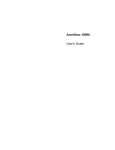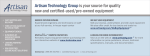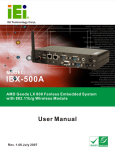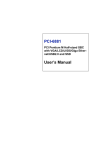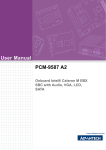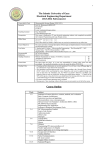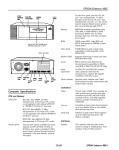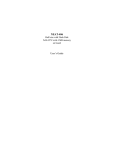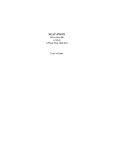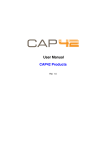Download zito1500 Mobile DVR Hardware user's manual
Transcript
Mobile Digital Surveillance System Application zito1500 Mobile DVR System Hardware User’s Manual 3rd Edition, 2007 zito1500 Mobile DVR hardware user’s manual 1 Copyright This document is copyrighted, © 2007, and all rights are reserved. The original manufacturer reserves the right to make improvements to the products described in this manual at any time without notice. No part of this manual may be reproduced, copied, translated or transmitted in any form or by any means without the prior written permission of the original manufacturer. Information provided in this manual is intended to be accurate and reliable. However, the original manufacturer assumes no responsibility for its use, nor for any infringements upon the rights of third parties that may result from such use. Acknowledgments Award is a trademark of Award Software International, Inc. VIA is a trademark of VIA Technologies, Inc. IBM, PC/AT, PS/2 and VGA are trademarks of International Business Machines Corporation. Intel, Pentium, Celeron, and MMX are registered trademarks of Intel Corporation. Microsoft Windows® is a registered trademark of Microsoft Corp. RTL is a trademark of Realtek Semi-Conductor Co., Ltd. All other product names or trademarks are properties of their respective owners. For more information, technical support and service about this zito1xxx mobile DVR series, please contact your supplier where you have purchased from. This manual is for zito1500 mobile DVR series. (3rd Edition, 2007) zito1500 Mobile DVR hardware user’s manual 2 Announcement This user’s manual is only written for the zito mobile DVR hardware product with supporting Windows based operating system use. The appropriate models for this user’s manual are in the following list. zito15xx zito15xxP Limited Warranty This product is warranted against manufacturing defects for the period of one year. The warranty period commences on the date of purchase from the authorized reseller/retailer. Your original purchase invoice, showing the date of purchase of the product is your proof of the date of purchase. During the warranty period, defective parts will be repaired or replaced. There will be no charge for labor or parts during the one-year warranty period from the date of purchase. Any shipping or other cost such as customs incurred costs, etc… which is at customers' responsibility. This warranty does not cover any failure resulting in loss to software, data, lost profits, lost savings, any incidental damages or other economic consequential damages due to accident, abuse, misuse, negligence and acts of God. zito1500 Mobile DVR hardware user’s manual 3 Safety Notice We make no warranties with respect to this documentation and disclaim any implied warranties of merchantability and fitness for a particular purpose. We shall not be liable for any error or for incidental or consequential damages in connection with the furnishing, performance, or use of this documentation or the examples herein. The information in this documentation is subject to change without notice. 1. This equipment should not be exposed to water or other liquids. 2. Do not cover the openings; the openings on the equipment are for air convection hence protects the equipment from overheating. 3. Do not attempt to remove the cover of this equipment. 4. If any of the following situations arises, have the equipment checked by an authorized service personnel: The USB connector is damaged. The power cord or connector is damaged. Liquid has penetrated into the equipment. The equipment has obvious sign of breakage. zito1500 Mobile DVR hardware user’s manual 4 Packing List Before you begin installing your unit, please make sure that the following materials have been shipped: 1 x zito1500 series mobile Digital Video Platform 1 x Utility CD (User’s Manual & Drivers) 1 x Cable set (3 pieces) If any of these items are missing or damaged, contact your distributor or sales representative immediately. Additional Information Contact your distributor, sales representative, or customer service center for technical support if you need additional assistance. Please have the following information ready before you call: Product name and serial number Description of your peripheral attachments Description of your software (eg. operating system, version, and application software,… etc.) A complete description of the problem The exact wording of any error messages zito1500 Mobile DVR hardware user’s manual 5 FCC (Class B) This device complies with the requirements in part 15 of the FCC rules: Operation is subject to the following two conditions: 1. This device may not cause harmful interference, and 2. This device must accept any interference received, including interference that may cause undesired operation This equipment has been tested to comply with the limits for a Class B digital device, pursuant to Part 15 of the FCC Rules. These limits are designed to provide reasonable protection against harmful interference when the equipment is operated in a commercial environment. This equipment generates, uses, and can radiate radio frequency energy and, if not installed and used in accordance with the instruction manual, may cause harmful interference to radio communications. Operation of this device in a residential area is not likely to cause harmful interference. The user is advised that any equipment changes or modifications not expressly approved by the party responsible for compliance would void the compliance to FCC regulations and therefore, the user's authority to operate the equipment. There is a danger of a new battery exploding if it is incorrectly installed. Do not attempt to recharge, force open, or heat the battery. Replace the battery only with the same or equivalent type recommended by the manufacturer. Discard used batteries according to the manufacturer’s instructions zito1500 Mobile DVR hardware user’s manual 6 Contents Chapter 1 1.1 1.2 1.3 1.4 Introduction................................................................................................................ 9 Introduction ................................................................................................................ 9 Key Features .............................................................................................................. 9 Hardware Specification..............................................................................................11 Dimension Diagram.................................................................................................. 14 Chapter 2 Hardware Functional Specification ........................................................................ 15 2.1 zito1500 series hardware outlook............................................................................. 15 2.2 External I/O Connectors ........................................................................................... 16 2.3 Connectors Description ............................................................................................ 17 2.4 Setting Jumpers ....................................................................................................... 20 2.5 Installing SO-DIMM RAM ......................................................................................... 21 2.6 IDE Hard Drive Connector........................................................................................ 23 2.7 Solid State Disk ........................................................................................................ 25 2.8 Audio Interface ......................................................................................................... 25 2.9 COM Port Connector................................................................................................ 25 2.10 VGA Interface Connections ...................................................................................... 25 2.11 Ethernet Configuration ............................................................................................. 26 2.12 USB Connectors....................................................................................................... 26 Chapter 3 Award BIOS Setup ................................................................................................... 27 3.1 Introduction .............................................................................................................. 27 3.2 Entering Setup ......................................................................................................... 28 3.3 Standard CMOS Setup............................................................................................. 29 3.4 Advanced BIOS Features......................................................................................... 30 3.5 Advanced Chipset Features ..................................................................................... 33 3.6 Integrated Peripherals .............................................................................................. 36 3.7 Power Management Setup....................................................................................... 39 3.8 PnP/PCI Configurations ........................................................................................... 42 3.9 PC Health Status ...................................................................................................... 43 3.10 Frequency/ Voltage Control ...................................................................................... 44 3.11 Load Optimized Defaults .......................................................................................... 45 3.12 Set Supervisor Password ......................................................................................... 46 3.13 Set User Password................................................................................................... 47 3.14 Save & Exit Setup .................................................................................................... 48 3.15 Exit Without Saving .................................................................................................. 49 Chapter 4 Chipset Software Installation Utility....................................................................... 50 4.1 Announcement ......................................................................................................... 50 zito1500 Mobile DVR hardware user’s manual 7 4.2 Introduction .............................................................................................................. 51 4.3 Installation Guide...................................................................................................... 51 Chapter 5 VGA/LCD Setup........................................................................................................ 55 5.1 Introduction .............................................................................................................. 55 5.2 Installation of the VGA Driver ................................................................................... 56 5.3 Further Information................................................................................................... 60 Chapter 6 Audio Setup.............................................................................................................. 61 6.1 Introduction .............................................................................................................. 61 6.2 Driver Installation...................................................................................................... 61 6.3 Further Information................................................................................................... 65 Chapter 7 LAN Interface ........................................................................................................... 66 7.1 Introduction .............................................................................................................. 66 7.2 Installation of Ethernet Driver ................................................................................... 66 7.3 Further Information................................................................................................... 72 Chapter 8 Wireless LAN Interface............................................................................................ 73 8.1 Introduction .............................................................................................................. 73 8.2 Installation of Wireless LAN Driver ........................................................................... 73 8.3 Further Information................................................................................................... 75 Appendix A ................................................................................................................................... 76 Connectors’ Pin Assignment ............................................................................................ 76 Appendix B ................................................................................................................................... 86 Tool for BIOS Update ....................................................................................................... 86 Appendix C ................................................................................................................................... 87 Watchdog Timer............................................................................................................... 87 Appendix D (System Assignments) ........................................................................................... 90 I/O Port Address Map..................................................................................................................... 90 DMA Channel Assignments ........................................................................................................... 90 Interrupt Assignments .................................................................................................................... 91 Memory Address Map ...................................................................................................... 91 System Timer Map........................................................................................................... 91 Appendix E ................................................................................................................................... 92 zito1500 Mobile DVR hardware user’s manual 8 Chapter 1 Introduction 1.1 Introduction The zito1500 mobile digital video recorder series provides the best mobile DVR solution in today’s DVR market. It is the smallest in vehicle x86 open platform supporting up to 8 channels video inputs for various transportations in the current market. The zito is specially designed with fan less solution to meet harsh environment such as sustaining extreme shock and vibration. By introducing some key features, such as using multilock connector, removable HDD, and having embedded Wi-Fi wireless networking interface for easy and convenience usage. zito series are the best solution in embedded and mobile application for current and future market. 1.2 Key Features 1.2.1 Vehicle Use • 12/24 VDC power ready • Durability in harsh environment 1.2.2 DVR System • Up to 8 channels of video input • Up to 120fps maximum 1.2.3 MultiLock System • Secure and reliable connector for transportation standard • Hassle free cable management 1.2.4 Removable HDD(optional device) • Quick accessibility • Easy maintenance 1.2.5 Wireless Network(optional device) zito1500 Mobile DVR hardware user’s manual 9 • MiniPCI WLAN card on board. • PCMCIA socket ready • Information communicating and update 1.2.6 Power Management • Smart power management for car ACC control • Smart power management Operating System protect preventing system unexpected shutdown • Battery health and performance monitoring • Automatically power on/off with delay function 1.2.7 General Propose of Input and Output • Trigger alarm device setting • Event setting 1.2.8 Support External GPS System (optional device) • Application for real time vehicle tracking • Informative announcement zito1500 Mobile DVR hardware user’s manual 10 1.3 Hardware Specification 1.3.1 Video Capture System • 4 video inputs for zito1504 series • 8 video inputs for zito1508 series • 4 audio inputs • Composite for NTSC/PAL video standard • Up to VGA solution at 640(H) x 480(V) • Maximum capture frame rate at 120/100 (NTSC/PAL) • RGB connector for video data output 1.3.2 Processor System • Supporting from Intel ULV Celeron M 800Mhz up to Pentium M 1.4Ghz with low voltage • Intel 852GM Chipset • L2 cache ranges from 0 up to 2MB • Award flash BIOS 1.3.3 Memory • One 200pin SO-DIMM socket • Supporting DDR 200/226 • Built in 256MB RAM with up to 1GB. 1.3.4 Graphic • Chipset integrated VGA controller • Shared system memory up to 64MB • Up to 1600 x 1200 @ 85Hz 1.3.5 Ethernet • Intel® 82562GZ chipset • Rate speed at 10/100MBps • IEEE 802.3u (100 Base-T) protocol compatible • Supporting 802.11 b/g WLAN (zito15xxP series only) zito1500 Mobile DVR hardware user’s manual 11 1.3.6 Storage • Supporting 2,5” HDD with removable function • Build in type II Compact Flash socket 1.3.7 I/O Connector • 1 x PCMCIA socket (zito15xxP series only) • 1 x WLAN internal (zito15xxP series only) • MultiLock Connectors .1 x VGA (D-Sub) .3 x USB port (USB2.0) .1 x LAN port (RJ-45) .1 x Serial port (RS-232) .1 x Audio in .1 x Audio out .1 x Microphone in .4 x GPIO 1.3.8 Environment • Relative humidity is in between 10% ~ 95% at 40℃ with non-condensing • Operating temperature is in between 0 ~ 45℃ in fan less • Shock is at 20G for operating, 80G for storage and transit • Vibration is at 1.0G with in between 5 ~ 500Hz 1.3.9 Power • 12 VDC @ 2A and 24 VDC @ 1A • Maximum power consumption is at 24W 1.3.10 Certification • CE • FCC with class B zito1500 Mobile DVR hardware user’s manual 12 1.3.11 Mechanical • Construction is aluminum housing • Dimension is at 170mm (W) x 50 (H) x 230 (L) / 6.69” x 1.97” x 9.06” • Net weight is at 2.8kg • Packaging dimension is at 40cm x 30 x 22 • Packaging weight is at 3.5kg (net) / 4.5kg (gross) zito1500 Mobile DVR hardware user’s manual 13 1.4 Dimension Diagram zito1500 Mobile DVR hardware user’s manual 14 Chapter 2 Hardware Functional Specification 2.1 zito1500 series hardware outlook 2.1.1 Front View 2.1.2 Back View zito1500 Mobile DVR hardware user’s manual 15 2.2 External I/O Connectors 2.2.1 zito1504 series 2.2.2 zito1508 series zito1500 Mobile DVR hardware user’s manual 16 2.3 Connectors Description The zito1500 series external I/O connectors’ link to various external devices for instance a CRT monitor, security cameras or USB drives. Those connectors come with a cable set which is aiming for evaluation only. For the best performance and installing, please use the MultiLock connector for both ends. The following sections list out each of the external I/O connectors with detail function. 2.3.1 Connector A zito1504 zito1508 2.3.1.1 Video Input The zito1504 series come with 4 video inputs where the zito1508 series have got 8 video inputs for connecting surveillance cameras. 2.3.1.2 GPIO (General Propose of Input and Output) A standard 4 GPIO connectors are ready for trigger alarm device or event settings. The zito15xx and zito15xxP series do not support this function. 2.3.1.3 Audio Input Depends on the DVR software, zito1500 series allow users to record up to 4 channels of audio from audio enabled security cameras or external microphone devices. 2.3.1.4 Line Input This is part of hardware specification for Realtek AC’97 audio line in. 2.3.1.5 Microphone Input This is part of hardware specification for Realtek AC’97 audio microphone in. 2.3.1.6 Ground Connector The connector is for connecting ground. zito1500 Mobile DVR hardware user’s manual 17 2.3.2 Connector B 2.3.2.1 USB Ports The zito1500 series provide 3 x external USB port for connecting other USB devices, which gives completed Plug & Play and hot swapping for up to 127 external devices. The USB port interface complies with USB2.0 compliant. 2.3.2.2 Ethernet Connector (LAN Port) The zito1500 series are equipped with Intel® 82562GZ fast Ethernet controller that is fully compliant with IEEE 802.3u 10/100Base-T CSMA/CD standards. The Ethernet port provides a standard RJ-45 jack connector with LED indicators on the front side to show its Active/Link status (Green LED) and Speed status (white LED). zito1500 Mobile DVR hardware user’s manual 18 2.3.3 Connector C 2.3.3.1 Power Input The power input connector carries out from 9~30 VDC external power input. 2.3.3.2 COM Port The zito1500 series provide a D-Sub type connector (9 Pin), which offers a standard RS-232 serial communication interface in port of COM1. 2.3.3.3 VGA Port It provides a high resolution VGA interface with a D-sub 15-pin connector to support a VGA CRT monitor and supports VGA up to 1600 x 1200 @ 85Hz resolution and up to 64MB shared memory. 2.3.3.4 Line Output This is part of hardware specification for Realtek AC’97 audio line out. 2.3.3.5 ACC Cable (Blue Wire) The ACC Cable is acting like an On/OFF switch for our zito unit. During the field installation that you would require this ACC cable to be connected to the key’s ignition switch. zito1500 Mobile DVR hardware user’s manual 19 2.4 Setting Jumpers Setting jumpers allows you to configure your card to match the needs of your application. A jumper is a metal bridge for closing an electric circuit. It consists of two metal pins, as well as a small metal clip that slides over the pins to connect them. To “close” a jumper, you connect the pins with the clip. To “open” a jumper, you remove the clip. Sometimes a jumper will have three pins, labeled 1, 2 and 3. In this case you would connect either pins 1 and 2, or 2 and 3. A pair of needle-nose pliers would be a great helping tool when setting with jumpers. If you have any suspicions about the best hardware configuration for your application, please contact your local distributor or sales representative before you make any changes. Generally, you simply need a standard cable to make most connections. 2.4.1 Clearing CMOS To stay away from damaging the computer, TURN OFF the power supply before setting “Clear CMOS.” Before turning on the power supply, set the jumper back to “NO, Normal Open.” This jumper is used to erase CMOS data and reset system BIOS information. The procedure for clearing CMOS is: 1. 2. 3. Turn off the system. Set up clear CMOS Jumper and wait for 4 second. Then remove jumper back to Normal. Turn on the system. The BIOS is now reset to its default setting. Table 2.4: CMOS Clear (RTC_RST) Condition Result NO Normal 1-2 Clear CMOS zito1500 Mobile DVR hardware user’s manual 20 2.5 Installing SO-DIMM RAM The procedure for installing a SO-DIMM RAM is illustrated in below. Please follow these steps carefully and you can install SDRAM memory modules using 200-pin SO-DIMM (Small Outline Dual In-line Memory Modules) RAM. 1. Ensure to switch off all power supplies for the system. 2. To incline the SO-DIMM card approximately 25o above the board, and move it in the direction of the housing card slot. Make sure the pin in the module and the pin in the housing are aligned. 3. Push the module into the socket until the module bottoms. zito1500 Mobile DVR hardware user’s manual 21 4. There should be a small insertion force to place the module into the contacts. zito1500 Mobile DVR hardware user’s manual 22 2.6 IDE Hard Drive Connector The unit provides one IDE channel which allows you to attach to the board’s internal controller with one Enhanced Integrated Device Electronics hard disk drives. This advanced IDE controller supports faster data transfer, PIO mode 3, mode 4 and up to UDMA/66. 2.6.1 Connecting Hard Drive The package includes one 44PIN IDE connector that can connect to a 2.5" hard disk driver. Step1 Unscrew the locking key by hand or using a screw driver, then push the cover left side to open the cover case. Step2 Turning the cover case upside down as a tool to slide out the HDD tray. zito1500 Mobile DVR hardware user’s manual 23 Step3 Do MAKE SURE the HDD pin connector is attaching correctly with the 2.5” HDD. Correct Wrong The pin connector’s edge MUST NOT cross over the HDD. Step4 Sliding the HDD into HDD tray with label is facing up and also using the provided 4 screws to assemble together. Step5 Placing the HDD tray back into zito unit and close the cover with locking key to complete this installation. zito1500 Mobile DVR hardware user’s manual 24 2.7 Solid State Disk The unit offers a Compact Flash™ card type II socket. 2.7.1 Compact Flash The Compact Flash card shares a secondary IDE channel which can be enabled or disabled through the BIOS settings. 2.8 Audio Interface 2.8.1 Audio Connector The zito1500 series provide all major audio signals and it can be optional with Line-in/Line-out/Speaker-out function. 2.9 COM Port Connector The zito1500 series provide 1 serial port (COM1: RS-232) in DB-9 connector. It provides connections for other serial devices. You can find the pin assignments for the COM port connector in Appendix A. 2.10 VGA Interface Connections The zito1500 series’ VGA interface can drive a conventional CRT display. It has one connector to support display which is for standard CRT VGA monitors. You can find the pin assignments for the VGA port connector in Appendix A 2.10.1 CRT Display Connector The CRT display connector is a 15-pin D-SUB connector used for standard CRT displays. zito1500 Mobile DVR hardware user’s manual 25 2.11 Ethernet Configuration The unit is equipped with a high performance Ethernet interface which is fully compliant with IEEE 802.3U 10/100Mbps standards. This is supported by all major network operating systems. 2.11.1 100Base-T Connector 100Base-T connections are made through the on-board RJ-45 connector 2.12 USB Connectors The unit provides 3 x USB (Universal Serial Bus) ports. This gives a complete Plug and Play, and hot attach/detach for up to 127 external devices. The USB interfaces comply with USB specification Rev. 2.0 which supports 480Mbps transfer rate, and are fuse protected. The adapter cable has a 4 x 2-pin connector on one end and a USB connector on the other. The USB interfaces can be disabling from the system BIOS setup. zito1500 Mobile DVR hardware user’s manual 26 Chapter 3 Award BIOS Setup 3.1 Introduction Award’s BIOS ROM allows users to modify the basic system configuration with a built-in setup program. The information is stored in a battery-backed memory (also known as CMOS RAM) which retains the setup information even when the power is switched off. 3.1.1 COMS RAM Auto-backup and Restore The CMOS RAM is powered by an onboard button cell battery. The data in CMOS RAM will be automatically backed up to Flash ROM when you finished BIOS setup. BIOS will recheck the data in CMOS RAM and automatically restore the original data in Flash ROM to CMOS RAM for booting if operating in harsh industrial environment causes a soft error. If you intend to change the CMOS setting without restoring the previous backup, you MUST click on “DEL” within two seconds of the “COMS checksum error…” display screen message appearing. Then enter the “Setup” screen to modify the data. If the “COMS checksum error…” message keeps repeating, please check to see if you might need to replace the battery in your system. zito1500 Mobile DVR hardware user’s manual 27 3.2 Entering Setup The BIOS setup program can be accessed by pressing the <DEL> key during POST. Figure 3.1: Award BIOS Initial Setup Screen zito1500 Mobile DVR hardware user’s manual 28 3.3 Standard CMOS Setup Choose the “Standard CMOS Features” option from the BIOS Initial Setup Screen, and the screen below will be displayed. This menu allows users to configure system components such as date, time, hard disk drive, display, and memory. Press “ESC” to allow you to return back to BIOS Initial Setup Screen. Figure 3.2: Standard CMOS features screen zito1500 Mobile DVR hardware user’s manual 29 3.4 Advanced BIOS Features The “Advanced BIOS Features” screen appears when choosing the “Advanced BIOS Features” option from the “Initial Setup Screen” menu. Below are some major items that provided in the Advance BIOS Features screen. A quick booting function is provided for your convenience by simply enable the Quick Booting item to save time. Figure 3.3: Advanced BIOS features screen 3.4.1 Virus Warning If enable, a warning message and alarm beep activates if someone attempts to write here. The commands are “Enabled” or “Disabled”. 3.4.2 L1 & L2 Cache Enabling this feature speeds up memory access. The commands are “Enabled” or “Disabled.” 3.4.3 Quick Power On Self Test This option speeds up the Power On Self Test (POST) conducted as soon as the computer is turned on. When enabled, BIOS shortens or skips some of the items during the test. When disabled, the computer conducts normal POST procedures. 3.4.4 First/Second/Third/Other Boot Device The BIOS tries to load the OS with the devices in the sequence selected. Choices are: LS/ZIP, HDD, CDROM, and Disabled. 3.4.5 Boot Up NumLock Status This feature selects the “power on” state for NumLock. The commands are “On” or “Off”. zito1500 Mobile DVR hardware user’s manual 30 3.4.6 Gate A20 Option Normal: A pin in keyboard controller controls GateA20 Fast (Default): Chipset controls GateA20. 3.4.7 Typematic Rate Setting The typematic rate is the rate key strokes repeat as determined by the keyboard controller. The commands are “Enabled” or “Disabled”. Enabling allows the typematic rate and delay to be selected. 3.4.8 Typematic Rate (Chars/Sec) BIO accepts the following input values (characters/second) for typematic rate: 6, 8, 10, 12, 15, 20, 24, 30. 3.4.9 Typematic Delay (msec) Typematic delay is the time interval between the appearances of two consecutive characters, when holding down a key. The input values for this category are: 250, 500, 750, 1000 (msec). 3.4.10 Security Option This setting determines whether the system will boot up if the password is denied. Access to Setup is always limited. System The system will not boot, and access to Setup will be denied if the correct password is not entered at the prompt. Setup The system will boot, but access to Setup will be denied if the correct password is not entered at the prompt. If you want to disable security option from the main menu, select the “PASSWORD SETTING”. At this point, you will be asked to enter a password. Simply press <Enter> to disable security. When security is disabled, the system will boot, and you can enter Setup freely. 3.4.11 APIC Mode The APIC mode stands for Advanced Programmable Interrupt Controller. The default setting is enabled. zito1500 Mobile DVR hardware user’s manual 31 3.4.12 MPS Version Control For OS This option specifies the MPS (Multiprocessor Specification) version for your operating system. MPS version 1.4 added extended configuration tables to improve support for multiple PCI bus configurations and improve future expandability. The default setting is 1.4. 3.4.13 OS Select For DRAM > 64MB This setting allows selecting an OS with greater than 64MB of RAM. Commands are “Non-OS2” or “OS2.” zito1500 Mobile DVR hardware user’s manual 32 3.5 Advanced Chipset Features The “Advanced Chipset Features” screen appears when choosing the “Advanced Chipset Features” option from the “Initial Setup Screen” menu. It allows the user to configure the system chipset according to his particular requirements. Below are some major items that are provided in the Advanced Chipset Features screen. Figure 3.4: Advanced Chipset Features 3.5.1 DRAM Timing Selectable This option refers to the method by which the DRAM timing is selected. The default is By SPD. 3.5.2 CAS Latency Time You can configure CAS latency time in HCLKs as 2 or 2.5 or 3. The system board designer should set the values in this field, depending on the DRAM installed. Do not change the values in this field unless you change specifications of the installed DRAM or the installed CPU. 3.5.3 Active to Precharge Delay The default setting for the Active to Precharge Delay is 7. 3.5.4 DRAM RAS# to CAS# Delay This option allows you to insert a delay between the RAS (Row Address Strobe) and CAS (Column Address Strobe) signals. This delay occurs when the SDRAM is written to, read from or refreshed. Reducing the delay improves the performance of the SDRAM. zito1500 Mobile DVR hardware user’s manual 33 3.5.5 DRAM RAS# Precharge This option sets the number of cycles required for the RAS to accumulate its charge before the SDRAM refreshes. The default setting for the Active to Precharge Delay is 3. 3.5.6 System BIOS Cacheable The setting of Enabled allows caching of the system BIOS ROM at F000h-FFFFFh, resulting in better system performance. However, if any program writes to this memory area, a system error may result. 3.5.7 Video BIOS Cacheable The Setting Enabled allows caching of the video BIOS ROM at C0000h-F7FFFh, resulting in better video performance. However, if any program writes to this memory area, a system error may result. 3.5.8 Memory Hole At 15M-16M In order to improve performance, certain space in memory can be reserved for ISA cards. This memory must be mapped into the memory space below 16 MB. The choices are Enabled and Disabled. 3.5.9 Delayed Transaction The chipset has an embedded 32-bit posted write buffer to support delay transactions cycles. Select Enabled to support compliance with PCI specification version 2.1. 3.5.10 Delay Prior to Thermal This field activates the CPU thermal function after the systems boots for the set number of minutes. The options are 16Min and 64Min. 3.5.11 AGP Aperture Size (MB) The field sets aperture size of the graphics. The aperture is a portion of the PCI memory address range dedicated for graphics memory address space. Host cycles that hit the aperture range are forwarded to the AGP without any translation. The default setting is 64M. zito1500 Mobile DVR hardware user’s manual 34 3.5.12 On-Chip VGA The default setting is enabled. 3.5.13 On-Chip Frame Buffer Size The default setting is 32MB. The options available include 1MB, 4MB, 8MB and 16MB. 3.5.14 Boot Display The default setting is CRT. The options available include CRT, LVDS, DVI and TV. zito1500 Mobile DVR hardware user’s manual 35 3.6 Integrated Peripherals This section sets configurations for your hard disk and on board devices. Figure 3.5: On board Integrated Peripherals Figure 3.6: On Chip IDE Device zito1500 Mobile DVR hardware user’s manual 36 3.6.1 IDE Master/Slave PIO/UDMA Mode IDE Primary (Secondary) Master/Slave PIO/UDMA Mode (Auto) Because each IDE device may have a different Mode timing (0, 1, 2, 3, 4), it is necessary for these to be independent. The default setting “Auto” will allow auto detection to ensure optimal performance. 3.6.2 IDE HDD Block Mode If you enable IDE HDD Block Mode, the enhanced IDE driver will be enabled. Leave IDE HDD Block Mode on the default setting. Figure 3.7: On board Device 3.6.3 USB Controller Select enabled if your system contains a Universal Serial Bus (USB) controller and you have USB peripherals. The choices: Enabled, Disabled. 3.6.4 USB Keyboard/Mouse Support Select enabled if user plan to use an USB keyboard and Mouse. The choice: Enabled, Disable. zito1500 Mobile DVR hardware user’s manual 37 3.6.5 AC97 Audio Select disable if you do not want to use AC-97 audio. Option is Auto, Disable. Figure 3.8: Super IO Device 3.6.6 Onboard Serial Port 1 For settings reference the Appendix for the serial resource allocation, and Disabled for the on-board serial connector zito1500 Mobile DVR hardware user’s manual 38 3.7 Power Management Setup The power management setup controls the CPU card’s “green” features to save power. The following screen shows the manufacturer’s defaults: Figure 3.9: Power Management Setup 3.7.1 Power-Supply Type Choose AT or ATX power supply 3.7.2 ACPI Function The choice: Enabled, Disabled. 3.7.3 Power Management This category allows you to select the type (or degree) of power saving and is directly related to the following modes: HDD Power Down Suspend Mode There are four selections for Power Management, three of which have fixed mode settings. Min. Power Minimum power management., Suspend Mode = 1 hr., and Saving HDD Power Down = 15 min. Max. Power Maximum power management., Suspend Mode = 1 min., and Saving HDD Power Down = 1 min. User Defined (Default) Allows you to set each mode individually. When not disabled, each of the ranges are from 1 min. to 1 hr. except for HDD Power Down which ranges from 1 min. to 15 min. and disable. zito1500 Mobile DVR hardware user’s manual 39 3.7.4 Video Off Method This field defines the Video Off features. There are three options V/H SYNC + Blank Blank the screen and turn off Vertical and Horizontal scanning. DPMS Default setting, Allows BIOS to control the video display. Blank Screen Writes blanks to video buffer. 3.7.5 Video Off in Suspend When system is in suspend, video will turn off. 3.7.6 Suspend Type The default setting for the Suspend Type field is Stop Grant. 3.7.7 Soft-Off by PWR-BTTN If you choose “Instant-Off”, then pushing the ATX soft power switch button once will switch the system to “system off” power mode. You can choose “Delay 4 sec.” If you do, then pushing the button for more than 4 seconds will turn off the system, whereas pushing the button momentarily (for less than 4 seconds) will switch the system to “suspend” mode. 3.7.8 CPU THRM-Throttling This field allows you to select the CPU THRM-Throttling rate. The choices: 12.5%, 24.0%, 37.5%, 50.0%, 62.5%, 74.0%, 87.5%. 3.7.9 Primary/Secondary IDE 0/1 When Enabled, the system will resume from suspend mode if Primary/Secondary IDE 0 (1) is active. The choice: Enabled, Disabled. 3.7.10 FDD,COM,LPT Port When Enabled, the system will resume from suspend mode If FDD, COM Port or LPT Port is active. The choice: Enabled, Disabled. zito1500 Mobile DVR hardware user’s manual 40 3.7.11 PCI PIRQ(A-D)# When Enabled, the system will resume from suspend mode if Interrupt occurs. The choice: Enabled, Disabled. zito1500 Mobile DVR hardware user’s manual 41 3.8 PnP/PCI Configurations Figure 3.10: PnP / PCI Configurations 3.8.1 Reset Configuration Data Default is Disable. Select Enable to reset Extended System Configuration Data (ESCD) if you have installed a new add-on and system configuration has caused such a conflict that OS cannot boot. 3.8.2 Resources Controlled By: The commands here are “Auto” or “Manual.” Choosing “manual” requires you to choose resources from each following sub-menu. Choosing “Auto” automatically configures all the boot and Plug /Play devices but you must be using Windows 95 or above. zito1500 Mobile DVR hardware user’s manual 42 3.9 PC Health Status Figure 3.11: PC Health Status 3.9.1 CPU Warning Temperature System will alert the user by providing warning sound when the setting temperature has been reached. 3.9.2 Shutdown Temperature System will shutdown automatically when the setting temperature has been reached. zito1500 Mobile DVR hardware user’s manual 43 3.10 Frequency/ Voltage Control Figure 3.12: Frequency/Voltage Control 3.10.1 Auto Detect PCI Clk Set Enabled if you want the BIOS to auto detect PCI clocks. 3.10.2 Spread Spectrum Enable spread spectrum clock modulation to reduce EMI. zito1500 Mobile DVR hardware user’s manual 44 3.11 Load Optimized Defaults When you press <Enter> on this item you get a confirmation dialog box with a message similar to: Load Optimized Defaults (Y/N)? Pressing "Y" loads the default values that are factory settings for optimal performance system operations. zito1500 Mobile DVR hardware user’s manual 45 3.12 Set Supervisor Password When you select this function, a message appears at the center of the screen: Enter Password: Type the password, up to eight characters, and press Enter. Typing a password clears any previously entered password from CMOS memory. Now the message changes: Confirm Password: Again, type the password and press Enter. To abort the process at any time, press Esc. In the Security Option item in the BIOS Features Setup screen, select System or Setup: System Enter a password each time the system boots and when ever you enter Setup. Setup Enter a password when ever you enter Setup. NOTE: To clear the password, simply press Enter when asked to enter a password. Then the password function is disabled. zito1500 Mobile DVR hardware user’s manual 46 3.13 Set User Password When you select this function, a message appears at the center of the screen: Enter Password: Type the password, up to eight characters, and press Enter. Typing a password clears any previously entered password from CMOS memory. Now the message changes: Confirm Password: Again, type the password and press Enter. To abort the process at any time, press Esc. In the Security Option item in the BIOS Features Setup screen, select System or Setup: System Enter a password each time the system boots and when ever you enter Setup. Setup Enter a password when ever you enter Setup. NOTE: To clear the password, simply press Enter when asked to enter a password. Then the password function is disabled. zito1500 Mobile DVR hardware user’s manual 47 3.14 Save & Exit Setup Pressing <Enter> on this item asks for confirmation: Save to CMOS and Exit (Y/N)? Pressing "Y" stores the selections made in the menus in CMOS, a special section of memory that stays on after you turn your system off. The next time you boot your computer, the BIOS configures your system according to the Setup selections stored in CMOS. After saving the values the system is restarted again. zito1500 Mobile DVR hardware user’s manual 48 3.15 Exit Without Saving Pressing <Enter> on this item asks for confirmation: Quit Without Saving (Y/N)? This allows you to exit Setup without storing in CMOS any change. The previous selections remain in effect. This exits the Setup utility and restarts your computer. zito1500 Mobile DVR hardware user’s manual 49 Chapter 4 Chipset Software Installation Utility 4.1 Announcement Please pay attention and read the instruction in this chapter very carefully before you are attempting to do any installation in order to enhanced display device drivers and utility software. The device drivers for the zito1xxx series board are located in the software installation CD. The driver CD will guide and link you to the utilities and device drivers under a Windows system. The Intel® Chipset Software Installation Utility is not required on any system running Windows XP. Updates are provided via Service Packs from Microsoft. The files on the software installation CD are compressed. DO NOT attempt to install the drivers by copying the files manually. You MUST use the supplied SETUP program to install the drivers. Before you are going to perform installation, it is very IMPORTANT to note that most display drivers need to have the relevant software application installed in the system before installing the enhanced display drivers. Additionally, many of the installation procedures will assume that you are familiar with both the relevant software applications and operating system commands. Please review the relevant operating system commands and the applicable sections of your application software’s user manual before starting the installation. zito1500 Mobile DVR hardware user’s manual 50 4.2 Introduction The Intel® Chipset Software Installation Utility installs to the targeted system of the Windows INF files which outline to the operating system in how the chipset components will be configured. This is needed for the proper functioning of the following features: • • • • Core PCI and ISA PnP services USB 1.1/ USB 2.0 support Identification of Intel® chipset components in the “Device Manager” Integrates superior video features. These include filtered sealing of 720 pixel DVD content, and MPEG-2 motion compensation for software DVD 1. 2. This utility is used for the following versions of Windows system, and it has to be installed before performing all other drivers’ installation: Windows 2000 Windows XP The windows illustrations in this chapter are intended as examples only. Please follow the listed steps, and pay attention to the instructions which appear on your screen. 4.3 Installation Guide 4.3.1 Step 1 Insert the driver CD into system’s CD-ROM drive. Then click the “System Driver” icon to start installation. zito1500 Mobile DVR hardware user’s manual 51 4.3.2 Step 2 The “Install Shield Wizard” appears to begin the installation process. 4.3.3 Step 3 Click “Next” when you see the following message. zito1500 Mobile DVR hardware user’s manual 52 4.3.4 Step 4 Click “Yes” when you see the following message. 4.3.5 Step 5 Click “Next” when you see the following message. zito1500 Mobile DVR hardware user’s manual 53 4.3.6 Step 6 Installation is in progress. 4.3.7 Step 7 When the following message appears, click “Finish” to complete the installation and restart Windows. zito1500 Mobile DVR hardware user’s manual 54 Chapter 5 VGA/LCD Setup 5.1 Introduction The zito1500 series come with onboard Intel 852GM chipset for AGP/VGA controller. This supports conventional analog CRT monitors with 64MB frame buffer shared with system memory. The graphics controller can deliver to the CRT display with resolutions up to 1600 x 1200@85-Hz. 5.1.1 CMOS setting for panel type The zito1500 series system BIOS and the custom drivers are located within a 512kbytes, Flash ROM device. This flash chip holds the system and VGA BIOS together. The display can be configured through CMOS settings. This method minimized the number of chips and different type of panels, please choose "panel type" from the "integrated peripherals" menu in CMOS setting. 5.1.2 Display Type The zito1500 series are set to be with one CRT monitor as default setting. zito1500 Mobile DVR hardware user’s manual 55 5.2 Installation of the VGA Driver Please read the instructions in this chapter carefully before you attempt installation. The VGA drivers for the zito1500 series are located on the driver CD. Run the supplied SETUP program to install the drivers, don’t copy the files manually. 1. The windows illustrations in this chapter are intended as examples only. Please follow the listed steps, and pay attention to the instructions which appear on your screen. 5.2.1 Installation Guide 5.2.1.1 Step 1 Insert the driver CD into system’s CD-ROM drive. zito1500 Mobile DVR hardware user’s manual Then click the “VGA Driver” icon to start installation. 56 5.2.1.2 Step 2 Click “Next” to begin VGA driver installation. 5.2.1.3 Step 3 Installation is in progress. zito1500 Mobile DVR hardware user’s manual 57 5.2.1.4 Step 4 Click "next" when you see the following message. 5.2.1.5 Step 5 Click “Yes” when you see the following message. zito1500 Mobile DVR hardware user’s manual 58 5.2.1.6 Step 6 Installation continues. 5.2.1.7 Step 7 When the following message appears, click “Finish” to complete the installation and restart Windows. zito1500 Mobile DVR hardware user’s manual 59 5.3 Further Information For further information about the AGP/VGA installation in your zito1500 series, including driver updates, troubleshooting guides and FAQ lists, contact your supplier where you have purchased from or visit the following web resources: Intel website: www.intel.com zito1500 Mobile DVR hardware user’s manual 60 Chapter 6 Audio Setup 6.1 Introduction The zito1500 series audio features a high-quality stereo sound and the FM music synthesis (also known as ESFM), using the Intel ICH4 audio controller chipset and Realtek AC’97 CODEC. This audio interface can perform record, compress, along with play back voice, sound, and music inside the built-in mixer control. 6.2 Driver Installation 6.2.1 Announcement Please read the instructions in this chapter carefully before you attempt installation. The audio drivers for the zito1500 series are located on the driver CD. Run the supplied SETUP program to install the drivers, don’t copy the files manually. 1. The windows illustrations in this chapter are intended as examples only. Please follow the listed steps, and pay attention to the instructions which appear on your screen. zito1500 Mobile DVR hardware user’s manual 61 6.2.2 Installation Guide 6.2.2.1 Step 1 Insert the driver CD into system’s CD-ROM drive. Then click the “Audio Driver” icon to start installation. 6.2.2.2 Step 2 Click “Next” when you see the following message. zito1500 Mobile DVR hardware user’s manual 62 6.2.2.3 Step 3 Installation is in progress. 6.2.2.4 Step 4 Click “Continue Anyway” when you see the following message zito1500 Mobile DVR hardware user’s manual 63 6.2.2.5 Step 5 Installation is in progress. 6.2.2.6 Step 6 When the following message appears, click “Finish” to complete the installation and restart Window zito1500 Mobile DVR hardware user’s manual 64 6.2.2.7 Step 7 6.3 Further Information For further information about the audio installation in your zito1500 series, including driver updates, troubleshooting guides and FAQ lists, contact your supplier where you have purchased from or visit the following web resources: Realtek website: www. realtek.com.tw zito1500 Mobile DVR hardware user’s manual 65 Chapter 7 LAN Interface 7.1 Introduction The zito1500 is equipped with a high performance LAN/Ethernet chipset which is fully compliant with IEEE 802.3u 10/100Base-T CSMA/CD standards. The LAN/Ethernet port provides a standard RJ-45 jack connector with LED indicators on the front side to show its Active/Link status. 7.2 Installation of Ethernet Driver Please read the instructions in this chapter carefully before you attempt installation. The LAN driver for the zito1500 is located on the driver CD. Run the supplied SETUP program to install the drivers, don’t copy the files manually. 1. The windows illustrations in this chapter are intended as examples only. Please follow the listed steps, and pay attention to the instructions which appear on your screen. zito1500 Mobile DVR hardware user’s manual 66 7.2.1 Installation Guide 7.2.1.1 Step 1 Insert the driver CD into system’s CD-ROM drive. Then click the “LAN Driver” icon to start installation. 7.2.1.2 Step 2 Click “I accept the terms in the license agreement” and then click “Next” to start installation. zito1500 Mobile DVR hardware user’s manual 67 7.2.1.3 Step 3 Click “Next” when you see the following message. 7.2.1.4 Step 4 Installation is in progress. zito1500 Mobile DVR hardware user’s manual 68 7.2.1.5 Step 5 Click “Install Drivers” when you see the following message. 7.2.1.6 Step 6 Click “Next” when you see the following message. zito1500 Mobile DVR hardware user’s manual 69 7.2.1.7 Step 7 Click “I accept the terms in the license agreement” and then click “Next” to begin. 7.2.1.8 Step 8 Click “Complete” and then click “Next” when you see the following message. zito1500 Mobile DVR hardware user’s manual 70 7.2.1.9 Step 9 Click “Install” when you see the following message. 7.2.1.10 Step 10 Installation is in progress. zito1500 Mobile DVR hardware user’s manual 71 7.2.1.11 Step 11 When the following message appears, click “Finish” to complete the installation. 7.3 Further Information For further information about the LAN installation in your zito1500 series, including driver updates, troubleshooting guides and FAQ lists, contact your supplier where you have purchased from or visit the following web resources: Intel website: www.intel.com zito1500 Mobile DVR hardware user’s manual 72 Chapter 8 Wireless LAN Interface 8.1 Introduction The zito15xxP is equipped with Mini-PCI socket on board which gives you the ability to add additional Wi-Fi interface and brings up the enjoyment of wireless LAN ability. This chapter and driver installation is only suitable for “VIA networking technologies PCI-Cardbus wireless LAN adapter” with product named “VT6655”. If you are not sure about this, please contact your supplier where you have purchased from to clarify with this. 8.2 Installation of Wireless LAN Driver Before installing the Wireless LAN driver, note the procedures below. Please read the instructions in this chapter carefully before you attempt installation. The wireless LAN drivers for the zito1xxxP series are located on the driver CD. Run the supplied SETUP program to install the drivers, don’t copy the files manually. 1. The windows illustrations in this chapter are intended as examples only. Please follow the listed steps, and pay attention to the instructions which appear on your screen. zito1500 Mobile DVR hardware user’s manual 73 8.2.1 Installation Guide 8.2.1.1 Step 1 Insert the driver CD into system’s CD-ROM drive. 8.2.1.2 Then click the “WLAN Driver” icon to start installation. Step 2 Installation is in progress. zito1500 Mobile DVR hardware user’s manual 74 8.2.1.3 Step 3 When the following message appears, click “OK” to complete the installation. 8.3 Further Information For further information about the WLAN installation in your zito15xxP, including driver updates, troubleshooting guides and FAQ lists, contact your supplier where you have purchased from or visit the following web resources: VIA website: www.via.com zito1500 Mobile DVR hardware user’s manual 75 Appendix A Connectors’ Pin Assignment 1 External Connector 1.1 Pin Assignment for MultiLock Connector Connector-A zito1500 Mobile DVR hardware user’s manual Connector-B Connector-C 76 1.2 GPIO/Video Connector Signal Pin Number of Connector A Zito1304/1304P Zito1308P GPIO-1 12 12 GPIO-2 1 1 GPIO-3 13 13 GPIO-4 2 2 Audio-1 15 15 Audio-2 4 4 Audio-3 14 14 Audio-4 3 3 Ground 5 5 Video In-1 20 20 Video In-2 9 18 Video In-3 19 9 Video In-4 8 7 Video In-5 N/C 19 Video In-6 N/C 17 Video In-7 N/C 8 Video In-8 N/C 6 Video Ground 16 16 Microphone In 10 10 Audio Line In-R 22 22 Audio Line In-L 11 11 Audio Ground 21 21 NOTE: GPIO is TTL compatible interface. zito1500 Mobile DVR hardware user’s manual 77 1.3 LAN (RJ-45) Connector PIN No# LAN Pin No# of Connector B 1 RX - 2 2 RX + 1 3 TX - 9 6 TX + 10 9 ACT LED 3 11 LINK LED 11 10,12 VCC 12 1.4 USB Connector USB Port Pin No# of Connector B PIN No# Name PIN 1 USB Power 1 4 2 USB0 - 15 3 USB0 + 16 2 USB1 - 7 3 USB1 + 8 1 USB Power 0 6 2 USB2 - 13 3 USB2 + 5 4 GND 14 zito1500 Mobile DVR hardware user’s manual 78 1.5 CRT Display Connector (VGA) PIN No# Signal Pin No# of Connector C 1 RED 5 2 GREEN 17 3 BLUE 4 4,9,11,12,15 N/C N/C 5,6,7,8,10 GND 18 13 H-SYNC 15 14 V-SYNC 16 1.6 Audio Output Connector Audio Out Connector Pin No# of Connector C PIN No# Name PIN 1 Audio Line Out-R 2 2 Audio Line Out-L 1 3 Audio GND 14 zito1500 Mobile DVR hardware user’s manual 79 1.7 COM1/RS-232 Connector PIN No# COM1/RS-232 Pin No# of Connector C 1 DCD 24 2 RxD 23 3 TxD 22 4 DTR 21 5 GND 20 6 DSR 10 7 RTS 9 8 CTS 8 9 RI 7 1.8 Power Source Power In Pin No# of Connector C PIN No# Name PIN 1 12/24V + 12 2 12/24V + 13 3 GND 25 4 GND 26 zito1500 Mobile DVR hardware user’s manual 80 1.9 Other Connectors The connectors allow zito1500 series to be connected with other parts of system’s components as from the evaluation cables. Problems may encounter during loose or improper connections. Please ensure all connectors are in place and firmly attached. Component HDD (IDE) Connector Location IDE Line In Connector A Microphone Connector A Video Input Connector A Audio Input Connector A GPIO Connector A LAN Connector B USB Connector Connector B External Power Connector Connector C Serial Port Connector C VGA Connector Connector C Line Out Connector C zito1500 Mobile DVR hardware user’s manual 81 1.9.1 HDD Connector (IDE) 1 2 43 44 Pin no. Signal Pin no. Signal 1 - RST 2 GND 3 D7 4 D8 5 D6 6 D9 7 D5 8 D10 9 D4 10 D11 11 D3 12 D12 13 D2 14 D13 15 D1 16 D14 17 D0 18 D15 19 GND 20 N.C. 21 DREQ 22 GND 23 IOW 24 GND 25 IOR 26 GND 27 IORDY 28 BALE 29 DACK 30 GND 31 IRQ 32 -IO CS16 33 A1 34 DIAG 35 A0 36 A2 37 CS0 38 CS1 39 -ACT 40 GND 41 +5V 42 +5V 43 GND 44 N.C. zito1500 Mobile DVR hardware user’s manual 82 1.9.2 Mini PCI Connector 2 124 123 1 Pin No. Signal Pin No. Signal Pin No. Signal 1 N.C. 2 N.C. 3 N.C. 4 N.C. 5 N.C. 6 N.C. 7 N.C. 8 N.C. 9 N.C. 10 N.C. 11 N.C. 12 N.C. 13 N.C. 14 N.C. 15 GND 16 N.C. 17 INTB# 18 +5V 19 +3.3V 20 INTA# 21 N.C. 22 N.C. 23 GND 24 +3.3V 25 CLK 26 RST# 27 GND 28 +3.3V 29 REQ# 30 GNT# 31 +3.3V 32 GND 33 AD31 34 PME# 35 AD29 36 N.C. 37 GND 38 AD30 39 AD27 40 +3.3V 41 AD25 42 AD28 43 N.C. 44 AD26 45 CBE3# 46 AD24 47 AD23 48 IDSEL 49 GND 50 GND 51 AD21 52 AD22 53 AD19 54 AD20 55 GND 56 PAR 57 AD17 58 AD18 59 CBE2# 60 AD16 61 IRDY# 62 GND 63 +3.3V 64 FRAME# 65 CLKRUN# 66 TRDY# 67 SERR# 68 STOP# 69 GND 70 +3.3V 71 PERR# 72 DEVSEL# 73 CBE1# 74 GND 75 AD14 76 AD15 77 GND 78 AD13 79 AD12 80 AD11 81 AD10 82~83 GND 84 AD9 85 AD8 86 CBE0# 87 AD7 88 +3.3V 89 +3.3V 90 AD6 91 AD5 92 AD4 93 N.C. 94 AD2 95 AD3 96 AD0 97 +5V zito1500 Mobile DVR hardware user’s manual 83 98 N.C. 99 AD1 100 N.C. 101 GND 102 GND 103 N.C. 104 GND 105 N.C. 106 N.C. 107 N.C. 108 N.C. 109 GND 110 N.C. 111 N.C. 112 N.C. 113 GND 114 GND 115 N.C. 116 N.C. 117 N.C. 118 N.C. 119 GND 120 GND 121 N.C. 122 N.C. 123 +5V 124 +3.3V zito1500 Mobile DVR hardware user’s manual 84 1.9.3 CF Card Connector 26 50 1 25 Pin No. Signal Pin No. Signal Pin No. Signal 1 GND 2 D03 3 D04 4 D05 5 D06 6 D07 7 CS1# 8 GND 9 GND 10 GND 11 GND 12 GND 13 +3.3V 14 GND 15 GND 16 GND 17 GND 18 A02 19 A01 20 A00 21 D00 22 D01 23 D02 24 N.C. 25 GND 26 GND 27 D11 28 D12 29 D13 30 D14 31 D15 32 CS3# 33 GND 34 IOR# 35 IOW# 36 +3.3V 37 IRQ 38 +3.3V 39 CSEL# 40 N.C. 41 RST# 42 IORDY 43 DREQ 44 DACK 45 ACTIVE# 46 PDIAG 47 D08 48 D09 49 D10 50 GND zito1500 Mobile DVR hardware user’s manual 85 Appendix B Tool for BIOS Update The updating procedures as the following: 1. It is recommended that you should copy the utility “AWDFLASH.EXE” in driver CD and BIOS binary files into a floppy disk or a USB disk drive. Alternatively, you can copy these two files into the directory that you have made in hard disk. 2. Restart your computer into MS-DOS mode or command prompt only for windows, then move into the directory where the new BIOS file located and use the utility AWDFLASH.EXE to update the BIOS. 3. Type “AWDFLASH new bios filename” under the prompt. 4. Turn off the power after the system updates the BIOS. 5. Turn on the power again. zito1500 Mobile DVR hardware user’s manual 86 Appendix C Watchdog Timer The function of the watchdog timer is to reset the system automatically when watchdog time out. It contains a one-second resolution down counter (in CRF6 of logical device 8 of super I/O chip) and two watchdog control registers (CRF5 and CRF7 of logical device 8). It can use compatible PnP protocol to access configuration registers for setting up watchdog timer configuration. In compatible PnP, a specific value (87h) must be written twice to the EFER. Secondly, an index value must be written to the Extended Functions Index Register (I/O port 2Eh or 4Eh same as Extended Functions Enable Register) to identify which configuration register is to be accessed (the Logical Device 8). The designer can then access the desired configuration registers (CRF5, CRF6, CRF7) through the Extended Functions Data Register (I/O port address 2Fh or 4Fh). After programming of configuration register is finished, exit the extended function mode by writing 0AAh to the Extended Functions Enable Register EFER (I/O port address 2Eh or 4Eh). Extended Functions Enable Registers (EFERs) After a power-on reset, the super I/O enters the default operating mode, before entering the extended function mode. A specific value must be programmed into the Extended Function Enable Register (EFER), so the extended function register can be accessed. Extended Functions Index Registers (EFIRs), Extended Functions Data Registers (EFDRs), After the extended function mode is entered, the Extended Function Index Register (EFIR) must be loaded with index value (02h, 07h~FEh) to access Configuration Register 0 (CR0), Configuration Register7 (CR07) to Configuration Register FE (CRFE), and so forth through the extended Function Data Register (EFDR). The EFIRs are written register only with port address 2Eh or 4Eh. The EFDRs are read/write registers with port address 2Fh or 4Fh. Configuration Sequence To program configuration registers, the following configuration sequence must be followed as. 1. 2. 3. Enter the extended function mode: To place the chip into the extended function mode, two successive writites of 0x87 must be applied to the Extended Functions Enable Register EFER (I/O port address 2Eh or 4Eh). Configure the configuration registers: The chip selects the logical device and activates the desired logical devices through Extended Function Index Register (EFIR) and Extended Function Data Register (EFDR). EFIR is located at the same address as EFER, and EFDR is located at address (EFIR+1). First, write the Logical Device Number (i.e., 0x07) to the EFIR and then write the number of desired logical device to the EFDR. Secondly, write the address of desired configuration register within the logical device to EFIR and then write (or read) the desired configuration register through EFDR. Exit the extended function mode: After programming of configuration register is finished. Exit the extended function mode by writing 0xAAh to the Extended Functions Enable Register EFER (I/O port address 2Eh or 4Eh). Once the chip exits the extended function mode, it is the normal running mode and is ready to enter the configuration mode. zito1500 Mobile DVR hardware user’s manual 87 Data Register information (Logical Device 8) CRF5 (Default 0x00) Bit 7-6: Select PLED mode Bit 5-4: Reserved Bit3: Select Watchdog count mode =0 second =1 mintue Bit2: Enable the rising edge of keyboard Reset to force Time-out event. =0 Disable =1 Enable Bit 1-0: Reserved CRF6 (Default 0x00) Watchdog timer time out value is writing a non-zero value to this register causes the counter to load the value to watchdog counter and start counting down. If the Bit 7 and Bit 6 are set, any mouse interrupt or Keyboard Interrupt event will also cause the reload of previously-loaded non-zero value to watchdog counter and start counting down. Reading this register returns current value in watchdog counter instead of watchdog timer time-out value. Bit 7-0: = 0x00 Time-out Disable = 0x01 Time-out occurs after 1 second/mintue = 0x02 Time-out occurs after 2 second/mintue = 0x03 Time-out occurs after 3 second/mintue . . . = 0xFF Time-out occurs after 255 second/mintue CRF7 (Default 0x00) Bit 7: Mouse interrupt reset Enable or Disable =1 Watchdog Timer is reset upon a Mouse interrupt =0 Watchdog Timer is not affected by Mouse interrupt Bit 6: Keyboard interrupt reset Enable or Disable =1 Watchdog Timer is reset upon a Keyboard interrupt =0 Watchdog Timer is not affected by Keyboard interrupt Bit 5: Force Watchdog Timer time-out, write only* =1 Force Watchdog Timer time-out event, this bit is self-clearing. Bit 4: Watchdog Timer Status, R/W =1 Watchdog Timer time-out occurred. =0 Watchdog Timer counting. Bit 3-0: These bits select IRQ resource for Watchdog. Setting of 2 selects SMI. Software programming example The following example is written in Intel 8086 assembly language. It assumes that the EFER is located at 2Eh, so the EFIR is located at 2Eh and EFDR is located at 2Fh. It will reset the system in 30 seconds. We can use both keyboard interrupt and mouse interrupt to cause the watchdog to reload and start to count down from the value of CRF6. .model small .code .startup begin: ;----------------------------------------------------------------------------| ; Enter the extend function mode, interrupt double-write ;----------------------------------------------------------------------------| mov dx,2eh mov al,87h out dx,al out dx,al mov dx,2eh mov al,2bh ;CR2B, bit4-> 0 = WDTO ;bit4-> 1 = GP24 zito1500 Mobile DVR hardware user’s manual | 88 out dx,al mov dx,2fh mov al,0c0h out dx,al ;--------------------------------------------------------------------------------| ; Configurate logical device 8, configuration register CRF0 | ;--------------------------------------------------------------------------------| mov dx,2eh mov al,07h out dx,al ;point to logical device number register mov dx,2fh mov al,08h ;device 8 out dx,al mov mov out mov mov out dx,2eh al,30h dx,al dx,2fh al,01h dx,al mov mov out mov mov out dx,2eh al,07h dx,al dx,2fh al,08h dx,al mov mov out mov mov out dx,2eh al,0f7h dx,al dx,2fh al,0c0h dx,al mov mov out mov mov out dx,2eh al,07h dx,al dx,2fh al,08h dx,al mov mov out mov mov out dx,2eh al,0f5h dx,al dx,2fh al,00h dx,al ;bit3 -> 0 = counter resolution in 1 second ;bit3 -> 1 = counter resolution in 1 minute mov mov out mov mov out dx,2eh al,07h dx,al dx,2fh al,08h dx,al ;device 8 ;enable device 8 ;device 8 ;device 8,CRF7 ;device 8 ;device 8, CRF5 mov dx,2eh mov al,0f6h ;device 8, CRF6 out dx,al mov dx,2fh mov al,1fh ;The value is to control the watchdog out dx,al ;timer. 1fh=30 seconds (or minutes) ;-----------------------------; Exit extend function mode ;-----------------------------mov dx,2eh mov al,0aah out dx,al .exit end zito1500 Mobile DVR hardware user’s manual 89 Appendix D (System Assignments) I/O Port Address Map Address ( HEX ) 000-01F 020-021 040-05F 060-06F 070-07F 080-09F 0A0-0BF 0C0-0DF 0F0 0F1 0F8-0FF 1F0-1F8 200-207 278-27F 2E8-2EF 2F8-2FF 300-31F 378-37F 380-38F 3A0-3AF 3B0-3BF 3C0-3CF 3D0-3DF 3E8-3EF 3F0-3F7 3F8-3FF CF8-CFF Device DMA controller 1 Interrupt controller 1 Timer 1 & 2 Keyboard controller Real Time Clock, Non_Maskable interrupt DMA page register Interrupt controller 2 DMA controller 2 Clear math. Coprocessor busy signal Reset math. Coprocessor Math. Coprocessor Fixed disk controller Game port Parallel port #2 (LPT3) Serial port #4 (COM 4) Serial port #2 (COM 2) Prototype card / Streaming Tape Adapter Parallel port #1 (LPT2) SDLC, Bisynchronous 2 SDLC, Bisynchronous 1 Monochrome Display , Parallel port 0 (LPT1) EGA card CGA card Serial port #3 (COM3) Floppy Disk controller Serial port #1 (COM1) Chipset Address DMA Channel Assignments Channel 0 1 2 3 4 5 6 7 Function Available Available Floppy disk ( 8 bit transfer ) Available Cascade for DMA controller 1 Available Available Available zito1500 Mobile DVR hardware user’s manual 90 Interrupt Assignments Interrupt # IRQ 0 IRQ 1 IRQ 2 IRQ 3 IRQ 4 IRQ 5 IRQ 6 IRQ 7 IRQ 8 IRQ 9 IRQ 10 IRQ 11 IRQ 12 IRQ 13 IRQ 14 IRQ 15 Interrupt Source Interval timer Keyboard Interrupt from controller 2 (cascade) Serial port 2 Serial port 1 Parallel port 2 Floppy disk controller Parallel port 1 Real-time clock Cascade to controller 1 (IRQ 2) Available Available PS/2 Mouse Math coprocessor Hard disk controller (Primary) Hard disk controller (Secondary) Memory Address Map Address ( HEX ) 0000000-009FFFF 00A0000-00BFFFF 00C0000-00C7FFF 00C8000-00EFFFF 00F0000-00FFFFF 0100000-BFFFFFF Device System memory Display memory VGA BIOS ROM I/O device BIOS ROM or RAM buffer System BIOS ROM System extension memory System Timer Map Timer # 1 2 3 Assignment System timer interrupt DRAM Refresh Request Speaker tone generator zito1500 Mobile DVR hardware user’s manual 91 Appendix E Hardware In-Lab Testing Installation Guide (FAQ) Step 1 The blue wire is called “ACC Line” which is acting like an On/OFF switch for our zito unit. During the field installation that you would require this ACC line to be connected to the key’s ignition switch. The black and red power wires are connecting directly to 12/24V DC power supply within vehicle. Step 2 Connecting the power cable (red and black) to the regulated DC power supply and setting the voltage at 11V or 22V accordingly. zito1500 Mobile DVR hardware user’s manual 92 Step 3 Insert the blue wire (ACC Line) within one of the red power wire together. Step 4 Selecting the voltage up to 13V or 26V accordingly from setting in Step2, zito unit should be able to start powering up the system as well as loading up the operating system automatically. NOTE: When you have pull off the blue wire from connector. It will lead the system starting to power off as well as preparing operating system shut down automatically. Auto Power ON (system ON/starting) = ACC attach to the +power cable. Auto Power OFF (system shutdown) = ACC detach from the +power cable zito1500 Mobile DVR hardware user’s manual 93