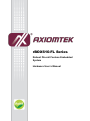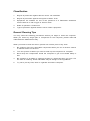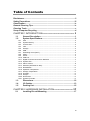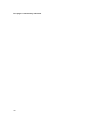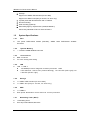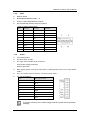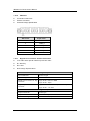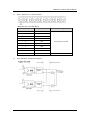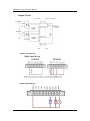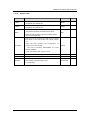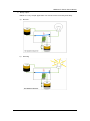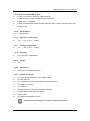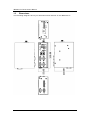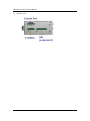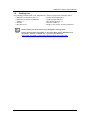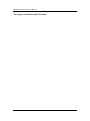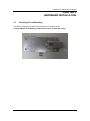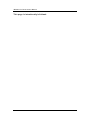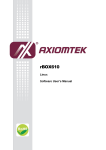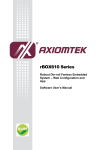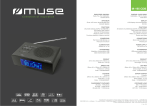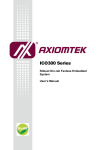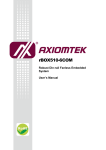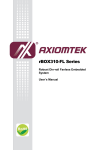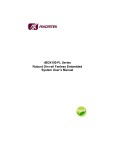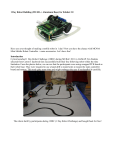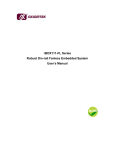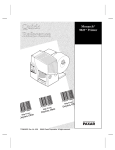Download SBC84620 A2 User Manual
Transcript
rBOX610-FL Series Robust Din-rail Fanless Embedded System Hardware User’s Manual Disclaimers This manual has been carefully checked and believed to contain accurate information. Axiomtek Co., Ltd. assumes no responsibility for any infringements of patents or any third party’s rights, and any liability arising from such use. Axiomtek does not warrant or assume any legal liability or responsibility for the accuracy, completeness or usefulness of any information in this document. Axiomtek does not make any commitment to update the information in this manual. Axiomtek reserves the right to change or revise this document and/or product at any time without notice. No part of this document may be reproduced, stored in a retrieval system, or transmitted, in any form or by any means, electronic, mechanical, photocopying, recording, or otherwise, without the prior written permission of Axiomtek Co., Ltd. Copyright 2013 Axiomtek Co., Ltd. All Rights Reserved November 2013, Version A2 Printed in Taiwan ii Safety Precautions Before getting started, please read the following important safety precautions. 1. Be sure to ground yourself to prevent static charge when installing the internal components. Use a grounding wrist strap and place all electronic components in any static-shielded devices. Most electronic components are sensitive to static electrical charge. 2. Disconnect the power cord from the rBOX610-FL before making any installation. Be sure both the system and the external devices are turned OFF. Sudden surge of power could ruin sensitive components. Make sure the rBOX610-FL is properly grounded. 3. Make sure the voltage of the power source is correct before connecting the equipment to the power outlet. 4. Turn OFF the system power before cleaning. Clean the system using a cloth only. Do not spray any liquid cleaner directly onto the screen. 5. Do not leave this equipment in an uncontrolled environment where the storage temperature is below -45℃ or above 85℃. It may damage the equipment. 6. Do not open the system ’s back cover. If opening the cover for maintenance is a must, only a trained technician is allowed to do so. Integrated circuits on computer boards are sensitive to static electricity. To avoid damaging chips from electrostatic discharge, observe the follo wing precautions: Before handling a board or integrated circuit, touch an unpainted portion of the system unit chassis for a few seconds. This will help to discharge any static electricity on your body. W hen handling boards and components, wear a wrist -grounding strap, available from most electronic component stores . iii Classification 1. Degree of production against electric shock: not classified 2. Degree of protection against the ingress of water: IP40 3. Equipment not suitable for use in the presence of a flammable anesthetic mixture with air or with oxygen or nitrous oxide. 4. Mode of operation: Continuous 5. Type of protection against electric shock: Class I equipment General Cleaning Tips You may need the following precautions before you begin to clean the computer . W hen you clean any single part or component for the com puter, please read and understand the details below fully. W hen you need to clean the device, please rub it with a pi ece of dry cloth. 1. Be cautious of the tiny removable components when you use a vacuum cleaner to absorb the dirt on the floor. 2. Turn the system off before you start to clean up the component or computer. 3. Never drop the components inside the computer or get ci rcuit board damp or wet. 4. Be cautious of all kinds of cleaning solvents or chemicals when you use it for the sake of cleaning. Some individuals may be allergic to the ingredients. 5. Try not to put any food, drink or cigarette around the computer. iv Cleaning Tools Although many companies have created products to help improve the process of cleaning your computer and peripherals users can also use household items to clean their computers and peripherals. Below is a listing of items you may need or want to use while cleaning your computer or computer peripherals. Keep in mind that some components in your computer may only be able to be cleaned using a product designed for cleaning that component, if this is t he case it will be mentioned in the cleaning. Cloth: A piece of cloth is the best tool to use when rubbing up a component. Although paper towels or tissues can be used on most hardware as well, we still recommend you to rub it with a piece of cloth. W ater or rubbing alcohol: You may moisten a piece of cloth a bit with some water or rubbing alcohol and rub it on the computer. Unknown solvents may be harmful to the plastics parts. Vacuum cleaner: Absorb the dust, dirt, hair, cigarette particles, and other particles out of a computer can be one of the best methods of cleaning a computer. Over time these items can restrict the airflow in a computer and cause circuitry to corrode. Cotton swabs: Cotton swaps moistened with rubbing alcohol or water are excellent tools for wiping hard to reach areas in your keyboard, mouse, and other locations. Foam swabs: W henever possible it is better to use lint free swabs such as foam swabs. We strongly recommended that you should shut down the system before you start to clean any single components. Note Please follow the steps below: 1. Close all application programs 2. Close operating software 3. Turn off power 4. Remove all device 5. Pull out power cable v Scrap Computer Recycling If the computer equipments need the maintenance or are beyond repair, we strongly recommended that you should inform your Axiomtek distributor as soon as possible for the suitable solution. For the computers that are no longer useful or no longer working well, please contact your Axiomtek distributor for recycling and we will make the proper arrangement. Trademarks Acknowledgments Axiomtek is a trademark of Axiomtek Co., Ltd. IBM, PC/AT, PS/2, VGA are trademarks of International Business Machines Corporation. ® ® Intel and Pentium are registered trademarks of Intel Corporation. MS-DOS, Microsoft C and QuickBASIC are trademarks of Microsoft Corporati on. VIA is a trademark of VIA Technologies, Inc. SST is a trademark of Silicon Storage Technology, Inc. UMC is a trademark of United Microelectronics Corporation. Other brand names and trademarks are the properties and registered brands of their respective owners. vi Table of Contents Disclaimers..................................................................................................... ii Safety Precautions........................................................................................ iii Classification ................................................................................................ iv General Cleaning Tips .................................................................................. iv Cleaning Tools ............................................................................................... v Scrap Computer Recycling .......................................................................... vi CHAPTER 1 INTRODUCTION ............................................. 1 1.1 1.2 1.2.1 1.2.2 1.2.3 1.2.4 1.2.5 1.2.6 1.2.7 1.2.8 1.2.9 1.2.10 1.2.11 1.2.12 1.2.13 1.2.14 1.2.15 1.2.16 1.2.17 1.2.18 1.2.19 1.2.20 1.2.21 1.3 1.4 1.5 General Description .................................................................... 1 System Specifications ................................................................ 2 CPU .................................................................................................................... 2 System Memory .................................................................................................. 2 Console Port ....................................................................................................... 2 LAN ..................................................................................................................... 2 Storage ............................................................................................................... 2 USB ..................................................................................................................... 2 WatchDog Timer (WDT) ..................................................................................... 2 COM .................................................................................................................... 3 Power .................................................................................................................. 3 CAN bus .............................................................................................................. 4 Digital I/O Connector and Pin Definition ............................................................. 4 System LED ........................................................................................................ 7 Alarm Contact ..................................................................................................... 8 Wireless (3G/GPRS or Wifi) ............................................................................. 11 Reset Button ..................................................................................................... 11 Operation Temperature .................................................................................... 11 Storage Temperature ........................................................................................ 11 Humidity ............................................................................................................ 11 Weight ............................................................................................................... 11 Dimensions ....................................................................................................... 11 System I/O Outlet .............................................................................................. 11 Dimensions ................................................................................ 12 I/O Outlets .................................................................................. 13 Packing List ............................................................................... 15 CHAPTER 2 HARDWARE INSTALLATION .......................... 17 2.1 Installing Din-rail Mounting ...................................................... 17 vii This page is intentionally left blank. viii rBOX610-FL Series User’s Manual CHAPTER 1 INTRODUCTION This chapter contains general information and detailed specifications of the rBOX610-FL. The Chapter 1 includes the following sections: General Description System Specification Dimensions I/O Outlets Packing List 1.1 General Description rBOX610-FL cost-effective din-rail fanless embedded system utilizes the low power RISC-based module (iMX-287) processor and is designed to withstand temperatures ranging from -40℃ to +70℃ for using in extreme operating environment and industrial automation applications. rBOX610-FL features 4 RS-232/422/485 serial ports, dual LANs, 4 digital input channels, 4 digital output channels, 2 CAN bus and 1 eMMC onboard 4GB & 1 x SDHC socket for storage expansion (easy to access) in a compact , IP40 protected, industrial-strength robust case. Two power paths input minimize the risk of data loss in the event of a single power failure. Its vertical din-rail form factor makes it easy to install the system in a small cabinet. Due to the RISC-based architecture, rBOX610FL will not generate a lot of heat while being operated. The ready-to-run rBOX610-FL is specially designed for remote control/monitoring management applications like unmanned control room, industrial machine, automatic parking lot, traffic cabinet and more. Features Fanless Wide temperature operation of -40℃ - +70℃ Low power RISC-based module (iMX-287), 454MHz Processor 2 10/100Mbps Ethernets with magnetic isolation protection 4 COM Ports 1 USB 2.0 with power distribution control and over current protection 2 CAN bus 2.0 B Ports 1 DIO Port (4-In/4-Out) with Dry/Wet contacts and optical isolation protection 2KV 1 Console Port (DB9 connector) for user setting with debug 1 Watchdog Timer LED Indicators (Power, Alarm, Active/Ready, COM, W ireless ) Support 1 Wireless (3G/GPRS or Wifi) SNMP V1/V2c Introduction 1 rBOX610-FL Series User’s Manual Storage: Support one eMMC 4GB onboard (for boot disk) Support one SDHC Card (easy-to-access, for store only) 2 power paths with terminal block and 12–48VDC Din-rail mounting Wall mounting (optional) Meet safety agency requirements (UL508,UL60950-1) Pass heavy industrial CE & FCC Part 18 Class A 1.2 System Specifications 1.2.1 CPU Low power RISC-based module (iMX-287), ARM9 16-bit RISC-based 454MHz Processor 1.2.2 System Memory 1 x DDR2 128MB SDRAM onboard 1.2.3 Console Port DB9 connector For user setting with debug 1.2.4 LAN LAN 1 / LAN 2 10/100Mbps LAN w/ magnetic isolation protection 1.5KV LED definition: Active LED (Yellow flashing), 10 LAN LED (NO Light),100 LAN LED (Green Light) 1.2.5 Storage 1 x eMMC 4GB onboard (for boot disk) 1 x SDHC slot (easy-to- access, for store only) 1.2.6 USB 1 x USB2.0 W ith power distribution control and over current protection 1.2.7 WatchDog Timer (WDT) 1 WatchDog Timer One step is 250~280ms,255 levels 2 Introduction rBOX610-FL Series User’s Manual 1.2.8 COM DB9 Pin define RS232/RS422/RS485 (COM1 ~ 4) COM 1~4 with TX/RX/RTS/CTS signals RS-232/422/485 Interface select by software COM1/COM2/COM3/COM4 Pin RS-232 1 RS-422 RS-485 TX- Data- 2 RX TX+ Data+ 3 TX RX+ -- RX- -- Ground Ground -- -- 4 5 Ground 6 7 RTS -- -- 8 CTS -- -- -- -- 9 1.2.9 Power 2 DC Power Paths DC input range 12~48V DC Input has UVP/Reverse protection. UVP (Under voltage protection) Reserve protection Main power source is for Input Power Path 1, Backup power source is for Input Power Path 2. Only one power source must be for Input Power Path 1. DC Terminal Block Pin DC Signal Name 1 AL- 2 AL+ 3 - 4 - 5 GND 6 DC2 7 GND 8 DC1 If 2 power sources aren’t same voltage and the system will be possible damage. Note Introduction 3 rBOX610-FL Series User’s Manual 1.2.10 CAN bus 2 CAN bus 2.0 B Ports Phoenix connector CAN bus Design Specification TB6 Pin No. 1.2.11 Signal name 1 GND 2 CAN0_H 3 CAN0_L 4 CAN1_H 5 CAN1_L 6 GND Digital I/O Connector and Pin Definition 4 DI/ 4DO with optical isolation protection 2KV DI: W et/Dry DO: W et DIO Design Specification Digital Input Input Channels 4,source type Input Voltage 0 to 24VDC Digital Input Levels for Dry Contacts Logic level 0:Close to GND Digital Input Levels for W et Contacts Logic level 0:+10V to +24V (DI To COM-) Logic level 1:Open Logic level 1:+3V max. Digital Output 4 Output Channels 4,sink type Output Current Max. 200 mA per channel On-state Voltage 24VDC nominal, open collector to 30V Introduction rBOX610-FL Series User’s Manual DIO 4-IN/4-OUT of TB10 Female rBOX610 DIO Terminal Block TB10 Pin No. Signal name 1 COM+ 2 DI0 3 DI1 4 DI2 5 DI3 6 DO0 7 DO1 8 DO2 9 DO3 10 COM- Meaning Plus Common for DIO Minus Common for DIO DIO operation schematic diagram Introduction 5 rBOX610-FL Series User’s Manual Digital Input Wiring Digital Output Wiring 6 Introduction rBOX610-FL Series User’s Manual 1.2.12 System LED LED Name Description Color PWR1 Indicate the DC1 input status. When the DC input is acceptable, the LED will ON. Green PWR2 Indicate the DC2 input status. When the DC input is acceptable, the LED will ON. Green Note The LED will ON if PWR1 or PWR2 is lost (default) Alarm The behavior of Alarm and Relay are the same. Red When the LED of Alarm is ON and the Relay will be turn on at the same time. The LED for ACT/ RDY can help users to judge boot finish or not and the OS can normal work or not. ACT/RDY W hen the boot finishing the configuration of system, the LED will ON. Yellow - The LED is blinking, Bootloader or Linux kernel loading. - The LED always ON, system ready. COM 1~4 TX When COM1~4 transmitting data, the LED will on. Green COM 1~4 RX When COM1~4 receiving data, the LED will on. Green Wireless 1 LED (for transmission signal strength, more than 50% is green, less than 50% is red) Green/ Red 1 LED (for link) Introduction 7 rBOX610-FL Series User’s Manual 1.2.13 Alarm Contact 1 relay output Relay output with 0.5A @30VDC Event:Power Fail The rBox can support two DC power source. W hen lost one of them will cause Alarm LED on and trigger Relay out for remote notice. rBOX Alarm Application: Troubleshooting is very important in many applications. In the rBox series we can provide two kinds of way for troubleshooting. Alarm LED Relay out 1. Maintenance Staff can check the Alarm LED for basic troubleshooting 8 Introduction rBOX610-FL Series User’s Manual 2 Relay output Below is a very simple application for remote notice use relay and lamp. a) Normal b) W arning Introduction 9 rBOX610-FL Series User’s Manual c) 10 Relay wiring of rBox Introduction rBOX610-FL Series User’s Manual 1.2.14 Wireless (3G/GPRS or Wifi) 1 x Mini card socket (supports USB interface) 1 x SIM Socket by outside accedss and is easy plug/pull Support WiFi or 3G/GPRS 2 LEDs (for transmission signal strength, more than 50% is green, less than 50% is red) ; 1 LED (for link) 1.2.15 1 x Reset button 1.2.16 Weight 1kg 1.2.20 Humidity 5% ~ 95% (non-condensation) 1.2.19 Storage Temperature -45℃ ~ +85℃ (-49 ºF ~ +185ºF) 1.2.18 Operation Temperature -40℃ ~ +70℃ (-40 ºF ~ +158ºF) 1.2.17 Reset Button Dimensions 55mm(W)x110mm(D)x155mm(H) 1.2.21 System I/O Outlet Four 9-pin D-Sub male connectors, COM1~COM4 One Console Port Two 10/100Mbps Ethernet with magnetic isolation protection One USB 2.0 connector Two CAN bus One DIO (4-In/4-out) with optical isolation protection Two DC Powers Input with terminal block Alarm contact One Wireless (3G/GPRS or WiFI) All specifications and images are subject to change without notice. Note Introduction 11 rBOX610-FL Series User’s Manual 1.3 Dimensions The following diagrams show you dimensions and outlines of the rBOX610-FL 12 Introduction rBOX610-FL Series User’s Manual 1.4 I/O Outlets The following figures show you I/O outlets on front view and bottom view of the rBOX610-FL. Front View Top View Introduction 13 rBOX610-FL Series User’s Manual 14 Bottom View Introduction rBOX610-FL Series User’s Manual 1.5 Packing List The package bundled with your rBOX610-FL should contain the following items: rBOX610-FL System Unit x 1 Power terminal block x1 rBOX610-FL Quick Installation CAN terminal block x1 Guide x 1 DIO terminal block x1 Screws Console cable x1 Din-rail Kit x1 DVD x1 (for Driver & User’s Manual) Please contact your local vendors if any damaged or missing items. Note Introduction Please download the latest BSP or the latest Web_AP for rBOX610 from Axiomtek’s website as below list if you have the demand. http://www.axiomtek.com/products/ViewProduct.asp?view=1086 15 rBOX610-FL Series User’s Manual This page is intentionally left blank. 16 Introduction rBOX610-FL Series User’s Manual CHAPTER 2 HARDWARE INSTALLATION 2.1 Installing Din-rail Mounting The rBOX provides Din-rail Mount that customers can install as below: Prepare DIN Mount assembling components (screws and bracket) ready. Hardware Installation 17 rBOX610-FL Series User’s Manual This page is intentionally left blank. 18 Hardware Installation