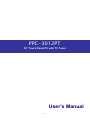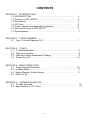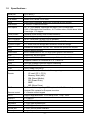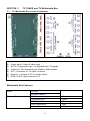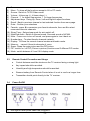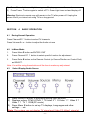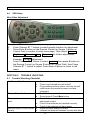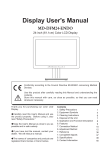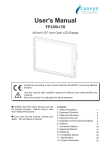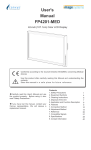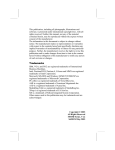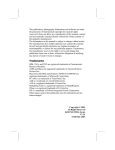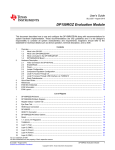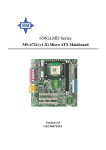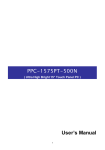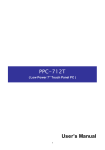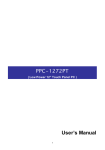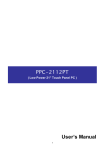Download PPC-3012PT User's Manual
Transcript
PPC-3012PT 30” Touch Panel PC with TV Tuner User’s Manual -1 - © COPYRIGHT All rights reserved. The information contained in this guide has been validated and reviewed for accuracy. No patent liability is assumed with respect to the use of the information contained herein. While every precaution has been taken in the preparation of this guide, the Manufacturer assumes no responsibility for errors or omissions. No part of this publication may be reproduced, stored in a retrieval system, or transmitted in any form or by any means, electronic, mechanical, photocopying, recording, or otherwise, without the prior written permission of the Manufacturer. Manufacturer reserves the right to modify or improve the specifications without prior notice. TRADEMARK™ ® NAGASAKI ® is a registered trademark of Nagasaki IPC Technology Corporation. ® ® Intel , Pentium and MMX are registered trademarks of Intel ® ® Corporation. ® Microsoft and Windows are registered trademarks of Microsoft Corporation. All products and company names are trademarks or registered trademarks of their respective holders. These specifications are subject to change without notice. -2 - CONTENTS SECTION 1 INTRODUCTION 1.1 INTRODUCTION … … … … … … … … … … … … … … … … … . 1.2 Pictures of PPC-3012P T … … … … ....… … … … … … … .… … … .. 1.3 Dimensions … … … … … … … … … … … … … … … … … … … … … .. 1.4 I/O Ports … … … … … … … … … … … … … … … … … … … … … … … .. 1.5 Power Adapter and Optional Accessories … … … … … … … … … . 1.6 Main board used in PPC-3012PT … … … ..… .… … … … … ..… . 1.7 Specifications … … … … … … … … … … … … … … … … … … … … … ... 4 5 5 5 6 6 7 SECTION 2 TOUCH SCREEN 2.1 How To Load Windows O.S. … … … … … … … … … … … … … … … 7 SECTION 3.1 3.2 3.3 3.4 3 TV BOX TV Multimedia Box … … .… … … … … … ..… … … … … … … … … ..... 8 Remote Controller … … ..… … … … … … … … … … … … … … … .… ... 8 Remote Control Precaution & Usage … … … … … … … … … … … . . 9 Power On / Off … … … … … … … … … … … … … … … … … … … … … . 10 SECTION 4 BASIC OPERATION 4.1 During Normal Operation .… … … … … … … … … … … … … … ...... 10 4.2 In Menu Mode … … … … … … … … … … … … … … … … … … … … … 11 4.3 Select Display / Audio Source … … … … … … … … … … … … … … . 11 4.4 OSD Set Up SECTION 5 TROUBLE SHOOTING 5.1 Trouble Shooting … … … … … .… … … … … … … … .… … … … … .. 5.2 Specifications of TV Tuner … … … … … … … … … … … … … … … … -3 - 12 12 I. INTRODUCTION First of all, we wish to thank you for your patronage and for purchasing our product. Our products incorporate a variety of special features and advanced designs, yet we are able to offer very cost-effective products and solutions. We believe that we can provide not only the best technology and advanced products, but also the lowest cost products compared to other similar products. For a complete view of our products and solutions, please visit our website or discuss with our dealer or see the various models on this driver CD or User’s manual booklet. This product manual contains a variety of technical information to help you to use or install the product. The manual contains the technical specification, port connectors, diagrams of the board or unit and its various areas, jumper settings, and many other useful areas. Please refer to the manual for details about each specific product. The manual also includes some general idea about special features, software options, and some basic troubleshooting ideas to help you in these areas. This Panel PC is widely used in all kinds of applications including Kiosk, factory automation, HMI (Human-Machine-Interface), hotel, restaurant, home, banking (e.g. ATM) , 7-11, POS, POI, super markets, medical, military, food, mining, airport, school, building, vehicles, telecommunications , … and so on. Whenever the customer has any special requirement, we are very pleased to custom design for them at a much competitive pricing and within the average 4 weeks delivery time. We are able to custom design the all-in-one or separate Panel PC from a very small 6.4”, 7”, 8”, 10.4”, 12.1”, 15”, 17”, 19”, 20”, 21”, 23”, 30”, all the way up to the largest 40” as per the customer’s required specifications including in the very cold weather and a higher temperature or in a very harsh environment with dirty, humid, full of particles in the air, etc. Please contact our distributors for further details. -4 - 1.2 Pictures of PPC-3012PT OSD buttons 1.3 1.4 Dimensions : CD-ROM, FDD, 6-in-1 Card Reader -5 - 1.5 Specifications : Model No. Housing PPC-3012PT Made by 2.0mm rugged steel construction IP & NEMA Meets IP-56, NEMA -12 on front Color Wall-mount Silver color is standard. Black color is optional at your request 4 x VESA-75 wall mount holes LCD specs. 30” TFT LCD display, high bright 400 cd/m2, 500:1 contrast ratio 1280 x 768 wide screen resolution, 16.77 million colors, 50,000 hours Wide View Angle : 170 degree Touch screen Speaker Resistive touch screen, 2048 x 2048 resolution Built in 2 high output 10 watts speaker on each side CPU Processor INTEL CELERON 2.4 GHz CPU as standard System RAM System Chipset Support maximum 2GB DDR RAM. Standard is 512MB. HDD Standard is 40GB HDD. 60, 80, 120, 160GB are optional for request. VGA Video RAM Support second monitor Built in 64MB RAM for 3D / 2D high speed graphics acceleration AGP Support 4X, 8X AGP speed Video Memory Direct X Support 16M, 32M, 64M share memory. Default is 32 or 64M. LAN One 100/10 Mbps Ethernets support networking CD- ROM FDD One CD-ROM , 52x Speed One 1.44MB FDD built in 6-iin-1 Reader Card TV Tuner ATI 9200 as north bridge and SiS962L as south bridge. Support DirectX on versions 8.0, 8.1, and 9.0. One 6-in-1 Flash Card Reader built in supporting : CF card (CF-I, CF-II), Memory Stick (MS), SM (Smart Media), SD (Smart Disk), MMC MD (Micro Drive) Remote control TV Tuner built in supporting NTSC system for U.S., Taiwan, Japan Optional PAL systems for European countries 1 x Remote control keypad HDTV Support high definition TV on 480p, 480i, 720p, 1080i USB 2.0 2 x USB 2.0 Serial port Keyboard 2 x RS232 serial ports 1 x PS2 type keyboard port Mouse 1 x PS2 type mouse port Printer port Game port 1 x LPT port for printer interface 1 x game port -6 - PCI slot expansion 1 x PCI slot for future expansion purpose PCI ver. 2.2 Support PCI version 2.2 PCI IDE port Audio jack Support ATA-100 x 2 up to 4 devices Support external speaker or microphone function Vibration resistant Meet strict vibration test from 5 – 500 Hz at 1.5G RMS under Windows XP Pro. Shock resistant Passed strict shock test from 10G for 11ms duration under Windows XP Pro. Dual power supplies supporting PC system and TV system Standard AC 100-240V power adapter. Power supply Dimensions See the above drawing Operating temperature From 0 to 40 degree C at an air ventilation area SECTION 2 TOUCH PANEL 4 Wire analog Resistive Touch screen. -7 - SECTION 3 3.1 1) 2) 3) 4) 5) 6) 7) TV TUNER and TV Multimedia Box TV Multimedia Box and Its Connectors Audio input 1, Video S-video input Audio input 2, Video S-video input HDTV / Component Input : for high definition TV signals Audio Out : For external Home Theater / Audio system ANT : Connector for TV cable / Antenna Audio In : connects to PC for Audio output RGB : D-Sub 15pin connect to PC Multimedia Box Features Audio External Connector NICAM Surround Sound S-Video Composite / AV YPbPr / YCbCr VGA Audio Input Audio Output -8 - 2 Sets 2 Sets 1 Set 1 Set 1 Set 3.5 Remote Control -9 - 1) 2) 3) 4) 5) 6) 7) 8) 9) 10) 11) 12) 13) 14) 15) 16) 17) 18) 3.3 3.4 1) Power Menu : To show all the functions except in AV or PC mode. Source : Switch to TV/PC/Video mode. Volume : Volume up (+), Volume down (-). Channel : ? for higher frequencies, ? for lower frequencies Adjustment keys : Using Up, Down, Left and Right to adjust functions. Recall : Back to previous channel or last selected function from menu page. Enter : Confirm your selections Favorite : press 8 to memorise your favorite channels, then use 9 to select memorized favorite channels. Sleep Timer : Setup sleep mode for auto switch off. Main/Sub Audio : Switch to Normal sound, Surround sound or NICAM. Mute : Press once to turn off sound, and press again to turn it back on. Number keys : To select favorite channels instantly. Display : To Show the current channel number and audio mode. Memory : can set 8 favorite channels of yours. Swap : Swap the main picture and the PIP picture PIP : switch on / off PIP (Picture in picture) functions and 3 different PIP modes. Mode : switch between 4:3 and 16:9 display mode Remote Control Precaution and Usage ♦ Control distance would be shorter as the TV receiver facing a strong light. ♦ Any impact should be avoided. ♦ Humidity and high temperature should be avoided. ♦ Remove battery from Remote Control when it is not in use for a longer time. ♦ Transmitter should point directly to the TV receiver. Power On/Off Red light on after power cable has plugged in. - 10 - 2) 3) Press Power button, red light turns green. Display appears in 3 seconds. Press Power 1 ? button again to switch off TV. Green light turns red and display off. Warning: Electrical currents may still remain in the TV after power off. Unplug the power cord if you intend not using TV for a long period. SECTION 4.1 4 BASIC OPERATION During Normal Operation Press Channel 5? ? button to select TV channels Press Volume 4 + or - button to adjust the Audio volume 4.2 In Menu Mode 1. Press Menu 2 button as ENTER / EXIT 2. Press Channel 5 ? ? button to select specific function for adjustment 3. Press Enter 8 button on the Remote Control (or Source 3 button on Control Pad) as SELECT. Note: You will be using these buttons all the time to make any adjustment. 4.3 Select Display/Audio Source 1) Press Source 3 button to switching among input sources. 2) Displays orders: PCbCr/YPbPr ? S-Video 2 ? S-Video 1 ? Video 2 ? Video 1 ? TV ? RGB(PC mode) 3) Press Menu 2 button to set up TV displays, Languages and other settings … etc Note: The system can not display TV signal and Video1/S-Video1 signal at - 11 - the same time. 4.4 OSD Setup Main Video Adjustment 1. 2. 3. Press Menu 2 button to enter menu page Press Channel 5? ? button to select specific function for adjustment Press Enter 8 button on the Remote Control (or Source 3 button on Control Pad) to confirm to enter menu page. Then Select Contrast, Brightness, Saturation, Hue, Sharpness for further adjustments. Example: Contrast Adjustment: Press Channel 5? ? button to select Contrast, then press 8 button on the Remote Control (or Source 3 button on Control Pad), then Press Channel 5? ? button to adjust. Press Menu 2 button to return to the menu. SECTION 5 5.1 TROUBLE SHOOTING Trouble Shooting Checklist No Picture & No Sound ♦ ♦ ♦ Picture OK but No Sound ♦ ♦ ♦ The remote control doesn’t work No/Poor color or Poor Picture Quality ♦ ♦ ♦ ♦ Check whether the monitor is turned on Power cord inserted into wall outlet? Plug another product’s power cord into the wall outlet where the monitor’s power cord was plugged in. Press Volume button Sound muted? Press Mute button Check if there is any obstruction between monitor and remote control Check if the batteries are installed correctly Check if the batteries still have power Adjust the color balance in menu Increase the distance between monitor and other - 12 - ♦ Horizontal/Vertical Bars or picture shaking Strange sound from inside the monitor 5.2 ♦ ♦ interference Activate any function to restore the brightness of the picture Check for local interference such as an electrical appliance or power tool A change in ambient humidity or temperature may result in an unusual noise at the time of switching off or on of the monitor and does not indicate a fault with the monitor. Specifications of TV Tuner Model No. Power Supply Remote Control Model Power Consumption LCD View Area Speaker Output Power VGA Input PPC-3012PT AC 90 – 250V / 60 Hz R3001 170 W Approximate 30 inch diagonal 10 watts + 10 watts 1 Note: Manufacturer reserves the right to change / upgrade product features without prior notice. - 13 -