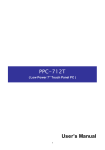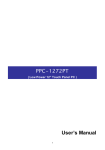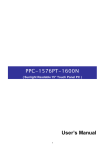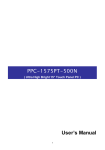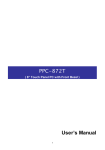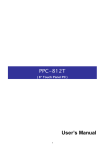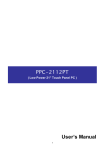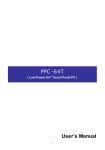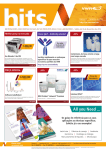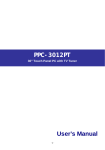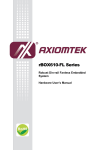Download PPC-1573PT-COLD User's Manual
Transcript
Award BIOS Setup PPC-1573PT-COLD Sub-Zero Low Power 15” Touch Panel PC User’s Manual © COPYRIGHT All rights reserved. The information contained in this guide has been validated and reviewed for accuracy. No patent liability is assumed with respect to the use of the information contained herein. While every precaution has been taken in the preparation of this guide, the Manufacturer assumes no responsibility for errors or omissions. No part of this publication may be reproduced, stored in a retrieval system, or transmitted in any form or by any means, electronic, mechanical, photocopying, recording, or otherwise, without the prior written permission of Manufacturer. TRADEMARK™ ® ®, ® ® ® Intel , Celeron Pentium , MMX , Windows are registered trademarks of ® Intel Corporation. ® VIA is a registered trademark of VIA Corporation. ® ® Microsoft and Windows are registered trademarks of Microsoft Corporation. All products and company names are trademarks or registered trademarks of their respective holders. These specifications are subject to change without notice. 2 CONTENTS SECTION 1 INTRODUCTION 1.1 INTRODUCTION … … … … … … … … … … … … … … … … … … . 4 1.2 Pictures of PPC-1573P T-COLD… … … … … … … … … … … … … … … . 5 1.3 Dimensions … … … … … … … … … … … … … … … … … … … … … … .. 5 1.4 I/O Ports … … … … … … … … … … … … … … … … … … … … … … … … .. 5 1.5 Power Adapter and Optional Accessories … … … … … … … … … … . 6 1.6 Main board used in PPC-1573P T-COLD … … … … … … … … … … … . 6 1.7 Specifications … … … … … … … … … … … … … … … … … … … … … … ... 7 SECTION 2 INSTALLATIONS 2.1 How To Load Windows O.S. … … … … … … … … … … … … … … … . 7 2.2 How To Operate This Computer At Sub-Zero Temperature … … … … … … . 8 SECTION 3 TOUCH DRIVER INSTALLATION 3.1 Touch Driver Installation … … … … … … … … … … … … … … … … … ... 3.2 25 Point Touch Driver Calibration … … … … … … … … … … … … … ... 8 8 SECTION 4 BIOS SETUP 4.1 BIOS Setup … … … … … … … … … … … … … … … … … … … … … … ... 9 SECTION 5 CPU CLOCK AND RATIO SETTING 5.1 CPU Clock and Ratio Setting … … … … … … … … … … … … … … . 5.2 Picture of VIA CPU … … … … … … … … … … … … … … … … … … . 9 10 3 SECTION 1 INTRODUCTION 1.1 Introduction This Panel PC is designed to be used under Sub-zero e.g. -20 degree C or higher temperate such as 45 degree C. It is widely used for many kinds of industrial, medical, commercial, banks (e.g. ATM), kiosk, vehicles, train, bus, truck, home, hotel, restaurant, airport, gas station, military etc. applications . The components chosen are industrial grade which are able to withstand higher temperature and harsh environment for many years. The total fanless design was specially designed for very dirty environments which are full of dirty, dust, chemical gas or liquid and small particles in the air that can cause damage to the computer system, Our products incorporate a variety of advanced features and anti-shock, anti-vibration designs, yet we are able to offer very cost- effective pricing and solutions. We provide not only the best technology and advanced products, but also the lowest cost products comparing to other similar products of its kind. This product manual contains a variety of technical information to help you to use or install the product. The manual contains the technical specification, port connectors, diagrams of the board or unit and its various areas, jumper settings, and many other useful areas. Please refer to the manual for details about each specific product. The manual also includes some general idea about special features, software options, and some basic troubleshooting ideas to help you in these areas. The driver CD contains the various product manuals and many drivers, organized by the product, then device such as LAN, and then by operating system such as Windows XP, 2000, NT, 98 or Linux or other operating systems. Please select the product of interest first, and then select the device area such as LAN or touch screen or other. Then select the operating system of interest such as Linux, XP Embedded, Win CE, Win 98, etc. Now you will have a few choices such as install a driver, look at the driver install guide, or browse the directory. You can easily browse the directory to see related files and tips. The driver CD is designed to auto run under windows, so for best use it is better to run it on windows. However if you are installing from a Linux system for example, you can also browse the driver CD directly to go to the selected product directory, organized by product name. Whenever the customer has any special requirement, we are very pleased to custom design for them at a much competitive pricing and within the average 4 weeks delivery time. We are able to custom design the all-in-one or separate Panel PC from a very small 6.4”, 7”, 8.4”, 10.4”, 12.1”, 15”, 17”, 18”, 21”, 23”, 30”, all the way up to the largest 40” as per the customer’s required specifications including in the very cold weather and a higher temperature or in a very harsh environment with dirty, humid, full of particles in the air, etc. Please contact our distributors for further details. 4 1.2 Pictures and dimensions of PPC-1573P T-COLD - Pictures of low power PPC-1573PT-COLD (with Aluminum Front Bezel) IP-65, 66, 67, 68, NEMA -4 100% water proof front VESA-75 compliant Desktop stand is optional 4 x USB, 4 x COM, 2 x LAN, MPEG- II, speaker, TV-out 1.3 Dimensions 1.4 I/O Ports 5 1.5 Optional wall mount kit : Wall mount Kit 1.6 Power Plug Type US Type US, Taiwan, Japan 1.7 European Type UK, Singapore Main Board Used In PPC-1572, 1573, 1573-COLD, 1513, 1772, 1773, 1912, 2012, etc. is : NASA-6822VLLA. Main board : NASA-6822VLLA 6 For detail of this main board, please refer to the User Manual of NASA-6822VLLA. 1.7 Specifications Model No. PPC-1573PT- COLD Thermal Sensor control Front bezel The thermal sensor is able to control between 6 to 16 degree C : 1. When temperature is under 6 degree C, the heater will be heated up automatically. 2. When temperature rises up to 16 degree C, the heater will be shut down automatically. 3. When in sub-zero degree temperature, the heater switch and power switch and PC switch must be turned on. Until the internal temperature rises above 0 degree C, the system will be booted up. 1573PT-COLD has a 10mm thick solid aluminum front bezel Housing Made from 1.0mm rugged steel construction IP & NEMA Color Meets 100% water-proof IP-65, 66, 67, 68, NEMA -4 on front Black color is standard. Silver color is optional at your request Wall-mount Meet VESA-75, VESA-100 wall mount standard LCD specs. Touch screen 15 inch TFT LCD, 250 cd/m2 high brightness, 1024 x 768 resolutions, 16.77 million colors, 50,000 hours 6-wire resistive touch screen, 2048 x 2048 resolution Speaker Built in 2 stereo speakers Processor VIA C3 Low power 1GHz CPU 7 System RAM Support up to maximum 1GB DDR RAM. Standard is 256MB. HDD Standard is 20GB slim size anti-vibration HDD. VGA AGP Support second monitor Support 4X, 8X AGP speed Video Memory Support 16M, 32M, and 64M share memory. Default is 32 or 64M. MPEG- II chip LAN Support hardware MPEG- I, MPEG- II video and movies Dual fast 100/10 Mbps Ethernets support networking USB 2.0 4 x USB 2.0 at I/O port. (another 2 x USB pin headers on board) Serial port Keyboard 4 x COM ports (2 outside, 2 inside), 3 x RS232, 1 x RS232 / 422 / 485. 1 x PS2 type keyboard port Mouse 1 x PS2 type mouse port Printer port PCI expansion slot 1 x LPT port for printer interface 1 x PCI slot for future expansion purpose PCI ver. 2.2 Support PCI version 2.2 PCI IDE port Audio jack Support ATA-100 x 2 up to 4 devices Support external speaker or microphone function Vibration resistance Passed strict IEC-60068 life random vibration test from 5 – 500 Hz at 2G RMS under Windows XP Pro. Shock resistance Passed strict IEC-60068 life shock test from 15G for 11ms duration at 3 axis 6 directions under Windows XP Pro. Standard AC 100-240V power adapter. Output : 19VDC DC 12, 24V power adapters are optional. Power supply Dimensions (WxHxD) See the above drawing Operating temperature From 0 to 50 degree C at an air ventilation area SECTION 2 INSTALLATION 2.1 How to load Windows O.S. Put the legal MicroSoft Windows XP CD into the CD-ROM of the PPC-1573PT, follow the instructions step by step and finish the installations of the Windows XP Home or Pro. The installation procedure is same as those ordinary desktop PC. Sometimes it is better to enter into the BIOS to select CD-ROM as the primary boot-up disk. 2.2 How To Operate This Computer At Sub-Zero Temperature ? Please follow these procedures : Step 1 : Plug the power cord into the AC power socket Step 2 : Turn the Heater switch, Power switch, and PC switch on. Step 3 : Please wait for a few minutes until the internal heater warming up the internal temperature above 0 degree C and boot up the system. 8 Note : 1. The internal thermal sensor will detect the internal temperature and automatically control the temperature of the heater. 2. When the internal temperature rises up to 16 degree C, the heater will be automatically cut off. 3. When the internal temperature drops down to 6 degree C, the heater will be automatically triggered on. However, when the system was booted up, the internal temperature should be around 40 degree C or so. Therefore the heater will never be heated up. SECTION 3 TOUCH SCREEN DRIVER INSTALLATION 3.1 Touch screen driver The touch driver was contained in the CD Disk came with the unit. There are two touch drivers. One is E-T, one is S-M. Please choose E-T touch driver to load into the PPC. After loading the E-T touch driver, you must perform a 25-point calibration on the touch. Please be sure that each touch point must be calibrated one by one. After all of the 25 touch points were calibrated. The touch driver is successfully loaded. 3.2 25-Point Calibration Touch the center point of the blinking icon one by one until all 25 points were calibrated. 9 SECTION 4 BIOS SETUP 4.1 BIOS Setup The 8” LCD built in is a Sharp TFT LCD with 640 x 480 resolution and a high brightness of 380 – 400 cd/m2. Please be sure to choose the correct Display Device and Panel Type at the Advanced Chipset Features Setup in case you change the original BIOS setup by accident. Follow the following procedures : Step 1 : Enter into BIOS Setup Main menu Step 2 : Choose Advanced Chipset Features Setup Step 3 : Move to Display Device item, select [ CRT+LCD ] Step 4 : Move to Panel Type item, select [ 00 ] Step 5 : Save the setting and Exit the BIOS, restart the system Finish. BIOS Set-up : BIOS Setting for Nagasaki Panel PCs 10 Main èAdvanced Chipset è Select Display Device Display Device Panel Type Model No. Size Resolution Mainboard PPC-712 PPC-812 PPC-872 PPC-1072VGA PPC-1072SVGA PPC-1272 PPC-1273 PPC-1511 PPC-1513 PPC-1514 PPC-1572 PPC-1573 PPC-1574 PPC-1575 PPC-1576 PPC-1577 PPC-1772 PPC-1773 PPC-1774 PPC-1912 PPC-2172 7” 8” 8” 10.4 ” 10.4 ” 12” 12” 15” 15” 15” 15” 15” 15” 15” 15” 15” 17” 17” 17” 19” 21” 640 x 480 640x480 640 x 480 640 x480 NASA-6822 NASA-6822 NASA-6822 NASA-6822 No matter CRT+LCD CRT+LCD CRT+LCD CRT 00 00 00 800 x 600 NASA-6822 CRT+LCD 01 800 x 600 800 x 600 1024 x 768 1024 x 768 1024 x 768 1024 x 768 1024 x 768 1024 x 768 1024 x 768 1024 x 768 1024 x 768 1280 x 1024 1280 x 1024 1280 x 769 1280 x 1024 NASA-6822 NASA-6822 NASA-6822 NASA-6822 NASA-P411 NASA-6822 NASA-6822 NASA-P411 NASA-6822 NASA-P411 NASA-6822 NASA-6822 NASA-6822 NASA-6822 NASA-6822 NASA-6822 CRT+LCD CRT+LCD CRT+LCD CRT+LCD CRT+LCD CRT+LCD CRT+LCD CRT+LCD CRT+LCD CRT+LCD CRT+LCD CRT+LCD CRT+LCD CRT+LCD CRT+LCD CRT 01 01 0A 0A 8 0A 0A 8 0A 0A 0A 0D 0D 0C 0D SECTION 5 CPU Clock and Ratio setting Only VIA C3 1.0 or 1.2GHz low power CPU can be used on this mainboard. Note : 1. 2. BIOS setting must select 133MHz as CPU clock speed and 7.5 ratio for best performance. In case you wish to reduce the thermal temperature of the system, you can enter into the BIOS and select a lower ratio e.g. 4.0 or 5.0 than 7.5. 11 Picture of the VIA C3 low power 1.0 GHz CPU. 12