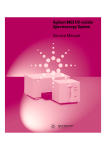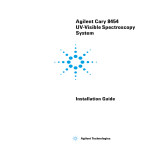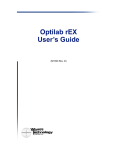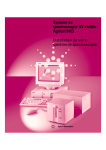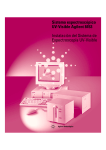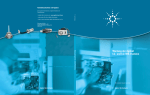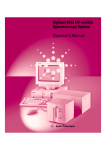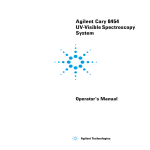Download HP 8453E UV-VIS User Manual (G1819
Transcript
HP 8453E UV-visible Spectroscopy System User Manual Copyright Hewlett-Packard Company 1998 All rights reserved. Reproduction, adaption, or translation without prior written permission is prohibited, except as allowed under the copyright laws. HP Part No. G1819-90003 Second edition, 11/98 Warranty WARNING The information contained in this document is subject to change without notice. For details of safety, see Safety Information on page 158. Hewlett-Packard makes no warranty of any kind with regard to this material, including, but not limited to, the implied warranties or merchantability and fitness for a particular purpose. Printed in Germany Hewlett-Packard shall not be liable for errors contained herein or for incidental or consequential damages in connection with the furnishing, performance, or use of this material. Warning Symbols Used In This Book ! The apparatus is marked with this symbol when the user should refer to the instruction manual in order to protect the apparatus against damage. Eye damage may result from directly viewing the light produced by the Deuterium lamp used in this product. Always turn off the Deuterium lamp before opening the metal lamp door on the side of the instrument. Hewlett-Packard GmbH Chemical Analysis Group Europe Hewlett-Packard-Strasse 8 D-76337 Waldbronn Germany HP 8453E UV-visible Spectroscopy System User Manual In This Book This handbook describes what you have to do to install and operate your new HP 8453E UV-Visible spectroscopy system. The first part of the handbook deals with installing a complete system, that is, the spectrophotometer, the handheld controller and printer. In the second part of this handbook you will find additional information about installing accessories and operating and maintaining your HP 8453 spectrophotometer. In the last main part of the manual, you will find information about the structure and contents of the software. It also describes in brief how to use the software. Use Chapter 1 “Installation and Start Up” if you need more detailed information to begin with. Use Chapter 2 “Good Measurement Practices” if you require information about general operating conditions to perform accurate and reliable measurements (e.g. handling samples, solvents and cuvettes). Other chapters contain the following information: Chapter 3 “Operating your HP 8453E UV-visible Spectroscopy System” gives you detailed informations about the features of the software and how to operate the handheld controller. Chapter 4 “Troubleshooting” gives you hints and tips how you can resolve technical problems of the HP 8453E UV-visible Spectroscopy System. In Chapter 5 “Service and Maintenance” you will find information on service and maintenance features supported by the HP 8453E UV-visible Spectroscopy System. A brief description accessories compatible with the HP 8453E UV-visible Spectroscopy System and how to install them is given in Chapter 6 “Installing Accessories”. 4 Contents 1 Installation and Start Up Full details of how to install and startup your system 9 Site Requirements for Your HP 8453 Spectrophotometer 11 Unpacking Your HP 8453E UV-visible Spectroscopy System 14 Installing Your HP 8453 Spectrophotometer 15 Connecting the Handheld Controller 17 Installing the Printer 18 Starting the HP 8453E UV-visible Spectroscopy System 19 Installation Checkout 22 2 Good Measurement Practices General operating conditions of the spectrophotometer 23 General Considerations 25 Inserting a Cell 36 3 Operating your HP 8453E UV-visible Spectroscopy System General operating conditions of the handheld controller and spectrophotometer 37 Handheld Controller Overview 39 Spectrophotometer Overview 40 Software Overview 42 General Navigation Through the Tasks 53 Single Wavelength Task 55 Multi-wavelength Task 56 Equation Task 57 5 Contents Spectrum Task 58 Quantification Task 59 Kinetics Task 61 Displaying of Data on the Screen 63 Saving, Loading and Deleting Your Samples, Standards and Timetraces 64 Saving, Loading and Deleting Your Methods 67 Printing your Results 70 Defining a Sequence for the Multicell Transport 71 Setting the Parameters for the Sipper System 73 Switching the Lamps On and Off 74 Changing the PC-card of the Handheld Controller 75 Triggering the Spectrophotometer from an External Device 76 4 Troubleshooting An overview over how you do a logical troubleshooting when your system fails 79 Troubleshooting Your Spectrophotometer 81 Troubleshooting Your Handheld Controller 83 Troubleshooting Your HP 8453E UV-visible Spectroscopy System - Error Messages 85 5 Service and Maintenance An overview over service and maintenance features of the HP 8453E UV-visible spectroscopy system and accessories 89 Handheld Controller and Spectrophotometer / Logbooks 91 6 Contents Spectrophotometer / Lamp History and Limits 95 Spectrophotometer / Tests 96 Spectrophotometer / Recalibrating the Wavelength Scale Printer / Printer Configuration 100 Accessories / Recalibrating the Multicell Transport 101 Replacement Parts 102 Compatibility 104 99 6 Installing Accessories How to install accessories that are available to enhance the capabilities of your HP 8453 spectrophotometer 105 Thermostattable Cell Holder 107 Cell Stirring Module 109 Long Path Cell Holder 112 Optical Filter Wheel 115 Eight-position Multicell Transport 119 Sipper System 127 Appendix A Software and Firmware Upgrade How to upgrade the software of the handheld controller and firmware of the spectrophotometer 135 Upgrading the Software of the Handheld Controller 137 Upgrading the Firmware of the Spectrophotometer 138 7 Contents Appendix B Data Export How you can export data of the HP 8453E UV-visible spectroscopy system to other software applications 141 Exporting Data 143 Warranty Statement 155 Safety Information 158 Solvent Information 160 Lithium Batteries Information 161 Hewlett-Packard on Internet 162 8 1 1 Installation and Start Up Full details of how to install and startup your system Installation and Start Up The following topics are covered in this section: • “Site Requirements for Your HP 8453 Spectrophotometer” on page 11 contains information about electrical requirements, i.e. power lines, power cords, etc. It also gives recommendation for minimum available bench space and environmental conditions in the laboratory. • “Unpacking Your HP 8453E UV-visible Spectroscopy System” on page 14 contains information about what you do when the packing material is damaged or the shipment is incomplete. It also gives a list of items which come with the instrument and handheld controller. • “Installing Your HP 8453 Spectrophotometer” on page 15 gives an overview of the instrument and explains pushbuttons, indicators and line power switch. It gives instructions where and how to do line power connection, communication connections and where to install the waste drain tubing. • “Starting the HP 8453E UV-visible Spectroscopy System” on page 19 describes the turn-on procedure of the spectrophotometer and the warm up time required to fulfil all specifications. • “Installation Checkout” on page 22—use this section to check if your spectrophotometer in combination with the handheld controller software is in proper operating condition. Optionally there are instrument tests which can be used for a quick check out of the spectrophotometer. These instrument tests can only be executed after 45 minutes warm-up time of the instrument. 10 Installation and Start Up Site Requirements for Your HP 8453 Spectrophotometer Site Requirements for Your HP 8453 Spectrophotometer Power considerations Your spectrophotometer can operate on a line voltage of 100–120 or 220–240 V AC ±10% with a line frequency of 50 or 60 Hz ±5%. Maximum power consumption is 220 VA. The instrument power supply has wide ranging capability. It accepts any line voltage supplied at the above mentioned range. Consequently there is no voltage selector at the rear of the spectrophotometer. There are no externally accessible fuses, because automatic electronic fuses are implemented in the power supply. WAR NI N G To disconnect the instrument from line, pull out the power cord. The power supply still uses some power, even if the power switch on the front panel is turned off. No external power supply is needed for your handheld controller, it is powered by the CAN interface. The DeskJet printer accepts a nominal line voltage of 110 or 220 V AC with a line frequency of 60 or 50 Hz. For more information, see the documentation that comes with your DeskJet or LaserJet printer. WAR NI N G If you connect your instrument to a line voltage that is higher than specified, shock hazard or damage to your instrument can occur. Power Cords Different power cords are offered as options with the spectrophotometer. The female end of each of the power cords is identical. It plugs into the power-input socket at the rear of the spectrophotometer. The male end of each of the power cords is different and designed to match the wall socket of a particular country or region. 11 Installation and Start Up Site Requirements for Your HP 8453 Spectrophotometer WAR NI N G Always operate your instrument from a power outlet which has a ground connection. Always use the Hewlett-Packard power cord designed for your region. Space The spectrophotometer is 34.4 cm (13.5 inches) wide, 56.0 cm (22.0 inches) deep and 18.5 cm (7.3 inches) high (see Figure 5). It weighs only 14 kg (30.86 lbs) so it will fit on almost any desk or laboratory bench. It needs an additional 2.5 cm (1.0 inches) of space on either side to allow for the circulation of air for cooling and approximately 8 cm (3.1 inches) in the rear for electrical connections. Additional space is required for your printer and accessories like pumps. Environment Your spectrophotometer will operate within specifications at ambient temperatures of 0 to 55 °C (32 to 131 °F). WAR NI N G If you use the instrument at environmental temperatures higher than 50 °C (122 °F), the rear of the instrument may get hot. The spectrophotometer can be shipped or stored where the ambient temperature is between -40 and 70 °C (-4 and 158 °F). WAR NI N G Do not store, ship or use your instrument under conditions where temperature fluctuations could cause condensation within the instrument. Condensation will damage the electronics. If your instrument was shipped in cold weather, leave it in its box and allow it to warm up slowly to room temperature to avoid condensation. You can operate your spectrophotometer in environments with relative humidity up to 95 % (non-condensing) provided the temperature is between 25 and 40 °C (77 to 104 °F). Avoid air circulation of varying temperatures (like from refrigerators or air conditioners) and exposure to direct sun light to ensure the instrument operates within performance specifications. 12 Installation and Start Up Site Requirements for Your HP 8453 Spectrophotometer Your spectrophotometer can be stored at altitudes up to 4,600 m (14,950 ft) and operated at altitudes up to 2,000 m (6,500 ft). 13 Installation and Start Up Unpacking Your HP 8453E UV-visible Spectroscopy System Unpacking Your HP 8453E UV-visible Spectroscopy System Upon receipt of your spectrophotometer, handheld controller and printer, inspect the shipping containers for any signs of damage. If the containers or cushioning material are damaged, save them until the contents have been checked for completeness and the spectrophotometer, handheld controller or printer have been mechanically and electrically checked. If the shipping container or cushioning material is damaged, notify the carrier as well as Hewlett-Packard. Save the shipping material for the carrier’s inspection. Check the contents of the shipping container against the list below. If any items are missing or obviously damaged, call Hewlett-Packard. ❏ Unpack the spectrophotometer. You should have the following components: • Power cord to connect the spectrophotometer to line power. • Waste tubing to connect the sample pan of your spectrophotometer to a waste container. • Standard cell holder • Standard Quartz Cell. • Checkout sample (caffeine solution). ❏ Unpack the handheld controller. You should have the following components: • handheld controller with flexible connector cable (fixed). • Serial/parallel printer cable for connecting parallel port of printer with serial port (RS 232) of the spectrophotometer. • 4 MByte PC-card. ❏ Unpack the printer. You should have the following components: • Power module. • Printer accessories, for example, ink cartridge in case of a DeskJet printer. 14 Installation and Start Up Installing Your HP 8453 Spectrophotometer Installing Your HP 8453 Spectrophotometer Your spectrophotometer is very easy to install. This section provides an overview of the instrument and a checklist of the main installation procedure. If you have accessories for the spectrophotometer which are not covered in this section, see Chapter 6 “Installing Accessories” or refer to the documentation that was delivered with your accessories for detailed information. Installing the Waste Tubing There is a waste outlet for the sample area. It is used to drain any liquids which may come from the sample area in case of a leak or a spill to a waste container. To connect your waste tubing to the spectrophotometer: 1 Lift the front part of the spectrophotometer up so that you can locate the waste outlet underneath the sample pan as shown in Figure 1. Figure 1 Connecting the Waste Tubing Waste tubing 2 Connect the waste tubing which comes with your spectrophotometer to the waste outlet underneath the sample pan. 3 Put the other end of the waste tubing into the waste container. 15 Installation and Start Up Installing Your HP 8453 Spectrophotometer 4 Make sure that the waste tubing has a constant downslope from the spectrophotometer to the waste container. Putting in the Cell Holder 1 Put the cell holder into the sample compartment and tighten the two fixing screws. See Figure 2. Figure 2 Mounting the Cell Holder Fixing screws Connecting the Spectrophotometer to the Line Power 1 Your line voltage must be between 100–120 or 220–240 V AC ±10% with a line frequency of 50 or 60 Hz ±5%. There is no voltage selector on your spectrophotometer because the power supply has automatic wide ranging capability. 2 Make sure the power switch of the spectrophotometer is in the off position, that is, the pushbutton stands out. 3 Plug the female end of the power cord into the power input socket at the rear of the spectrophotometer. Plug the male end of the power cord into your electrical outlet. 16 Installation and Start Up Connecting the Handheld Controller Connecting the Handheld Controller Connect the flexible CAN cable of the handheld controller to the right CAN interface at the rear of the spectrophotometer. See Figure 3. Figure 3 Connecting the CAN Cable of the Handheld Controller Right Can interface The handheld controller is powered by the CAN interface of the spectrophotometer. It does not need any additional power supply. The software of the handheld controller is started automatically as soon as the HP 8453 is powered on and the controller connected to the spectrophotometer. 17 Installation and Start Up Installing the Printer Installing the Printer Detailed instructions for installing your printer are specific to the type and configuration of the printer and are provided with it. This section gives a checklist of the main installation steps; refer to the documentation that was delivered with your printer for detailed information. Setting up the Printer ❏ For more detailed instructions how to setup the printer, refer to the documentation that comes with the printer. • Remove all safety shipping material from the printer • Put in the ink cartridge(s) that come with the DeskJet printers ❏ Connect the printer cable with the serial end (9 Pins) to the RS 232 interface of the HP 8453 spectrophotometer and with the parallel end (centronics interface) to the printer. See Figure 4. Figure 4 Connecting the Printer Cable to the HP 8453 Spectrophotometer Printer interface (RS 232) ❏ Connect the printer to line power using the power module, and switch it on. ❏ For details how to setup the printer options in the software of the handheld controller, refer to “Printing your Results” on page 70 and “Printer / Printer Configuration” on page 100. 18 Installation and Start Up Starting the HP 8453E UV-visible Spectroscopy System Starting the HP 8453E UV-visible Spectroscopy System Before you turn on your spectrophotometer, make sure the light path through the sample compartment is clear. All filters should be removed from the light path. Anything blocking or absorbing part of the light beam could cause an error indication when you turn on the spectrophotometer. Turning On 1 Turn on your spectrophotometer with the pushbutton at the lower left part of the instrument. The pushbutton will stay pressed in and light green if power is present. Figure 5 Turning on the HP 8453E UV-visible Spectroscopy System Indicator Blank button Sample button Line power switch 2 The fan will start turning. 3 The indicator at the upper right corner of the front panel will light in three different colors. The yellow color which means busy will stay on during the start up and self test routines, until at least one of the lamps is ignited and the spectrophotometer is ready to operate. 19 Installation and Start Up Starting the HP 8453E UV-visible Spectroscopy System 4 The turn on procedure including electronic self tests lasts about 20 seconds before the lamps start turning on. Under cold ambient conditions the lamp may not ignite and the instrument will repeat the ignition cycle automatically. The entire turn-on and self-test process will take about 1–2 minutes. Optical self tests are performed which last a few seconds. 5 When the green indicator at the upper right corner of the front panel comes on, the instrument is ready to measure. NOTE As soon as the handheld controller is connected to the spectrophotometer and the spectrophotometer is turned on, the software of the handheld controller is started automatically. If the front panel indicator remains yellow the system has been configured for both lamps to be off at start up. If the indicator shows a red color, there is an error condition. Try turning on the spectrophotometer again. If the red indicator persits check Chapter 4 “Troubleshooting” of this manual, or the Service Manual of the HP 8453 spectrophotometer. Selecting the Appropriate Language of the Software If you have 2-MB version of the handheld controller (see label on rear of controller to identify whether it’s a 2-MB or 1-MB version), you can choose between english and french language versions of the software. 1 In the Startup dialog box that appears, use the up and down arrow keys to select the appropriate language and then press Enter. 2 To exit this dialog and to confirm your settings, press the F6-key (Done). Changing the Language of the Software You select the language of the software of your handheld controller at the first startup of your system. Having selected the language of the software in the start-up dialog, this dialog will not reappear when the system is restarted. To change the language of the software you have to do the following: 1 Go into one of the task dialogs (e.g. Single WL). 2 In the task dialog, press the F5-key (System). 20 Installation and Start Up Starting the HP 8453E UV-visible Spectroscopy System 3 In the System dialog, press the m-key and select Language in the list box using the left and right arrow keys. 4 Select the appropriate language, then press Enter and the F6-key (Done) to confirm your setings. 5 In the dialog that appears, highlight the Yes button and press Enter to restart the system. After restart of the system, the new language setting will be active. Instrument Warm-up Technically, once your spectrophotometer has passed the self-tests it is ready to run samples. For good results you may want to let the spectrophotometer warm up for at least 15 minutes. This time allows the system to thermally equilibrate. If the instrument was not stored at room temperature before it was turned on, allow more time for the instrument to stabilize. In general, the life of your spectrophotometer will be increased by not switching it off at frequent intervals. Leave the instrument powered up but switch off the deuterium lamp if it is not expected a measurement will be made for the next 2 hours. Lamp intensity of the deuterium lamp and lifetime of lamps decrease with use. 21 Installation and Start Up Installation Checkout Installation Checkout Installation checkout is used to determine if the HP 8453E UV-visible spectroscopy system is functioning properly. 1 Be sure to verify the successful completion of the turn-on selftest of the spectrophotometer, that is, the indicator LED on the front panel of the HP 8453 spectrophotometer is lit and is green. 2 Use the vertical arrow keys of your handheld controller to select the Single-WL task, then press Enter. To exit the dialogue coming up press the F6-key (Done). 3 Fill the Quartz cell, which is shipped with the system, with distilled water and take a blank measurement by pressing the Blank button at the front of the instrument (see Figure 5). Empty the cell and fill it with the caffeine sample which is also shipped with your system. Take a sample measurement by pressing the Sample button at the front of the instrument (see Figure 5). Press the F6-key (Graphic) to display the spectrum on the screen of your handheld controller. The spectrum should resemble the one shown in Figure 6. Figure 6 Spectrum of Caffeine (measured with a 10 mm Standard Quartz Cell) 22 2 2 Good Measurement Practices General operating conditions of the spectrophotometer Good Measurement Practices This chapter describes: • making measurements • selecting material, optical specification and type of cell • handling and maintaining cells • checklist for good results • solvents selection, • sample preparation, • use of filters, • stirring and temperature control of sample, • how to insert cuvettes into the cell holder. 24 Good Measurement Practices General Considerations General Considerations There are many factors that can affect the results of your measurements. This section provides brief discussions of some of the more important ones. Spectrophotometer Design The sample compartment of the HP 8453 spectrophotometer is open. Unlike conventional instruments the HP 8453 does not suffer from ambient stray light. The open sample area makes it easier to access it generally and to connect tubing to a flow cell or thermostattable cell holder. Making Measurements Blank (Reference) and Sample Measurement Your spectrophotometer is a single beam instrument so you must measure a blank before you measure a sample. For the high accuracy measurements, the blank and the sample measurement should closely follow each other. In general, a blank measurement should be repeated as often as is practical. Even in a thermally stable environment, a blank measurement should be taken every half hour to ensure accurate results. Chemically, the only difference between the blank and the sample should be the presence of the analyte(s). For measurements with liquid samples, the blank should be a sample cell filled with the solvent you plan to use. Sample Cell or Cuvette Material Quartz sample cells (cuvettes) or sample cells with quartz face plates are required if you want to use the full 190 to 1100 nm wavelength range of your spectrophotometer. If you plan on working only in the visible and/or short-wave near-infrared range of 350 to 1100 nm, you can use good quality glass cells. Disposable plastic sample cells, for measurements in the range 400 - 1100 nm, are also available. The quality of these cells varies and they are generally not recommended. 25 Good Measurement Practices General Considerations Optical Specifications of Cells The accuracy of the readings of a diode array instrument is very sensitive to spatial shifts of the analysis light beam. Cells having non parallel opposite faces, or so called wedge shaped cells, lead to a spatial shift of the light beam (see Figure 7). Therefore, the opposite cell walls illuminated by the analysis light beam have to very parallel. The parallelism is measured in terms of the angle between the two opposite cell walls. We recommend to use 10 mm path length cells with an angle which is below 0.1 degrees of an arc. Figure 7 Shift of the Instrument Light Beam due to non Parallel Cell Walls Light Beam in Parallel Cell Walls Light Beam out Light Beam in Non-parallel Cell Walls Light Beam out Apertured Cells or Cuvettes In applications where sample volume is limited, apertured or microcells are used. The width of these cells is reduced to reduce the volume and the blank part of the cell must be blackened to avoid unwanted transmission and reflection through the side walls. If the side walls are not blackened the result will be poor photometric accuracy and, if different concentrations are measured, poor linearity. 26 Good Measurement Practices General Considerations The disadvantage of apertured and microcells is that part of the light beam is blocked. Not all the light passes through the sample and there can be some loss in sensitivity. See Figure 8 for recommended and Figure 9 for cells you should not use with the instrument. Figure 8 Recommended Cells Quartz Cells CA UT IO N Quartz Cells with black apertures* * Quartz Cells with apertures having a width of less than 2mm, when used with a multicell transport, can lead to measurements of poor reproducibility. 27 Good Measurement Practices General Considerations Figure 9 Cells You Should Not Use With the Instrument Quartz Cells with transparent apertures, Fluorescence Cells, Plastic Cells Flow Cells We recommend a sipper system with a flow cell for obtaining the high precision measurements. Using a flow cell eliminates the necessity of moving the cell between blank measurement and sample measurement. Also, the cell can be rinsed thoroughly with the solution to be measured. The design of the flow cell should minimize entrapment of bubbles and flow channeling to provide the most reliable results. 28 Good Measurement Practices General Considerations Handling and Maintaining Cells or Cuvettes Passivating New Cells When filling a non passivated new cell with your sample, you will observe that air bubbles stick on the windows of your cell. To prevent the formation of sticky bubbles, rinse the cell with cleaning and passivating fluid (part number 5062-8529). The cleaning procedure you should apply is described on the label of the cleaning fluid container. Cleaning Cells The fats in fingerprints are significant absorbers in the UV region and, if left on optical surfaces, can cause erroneous results. Wipe off all fingerprints and contaminants before using a sample cell. Use only high quality lens tissues (part number 9300-0761) and never dry the inside of a cell with lens tissues. Dry the inside of the cell with pressurized, oil free air, that prevents the cell from getting contaminated with tissue particles, or rinse the cell with blank or sample solution. Floating particles in the cell will deflect the light beam and so lead to a very poor quality of the measured spectrum. Figure 10 Floating Particles in a Cell floating particles will deflect and scatter the light beam 29 Good Measurement Practices General Considerations Figure 11 Spectrum Taken With Floating Particles in the Light Path 0.01 Absorbance 0.00 -0.01 -0.02 -0.03 -0.04 -0.05 200 400 600 800 1000 W avelength [nm] Lens tissues for glasses or other uses often contain detergents or lubricants which can affect your measurements. If possible avoid cleaning the faces of your cell between blank and sample measurements. Handling Cells Always install a cell so that it faces the same direction to minimize problems with cell non-uniformity. For best results with microcuvettes, leave your sample cell clamped in position throughout the measurement sequence. Solutions should be removed and replaced by pipette or use flow cells. Solvents Your choice of solvents should be based primarily on the solvent’s absorbance characteristics over the wavelengths of interest, its suitability as 30 Good Measurement Practices General Considerations a solvent for the analyte, and on experimental conditions. Table 1 lists common solvents and the lower limit of their useful wavelength range. Table 1 WAR NI N G Lower Limit of UV Transmission for Some Common Solvents Lower Limit Solvent 180–195 nm Sulfuric acid (96%) Water Acetonitrile 200–210 nm Cyclopentane n-Hexane Glycerol 2,2,4-Trimethylpentane Methanol 210–220 nm n-Butyl alcohol Isopropyl alcohol Cyclohexane Ethyl ether 245–260 nm Chloroform Ethyl acetate Methyl formate 265–275 nm Carbon tetrachloride Dimethyl sulfoxide Dimethyl formamide Acetic acid 280–290 nm Benzene Toluene m-Xylene Above 300 nm Pyridine Acetone Carbon disulfide Many of the solvents in Table 1 are hazardous. Be sure you fully understand their properties before using them. When using volatile solvents such as acetone or methylene chloride, make sure that the sample cell is stoppered. Evaporation of a solvent can change 31 Good Measurement Practices General Considerations the solute concentration or cause solution noise due to solute convection currents. Both of these will affect the accuracy of your measurements. We also recommend stirring and temperature control when you use volatile solvents. When using water as solvent we recommend using UV grade or HPLC grade water to reduce unwanted absorbance from the water. If you are using the sipper/sampler system the water should be degassed to avoid bubble formation in the flow cell, especially if the water comes from a pressurized water supply. Sample Preparation The sample cell should be rinsed three to five times with your intended solvent before you fill it with the pure solvent that will be used in the measurement. Turning the cell upside down on a small stack of absorbent tissues will help remove any residual solvent. This treatment will minimize contamination from previous experiments. Samples which contain colloidal dispersions, dust or other particulate matter should be filtered, centrifuged or allowed to settle. If not, the overall attenuation-of-transmittance spectrum due to light scattering and/or reflection will hide the spectral information from the analyte. Photosensitive Samples A few substances are very photosensitive. They degrade or undergo photochemical reactions if exposed to light. This can be easily seen by a decrease of sample absorbance over time. Use of Filters At shorter wavelengths, higher-energy UV light is most likely to degrade photosensitive samples. If you have a problem, you can selectively block portions of the UV spectrum with a UV cut-off filter. An optical filter wheel assembly with three cut-off filters is available for the spectrophotometer. The cut-off wavelength of the filter you choose should be low enough that it does not eliminate important spectral information but high enough that it blocks the light that could degrade your sample. If you use a filter with your samples, you must use the same filter when you make your blank measurement. For further information about the filter wheel, see “Optical Filter Wheel” on page 115. 32 Good Measurement Practices General Considerations Turning the D2-Lamp off The short wavelength radiation leading to photodegradation comes from the light of the D2-Lamp. For application where readings are taken at wavelengths above 400 nm, the D2-Lamp can be turned off. The light intensity supplied by the Tungsten lamp is sufficient for a good signal to noise ratio over the wavelength range 400 nm - 1100 nm.When using cells with small apertures, you should check the signal to noise ratio by making sample measurements under conditions of your application. Stirring and Temperature Control Solution homogeneity can be a problem, especially for viscous solutions. There are cases where, due to convection induced gradients, rapid absorbance changes may give irreproducible data. These changes can be observed spectroscopically by taking measurements with short integration times. To minimize convection effects keep the temperature of your sample the same as the cell holder or environmental temperature. Problems like these can also be minimized by using a thermostattable cell holder and/or a stirring module. A similar effect can occur in cases of incomplete mixing. This is especially true where the specific gravities or miscibilities of the solvent and analyte are quite different. Again, stirring is a way to prevent this kind of problem. In an unstirred cell, it is sometimes possible to observe local photodegradation of sensitive analytes. Because the actual volume of the sample in the light path is very small, stirring the sample will reduce the time any given analyte molecule is in the light path. This minimizes the photodegradation and increases homogeneity. Using a flow cell with continuous flow can yield similar results. Checklist for Best Results Cell: ❏ Cell is made of quartz or glass ❏ Apertured cell has black sides ❏ Apertured cell has an aperture greater than or equal to 3 mm ❏ Cell windows are free of fingerprints and other contamination ❏ Flow cell used instead of an apertured standard cell 33 Good Measurement Practices General Considerations Measurements: ❏ Solution in cell is free of floating particles ❏ Solution in cell and cell walls are free of bubbles ❏ Solution in cell is mixed homogeneously ❏ Blank measured on same solvent as sample ❏ Blank measurement shows a flat baseline (Figure 12 and Figure 13 show a good and a poor baseline) ❏ Cell orientation of blank and sample measurements is the same ❏ Ideally the cell is not removed between the measurements, which means the cell is filled/rinsed using a pipette or a flow cell is used ❏ Time between blank and sample measurement should be short Figure 12 Example of a Blank on Water Showing a Good Baseline 200 400 200 400 600 800 1000 600 800 1000 0.0015 Absorbance 0.0010 0.0005 0.0000 -0.0005 -0.0010 W avelength [nm] 34 Good Measurement Practices General Considerations Figure 13 Example of a Blank on Water with Bubbles Causing a Poor Baseline 0.01 Absorbance 0.00 -0.01 -0.02 -0.03 -0.04 -0.05 200 400 600 800 1000 W avelength [nm] NOTE If your blank or spectra shows artifacts similar to the one in Figure 13, see “Solvents” on page 30 to optimize the measurement procedure. 35 Good Measurement Practices Inserting a Cell Inserting a Cell Your spectrophotometer is shipped with the standard single-cell cell holder you first have to install in the sample compartment. This cell holder accommodates standard cells or flow cells. To insert a sample cell (cuvette) in the cell holder: 1 Move the locking lever to its up position. 2 Insert the sample cell, making sure you orient it correctly. The frosted (non-clear) sides of the sample cell should not be in the path of the light beam. 3 Lock the sample cell in place by pushing the locking lever back down. Small volume flow cells and particularly any cells with less than a 2 mm aperture may require use of the optional adjustable cell holder. The adjustable cell holder helps you ensure the cells are properly centered in the light path. 36 3 3 Operating your HP 8453E UV-visible Spectroscopy System General operating conditions of the handheld controller and spectrophotometer Operating your HP 8453E UV-visible Spectroscopy System This chapter gives you an overview of: • definitions of keys on the control module, • definitions of the keys on the spectrophotometer, • software features, • navigating through the tasks, • setting the parameters in a task, • saving, loading and deleting of data, • saving, loading and deleting of a method, • printing your results, • setting up parameters for your accessories, • switching the lamps on an off, • changing your PC-card, and • triggering the HP 8453E UV-visible spectroscopy system from an external device. 38 Operating your HP 8453E UV-visible Spectroscopy System Handheld Controller Overview Handheld Controller Overview Figure 14 Description of Control Module Keys Status Bar Action Bar Menu Bar Context Menu Online Help Exit Screen without saving Confirm Settings Typing of numbers and characters; manual control of accessories Screen navigation and typing of numbers and characters NOTE Press the i-key of the handheld controller for online help. NOTE The actual definitions of the keys change with task and context. 39 Operating your HP 8453E UV-visible Spectroscopy System Spectrophotometer Overview Spectrophotometer Overview The front view of the spectrophotometer is shown in Figure 15. The spectrophotometer is shipped with the standard single-cell holder. Standard and accessory cell holders can be removed and replaced in seconds with few or no tools. See “Installing Accessories” on page 105 for more details. Figure 15 Front View and Keys of the Spectrophotometer Indicator Blank button Standard button Sample button Line power switch The four push-buttons on the front panel cause the following actions to be performed and the resulting data to be sent to the handheld controller. • blank: the instrument takes a blank measurement, that is, a reference measurement of solvent without the analyte. This is used in all subsequent sample measurements until a new blank measurement is taken. • sample: the instrument takes a sample measurement or starts a series of measurements. This depends on the parameters set in your software. • standard: the instrument takes a measurement of a standard. Additional information, such as concentration and so on, have to be entered in the 40 Operating your HP 8453E UV-visible Spectroscopy System Spectrophotometer Overview operating software. • stop: this button is not active with the handheld controller. The line power switch is located at the lower left part of the instrument. Pressing it will turn on the instrument. It stays pressed in and shows a green light when the instrument is turned on. When the line power switch stands out and the green light is off, the instrument is turned off. 41 Operating your HP 8453E UV-visible Spectroscopy System Software Overview Software Overview This section provides you with a general overview over the features of the software of the handheld controller and how you can get access to them. All software features are grouped by the definition of the keys. Tasks (F1-key) When booting up the system, the software comes up with a screen giving the user the possibility to choose between six different software tasks: 1 Single Wavelength 2 Multi Wavelength 3 Equation 4 Spectrum 5 Quantification 6 Kinetics 42 Operating your HP 8453E UV-visible Spectroscopy System Software Overview The general feature set of the individual tasks is shown in Table 2. Table 2 Feature Set of Software Tasks Task Number of Wavelengths Single WL Multi WL Equation Spectrum Set of Readings Actions Task Specials 1 Absorbance Transmittance 1. Derivative … 4. Derivative Blank Sample •Display of Sample Spectrum Multicell Transport or Sipper 4 Absorbance Transmittance 1. Derivative … 4. Derivative Blank Sample •Display of Sample Spectra •Background Correction •Measurement Sequence (Multicell Transp.) Multicell Transport or Sipper Absorbance Transmittance 1. Derivative … 4. Derivative Blank •Display of Sample Spectra •Measurement Sequence (Multicell Transp.) •Data Evaluation with user defined Equation Multicell Transport or Sipper Absorbance Transmittance 1. Derivative … 4. Derivative Blank Sample •Display of Sample Spectra •Measurement Sequence (Multicell Transp.) •Mathematical Operations on Spectra Multicell Transport or Sipper Absorbance Transmittance 1. Derivative … 4. Derivative Blank Sample Standard Absorbance Blank Run 4 Complete range Quantification 1 Kinetic 1 (Start) Sample (Start) (Start) (Start) Accessories •Display of Sample/Standard Multicell Transport Spectra or •Background Correction Sipper •Measurement Sequence (Multicell Transp.) •Calibration •Display of Calibration Curve •Single Component Analysis •Time resolved Measurement Multicell Transport •Display of Timetrace or •Rate Calculation Sipper 43 Operating your HP 8453E UV-visible Spectroscopy System Software Overview Settings (F2-key) Under Settings you have access to, depending on the task you are in, the • setpoints of your task (e.g. wavelength, data type), • parameters of your accessories (e.g. pump time of sipper pump, measurement sequence of multicell transport, • display range of graphic, • settings of your calibration (analyte name, unit, curve type) • recalculation of your results (only Kinetics task). File / Print (F3-key) When you press the File/Print key you can • load results (samples, standards, timetraces) from the PC-card, • save results (samples, standards, timetraces) to the PC-card, • delete results (samples, standards, timetraces) on the PC-card, • delete methods on the PC-card, • save methods to the instrument • copy methods from the instrument to the PC-card, • delete methods from instrument and PC-card, • load methods into the buffer of the instrument, • print your results. System (F5-key) The System key takes you into a new screen, where all the F-keys have new meanings. Control (F1-key) Control provides access to • turning the lamps on and off, • moving the multicell transport, • starting the pump (only pump and no multicell transport connected). 44 Operating your HP 8453E UV-visible Spectroscopy System Software Overview Configure (F2-key) Configure provides access to • spectrophotometer settings (e.g. wavelength range, integration time), • system options (e.g prompt for task settings), • display contrast, • printer settings. Tests (F3-key) Tests provides access to • performance tests for the spectrophotometer (e.g. photometric accuracy) • maintenance and diagnostic tests for the whole system (e.g. dark current, wavelength recalibration). Records (F4-key) The Records key brings you into another screen where you can check • EMF limits (e.g. lamp usage in hours) • firmware revision of the spectrophotometer and software revision of the handheld controller, • system logbook (e.g. shutter open, UV lamp on), • error logbook (e.g. visible lamp current), • maintenance logbook (firmware upgrade done, lamp exchanged), • info logbook • firmware/software update interface. Math (F4-key, only in Equation task) The Math key allows you to choose one of the following mathematical operations • Absorbance, • Transmittance, • Derivative, • Add, 45 Operating your HP 8453E UV-visible Spectroscopy System Software Overview • Add Scalar, • Subtract, • Multiply Scalar. Samples / Standards (F4-key, only in Quantification task) In Quantification you can change from the Calibration screen to the Evaluation screen. In Calibration you setup your calibration curve. In Evaluation you analyze your samples by means of your calibration curve. The concentrations of your samples are displayed on the screen. Context Menu (m-key) Depending on the Task you are in, you have direct and easy access to the following actions when you press the m-key: • Lamps on/off, • Clear sample measurement(s), • Clear standard measurement(s) (only Quantification task), • Clear timetrace measurement(s) (only Kinetic task), • Export sample/standard (as *.wav file), • Export timetrace (as *.csv file), When you go to System the definition of the Context Menu actions changes to: • Date & Time: set date and time, • About: show system revision, • Restart: restart the control module. Under Records, which is an item under System, you will have the actions • Info Log: show latest instrument messages, • About: show system revision. In the Graphic screen you can, except for Single WL and Kinetics, • overlay up to three spectra of same data type. 46 Operating your HP 8453E UV-visible Spectroscopy System Software Overview Action Keys (F6, F7, F8-key) Task Menu In all software tasks of the handheld controller the action keys start default or previously defined measurements (F7- and F8-key). The definition of key F6 is such that you can display a selected spectrum (Single WL), or timetrace (Kinetics), or up to three selected spectra (all other tasks). The spectra you want to overlay in the graphics screen are marked by using horizontal arrow keys. Blank (F8-key) When pressing the Blank-key a reference measurement is carried out. You cannot view the blank spectrum, but it is internally stored in the RAM of the HP 8453 spectrophotometer. All sample or standard measurements always refer to the latest blank measured and there is always only one blank spectrum stored in the RAM. Sample / Standard /Start/ Run (F7-key) Depending on the Task you are in, pressing the F7-key starts either a • Sample measurement, • Standard measurement (only in Quantification), • Measurement sequence defined for the multicell transport (not in Single WL and Kinetics) • Kinetic run (only in Kinetics). Graphic (F6-key) Displaying up to three spectra of the samples or standards taken over the complete or a defined wavelength range of the spectrophotometer, can be achieved by pressing the F6-key (not in Single WL and Kinetics). The wavelength range displayed can be changed when you choose Graphic in the Settings menu. Miscellaneous Menus and Key Definitions The action keys are not only used in the Task menus, but also in various different contexts like the Settings menu, or other sub-menus. 47 Operating your HP 8453E UV-visible Spectroscopy System Software Overview The definition of the keys changes with context and sub-menu. Their meaning can be easily deduced from the icon displayed and the action to be carried out. Only the most important definitions are given here. Done (F6-key) In the Settings menu, screens are displayed, allowing you to enter parameters for your task. To save your entries and exit the screen, press the Done-key. Whenever you want to exit a screen without saving your entries, press the Escape-key. Print (F6-key) In the Records sub-menu you can list the log book entries of several logbooks. To get a hardcopy of these logbooks, select the appropriate logbook and press F6. In the Test submenu you can printout the test results by pressing the F6-key. Navigation Keys (Arrow keys) In all dialogs where you can • edit entryboxes • select options, • select items from a list box, • select and unselect check boxes, • turn fields on and off the arrow keys and alphanumeric keys are activated and help in setting up your parameters. For all edit boxes where you have to • type in names (of samples, standards, files, methods), the arrow keys and alphanumeric keys are defined such, that you can enter names. The horizontal arrow keys allow you to move the cursor, whereas the vertical arrow keys are used to select a letter. Numerical Keys The keys of the numerical keyboard can have to different meanings, depending on the menu or sub-menu you are in. • In the task menus you can control your accessories, like moving the 48 Operating your HP 8453E UV-visible Spectroscopy System Software Overview multicell transport to different positions or starting the pump to turn clockwise, counterclockwise or stop. • In screens with edit boxes (e.g. file save, analyte name) where you enter names, you can use the alphanumeric or arrow keys to type numbers and letters of the alphabet. You can type names using the numeric keys (0–9). The “0” key contains zero and special characters. Each other key contains its corresponding number and three letters. Pressing “1” once gives you the number “1”, pressing “1” twice gives the letter “A”, pressing “1” three times gives “B” and pressing “1” four times gives “C”. The “2” key continues with “2”, then “D”, “E” and “F”, and so on. Use the vertical arrow keys to move to the next position and the horizontal arrow keys to scan the alphabet and to find special characters. Press Done (function key F6) once you have finished to return to the main window. Table 3 Text Key Characters Behind Key Key Characters Behind Key 0 !, ?, ~ 5 M, N, O 1 A, B, C 6 P, Q, R 2 D, E, F 7 S, T, U 3 G, H, I 8 V, W, X 4 J, K, L 9 Y, Z Escape and Enter Keys Escape-Key The Escape-key is always the appropriate key, when you want to exit a screen without saving your settings. Enter-Key In dialogs, you • confirm the settings you typed in, • select an item in a list box, 49 Operating your HP 8453E UV-visible Spectroscopy System Software Overview by pressing the Enter-Key. In all task screens, except for Single WL task, you can select individual samples, standards or timetraces in a list box. Select one of the samples, standards or timetraces and press Enter. This will bring you in a dialog where you can edit the name of this sample, standard or timetrace. Online Help (i-key) Context Sensitive Help When pressing the i-key the software brings you into the help system. The help topic which appears is always context sensitive, that is, it is related to the screen you are in, or the item you highlighted. You can select different items in the help menu by using the arrow keys and pressing enter to get more details on these topics. Previous (F6-key) When you browse through the help menu, a history file is logged internally. This log file holds the different items/screens you have been chosen since you entered the help menu. With the Previous key you can scroll backwards in this history log file, successively going you back into the screens you have been before. Related (F7-key) Because the context sensitive help brings you always to topics directly linked to the screen you are in (or the topic you highlighted), your access to the help system is limited. With the Related key the help system leads you through, starting from your context sensitive help screen, new help topics which have similar or related contents. Search (F8-key) The help system not only includes topics on how to operate the handheld controller, but also information on • installing your HP 8453E UV-visible spectroscopy system, • maintaining your HP 8453E UV-visible spectroscopy system, • configuring your HP 8453E UV-visible spectroscopy system, • spectroscopic idioms (e.g. background correction), 50 Operating your HP 8453E UV-visible Spectroscopy System Software Overview • good measurement practice (e.g cell selection, sample handling), • task related information (e.g. Single Wavelength, Quantification), • hardware related information (e.g. installing accessories), • error messages from the handheld controller (message boxes like: ‘lamp door open’, ‘to high current through Tungsten lamp’ appear), • error messages from the spectrophotometer (e.g. Red LED, instrument does not turn on) • troubleshooting (e.g. how to do a blank measurement, or a sample measurement) • tests (e.g. multicell transport test calibration, dark current, intensity). Pressing the Search key gives you access to the choice to enter the help either via the ❏ Contents item, or the ❏ Index item. Choosing Contents brings you to the Table of Contents of the help system. How the table of contents is structured is shown in Figure 16. When you select Index you have the possibility to browse for words which are in the help system. The words are grouped in alphabetic order and have links to help screens. As soon as you choose one of the words from the list, the appropriate help screen is displayed. 51 Operating your HP 8453E UV-visible Spectroscopy System Software Overview Figure 16 Table of Contents of the Help System Tasks System Single WL Control Multi WL Configure Equation Tests Spectrum Records Quantification Context Menu (m-key) Kinetics Single WL Using Applications Spectrophotometer Control Module Control Applications 1 Wavelength Lamps on/off Measure Data Absorbance/Transmittance/Derivative Multicell move to position Files (Save/Load/...) Pump start/stop Spectra (Save/Load/...) Multi WL 4 Wavelengths Configure Absorbance/Transmittance/Derivative Methods (Save/Load/...) Sample (Identification/Quantification) Spectrophotometer (Wavelength range..) Equation System options (promt for task settings) 4 Wavelengths Timebased Measurements Background Correction Display contrast Absorbance/Transmittance/Derivative Printer settings User defined equation Spectrophotometer Tests Installing and Using Complete range Performance Tests Good Measurement Practice Absorbance/Transmittance/Derivative Maintenance and diagnostics Diagnostic and Tests Mathematical operations applied on spectra Records Troubleshooting Spectrum Error Messages Logbooks (system, error, maintenance) Quantification 1 Wavelength Firmware/Software update Absorbance/Transmittance/Derivative Quantitative Analysis (Calibration) Context Menu (m-key) Kinetics Date and Time, About, Restart 1 Wavelength Hardware and Measurement Problems Control Module Configuring and Servicing Absorbance Software structure and conventions Time resolved measurements Method Protection 52 Operating your HP 8453E UV-visible Spectroscopy System General Navigation Through the Tasks General Navigation Through the Tasks A roadmap which helps you to access different tasks, settings, actions and informations in the software of the handheld controller is given in Figure 17. First try to locate the item you are interested in, in the roadmap. For example Wavelength Recalibration. Then follow the lines, connecting this item with boxes, back, until you finally hit the upper left corner (task list box). Now follow your path from the upper left corner down to the selected item. When leaving a box you have to press the appropriate key connected to the line you follow. For the Wavelength Recalibration example you will get the following path: 1 Select one of the tasks, e.g. Single WL. 2 In the task screen press the System key. 3 In the system screen press Tests. 4 Then select Diagnostics & Maintenance and press Enter. 5 In the Diagnostics & Maintenance screen press the Maintenance key and select Wavelength Recalibration. 6 Follow the instructions on the screen. 53 54 Recalculation - Factor - Time Range - Run Time - Cycle Time - Timescale (e.g. sec) - Wavelength - Rate Calculation Acquisition & Calc. Kinetics - Analyte Name - Unit - Calibration Curve Type Print Results - To PC-Card - To Instrument Save/Delete Method Delete Timetrace Save Timetrace Load Timetrace Kinetics Print Results - To PC-Card - To Instrument Save/Delete Method Delete Samples/Standards Quantification Calibration Save Samples/Standards Load Samples/Standards Quantification Print Results - To PC-Card - To Instrument EMF Events Limits for Lamp Usage Multiply Scalar Subtract (Spectra) Add Scalar Add (Spectra) Save/Delete Method Derivative (1,..,4) Transmittance Absorbance File/Print Delete Samples Settings Save Samples Load Samples Single WL, ... Tasks Data Type Spectrum - Pump Parameters Sipper - Multicell Transport Positions Sequence - Display Range Graphic - Wavelength - Data Type Wavelength Single WL, ... Kinetics Quantification - Move to position Multicell Transport EMF Dark Current System Log Intensity - Pump forward - Pump backward - Stop Tests Error Log Wavelength Recalibration Stability - Setup printer - Select Printer Printer Display Contrast - Welcome screen Current Task System Maint. Log Maintenance FirmWa. Update Multicell Test / Recalibration Keyboard Diagnostics & Maintenance - Baseline Flatness - Photometric Stability - Photometric Noise - Photometric Accuracy - Wavelength Accuracy - Straylight - Resolution Procedures Performance Records - Prompt for task settings System Options - Integration Time - Lamps on/off at power on - Wavelength Range Spectrophotometer Configure - Tungsten on/off Pump Quantification Samples / Standards - Deuterium on/off Lamps Control Math Spectrum Figure 17 Spectrum Equation Multi WL Single WL Operating your HP 8453E UV-visible Spectroscopy System General Navigation Through the Tasks Roadmap for Software Navigation Operating your HP 8453E UV-visible Spectroscopy System Single Wavelength Task Single Wavelength Task 1 Select Single WL from the task list box. 2 Type in the appropriate analytical Wavelength using the numerical keys. 3 Select your Data Type using the horizontal arrow keys. 4 Press the F6-key (Done) to save your settings and exit the screen. 5 Press the F8-key (Blank) to make a measurement on your solvent. 6 Press the F7-key (Sample) to make a measurement on your sample. 7 The result of your measurement is automatically displayed on the screen. 8 Press the F6-key to display the sample spectrum on the screen. NOTE How you save your results and your measurement parameters is described in “Saving, Loading and Deleting Your Samples, Standards and Timetraces” on page 64 and “Saving, Loading and Deleting Your Methods” on page 67. 55 Operating your HP 8453E UV-visible Spectroscopy System Multi-wavelength Task Multi-wavelength Task 1 Select Multi WL from the task list box. 2 Type in the appropriate analytical Wavelength(s) using the numerical keys. 3 Select your Data Type using the horizontal arrow keys. 4 Select a Background Correction if necessary and type in the Reference Wavelength(s). 5 Press the F6-key (Done) to save your settings and exit the screen. 6 Press the F8-key (Blank) to make a measurement on your solvent. 7 Press the F7-key (Sample) to make a measurement on your sample. 8 The result of your measurement is automatically displayed on the screen. 9 Select a sample by using the horizontal arrow keys and press the F6-key to display a sample spectrum on the screen. NOTE How you save your results and your measurement parameters is described in “Saving, Loading and Deleting Your Samples, Standards and Timetraces” on page 64 and “Saving, Loading and Deleting Your Methods” on page 67. 56 Operating your HP 8453E UV-visible Spectroscopy System Equation Task Equation Task 1 Select Equation from the task list box. 2 Type in the appropriate analytical Wavelengths using the numerical keys. 3 Select your Data Type using the horizontal arrow keys. 4 Select a Unit using the horizontal arrow keys. 5 Type in your equation for evaluation using the arrow-, F1-, F2-, F3-, F4 and F5-keys. Use the F7-key (Delete) to delete a single entry and the F8-key (Clear) to delete the complete equation. 6 Press the F6-key (Done) to save your settings and exit the screen. 7 Press the F8-key (Blank) to make a measurement on your solvent. 8 Press the F7-key (Sample) to make a measurement on your sample. 9 The result of your measurement is automatically displayed on the screen. 10 Select a sample by using the horizontal arrow keys and press the F6-key to display a sample spectrum on the screen. NOTE How you save your results and your measurement parameters is described in “Saving, Loading and Deleting Your Samples, Standards and Timetraces” on page 64 and “Saving, Loading and Deleting Your Methods” on page 67. 57 Operating your HP 8453E UV-visible Spectroscopy System Spectrum Task Spectrum Task 1 Select Spectrum from the task list box. 2 Select your Data Type using the horizontal arrow keys. 3 Press the F6-key (Done) to save your settings and exit the screen. 4 Press the F8-key (Blank) to make a measurement on your solvent. 5 Press the F7-key (Sample) to make a measurement on your sample. 6 If you want to apply a mathematical operation on the spectra, press the F4-key (Math) and select an operation. Follow the instructions on the screen. 7 When the mathematical operation has been applied, the screen is automatically updated. NOTE How you save your results and your measurement parameters is described in “Saving, Loading and Deleting Your Samples, Standards and Timetraces” on page 64 and “Saving, Loading and Deleting Your Methods” on page 67. 58 Operating your HP 8453E UV-visible Spectroscopy System Quantification Task Quantification Task Calibration Curve 1 Select Quantification from the task list box. 2 Type in the appropriate analytical Wavelength using the numerical keys. 3 Select your Data Type using the horizontal arrow keys. 4 Select a Background Correction if necessary and type in the Reference Wavelength(s). 5 Press the F6-key (Done) to save your settings and exit the screen. 6 Press the F2-key (Settings) and select Calibration. 7 Type in the name of your Analyte using the horizontal arrow keys. 8 Select a Unit and Calibration Curve Type. 9 Press the F6-key (Done) to save your settings and exit the screen. 10 Press the F8-key (Blank) to make a measurement on your solvent. 11 Press the F7-key (Standard) to make a measurement on your standard. 12 Press Enter-key and type in the concentration of your standard using the numerical kys. Press F6-key to exit the screen. 13 The calibration curve is automatically calculated and displayed. 14 Select a standard by using the horizontal arrow keys and press the F6-key to display a standard spectrum on the screen. Analysis 1 Press the F4-key (Samples) to get access to the Evaluation screen. 2 Press the F8-key (Blank) to make a measurement on your solvent. 3 Press the F7-key (Sample) to make a measurement on your sample. 4 Select a sample using the vertical arrow keys and press Enter. 5 Type in the Sample Name using the horizontal arrow keys. 6 Type in a Dilution Factor using the numerical keys. 59 Operating your HP 8453E UV-visible Spectroscopy System Quantification Task 7 Press the F6-key (Done) to save your settings and exit the screen. 8 The result of your analysis is displayed on the screen. 9 Select a sample by using the horizontal arrow keys and press the F6-key to display a sample spectrum on the screen. NOTE How you save your results and your measurement parameters is described in “Saving, Loading and Deleting Your Samples, Standards and Timetraces” on page 64 and “Saving, Loading and Deleting Your Methods” on page 67. 60 Operating your HP 8453E UV-visible Spectroscopy System Kinetics Task Kinetics Task 1 Select Kinetic from the task list box. 2 Type in a Run Time (total time of analysis), a Cycle Time (time between successive measurements) using the numerical keys and select a Timescale. NOTE For Cycle Times below 3 seconds plus twice the integration time, the shutter will be kept open during the kinetic run. Thus the samples will be irradiated with the full lamp light during the complete Run Time. NOTE For Cycle Times below 2 seconds plus twice the integration time, the stray light correction will not be applied. This can lead to a decrease in instrument linearity in the UV region. 3 Type in a Wavelength using the numerical keys and select a Rate Calculation. 4 When a Rate Calculation has been selected, specify a Calculation Time Range, a Factor and if necessary a new unit (to convert to). 5 Press the F6-key (Done) to save your settings and exit the screen. 6 Press the F8-key (Blank) to make a measurement on your solvent. 7 Press the F7-key (Start) to start your kinetic run. 8 The result of your measurement is automatically displayed on the screen. 9 After the kinetic run has finished, press the F6-key to view the timetrace. 10 If you want to recalculate your rate coefficient based on the actual timetrace, go to F2 (Settings) and select Recalculation. 11 Select a Rate Calculation, specify a Calculation Time Range, a Factor and if necessary a new unit (to convert to). 12 Press the F6-key (Done) to save your settings and exit the screen. 13 The result of your recalculation is automatically displayed on the screen. 61 Operating your HP 8453E UV-visible Spectroscopy System Kinetics Task NOTE How you save your results and your measurement parameters is described in “Saving, Loading and Deleting Your Samples, Standards and Timetraces” on page 64 and “Saving, Loading and Deleting Your Methods” on page 67. 62 Operating your HP 8453E UV-visible Spectroscopy System Displaying of Data on the Screen Displaying of Data on the Screen You can display spectra or timetraces on the screen of your handheld controller. The maximum number of spectra you can overlay on the display is three. You cannot overlay several spectra in Single WL task and you cannot overlay several timetraces in Kinetics. Displaying a Spectrum or Timetrace on the Screen 1 Select a task from the task list box (e.g. Single WL). 2 After you did the appropriate settings in the task dialog, measure a blank. Then measure a sample, standard or timetrace, depending on the task you are in. 3 Select the data you want to display by highlighting the appropriate item in the list box of the screen using the vertical arrow keys. 4 Press the F6-key (Graphic) to display the data. Displaying Multiple Spectra on the Screen 1 Select a task from the task list box, except for Single WL and Kinetics. 2 After you did the appropriate settings in the task dialog, measure a blank. Then measure a sample or standard, depending on the task you are in. 3 Select the data you want to display by first highlighting the appropriate item in the list box of the screen and then marking it using the vertical arrow keys. Do the same for the up to two additional samples or standards you want to overlay in the graphic window. 4 Press the F6-key (Graphic) to display the samples or standards you select. 63 Operating your HP 8453E UV-visible Spectroscopy System Saving, Loading and Deleting Your Samples, Standards and Timetraces Saving, Loading and Deleting Your Samples, Standards and Timetraces Saving Your Samples, Standards and Timetraces NOTE When you save your data by selecting the save item in the File/Print list box, all data is always saved to the PC-card of your handheld controller. Saving data while no PC-card is installed, will lead to an error message. Saving Samples / Standards (only in Quantification) 1 Press the F3-key (File/Print), select Save Samples / Standards with the vertical arrow keys and press Enter. 2 Use horizontal, vertical arrow keys and alpha-numerical keys to type in a file name for your samples / standards. The default file extension is *.sp. 3 Confirm your file name by pressing Enter. 4 To save your samples / standards press F6 (Done). NOTE If you want to exit a dialog without saving your samples / standards press Esc. Exporting a selected Sample / Standard as ASCII File 1 Press the m-key. 2 Select Export Selected Sample from the task list box 3 Use horizontal, vertical arrow keys and alpha-numerical keys to type in a file name for your samples / standards. The default file extension is *.wav. 4 Confirm your file name by pressing Enter. 5 To save your samples / standards press F6 (Done). Saving a Timetrace (only in Kinetics) 1 Press the F3-key (File/Print), select Save Timetrace with the vertical arrow keys and press Enter. 2 Use horizontal, vertical arrow keys and alpha-numerical keys to type in a file name for your timetrace. The default file extension is *.tr. 64 Operating your HP 8453E UV-visible Spectroscopy System Saving, Loading and Deleting Your Samples, Standards and Timetraces 3 Confirm your file name by pressing Enter. 4 To save your timetrace press F6 (Done). NOTE If you want to exit a dialog without saving your timetrace press Esc. Exporting a Timetrace as ASCII File 1 Press the m-key. 2 Select Export Selected Timetrace from the task list box. 3 Use horizontal, vertical arrow keys and alpha-numerical keys to type in a file name for your timetrace. The default file extension is *.csv. 4 Confirm your file name by pressing Enter. 5 To save your timetrace press F6 (Done). Loading Your Samples, Standards and Timetraces Loading Samples / Standards (only in Quantification) 1 Press the F3-key (File/Print), select Load Samples / Standards with the vertical arrow keys and press Enter. 2 Use the vertical arrow keys to select your samples / standards and press Enter. 3 To load your samples / standards press F6 (Done). NOTE If you want to exit a dialog without loading your samples / standards press Esc. Loading a Timetrace (only in Kinetics) 1 Press the F3-key (File/Print), select Load Timetrace with the vertical arrow keys and press Enter. 2 Use the vertical arrow keys to select your timetrace and press Enter. 3 To load your timetrace press F6 (Done). 65 Operating your HP 8453E UV-visible Spectroscopy System Saving, Loading and Deleting Your Samples, Standards and Timetraces Deleting Your Samples, Standards and Timetraces Deleting Samples / Standards (only in Quantification) from the PC-card 1 Press the F3-key (File/Print), select Delete Samples / Standards with the vertical arrow keys and press Enter. 2 Use the vertical arrow keys to select the samples / standards you want to delete and press Enter. 3 To delete your samples / standards press the F8-key (Delete). Deleting a Timetrace (only in Kinetics) from the PC-card 1 Press the F3-key (File/Print), select Delete Timetrace with the vertical arrow keys and press Enter. 2 Use the vertical arrow keys to select the timetrace you want to delete and press Enter. 3 To delete your timetrace press the F8-key (Delete). Deleting Your Samples, Standards and Timetraces from the volatile memory of the controler 1 In the appropriate task (e.g. kinetics for Timetrace) press the m-key. 2 Use the vertical arrow keys to select either “Clear all samples/ standards/ timetraces” or “Clear selected samples/ standards/ timetraces” 3 To delete your samples/ standards/ timetraces press Enter. 66 Operating your HP 8453E UV-visible Spectroscopy System Saving, Loading and Deleting Your Methods Saving, Loading and Deleting Your Methods The method file holds information on the settings of your system during measurement like: • Wavelength range of the instrument, • Integration time of the instrument, • Used wavelength(s), • Data type, • Graphic settings. In Quantification you will have additionally: • Unit, • Calibration curve, • Analyte name. In Kinetics you will have additionally: • Kinetic timing, • Kinetic Calculation, • Rate unit. When a multicell transport or a peristaltic pump is connected to the instrument the method furthermore holds the • Measurement sequence for the multicell transport, and the • Pump parameters (e.g. pump time) for the peristaltic pump. NOTE When you save a method, it is always saved to the instrument. To save it to the PC-card, you have to download it from the instrument to the card. 67 Operating your HP 8453E UV-visible Spectroscopy System Saving, Loading and Deleting Your Methods Saving a Method 1 Press the F3-key (File/Print), select Method... with the vertical arrow keys and press Enter. 2 Press the F8-key (Save As). 3 Use horizontal and vertical arrow keys or alphanumeric keys to type in a file name for your method. 4 Confirm your method name by pressing Enter. 5 As additional information you can mark the Protected check box, type in a User Id and a Comment. NOTE You can prevent your method from being changed by marking the Protected check box. 6 To save your method to the instrument press F6 (Done). 7 If you want to copy a method to the PC-card press the F2-key (PC-card). 8 Press the F7-key (<<Copy) and the method will be stored on the PC-card. Loading a Method 1 Press the F3-key (File/Print), select Method... with the vertical arrow keys and press Enter. 2 Press the F2-key (PC-card). 3 Select a method, using the vertical arrow keys, in the left list box and press the F8-key (>>Copy). The method will be automatically loaded to the instrument. Deleting a Method on the Instrument 1 Press the F3-key (File/Print), select Method... with the vertical arrow keys and press Enter. 2 Press the F1-key (Instrument). 3 Press the F6-key (Delete). 4 Select whether you want to delete a Selected Method or All Methods and press Enter. 68 Operating your HP 8453E UV-visible Spectroscopy System Saving, Loading and Deleting Your Methods Deleting a Method on the PC-card 1 Press the F3-key (File/Print), select Method... with the vertical arrow keys and press Enter. 2 Press the F2-key (PC-card). 3 Select a method, using the vertical arrow keys, in the left list box and press the F6-key (Delete). 4 Select whether you want to delete a Selected Method or All Methods and press Enter. 69 Operating your HP 8453E UV-visible Spectroscopy System Printing your Results Printing your Results In each of the tasks you can print your results. Before applying the following procedure you should ensure the printer parameters are setup correctly. Refer to “Printer / Printer Configuration” on page 100 to get hints how you have setup the parameters for your printer. 1 Press the F3-key (File/Print), select Print Results with the vertical arrow keys and press Enter. 2 In the Dialog Box that comes up enter • the number of copies you want to print, • if you want to print to a PCL-file or a printer. 3 Press the F6-key, or select Print and press Enter, to start printing. NOTE You can stop and resume as well as delete print jobs from the spooler by pressing the F7-key. 70 Operating your HP 8453E UV-visible Spectroscopy System Defining a Sequence for the Multicell Transport Defining a Sequence for the Multicell Transport Your multicell transport can be used with the HP 8453E UV-visible Spectroscopy System as an autosampler with 8 cell positions (G1120A) or 7 cell positions (89075D). The software allows you to setup a measurement sequence, which defines the cell position used for your • reference measurement (Blank), • sample measurements (Sample or Standard). When defining a sequence which includes a reference measurement, the HP 8453 spectrophotometer acts as a pseudo dual beam instrument. Defining a Measurement Sequence for Blank and Samples 1 Choose a task. 2 If you are in Quantification task, make sure you are in the Evaluation not in the Calibration screen. In Calibration press the F2-key (Samples) to change to the Evaluation screen. 3 Press the F2-key (Settings), select Sequence with the vertical arrow keys and press Enter. 4 In the Setup Sequence user interface press enter to mark the box for defining the blank measurement. 5 Use the horizontal arrow key to activate the edit box for the cell number and use the numerical keys to type in a cell position number. 6 Press the horizontal arrow key again to highlight the check box for the sample measurements and press Enter to mark the check box. 7 Use the horizontal arrow key(s) to activate the edit box for the cell number(s) and use the numerical keys to type in cell position number(s). 8 To save your settings press F6 (Done). 71 Operating your HP 8453E UV-visible Spectroscopy System Defining a Sequence for the Multicell Transport Defining a Measurement Sequence for Blank and Standards (only in Quantification) NOTE The measurement sequence you will define under Calibration in the Quantification task (Standards) is completely independent of the measurement sequence you have defined under Evaluation in the Quantification task (Samples). 1 Choose the Quantification task. 2 Press the F4-key (Standards), if you are not already in the Calibration screen of the Quantification task. 3 Press the F2-key (Settings), select Sequence with the vertical arrow keys and press Enter. 4 In the Setup Sequence user interface press enter to mark the box for defining the blank measurement. 5 Use the horizontal arrow key to activate the edit box for the cell number and use the numerical keys to type in a cell position number. 6 Press the horizontal arrow key again to highlight the check box for the standard measurements and press Enter to mark the check box. 7 Use the horizontal arrow key(s) to activate the edit box for the cell number(s) and use the numerical keys to type in cell position number(s). 8 To save your settings press F6 (Done). 72 Operating your HP 8453E UV-visible Spectroscopy System Setting the Parameters for the Sipper System Setting the Parameters for the Sipper System For high precision measurements, a sipper system (part number 89068D) has to be used with the HP 8453E UV-visible Spectroscopy System. It comprises a flow cell, connectors and tubings and a peristaltic pump. In the software of the handheld controller you can define parameters for the peristaltic pump like • Pump time (in s), • Wait time (in s), • Sample return (in %). Setting the Pump Parameters 1 Choose a task. 2 Press the F2-key (Settings), select Sipper with the vertical arrow keys and press Enter. 3 In the Sipper Settings user interface use the horizontal arrow key to activate the edit box for the Pump Time and use the numerical keys to type in your pumping time. 4 Do the same for the Wait Time and Sample Return. 5 To save your settings press F6 (Done). 73 Operating your HP 8453E UV-visible Spectroscopy System Switching the Lamps On and Off Switching the Lamps On and Off Turning the Lamps On and Off in the System Menu 1 Choose a task. 2 Press the F5-key (System) and then the F1-key (Control). 3 In the Control list box select Lamps and press Enter. 4 Use the horizontal arrow keys to select a lamp and vertical arrow keys to turn it on or off. 5 To save your settings press F6 (Done). Turning the Lamps On and Off - Shortcut 1 Choose a task. 2 Press the m-key, select Lamps on/off using the vertical arrow keys and press Enter. 3 Use the horizontal arrow keys to select a lamp and vertical arrow keys to turn it on or off. 4 To save your settings press F6 (Done). 74 Operating your HP 8453E UV-visible Spectroscopy System Changing the PC-card of the Handheld Controller Changing the PC-card of the Handheld Controller Data like for example sample spectra can be saved to and retrieved from the PC-card of the handheld controller. How the PC-card is changed is described in the following procedure. 1 Disconnect the control module from the spectrophotometer before removing or inserting a PC-card. 2 Insert the connecting side of the PC-card into PC-card slot of the handheld controller until you feel it will not go in nay further. 3 Reconnect the control module to the spectrophotometer to restart the software. 4 To remove the PC-card, press the card-eject button. Figure 18 Changing the PC-card Card-eject button 75 Operating your HP 8453E UV-visible Spectroscopy System Triggering the Spectrophotometer from an External Device Triggering the Spectrophotometer from an External Device External Triggering Unless the peristaltic pump is connected to the spectrophotometer through the GPIO interface, the GPIO port can be used to trigger a measurement from an external device. Three types of measurements can be triggered: • Blank measurement, • Sample measurement, • Standard measurement (only in Quantification). The trigger lines use the GPIO connector pins as shown in Table 4. Table 4 Trigger Inputs Pin Function 9 Trigger blank measurement 10 Trigger sample measurement 11 Trigger standard measurement (only in Quantification task) 15 Ground Measurements are activated on contact closure to ground (pin 15). NOTE By default the trigger lines 9, 10, 11 are always active in all tasks, except for Kinetics task. External Triggering and Multicell Transport You can setup two separate sequences for the multicell transport: • Sample sequence, • Standard sequence. 76 Operating your HP 8453E UV-visible Spectroscopy System Triggering the Spectrophotometer from an External Device When triggering a sample/standard measurement, the software of the handheld controller will start performing the associated sample/standard sequence you have defined for your multicell transport. 77 Operating your HP 8453E UV-visible Spectroscopy System Triggering the Spectrophotometer from an External Device 78 4 4 Troubleshooting An overview over how you do a logical troubleshooting when your system fails Troubleshooting When your HP 8453E UV-visible Spectroscopy System does not come up or does not work properly, you have to apply troubleshooting procedures. This chapter provides with troubleshooting procedures for the • HP 8453 spectrophotometer, • handheld controller, • HP 8453E UV-visible Spectroscopy System. 80 Troubleshooting Troubleshooting Your Spectrophotometer Troubleshooting Your Spectrophotometer This chapter gives you hints and tips how you can troubleshoot your HP 8453 spectrophotometer by checking the starting sequence of the instrument. Starting Sequence of the Spectrophotometer When the spectrophotometer is turned on, it runs through a selftest sequence. The different stages of the selftest sequence are indicated by the • colour of front panel LED, • speed of fan, • movement of shutter. To troubleshoot your instrument, switch the instrument off. Then push the power button of the spectrophotometer to switch it on again and check the starting sequence of the instrument as shown in Figure 19. NOTE The handheld controller should be connected to the spectrophotometer while you are troubleshooting the system. When a check of the hardware of the spectrophotometer is necessary, e.g. check cable connection of the fan, refer to the Reference Manual of the HP 8453 spectrophotometer or call your service representative. 81 Troubleshooting Troubleshooting Your Spectrophotometer Figure 19 Starting Sequence for Troubleshooting the HP 8453 Spectrophotometer Starting Sequence / Error Indications Powerbutton is lit No YES Front panel LED shows different colors, then stays Orange Possible Cause(s) Action(s) Voltage not in range check voltage; range: 90 V - 264 V Power cable not connected or damaged exchange power cable Power supply defective call service electronic board defective call service fan defective or not connected check connector cable No YES Fan starts running high speed No * call service YES wrong firmware load new firmware main board defective call service shutter is blocked check position of shutter and move it manually Fan slows down low speed No YES Shutter clicks spring of shutter is loose reconnect spring spring of shutter is broken call service LED is Orange (lamps off) turn lamps on LED is Red instrument defective call service * * No YES Front panel LED turns Green No System OK * refer to the Reference Manual of the HP 8453 82 Troubleshooting Troubleshooting Your Handheld Controller Troubleshooting Your Handheld Controller Resetting the Software If your handheld controller does not work correctly, disconnect the handheld controller CAN connector from the rear of the spectrophotometer and reconnect it. This will restart the software of the handheld controller. If the problem still remains, then 1 power off the spectrophotometer and wait 1 minute, then power the spectrophotometer on again. 2 check if the LED at the front of the spectrophotometer turned Green after the boot-up sequence. In case the LED stays Orange or Red, refer to the “Troubleshooting Your Spectrophotometer” on page 81 for more help. If the problem still remains, call your service representative. PC-card not Recognized by the Controller When your PC-card is not recognized by the handheld controller, either the card is defective or the card has not been inserted when the HP 8453E UV-vis Spectroscopy System was turned on. To resolve the problem apply the following procedure: 1 Disconnect the handheld controller from the spectrophotometer by unplugging the Can connector. 2 Insert the PC-card. 3 Reconnect the handheld controller to the spectrophotometer by plugging in the Can connector in the right Can interface. If the problem still remains, then 4 insert another PC-card and redo step 1 through 3 to check if your PC-card was defective. If the problem still remains, call your service representative. 83 Troubleshooting Troubleshooting Your Handheld Controller Checking the Keyboard When the handheld controller is used very frequently, the keys might show aging effects and do not work properly any more. To check the performance of the keys of your keyboard individually, apply the following procedure: 1 Choose a task (e.g Single WL). 2 Press the F5-key (System). 3 Press the F3-key (Tests), select Diagnostics & Maintenance and press Enter. 4 In the Tests screen press the F5-key (Keyboard). 5 Press all keys of the keyboard successively. When a key is working properly, the symbol on the screen representing the key will turn dark. 6 To exit the keyboard test, press Escape twice in a row. 84 Troubleshooting Troubleshooting Your HP 8453E UV-visible Spectroscopy System - Error Messages Troubleshooting Your HP 8453E UV-visible Spectroscopy System - Error Messages Table 5 gives you a complete list of error codes and messages which may be created by the firmware of the HP 8453 spectrophotometer, whenever a internal error is detected. The software will prompt you for the error by displaying an error message box with the appropriate description. To troubleshoot your HP 8453E Spectroscopy System refer to columns “Possible Cause(s)” and “Action(s)” in Table 5. Table 5 System Error Messages and Troubleshooting Procedures Error Message Possible Cause(s) Multicell Transport Home Position Not Multicell transport mechanism is Found jammed Action(s) Check if fixing screws of Multicell Transport are screwed down Check manually if the multicell transport can move freely along it’s range Electronics failed Check for defective HOME switch, defective MCT cable, defective motor, defective MCT interface. No Current Through VIS Lamp Ignition failed Retry to start the lamp Lamp is probably disconnected Reconnect tungsten lamp* Lamp is defective Replace tungsten lamp* Lamp power supply defective Replace SLS (lamp power supply) board* Main board defective Replace SPM (main) board* No Voltage at VIS Lamp see error ‘No Current Through VIS Lamp‘ See error ‘No Current Through VIS Lamp‘ 85 Troubleshooting Troubleshooting Your HP 8453E UV-visible Spectroscopy System - Error Messages Table 5 System Error Messages and Troubleshooting Procedures, continued Error Message Possible Cause(s) Action(s) UV Lamp Heater Overcurrent Ignition failed Retry to start the lamp Deuterium lamp defective Replace Deuterium lamp* Lamp power supply defective Replace SLS (lamp power supply) board* Main board defective Replace SPM (main) board* VIS Lamp Overcurrent see error ‘UV Lamp Heater Overcurrent’ see error ‘UV Lamp Heater Overcurrent’, but replace Tungsten lamp instead Cooling Fan Defective Fan is disconnected Reconnect cooling fan Cycles per minute sensed at fan is too Move cooling fan manually and replace if necessary low - Fan sticks or is defective Lamp Door Open Main board defective Replace SPM (main) board* Lamp door is open Close lamp door Light switch is not covered by metal door Reposition or replace metal door* Light switch is defective Digital Signal Processor Error Communication error between the main processor and the digital signal processor on the SPM (main) board Communication error between SPM (main) board and SDA (data acquisition) board Flat ribbon cable defective 86 Replace SLS (lamp power supply) board* Replace SPM (main) board* Replace SDA (data acquisition) board* Replace flat ribbon cable* Troubleshooting Troubleshooting Your HP 8453E UV-visible Spectroscopy System - Error Messages Table 5 System Error Messages and Troubleshooting Procedures, continued Error Message Possible Cause(s) Action(s) Wavelength Calibration Failed Deuterium lamp disconnected Reconnect deuterium lamp* Deuterium lamp is defective Screw down or replace deuterium lamp * Filter assembly defective Optical components misalignment Processing of calibration data invalid Replace shutter/filter assembly* Screw down lamps or replace optical unit* Replace SPM (main) board* Wavelength Recalibration Data Lost Dip switch settings of 8 bit configuration switch are wrong Check dip switch settings and perform a wavelength recalibration* Perform a wavelength recalibration Firmware has been updated Perform a wavelength recalibration SPM (main) board has been replaced Raw Data Buffer Overflow Spectra acquired cannot be transferred Reduce number of spectra acquired, or fast enough to handheld controller raise cycle time, or reduce wavelength range, or increase memory on SPM (main) board* Excessive Diode Dark Current SDA (data acquisition) board unable to Replace SDA (data acquisition) board set dark current of spectrophotometer* Photo Diode(s) defective Replace optical unit* 87 Troubleshooting Troubleshooting Your HP 8453E UV-visible Spectroscopy System - Error Messages Table 5 System Error Messages and Troubleshooting Procedures, continued Error Message Possible Cause(s) Action(s) Invalid Data Points in Spectrum Blank has higher absorbance than sample spectrum Ensure sample and blank use same solvent or chemical matrix (Sticky) Bubbles or floating particles in Clean and passivate cells (see “Good Measurement Practices” on page 23) cell deflect and obscure light beam Blank or / and sample medium is / are Wait till blank/sample medium equilibrates or stir blank/sample not mixed homogeneously enough medium Impurity in blank medium Clean cell /blank medium Variation of Absorbance during Use topped cells for blank/ sample blank/sample measurement due to measurement and/or use UV cut-off photodegradation or evaporation or filter for blank/sample measurement thermal expansion of medium Deuterium lamp is defective Electronics and/or optics defective Screw down or replace deuterium lamp * Replace SPM (main) board, and/or SDA (data acquisition) board, and/or optical unit* Deuterium lamp is disconnected Reconnect Deuterium lamp* Deuterium lamp is defective Replace Deuterium lamp* Electronics failed Replace SLS (lamp power supply) board, and/or SPM (main) board* No Voltage at UV Lamp see error ‘No Current Through UV Lamp’ see error ‘No Current Through UV Lamp’ UV Lamp Ignition Failed see error ‘No Current Through UV Lamp’ see error ‘No Current Through UV Lamp’ No UV Lamp Heater Current see error ‘No Current Through UV Lamp’ see error ‘No Current Through UV Lamp’ No Current Through UV Lamp * for detailed instructions, refer to the Service Manual of the HP 8453 UV-visible spectrophotometer which comes with your system. 88 5 5 Service and Maintenance An overview over service and maintenance features of the HP 8453E UV-visible spectroscopy system and accessories Service and Maintenance This chapter describes the service capabilities of your HP 8453E UV-visible Spectroscopy System such as • logbook entries, • lamp counters, • system tests, • printer configuration, and basic maintenance tasks which are supported by the software of the handheld controller such as • recalibrating the wavelength scale of the spectrophotometer, • recalibrating the multicell transport, • replacement parts. It also provides you with compatibility information on software, firmware and hardware. 90 Service and Maintenance Handheld Controller and Spectrophotometer / Logbooks Handheld Controller and Spectrophotometer / Logbooks If the HP 8453E UV-visible spectroscopy system does not work properly, the logbooks for the spectrophotometer and the handheld controller will help you to find out what specific reasons cause the malfunction of the system. Table 6 shows the logbooks available for the HP 8453 spectrophotometer and the handheld controller. Table 6 Logbooks Available for the Handheld Controller and Spectrophotometer Module System Error Maintenance Logbook Logbook Logbook Info Logbook EMF Logbook HP 8453 YES spectrophotometer YES YES YES YES Handheld controller YES NO NO NO NO Spectrophotometer Logbooks Messages coming from the firmware of the spectrophotometer are logged in the following logbooks: ❏ System Logbook (System Log), which logs all actions carried out or seen by the spectrophotometer such as • UV lamp ignition, • UV lamp off, • Multicell transport disconnected, • Blank, • Shutter open, closed, • Stray light filter open, closed, • Analysis (making a Sample or Standard measurement), • Method saved, deleted, 91 Service and Maintenance Handheld Controller and Spectrophotometer / Logbooks • System parameters changed. For a complete list refer to the help system (i-key). All entries of the system logbook will be lost, after the spectrophotometer has been powered down. ❏ Error Logbook (Error Log), which logs all errors coming from the spectrophotometer or the software of the handheld controller such as • Vis lamp overcurrent • Lamp door open, • raw data buffer overflow, • no current through Tungsten lamp. For a complete list refer to the help system (i-key) or the service handbook of the HP 8453 spectrophotometer. The entries in the error logbook are stored on the mainboard of the spectrophotometer. They are reloaded when the system is booted up again. ❏ Maintenance Logbook (Maint Log), which logs maintenance tasks like • Firmware upgrade, • UV or Vis lamp replaced, • Filter assembly replaced, • Optical unit replaced. The entries in the maintenance logbook are stored on the mainboard of the spectrophotometer. They are reloaded when the system is booted up again. ❏ Info Logbook (m-key in Records screen), which logs maintenance tasks like • UV lamp ignition, • UV lamp off, • Multicell transport disconnected, • Blank, • Shutter open, closed, • Stray light filter open, closed, • Analysis (making a Sample or Standard measurement), 92 Service and Maintenance Handheld Controller and Spectrophotometer / Logbooks • Method saved, deleted, • System parameters changed. ❏ EMF Logbook (m-key in Records screen), which logs maintenance tasks like • Number of ignitions for UV-Lamp exceeded, • Number of ignitions for Vis-Lamp exceeded, • Lamp burn time for UV-Lamp exceeded, • Lamp burn time for Vis-Lamp exceeded. Handheld Controller Logbook Messages coming from the software of the handheld controller are logged in the following logbooks: ❏ System Logbook (System Log), which logs all actions carried out or seen by the handheld controller such as • Error during calculation, • Memory consumed. Viewing and Printing the System Logbooks 1 Choose a task (e.g. Single WL). 2 Press the F5-key (System). 3 Press the F4-key (Records), and select one of the logbooks by either pressing • F2 - System Logbook, • F3 - Error Logbook, • F4 - Maintenance Logbook, • m - Info Logbook. 4 Press F6 (Print) to print out the chosen logbook. 93 Service and Maintenance Handheld Controller and Spectrophotometer / Logbooks NOTE Troubleshooting tools are implemented in the software. Refer to the sections “Troubleshooting” on page 79, “Checking the Keyboard” on page 84, “Spectrophotometer / Tests” on page 96, “Spectrophotometer / Recalibrating the Wavelength Scale” on page 99 and “Accessories / Recalibrating the Multicell Transport” on page 101. 94 Service and Maintenance Spectrophotometer / Lamp History and Limits Spectrophotometer / Lamp History and Limits The software of the handheld controller has the capability to prompt you when the hours of usage of the lamps or the number of ignitions exceeds a certain limit. Limits can be set individually for both lamps by the user. Checking the Lamp History and Setting the Lamp Limits The number of ignitions and the hours the lamps have been used is displayed on the Spectrophotometer EMF Limits screen. To check or set the lamp hours and ignitions do the following: 1 Choose a task (e.g Single WL). 2 Press the F5-key (System) and then press the F4-key (Records) 3 In the Records screen, press the F1-key (EMF), select Setup Limits and press Enter. 4 In the Spectrophotometer EMF Limits screen use horizontal keys to select the appropriate edit box and use the numerical keys to type in your limits. 5 Press the F6-key (Done) to leave the screen. Resetting the Lamp Counters 1 Choose a task (e.g Single WL). 2 Press the F5-key (System) and then press the F4-key (Records) 3 In the Records screen, press the F1-key (EMF), select Setup Limits and press Enter. 4 Press the F7-key (Reset). You will be prompted for resetting the lamp usage of the Deuterium and Tungsten lamp separately. 95 Service and Maintenance Spectrophotometer / Tests Spectrophotometer / Tests Tests, checking the optical and electronic performance of the HP 8453 UV-visible spectrophotometer can be carried out from the software.The list of tests that can be done are: • Dark Current test, • Intensity test, • Stability test. Dark Current Test To check the electronic performance of the diode array, do the dark current test. 1 Choose a task (e.g Single WL). 2 Press the F5-key (System). 3 Press the F3-key (Tests), select Diagnostics & Maintenance and press Enter. 4 In the Tests screen press the F1-key (Dark Current) and the test will start. 5 By pressing the F8-key (Take) you can redo the test. 6 Press the F6-key (Print) to print out your results. 7 Press Escape to exit the dark current test. The dark current test recommendations are listed in Table 7. Table 7 Recommended values for the Dark Current Test Lower Limit of Counts Upper Limit of Counts 0 12.000 Intensity Test To check the performance of the lamp, the optical system, the A/D converter and the diode array do the intensity test. 96 Service and Maintenance Spectrophotometer / Tests 1 Choose a task (e.g Single WL). 2 Press the F5-key (System). 3 Press the F3-key (Tests), select Diagnostics & Maintenance and press Enter. 4 In the Tests screen press the F2-key (Intensity) and the test will start. NOTE For the intensity test the light path of the spectrophotometer must be free from any obstructions (e.g. cells, filters). 5 By pressing the F8-key (Take) you can redo the test. 6 Press the F6-key (Print) to print out your results. 7 Press Escape to exit the intensity test. The intensity test recommendations are listed in Table 8. Table 8 Recommended Values for the Intensity Test Wavelength Range Number of Counts 190 – 220 nm > 2000 190 – 350 nm > 5000 350 – 500 nm > 2000 500 – 950 nm > 4000 950 – 1100 nm > 200 Stability Test at 340 nm To check the stability of your baseline do the stability test. NOTE During this test, the HP 8453 spectrophotometer must not be exposed to any airflow, ambient temperature changes and spikes coming from the line power. 1 Choose a task (e.g Single WL). 2 Press the F5-key (System). 3 Press the F3-key (Tests), select Diagnostics & Maintenance and press Enter. 97 Service and Maintenance Spectrophotometer / Tests 4 In the Tests screen press the F3-key (Stability) and the test will start. 5 Press the F6-key (Print) to print out your results. 6 Press Escape to exit the stability test. The stability test recommendations are listed in Table 9. Table 9 Recommended Values for the Stability Test Allowed Range in Counts 100 98 Service and Maintenance Spectrophotometer / Recalibrating the Wavelength Scale Spectrophotometer / Recalibrating the Wavelength Scale Changes of the wavelength scale of the HP 8453 are normally negligible. This is mainly due to the fact that there are no moving parts in the spectrophotometer doing the wavelength selection. After changing lamps, or the shutter assembly, or severe mechanical shock, there may be a slight chance of a wavelength shift. To check, and if necessary, recalibrate the wavelength scale of your spectrophotometer, apply the following procedure: 1 Choose a task (e.g Single WL). 2 Press the F5-key (System). 3 Press the F3-key (Tests), select Diagnostics & Maintenance and press Enter. 4 In the Tests screen press the F4-key (Maintenance), select Wavelength Recalibration and press Enter. 5 Press the F8-key (Execute) to execute the test. 6 Select Adjust and press Enter to recalibrate the wavelength scale, or select Cancel to leave the screen without recalibrating the wavelength scale. 7 Press the F6-key (Done) to leave the screen. 99 Service and Maintenance Printer / Printer Configuration Printer / Printer Configuration This section provides you with a procedure how you select your printer and set it up in the software. 1 Select a task (e.g. Single WL). 2 Press the F5-key (System). 3 Press the F2-key (Configure), select Printer with the vertical arrow keys and press Enter. 4 In the Dialogue Box that comes up select the printer model (Deskjet or Laserjet) using the vertical arrow keys and press Enter. 5 In the Connected to list box select HP 8453 using the vertical arrow keys and press Enter. 6 To print a test page, by highlight the Print Test Page button and press Enter. 7 Press the F6-key (Done), to exit the dialogue and save your settings. 100 Service and Maintenance Accessories / Recalibrating the Multicell Transport Accessories / Recalibrating the Multicell Transport Changes of the optimum positions of the individual cells of the multicell transport (G1120A as well as 89075D) can be checked by using the MCT Test/Calibration tool. To check, and in case, recalibrate the wavelength scale of your spectrophotometer, apply the following procedure: 1 Choose a task (e.g Single WL). 2 Press the F5-key (System). 3 Press the F3-key (Tests), select Diagnostics & Maintenance and press Enter. 4 In the Tests screen press the F4-key (Maintenance), select MCT Test/Calibration and press Enter. 5 Select the cell positions you want to test by marking the appropriate check boxes. 6 Press the F8-key (Execute) to execute the test. 7 Select Adjust and press Enter to recalibrate the wavelength scale, or select Cancel to leave the screen without recalibrating the wavelength scale. 8 Press the F6-key (Done) to leave the screen. 101 Service and Maintenance Replacement Parts Replacement Parts This section gives an overview over the replacement parts and part numbers available for the HP 8453E UV-visible spectroscopy system. For replacement parts of the multicell transport (G1120A), the sipper system (89068D) and the HP 8453 spectrophotometer (G1103A), refer to the individual service and user handbooks of these devices. Handheld Controller Table 10 helps you to identify the replacement parts and related part numbers for your handheld controller. Table 10 Replacement Parts for Handheld Controller Part HP Part Number Handheld Controller G1819A PC-Card / 4MB F1231A PC-Card / 6MB F1215C PC-Card / 10MB F1013C PC-Card / 20MB F1014C Printer Interface Table 11 helps you to identify the replacement parts and related part numbers for your printer interface. Table 11 Replacement Parts for Printer Interface Part HP Part Number Serial/Parallel Printer Cable 5181-1529 102 Service and Maintenance Replacement Parts Documentation Table 12 helps you to identify the related part numbers for the user documentation of your handheld controller. Table 12 Part Numbers for User Documentation Part HP Part Number User Manual G1819-90000 Quick Reference Posters G1819-90001 103 Service and Maintenance Compatibility Compatibility Spectrophotometer Hardware You connect the handheld controller through the CAN connector to the spectrophotometer. The handheld controller is powered by and communicates through the CAN interface with the spectrophotometer. Only spectrophotometers with serial number DE60400900, US53400500 or higher are compatible with the handheld controller. Spectrophotometer Firmware Only spectrophotometers having firmware revisions Rev.A.03.20 or later are compatible with the handheld controller. NOTE For detailed information how to upgrade the firmware of the HP 8453 spectrophotometer, refer to “Upgrading the Firmware of the Spectrophotometer” on page 138. HP ChemStation for UV-Visible Spectroscopy The HP 8453 spectrophotometer can, instead of connecting a handheld controller, be controlled by a PC with HP ChemStation software loaded. 104 6 6 Installing Accessories How to install accessories that are available to enhance the capabilities of your HP 8453 spectrophotometer Installing Accessories Many simple, mechanical/optical accessories are available to expand the capabilities of your HP 8453 spectrophotometer. The first part of this section briefly describes these accessories and outlines how to install them. These accessories include: • Thermostattable cell holder • Cell stirring module • Long path cell holder • Optical filters The following more complex accessories with electronic components are available to enhance the functionality and capabilities of your spectrophotometer. These accessories are described in the second part of this chapter. • Multicell transport • Sipper system. Detailed information on the multicell transport and the sipper system are included with the accessories in separate handbooks. 106 Installing Accessories Thermostattable Cell Holder Thermostattable Cell Holder The HP 89054A thermostattable cell holder (see Figure 20) is a single-cell cell holder with a manifold around the cell. Water from a thermostatted water bath can be circulated through the manifold to hold the sample cell at a uniform temperature. Up to 1 cm open-topped cells and flow cells can be used in a thermostattable cell holder. Figure 20 Thermostattable Cell Holder Tubing connector Tubing restraint tab Installing a Thermostattable Cell Holder 1 Loosen the hold-down screws and remove the current sample holder from the sample compartment. 2 Orient the thermostattable cell holder the same way the standard cell holder was oriented and lower it onto the sample compartment mounting guides. 3 Tighten the hold-down screws. 4 Connect tubing (silicon, 3/16 inch i.d.) to the inlet and outlet of the manifold. It does not matter which side is used as the inlet and which side is used as the outlet. If necessary, route the tubing under the tubing restraint tab to keep it from interfering with the light beam. Make sure the tubing is securely attached; it expands when heated and if it is not secure a leak will result. 5 Insert the sample cell and lower the lever down to lock the cell in place. 107 Installing Accessories Thermostattable Cell Holder 6 Begin pumping thermostatted water through the manifold. Wait for the sample cell and sample to reach thermal equilibrium before you make any measurements. The time required to reach thermal equilibrium will vary depending on the water temperature and the sample but generally should take about five minutes. When the thermostattable cell holder is not in use, it is best to disconnect the tubing and drain the manifold. 108 Installing Accessories Cell Stirring Module Cell Stirring Module The HP 89055A cell stirring module shown in Figure 21, mounts inside the base of the thermostattable cell holder. It provides the capability of magnetic induction stirring inside a standard 1 cm sample cell. The cell stirring module contains a plastic-encased magnetic impeller that can be driven by water or pressurized air. When you put a magnetic stirring bar (9301-1161) into the filled sample cell, the stirring bar rotates in tandem with the impeller magnet, thus stirring the sample. Figure 21 Cell Stirring Module Installing the Cell Stirring Module 1 Remove the thermostattable cell holder from the sample compartment. 2 Remove the three screws that hold the thermostattable cell holder to its base. Remove the cell holder and turn it upside-down. 3 Insert the cell stirring module into the cavity in the base of the thermostattable cell holder, see Figure 22. 109 Installing Accessories Cell Stirring Module Figure 22 Installing the Cell Stirring Module 4 Tighten the four screws (flathead, M3×6 mm) that will hold the cell stirring module in place. 5 Attach the thermostattable cell holder to its base. 6 Mount the thermostattable cell holder back in the sample compartment. Tubing Connections and Operation The cell stirring module can be driven by either water or air. Water is probably the fluid of choice because it is more easily controlled. Water temperature can be up to 100 °C (212 °F) with a maximum allowable back pressure of 4 bar (approximately 60 psi). If air is used to drive the cell stirring module, the pressure should be less than 0.3 bar (approximately 5 psi) when the stirrer is started. Again, the maximum pressure is 4 bar (approximately 60 psi). There are several ways you can connect a water or air supply to the cell stirring module, see Figure 23. In all cases we recommend using 3/16 inch i.d. silicon tubing between the water supply and the stirring module. • The stirring module can be used alone, without the thermostattable functions of the cell holder. 110 Installing Accessories Cell Stirring Module • The same water supply can be used to regulate sample cell temperature and to power the cell stirring module. If you need a faster stirring speed than can be obtained by connecting the manifold and cell stirring module in series, you can connect separate supplies to the manifold and stirring module. Figure 23 Tubing Connections for a Cell Stirring Module B A D C Table 13 Tubing Connections for a Cell Stirring Module Connection Comment A (in), B (out) Without stirring C (in), D (out) Without cell thermostatting A (in), B to D, C (out) In series with cell thermostatting A and C (in), B and D (out) In parallel with cell thermostatting 111 Installing Accessories Long Path Cell Holder Long Path Cell Holder The HP 89076A long path cell holder is a sample cell holder which can be adjusted to hold most cylindrical and rectangular sample cells with path lengths of up to ten centimeters. It uses the same mounting system as the other sample cell holders. Figure 24 Long Path Cell Holder Cell stops The long path cell holder includes built-in cell stops for accurate positioning of 1, 2, 5, and 10-cm sample cells. The optical filter wheel (08451-60302) can be mounted on the long path cell holder in the same way it is mounted on other cell holders, see “Optical Filter Wheel” on page 115 for details. However, instead of a screwdriver, a 2.5-mm hex wrench is required to install the optical filter wheel on the long path cell holder. Installing the Long Path Cell Holder 1 Loosen the hold-down screws and remove the current sample holder from the sample compartment. 2 Orient the long path cell holder so that the clamps that hold the sample cell in place are on the right. Lower the cell holder onto the sample compartment mounting guides. 112 Installing Accessories Long Path Cell Holder 3 Tighten the hold-down screws. Installing a Sample Cell 1 Position the cell stops according to the path length of the sample cell you will be using. For example if your sample cell is a 1-cm cell. Figure 25 Positioning the Cell Stops for a 1-cm Sample Cell Clamp screws Cell clamps Cell stops 2 If your sample cell is not one of the standard lengths, position the cell stops as for a long path sample cell, i.e. move all cell stops in Figure 25 to the left. 3 Because the light beam is collimated, absolute positioning of the sample cell is not important; however, consistent cell positioning gives more consistent results. The cell stops make it easier to consistently position your sample cells. 4 Install the sample cell between the clamps. Slide it against the cell stop. If your sample cell is not one of the standard lengths, position it so the clamps are gripping the mid-point of the cell. 5 Allow the clamps to close against the sample cell, see Figure 26. Tighten the four screws that hold the sample cell in place. 113 Installing Accessories Long Path Cell Holder Figure 26 Installed 10-cm Cylindrical Cell in the Long Path Cell Holder 114 Installing Accessories Optical Filter Wheel Optical Filter Wheel To achieve optimum measurement conditions, optical filters may be necessary for spectral measurements of photosensitive samples. Hewlett-Packard offers an optical filter wheel assembly (08451-60302), see Figure 27, which can be mounted on the standard cell holder, the adjustable cell holder or the thermostattable cell holder. An optical filter wheel with the same filters but with a different mounting can be used with the multicell transport, see User’s Guide of the multicell transport. Figure 27 Optical Filter Wheel Assembly Notches indicate filter The filter wheel rotates to four different positions. Position zero is empty and permits 100% transmittance at all light wavelengths. Positions one, two and three have filters which absorb varying amounts of the UV spectrum. Figure 27 shows the transmission characteristics of each filter. 115 Installing Accessories Optical Filter Wheel Figure 28 Transmission Characteristics of Filter Wheel Filters 100 80 0 1 60 40 20 2 3 0 190 200 Table 14 300 400 500 600 700 800 820 Filter Wheel Positions Position Filter 0 None 1 UV roll-off 2 265 nm UV cut-off (at 50 %T) 3 295 nm UV cut-off (at 50 %T) The choice of when to use a filter and which filter to use should be made only after considering all the factors that affect your measurements. If you decide that a filter is needed, you should choose a filter that transmits the wavelengths needed for analytical information and that blocks the wavelengths that contribute to sample degradation. Often, your final choice will be a compromise since sometimes even the light at the wavelengths of analytical interest can affect your sample. If you do not need a filter for a group of measurements, you can move the filter wheel to position zero. This permits full light transmission. When you will not be using the filter wheel for an extended period of time you should remove the filter wheel assembly from the cell holder and store it in a clean plastic bag. 116 Installing Accessories Optical Filter Wheel The optical filters of the filter wheel must be kept clean. Dirty filters interfere with light transmission and lower the spectrophotometer performance. These filters may be cleaned with isopropanol and photographic lens tissues. Installing the Filter Wheel Assembly Installing the filter wheel assembly is fairly simple. The procedure is the same for all three cell holders. You will need a Phillips screwdriver to install the filter wheel assembly. However, if you install the filter wheel on the long path cell holder, instead of a screwdriver, a 2.5-mm hex wrench is required. 1 Remove the cell holder from the sample compartment. 2 Remove the two screws shown in Figure 29. 3 Position the filter wheel assembly clamp as shown in Figure 29. Replace the two screws but do not tighten them. Figure 29 Installing the Optical Filter Wheel Assembly Screw Clamp 4 Tilt the outer edge of the clamp up slightly. 5 Bring the filter wheel assembly against the cell holder so that the clamp fits in the slot of the filter wheel assembly. The mounting ridges on the filter wheel assembly should fit into the holes in the clamp. The base of the filter wheel assembly should be against the base of the cell holder. 6 Tighten the screws that hold the clamp. 117 Installing Accessories Optical Filter Wheel Removing the Filter Wheel Assembly 1 Loosen but do not remove the two screws that hold the clamp. 2 Separate the filter wheel assembly from the cell holder. 3 The filter wheel clamp may be left in place or removed. In either case, retighten the two screws. 4 Store the filter wheel in a clean plastic bag. 118 Installing Accessories Eight-position Multicell Transport Eight-position Multicell Transport The eight-position Multicell Transport (part number G1120A) is an accessory for the HP 8453 spectrophotometer. It is a multi-sample holder with multiple-position capability, see Figure 30. The multicell transport cell holder holds eight cells in a rack which can be held at a constant temperature with water circulated from a thermostatic bath (provided by the user and not by Hewlett-Packard). A brief description of how to install the multicell system is given here. For more detailed information, e.g. technical specifications, refer to the documentation that is shipped with the eight-position Multicell Transport. Figure 30 The Eight-position Multicell Transport Fixing screw Fixing screw Installing the Eight-position Multicell Transport The power for the multicell transport is supplied by the multicell transport interface of the spectrophotometer. As soon as the multicell transport connector is plugged in, and the spectrophotometer turned on, the multicell transport will be powered on and does a self calibration. No additional power connection is needed. 119 Installing Accessories Eight-position Multicell Transport 1 Place the multicell transport in the sample compartment of the spectrophotometer. See step Figure 31. Figure 31 Top View of the Multicell Transport in Spectrophotometer Right fixing screw 2 Move the cell holder of the multicell transport manually to the left-most position and tighten the screw at the right side. Move it now to the right-most position and tighten the screw at the left side. 3 Plug in the connector of the multicell transport at the rear of the spectrophotometer. See Figure 32. NOTE Turn the HP 8453 spectrophotometer off before plugging in the connector of the multicell transport. Plugging the multicell connector in while the instrument is running could damage the electronics of the multicell transport. 120 Installing Accessories Eight-position Multicell Transport Figure 32 Connector at Rear of Spectrophotometer Multicell transport connector 4 Turn on the spectrophotometer at the lower-left part of the instrument. The transport initializes, that is, the turnabouts moves to the HOME-position. 5 Wait until the boot process of the software has finished. 6 To verify proper installation, use the numerical keys of the handheld controller to move the multicell to different positions. See Table 15 for key numbers and related multicell transport positions. 121 Installing Accessories Eight-position Multicell Transport Table 15 Key Numbers and related Multicell Transport Positions Key Number Multicell Transport Position 0 HOME-position 1 Cell 1 2 Cell 2 3 Cell 3 4 Cell 4 5 Cell 5 6 Cell 6 7 Cell 7 8 Cell 8 For controlling the eight-position multicell transport from the software of the handheld controller, refer to “Defining a Sequence for the Multicell Transport” on page 71. Accessories for the Eight-position Multicell Transport Three accessories are available for the multicell transport to enhance the capabilities of your multicell transport • Stirring Module • Filter Kit • Cell Holder. A brief description of the features of the different accessories will be given here. For more details refer to the manual of the eight-position multicell transport. Stirring Module The stirring module (part number G1120-60006) is an optional accessory for the eight-position multicell transport. The stirring module comprises the 122 Installing Accessories Eight-position Multicell Transport stirring assembly, four tubing clamps and 2 meters of 3/8 inch i.d. flexible tubing. Two positions for mounting the stirring assembly are available. One under the cell in the light path, as shown in Figure 33, and one under the cell at the left side of the cell in the light path. You can turn the stirring assembly by 90 degrees about the axis perpendicular to the base plate of the multicell transport, thus bringing the fittings to three different positions. Figure 33 Mounting the Stirring Assembly Inlet fitting (D) Outlet fitting (E) Second mounting position Stirring module mounted under the light path Cell holder screws Filter Kit Some compounds are photosensitive and may be decomposed during measurement. This effect can be reduced or eliminated by using a filter to cut off the highly energetic low-wavelength UV part of the spectrum. The filter kit (part number G1120-68707) comprises three threaded ring assemblies, see Figure 34, having different filters. The cut-off wavelengths of the filters are different and absorb therefore varying amounts of the UV spectrum. All threaded rings are labelled with the corresponding cut-off wavelength of the filters mounted. Remove the multicell transport from the sample area. Screw the threaded ring, which holds the filter appropriate for your application, in the circular 123 Installing Accessories Eight-position Multicell Transport opening located at the rear part of the multicell transport. If no threaded ring is screwed in, the complete light coming from the lamps is let through. Figure 34 Threaded Filter Ring for Multicell Transport Filter label Filter Thread Figure 35 shows the transmission characteristics of each filter. Figure 35 Transmission Characteristics of Filters 100 80 0 1 60 40 20 2 3 0 190 200 124 300 400 500 600 700 800 820 Installing Accessories Eight-position Multicell Transport Table 16 shows the type of filters available. Table 16 Filter Types and Labels Label Filter 1 UV roll-off 2 265 nm UV cut-off (at 50 %T) 3 295 nm UV cut-off (at 50 %T) Cell Holder The cell holder has a capacity for eight cells. The outside dimensions of individual cells must be 12.5 × 12.5 mm and the height from base of the cell to the sample area 15 mm. During an analysis, the position of individual cells is maintained by a flat spring inside each of the cell compartments. The spring alone fixes the cell. No additional fixing mechanism is needed, see Figure 36. The cell holder can be thermostated by an external water bath. The tubing connectors for the water bath are shown in Figure 36. You can remove the cell holder very easily by loosening the two fixing screws, as shown in Figure 36. The Multicell cell holders are manufactured to such a precision that you can exchange cell holders, leaving the multicell transport base in place, without readjusting the multicell transport at all. Thus you can exchange very easily batches of up to eight cells. 125 Installing Accessories Eight-position Multicell Transport Figure 36 Removing the Cell Holder Assembly Cell holder screws 126 Installing Accessories Sipper System Sipper System The sipper system (part number 89068D) is an accessory for the HP 8453 spectrophotometer. It comprises a flow cell, connectors and tubings and a peristaltic pump. By eliminating the handling of cuvettes and the errors that can result from cuvette repositioning, the sipper system provides a simple method of improving the productivity and reproducibility of spectrophotometric analyses. The sipper system comprises a single-channel peristaltic pump, quartz flow cell, teflon tubing and remote cables. In operation, the sipper system aspirates a liquid sample into a flow cell where it is measured and then returned or pumped to waste. A brief description of how to install the sipper system is given here. For more detailed information, e.g. technical specifications, refer to the documentation that is shipped with the system. Connecting the Peristaltic Pump to the Line Power Your peristaltic pump draws power from an external source. It operates at a line voltage of 100 - 120 V or 220 - 24 V AC +/- 10% with a line frequency of 50 or 60 Hz +/- 5% respectively. The appropriate power cord is supplied with the sipper system. It plugs into the power-input socket at the rear of the pump, see Figure 37. The male end of each power cord is different and designed to match the wall socket of a piraticular country or region. 127 Installing Accessories Sipper System Figure 37 Rear View of Peristaltic Pump Remote connector (250V) ~LINE T200mA 100-120V~ T100mA 220-240V~ X REMOTE Line power connector Installing the Pump Cables 1 Read the label on the rear panel of your pump to check the pump has the correct voltage option (100–120 V, 60 Hz or 220–240 V, 50 Hz) for operation from your line power supply. CA UT IO N It is not possible to select a line voltage different from that on the label of your pump. 2 Push the connector of the power cord into the line power connector on the rear panel of the pump, see Figure 37. 3 Push the other plug of the power cord into the line power source. 4 Push the connector of the sipper-GPIO cable (G1103-61609) or sipper/sampler-GPIO cable (part number G1103-61608) into the remote control connector on the rear of the pump, see Figure 37. When this cable is connected, the control switch on the front panel does not function. This prevents you using the pump manually during automatic operation. 128 Installing Accessories Sipper System 5 Connect the other end of the cable to the GPIO connector on the rear of the spectrophotometer. Figure 38 Rear View of Spectrophotometer GPIO connector Installing the Pump Tubing 1 Remove the tubing cassette from the pressure wheel on the front of the pump by pressing the snap-lock lever to the left and upwards. Figure 39 Removing the Tubing Cassette ! ! ! 2 Move the pressure-control lever of the tubing cassette (see Figure 39) clockwise to the right-most position, that is, the lever is horizontal. 3 Put the pump tubing in the tubing cassette, locating the fixing collars on each side of the cassette in the locating holes. Make sure the fixing-collars are 129 Installing Accessories Sipper System pointing upwards and the tubing cannot slide out of the cassette. Figure 40 Tubing Cassette with Pump Tubing Pressure control lever Fixing collar must disappear in the locating hole 4 Make sure the pressure control lever of the tubing cassette is in the right-most position, that is, the lever is horizontal. 5 Put the tubing cassette on the pressure wheel by placing the cassette on the mounting pivot. Figure 41 Replacing the Tubing Cassette Union Conical Adapter Mounting pivot ! 6 Press the cassette down to lock the right-side snap lever, on the locking bar. 7 Connect the pump tubing to the other accessories, see relevant handbook. 130 Installing Accessories Sipper System Connecting the Sipper Tubing 1 Connect the tubing with the short cell fitting to the outlet of the flow cell. The outlet of the flow cell is the connector that is not marked with an arrow. Figure 42 Connecting Tubing to Flow Cell Short fitting at outlet Inlet 2 Insert the flow cell into the cell holder of the spectrophotometer. 3 Connect the fitting and ferrule to a union. Figure 43 Connecting Tubing to Pump Fitting Ferrule Pump Tubing 4 Connect the conical adapter to the union and insert the conical adapter in the pump tubing at the inlet side (left side) of the pump. 5 Choose the 0.35 m long tubing with the long cell fitting on one end and the other end open. Connect the long cell fitting to the inlet. The inlet of the flow cell is at connector that is marked with an arrow. 131 Installing Accessories Sipper System Figure 44 Connecting Tubing to Flow Cell 6 Insert the other end of the tubing in the hole in the front cover of the spectrophotometer and push in the tubing until it comes out at the top part of the front panel of the spectrophotometer. Figure 45 Installing Tubing in the Spectrophotometer Hole for tubing 7 Adjust the length of the sipper tubing that comes out of your front panel until it meets with the requirements of your sample containers. 132 Installing Accessories Sipper System Waste Tubing Connection 1 To install waste tubing, choose the 1.5 m long tubing with the two hexagonal fitting on either end. On one end of the tubing, connect the fitting and ferrule to a union. Figure 46 Connecting Waste Tubing to Pump Fitting Ferrule Union Conical Adapter Pump Tubing 2 Connect the conical adapter to the union and insert the conical adapter in the pump tubing at the outlet side (right side) of the pump. 3 Put the other end of the waste tubing in your waste container. 4 To verify proper installation, use the numerical keys of the handheld controller to start and stop the pump. See Table 17 for key numbers and related pump actions. Table 17 Key Numbers and Related Pump Actions Key Number Pump Action 1 pump clockwise 2 pump counterclockwise 0 stop pumping For controlling the peristaltic pump from the software of the handheld controller, refer to “Setting the Parameters for the Sipper System” on page 73. 133 Installing Accessories Sipper System 134 Appendix A Appendix A Software and Firmware Upgrade How to upgrade the software of the handheld controller and firmware of the spectrophotometer Software and Firmware Upgrade How you upgrade the • software of the handheld controller, or the • firmware of the spectrophotometer is described in this section. The upgrade procedures can only be applied when a PC-card with the appropriate system files loaded is available. 136 Software and Firmware Upgrade Upgrading the Software of the Handheld Controller Upgrading the Software of the Handheld Controller As outlined in the last section of this chapter “Compatibility” on page 104 the software of the handheld controller and the firmware of the spectrophotometer have to match. This section describes the procedure, how the software of the handheld controller is upgraded. NOTE Prerequisite for this task is a PC-card with the new software loaded. 1 Disconnect the handheld controller from the HP 8453 spectrophotometer. 2 Insert the PC-card into the PC-card slot of the handheld controller. 3 Reconnect your handheld controller to the HP 8453 spectrophotometer. 4 Choose a task (e.g. Single WL). 5 Press the F5-key (System). 6 Press the F4-key (Records). 7 Select Controller (G1819A) in the Records list box using the vertical arrow keys and press Enter. 8 Press the F5-key (FW Update) which brings you into the Control Module Firmware Update screen. 9 In the list box select the appropriate file and press the F8-key (Execute) to start the update process. NOTE At the end of the software update process, the module will automatically restart with the new software loaded. 137 Software and Firmware Upgrade Upgrading the Firmware of the Spectrophotometer Upgrading the Firmware of the Spectrophotometer As outlined in the last section of this chapter “Compatibility” on page 104 the software of the handheld controller and the firmware of the spectrophotometer have to match. This section describes the procedure, how the firmware of the spectrophotometer is upgraded. NOTE Prerequisite for this task is a PC-card with the new spectrophotometer firmware loaded. 1 Disconnect the handheld controller from the HP 8453 spectrophotometer. 2 Insert the PC-card into the PC-card slot of the handheld controller. 3 Reconnect your handheld controller to the HP 8453 spectrophotometer. 4 Choose a task (e.g. Single WL). 5 Press the F5-key (System). 6 Press the F4-key (Records). 7 Select HP 8453 (Module) in the Records list box using the vertical arrow keys and press Enter. 8 Press the F5-key (FW Update) which brings you into the Module Firmware Update screen. 9 Press the F7-key (Transfer) and wait until the system swaps to the resident system. This will be indicated by a message on the screen. NOTE During the switch to the resident system, the fan of the spectrophotometer will speed up and run at a higher speed. 10 Press the F4-key (Records), F5-key (FW Update) and choose the appropriate *.dlb file in the list box using the vertical arrow keys and press Enter. 11 Now press the F8-key (Execute) to start the firmware upgrade. The system will display the current status of the upgrade process. 138 Software and Firmware Upgrade Upgrading the Firmware of the Spectrophotometer 12 When the upgrade process is finished, press the F7-key (Transfer) to restart the handheld controller and the spectrophotometer. NOTE After the firmware upgrade has been completed, the fan will slow down and the spectrophotometer will do a self test. 139 Software and Firmware Upgrade Upgrading the Firmware of the Spectrophotometer 140 Appendix B Appendix B Data Export How you can export data of the HP 8453E UV-visible spectroscopy system to other software applications Data Export This chapter describes how you can export data of the HP 8453E UV-visible spectroscopy system, in ASCII format, to other software applications. The ASCII data format can be read for example by the HP ChemStation UV-visible software and so allows you to load data (e.g. sample spectra) measured with the HP 8453E UV-visible spectroscopy system into the HP ChemStation software for further evaluation. 142 Data Export Exporting Data Exporting Data Files created by the HP 8453E UV-visible spectroscopy system can be exported as ASCII files to the PC-card of the handheld controller. From the PC-card the ASCII files can then be retrieved into the HP ChemStation UV-visible software or other software packages having an ASCII filter for data import. There are different file types used by the HP 8453E UV-visible Spectroscopy system in different tasks. Accordingly, different file types and extensions are used for data export, to reflect the contents and data structure of the file. File Extensions The file extension used by the HP 8453E UV-visible spectroscopy system when saving timetraces in Kinetics is *.tr. Data saved in all other modes will be stored under filenames having the extension *.sp. When data is exported in ASCII format in Kinetics, the files will have file extension *.csv, whereas files exported in all other modes will have file extension *.wav. This is summarized in Table 18. Table 18 File Extensions used by the HP 8453E UV-visible Spectroscopy System Task File extension for saving data (internal format) File extension for exporting data (ASCII format) Single WL *.sp *.wav Multi WL *.sp *.wav Equation *.sp *.wav Spectrum *.sp *.wav Quantification *.sp *.wav Kinetics *.tr *.csv 143 Data Export Exporting Data File Structure of *.wav and *.csv Files File Structure of *.wav files All files stored under the extension *.wav contain • a header to identify the type of data and method parameters, • wavelength information (e.g. Absorbance values). The structure of *.wav file is shown in Figure 47. Figure 47 Structure and Contents of *.wav Files 144 Line 1 Filetype, (not used), Time, Date Line 2 Resolution, Integration Time, (not used) Line 3 Derivative Order Line 4 (not used) Line 5 Name of Spectrum, (not used) Line 6 Concentration, (not used) Line 7 (not used), Data Type, No. of Points, (not used) Line 8 Wavelength1, Wavelength2 ... ... Line .. Data Point ... ... Data Export Exporting Data A detailed description of the meanings of the different items in Figure 47 is given in Table 19. Table 19 Description of *.wav File Items of Figure 47 Item Description Filetype Number which represents the type of file, default 11 Time Time at which the data were measured Date Date at which the data were measured Resolution Resolution of instrument, default 1(nm) Integration Time Integration time, default 0.5 (sec) Derivative Order Order of derivative of data (e.g. 1 for first derivative) Name of Spectrum Name assigned to spectrum in software Concentration Concentration of a standard (only Quantification) Data Type Number represents data type: 1- Absorbance, 2 - Derivative, 3 - Transmittance No. of Points Number of data points in file Wavelength1 Lowest wavelength of spectrum Wavelength2 Highest wavelength of spectrum Data Point Values (listed by ascending wavelengths) File Structure of *.csv Files All files stored under the extension *.csv contain • a header to identify the method parameters, • data points (time versus absorbance). The structure of *.csv file is shown in Figure 48. 145 Data Export Exporting Data Figure 48 Structure and Contents of *.csv Files Line 1 Name of Timetrace Line 2 Time, Date Line 3 Integration Time Line 4 Wavelength Line 5 Run Time, Cycle Time, Time Scale Line 6 No. of Pairs of Data ... Line .. ... ... Time/Absorbance ... A detailed description of the meanings of the different items in Figure 48 is given in Table 20. Table 20 Description of *.csv File Items of Figure 48 Item Description Name of Timetrace Name assigned to timetrace in software Time Time at which the data were measured Date Date at which the data were measured Integration Time Integration time, default 0.5 (sec) Wavelength Wavelength at which data has been measured (nm) Run Time Total measurement time Cycle Time Time interval for data acquisition Time Scale 0 - seconds, 1 - minutes No. of Pairs of Data Number of data pairs of timetrace Time/Absorbance Elapsed time/absorbance value 146 Data Export Exporting Data Loading *.wav Files into the HP ChemStation UV-visible Software The data export functionality of the HP 8453E UV-visible spectroscopy system can be used to transfer data from the handheld controller to the HP ChemStation UV-visible software. This feature is not applicable to timetraces exported as *.csv files, only to spectra exported as *.wav files. NOTE The PC used for running the HP ChemStation software and loading the data of the handheld controller must have a PC-card drive. Apply the following procedure to export data to the HP ChemStation software: 1 Select a task (e.g. Single WL) 2 Press the m-key, select Export … and press Enter. 3 In the Dialog Box that comes up type in a file name by using horizontal and vertical arrow keys. Press Enter to confirm your file name. 4 Press the F6-key to export a spectrum to the PC-card ( *.wav file extension). 5 Remove the PC-card from the handheld controller and put it into the PC-card drive of your PC. 6 Load the data into the HP ChemStation software by selecting the Import Samples/Standards/Auxiliary item from the File menu item. NOTE The *.wav files can be loaded in all modes of the HP ChemStation except for Kinetics mode and Thermal Denaturation mode. Auxiliary spectra can only be loaded in Advanced or Dissolution (single-bath and multi-bath) mode. 147 Data Export Exporting Data 148 Index Numerics 2,2,4-trimethylpentane, 31 4 MByte PC-card, 14 A Absorbance, 45 accessories, 44 accurate results, 25 acetic acid, 31 acetone, 31 acetonitrile, 31 Action Keys (F6, F7, F8-key), 47 adapter, conical, 131 adapter,conical, 133 Add, 45 Add Scalar, 46 adjusting length of sipper tubing, 132 Advanced, 147 air circulation, 12 air for cooling, 12 ambient temperatures, 12 Analysis, 59 Analyte, 59 Analyte name, 67 analytes, 25 Apertured Cells or Cuvettes, 26 apertures, 33 arrow keys, 48 arrow keys to type in characters, 49 arrow mark on flow cell, 131 ASCII data format, 142 ASCII files, 143 B Background Correction, 56, 59 benzene, 31 Blank, 25, 34, 76 blank, 25 Blank (F8-key), 47 blank pushbutton, 40 blank spectrum, 47 bubble formation, 32 C cable sipper/sampler-GPIO, 128 sipper-GPIO, 128 Calculation Time, 61 Calibration, 59 calibration, 44 Calibration Curve, 59 Calibration curve, 67 calibration curve, 46 Calibration Curve Type, 59 CAN interface, 104 carbon disulfide, 31 carbon tetrachloride, 31 cell fittings, 131 Cell Holder, 122 cell holder, 125 Cell stirring module, 106 changing language settings, 20 Changing the PC-card, 75 Checking the Keyboard, 84 Checkout sample, 14 chloroform, 31 Cleaning Cells, 29 Clear sample measurement(s), 46 Clear standard measurement(s), 46 Clear timetrace measurement(s), 46 colloidal dispersions, 32 Comment., 68 common solvents, 31 Configure, 45 configuring your HP 8453E UV-visible spectroscopy system, 50 conical adapter, 131, 133 connecting waste tubing, 133 Connecting the CAN cable of the handheld controller, 17 Connecting the printer cable to the HP 8453 spectrophotometer, 18 Connecting the Sipper Tubing, 131 connecting tubing, 107 connector GPIO, 129 consumption (line power), 11 Contents item, 51 contents of shipping container, 14 Context Menu, 46 Context Sensitive Help, 50 Control, 44 Control Module Keys, 39 controlling the eight-position multicell transport, 122 cooling air, 12 cut-off filter, 32 cut-off wavelength, 32 Cycle Time, 61 cyclohexane, 31 cyclopentane, 31 D Dark Current Test, 96 Data Type, 55, 56, 57, 58, 59 Data type, 67 Date & Time, 46 Defining a Measurement Sequence, 71 definitions of the keys, 39 degassed, 32 delete methods, 44 delete results, 44 Deleting a Method on the Instrument, 68 Deleting a Method on the PC-card, 69 Deleting a Timetrace, 66 Deleting Your Samples, Standards and Time Traces, 66 Derivative, 45 Deskjet, 100 Diagnostics & Maintenance, 53 Dilution Factor, 59 dimethyl formamide, 31 dimethyl sulfoxide, 31 dirty filters, 117 display a selected spectrum or timetrace, 47 display contrast, 45 Displaying a Spectrum or Timetrace, 63 Displaying Multiple Spectra on the Screen, 63 Displaying of Data on the Screen, 63 Dissolution, 147 Documentation, 103 Done (F6-key), 48 dust, 32 E electronic self tests, 20 EMF Logbook, 93 english language software, 20 149 Index Enter-Key, 49 entrapment of bubbles, 28 Equation, 42, 57 Equation Task, 57 Error Logbook, 92 error logbook, 45 Error Messages, 85 error messages, 51 Escape and Enter Keys, 49 Escape-Key, 49 ethyl acetate, 31 ethyl ether, 31 export data, 142 Export sample/standard, 46 Export timetrace, 46 Exporting a selected Sample / Standard as ASCII File, 64 Exporting a Timetrace as ASCII File, 65 Exporting Data, 143 External Triggering, 76 F F1-key, 42, 44 F2-key, 44, 45 F3-key, 44, 45, 70 F4-key, 45, 46 F5-key, 44 F6-key, 47 F7-key, 47 F8-key, 47 Factor, 61 fan, 19 ferrules, 131 File Extensions, 143 File Structure, 144 File/Print, 44, 70 Filter, 116, 124 Filter Kit, 122, 123 filter wheel, 123 filters, 123 firmware, 90, 137, 138 firmware and software revision, 45 firmware of the spectrophotometer, 136 firmware revisions, 104 firmware/software update interface, 45 fittings, 131 cell, 131 150 flow cell, 28, 127, 131 arrow mark on, 131 flow cells, 36 french language software, 20 frequency (line power), 11 front panel LED, 81 front panel pushbuttons, 40 front view, 40 fuses, 11 FW Update, 137, 138 G glass cells, 25 glycerol, 31 good measurement practice, 51 GPIO connector, 129 GPIO interface, 76 Graphic, 63 graphic, 44 Graphic (F6-key), 47 Graphic settings, 67 ground connection, 11 H handheld Controller Logbook, 93 Handheld Controller Overview, 39 Handling Cells, 30 hardware related information, 51 help screens, 51 high precision measurements, 73 highest precision measurements, 28 HOME-position, 121 homogeneity, 33 horizontal arrow keys, 48 HP 8453 spectrophotometer, 102 HPLC grade water, 32 humidity, 12 I i-key, 50 improving productivity and reproducibility, 127 Index item, 51 indicator, 19 Info Log, 46 Info Logbook, 92 inserting flow cell in cell holder, 131 inserting tubing in hole in front cover of spectrophotometer, 132 installing tubing in spectrophotometer, 132 waste tubing, 133 Installing a Thermostattable Cell Holder, 107 Installing the Cell Stirring Module, 109 Installing the Eight-position Multicell Transport, 119 Installing the Filter Wheel Assembly, 117 Installing the Long Path Cell Holder, 112 Installing the Pump Cables, 128 Installing the Pump Tubing, 129 installing the waste tubing, 15 installing your HP 8453E UV-visible spectroscopy system, 50 Integration time, 67 Intensity Test, 96 isopropyl alcohol, 31 K Kinetic, 42 Kinetic Calculation, 67 Kinetic run, 47 Kinetic timing, 67 Kinetics, 147 Kinetics Task, 61 L lamp counters, 90 Lamp History, 95 Lamp Limits, 95 Lamps on/off, 46 lamps start turning on, 20 language settings, 20 Laserjet, 100 lens tissues, 29 lever pressure-control, 129 snap-lock, 129 light beam, 26, 29 line frequency, 11 line power consumption, 11 line power supply, 11 line power switch, 41 Index line voltage, 11 liquid samples, 25 load method, 44 load results, 44 Loading *.wav Files into the UV-vis ChemStation Software, 147 Loading a Method, 68 Loading a Timetrace, 65 Loading Your Samples, Standards and Time Traces, 65 logbook entries, 90 Long path cell holder, 106 numerical keys, 49, 121 M magnetic impeller, 109 magnetic induction stirring, 109 maintaining your HP 8453E UV-visible spectroscopy system, 50 Maintenance, 99, 101 maintenance and diagnostic tests, 45 Maintenance Logbook, 92 maintenance logbook, 45 Making measurements, 25 malfunction of the system, 91 Math, 45, 58 mathematical operation, 58 Measurement sequence, 67 methanol, 31 method file, 67 methyl formate, 31 m-key, 46, 64, 65, 74 Mounting the Cell Holder, 16 moving the multicell transport, 44 Multi Wavelength, 42 Multi Wavelength Task, 56 Multicell Transport, 76 Multicell transport, 106 multicell transport, 49, 67, 71, 102 multicell transport interface, 119 Multicell Transport Positions, 122 Multiply Scalar, 46 m-xylene, 31 P parallelism, 26 part numbers, 102 particulate matter, 32 Passivating new Cells, 29 PC-card not recognised by the Controller, 83 PCL-file, 70 peristaltic pump, 67, 127 photochemical reactions, 32 photodegradation, 33 photographic lens tissues, 117 photosensitive substances, 32 pipette, 30 plastic sample cells, 25 poor linearity, 26 poor photometric accuracy, 26 power consumption, 11 power supply, 11 power switch, 41 pressure wheel, 129 pressure-control lever, 129 Previous (F6-key), 50 Print (F6-key), 48 Print Results, 70 print your results, 44 Printer, 100 Printer Configuration, 100 printer configuration, 90 Printer Interface, 102 printer settings, 45 Printing your Results, 70 pump, 49 Pump Action, 133 Pump parameters, 67 N Navigation Keys (Arrow keys), 48 n-butyl alcohol, 31 n-hexane, 31 Numerical Keys, 48 O online help, 39 online Help (i-key), 50 operating conditions, 12 optical filter, 32 Optical filters, 106 optical self tests, 20 Optical Specifications of Cells, 26 optical surfaces, 29 Pump time, 73 pump tubing, 133 with tubing cassette, 130 pushbuttons, 40 pyridine, 31 Q Quantification, 42, 59 Quantification Task, 59 Quantification task, 46 quartz sample cells, 25 Quick Reference Guide, 103 R rack, 119 Range, 61 rapid absorbance changes, 33 Rate Calculation, 61 Rate unit, 67 ready to measure, 20 Recalculation, 61 recalculation, 44 Recalibrating the Multicell Transport, 101 recalibrating the multicell transport, 90 Recalibrating the Wavelength Scale, 99 recalibrating the wavelength scale, 90 Recommended Cells, 27 Records, 45, 46 Reference Wavelength(s), 56, 59 Related (F7-key), 50 relative humidity, 12 repeat ignition cycle, 20 Replacement Parts, 102 replacement parts, 90 replacing tubing cassette, 130 Resetting the Lamp Counters, 95 Resetting the Software, 83 Restart, 46 restart the software, 75 roadmap, 53 Roadmap for Software Navigation, 54 Run Time, 61 S Sample, 25, 47, 76 sample, 25, 34 151 Index sample cell, 25, 32 sample degradation, 116 Sample measurement, 47 Sample Name, 59 sample pushbutton, 40 Sample return, 73 Sample sequence, 76 Samples, 46 samples, 50 save methods, 44 save results, 44 Saving a Method, 68 Saving a Timetrace, 64 Saving Your Samples, Standards and Time Traces, 64 Saving/Loading/Deleting of Methods, 67 Search (F8-key), 50 sensitivity, 27 serial number, 104 Serial/Parallel Printer Cable, 102 Serial/parallel printer cable, 14 setting the language, 20 Setting the Pump Parameters, 73 Settings, 44 Setup Sequence, 71 shipping container contents, 14 short cell fittings, 131 shutter, 81 signal to noise ratio, 33 single beam instrument, 25 Single Wavelength, 42 Single Wavelength Task, 55 Sipper System, 127 Sipper system, 106 sipper system, 28, 73, 102 sipper system components, 127 sipper tubing adjusting length, 132 sipper/sampler system, 32 sipper/sampler-GPIO cable, 128 sipper-GPIO cable, 128 snap-lock lever, 129 software, 90, 137, 138 software language, 20 software of the handheld controller, 136 Software Overview, 42 152 Software Tasks, 43 solute convection, 32 Solution, 34 solution noise, 32 solvent, 25 solvent suitability, 30 Solvents, 30 Spectrophotometer Firmware, 104 Spectrophotometer Hardware, 104 Spectrophotometer Logbook, 91 spectrophotometer settings, 45 spectroscopic idioms, 50 Spectrum, 42, 58 Spectrum of Caffeine, 22 Spectrum Task, 58 speed of fan, 81 spooler, 70 Stability Test, 97 Standard, 47, 76 standard cells, 36 Standard measurement, 47 standard pushbutton, 40 Standard Quartz Cell, 14 Standard sequence, 76 standard single-cell cell holder, 36 Standards, 46 standards, 50 Start, 47 starting the pump, 44 stirring, 32 Stirring Module, 122 stirring module, 33 stoppered sample cell, 31 Subtract, 46 sulfuric acid, 31 supply (line power), 11 System, 44 System Error Messages, 85 system logbook, 45 system options, 45 system tests, 90 T Task Menu, 47 task related information, 51 Tasks, 42 temperature control, 32 temperature fluctuations, 12 temperatures, 12 Tests, 45 tests, 51 tests for the spectrophotometer, 45 Thermal Denaturation, 147 thermal equilibrium, 108 Thermostattable cell holder, 106 thermostattable cell holder, 33 thermostatted water, 108 thermostatted water bath, 107 time trace, 61 Timescale, 61 timetraces, 50 toluene, 31 transmission characteristics of filters, 124 Transmittance, 45 trigger a measurement, 76 Trigger Inputs, 76 troubleshooting, 51 Troubleshooting Procedures, 85 Troubleshooting your handheld Controller, 83 Troubleshooting your HP 8453E UVvisible Spectroscopy System, 85 Troubleshooting your Spectrophotometer, 81 tubing, 127 adjusting length, 132 installing waste, 133 pump, 133 waste, 133 tubing cassette, 129 replacing, 130 with pump tubing, 130 Turning on the HP 8453E UV-visible Spectroscopy System, 19 Turning the Lamps on and off, 74 turning the lamps on and off, 44 Turning the Lamps on and off - Shortcut, 74 turn-on self-test, 22 type in names, 48 U unions, 131, 133 Unit, 57, 59, 67 Unpack the handheld controller, 14 Index Unpack the printer, 14 Unpack the spectrophotometer, 14 Upgrading the Firmware, 138 Upgrading the Software, 137 Used wavelength(s), 67 useful wavelength range of solvents, 31 User Id, 68 User Manual, 103 UV grade water, 32 UV-Vis ChemStation, 104 UV-vis ChemStation, 142 V vertical arrow keys, 48 viscous solutions, 33 volatile solvents, 31 voltage (line power), 11 voltage option, 128 W Wait time, 73 waste container, 15, 133 waste tubing, 133 Waste Tubing Connection, 133 water, 31 Wavelength, 59, 61 Wavelength range, 67 Wavelength Recalibration, 53, 99 Wavelength(s), 56 Wavelengths, 57 wedge shaped cells, 26 153 Index 154 Warranty Statement Warranty Statement All Chemical Analysis Products Hewlett-Packard (HP) warrants its chemical analysis products against defects in materials and workmanship. For details of the warranty period in your country, call HP. During the warranty period, HP will, at its option, repair or replace products which prove to be defective. Products that are installed by HP are warranted from the installation date, all others from the ship date. If buyer schedules or delays installation more than 30 days after delivery, then warranty period starts on 31st day from date of shipment (60 and 61 days, respectively for products shipped internationally). HP warrants that its software and firmware designed by HP for use with a CPU will execute its programming instructions when properly installed on that CPU. HP does not warrant that the operation of the CPU, or software, or firmware will be uninterrupted or error-free. Limitation of Warranty Onsite warranty services are provided at the initial installation point. Installation and onsite warranty services are available only in HP service travel areas, and only in the country of initial purchase unless buyer pays HP international prices for the product and services. Warranties requiring return to HP are not limited to the country of purchase. For installation and warranty services outside of HP’s service travel area, HP will provide a quotation for the applicable additional services. If products eligible for installation and onsite warranty services are moved from the initial installation point, the warranty will remain in effect only if the customer purchases additional inspection or installation services, at the new site. The foregoing warranty shall not apply to defects resulting from: 1 improper or inadequate maintenance, adjustment, calibration, or operation by buyer, 2 buyer-supplied software, hardware, interfacing or consumables, 3 unauthorized modification or misuse, 155 Warranty Statement 4 operation outside of the environmental and electrical specifications for the product, 5 improper site preparation and maintenance, or 6 customer induced contamination or leaks. THE WARRANTY SET FORTH IS EXCLUSIVE AND NO OTHER WARRANTY, WHETHER WRITTEN OR ORAL, IS EXPRESSED OR IMPLIED. HP SPECIFICALLY DISCLAIMS THE IMPLIED WARRANTIES OF MERCHANTABILITY AND FITNESS FOR A PARTICULAR PURPOSE. Limitation of Remedies and Liability THE REMEDIES PROVIDED HEREIN ARE BUYER’S SOLE AND EXCLUSIVE REMEDIES. IN NO EVENT SHALL HP BE LIABLE FOR DIRECT, INDIRECT, SPECIAL, INCIDENTAL, OR CONSEQUENTIAL DAMAGES (INCLUDING LOSS OF PROFITS) WHETHER BASED ON CONTRACT, TORT OR ANY OTHER LEGAL THEORY. Responsibilities of the Customer The customer shall provide: 1 access to the products during the specified periods of coverage to perform maintenance, 2 adequate working space around the products for servicing by HP personnel, 3 access to and use of all information and facilities determined necessary by HP to service and/or maintain the products (insofar as these items may contain proprietary or classified information, the customer shall assume full responsiblity for safeguarding and protection from wrongful use), 4 routine operator maintenance and cleaning as specified in the HP operating and service manuals, and 5 consumables such as paper, disks, magnetic tapes, ribbons, inks, pens, gases, solvents, columns, syringes, lamps, septa, needles, filters, frits, fuses, seals, detector flow cell windows, and so on. 156 Warranty Statement Responsibilities of Hewlett-Packard Hewlett-Packard will provide warranty services as described in the following table. Table 21 Warranty Services Services During Warranty* Warranty Period** Type HP 3DCE instruments, HP 1100 Series LC modules, HP 8453 UV-visible spectrophotometers 1 Year Onsite CE, LC, UV-visible supplies and accessories 90 Days Onsite Columns and consumables*** 90 Days Return to HP Gas discharge and tungsten lamps 30 Days Return to HP Repairs performed onsite by HP**** 90 Days Onsite * This warranty may be modified in accordance with the law of your country. Please consult your local HP office for the period of the warranty, for shipping instructions and for the applicable wording of the local warranty. ** Warranty services are included as specified for chemical-analysis products and options purchased concurrently provided customer is located within a HP-defined travel area. HP warranty service provides for 8 a.m. to 5 p.m. onsite coverage Monday through Friday, exclusive of HP holidays. *** Columns and consumables are warranted to be free from defects for a period of 90 days after shipment and will be replaced on a return-to-HP basis if unused. **** HP repair warranty is limited to only the item repaired or replaced. 157 Safety Information Safety Information The following general safety precautions must be observed during all phases of operation, service, and repair of this instrument. Failure to comply with these precautions or with specific warnings elsewhere in this manual violates safety standards of design, manufacture, and intended use of the instrument. Hewlett-Packard assumes no liability for the customer’s failure to comply with these requirements. General This is a Safety Class I instrument (provided with terminal for protective earthing) and has been manufactured and tested according to international safety standards. Operation Before applying power, comply with the installation section. Additionally the following must be observed. Do not remove instrument covers when operating. Before the instrument is switched on, all protective earth terminals, extension cords, auto-transformers, and devices connected to it must be connected to a protective earth via a ground socket. Any interruption of the protective earth grounding will cause a potential shock hazard that could result in serious personal injury. Whenever it is likely that the protection has been impaired, the instrument must be made inoperative and be secured against any intended operation. Make sure that only fuses with the required rated current and of the specified type (normal blow, time delay, and so on) are used for replacement. The use of repaired fuses and the short-circuiting of fuseholders must be avoided. Some adjustments described in the manual, are made with power supplied to the instrument, and protective covers removed. Energy available at many points may, if contacted, result in personal injury. Any adjustment, maintenance, and repair of the opened instrument under voltage should be avoided as much as possible. When inevitable, this should be carried out by a skilled person who is aware of the hazard involved. Do not attempt internal service or adjustment unless another person, capable of 158 Safety Information rendering first aid and resuscitation, is present. Do not replace components with power cable connected. Do not operate the instrument in the presence of flammable gases or fumes. Operation of any electrical instrument in such an environment constitutes a definite safety hazard. Do not install substitute parts or make any unauthorized modification to the instrument. Capacitors inside the instrument may still be charged, even though the instrument has been disconnected from its source of supply. Dangerous voltages, capable of causing serious personal injury, are present in this instrument. Use extreme caution when handling, testing and adjusting. Safety Symbols Table 22 Safety Symbols used on Instruments and in Manuals Symbol ! Description The apparatus is marked with this symbol when the user should refer to the instruction manual in order to protect the apparatus against damage. Indicates dangerous voltages. Indicates a protected ground terminal. Eye damage may result from directly viewing light produced by deuterium lamps used in detectors and spectrophotometers. Always turn off the deuterium lamp before opening the lamp door on the instrument. WAR NI N G A warning alerts you to situations that could cause physical injury or damage to the equipment. Do not proceed beyond a warning until you have fully understood and met the indicated conditions. CA UT IO N A caution alerts you to situations that could cause a possible loss of data. Do not proceed beyond a caution until you have fully understood and met the indicated conditions. 159 Solvent Information Solvent Information Observe the following recommendations on the use of solvents. Flow Cells Avoid the use of alkaline solutions (pH > 9.5) which can attack quartz and thus impair the optical properties of flow cells. Solvents Always filter solvents, small particles can permanently block capillaries. Avoid the use of the following steel-corrosive solvents: • Solutions of alkali halides and their respective acids (for example, lithium iodide, potassium chloride, and so on). • High concentrations of inorganic acids like nitric acid, sulfuric acid especially at higher temperatures (replace, if your analysis method allows, by phosphoric acid or phosphate buffer which are less corrosive against stainless steel). • Halogenated solvents or mixtures which form radicals and/or acids, for example: 2CHCl3 + O2 → 2COCl2 + 2HCl This reaction, in which stainless steel probably acts as a catalyst, occurs quickly with dried chloroform if the drying process removes the stabilizing alcohol. • Analysis-grade ethers, which can contain peroxides (for example, THF, dioxane, di-isopropylether) such ethers should be filtered through dry aluminium oxide which adsorbs the peroxides. • Solutions of organic acids (acetic acid, formic acid, and so on) in organic solvents. For example, a 1-% solution of acetic acid in methanol will attack steel. • Solutions containing strong complexing agents (for example, EDTA, ethylene diamine tetra-acetic acid). • Mixtures of carbon tetrachloride with 2-propanol or THF. 160 Lithium Batteries Information Lithium Batteries Information WAR NI N G Danger of explosion if battery is incorrectly replaced. Replace only with the same or equivalent type recommended by the equipment manufacturer. Do not dispose of lithium batteries in domestic waste. Transportation of discharged lithium batteries through carriers regulated by IATA/ICAO, ADR, RID, IMDG is not allowed. Discharged lithium batteries must be disposed of locally according to national waste disposal regulations for batteries. 161 Hewlett-Packard on Internet Hewlett-Packard on Internet For the latest information on products and services visit our worldwide web site on the Internet at: http://www.hp.com/go/chem 162 Your Comments Are Welcome We welcome your evaluation of this book. Your comments and suggestions help us improve our publications. Please attach additional pages of comments if necessary. 1 Please circle Yes or No for each of the following: Is it easy to find the information you need when you need it? Is the information technically accurate? Are the instructions clear and complete? Are there enough examples and illustrations? Are concepts explained clearly? 2 Please rate the following features of the book for their usefulness. 1 = Inadequate. 2 = Adequate. 3 = Superior. Yes No Yes No Yes No Yes No Yes No Table of contents Index Tabs Glossary Illustrations Examples Readability 1 1 1 1 1 1 1 2 2 2 2 2 2 2 3 3 3 3 3 3 3 Comments _____________________________________________________________________________________ _______________________________________________________________________________________________ _______________________________________________________________________________________________ _______________________________________________________________________________________________ _______________________________________________________________________________________________ Name _________________________________________________________________________________________ Title __________________________________________________________________________________________ Company ______________________________________________________________________________________ Address _______________________________________________________________________________________ City and State __________________________________________________________________________________ Country _________________________ Postal Code ______________________ Phone ______________________ Please tear out and mail or fax. Hewlett-Packard GmbH Chemical Analysis Group Europe Hewlett-Packard-Strasse 8 D-76337 Waldbronn Germany Fax (+49) 7243 602 501 HP 8453E UV-visible Spectroscopy System User Manual G1819-90003 Second edition 11/98 Printed in Germany Hewlett-Packard has the right to use submitted suggestions without obligation. Do not Staple - Please fold and tape PUT POSTAGE HERE Marketing Communications Group Hewlett-Packard GmbH Hewlett-Packard-Strasse 8 D-76337 Waldbronn Germany Your Comments Are Welcome We welcome your evaluation of this book. Your comments and suggestions help us improve our publications. Please attach additional pages of comments if necessary. 1 Please circle Yes or No for each of the following: Is it easy to find the information you need when you need it? Is the information technically accurate? Are the instructions clear and complete? Are there enough examples and illustrations? Are concepts explained clearly? 2 Please rate the following features of the book for their usefulness. 1 = Inadequate. 2 = Adequate. 3 = Superior. Yes No Yes No Yes No Yes No Yes No Table of contents Index Tabs Glossary Illustrations Examples Readability 1 1 1 1 1 1 1 2 2 2 2 2 2 2 3 3 3 3 3 3 3 Comments _____________________________________________________________________________________ _______________________________________________________________________________________________ _______________________________________________________________________________________________ _______________________________________________________________________________________________ _______________________________________________________________________________________________ Name _________________________________________________________________________________________ Title __________________________________________________________________________________________ Company ______________________________________________________________________________________ Address _______________________________________________________________________________________ City and State __________________________________________________________________________________ Country _________________________ Postal Code ______________________ Phone ______________________ Please tear out and mail or fax. Hewlett-Packard Company Publications Department 2850 Centerville Road Wilmington, DE 19808 Fax 302 633 8911 HP 8453E UV-visible Spectroscopy System User Manual G1819-90003 Second edition 11/98 Printed in Germany Hewlett-Packard has the right to use submitted suggestions without obligation. Do not Staple - Please fold and tape PUT POSTAGE HERE Hewlett-Packard Company Publications Department 2850 Centerville Road Wilmington, DE 19808 About This Edition First edition, 05/98 Second edition, 11/98 The publishing date indicates the current edition. This date changes when a new edition is published. ® In This Book This handbook describes what you have to do to install your HP 8453E UV-visible spectroscopy system. Most of the handbook deals with installing a complete system, that is, spectrophotometer, handheld controller and printer. However, in the second half of this handbook you will find additional information about installing mecahnical and optical accessories, accessory boards, HP-IB connections and configuration, and software installation. Printed in Germany 11/98 G1819-90003