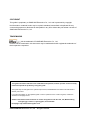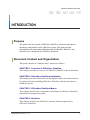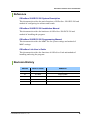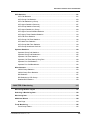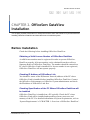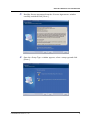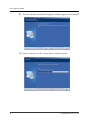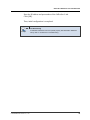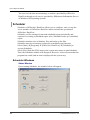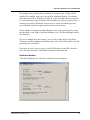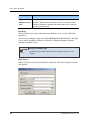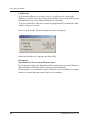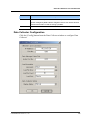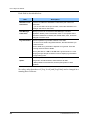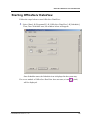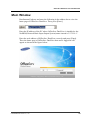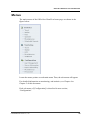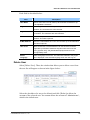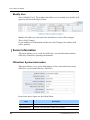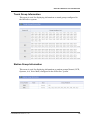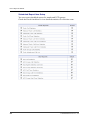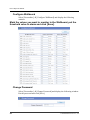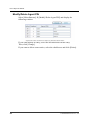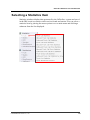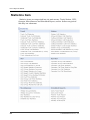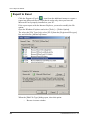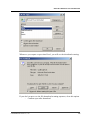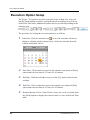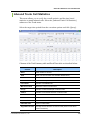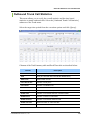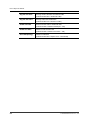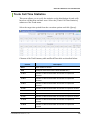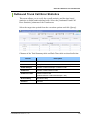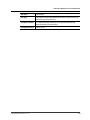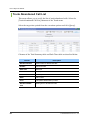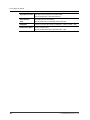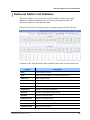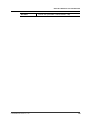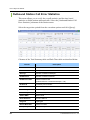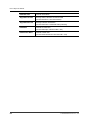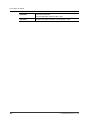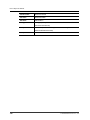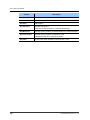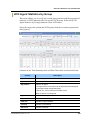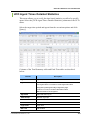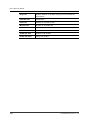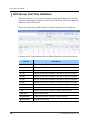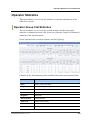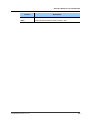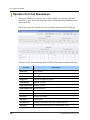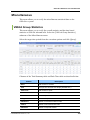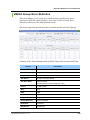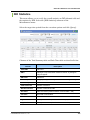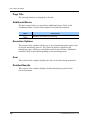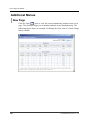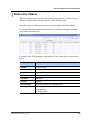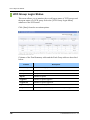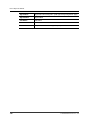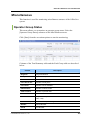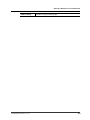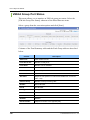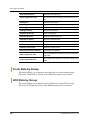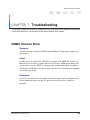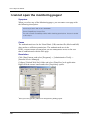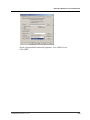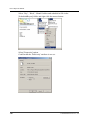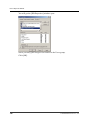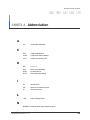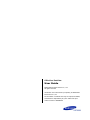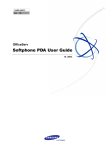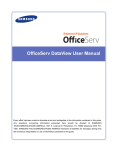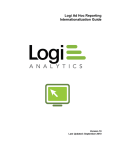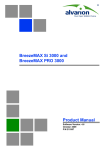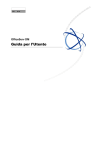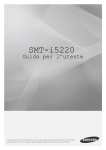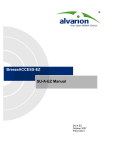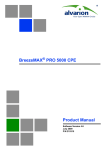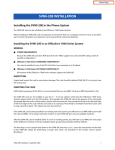Download OfficeServ DataView User Guide
Transcript
Ed. 03 OfficeServ DataView User Guide 08. 2005. COPYRIGHT This guide is proprietary to SAMSUNG Electronics Co., Ltd. and is protected by copyright. No information contained herein may be copied, translated, transcribed or duplicated for any commercial purposes or disclosed to third parties in any form without the prior written consent of SAMSUNG Electronics Co., Ltd. TRADEMARKS is the trademark of SAMSUNG Electronics Co., Ltd. Product names mentioned in this document may be trademarks and/or registered trademarks of their respective companies. This guide should be read before the installation and operation, and the operator should correctly install and operate the product by using this guide. This guide may be changed for the system improvement, standardization and other technical reasons without prior notice. For further information on the updated guide or have a question for the content of guide, contact the address or homepage below. Address: Document Center 2nd Floor IT Center. Dong-Suwon P.O. Box 105, 416, Maetan-3dong Yeongtong-gu, Suwon-si, Gyeonggi-do, Korea 442-600 Homepage: http://www.samsungdocs.com ©2004 SAMSUNG Electronics Co., Ltd. All rights reserved. OfficeServ DataView User Guide INTRODUCTION Purpose This guide is the user’s guide of OfficeServ DataView, which provides data on monitoring, and statistics for the OfficeServ system. This guide provides information on the main and detailed functions of OfficeServ DataView, and describes how to install and use OfficeServ DataView. Document Content and Organization This guide consists of 8 chapters and 1 annexes as follows: CHAPTER 1. Overview of OfficeServ DataView This chapter provides an overview of OfficeServ DataView and its functions. CHAPTER 2. OfficeServ DataView Installation This chapter provides information on checkpoints and an action that needs to be performed before installing OfficeServ DataView and describes how to install the system. CHAPTER 3. OfficeServ DataView Menus This chapter describes the components and settings of OfficeServ DataView and method of using this program. CHAPTER 4. Statistics This chapter describes the OfficeServ statistics function supported by OfficeServ DataView. © SAMSUNG Electronics Co., Ltd. I Error! Style not defined. CHAPTER 5. Monitoring This chapter describes the OfficeServ system monitoring function supported by OfficeServ DataView. CHAPTER 6. Scheduled Report This chapter describes the daily/weekly/monthly scheduled report function supported by OfficeServ DataView. CHAPTER 7. Troubleshooting This chapter describes how to troubleshoot the problems that may occur while installing or using OfficeServ DataView. ANNEX A. Abbreviation Describes the acronyms used in this guide. Conventions The following special paragraphs are used in this document to point out information that must be read. This information may be set-off from the surrounding text, but is always preceded by a bold title in capital letters. CHECKPOINT Provides the operator with checkpoints for stable system operation. NOTE Indicates additional information as a reference. II © SAMSUNG Electronics Co., Ltd. OfficeServ DataView User Guide/Ed.003 Reference OfficeServ 500/iDCS 500 System Description This document describes the main functions of OfficeServ 500/iDCS 500 and method of configuring its cabinets and boards. OfficeServ 500/iDCS 500 Installation Manual This document describes the hardware of OfficeServ 500/iDCS 500 and method of installing the program. OfficeServ 500/iDCS 500 Programming Manual This document describes the MMC list for system settings and method of MMC settings. OfficeServ Link User’s Guide This document describes the functions of OfficeServ Link and methods of installing and using the program. Revision History EDITION DATE OF ISSUE REMARKS 00 10. 2004 Original 01 01. 2005 Image Update 02 04. 2005 V1.0.0.2 03 08.2005 V1.1.0.0 © SAMSUNG Electronics Co., Ltd. III Error! Style not defined. This page is intentionally left blank. IV © SAMSUNG Electronics Co., Ltd. OfficeServ DataView User Guide TABLE OF CONTENTS INTRODUCTION I Purpose .......................................................................................................................... I Document Content and Organization ............................................................................. I Conventions................................................................................................................... II Reference ..................................................................................................................... III Revision History............................................................................................................ III CHAPTER 1. Overview of OfficeServ DataView 1 Overview of OfficeServ DataView ..................................................................................... 1 System Requirements........................................................................................................ 3 Functions of OfficeServ DataView .................................................................................... 4 CHAPTER 2. OfficeServ DataView Installation 5 Before Installation .............................................................................................................. 5 Procedure for OfficeServ DataView Setup ....................................................................... 6 CHAPTER 3. OfficeServ DataView Menus 15 Components of OfficeServ DataView.............................................................................. 15 Scheduler .................................................................................................................... 16 Data Collector .............................................................................................................. 26 Data Manager .............................................................................................................. 29 Starting OfficeServ DataView .......................................................................................... 31 Main Window .................................................................................................................... 33 Menus ................................................................................................................................ 35 Configuration.................................................................................................................... 36 User ............................................................................................................................. 36 Server Information ....................................................................................................... 38 Report Scheduling ....................................................................................................... 42 © SAMSUNG Electronics Co., Ltd. V TABLE OF CONTENTS Personalize .................................................................................................................. 45 Miscellaneous .............................................................................................................. 47 CHAPTER 4. Statistics 51 Statistics Window Layout ................................................................................................ 51 Selecting a Statistics Item................................................................................................ 53 Statistics Item ................................................................................................................... 54 Additional Menus.............................................................................................................. 55 Print ............................................................................................................................. 55 Export to Excel............................................................................................................. 56 Execution Option Setup ................................................................................................... 58 Trunk Statistics ................................................................................................................. 59 Trunk Call Statistics ..................................................................................................... 59 Inbound Trunk Call Statistics........................................................................................ 61 Outbound Trunk Call Statistics..................................................................................... 63 Trunk Call Time Statistics............................................................................................. 65 Inbound Trunk Call Time Statistics ............................................................................... 67 Outbound Trunk Call Time Statistics ............................................................................ 69 Inbound Trunk Call Error Statistics............................................................................... 71 Outbound Trunk Call Error Statistics ............................................................................ 73 Trunk Group Call Statistics........................................................................................... 74 Outbound Trunk Call Statistics by Group ..................................................................... 76 Trunk Port Statistics ..................................................................................................... 78 Trunk Abandoned Call List ........................................................................................... 80 Station Statistics............................................................................................................... 81 Station Call Statistics.................................................................................................... 81 Inbound Station Call Statistics...................................................................................... 83 Outbound Station Call Statistics ................................................................................... 85 Inbound Station Call Breakdown Statistics................................................................... 87 Outbound Station Call Breakdown Statistics ................................................................ 88 Outbound Station Call Error Statistics .......................................................................... 90 Station Feature Code Usage Statistics......................................................................... 92 Station Group Call Statistics......................................................................................... 93 Inbound Station Call Statistics by Group ...................................................................... 95 Inbd Station Call Breakdown by Group ........................................................................ 97 Station Port Statistics ................................................................................................... 99 VI © SAMSUNG Electronics Co., Ltd. OfficeServ DataView User Guide/Ed.003 UCD Statistics................................................................................................................. 101 UCD Call Statistics .................................................................................................... 101 UCD Group Call Statistics.......................................................................................... 103 UCD Call Statistics by Group..................................................................................... 105 UCD Agent Statistics Summary ................................................................................. 107 UCD Group Statistics Summary ................................................................................ 108 UCD Agent Statistics by Group.................................................................................. 109 UCD Agent Counts Detailed Statistics ........................................................................111 UCD Agent Times Detailed Statistics ......................................................................... 113 UCD Call Time Statistics............................................................................................ 115 UCD Group Call Time Statistics................................................................................. 116 UCD Wait Time Statistics ........................................................................................... 117 UCD Group Wait Time Statistics ................................................................................ 119 UCD Group Abandoned Call List ............................................................................... 121 Operator Statistics ......................................................................................................... 123 Operator Group Call Statistics ................................................................................... 123 Operator Group Call Breakdown ............................................................................... 125 Operator Call Time Statistics ..................................................................................... 127 Operator Call Time Stats by Ring Plan ...................................................................... 129 Operator Port Call Statistics....................................................................................... 130 Operator Port Call Breakdown................................................................................... 132 Miscellaneous................................................................................................................. 133 VM/AA Group Statistics.............................................................................................. 133 VM/AA Group Error Statistics..................................................................................... 135 DID Statistics ............................................................................................................. 137 DID Statistics by DID Group ...................................................................................... 138 Detailed DID Statistics ............................................................................................... 139 CHAPTER 5. Monitoring 141 Monitoring Window Layout ........................................................................................... 141 Selecting a Monitoring Item........................................................................................... 143 Monitoring Item .............................................................................................................. 143 Additional Menus ........................................................................................................... 144 New Page .................................................................................................................. 144 Trunk Monitoring ............................................................................................................ 145 Trunk Group Status.................................................................................................... 145 © SAMSUNG Electronics Co., Ltd. VII TABLE OF CONTENTS Trunk Port Status by Group........................................................................................ 146 Trunk Port Status ....................................................................................................... 148 Trunk Port Status by Call Time................................................................................... 149 Station Monitoring .......................................................................................................... 150 Station Group Status .................................................................................................. 150 Station Port Status by Group...................................................................................... 152 Station Port Status ..................................................................................................... 153 Station Port Status by Call Time................................................................................. 154 UCD Monitoring .............................................................................................................. 155 UCD Group Call Status .............................................................................................. 155 UCD Group Login Status ........................................................................................... 156 UCD Agent Status ...................................................................................................... 157 UCD Overall Agent Status.......................................................................................... 159 Miscellaneous ................................................................................................................. 161 Operator Group Status............................................................................................... 161 VM/AA Group Status .................................................................................................. 162 VM/AA Group Port Status .......................................................................................... 164 Wallboard ........................................................................................................................ 165 Overall Data ............................................................................................................... 165 Trunk Data by Group ................................................................................................. 166 UCD Data by Group................................................................................................... 166 UCD Group Wallboard ............................................................................................... 167 CHAPTER 6. Scheduled Report 171 Scheduled Report Window Layout................................................................................ 171 CHAPTER 7. Troubleshooting 173 ODBC Version Error ....................................................................................................... 173 I cannot open the monitoring pages!............................................................................ 174 I cannot save the Scheduled Report options!.............................................................. 176 I cannot add/delete/modify accounts!........................................................................... 179 I cannot save [Personalize] configurations!................................................................. 181 I cannot save the exported excel report ! ..................................................................... 182 VIII © SAMSUNG Electronics Co., Ltd. OfficeServ DataView User Guide/Ed.003 ANNEX A. Abbreviation © SAMSUNG Electronics Co., Ltd. 185 IX OfficeServ DataView User Guide CHAPTER 1. Overview of OfficeServ DataView This chapter provides an overview of OfficeServ DataView and describes its functions and system requirements. Overview of OfficeServ DataView OfficeServ DataView is a monitoring/statistics application for OfficeServ, and provides information on current system usage, cumulative statistics on usage, and system failures through web-based user interfaces. One of the monitoring, and statistics functions can be selectively installed on OfficeServ DataView. OfficeServ DataView has the following components: the data collection module that analyzes the call events generated from the switching system, the data processing module that calculates statistics on each item by using the collected data and saves the statistical data in the database, and the report module that provides you with web-based windows. The modules are called Data Collector, Data Manager, and Reporter respectively. To use OfficeServ DataView, OfficeServ Link must be installed. OfficeServ Link delivers the events generated from the OfficeServ system to each additional program, and delivers commands from the additional programs to the OfficeServ system. The OfficeServ system, OfficeServ Link, and OfficeServ DataView are available in Intranet, and transfer or receive data over TCP/IP(Trnasmission Control Protocol/Internet Protocol). © SAMSUNG Electronics Co., Ltd. 1 Error! Style not defined. Network configuration of OfficeServ DataView, OfficeServ Link, and the OfficeServ system is shown in the figure below: OfficeServ DataView TCP/IP TCP/IP Intranet OfficeServ Link OfficeServ Web Client #1 • • • Web Client #n 2 © SAMSUNG Electronics Co., Ltd. OfficeServ DataView User Guide/Ed.003 System Requirements OfficeServ DataView inter-works with the OfficeServ system. Check the following before installing OfficeServ DataView: Category Operating System Specification Windows 2000 Series; Windows XP Professional; Windows 2003 Series; or NTFS File Format Processor(CPU) Pentium IV 1 GHz or higher (Requirements for CPU and memory depend on number of lines and maximum traffic.) Memory More than 512 Mbyte Network Interface Card 10/100 BASE-T Database Options: SQL Server / MDB If you use SQL Serve, Microsoft SQL Server 2000 or higher is required. If you use MDB, there are no special requirements except that the database file size is limited to 2 GB. © SAMSUNG Electronics Co., Ltd. 3 Error! Style not defined. Functions of OfficeServ DataView OfficeServ DataView supports the functions below: Trunk/Station Monitoring OfficeServ DataView monitors lines in a trunk or station group as well as call status. Also, OfficeServ DataView monitors trunks or stations for specified phone numbers and checks if a trunk or station has exceeded a time limit for use. Monitoring can be performed depending on group characteristics such as a UCD(Universal Call Distribution) group, attendant group, and VMAA(Voice Mail Automated Attendant) group. OfficeServ DataView supports the wallboard function that traces real-time changes in a selected value, which is equal to number of waiting calls in a UCD group. Statistics on Intercom/External Calls OfficeServ DataView provides statistics on intercom or external calls by node or group. OfficeServ DataView displays statistics depending on characteristics of a UCD group, attendant group, and VMAA group. Also, statistics on each DID(Direct Inward Dialing) are provided. The minimum unit of call statistics is 15 minutes. Report Select the [Scheduled Report] submenu from the [Configuration] menu of OfficeServ DataView to create a report for a specified period of time at a specified time. OfficeServ DataView can create a scheduled report for trunk, station, or the UCD group and can back up or delete a report as well. Database Backup You can monitor size of a database file from OfficeServ DataView and can back up the file in the database. If the database space reaches the threshold value, OfficeServ DataView will display a warning message. OfficeServ DataView Management OfficeServ DataView can monitor operation status of each module. OfficeServ DataView provides a user interface, which enables individual stop/execution and batch stop/execution easily. 4 © SAMSUNG Electronics Co., Ltd. OfficeServ DataView User Guide CHAPTER 2. OfficeServ DataView Installation This chapter provides information on checkpoints and an action that needs to be performed before installing OfficeServ DataView and describes how to install the system. Before Installation Check the following before installing OfficeServ DataView: Obtaining a Valid License Number of OfficeServ DataView A valid license number must be registered in order to operate OfficeServ DataView properly. A license number can be obtained from the reseller or Samsung dealer of OfficeServ DataView. The number should be entered in a PC where OfficeServ Link is installed. If a license number is not registered, OfficeServ DataView will not operate properly. Checking IP Address of OfficeServ Link You should be aware of the IP(Internet Protocol) address of the PC where OfficeServ Link is installed before installing OfficeServ DataView. Contact the OfficeServ Link manager or OfficeServ system administrator and check the IP address of OfficeServ Link first. Checking Specification of the PC Where OfficeServ DataView will be Installed OfficeServ DataView is installed on a PC typically. Check the PC where OfficeServ Link will be installed and operating system, processor, and memory of the PC. For detailed information on system requirements, refer to ‘System Requirements’ of ‘CHAPTER 1. Overview of OfficeServ DataView’. © SAMSUNG Electronics Co., Ltd. 5 Error! Style not defined. Procedure for OfficeServ DataView Setup Follow the steps below to install OfficeServ DataView. OfficeServ DataView is installed in the ‘Program Files\..\Samsung Electronics\OfficeServ DataView’ folder by default. 1. 2. 6 Double click ‘OfficeServDataView.exe’ by using a CD for OfficeServ DataView setup or double click a downloaded ‘OfficeServDataView.exe’. Once the <InstallShield Wizard> window appears, select a country and click [Next>]. © SAMSUNG Electronics Co., Ltd. OfficeServ DataView User Guide/Ed.003 3. 4. Read the license agreement from the <License Agreement> window carefully, and then click [Next>]. Once the <Setup Type> window appears, select a setup type and click [Next>]. © SAMSUNG Electronics Co., Ltd. 7 Error! Style not defined. 5. Once the <Ready to Install the Program> window appears, click [Install]. 6. Setup is in progress as the <Setup Status> window appears. 8 © SAMSUNG Electronics Co., Ltd. OfficeServ DataView User Guide/Ed.003 7. 8. Select a database to be used for OfficeServ DataView from the <Database Type> window and click [Next>]. If you select SQL Server, a window that prompts you to enter information on SQL Server will be displayed. Enter the SQL Server name or IP address, user ID, and password, and then click [Next>]. If You Select Microsoft Access Driver(*.mdb) © SAMSUNG Electronics Co., Ltd. 9 Error! Style not defined. Step 8 & 9 will be skipped if you select Microsoft Access Driver(*.mdb). 9. Select a location where database will be installed from the <Database Location for SQL Server> window. Database can be installed in a folder shared with My Computer or Network Computer. Then, specify a folder. Setup will continue in progress. 10 © SAMSUNG Electronics Co., Ltd. OfficeServ DataView User Guide/Ed.003 10. 11. Once OfficeServ DataView setup is completed, click [Finish].. You need to configure the security options before starting OfficeServ DataView. Configure as follows. © SAMSUNG Electronics Co., Ltd. 11 Error! Style not defined. 12. At the end of OfficeServ DataView setup, you will be prompted to launch Scheduler. Click [Yes], then it will lead you to connection parameter setup. This message comes out when you run Scheduler with initial connection parameters. Click [Yes]. If you are not prepared to setup connection parameters, click [No]. Note that you cannot run the OfficeServ DataView property until you run Scheduler and set connection parameters. Replace ‘localhost’ with the IP address or NetBIOS name of the PC where OfficeServ DataView installed. 12 © SAMSUNG Electronics Co., Ltd. OfficeServ DataView User Guide/Ed.003 Enter the IP address and port number of the OfficeServ Link. Click [OK]. Then, initial configuration is completed. Troubleshooting If OfficeServ DataView does not operate properly after OfficeServ DataView setup, refer to ‘CHAPTER 8. Troubleshooting.’ © SAMSUNG Electronics Co., Ltd. 13 OfficeServ DataView User Guide CHAPTER 3. OfficeServ DataView Menus This chapter describes the menus and windows of OfficeServ DataView. Components of OfficeServ DataView OfficeServ DataView is configured with server modules such as Data Collector, Data Manager, and Scheduler as well as a web program that allows you to view data on monitoring, and statistics. OfficeServ System As shown in the above figure, the server modules of OfficeServ DataView exchanges data with the OfficeServ system through OfficeServ OfficeServ Link Link. Reporter and the other modules exchange data through the COM(Component Object Model) interface and database. Data Collector Config COM Data Manager Monitor COM Web Client IIS Reporter Web Client • • • • • Web Client Database © SAMSUNG Electronics Co., Ltd. 15 Error! Style not defined. You can view the data on monitoring, or statistics provided by OfficeServ DataView through a web service provided by IIS(Internet Information Server) of Windows OS(Operating System). Scheduler Scheduler of OfficeServ DataView allows you to configure, start, or stop the server modules of OfficeServ DataView and to monitor the operation of OfficeServ DataView. Scheduler verifies settings of time and scheduled report periodically and requests for creating a scheduled report. Also, Scheduler backs up a scheduled report. Scheduler monitors size of database files and backs up the files. Scheduler must be executed to perform the scheduled report function. Select [Start] Æ [Programs] Æ [OfficeServ DataView] Æ [Scheduler] to execute Scheduler. Select [Exit] from the [File] menu or the system tray menus to quit Scheduler. Then, the Scheduler window will disappear. However, it does not mean that the program has ended, and an icon is displayed in the system tray. Scheduler Windows Status Window Upon starting Scheduler, the window below will appear: 16 © SAMSUNG Electronics Co., Ltd. OfficeServ DataView User Guide/Ed.003 If a module stops, [Start] will be enabled. If a module runs, [Stop] will be enabled. If a module stops, the icons will be displayed blurrily. If a module runs, the icons will be displayed vividly. If a server module does not respond to a connection message received from Scheduler for a given period of time, a warning icon will be displayed. In such a case, check operation log of the server module and take an appropriate action such as restart. Select whether to display the Data Manager icon in the system tray by using the checkbox at the right of the Data Manager icon. The Data Manager has no user interface. If a server module does not operate, you can click [Start All] to start Data Collector, and Data Manager simultaneously. Also, click [Stop All] to stop all operating server modules. If an error in a web service occurs, click [IIS Reset] to restart IIS. In such a case, all of the currently established sessions are disconnected. Database Window Click the [Database] tab. Then, the window below will appear: © SAMSUNG Electronics Co., Ltd. 17 Error! Style not defined. The database window displays the file size, average growth per hour, and estimated amount of time it will take for the database file size to reach the threshold value of the current call log database, and statistical database. Click [Backup] to back up and empty database. If Data Manager runs, the call log database and statistical database cannot be backed up. Therefore, you should stop the module first, and then back up the module. Click [Backup]. The dialog box below will appear: Enter a description of backup, backup path, and file name. Then, click [OK]. 18 © SAMSUNG Electronics Co., Ltd. OfficeServ DataView User Guide/Ed.003 Schedule Window Select the [Schedule] tab to manage the current settings of a scheduled report and a scheduled report file. The Schedules frame displays information on the current scheduled report. The Folder Information frame displays information(e.g., number of the files saved in a folder and total of file size) on the folder where a scheduled report is saved. © SAMSUNG Electronics Co., Ltd. 19 Error! Style not defined. Click each report button of the Folder Information frame to back up or delete a scheduled report saved in a report folder. Select a file you want to back up or delete, and then click [Backup] or [Delete]. If you want to back up a file, the selected file will be deleted from the scheduled report folder and will be saved in the folder selected for backup. Scheduler Menus File Menu Select [Exit] from the File menu to quit Scheduler. Scheduled Report Function Once Scheduler quits, a scheduled report will not be created. If you want to perform the scheduled report function, Scheduler must be executed. 20 © SAMSUNG Electronics Co., Ltd. OfficeServ DataView User Guide/Ed.003 Configuration Menu The Configuration menu has the submenus as shown in the figure below: Connection Select [Connection]. Then, the dialog box below will appear: Each field is described below: Item Description Host Name/ Enter the IP address of the PC where OfficeServ DataView is Address installed or the NetBIOS name. If an invalid IP address or NetBIOS name is entered, Data Manager cannot be connected to Data Collector and the home page of OfficeServ DataView will not be displayed properly. OfficeServ Link Enter the IP address of OfficeServ Link and the port number for Connection connection. If you are not aware of the port number, contact the OfficeServ Link manager and enter a valid value. © SAMSUNG Electronics Co., Ltd. 21 Error! Style not defined. Item Description OfficeServ Specify a port to be connected to Data Manager. If another DataView Listen application already uses Port Number. 5001 on a computer where Port OfficeServ DataView is installed, the default value, 5001, should be changed to another value. Database Select [Database] to enter information on database to be used in OfficeServ DataView. You can select database you want from MDB(Multimedia Database) and SQL Server while installing OfficeServ DataView. Required database options depend on database type. Changes in Database Type The database type selected while OfficeServ DataView setup cannot be changed. SQL Server: Select [SQL Server] from the Database submenu. Then, the dialog box below will appear: 22 © SAMSUNG Electronics Co., Ltd. OfficeServ DataView User Guide/Ed.003 Each field is described below: Item Description Data Source Enter the name or IP address of SQL Server. User ID Enter the user ID for connection. Password/Password Enter password of the user ID entered in [User ID]. Confirm Enter the password once again for confirmation. Threshold(MB) Enter the threshold value of database file size. MDB: Select [MDB] from the Database submenu. Then, the dialog box below will appear: Each field is described below: Item Description Path Select a folder where a MDB file for OfficeServ DataView will be located. Threshold(MB) Enter the threshold value of database file size. Data of more than 2 GB cannot be saved in MDB. If the file size exceeds 2 GB, an error will occur and data will not be saved. Set the threshold value to less than 2 GB(2,048 MB) and check the data provided by the [Database] tab of Scheduler frequently to back up the database. © SAMSUNG Electronics Co., Ltd. 23 Error! Style not defined. Log Records [Log Records] allows you to select a type of a call log to be saved in the database. If you save all types of logs in the database, log records will increase and bottleneck may occur while the database is operating. To prevent OfficeServ DataView from being degraded due to bottleneck, limit number of logs to be saved. Select [Log Records]. Then, the dialog box below will appear: Select the checkbox of a log type and click [OK]. Preferences Start DataView Server when Windows starts: If you mark this option, the Scheduler will be started when you start Windows. Then Scheduler will launch Data Collector and Data Manager. If this options is set, Scheduler checks if DataView Server modules are runnig whenever it starts and starts them if they are not running.. 24 © SAMSUNG Electronics Co., Ltd. OfficeServ DataView User Guide/Ed.003 Operation Logs The [Operation Logs] option is divided into Data Collector, and Data Manager. Select one to perform settings for saving operation logs of the selected module. If the selected module is enabled, the window that prompts you to set an operation log of the module will appear. If the selected module is not enabled, the window that prompts you to set an operation log provided by Scheduler will appear as shown in the figure below: If the frames for the operating one from Data Collector, and Data Manager will be disabled. If a module is enabled, the Path frame cannot be changed. © SAMSUNG Electronics Co., Ltd. 25 Error! Style not defined. Data Collector Data Collector collects events for calls from OfficeServ Link to create a call log and to deliver the call log to Data Manager. Also, Data Collector manages configuration data on the OfficeServ system and current status of the system. Data Collector must operate properly for proper operation of OfficeServ DataView. Data Collector Window Run Data Collector. Then, the window below will appear: The LEDs(Light Emitting Diodes) at the right of OfficeServ Link and DataView Manager indicate connection status. LED Description (Gray) Not connected (Green) Connected properly (Red) Data Collector has downloaded the configuration data from the OfficeServ system and is being initialized. Or, a connection error has occurred. The buttons of Data Collector Window are described below: Button Description Config Configures Data Collector. Run/Stop Click [Run] to access OfficeServ Link and to download the configuration data on the OfficeServ system, initialize Data Collector, and then start operation. Once operation starts properly, [Run] is disabled while [Stop] is enabled. Click [Stop] to stop operation. A connection to both Data Collector and OfficeServ Link will stop. 26 © SAMSUNG Electronics Co., Ltd. OfficeServ DataView User Guide/Ed.003 Button Monitor Description Click this button to open a window that allows you to monitor the memory space managed by Data Collector. Regular users do not use this function because this button is used for tracing a problem. Quit Quit Data Collector. Data Collector Configuration Click the [Config] button from the Data Collector window to configure Data Collector. © SAMSUNG Electronics Co., Ltd. 27 Error! Style not defined. Each field is described below: Item Description OfficeServ Link Enter the IP address of OfficeServ Link and the port number for Connection connection. If you are not aware of the port number, contact the OfficeServ Link manager and enter a valid value. Data Manager Specify a port to be connected to Data Manager. If another Listen Port application already uses Port Number. 5001 on a computer where OfficeServ DataView is installed, the default value, 5001, should be changed to another value. Log Information Save an operation log of Data Collector in this field. If an error occurs while using Data Collector, this field will allow you to trace the error. Level of detail in log information depends on log levels. There are three log levels of None to Detail. Set Log File Size to 1 MB to 100 MB and Log File Count to 1 to 20. Set [Log Print] to Simple or Detail in order to display log information through Debug View. Data Collector Set Startup Mode to Automatic. Then, even if you do not click the Option [Run] button of Data Collector, Data Collector will start. If Startup Mode is set to Manual, click the [Run] button to start operation. No values other than those of [Log Level] and [Log Print] can be changed in a running Data Collector. 28 © SAMSUNG Electronics Co., Ltd. OfficeServ DataView User Guide/Ed.003 Data Manager Data Manager creates a cumulative record for 15 minutes from the call log created by Data Collector. This record will be displayed in each field of a statistical report. Data Manager saves the log record received from Data Collector and the created cumulative record in the database. Data Manager Menu Data Manager does not have a window for user interfaces. You can monitor the operation of Data Manager by using Scheduler. If the icon is displayed in the system tray, click the right button of mouse on the icon of the system tray to use the menus of Data Manager. Log Records [Log Records] allows you to select a type of the call log to be saved in the database. If all types of logs are saved in the database, log records will increase and bottleneck may occur while the database is operating. To prevent OfficeServ DataView from being degraded due to bottlebeck, limit number of logs to be saved. Select [Log Records]. Then, the dialog box below will appear: Select the checkbox of a log to be saved and click [OK]. © SAMSUNG Electronics Co., Ltd. 29 Error! Style not defined. Operation Logs [Operation Logs] allows you to perform settings for saving operation logs of Data Manager. Select [Operation Logs]. The dialog box below will appear: Each field is described below: Field Level Description Sets the detail level of a log to be saved. There are five levels of None to Full. 30 Size Sets the size of an operation log to 1 MB to 100 MB. Count Sets the number of operation logs to 1 to 100. © SAMSUNG Electronics Co., Ltd. OfficeServ DataView User Guide/Ed.003 Starting OfficeServ DataView Follow the steps below to start OfficeServ DataView: 1. Select [Start] Æ [Programs(P)] Æ [OfficeServ DataView] Æ [Scheduler]. Then, Once Scheduler runs, the window below will appear: Once Scheduler starts, the Scheduler icon is displayed in the system tray. If a server module of OfficeServ DataView does not start, a icon( will be displayed. © SAMSUNG Electronics Co., Ltd. )(pink) 31 Error! Style not defined. 3. Click [Start All] to start all server modules. Or, click each [Start] button to start each module one by one. Starting Each Module Data Collector downloads configuration data from the OfficeServ system when the module starts. It is recommended that Data Manager should start after Data Collector starts. Data Manager does not operate until Data Collector starts properly. 4. Once each module starts properly, the Status icon, [Stop All], and all of the [Stop] buttons are enabled while [Start All] and all of the [Start] buttons are disabled. Once all of the server modules operate properly, the icon displayed in the system tray is changed to the normal operation icon( )(yellow). If all of the server modules operate properly, open the home page of OfficeServ DataView to view data on monitoring, and statistics. 32 © SAMSUNG Electronics Co., Ltd. OfficeServ DataView User Guide/Ed.003 Main Window Run Internet Explorer and enter the following in the address bar to view the home page of OfficeServ DataView. Then, press [Enter]. Enter the IP address of the PC where OfficeServ DataView is installed or the NetBIOS(Network Basic Input Output System) name instead of ‘127.0.0.1’. Enter the web address of OfficeServ DataView correctly and press [Enter]. Then, the home page of OfficeServ DataView that can be logged in will appear as shown in the figure below: © SAMSUNG Electronics Co., Ltd. 33 Error! Style not defined. If you use OfficeServ DataView for the first time, enter the administrator ID provided by default and password. Enter ‘admin’ in ID and ‘samsung’ in PWD. If login is successful, select one of the menus at the left of the window to perform a function of OfficeServ DataView. 34 © SAMSUNG Electronics Co., Ltd. OfficeServ DataView User Guide/Ed.003 Menus The main menus of the OfficeServ DataView home page are shown in the figure below: Locate the mouse pointer on each main menu. Then, the sub-menus will appear. For detailed information on monitoring, and statistics, see Chapter 4 to Chapter 5 of this document. Each sub-menu of [Configuration] is described in next section, ‘Configuration’. © SAMSUNG Electronics Co., Ltd. 35 Error! Style not defined. Configuration The Configuration menu of OfficeServ DataView has the submenus of User, System Info, Scheduled Report, and Personalize. User This menu allows you to retrieve the user list of OfficeServ DataView, and to add or delete a user. Also, you can modify user information or searches a specific user by using this menu. If the selected list has multiple pages, click [<First], [<Prev], [Next>], or [Last>] to move from a page to another. View Users Select [View Users]. Then, list of the registered OfficeServ DataView users will appear as shown in the figure below: Add User Select [Add User]. Then, the window that allows you to add a user to the user list will appear as shown in the figure below: 36 © SAMSUNG Electronics Co., Ltd. OfficeServ DataView User Guide/Ed.003 Each field is described below: Item User Name Description Enter a user name. You can enter up to 25 Korean characters or up to 50 alphabetic characters. Login ID Enter a login ID. You can enter up to 20 alphabetic characters or numbers. The characters are case-sensitive. Login Password Enter a login password. You can enter up to 20 alphabetic characters or numbers. The characters are case-sensitive. Phone Enter the telephone number of a user. You can enter up to 20 numbers. This field is optional. E-Mail Address Enter the e-mail address of a user. You can enter up to 50 characters. This field is optional. User Level Select a user level. The administrator can use all of the functions supported by OfficeServ DataView. Regular users cannot use the [User], [System Info], and [Scheduled Report] submenus of the [Configuration] menu. Select Select a language for the user. The OfficeServ Dataview web pages Language will be displayed in the selected language when the user logs on. Delete User Select [Delete User]. Then, the window that allows you to delete a user from the user list will appear as shown in the figure below: Select the checkbox of a user to be deleted and click [Delete] to delete the account of the selected user. You cannot delete the account of ‘Administrator’, which is the default user. © SAMSUNG Electronics Co., Ltd. 37 Error! Style not defined. Modify User Select [Modify User]. The window that allows you to modify user profiles will appear as shown in the figure below: Modify the fields you want and select checkboxes to take effect changes. Then, click [Change]. If you modify user information and do not click [Change], the window will not be updated. Server Information This menu allows you to verify the OfficeServ system information and the OfficeServ DataView operating environment. OfficeServ System Information This menu allows you to verify information on the connection between the OfficeServ system and Officeserv DataView. Items in the above figure are described below: Item 38 Description System Name Name of the OfficeServ system System Version Version of the OfficeServ system main program © SAMSUNG Electronics Co., Ltd. OfficeServ DataView User Guide/Ed.003 System Date Date of the OfficeServ system main program System Country Country information set in the OfficeServ system OfficeServ Link IP IP address of the OfficeServ Link Address OfficeServ Link Number of the port used by the Data Collector for connecting to Port the OfficeServ Link Web Server IP address of the computer where the OfficeServ DataView is installed, or the NetBIOS name Collector Port Number of the port used by the Data Manager for connecting to the Data Collector © SAMSUNG Electronics Co., Ltd. 39 Error! Style not defined. Database Information This menu is used for displaying information on the DB(Database) used by OfficeServ DataView. The DB information used by the current web program and a list of backed up DBs are displayed. In order to view a statistics report on a backed up DB, select a DB and click [Register]. Connecting to a changed DB is valid only during the current session. If you log out and log in again, you will be connected to the default DB without affecting other users. 40 © SAMSUNG Electronics Co., Ltd. OfficeServ DataView User Guide/Ed.003 Trunk Group Information This menu is used for displaying information on trunk groups configured in the OfficeServ system. Station Group Information This menu is used for displaying information on station groups(Normal, UCD, Operator, AA, Voice Mail) configured in the OfficeServ system. © SAMSUNG Electronics Co., Ltd. 41 Error! Style not defined. Report Scheduling This menu allows you to setup scheduled reports or delete unnecessary scheduled reports. Scheduled Report Setup This menu is used for setting the period and items for the report. Different options are provided for setting the period of a scheduled report depending on whether the report is a daily report, a weekly report, or a monthly report. Configure Daily Report Item 42 Description Use Check this option to use a daily report. Report Times Set the time period for which the report should be created. © SAMSUNG Electronics Co., Ltd. OfficeServ DataView User Guide/Ed.003 Configure Weekly Report Item Description Use Check this option to use a weekly report. Starting Day Specify the start day of the weekly report. The report will be generated between 00:00 and 01:00 0n the next start day. Configure Monthly Report Item Description Use Check this option to use a monthly report. Starting Day Specify the start day of the monthly report. The report will be generated between 00:00 and 01:00 0n the next start day. © SAMSUNG Electronics Co., Ltd. 43 Error! Style not defined. Scheduled Report Item Setup You can create scheduled reports for trunks and UCD groups. Check the Detail checkbox to view detailed statistics for each time zone. 44 © SAMSUNG Electronics Co., Ltd. OfficeServ DataView User Guide/Ed.003 Personalize You can personalize the user environment such as skin and language. Skin refers to graphic or audio files used for changing the shape of a game character or a UI(User Interface) to one that is preferred by the user. Select Skin Select [Personalize] Æ [Select Skin] and display the following window: Select a skin and click [Save]. Select Language Select [Personalize] Æ [Select Language] and display the following window: Select your language from the combo box and click [Save]. © SAMSUNG Electronics Co., Ltd. 45 Error! Style not defined. Configure Wallboard Select [Personalize] Æ [Configure Wallboard] and display the following window: Mark the values you want to monitor in the Wallboard, put the threshold value to alarm and click [Save]. Change Password Select [Personalize] Æ [Change Password] and display the following window: Put the password and click [Save]. 46 © SAMSUNG Electronics Co., Ltd. OfficeServ DataView User Guide/Ed.003 Miscellaneous You can configure DIDs and assign agent PIN names for your convenience. These configurations do not affect the OfficeServ System. Add Agent PIN Select [Miscellaneous] Æ [Add Agent PIN] and display the following window: Enter pairs of (Agent PIN, PIN Name) and Click [Add]. The ‘PIN Name’ will be displayed next to the ‘Agent PIN’ in agent related monitoring screens and reports. PIN Name should be less than 12 characters. © SAMSUNG Electronics Co., Ltd. 47 Error! Style not defined. Modify/Delete Agent PIN Select [Miscellaneous] Æ [Modify/Delete Agent PIN] and display the following window: If you want modify an entry, select the checkbox and edit the entry. Then, click [Change]. If you want to delete some entries, select the checkboxes and click [Delete]. 48 © SAMSUNG Electronics Co., Ltd. OfficeServ DataView User Guide/Ed.003 Configure DID Select [Miscellaneous] Æ [Configure DID] and display the following window: You can select the DID to be shown in the DID reports. And, asign a DID to a group. The DID group name will be shown in the DID reports and you can generate DID reports by DID groups. Configure DID Group Select [Miscellaneous] Æ [Configure DID Group] and display the following window: You can create DID group just for OfficeServ DataView. This configuration has no relations to the OfficeServ system configuration. You can create a DID group and assing DIDs into it in [Configure DID] page. You can change the DID name or delete it. Modify/Delete DID groups in use When you change or delete a DID group, it does not affect DID configuration automatically. You need to configure DID again in [Configure DID] page after modifing or deleting DID groups in use. © SAMSUNG Electronics Co., Ltd. 49 OfficeServ DataView User Guide CHAPTER 4. Statistics This chapter describes the statistics function of the OfficeServ DataView Web page. Statistics Window Layout You can use the statistics function after connecting and logging in to the OfficeServ DataView homepage. The general layout of a statistics window is shown below: Page Title Summary © SAMSUNG Electronics Co., Ltd. Execution Options Additional Menus Detailed Results 51 Error! Style not defined. Page Title The selected submenu is displayed as the title. Additional Menus The two menus below are provided as additional menus. Refer to the ‘Additional Menu’ section of this chapter for detailed descriptions. Menu Description Print the report. Export the report into the Microsoft Excel. Execution Options This section of the window allows you to set a statistics option and to start or stop the statistics process. The [From~To] option is applied to all statistics pages, and additional options may be provided depending on the statistics item. Refer to the ‘Execution Option Setup’ section of this chapter. Sum This section of the window displays the sum of each statistical item. Detailed Results This section of the window displays detailed statistics results for the selected submenu. 52 © SAMSUNG Electronics Co., Ltd. OfficeServ DataView User Guide/Ed.003 Selecting a Statistics Item Statistics windows display data generated by the OfficeServ system and saved in the DB, based on various criteria such as trunk and station. You can select a statistics item by placing the mouse pointer over a main menu and clicking a submenu from the list displayed. © SAMSUNG Electronics Co., Ltd. 53 Error! Style not defined. Statistics Item Statistics items are categorized into six main menus, Trunk, Station, UCD, Operator, Miscellaneous and Scheduled Report, and are further categorized into fifty one submenus. 54 © SAMSUNG Electronics Co., Ltd. OfficeServ DataView User Guide/Ed.003 Additional Menus Print Click the Print( ) icon from the additional menus to print a statistics window. The following figure shows an example of clicking the Print icon of a Trunk Overall Statistics window: A page for printing is created with the title on the upper middle section, the data retrieval period on the upper left section, and the printing date on the upper right section of the page. The sum and detailed results are expressed in black and white colors. The <Print> window appears over the new page. Click the [Print] to start printing. © SAMSUNG Electronics Co., Ltd. 55 Error! Style not defined. Export to Excel Click the Export to Excel ( ) icon from the additional menus to export a report into Microsoft Excel. Note that it works only when you have the Microsoft Excel properly installed on your PC. If the report opens with the Internet Explorer, you need to modify the file option. Open the Windows Explorer and select [Tools] -> [Folder Option]. The select the [File Types] tab, select [XLS] from the [Registered file types] list, and click the [Advanced] button When the [Edit File Type] dialog open, clear this option. - Browse in same window 56 © SAMSUNG Electronics Co., Ltd. OfficeServ DataView User Guide/Ed.003 Whenever you export a report into Excel, you will see the download warning. If you don’t want to see the file download warning anymore, clear this option. - Confirm open after download © SAMSUNG Electronics Co., Ltd. 57 Error! Style not defined. Execution Option Setup The [From ~ To] option is used for setting the scope of data to be retrieved, and the [Each] option is used for setting the data to be displayed on each row of the Each Time table. Additional options may be provided depending on the statistics item. The procedure for setting the execution options is as follows: 1. 2. 3. 4. 5. 58 Start Date: Click the calendar icon( ) next to the start date edit box to display a calendar window shown below. Select the start date from the window and double click it. Start Time: Click combos box next to the calender icon option of [Start] option and select the time(0~23 hour, 00~45 minute). End Date: Click the calendar icon next to the [To] option and select the end date. End Time: Click combos box next to the calender icon option of [End] option and select the time(0~23 hour, 00~45 minute). Detailed Results: Select 15min, 30min, 1hour, day, week, or month from the [Each] option to display the selected value as a row of the Each Time table. © SAMSUNG Electronics Co., Ltd. OfficeServ DataView User Guide/Ed.003 Trunk Statistics This section describes the statistics on trunks of the OfficeServ system. Trunk Call Statistics This menu allows you to verify the overall statistics and the time-based statistics on trunk calls. Select the [Trunk Call Statistics] submenu of the Trunk menu. Select the target time period from the execution options and click [Query]. Columns of the Total Summary table and Each Time table are described below: Column Description Rows Total number of records Time Time (The first and last rows indicate detailed time.) Total Lines Total number of lines Lines Out of Svc Number of faulty lines Lines Avail. Number of available lines Max Lines Used Maximum number of lines used Call Attempts Number of seizure attempts Actual Calls Number of successful seizures Failed Calls Number of failures Calls Answered Number of successful calls Pick-ups Number of Pickup calls Retrievals Number of calls retrieved by different subscriber from the one who held the call © SAMSUNG Electronics Co., Ltd. 59 Error! Style not defined. Column 60 Description Call Time Seizure duration Talk Time Call duration Avg Call Time Average seizure duration (Call Time / Calls Answered) Avg Talk Time Average call duration (Talk Time / Calls Answered) Call Ratio Seizure success ratio (Actual Calls / Call Attempts * 100) Ans Ratio Call success ratio (Total Calls / Call Attempts * 100) Traffic(Erlang) Traffic (Call Time / Report Time * Lines Used) © SAMSUNG Electronics Co., Ltd. OfficeServ DataView User Guide/Ed.003 Inbound Trunk Call Statistics This menu allows you to verify the overall statistics and the time-based statistics on trunk inbound calls. Select the [Inbound Trunk Call Statistics] submenu of the Trunk menu. Select the target time period from the execution options and click [Query]. Columns of the Total Summary table and Each Time table are described below: Column Description Rows Total number of records Time Time (The first and last rows indicate detailed time.) Total Lines Total number of lines Lines Out of Svc Number of faulty lines Lines Avail. Number of available lines Max Lines Used Maximum number of lines used In Trys Number of seizure attempts of inbound calls Calls In Number of successful seizures of inbound calls Inbd Errors Number of inbound calls failed Inbd Answers Number of successful inbound calls Inbd Call Time Seizure duration of inbound calls Inbd Talk Time Inbound call duration Avg Inbd Call Time Average seizure duration of inbound calls (Inbound Call Time / Inbound Answers) © SAMSUNG Electronics Co., Ltd. 61 Error! Style not defined. Avg Inbd Talk Average inbound call duration (Inbound Talk Time / Inbound Time Calls) Inbd Call Ratio Seizure success ratio of inbound calls (Inbound Attempts / Inbound Calls * 100) Inbd Ans Ratio Inbound call success ratio (Inbound Calls / Inbound Answers * 100) Inbd Inbound call traffic (Inbound Call Time / Report Time * Lines Used) Traffic(Erlang) 62 © SAMSUNG Electronics Co., Ltd. OfficeServ DataView User Guide/Ed.003 Outbound Trunk Call Statistics This menu allows you to verify the overall statistics and the time-based statistics on trunk outbound calls. Select the [Outbound Trunk Call Statistics] submenu of the Trunk menu. Select the target time period from the execution options and click [Query]. Columns of the Total Summary table and Each Time table are described below: Column Description Rows Total number of records Time Time (The first and last rows indicate detailed time.) Total Lines Total number of lines Lines Out of Svc Number of faulty lines Lines Avail. Number of available lines Max Lines Used Maximum number of lines used Outbd Attempts Number of seizure attempts of outbound calls Outbd Calls Number of successful seizures of outbound calls Outbd Errors Number of outbound calls failed Outbd Answers Number of successful outbound calls Outbd Call Time Seizure duration of outbound calls Outbd Talk Time Outbound call duration © SAMSUNG Electronics Co., Ltd. 63 Error! Style not defined. Avg Out Call Time Average seizure duration of outbound calls (Outbound Call Time / Outbound Calls) Avg Out Talk Time Average outbound call duration (Outbound Talk Time / Outbound Calls) Outbd Call Ratio Seizure success ratio of outbound calls (Outbound Calls / Outbound Attempts * 100) Outbd Ans Ratio Outbound call success ratio (Outbound Calls / Outbound Answers * 100) Out Traffic(Erlang) Outbound call traffic (Outbound Call Time / Report Time * Lines Used) 64 © SAMSUNG Electronics Co., Ltd. OfficeServ DataView User Guide/Ed.003 Trunk Call Time Statistics This menu allows you to verify the statistics on the distribution of trunk calls based on call duration and time zone. Select the [Trunk Call Time Statistics] submenu of the Trunk menu. Select the target time period from the execution options and click [Query]. Columns of the Total Summary table and Each Time table are described below: Column Description Rows Total number of records Time Time(The first and last rows indicate detailed time.) <= 30 s Number of calls whose duration is less than or equal to 30 seconds <= 60 s Number of calls whose duration is less than or equal to 60 seconds <= 90 s Number of calls whose duration is less than or equal to 90 seconds <= 2 m Number of calls whose duration is less than or equal to 2 minutes <= 3 m Number of calls whose duration is less than or equal to 3 minutes <= 4 m Number of calls whose duration is less than or equal to 4 minutes <= 5 m Number of calls whose duration is less than or equal to 5 minutes <= 10 m Number of calls whose duration is less than or equal to 10 minutes <= 20 m Number of calls whose duration is less than or equal to 20 minutes © SAMSUNG Electronics Co., Ltd. 65 Error! Style not defined. <= 30 m Number of calls whose duration is less than or equal to 30 minutes 66 > 30 m Number of calls whose duration is greater than 30 minutes Total Calls Total number of calls Max Call Time Maximum call duration © SAMSUNG Electronics Co., Ltd. OfficeServ DataView User Guide/Ed.003 Inbound Trunk Call Time Statistics This menu allows you to verify the statistics on the distribution of trunk inbound calls based on call duration and time zone. Select the [Inbound Trunk Call Time Statistics] submenu of the Trunk menu. Select the target time period from the execution options and click [Query]. Columns of the Total Summary table and Each Time table are described below: Column Description Rows Total number of records Time Time(The first and last rows indicate detailed time.) <= 30 s Number of inbound calls whose duration is less than or equal to 30 seconds <= 60 s Number of inbound calls whose duration is less than or equal to 60 seconds <= 90 s Number of inbound calls whose duration is less than or equal to 90 seconds <= 2 m Number of inbound calls whose duration is less than or equal to 2 minutes <= 3 m Number of inbound calls whose duration is less than or equal to 3 minutes <= 4 m Number of inbound calls whose duration is less than or equal to 4 minutes <= 5 m Number of inbound calls whose duration is less than or equal to 5 minutes © SAMSUNG Electronics Co., Ltd. 67 Error! Style not defined. <= 10 m Number of inbound calls whose duration is less than or equal to 10 minutes <= 20 m Number of inbound calls whose duration is less than or equal to 20 minutes <= 30 m Number of inbound calls whose duration is less than or equal to 30 minutes > 30 m Number of inbound calls whose duration is greater than 30 minutes 68 Total Calls Total number of inbound calls Max Call Time Maximum inbound call duration © SAMSUNG Electronics Co., Ltd. OfficeServ DataView User Guide/Ed.003 Outbound Trunk Call Time Statistics This menu allows you to verify the statistics on the distribution of trunk outbound calls based on call duration and time zone. Select the [Outbound Trunk Call Time Statistics] submenu of the Trunk menu. Select the target time period from the execution options and click [Query]. Columns of the Total Summary table and Each Time table are described below: Column Description Rows Total number of records Time Time(The first and last rows indicate detailed time.) <= 30 s Number of outbound calls whose duration is less than or equal to 30 seconds <= 60 s Number of outbound calls whose duration is less than or equal to 60 seconds <= 90 s Number of outbound calls whose duration is less than or equal to 90 seconds <= 2 m Number of outbound calls whose duration is less than or equal to 2 minutes <= 3 m Number of outbound calls whose duration is less than or equal to 3 minutes <= 4 m Number of outbound calls whose duration is less than or equal to 4 minutes <= 5 m Number of outbound calls whose duration is less than or equal to 5 minutes © SAMSUNG Electronics Co., Ltd. 69 Error! Style not defined. <= 10 m Number of outbound calls whose duration is less than or equal to 10 minutes <= 20 m Number of outbound calls whose duration is less than or equal to 20 minutes <= 30 m Number of outbound calls whose duration is less than or equal to 30 minutes > 30 m Number of outbound calls whose duration is greater than 30 minutes 70 Total Calls Total number of outbound calls Max Call Time Maximum outbound call duration © SAMSUNG Electronics Co., Ltd. OfficeServ DataView User Guide/Ed.003 Inbound Trunk Call Error Statistics This menu allows you to verify the overall statistics and the time-based statistics on failed trunk inbound calls. Select the [Inbound Trunk Call Error Statistics] submenu of the Trunk menu. Select the target time period from the execution options and click [Query]. Columns of the Total Summary table and Each Time table are described below: Column Description Rows Total number of records Time Time (The first and last rows indicate detailed time.) In Trys Number of seizure attempts of inbound calls Inbd Errors Number of failed inbound calls Inbd Error Ratio Inbound failure ratio (Inbound Errors / Inbound Attempts * 100) No Such # Inexistent phone number Limited Class Limited class Trunk Busy Trunk is busy. Station Busy Station is busy. Station DND Station DND (Do Not Disturb) Does Not Exist No more stations Plug Out Unplugged Device Mismatch Device is invalid. Group Busy Group is busy © SAMSUNG Electronics Co., Ltd. 71 Error! Style not defined. Unknown 72 Unknown © SAMSUNG Electronics Co., Ltd. OfficeServ DataView User Guide/Ed.003 Outbound Trunk Call Error Statistics This menu allows you to verify the overall statistics and the time-based statistics on failed trunk outbound calls. Select the [Outbound Trunk Call Error Statistics] submenu of the Trunk menu. Select the target time period from the execution options and click [Query]. Columns of the Total Summary table and Each Time table are described below: Column Description Record Cnt Total number of records Time Time (The first and last rows indicate detailed time.) Outbd Attempts Number of seizure attempts of outbound calls Outbd Error Number of failed outbound calls Outbd Error Ratio Outbound failure ratio (Outbound Errors / Outbound Attempts * 100) All Lines Busy All lines are busy Unknown Unknown © SAMSUNG Electronics Co., Ltd. 73 Error! Style not defined. Trunk Group Call Statistics This menu allows you to verify the overall statistics and the group-based statistics on trunk outbound calls. Select the [Trunk Group Call Statistics] submenu of the Trunk menu. Select the target time period from the execution options and click [Query]. Columns of the Total Summary table and Each Time table are described below: Column Description Total Groups Total number of groups Group Number Group Number Total Lines Total number of lines Lines Out of Svc Number of faulty lines Lines Avail. Number of available lines Max Lines Used Maximum number of lines used Outbd Attempts Number of seizure attempts of outbound calls Outbd Calls Number of successful seizures of outbound calls Outbd Errors Number of failures of outbound calls Outbd Answers Number of successful outbound calls Outbd Call Time Seizure duration of outbound calls Outbd Talk Time Outbound call duration Avg Out Call Time Average seizure duration of outbound calls (Outbound Call Time / Outbound Calls) 74 © SAMSUNG Electronics Co., Ltd. OfficeServ DataView User Guide/Ed.003 Avg Out Talk Time Average outbound call duration (Outbound Talk Time / Outbound Calls) Outbd Call Ratio Seizure success ratio of outbound calls (Outbound Calls / Outbound Attempts * 100) Outbd Ans Ratio Outbound call success ratio (Outbound Calls / Outbound Answers * 100) Outbd Outbound call traffic Traffic(Erlang) (Outbound Call Time / Report Time * Lines Used) © SAMSUNG Electronics Co., Ltd. 75 Error! Style not defined. Outbound Trunk Call Statistics by Group This menu allows you to verify the overall statistics and the time-based statistics on outbound calls of a specific trunk group. Select the [Outbound Trunk Call Statistics by Group] submenu of the Trunk menu. Select the target time period and trunk group from the execution options and click [Query]. Columns of the Total Summary table and Each Time table are described below: Column 76 Description Group Number Group Number Time Time (The first and last rows indicate detailed time.) Total Lines Total number of lines Lines Out of Svc Number of faulty lines Lines Avail. Number of available lines Max Lines Used Maximum number of lines used Outbd Attempts Number of seizure attempts of outbound calls Outbd Calls Number of successful seizures of outbound calls Outbd Errors Number of failures of outbound calls Outbd Answers Number of successful outbound calls Outbd Call Time Seizure duration of outbound calls Outbd Talk Time Outbound call duration © SAMSUNG Electronics Co., Ltd. OfficeServ DataView User Guide/Ed.003 Avg Out Call Time Average seizure duration of outbound calls (Outbound Call Time / Outbound Calls) Avg Out Talk Time Average outbound call duration (Outbound Talk Time / Outbound Calls) Outbd Call Ratio Seizure success ratio of outbound calls (Outbound Calls / Outbound Attempts * 100) Outbd Ans Ratio Outbound call success ratio (Outbound Calls / Outbound Answers * 100) Outbd Outbound call traffic Traffic(Erlang) (Outbound Call Time / Report Time * Lines Used) © SAMSUNG Electronics Co., Ltd. 77 Error! Style not defined. Trunk Port Statistics This menu allows you to verify the overall statistics on and calling list of a specific trunk port. Select the [Trunk Port Statistics] submenu of the Trunk menu. Select the target time period, type and port from the execution options and click [Query]. Columns of the Total Summary table and Each Time table are described below: Column Description Trunk # Trunk phone number Total Calls Number of seizures Failed Calls Number of failures Abandoned Calls Number of calls hung up while ringing Completed Calls Number of successful calls Ans Ratio Call success ratio (Total Calls / Call Attempts * 100) Type Inbound/Outbound External External Number Number/Caller ID 78 Phone # Phone number DID # DID(Direct Inward Dialing) Number Call Start Time Seizure start time Call End Time Seizure end time Call Time Seizure duration © SAMSUNG Electronics Co., Ltd. OfficeServ DataView User Guide/Ed.003 Talk Time Call duration Call Type Call type(Primary/Recall/Callback/Overflow/Consultation/Transfer /Conference/Pickup/Unknown) Completion Status End status(Fail/Hook Off/Ring/Connected/Queuing/External Outbound/External Answer/Hold) Completion Cause © SAMSUNG Electronics Co., Ltd. Cause of end 79 Error! Style not defined. Trunk Abandoned Call List This menu allows you to verify the list of trunk abandoned calls. Select the [Trunk Abandoned Call List] submenu of the Trunk menu. Select the target time period from the execution options and click [Query]. Columns of the Total Summary table and Each Time table are described below: Column Description Abandoned Calls Total number of abandoned calls Number Record number Start Time Start time Trunk # Trunk phone number Inbound # Inbound phone number DID # DID number CLI # CID (Caller Identification) number Abandoned Wait Waiting time of abandoned calls Time 80 © SAMSUNG Electronics Co., Ltd. OfficeServ DataView User Guide/Ed.003 Station Statistics This section describes the statistics on stations of the OfficeServ system. Station Call Statistics This menu allows you to verify the overall statistics and the time-based statistics on station calls. Select the [Station Call Statistics] submenu of the Station menu. Select the target time period from the execution options and click [Query]. Columns of the Total Summary table and Each Time table are described below: Column Description Rows Total number of records Time Time (The first and last rows indicate detailed time.) Total Lines Total number of lines Lines Out of Svc Number of faulty lines Line Avail. Number of available lines Max Lines Used Maximum number of lines used Call Attempts Number of inbound/outbound attempts Actual Calls Number of successful inbound/outbound calls Failed Calls Number of failures Calls Answered Number of successful calls © SAMSUNG Electronics Co., Ltd. 81 Error! Style not defined. Column Description Pick-ups Number of calls picked up Retrievals Number of calls retrieved by different subscriber from the one who held the call Call Time Seizure duration Talk Time Call duration Avg Call Time Average seizure duration (Call Time / Calls Answered) 82 Avg Talk Time Average call duration (Talk Time / Calls Answered) Call Ratio Inbound/Outbound success ratio (Calls / Attempts * 100) Ans Ratio Call success ratio (Total Calls / Calls Answered * 100) © SAMSUNG Electronics Co., Ltd. OfficeServ DataView User Guide/Ed.003 Inbound Station Call Statistics This menu allows you to verify the overall statistics and the time-based statistics on station inbound calls. Select the [Inbound Station Call Statistics] submenu of the Station menu. Select the target time period from the execution options and click [Query]. Columns of the Total Summary table and Each Time table are described below: Column Description Rows Total number of records Time Time (The first and last rows indicate detailed time.) Total Lines Total number of lines Lines Out of Svc Number of faulty lines Lines Avail. Number of available lines In Trys Number of inbound requests Calls In Number of successful inbound calls Inbd Errors Number of inbound calls failed Calls In Ans Number of answered inbound calls No Answers Number of unanswered inbound calls Inbd Xfers Number of inbound transfers Inbd Call Time Number of seizure duration of inbound calls Inbd Talk Time Inbound call duration © SAMSUNG Electronics Co., Ltd. 83 Error! Style not defined. Avg Inbd Call Time Average seizure duration of inbound calls (Inbound Call Time / Inbound Answers) Avg Inbd Talk Average inbound call duration Time (Inbound Talk Time / Answered Calls (Inbound)) Inbd Ratio Inbound success ratio (Inbound Attempts / Inbound Calls * 100) Inbd Answer Ratio Inbound answer ratio (Inbound Calls Answered / Inbound Calls * 100) 84 © SAMSUNG Electronics Co., Ltd. OfficeServ DataView User Guide/Ed.003 Outbound Station Call Statistics This menu allows you to verify the overall statistics and the time-based statistics on station outbound calls. Select the [Outbound Station Call Statistics] submenu of the Station menu. Select the target time period from the execution options and click [Query]. Columns of the Total Summary table and Each Time table are described below: Column Description Rows Total number of records Time Time (The first and last rows indicate detailed time.) Total Lines Total number of lines Lines Out of Svc Number of faulty lines Lines Avail. Number of available lines Out Trys Number of attempts of outbound calls Outbd Errors Number of outbound calls failed Out Calls Number of successful outbound calls Off Hook Number of hook-off cases Outbd Answers Number of outbound calls Outbd Xfers Number of outbound transfers Outbd Call Time Number of seizure duration of outbound calls Outbd Talk Time Outbound call duration © SAMSUNG Electronics Co., Ltd. 85 Error! Style not defined. Avg Out Call Time Average seizure duration of outbound calls (Outbound Call Time / Outbound Calls) Avg Out Talk Time Average outbound call duration (Outbound Talk Time / Outbound Calls) Out Call Ratio Outbound success ratio (Outbound Calls / Outbound Attempts * 100) Outbd Ans Ratio Outbound call ratio (Outbound Calls / Outbound Answers * 100) 86 © SAMSUNG Electronics Co., Ltd. OfficeServ DataView User Guide/Ed.003 Inbound Station Call Breakdown This menu allows you to verify the overall statistics and the time-based statistics on station inbound calls in detail. Select the [Inbound Station Call Breakdown] submenu of the Station menu. Select the target time period from the execution options and click [Query]. Columns of the Total Summary table and Each Time table are described below: Column Description Rows Total number of records Time Time (The first and last rows indicate detailed time.) Inbound(Internal) Internal inbound Inbound(External) External inbound In Trys Number of inbound requests Calls In Number of successful inbound calls Calls Ans Number of calls answered X-fers Out Number of transfers Call Time Seizure duration Talk Time Call duration Avg Talk Time Average call duration (Talk Time / Calls Answered) Inbd Ratio Inbound success ratio (Inbound Attempts / Inbound Calls * 100) Ans Ratio Answer ratio (Calls Answered / Inbound Calls * 100) © SAMSUNG Electronics Co., Ltd. 87 Error! Style not defined. Outbound Station Call Breakdown This menu allows you to verify the overall statistics and the time-based statistics on station outbound calls in detail. Select the [Outbound Station Call Breakdown] submenu of the Station menu. Select the target time period from the execution options and click [Query]. Columns of the Total Summary table and Each Time table are described below: Column Description Rows Total number of records Time Time (The first and last rows indicate detailed time.) Outbound(Internal) Internal Outbound Outbound(External) External outbound Out Trys Number of outbound attempts Out Calls Number of successful outbound calls X-fer Out Number of transfers Call Time Seizure duration Talk Time Call duration Avg Call Time Average seizure duration (Call Time / Calls Answered) Avg Talk Time Average call duration (Talk Time / Calls Answered) Out Call Ratio Outbound success ratio (Outbound Calls / Outbound Attempts * 100) 88 © SAMSUNG Electronics Co., Ltd. OfficeServ DataView User Guide/Ed.003 Ans Ratio © SAMSUNG Electronics Co., Ltd. Answer ratio (Total Calls / Calls Answered * 100) 89 Error! Style not defined. Outbound Station Call Error Statistics This menu allows you to verify the overall statistics and the time-based statistics on failed station outbound calls. Select the [Outbound Station Call Error Statistics] submenu of the Station menu. Select the target time period from the execution options and click [Query]. Columns of the Total Summary table and Each Time table are described below: Column Description Rows Total number of records Time Time (The first and last rows indicate detailed time.) Out Trys Number of outbound attempts Outbd Errors Number of outbound failures Outbd Error Ratio Outbound failure ratio (Outbound Errors / Outbound Attempts * 100) 90 No Such # Inexistent phone number Limited Class Limited class Trunk Busy Trunk is busy. StationBusy Station is busy. Station DND Station DND Does Not Exist No more stations Plug Out Unplugged Device Mismatch Device is invalid. Group Busy Group is busy. © SAMSUNG Electronics Co., Ltd. OfficeServ DataView User Guide/Ed.003 Unknown © SAMSUNG Electronics Co., Ltd. Unknown 91 Error! Style not defined. Station Feature Code Usage Statistics This menu allows you to verify the overall statistics and the time-based statistics on station features. Select the [Station Feature Code Usage Statistics] submenu of the Station menu. Select the target time period from the execution options and click [Query]. Columns of the Total Summary table and Each Time table are described below: Column 92 Description Rows Total number of records Time Time (The first and last rows indicate detailed time.) Call Back Call back Camp On Camp on DND Do Not Disturb Forward Forwarding Message Leaving messages OHVA Urgent alarm Programmed Message Programming messages © SAMSUNG Electronics Co., Ltd. OfficeServ DataView User Guide/Ed.003 Station Group Call Statistics This menu allows you to verify the overall statistics and the group-based statistics on station inbound calls. Select the [Station Group Call Statistics] submenu of the Station menu. Select the target time period from the execution options and click [Query]. Columns of the Total Summary table and Each Time table are described below: Column Description Total Groups Total number of groups Group Number Group number Group Name Name of a station group. Blank if not available Total Lines Total number of lines Lines Out of Svc Number of faulty lines Lines Avail. Number of available lines Max Lines Used Number of Max Lines Used In Trys Number of inbound requests Calls In Number of successful inbound calls All Lines Busy Number of failures when all lines are busy Errored Calls Number of other failures Calls In Ans Number of answered inbound calls No Answers Number of unanswered inbound calls Inbd Xfers Number of inbound transfers Inbd Call Time Number of seizure duration of inbound calls © SAMSUNG Electronics Co., Ltd. 93 Error! Style not defined. Inbd Talk Time Inbound call duration Avg Inbd Call Time Average seizure duration of inbound calls (Inbound Call Time / Inbound Answers) Avg Inbd Talk Time Average inbound call duration (Inbound Talk Time / Answered Calls (Inbound)) Inbd Ratio Inbound success ratio (Inbound Attempts / Inbound Calls * 100) Inbd Answer Ratio Inbound answer ratio (Inbound Calls Answered / Inbound Calls * 100) 94 © SAMSUNG Electronics Co., Ltd. OfficeServ DataView User Guide/Ed.003 Inbound Station Call Statistics by Group This menu allows you to verify the overall statistics and the time-based statistics on inbound calls of a specific station group. Select the [Inbound Station Call Statistics by Group] submenu of the Station menu. Select the target time period and station group from the execution options and click [Query]. Columns of the Total Summary table and Each Time table are described below: Column Description Group Number Group number Group Name Name of a station group. Blank if not available Time Time (The first and last rows indicate detailed time.) Total Lines Total number of lines Lines Out of Svc Number of faulty lines Lines Avail. Number of available lines In Trys Number of inbound requests Calls In Number of successful inbound calls All Lines Busy Number of failures when all lines are busy Errored Calls Number of other failures Calls In Ans Number of answered inbound calls No Answers Number of unanswered inbound calls Inbd Xfers Number of inbound transfers © SAMSUNG Electronics Co., Ltd. 95 Error! Style not defined. Inbd Call Time Number of seizure duration of inbound calls Inbd Talk Time Inbound call duration Avg Inbd Call Time Average seizure duration of inbound calls (Inbound Call Time / Inbound Answers) Avg Inbd Talk Time Average inbound call duration (Inbound Talk Time / Answered Calls (Inbound)) Inbd Ratio Inbound success ratio (Inbound Attempts / Inbound Calls * 100) Inbd Answer Ratio Inbound answer ratio (Inbound Calls Answered / Inbound Calls * 100) 96 © SAMSUNG Electronics Co., Ltd. OfficeServ DataView User Guide/Ed.003 Inbd Station Call Breakdown by Group This menu allows you to verify the overall statistics and the time-based statistics on inbound calls of a specific station group in detail. Select the [Inbd Station Call Breakdown by Group] submenu of the Station menu. Select the target time period and station group from the execution options and click [Query]. Columns of the Total Summary table and Each Time table are described below: Column Description Group Number Group number Group Name Name of a station group. Blank if not available Time Time (The first and last rows indicate detailed time.) Inbound(Internal) Internal inbound Inbound(External) External inbound In Trys Number of inbound requests Calls In Number of successful inbound calls Calls Ans Number of calls answered X-fers Out Number of transfers Call Time Seizure duration Talk Time Call duration Avg Talk Time Average call duration (Talk Time / Calls Answered) © SAMSUNG Electronics Co., Ltd. 97 Error! Style not defined. Inbd Ratio Inbound success ratio (Inbound Attempts / Inbound Calls * 100) Ans Ratio 98 Answer ratio (Calls Answered / Inbound Calls * 100) © SAMSUNG Electronics Co., Ltd. OfficeServ DataView User Guide/Ed.003 Station Port Statistics This menu allows you to verify the overall statistics on and calling list of a specific station port. Select the [Station Port Statistics] submenu of the Station menu. Select the target time period, type and port from the execution options and click [Query]. Columns of the Total Summary table and Each Time table are described below: Column Description Station # Station phone number Total Calls Number of seizures Failed Calls Number of failures Abandoned Calls Number of calls hung up while ringing Completed Calls Number of successful calls Ans Ratio Call success ratio (Total Calls / Call Attempts * 100) Type Inbound/Outbound External External number Number/Caller ID Phone # Phone number Call Start Time Seizure start time Call Answered Call start time Time © SAMSUNG Electronics Co., Ltd. 99 Error! Style not defined. Call End Time Seizure end time Call Time Seizure duration Talk Time Call duration Call Type Call type(Primary/Recall/Callback/Overflow/Consultation/Transfer /Conference/Unknown) Completion Status End status(Fail/Hook Off/Ring/Connected/Queuing/External Outbound/External Answer) Completion Cause 100 Cause of end © SAMSUNG Electronics Co., Ltd. OfficeServ DataView User Guide/Ed.003 UCD Statistics This section describes the statistics on UCD of the OfficeServ system. UCD Call Statistics This menu allows you to verify the overall statistics and the time-based statistics on UCD inbound calls. Select the [UCD Call Statistics] submenu of the UCD menu. Select the target time period from the execution options and click [Query]. Columns of the Total Summary table and Each Time table are described below: Column Description Rows Number of records Time Time (The first and last rows indicate detailed time.) Total Groups Number of Groups Max Agents Number of agents Avg Agents Number of agents logged in Logged In Calls In Number of inbound calls Calls Ans Number of calls answered Abd Calls Number of abandoned calls Over-flow In Number of overflow inbound calls Over-flow Out Number of overflow outbound calls © SAMSUNG Electronics Co., Ltd. 101 Error! Style not defined. Column Description Forced Log Outs Number of forced logout cases Inbd Xfers Ans Number of transferred inbound calls answered Talk Time Call duration Avg Talk Time Average call duration (Talk Time / [Calls Answered + Transfers Answered]) Avg Wait Time Average waiting duration (Answered Wait Time / Calls Answered) Avg Time to Abd Average waiting duration of abandoned calls (Abandoned Wait Time / Abandoned Calls) Ans Ratio 102 Answer ratio (Calls Answered / Inbound Calls * 100) © SAMSUNG Electronics Co., Ltd. OfficeServ DataView User Guide/Ed.003 UCD Group Call Statistics This menu allows you to verify the overall statistics and the group-based statistics on UCD inbound calls. Select the [UCD Group Call Statistics] submenu of the UCD menu. Select the target time period from the execution options and click [Query]. Columns of the Total Summary table and Each Time table are described below: Column Description Total Groups Number of groups Group Number Group number Group Name Name of a station group. Blank if not available Max Agents Number of agents Avg Agents Number of agents logged in Logged In Calls In Number of inbound calls Calls Ans Number of calls answered Abd Calls Number of abandoned calls Over-flow In Number of overflow inbound calls Over-flow Out Number of overflow outbound calls Forced Log Outs Number of forced logout cases Inbd Xfers Ans Number of transferred inbound calls answered © SAMSUNG Electronics Co., Ltd. 103 Error! Style not defined. Column Description Talk Time Call duration Avg Talk Time Average call duration (Talk Time / [Calls Answered + Transfers Answered]) Avg Wait Time Average waiting duration (Answered Wait Time / Calls Answered) Avg Time to Abd Average waiting duration of abandoned calls (Abandoned Wait Time / Abandoned Calls) Ans Ratio 104 Answer ratio (Calls Answered / Inbound Calls * 100) © SAMSUNG Electronics Co., Ltd. OfficeServ DataView User Guide/Ed.003 UCD Call Statistics by Group This menu allows you to verify the overall statistics and the time-based statistics on UCD inbound calls of a specific UCD group. Select the [UCD Call Statistics by Group] submenu of the UCD menu. Select the target time period and UCD group from the execution options and click [Query]. Columns of the Total Summary table and Each Time table are described below: Column Description Group Number Group number Group Name Name of a station group. Blank if not available Time Time (The first and last rows indicate detailed time.) Max Agents Number of agents Avg Agents Number of agents logged in Logged In Calls In Number of inbound calls Calls Ans Number of calls answered Abd Calls Number of abandoned calls Over-flow In Number of overflow inbound calls Over-flow Out Number of overflow outbound calls Forced Log Outs Number of forced logout cases Inbd Xfer Ans Number of transferred inbound calls answered Talk Time Call duration © SAMSUNG Electronics Co., Ltd. 105 Error! Style not defined. Column Description Group Number Group number Avg Talk Time Average call duration (Talk Time / [Calls Answered + Transfers Answered]) Avg Wait Time Average waiting duration (Answered Wait Time / Calls Answered) Avg Time to Abd Average waiting duration of abandoned calls (Abandoned Wait Time / Abandoned Calls) Ans Ratio 106 Answer ratio (Calls Answered / Inbound Calls * 100) © SAMSUNG Electronics Co., Ltd. OfficeServ DataView User Guide/Ed.003 UCD Agent Statistics Summary This menu allows you to verify the overall agent statistics and the time-based statistics on UCD inbound calls. Select the [UCD Agent Statistics Summary] submenu of the UCD menu. Select the target time period from the execution options and click [Query]. Columns of the Total Summary table and Each Time table are described below: Column Description Rows Total number of records Time Time (The first and last rows indicate detailed time.) Total Groups Number of groups Max Agents Number of agents Calls In Number of inbound calls Calls Ans Number of calls answered Consults Number of consultation X-fers Out Number of transfers Grp Call Xfers Out Number of group transfers Forced Log Outs Number of forced logout cases Inbd Xfers Ans Number of transferred inbound calls answered Login Time Login time Talk Time Call duration Consult Time Consultation duration © SAMSUNG Electronics Co., Ltd. 107 Error! Style not defined. UCD Group Statistics Summary This menu allows you to verify the overall agent statistics and the group-based statistics on UCD inbound calls. Select the [UCD Group Statistics Summary] submenu of the UCD menu. Select the target time period from the execution options and click [Query]. Columns of the Total Summary table and Each Time table are described below: Column 108 Description Total Groups Number of groups Group Number Group number Group Name Name of a station group. Blank if not available Max Agents Number of agents Calls In Number of inbound calls Calls Ans Number of calls answered Consults Number of consultation X-fer Out Number of transfers Grp Call Xfers Out Number of group transfers Forced Log Outs Number of forced logout cases Inbd Xfers Ans Number of transferred inbound calls answered Login Time Login time Talk Time Call duration Consult Time Consultation duration © SAMSUNG Electronics Co., Ltd. OfficeServ DataView User Guide/Ed.003 UCD Agent Statistics by Group This menu allows you to verify the overall agent statistics and the agent-based statistics on UCD inbound calls of a specific UCD group. Select the [UCD Agent Statistics by Group] submenu of the UCD menu. Select the target time period and UCD group from the execution options and click [Query]. Columns of the Total Summary table and Each Time table are described below: Column Description Agents Number of agents Agent # Agent Number Agent Name Name of an agent. If an agent PIN is in use then it will be agent PIN name assigned in [Add Agent PIN] configuration page. If PIN is no in use, it would be the station name. Blank if name is not configured. Agent PIN PIN used when log on Calls In Number of inbound calls Calls Ans Number of calls answered Consults Number of consultation X-fers Out Number of transfer © SAMSUNG Electronics Co., Ltd. 109 Error! Style not defined. Column Description Grp Call Xfers Out Number of group transfer Forced Log Outs Number of forced logout cases Inbd Xfers Ans Number of transferred inbound calls answered Login Time Login time Idle Time Idle duration Ring Time Duration between a call starts ringing and it is answered on agent device 110 Talk Time Talk duration Hold Time Duration of put calls on hold Wrapup Time Duration of work after call Consult Time Consultation duration © SAMSUNG Electronics Co., Ltd. OfficeServ DataView User Guide/Ed.003 UCD Agent Counts Detailed Statistics This menu allows you to verify the overall statistics on calls of a specific agent. Select the [UCD Agent Counts Detailed Statistics] submenu of the UCD menu. Select the target time period and agent from the execution options and click [Query]. Columns of the Total Summary table and Each Time table are described below: Column Description Agent # Agent Number Agent Name Name of an agent. If an agent PIN is in use then it will be agent PIN name assigned in [Add Agent PIN] configuration page. If PIN is no in use, it would be the station name. Blank if name is not configured. Agent PIN PIN used when log on Total Groups Number of groups Calls In Number of inbound calls Calls Ans Number of calls answered Consults Number of consultation © SAMSUNG Electronics Co., Ltd. 111 Error! Style not defined. 112 X-fers Out Number of transfers Grp Call Xfers Out Number of group transfers Forced Log Outs Number of forced logout cases Inbd Xfers Ans Number of transferred inbound calls answered Direct Calls Number of direct inbound calls Direct Calls Ans Number of direct inbound answers Outbd Calls Number of outbound calls Pick-ups Number of calls picked up from other devices Conf’s Number of conferences © SAMSUNG Electronics Co., Ltd. OfficeServ DataView User Guide/Ed.003 UCD Agent Times Detailed Statistics This menu allows you to verify the time-based statistics on calls of a specific agent. Select the [UCD Agent Times Detailed Statistics] submenu of the UCD menu. Select the target time period and agent from the execution options and click [Query]. Columns of the Total Summary table and Each Time table are described below: Column Description Agent NO Agent Number Agent Name Name of an agent. If an agent PIN is in use then it will be agent PIN name assigned in [Add Agent PIN] configuration page. If PIN is no in use, it would be the station name. Blank if name is not configured. Agent PIN PIN used when log on Total Groups Number of groups Calls In Number of inbound calls Calls Ans Number of calls answered Login Time Login time Idle Time Idle duration © SAMSUNG Electronics Co., Ltd. 113 Error! Style not defined. Ring Time Duration between a call starts ringing and it is answered on agent device 114 Inbd Talk Time Talk duration Hold Time Duration of put calls on hold Wrapup Time Duration of work after call Consult Time Consultation duration Direct Call Time Direct inbound call duration Outbd Talk Time Outbound call duration Pickup Call Time Pickup call duration © SAMSUNG Electronics Co., Ltd. OfficeServ DataView User Guide/Ed.003 UCD Call Time Statistics This menu allows you to verify the statistics on the distribution of UCD calls based on call duration and time zone. Select the [UCD Call Time Statistics] submenu of the UCD menu. Select the target time period from the execution options and click [Query]. Columns of the Total Summary table and Each Time table are described below: Column Description Rows Total number of records Time Time(The first and last rows indicate detailed time.) <= 1 m Number of calls whose duration is less than or equal to 1 minute <= 2 m Number of calls whose duration is less than or equal to 2 minutes <= 3 m Number of calls whose duration is less than or equal to 3 minutes <= 4 m Number of calls whose duration is less than or equal to 4 minutes <= 5 m Number of calls whose duration is less than or equal to 5 minutes <= 6 m Number of calls whose duration is less than or equal to 6 minutes >6m Number of calls whose duration is greater than 6 minutes Total Calls Total number of calls Avg Talk Time Average call duration (Talk Time / Calls Answered) Max Call Time Maximum call duration © SAMSUNG Electronics Co., Ltd. 115 Error! Style not defined. UCD Group Call Time Statistics This menu allows you to verify the statistics on the distribution of UCD calls based on call duration and group. Select the [UCD Group Call Time Statistics] submenu of the UCD menu. Select the target time period from the execution options and click [Query]. Columns of the Total Summary table and Each Time table are described below: Column 116 Description Total Groups Total number of groups Group Number Group Number Group Name Name of a station group. Blank if not available <= 1 m Number of calls whose duration is less than or equal to 1 minute <= 2 m Number of calls whose duration is less than or equal to 2 minutes <= 3 m Number of calls whose duration is less than or equal to 3 minutes <= 4 m Number of calls whose duration is less than or equal to 4 minutes <= 5 m Number of calls whose duration is less than or equal to 5 minutes <= 6 m Number of calls whose duration is less than or equal to 6 minutes >6m Number of calls whose duration is greater than 6 minutes Total Calls Total number of calls Avg Talk Time Average call duration (Talk Time / Calls Answered) Max Call Time Maximum call duration © SAMSUNG Electronics Co., Ltd. OfficeServ DataView User Guide/Ed.003 UCD Wait Time Statistics This menu allows you to verify the statistics on the distribution of UCD calls based on the wait time and time zone. Select the [UCD Wait Time Statistics] submenu of the UCD menu. Select the target time period and type from the execution options and click [Query]. Answer of Type is the waiting duration of an answered call, and Abandon of Type is of an abandoned call. Columns of the Total Summary table and Each Time table are described below: Column Description Rows Total number of records Time Time(The first and last rows indicate detailed time.) <= 10 s Number of waiting cases whose duration is less than or equal to 10 seconds <= 20 s Number of waiting cases whose duration is less than or equal to 20 seconds <= 40 s Number of waiting cases whose duration is less than or equal to 40 seconds <= 60 s Number of waiting cases whose duration is less than or equal to 60 seconds <= 80 s Number of waiting cases whose duration is less than or equal to 80 seconds <= 100 s Number of waiting cases whose duration is less than or equal to 100 seconds <= 120 s Number of waiting cases whose duration is less than or equal to 120 seconds © SAMSUNG Electronics Co., Ltd. 117 Error! Style not defined. > 120 s Number of waiting cases whose duration is greater than 120 seconds Total Calls Total number of waiting cases Avg Wait Time Average waiting duration (Answered Wait Time / Calls Answered) Avg Time to Abd Average abandon duration (Abandoned Wait Time / Abandoned Calls) Max Wait Time 118 Maximum waiting duration © SAMSUNG Electronics Co., Ltd. OfficeServ DataView User Guide/Ed.003 UCD Group Wait Time Statistics This menu allows you to verify the statistics on the distribution of UCD calls based on wait time and group. Select the [UCD Group Wait Time Statistics] submenu of the UCD menu. Select the target time period and type from the execution options and click [Query]. Answer of Type is the waiting duration of an answered call, and Abandon of Type is of an abandoned call. Columns of the Total Summary table and Each Time table are described below: Column Description Total Groups Number of groups Group Number Group Number Group Name Name of a station group. Blank if not available <= 10 s Number of waiting cases whose duration is less than or equal to 10 seconds <= 20 s Number of waiting cases whose duration is less than or equal to 20 seconds <= 40 s Number of waiting cases whose duration is less than or equal to 40 seconds <= 60 s Number of waiting cases whose duration is less than or equal to 60 seconds <= 80 s Number of waiting cases whose duration is less than or equal to 80 seconds <= 100 s Number of waiting cases whose duration is less than or equal to 100 seconds © SAMSUNG Electronics Co., Ltd. 119 Error! Style not defined. Column <= 120 s Description Number of waiting cases whose duration is less than or equal to 120 seconds > 120 s Number of waiting cases whose duration is greater than 120 seconds Total Calls Total number of waiting cases Avg Wait Time Average waiting duration (Answered Wait Time / Calls Answered) Avg Time to Abd Average abandon duration (Abandoned Wait Time / Abandoned Calls) Max Wait Time 120 Maximum waiting duration © SAMSUNG Electronics Co., Ltd. OfficeServ DataView User Guide/Ed.003 UCD Group Abandoned Call List This menu allows you to verify the list of abandoned calls of a UCD group. Select the [UCD Group Abandoned Call List] submenu of the UCD menu. Select the target time period and UCD group from the execution options and click [Query]. Columns of the Total Summary table and Each Time table are described below: Column Description Group Number Group number Group Name Name of a station group. Blank if not available Calls In Number of inbound calls Abd Calls Number of abandoned calls Over-flow In Number of overflow inbound calls Abandoned Wait Waiting time for abandoned calls Time Avg Time to Abd Average waiting duration of abandoned calls (Abandoned Wait Time / Abandoned Calls) Abandoned Ratio Abandoned call ratio (Abandoned Calls / Inbound Calls * 100) Number Record number Start Time Start time Inbound # Inbound phone number © SAMSUNG Electronics Co., Ltd. 121 Error! Style not defined. Column 122 Description Group Number Group number DID # DID number CLI # CLI number © SAMSUNG Electronics Co., Ltd. OfficeServ DataView User Guide/Ed.003 Operator Statistics This menu allows you to verify the statistics on operator information of the OfficeServ system. Operator Group Call Statistics This menu allows you to verify the overall statistics and the time-based statistics on inbound operator calls. Select the [Operator Group Call Statistics] submenu of the Operator menu. Set the options in the execution options, and click [Query]. Columns of the Total Summary table and Each Time table are described below: Column Description Rows Total number of records Ring Plans Number of applied ring plans Total Groups Number of groups Time Time (The first and last rows display detailed time.) Ring Plan Ring Plan Group Number Group Number Total Lines Total number of lines Lines Out of Svc Number of faulty lines Lines Avail. Number of lines available © SAMSUNG Electronics Co., Ltd. 123 Error! Style not defined. Column Description In Trys Number of required inbound calls Call In Number of successful inbound calls All Lines Busy Busy faulty count Errored Calls Number of other failures Calls In Ans Number of answered inbound calls No Answers Number of unanswered inbound calls Inbd Xfers Number of inbound transfer calls Inbd Call Time Seizure duration of inbound calls Inbd Talk Time Inbound call duration Avg Inbd Call Average seizure duration of inbound calls Time (Inbound Call Time / Inbound Answers) Avg Inbd Talk Average call duration of inbound calls Time (Inbound Talk Time / Answered Calls (Inbound)) Inbd Ratio Ratio of successful inbound calls (Inbound Attempts / Inbound Calls * 100) 124 Inbd Answer Ratio of answered inbound calls Ratio (Inbound Calls Answered / Inbound Calls * 100) © SAMSUNG Electronics Co., Ltd. OfficeServ DataView User Guide/Ed.003 Operator Group Call Breakdown This menu allows you to verify the overall statistics and the time-based statistics on inbound operator calls. Select the [Operator Group Call Breakdown] submenu of the Operator menu. Set the options in the execution options, and click [Query]. Columns of the Total Summary table and Each Time table are described below: Column Description Rows Total number of records Total Groups Number of groups Time Time(The first and last rows display detailed time.) Group Number Group Number Inbound(Internal) Internal inbound Inbound(External) External inbound In Trys Number of required inbound calls Calls In Number of successful inbound calls Calls Ans Number of answers X-fer Out Transfer count Call Time Seizure duration Talk Time Call duration © SAMSUNG Electronics Co., Ltd. 125 Error! Style not defined. Column Description Avg Talk Time Average call duration (Talk Time / Calls Answered) Inbd Ratio Ratio of successful inbound calls (Inbound Attempts / Inbound Calls * 100) Ans Ratio 126 Ratio of answers (Calls Answered / Inbound Calls * 100) © SAMSUNG Electronics Co., Ltd. OfficeServ DataView User Guide/Ed.003 Operator Call Time Statistics This menu allows you to verify the time-based distribution statistics on operator calls. Select the [Operator Call Time Statistics] submenu of the Operator menu. Select the target time period from the execution options and click [Query]. Columns of the Total Summary table and Each Time table are described below: Column Description Rows Total number of records Time Time(The first and last rows display detailed time.) <= 30 s Number of calls whose duration is less than or equal to 30 seconds <= 60 s Number of calls whose duration is less than or equal to 60 seconds <= 90 s Number of calls whose duration is less than or equal to 90 seconds <= 2 m Number of calls whose duration is less than or equal to 2 minutes <= 3 m Number of calls whose duration is less than or equal to 3 minutes <= 4 m Number of calls whose duration is less than or equal to 4 minutes <= 5 m Number of calls whose duration is less than or equal to 5 minutes <= 10 m Number of calls whose duration is less than or equal to 10 minutes <= 20 m Number of calls whose duration is less than or equal to 20 minutes © SAMSUNG Electronics Co., Ltd. 127 Error! Style not defined. <= 30 m Number of calls whose duration is less than or equal to 30 minutes 128 > 30 m Number of calls whose duration is greater than 30 minutes Total Calls Total number of calls © SAMSUNG Electronics Co., Ltd. OfficeServ DataView User Guide/Ed.003 Operator Call Time Stats by Ring Plan This menu allows you to verify the statistics on operator calls based on time and ring plans. Select the [Operator Call Time Stats by Ring Plan] submenu of the Operator menu. Select the target time period from the execution options and click [Query]. Columns of the Total Summary table and Each Time table are described below: Column Description Ring Plans Number of applied ring plans <= 30 s Number of calls whose duration is less than or equal to 30 seconds <= 60 s Number of calls whose duration is less than or equal to 60 seconds <= 90 s Number of calls whose duration is less than or equal to 90 seconds <= 2 m Number of calls whose duration is less than or equal to 2 minutes <= 3 m Number of calls whose duration is less than or equal to 3 minutes <= 4 m Number of calls whose duration is less than or equal to 4 minutes <= 5 m Number of calls whose duration is less than or equal to 5 minutes <= 10 m Number of calls whose duration is less than or equal to 10 minutes <= 20 m Number of calls whose duration is less than or equal to 20 minutes <= 30 m Number of calls whose duration is less than or equal to 30 minutes > 30 m Number of calls whose duration is greater than 30 minutes Total Calls Total number of calls © SAMSUNG Electronics Co., Ltd. 129 Error! Style not defined. Operator Port Call Statistics This menu allows you to verify the overall statistics on operator calls and statistics by operator port. Select the [Operator Port Call Statistics] submenu of the Operator menu. Select the target time period from the execution options and click [Query]. Columns of the Total Summary table and Each Time table are described below: Column 130 Description Total Ports Port number Port # Port telephone number Port Name Name of a station. Blank if not available Ring Plans Number of applied ring plans Total Groups Number of groups Call In Number of inbound calls Inbd Xfers Number of transfer inbound calls Calls In Ans Number of answered inbound calls X-fers Out Transfer count Inbd Call Time Inbound seizure duration Inbd Talk Time Inbound call duration Avg Inbd Call Average inbound seizure duration Time (Inbound Call Time / Inbound Answers) Avg Inbd Talk Average inbound call duration Time (Inbound Talk Time / Answered Calls (Inbound)) © SAMSUNG Electronics Co., Ltd. OfficeServ DataView User Guide/Ed.003 Column Description Inbd Answer Ratio of answered inbound calls Ratio (Inbound Calls Answered / Inbound Calls * 100) © SAMSUNG Electronics Co., Ltd. 131 Error! Style not defined. Operator Port Call Breakdown This menu allows you to verify the overall statistics on operator calls and statistics by port. Select the [Operator Port Call Breakdown] submenu of the Operator menu. Select the target time period from the execution options and click [Query]. Columns of the Total Summary table and Each Time table are described below: Column 132 Description Total Ports Port number Port # Port telephone number Port Name Name of a station. Blank if not available Ring Plans Number of applied ring plans Total Groups Number of groups Inbound(Internal) Internal inbound Inbound(External) External inbound Calls In Number of inbound calls Inbd Xfers Number of transfer inbound calls Calls Ans Number of answers Talk Time Call duration Avg Talk Time Average call duration (Talk Time / Calls Answered) Ans Ratio Answer ratio (Calls Answered / Inbound Calls * 100) © SAMSUNG Electronics Co., Ltd. OfficeServ DataView User Guide/Ed.003 Miscellaneous This menu allows you to verify the miscellaneous statistical data on the OfficeServ system. VM/AA Group Statistics This menu allows you to verify the overall statistics and the time-based statistics on VM/AA inbound calls. Select the [VM/AA Group Statistics] submenu of the Miscellaneous menu. Select the target time period from the execution options and click [Query]. Columns of the Total Summary table and Each Time table are described below: Column Description Rows Total number of records Time Time(The first and last rows display detailed time.) Total Ports Total number of ports Ports Out of Svc Number of faulty ports Port Avail. Number of ports available In Trys Number of required inbound calls Inbd Errors Number of successful inbound calls Calls In Number of inbound transfer calls Inbd Xfers Number of required transfer © SAMSUNG Electronics Co., Ltd. 133 Error! Style not defined. Column Description Short Calls Simple inquired number Xfer Attempts Number of transfer attempts Xfer Errors Number of transfer failures Actual Xfers Number of successful transfer Call Time Seizure duration Short Call Time Simple inquired duration Avg Call Time Average seizure duration (Call Time / Calls Answered) Avg Short Call Time Average simple inquired duration (Short Call Time / Short Calls) Call Ratio Ratio of successful seizure (Actual Calls / Call Attempts * 100) Xfer Ratio Ratio of successful transfer (Transfers / Transfer Attempts * 100) 134 © SAMSUNG Electronics Co., Ltd. OfficeServ DataView User Guide/Ed.003 VM/AA Group Error Statistics This menu allows you to verify the overall statistics and the time-based statistics on VM/AA transfer failures. Select the [VM/AA Group Error Statistics] submenu of the Miscellaneous menu. Select the target time period from the execution options and click [Query]. Columns of the Total Summary table and Each Time table are described below: Column Description Rows Total number of records Time Time (The first and last rows display detailed time.) Xfer Attempts Number of required transfer Xfer Errors Number of transfer failures Xfer Error Ratio Ratio of transfer (Transfer Errors / Transfer Attempts * 100) Invalid Invalid number Busy Busy DND DND Does Not Exist Called Station is no more existed Plug Out Plug out Device Mismatch Device mismatch No Answer No answer Abandoned Abandoned © SAMSUNG Electronics Co., Ltd. 135 Error! Style not defined. Column Other 136 Description Others © SAMSUNG Electronics Co., Ltd. OfficeServ DataView User Guide/Ed.003 DID Statistics This menu allows you to verify the overall statistics on DID inbound calls and the statistics by DID. Select the [DID Statistics] submenu of the Miscellaneous menu. Select the target time period from the execution options and click [Query]. Columns of the Total Summary table and Each Time table are described below: Column Description Total DIDs DID count DID # DID Digits. Only those DIDs marked as “Show” in [Configure DID] will appear. DID Name DID Name DID Group DID group assigned while [Miscellaneous > Configure DID] Call Attempts Seizure count Calls Answered Number of answers Abandoned Calls Number of abandoned calls Ans Ratio Ratio of answers (Calls Answered / Inbound Calls * 100) Call Time Sum total of call duration Talk Time Sum total of talk duration Avg Call Time Average call duration (Call Time / Call Attempts) Avg Talk Time Average talk duration (Talk Time / Calls Answered) © SAMSUNG Electronics Co., Ltd. 137 Error! Style not defined. DID Statistics by DID Group This menu allows you to verify the overall statistics on DID Group inbound calls and the statistics by DID Group. Select the [DID Statistics by DID Group] submenu of the Miscellaneous menu. Select the target time period from the execution options and click [Query]. Columns of the Total Summary table and Each Time table are described below: Column 138 Description Total Groups DID group count Total DIDs DID count DID Group DID group name DID #s Number of DIDs in the group Call Attempts Seizure count Calls Answered Number of answers Abandoned Calls Number of abandoned calls Ans Ratio Ratio of answers (Calls Answered / Inbound Calls * 100) Call Time Sum total of call duration Talk Time Sum total of talk duration Avg Call Time Average call duration (Call Time / Call Attempts) Avg Talk Time Average talk duration (Talk Time / Calls Answered) © SAMSUNG Electronics Co., Ltd. OfficeServ DataView User Guide/Ed.003 Detailed DID Statistics This menu allows you to verify the overall statistics on DID inbound calls and the statistics by DID. Select the [Detailed DID Statistics] submenu of the Miscellaneous menu. Select the target time period from the execution options and click [Query]. Columns of the Total Summary table and Each Time table are described below: Column Description DID # DID Number Time Time (The first and last rows display detailed time.) Call Attempts Seizure count Call Answered Number of answers Abandoned Calls Number of abandoned calls Ans Ratio Ratio of answers (Calls Answered / Inbound Calls * 100) Call Time Trunk seizure duration Talk Time Call duration Avg Call Time Average trunk seizure duration (Call Time / Call Attempts) Avg Talk Time Average call duration (Talk Time / Calls Answered) © SAMSUNG Electronics Co., Ltd. 139 Error! Style not defined. This page is intentionally left blank. 140 © SAMSUNG Electronics Co., Ltd. OfficeServ DataView User Guide CHAPTER 5. Monitoring This chapter describes the monitoring function of the OfficeServ DataView Web page. Monitoring Window Layout You can use the monitoring function after connecting and logging in to the OfficeServ DataView homepage. The general layout of a monitoring window is shown below: Additional Menus Page Title Sum Sum © SAMSUNG Electronics Co., Ltd. Execution Options Detailed Result Detailed Results 141 Error! Style not defined. Page Title The selected submenu is displayed as the title. Additional Menus The three menus below are provided as additional menus. Refer to the ‘Additional Menu’ section of this chapter for detailed descriptions. Menu Description Creates a new window for monitoring. Execution Options This section of the window allows you to set a monitoring option and to start or stop the monitoring process. The [Interval] option is applied to all monitoring pages, which are refreshed at each set interval time. Additional conditions may be provided depending on the monitoring item. Sum This section of the window displays the sum of each item being monitored. Detailed Results This section of the window displays detailed monitoring results for the selected submenu. 142 © SAMSUNG Electronics Co., Ltd. OfficeServ DataView User Guide/Ed.003 Selecting a Monitoring Item Monitoring windows display information on call events that occur in the OfficeServ system, based on various criteria such as trunk and station. You can select a monitoring item by placing the mouse pointer over a main menu and clicking a submenu from the list displayed. Monitoring Item Monitoring items are categorized into four main menus, Trunk, Station, UCD, and Miscellaneous, and are further categorized into fifteen submenus. © SAMSUNG Electronics Co., Ltd. 143 Error! Style not defined. Additional Menus New Page Click the New( ) icon to view the current monitoring window from a new page. This function helps you to monitor multiple items simultaneously. The following figure shows an example of clicking the New icon of a Trunk Group Status window. 144 © SAMSUNG Electronics Co., Ltd. OfficeServ DataView User Guide/Ed.003 Trunk Monitoring This function is used for monitoring the trunk status of the OfficeServ system. Trunk Group Status This menu allows you to monitor the overall status of trunk groups and the status of each group. Select the [Trunk Group Status] submenu of the Trunk menu. Click [Start] from the execution options to start the monitoring. Columns of the Total Summary table and the Each Group table are described below: Column Description Total Groups Total number of groups Group Number Group Number Total Lines Total number of lines Lines Out of Svc Number of faulty lines Lines Avail. Number of lines available Agent Busy Number of busy lines In Trys Inbound seize count Out Trys Outbound seize count Busy Ratio Line usage (Number of busy lines/Number of lines available * 100) Calls to Group Number of Group Incoming calls © SAMSUNG Electronics Co., Ltd. 145 Error! Style not defined. Trunk Port Status by Group This menu allows you to monitor the status of a selected trunk group and the status of each trunk port of the group. Select the [Trunk Port Status by Group] submenu of the Trunk menu. Select a group from the execution options and click [Start]. Columns of the Total Summary table and the Each Group table are described below: Column 146 Description Total Lines Total number of lines Lines Out of Svc Number of faulty lines Lines Avail. Number of lines available Agents Busy Number of busy lines In Trys Inbound seize count Out Trys Outbound seize count Busy Ratio Line usage (Number of busy lines/Number of lines available * 100) Calls to Group Number of Group Incoming calls Number Record Number Port # Port Number Port Type Port type Port Status Port status Call Status Call status © SAMSUNG Electronics Co., Ltd. OfficeServ DataView User Guide/Ed.003 Duration Duration Phone Number Telephone number of the opposite party © SAMSUNG Electronics Co., Ltd. 147 Error! Style not defined. Trunk Port Status This menu allows you to monitor the trunk port status for a selected scope. Select the [Trunk Port Status] submenu of the Trunk menu. Enter the range of trunk ports in the execution options and click [Start]. If you mark the [Show Plug Out] check box, it will show plugged out trunk ports in the selected scope. Columns of the Total Summary table and the Each Group table are described below: Column Description Number Record Number Port # Port Number Port Type Port type Port Status Port status Call Status Call status Duration Duration Phone Number Telephone number of the opposite party Description Describe group calls --> G: Group In <-- G: Group Out 148 © SAMSUNG Electronics Co., Ltd. OfficeServ DataView User Guide/Ed.003 Trunk Port Status by Call Time This menu allows you to monitor the trunk port status for a selected time. Select the [Trunk Port Status by Call Time] submenu of the Trunk menu. Enter the range of trunk ports and select the duration of the trunk port, and click [Start]. Columns of the Total Summary table and the Each Group table are described below: Column Description Number Record Number Port # Port Number Port Type Port type Port Status Port status Call Status Call status Duration Duration Phone Number Telephone number of the opposite party © SAMSUNG Electronics Co., Ltd. 149 Error! Style not defined. Station Monitoring This function is used for monitoring the station status of the OfficeServ system. Station Group Status This menu allows you to monitor the overall status of station groups and the status of each group. Select the [Station Group Status] submenu of the Station menu. Click [Start] from the execution options to start the monitoring. Columns of the Total Summary table and the Each Group table are described below: Column Description Total Groups Total number of groups Group Number Group Number Total Lines Total number of lines Lines Out of Svc Number of faulty lines Lines Avail. Number of lines available Agents Busy Number of busy lines In Trys Inbound seize count Out Trys Outbound seize count Busy Ratio Line usage (Number of busy lines/Number of lines available * 100) 150 © SAMSUNG Electronics Co., Ltd. OfficeServ DataView User Guide/Ed.003 Calls to Group © SAMSUNG Electronics Co., Ltd. Number of Group Incoming calls 151 Error! Style not defined. Station Port Status by Group This menu allows you to monitor the status of a selected station group and the status of each station port of the group. Select the [Station Port Status by Group] submenu of the Station menu. Select a group from the execution options and click [Start]. Columns of the Total Summary table and the Each Group table are described below: Column 152 Description Total Lines Total number of lines Lines Out of Svc Number of faulty lines Lines Avail. Number of lines available Agents Busy Number of busy lines In Trys Inbound seize count Out Trys Outbound seize count Busy Ratio Line usage (Number of busy lines/Number of lines available * 100) Calls to Group Number of Group Incoming calls Number Record Number Port # Port Number Port Type Port type Port Status Port status Call Status Call status Duration Duration Phone Number Telephone number of the opposite party © SAMSUNG Electronics Co., Ltd. OfficeServ DataView User Guide/Ed.003 Station Port Status This menu allows you to monitor the station port status for a selected scope. Select the [Station Port Status] submenu of the Station menu. Enter the range of station ports in the execution options and click [Start]. If you mark the [Show Plug Out] check box, it will show plugged out trunk ports in the selected scope. Columns of the Total Summary table and the Each Group table are described below: Column Description Number Record Number Port # Port Number Port Type Port type Port Status Port status Call Status Call status Duration Duration Phone Number Telephone number of the opposite party Description Describe group calls --> G: Group In <-- G: Group Out © SAMSUNG Electronics Co., Ltd. 153 Error! Style not defined. Station Port Status by Call Time This menu allows you to monitor the station port status for a selected time. Select the [Station Port Status by Call Time] submenu of the Station menu. Enter the range of station ports and select the duration of the station port, and click [Start]. Columns of the Total Summary table and the Each Group table are described below: Column 154 Description Number Record Number Port # Port Number Port Type Port type Port Status Port status Call Status Call status Duration Duration Phone Number Telephone number of the opposite party © SAMSUNG Electronics Co., Ltd. OfficeServ DataView User Guide/Ed.003 UCD Monitoring This function is used for monitoring the UCD status of the OfficeServ system. UCD Group Call Status This menu allows you to monitor the overall status of UCD groups and the call status of a UCD group. Select the [UCD Group Call Status] submenu of the UCD menu. Click [Start] from the execution options to start the monitoring. Columns of the Total Summary table and the Each Group table are described below: Column Description Total Groups Total number of groups Group Number Group Number Agents Number of agents Logged In Number of agents logged in Inbd Answers Number of inbound calls Calls In Queue Number of queued calls Calls Answered Number of calls answered Calls to Group Number of Group Incoming calls Ans Calls to Grp Group Incoming answered count Group Call Ans Response rate (Number of calls answered/Number of inbound Ratio calls * 100) © SAMSUNG Electronics Co., Ltd. 155 Error! Style not defined. UCD Group Login Status This menu allows you to monitor the overall agent status of UCD groups and the agent status of a UCD group. Select the [UCD Group Login Status] submenu of the UCD menu. Click [Start] from the execution options. Columns of the Total Summary table and the Each Group table are described below: Column 156 Description Total Groups Total number of groups Group Number Group Number Group Name Group Name Agents Number of agents Logged In Number of agents logged in Logged Out Number of agents logged out Agents Busy Number of busy agents Busy Ratio Call rate (Number of busy agents/Number of agents logged in * 100) © SAMSUNG Electronics Co., Ltd. OfficeServ DataView User Guide/Ed.003 UCD Agent Status This menu allows you to monitor the status of a UCD group and the status of agents assigned to the UCD group. Select the [UCD Agent Status] submenu of the UCD menu. Click [Start] from the execution options. If you mark the [Show Plug Out] check box, it will show plugged out trunk ports in the selected scope. The record will be colored accoring to the agent/call status. Columns of the Total Summary table and the Each Group table are described below: Column Description Group Number Selected Group Number Group Name Selected Group Name Agents Number of agents Logged In Number of agents logged in Logged Out Number of agents logged out Agents Busy Number of busy agents Busy Ratio Call rate (Number of busy agents/Number of agents logged in * 100) Number Record Number © SAMSUNG Electronics Co., Ltd. 157 Error! Style not defined. 158 Port # Agent Tel Number Port Status Port status Agent PIN PIN used when log on. Agent Name Agent PIN name assigned in [Add Agent PIN] configuration page. Agent Status Agent status Call Status Call status Duration Duration Phone Number Telephone number of the opposite party © SAMSUNG Electronics Co., Ltd. OfficeServ DataView User Guide/Ed.003 UCD Overall Agent Status This menu allows you to monitor the status of all UCD agent at one time . Select the [UCD Overall Agent Status] submenu of the UCD menu. Click [Start] from the execution options. The record will be colored accoring to the agent/call status. Columns of the Total Summary table and the Each Group table are described below: Column Description Total Groups UCD Group Counts Agents Number of agents Group Number UCD Group Tel Group Name UCD Group Name Logged In Number of agents logged in Logged Out Number of agents logged out Agents Busy Number of busy agents Busy Ratio Call rate(Number of busy agents/Number of agents logged in * 100) Port # Agent Tel Number Port Status Port status Agent PIN PIN used when log on. © SAMSUNG Electronics Co., Ltd. 159 Error! Style not defined. 160 Agent Name Agent PIN name assigned in [Add Agent PIN] configuration page. Agent Status Agent status Call Status Call status Duration Duration Phone Number Telephone number of the opposite party © SAMSUNG Electronics Co., Ltd. OfficeServ DataView User Guide/Ed.003 Miscellaneous This function is used for monitoring miscellaneous statuses of the OfficeServ system. Operator Group Status This menu allows you to monitor an operator group status. Select the [Operator Group Status] submenu of the Miscellaneous menu. Click [Start] from the execution options to start the monitoring. Columns of the Total Summary table and the Each Group table are described below: Column Description Ring Plan Ring Plan Number Group Operator Group Number Total Lines Total number of lines Lines Out of Svc Number of faulty lines Lines Avail. Number of lines available Inbd Answers Number of inbound calls Calls In Queue Number of queued calls Calls Answered Number of calls answered Ans Ratio Response rate (Number of calls answered/Number of inbound calls * 100) Calls to Group Number of Group Incoming calls Number Record Number Port # Port Number © SAMSUNG Electronics Co., Ltd. 161 Error! Style not defined. Port Type Port type Port Status Port status Call Status Call status Duration Duration Phone Number Telephone number of the opposite party VM/AA Group Status This menu allows you to monitor an VM/AA Group status. Select the [VM/AA Group Status] submenu of the Miscellaneous menu. Click [Start] from the execution options. Columns of the Total Summary table and the Each Group table are described below: Column Description Total Groups Total number of groups Group Number Group Number Total Lines Total number of lines Lines Out of Svc Number of faulty lines Lines Avail. Number of lines available Inbd Answers Number of inbound calls Calls In Queue Number of queued calls Calls Answered Number of calls answered Ans Ratio Response rate (Number of calls answered/Number of inbound calls * 100) 162 © SAMSUNG Electronics Co., Ltd. OfficeServ DataView User Guide/Ed.003 Calls to Group © SAMSUNG Electronics Co., Ltd. Number of Group Incoming calls 163 Error! Style not defined. VM/AA Group Port Status This menu allows you to monitor an VM/AA group port status. Select the [VM/AA Group Port Status] submenu of the Miscellaneous menu. Select a group from the execution options and click [Start]. Columns of the Total Summary table and the Each Group table are described below: Column Description Total Lines Total number of lines Lines Out of Svc Number of faulty lines Lines Avail. Number of lines available Inbd Answers Number of inbound calls Calls In Queue Number of queued calls Calls Answered Number of calls answered Ans Ratio Response rate (Number of calls answered/Number of inbound calls * 100) 164 Calls to Group Number of Group Incoming calls Number Record Number Port # Port Number Port Type Port type Port Status Port status Call Status Call status Duration Duration Phone Number Telephone number of the opposite party © SAMSUNG Electronics Co., Ltd. OfficeServ DataView User Guide/Ed.003 Wallboard This function is used for monitoring important Trunk / UCD Status Data of the OfficeServ system. Overall Data Go to 'Configuration->Personalize->Configure Wallboard' to configure the wallboard contents and thresholds. Columns of the Wall Board table is described below: Column Description Trunk Total Lines Total number of Trunk Trunk Lines Out of Svc Number of Trunk faulty lines Trunk Lines Avail. Number of Trunk Available lines Trunk Busy Number of Trunk Busy Trunk In Trys Number of Trunk Inbound Seize Trunk Out Trys Number of Trunk Outbound Seize Trunk Busy Ratio (%) Trunk Busy Rate © SAMSUNG Electronics Co., Ltd. 165 Error! Style not defined. Trunk Calls to Group Number of Trunk Group In Trunk Longest Call Time The longest seize time among the trunk currently in use UCD Agents Number of UCD Agent UCD Logged In Number of UCD Login UCD Logged Out Number of UCD Log Out UCD Agents Busy Number of UCD Busy UCD Busy Ratio (%) Ratio of UCD Busy UCD Inbd Answers Number of UCD In Call Cnt UCD Calls In Queue Number of UCD Queued UCD Calls Answered Number of UCD Answer UCD Calls to Group Number of Group In UCD Ans Calls to Grp Number of Group In Ans UCD Group Call Ans Ratio (%) UCD Group In Ans Rate UCD Longest Talk Time UCD Longest Wait Time The longest talk time among the currently answered UCD calls The longest wait among the currently ringing UCD calls Trunk Data by Group This menu allows you to monitor the trunk data for selected trunk group. Select the Trunk Data by Group of the Wallboard menu If you want to. UCD Data by Group This menu allows you to monitor the UCD data for selected UCD group. Select the UCD Data by Group of the Wallboard menu If you want to. 166 © SAMSUNG Electronics Co., Ltd. OfficeServ DataView User Guide/Ed.003 UCD Group Wallboard This functoin is used for the case that you want to allows a UCD agent only access his/her UCD group wallboard without logging on the OfficeServ Dataview. 1. Log on to OfficeServ DataView with built-in ‘wallboard’ account. The initial password is ‘wallboard’. 2. Select [Configuration] -> [Personalize] -> [Configure Wallboard]. Mark UCD parameters to show and enter threshold values. Click [Save]. ‘Wallboard Guest’ Account ‘Wallboard Guest’ account is a special purpose account for allow accessing UCD group wallboard without loggin on. The UCD wallboard configuration is common for all users who use ‘wallboard.exe’ Marking on trunk parameters has no good. 3. Copy the ‘wallboard.exe’ file under the OfficeServ DataView program folder into the agent’s PC. Let him/her know the IP address or computer name of the OfficeServ DataView server computer. 4. When the agent execute ‘wallboard.exe’, it will ask the ‘Server IP/Hostname’ and ‘UCD GroupTel. No.’. Enter the appropriate values and click OK. ‘wallboard.exe’ Options The ‘Server IP/Hostname’ and ‘UCD GroupTel. No.’ will be stored once you enter those values. Next time you run ‘wallboard.exe’ it will show the stored values. If you want to change the saved value, enter new values and click [OK]. Otherwise, just click [OK]. © SAMSUNG Electronics Co., Ltd. 167 Error! Style not defined. 5. Then, the Wallboard will open on the screen. 168 © SAMSUNG Electronics Co., Ltd. OfficeServ DataView User Guide/Ed.003 This page is intentionally left blank. © SAMSUNG Electronics Co., Ltd. 169 OfficeServ DataView User Guide CHAPTER 6. Scheduled Report This chapter describes the scheduled report function of the OfficeServ DataView Web site. Scheduled reports include trunk reports and UCD reports designated by a user. Refer to ‘Chapter 4. Statistics’ for descriptions report items. Scheduled Report Window Layout The general layout of a scheduled report window is shown below: Page Title Item Title Creation Date Period Sum Detailed Results Page Title The category of scheduled report will be printed at the top. There are Daily Trunk Report, Daily UCD Report, Weekly Trunk Report, Weekly UCD Report, Monthly Trunk Report, amd Monthly UCD Report. Period It shows the time period that the statistical data collected. © SAMSUNG Electronics Co., Ltd. 171 Error! Style not defined. Creation Date It shows the time and date of the report created. Item Title The title of the report will be printed. Sum This section of the window displays the sum of each statistical item. Detailed Results This section of the window displays detailed scheduled report data for the selected submenu 172 © SAMSUNG Electronics Co., Ltd. OfficeServ DataView User Guide CHAPTER 7. Troubleshooting This chapter provides information on problems that may occur during the installation and operation of OfficeServ DataView, and describes proper actions against each problem. ODBC Version Error Symptom An error message related to ODBC(Open Database Connectivity) appears on the window. Cause In order to use the OfficeServ DataView program with MDB, the version of Microsoft Access Driver(*.mdb) must be 4.0 or later. Although the Microsoft Access Driver 4.0 for ODBC is automatically installed during the installation of OfficeServ DataView, the driver may not have been automatically installed on certain types of PC. Resolution Connect to the Microsoft site and download the latest version of Microsoft jet Driver. Install the driver on the PC and restart the OfficeServ DataView program. © SAMSUNG Electronics Co., Ltd. 173 Error! Style not defined. I cannot open the monitoring pages! Symptom When you select any of the Monitoring pages, you encounter error page with the following description: Server object error 'ASP 0178 : 80070005' Server.CreateObject Access Error The call to Server.CreateObject failed while checking permissions. Access is denied to this object. Cause The authenticated user for the Visual Basic (VB) run-time file (Msvbvm60.dll) does not have sufficient permissions. The authenticated user is the IUSR_computername account when you use anonymous access or the user that is authenticated with the Web page. Resolution Click [Start] button, and select [Programs] -> [Administrative Tools] -> [Internet Service Manager]. Collapse [Default Web Site] folder and select [DataView] web application. Right click the mouse button and select [Properties] option. Then you will get the [DataView Properties] dialog open. 174 © SAMSUNG Electronics Co., Ltd. OfficeServ DataView User Guide/Ed.003 Set the [Application Permission] option as ‘Low (IIS Process)’. Click [OK]. © SAMSUNG Electronics Co., Ltd. 175 Error! Style not defined. I cannot save the Scheduled Report options! Symptom When you select any of [Set Daily/Weekly/Monthly Report] pages, set options, and click the [Save] button, you will see the options are reset to the defaults. Cause The IUSR_computername account does not have sufficient permissions to access configuration file. Or the configuration file is set read only when it is copied to the DataView server computer. Resolution Run the Windows Explorer, and collapse the [DataView] folder under the OfficeServ DataView program folder. Select the [ScheduledReport] folder and click the right mouse button. Select [Properties] option. Then you will get the [Scheduled Report Properties] window open. 176 © SAMSUNG Electronics Co., Ltd. OfficeServ DataView User Guide/Ed.003 If the ‘Read-only attribute’ is set, clear it. Select the [Security] tab. Add ‘Internet Guest Account’ (IUSR_computername) and give ‘Full Control’ to that account. Click [OK]. © SAMSUNG Electronics Co., Ltd. 177 Error! Style not defined. Select ‘Day’, ‘Week’, ‘Month’ folders and schedule.ini file in the [ScheduledReport] folder and right click the mouse button. Select [Properties] option. Confirm that the ‘Read-only’ attribute is not set. 178 © SAMSUNG Electronics Co., Ltd. OfficeServ DataView User Guide/Ed.003 I cannot add/delete/modify accounts! This case is only applicable to the OfficeServ DataView with MDB. Symptom When you try to add, delete, or modify user accounts, you encounter error page with the following description: Microsoft JET Database Engine (0x80004005) Operation must use an updateable query. filename, line number Cause The IUSR_computername account does not have sufficient permissions to access MDB file. Resolution Run the Windows Explorer, and select the [DB] folder under the OfficeServ Dataview program folder. Click the right mouse button. © SAMSUNG Electronics Co., Ltd. 179 Error! Style not defined. You will get the [DB Properties] window open. Select [Security] tab and give full control to the Users group. Click [OK]. 180 © SAMSUNG Electronics Co., Ltd. OfficeServ DataView User Guide/Ed.003 I cannot save [Personalize] configurations! This case is only applicable to the OfficeServ DataView with MDB. Symptom When you try to save personal options such as ‘Skin’, you encounter error page with the following description: Microsoft JET Database Engine (0x80004005) Operation must use an updateable query. filename, line number Cause The IUSR_computername account does not have sufficient permissions to access MDB file. Resolution The same as “I cannot add/delete/modify accounts!” case © SAMSUNG Electronics Co., Ltd. 181 Error! Style not defined. I cannot save the exported excel report ! Symptom When you export a report into excel, it is open with the internet explorer without any menu or toolbar. Cause The ‘XLS’ file is set to be open in the same window that is opening the ‘XLS’ file. Resolution Open the Windows Explorer and select [Tools] -> [Folder Option]. The select the [File Types] tab, select [XLS] from the [Registered file types] list, and click the [Advanced] button 182 © SAMSUNG Electronics Co., Ltd. OfficeServ DataView User Guide/Ed.003 When the [Edit File Type] dialog open, clear this option. - Browse in same window © SAMSUNG Electronics Co., Ltd. 183 OfficeServ DataView User Guide ANNEX A. Abbreviation A AA Automated Attendant CID Caller Identification COM Component Object Model CPU Central Processing Unit DB Database DID Direct Inward Dialing C D DND Do Not Disturb DOD Direct Outward Dialing I ID Identification IIS Internet Information Server IP Internet Protocol LED Light Emitting Diode L N NetBIOS Network Basic Input Output System © SAMSUNG Electronics Co., Ltd. 185 Error! Style not defined. NTFS New Technology File System M MDB Multimedia Database MMC Man Machine Command ODBC Open Database Connectivity OS Operating System SQL Structured Query Language TCP/IP Transmission Control Protocol/Internet Protocol TRK Trunk UCD Universal Call Distribution UI User Interface VM Voice Mail VMAA Voice Mail/Automated Attendant O S T U V 186 © SAMSUNG Electronics Co., Ltd. OfficeServ DataView User Guide ©2004 Samsung Electronics Co., Ltd. All rights reserved. Information in this document is proprietary to SAMSUNG Electronics Co., Ltd. No information contained here may be copied, translated, transcribed or duplicated by any form without the prior written consent of SAMSUNG.