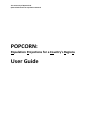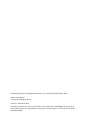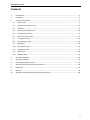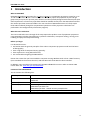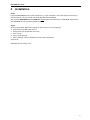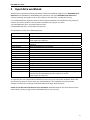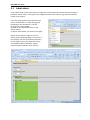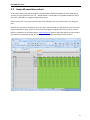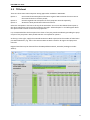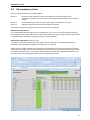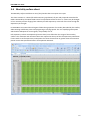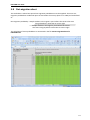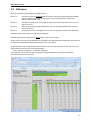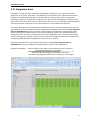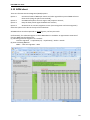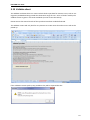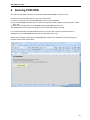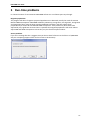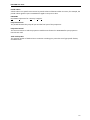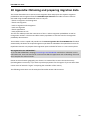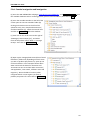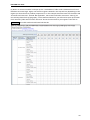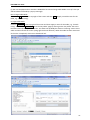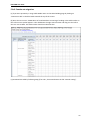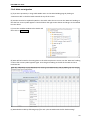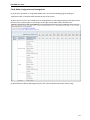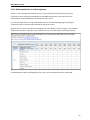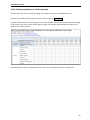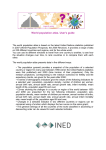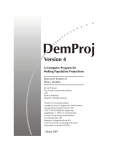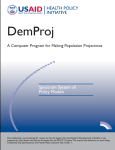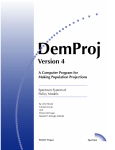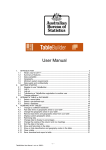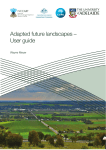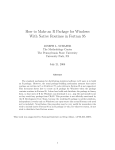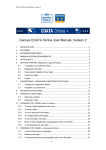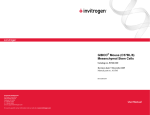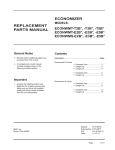Download POPCORN: User Guide - University of Queensland
Transcript
The University of Queensland Queensland Centre for Population Research POPCORN: Population Projections for a Country’s Regions User Guide © Queensland Centre for Population Research, The University of Queensland, 2010 Author: Tom Wilson Email: [email protected] Version 1, November 2010 Disclaimer. Whilst every care has been taken in the production of POPCORN, the University of Queensland accepts no responsibility for decisions or actions taken as a result of the use of the POPCORN model. POPCORN User Guide Contents 1 Introduction ................................................................................................................................... 4 2 Installation ..................................................................................................................................... 5 3 Input data workbook ...................................................................................................................... 6 3.1 Labels sheet................................................................................................................................ 7 3.2 Jump‐off populations sheet ....................................................................................................... 8 3.3 TFR sheet .................................................................................................................................... 9 3.4 Fertility age profiles sheet ....................................................................................................... 10 3.5 Life expectancy sheet ............................................................................................................... 11 3.6 Mortality surface sheet ............................................................................................................ 12 3.7 In‐migration sheet .................................................................................................................... 13 3.8 Out‐migration sheet ................................................................................................................. 14 3.9 NIM sheet ................................................................................................................................. 15 3.10 Immigration sheet .................................................................................................................... 16 3.11 Emigration sheet ...................................................................................................................... 17 3.12 NOM sheet ............................................................................................................................... 18 3.13 Validate sheet .......................................................................................................................... 19 4 Running POPCORN ....................................................................................................................... 20 5 Run‐time problems ...................................................................................................................... 21 6 Reviewing projection output ....................................................................................................... 22 7 Example projections: States and territories ................................................................................ 24 8 References ................................................................................................................................... 25 9 Glossary ........................................................................................................................................ 26 10 Appendix: Obtaining and preparing migration data .................................................................... 28 3 POPCORN User Guide 1 Introduction What is POPCORN? POPCORN (Population Projections for a Country’s Regions) is a population projection system for up to 75 sub‐national areas. It uses a cohort component model to project the population by sex and age group every five years for up to 50 years ahead. It has been specially designed with relatively low input data requirements: all necessary input data should be available directly from the ABS website without the need to purchase customised tables. The user interface of POPCORN consists of a fairly simple Excel 2007 workbook (though for computational speed most of the projection calculations are performed in the background by a fortran 95 program). What this User Guide does This User Guide takes users through all the steps required to produce a set of population projections using POPCORN, including data gathering, input data calculations, assumption‐setting, running, error handling and projection output reviewing. Before you begin It is advised that users: are familiar with the general principles of the cohort‐component projection model and the basics of demography; have a high level of computer literacy generally; have experience in using Microsoft Excel; are comfortable navigating the ABS website. Please also ensure that you have available a computer running Windows with at least 1 GB of memory (most standard PCs have more than this) and that Microsoft Excel 2007 has been installed. In addition, users are advised to register with the ABS TableBuilder service in order to obtain 2006 Census data. See: www.abs.gov.au/TableBuilder. Contents of the POPCORN CD The CD contains the following files. Directory Files POPCORN POPCORN.exe salflibc.dll POPCORN\documentation POPCORN User Guide.pdf POPCORN\input Census migration data for POPCORN.xlsx POPCORN input data.xlsm POPCORN input data ‐ State & Territory example.xlsm POPCORN\output Empty – files are generated on running POPCORN POPCORN\technical Empty – files are generated on running POPCORN 4 POPCORN User Guide 2 Installation Step 1 Copy the POPCORN directory from the CD to C:\ on your computer. Users will require full access to this directory (i.e. ensure you do not need administrator privileges). N.B. The files POPCORN.exe and salflibc.dll must be kept in the directory C:\POPCORN. Other files in the POPCORN directory may be placed anywhere. Step 2 Open up Excel 2007. Adjust the settings to allow macros to run by going to Excel button (top left‐hand corner) Excel options (at the bottom of the list) Trust Center Trust Center Settings Macro Settings. Choose “Disable all macros with notification”. Close Excel. POPCORN is now ready to use. 5 POPCORN User Guide 3 Input data workbook All data inputs required to produce population projections should be supplied in the POPCORN input data.xlsm Excel workbook (in POPCORN\input). Whenever you open POPCORN input data.xlsm a “Security Warning” will appear. Click on the “Options” box and select “Enable this content”. It is recommended that separate copies of the input data workbook are created for every projection scenario you wish to produce. The input data workbook can be given any name, e.g. POPCORN input data – principal projection.xlsm or POPCORN input data – low fertility scenario.xlsm. The workbook consists of the following sheets: Name of sheet Purpose Cover Glossary Projection program title. (User inputs not required) Explains the meaning of demographic terms used in the workbook. (User inputs not required) Jump‐off and final years of the projections are set; names of regions are supplied. Jump‐off populations are required Total Fertility Rate assumptions are set Fertility age profile assumptions are set Life expectancy at birth assumptions are set The assumed mortality surface is supplied In‐migration probabilities are required Out‐migration probabilities are required Net Internal Migration assumptions are set Immigration numbers are required Emigration probabilities are required Net Overseas Migration assumptions are set Projection are validated The button to run the projection model is in this sheet All the data inputs from the rest of the workbook are gathered together in a format for the POPCORN projection program to read in. (User inputs not required) Labels Jump‐off pops TFR Fertility age profiles Life expectancy Mortality surface In‐migration Out‐migration NIM Immigration Emigration NOM Validate Run POPCORNinputs As a general rule user‐supplied data should be placed in the green cells of the workbook. Other cells may contain formulae or values which are used elsewhere in the workbook and should not be changed. To add notes to cells go the Review ribbon and select ‘New Comment’. Please do not add rows and columns to the workbook. POPCORN reads in data from specific cells in several sheets. If they change location POPCORN may not run correctly. 6 POPCORN User Guide 3.1 Labels sheet In the Labels sheet set the jump‐off (or starting) year of the projections and the final year using the pull‐down menus. Then, in the green cells, supply the name of the country (e.g. Australia) and the names of the regions. If you are copying names from elsewhere be sure to ‘Paste Values’ to avoid changing the formatting in the worksheet. To do this: (a) Select the ‘Home’ ribbon. (b) Click on the small down arrow on the ‘Paste’ button. (c) Select ‘Paste Values’ (as shown to the right). Please ensure that your regions cover the whole country (excluding Other Territories). If, for example, you wish to produce projections for the regions of just one State then create one additional Rest of Australia “region” comprising the remainder of the country. 7 POPCORN User Guide 3.2 Jump‐off populations sheet In this sheet supply jump‐off (starting) Estimated Resident Populations (ERPs) for each region by sex and five year age group from 0‐4, 5‐9, ... 80‐84 and 85+. Female ERPs are supplied towards the top of the sheet; male ERPs are supplied a little further down. Please ensure that if you copy and paste data from elsewhere that you ‘Paste Values’ into the green cells. Beneath row 159 are the populations from the green cells summed over age group and sex to provide regional population totals. These can be used to check against original sources to pick up any errors. ERPs are available from the ABS website, www.abs.gov.au. ERPs for sub‐State regions may be found in the publication Population by Age and Sex, Regions of Australia (catalogue number 3235.0). 8 POPCORN User Guide 3.3 TFR sheet There are three main TFR assumption‐setting approaches available in POPCORN: Option 1 Set a national TFR assumption and assume regional TFRs maintain the same ratio to the national TFR as in the base period; Option 2 Set each regional TFR assumption for each projection interval separately; Option 3 Assume the base period TFRs hold into the future. Select the TFR option in the box at the top of the worksheet. The screen shot below shows option 1; the other TFR options can be seen by scrolling to the right. ‘Selected option’ in red will appear above the option which has been chosen for the projections. It is recommended that the base period is a three or five year period immediately preceding the jump‐ off year of the projections. Base period TFRs are not required for option 2. At the top, to the right, supply the assumed Sex Ratio at Birth expressed as the number of male births per 100 female births, e.g. 105.5. The same Sex Ratio at Birth is used for all regions and projection intervals. Regional TFR data may be obtained from the ABS publication Births, Australia (catalogue number 3301.0). 9 POPCORN User Guide 3.4 Fertility age profiles sheet In POPCORN, assumptions about the level of fertility (the TFR) are supplied separately from assumptions about fertility age profiles (in the form of age‐specific fertility rates, ASFRs). The reason for this is to simplify changing assumptions: users can create scenarios with different TFRs without the need to supply a whole new set of ASFRs. ASFRs supplied in this sheet are scaled to the assumed TFRs when POPCORN runs (so the ASFRs supplied in this sheet do not need to match the TFR assumptions). The TFRs shown in this sheet are supplied to assist with checking that the correct data have been entered. There are two main fertility age profile options: Option 1 Adjust regional ASFRs in line with assumed national fertility age profile projections; Option 2 Just provide regional base period fertility age profiles which are held constant. Regional ASFRs It is recommended that ASFRs averaged over 3 to 5 years are used as the base period ASFRs. ASFRs for states and territories and statistical divisions may be obtained from the Excel files on the ABS Births, Australia web pages (catalogue number 3301.0). Note that ABS generally presents ASFRs expressed per 1000 of the population. ASFRs in POPCORN, however, are not multiplied by 1000. National ASFRs (option 1 only) National projected ASFRs are supplied at the right‐hand side of the sheet. One possibility is to use ABS ASFR projections from Population Projections, Australia (cat. no. 3222.0). 10 POPCORN User Guide 3.5 Life expectancy sheet There are three life expectancy at birth options: Option 1 Set national life expectancy at birth assumptions and assume regional life expectancies maintain the same ratio to the national life expectancies as in the base period; Option 2 Set life expectancy at birth by sex for each region and projection interval; Option 3 Keep base period life expectancy assumptions constant. Select the life expectancy option in the box at the top of the worksheet. Regional life expectancies It is recommended that life expectancies averaged over 3 to 5 years are used as base period values. Life expectancies for states and territories and statistical divisions may be obtained from the Excel files on the ABS Deaths, Australia web pages (catalogue number 3302.0). National life expectancies (option 1 only) For option 1 national life expectancies are required. One possibility is to use ABS life expectancy projections from Population Projections, Australia (cat. no. 3222.0). Important note: All life expectancy assumptions must lie within the range described by the mortality surface (see next page). The minimum and maximum life expectancy values are reported at the top of the sheet in columns M to P. If you require life expectancies outside this range please request a new mortality surface from the Queensland Centre for Population Research. 11 POPCORN User Guide 3.6 Mortality surface sheet The Mortality surface worksheet is one of the few that does not require user input. This sheet contains nLx values (life table stationary populations) of past and projected Australian life tables calculated by the Queensland Centre for Population Research. These nLx values may be thought of as a mortality surface ranging from relatively low life expectancy at the left of the sheet to high life expectancy at the right. In POPCORN it is assumed that all regions follow the age pattern of mortality described by this surface, albeit starting at different points and progressing at varying speeds. This is a simplifying assumption which will be adequate for most regions, but probably not all. Life expectancy at birth assumptions (previous sheet) must fall within the range of the mortality surface. The maximum and minimum values are reported at the top of the Life expectancy worksheet. If users wish to set life expectancy assumptions less than the minimum or greater than the maximum please contact the Queensland Centre for Population Research. 12 POPCORN User Guide 3.7 In‐migration sheet This worksheet is where base period in‐migration probabilities must be supplied. These are in‐ migration probabilities conditional upon survival within the country (Rees et al. 2000) and are defined as: In‐migration probability = People resident anywhere in Australia except the region 5 years before the census who were living in the region on census night People resident anywhere in Australia except the region 5 years before the census who were living anywhere in Australia on census night. Probabilities are calculated for each sex and period‐cohort. They are termed ‘period‐cohort’ probabilities because they refer to cohorts over a certain period (in this case five years). The ages of the people in each cohort change over time. For example, the cohort aged 5‐9 years five years before the census is aged 10‐14 years on census night. The labels at the top of the In‐migration sheet are therefore not age group labels but period‐cohort labels. They describe the ages of the cohort five years before the census and on census night. The calculation of these probabilities is automated in the file Census migration data for POPCORN.xlsx. A step by step guide to the extraction of these data in TableBuilder, and preparation of the required probabilities, is given in the Appendix. It is suggested that users now go to the Appendix and follow the steps to create the migration inputs. 13 POPCORN User Guide 3.8 Out‐migration sheet This worksheet is where base period out‐migration probabilities must be supplied. These are out‐ migration probabilities conditional upon survival within the country (Rees et al. 2000) and are defined as: Out‐migration probability = People resident in the region 5 years before the census who were living elsewhere in Australia on census night People resident in the region 5 years before the census who were living anywhere in Australia on census night. The calculation of these probabilities is automated in the file Census migration data for POPCORN.xlsx. 14 POPCORN User Guide 3.9 NIM sheet There are four Net Internal Migration (NIM) options: Option 1 Set national totals of absolute NIM per annum and accept regional base period NIM values scaled to these totals using the plus‐minus method (Smith, Tayman and Swanson 2001 pp 251‐258) ; Option 2 Set NIM assumptions for each region and projection interval (these must sum across regions to zero); Option 3 Keep the base period regional NIM levels constant (having adjusted them to sum to zero if necessary); Option 4 Assume that no internal migration occurs (zero in‐migration and zero out‐migration). Select the option in the box at the top of the worksheet. All NIM values must be expressed as annual figures, not five year totals. At the state and territory scale NIM data are available in the ABS publications Migration, Australia (cat. no. 3412.0) and Australian Demographic Statistics (cat. no. 3301.0). At the sub‐State scale an approximate value of NIM for the five year period up to the census may be obtained by using census five year migration data: NIM = Census in‐migration – Census out‐migration. (Conceptually, census data are the wrong type of migration data but in the absence of better information we have to use them). 15 POPCORN User Guide 3.10 Immigration sheet This sheet requires five year ago immigration numbers from the census. The preparation of these data is automated in the file Census migration data for POPCORN.xlsx. 16 POPCORN User Guide 3.11 Emigration sheet Emigration is usually the most problematic demographic component in any regional population projection. By its nature, emigration is not picked up in the national census, and direct estimates of emigration are published by the ABS only for Australia as a whole and the states and territories. (Estimating emigration as population change left over after all other demographic components have been taken into account often results in nonsensical values). There is no generally accepted method of estimating sub‐State emigration and very little research on this problem internationally. Until regional emigration estimates become available from ABS or a research program finds a way of generating them, we must make do with very approximate emigration data. The file Census migration data for POPCORN.xlsx prepares such data. Crude estimates of emigration are prepared by taking regional immigration numbers from the census and multiplying them by the national emigration/ immigration ratio. The data to calculate this ratio are the ‘NOM departures’ (emigration) and ‘NOM arrivals’ (immigration) reported in Table 16 of the ‘Australian Demographic Statistics’ Excel datacube accompanying ABS Australian Demographic Statistics (cat. no. 3301.0). Emigration probabilities are calculated automatically in the file Census migration data for POPCORN.xlsx. They are probabilities conditional upon survival, and are defined as: Emigration probability = People resident in the region 5 years before the census who were living outside Australia on census night People resident in the region 5 years before the census who were living anywhere in Australia or overseas on census night. 17 POPCORN User Guide 3.12 NOM sheet There are four Net Overseas Migration (NOM) options: Option 1 Set national totals of NOM per annum and scale regional base period NOM values to these totals (using the plus‐minus method); Option 2 Set NOM assumptions for each region and projection interval; Option 3 Keep the base period regional NOM levels constant; Option 4 Assume that no overseas migration occurs (zero immigration and zero emigration). Select the option in the box at the top of the worksheet. All NOM values must be expressed as annual figures, not five year totals. Unfortunately, for sub‐State regions no direct NOM data are available. An approximate estimate of five year NOM may be obtained by (a) calculating total net migration as a residual: Total net migration = Population(t+5) – Population(t) – Births + Deaths (b) then estimating NOM as: NOM = Total net migration – NIM. 18 POPCORN User Guide 3.13 Validate sheet The Validate worksheet links to a routine which checks input data for obvious errors, such as out‐ migration probabilities being outside the theoretical range of 0 to 1. A list of checks made by the Validate routine is given in the Excel workbook (see the screen shot below). Please ensure that manual checks of the input data have been made beforehand. The Validate routine will only look for very obvious errors. Be aware that other errors will not be picked up. If the validation routine picks up any problems they will be reported like this: 19 POPCORN User Guide 4 Running POPCORN Once all the input data have been entered and validated POPCORN is ready to be run. Click on the ‘Run POPCORN’ button. This will automatically: (1) create an input file from the POPCORNinputs sheet of the workbook; (2) run the POPCORN executable file to create the projections (with progress being reported in a DOS box); and (3) write out the output file at C:\POPCORN\output\POPCORNprojections.csv. The disappearance of the DOS box signals that the output file has been created. It is recommended that the POPCORNprojections.csv output file is copied to another directory. Subsequent runs of POPCORN will overwrite the file without warning. Please do not change anything in the POPCORNinputs sheet of the workbook. The formatting and location of data must remain fixed. 20 POPCORN User Guide 5 Run‐time problems In a limited number of circumstances POPCORN will not run or will abort part‐way through. Negative populations The program will abort if negative projected populations are detected, usually the result of extreme NIM and NOM assumptions. POPCORN calculates preliminary in‐migration, out‐migration, immigration and emigration flows using the base period probabilities and flows, and then adjusts them proportionally to obtain the set NIM and NOM assumptions. If the preliminary flows have to be adjusted by very significant amounts then it is possible that negative populations will result. Please adjust NIM and NOM assumptions so that they vary less from base period values. Access problems If you see a message like this it suggests that you do not have full access to the files at C:\POPCORN. Ask your computing support officer for full access to this directory. 21 POPCORN User Guide 6 Reviewing projection output Once POPCORN has been run it is recommended that projection outputs are subject to a number of plausibility and consistency checks. As a result of this reviewing stage, projection assumptions (usually those for migration) are often fine‐tuned and the projections re‐run. The reviewing and adjustment part of the projections process is far more art than it is science, with no hard and fast rules or quantitative measures of projection plausibility and consistency to rely upon. Very little has been written about this side of producing population projections (though exceptions can be found in Smith, Tayman and Swanson (2001) and Pittenger (1976)). Judgements about plausibility must be made in light of general knowledge of demographic processes as well as information about local factors which may explain deviations from expected patterns. As a minimum it is recommended that checks are made of projected: (i) population age profiles, (ii) sex ratios by age, and (iii) aggregate components of change. Population age profiles Many regional and local area populations are characterised by distinctive age profiles, fashioned to a large extent by age‐specific migration flows. Many localities undergo only gradual change in their age profiles over time. For example, areas which experience considerable young adult out‐migration will often possess an obvious indentation in their age profiles at these ages. If projections indicate a loss of this indentation in the future, or a significant shift in its position in the age profile, then there must be a good reason for it; otherwise it is possibly indicative of flaws in the migration age profile assumptions. Similarly, areas which traditionally gain many young adults through migration will tend to feature a protrusion in their age profiles at these ages. Again, if this characteristic changes noticeably in relative size and position in the age profile over time, it implies problems with migration assumptions. If you have regions with small populations then communal establishments, such as prisons, military bases and residential schools/colleges, may cause problems. Adjustments to migration assumptions may be required in order to maintain plausible projected age profiles. This is due to the migration data on which the assumptions are based failing to fully capture moves into and out of the communal establishment. Communal establishment populations are usually easy to spot in a local area population age profile because they are highly age and sex‐concentrated, and create a protrusion in the age profile. Importantly, the age composition of communal establishment populations tends to change little over time. If projections indicate the protrusion in the population age profile changing noticeably over time then adjustments will probably be required. Sex ratios by age Sex ratios usually change gradually by age. For the youngest children sex ratios reflect the sex ratio at birth of between 105 and 106 male babies per 100 female babies. Unless the net migration is highly sex‐selective then the sex ratio of the population will gradually decline with age over the younger and middle adult ages before declining more rapidly in the older adult ages due to higher male mortality. It is quite possible for very slight errors in male and female migration probability age profiles to compound over time and, several decades into the projection horizon, result in implausible sex ratios in the population over certain ages. For less populous regions the age pattern of sex ratios may vary from the ‘standard’ pattern. Commonly this will be due to communal establishments, but there are also some areas where it is due to certain industries (such as mining) or localised residential patterns. 22 POPCORN User Guide Aggregate components of change in historical context Total births, deaths and net migration over the projection horizon are usefully compared to historical trends. In the absence of any major events or changes of circumstance it would be expected that projected births, deaths and net migration would broadly follow on from historical values. Expect regional net migration numbers to fluctuate more over time than births and deaths. 23 POPCORN User Guide 7 Example projections: States and territories To illustrate how POPCORN data inputs should be prepared an example POPCORN input data workbook, POPCORN input data – States & Territories example.xlsm, is supplied as part of the POPCORN model package. All the required input data have been entered into the workbook and it is ready to be run. 24 POPCORN User Guide 8 References Pittenger D B (1976) Projecting State and Local Populations. Cambridge MA: Ballinger. Rees P, Bell M, Duke‐Williams O and Blake M (2000) “Problems and solutions in the measurement of migration intensities: Australia and Britain compared” Population Studies Vol. 54 No. 2 pp 207‐222. Smith S K, Tayman J and Swanson D A (2001) State and Local Population Projections. New York: Kluwer Academic. 25 POPCORN User Guide 9 Glossary Age‐specific rate The rate at which a demographic event occurs. Rates are calculated as the number of demographic events divided by the population at risk of that event. Base period The period over which inputs to a projection model are calculated. In POPCORN this often refers to the five year period leading up to the jump‐off year. Cohort‐component model The standard demographic projection model in which the population is divided into birth cohorts and projected into the future by adding and subtracting the demographic components of change (births, deaths and migration). Emigration Migration out of a country to another (commonly defined as for a minimum of 12 months) Estimated Resident Population (ERP) The best estimate of the usually resident population of a region or country. Immigration Migration into a country from another (commonly defined as for a minimum of 12 months) In‐migration Migration into a region from elsewhere within the country. Jump‐off populations The starting populations for a set of projections. Jump‐off year The starting year of the projections, from which the projections ”jump‐off”. Life expectancy at birth The average number of years of life a newly‐born baby would live if a particular set of age‐specific death rates remained constant. Migration probability The probability of living in another region at the end of a specific time interval (e.g. 5 years). Net Internal Migration (NIM) In‐migration minus out‐migration. Net migration Migration into a country or region minus migration out of a country or region. Often this is broken up into net internal migration and net overseas migration. Net Overseas Migration (NOM) Immigration minus emigration Out‐migration Migration out of a region to elsewhere within the country. 26 POPCORN User Guide Period‐cohort A birth cohort in a specific time interval. A period‐cohort will become older over time, for example, the period‐cohort aged 5‐9 years in 2006 will be aged 10‐14 years in 2011. POPCORN Population Projections for a Country’s Regions Projection horizon The period between the jump‐off year and the final year of the projections. Projection interval The time increments in which a projection model moves forward. In POPCORN five year projection intervals are used. Total Fertility Rate The average number of children born to women according to a particular set of age‐specific fertility and death rates. 27 POPCORN User Guide 10 Appendix: Obtaining and preparing migration data This section describes how to extract census migration data and prepare the requisite migration probabilities and immigration flows for POPCORN input data.xlsm. Six tables of census data are extracted using the ABS TableBuilder service. They are: * female in‐migration and immigration * female out‐migration * male in‐migration and immigration * male out‐migration * female populations * male populations at risk. The first four tables provide the numerators of the in‐ and out‐migration probabilities as well as immigration numbers. The last two tables contain populations at risk data used as the migration probability denominators. These tables are then copied and pasted into the Census migration data for POPCORN.xlsx file which automatically calculates the required migration input data for POPCORN. The Queensland Centre for Population Research can prepare these migration inputs on behalf of users on a cost recovery basis. Not registered to use TableBuilder? Go to the ABS TableBuilder webpage, www.abs.gov.au/TableBuilder and click on ‘Subscribe’ on the left‐hand menu. Users will need to fill in and send to ABS the ‘Application and Undertaking’ form and then complete the online tutorials. Please not that whatever geography you choose it is essential that it covers the whole country (excluding Other Territories). If you wish to produce projections for the regions of just one State then create a Rest of Australia “region” comprising the remainder of the country. The following instructions use the example of Australian States and Territories. 28 POPCORN User Guide File 1: Female in‐migration and immigration (a) Go to the ABS TableBuilder webpage, www.abs.gov.au/TableBuilder, and Enter TableBuilder. From the available databases select ‘Counting persons, place of usual residence’; then click on Next. (b) From the variables window on the left of the screen open the ‘Person Variables’ folder (by clicking on the little arrow to the left of the yellow file icon), then ‘People Characteristics’, and then ‘SEXP Sex [2]’. Check the ‘Female’ box and click on Add to Row above the window. (c) Then click on the small arrow to the right of ‘AGEP Age (5 Year Groups) [21]’, and select from the drop‐down menu ‘AGEP ‐ 5 Year Age Groups’. Then click on Add to Column. (d) Open up the ‘Geographical Areas (Place of Usual Residence’) folder and, depending on which areas you wish to produce projections for, open up one of the sub‐folders. In this example choose ‘Main ASGC’ and check the boxes for the States and Territories. Be sure to exclude ‘Other Territories’, ‘Not applicable’, ‘Not stated’, ‘Offshore areas and migratory’, ‘No usual address’ and any other categories which are not regions you want to produce projections for. Then click on Add to Row. 29 POPCORN User Guide (e) Return to ‘Person Variables’ and open up the ‘Usual Address’ folder. Select ‘PUR5P Place of Usual Residence Five Years Ago’. Again, note that the regions selected in this step will vary depending on the regions you have chosen to produce projections for. In this example check the boxes for the States and Territories and ‘Overseas’. Exclude ‘Not applicable’, ‘Not stated’ and ‘Other Territories’. Note: if you are selecting lower levels of geography, such as Statistical Divisions, you will need to open up the State level ‘Overseas’ folder and check the ‘Overseas’ box at the same level as your regions. Then click on Add to Row. Your table outline should now look like this. 30 POPCORN User Guide (f) The next step depends on whether TableBuilder has entered Large Table Mode or not (if it has you will have been informed by a pop‐up message). Not in Large Table Mode Click on the Go button at the top right of the screen and then Save. Supply a suitable name for the table, e.g. “Female inmig”. In Large Table Mode Click on Queue Job at the top right of the screen and then supply a name for the table, e.g. “Female inmig”. Then click on Queue Job. Go to the ‘My tables’ page by clicking on the ‘My Tables’ link in the blue band towards the top of the screen. The Status will probably be shown as ‘Running’. Wait a short while and then refresh the screen (using right‐click and ‘Refresh’). When the table has been extracted click on the ‘Completed, click here to download’ link. 31 POPCORN User Guide File 2: Female out‐migration (a) If you were previously in Large Table Mode return to the table‐building page by clicking on ‘Customise Table’ in the blue band towards the top of the screen. (b) Place the cursor over ‘PUR5P Place of Usual Residence 5 Years Ago’ heading in the table outline so that a four arrow symbol appears. Then hold down the right mouse button and drag it to the left so that it is next to SEXP. The table outline should now look like this. (c) Download the table by following Step (f) for File 1, but instead name the file “Female outmig”. 32 POPCORN User Guide File 3: Male out‐migration (a) If you were previously in Large Table Mode return to the table‐building page by clicking on ‘Customise Table’ in the blue band towards the top of the screen. (b) Females need to be replaced by Males in this table. Place the cursor over the ‘SEXP Sex’ heading so that the four arrow symbol appears. Then hold down the right mouse button and drag it to the rubbish bin icon above. (c) From the variables window select ‘Male’ and then click on Add to Row. (d) SEXP will be located in the wrong place in the table. So place the cursor over the ‘SEXP Sex’ heading so that a four arrow symbol appears again. Then drag the heading to the left of the table so that it looks like this. (e) Download the table by following Step (f) for File 1, but instead name the file “Male outmig”. 33 POPCORN User Guide File 4: Male in‐migration and immigration (a) If you were previously in Large Table Mode return to the table‐building page by clicking on ‘Customise Table’ in the blue band towards the top of the screen. (b) Place the cursor over the ‘PUR5P Place of Usual Residence 5 Years Ago’ heading in the table so that the four arrow symbol appears. Then drag it to the right so that table outline looks like this. (e) Download the table by following Step (f) for File 1, but instead name the file “Male inmig”. 34 POPCORN User Guide File 5: Male populations at risk of migration So far, in‐ and out‐migration numbers from the census have been extracted. These form the numerators of the migration probabilities for POPCORN. Populations at risk which form the denominators of the probabilities are obtained in files 5 and 6. (a) If you were previously in Large Table Mode return to the table‐building page by clicking on ‘Customise Table’ in the blue band towards the top of the screen. (b) Place the cursor over the column heading for the usual address on census night, in this example ‘State/Territory (STE)’, and drag it to the rubbish bin icon. The table outline should look like this. (e) Download the table by following Step (f) for File 1, but instead name the file “Male PAR”. 35 POPCORN User Guide File 6: Female populations at risk of migration (a) Place the cursor over the ‘SEXP’ heading in the table and drag it to the rubbish bin icon. (b) From the variables window select ‘Female’ and then click on Add to Row. (c) SEXP will be located in the wrong place in the table. So place the cursor over the ‘SEXP Sex’ heading in the table so that a four arrow symbol appears again. Then drag the SEX variable to the left of the table so that it looks like this. (e) Download the table by following Step (f) for File 1, but instead name the file “Female PAR”. 36 POPCORN User Guide Checking the downloaded tables Please make some quick checks of the files you have just downloaded. First, open each file in Excel and check that the rows contain all your regions. Ensure there are no rows which include: “Offshore areas & migratory” “....no usual address” “Other territories” “Not applicable” “Not stated”. Third, check that the data in each file is located in row 6 and below. Transferring the data to Census migration data for POPCORN.xlsx Now the census migration data can be copied and pasted into Census migration data for POPCORN.xlsx. Open Census migration data for POPCORN.xlsx and at the top of the ‘In‐migration’ sheet enter the number of regions you have divided the country into. Open the female in‐migration file you downloaded. Click at the top left hand corner to highlight all cells. Press CTRL C to copy the file. Then return to Census migration data for POPCORN.xlsx and select the ‘Females_in’ sheet. Click on cell A1 and press CTRL V to paste. Repeat the same process for the other five files. Then save Census migration data for POPCORN.xlsx. In‐migration, out‐migration and emigration probabilities, and immigration numbers should have been automatically calculated from these data. Transferring migration probabilities and immigration flows to POPCORN input data.xlsm Scroll to the right of the ‘In‐migration’, ‘Out‐migration’, ‘Immigration’ and ‘Emigration’ sheets in Census migration data for POPCORN.xlsx and copy and Paste Special the red data into the POPCORN input data.xlsm workbook. 37