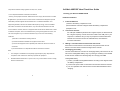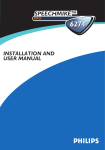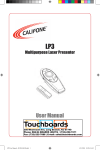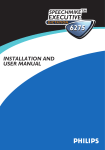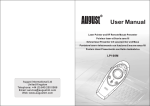Download 4D RF Hand Track User Guide
Transcript
This product meets the safety regulation of FDA, FCC, and CE 1. FCC Requirements Radio & Television Interference Warning: This equipment has been tested and found to comply with the limits for a Class 2.4GHz LASER RF Hand Track User Guide Installing your Wireless HAND TRACK Hardware Installation B digital device, pursuant to Part 15 of FCC Rules. These limits are designed to provide reasonable protection against harmful interference in a residential installation. This 1. 1).Remove the battery compartment cover. equipment generates, uses and can radiate radio frequency energy, and if not installed 2).Insert batteries. Follow the diagram inside the battery compartment. and used in accordance with the instructions, may cause harmful interference to radio communications. However, there is no equipment does cause harmful interference to radio Install the Batteries 3).Replace cover. 2. or television reception, which can be determined by turning the equipment off and on, the Connect the Receiver For USB-port installation (Windows 98 or higher required, or Macintosh OS user is encouraged to try to correct the interference by one or more of the following 8.6 or higher required), connect the receiver cable to the USB port on your measures: computer. For Windows 98, you may be prompted to insert the Windows 1).Reorient or relocate the receiving antenna. software CD. Insert this CD into the CD-ROM drive, then follow the 2).Increase the distance between the equipment and receiver. on-screen instructions. 3).Connect the equipment into a separate power outlet from which the receiver is 3. Making a connection between hand track and receiver Press the ID connect button on the Receiver, then press the Red connect connected. button on the hand track to transfer the signal to the receiver. 4).Consult the dealer or an experienced radio/TV technician for solution. Note: 1. 2. 4. Recharging your battery Your RF Hand Track has a function for recharging battery. This function can be The changes or modifications not expressly approved by the party responsible for used on the rechargeable battery only. Any other type of battery is not suitable compliance could void the user authority to operate the equipment. for this function. Refer to the following steps to re-charge your NiMH Shielded interface cable and A.C. power cord, if any, must be used in order to comply rechargeable battery. 1).Load in your NiMH rechargeable batteries according to the diagram inside with the emission limits. the battery compartment. 2). Connect the power cable on the bottoms of both hand track and receiver 3). You can operate the RF Hand Track as normal while the batteries are in charging. 4 1 5. Laser Pointer Press the laser button and the light point will be shown on the place where you aim at. 6. Troubleshooting BATTERY COMPARTMENT COVER The RF Hand Track does not work after installation or is not detected a. Make sure you have connected the receiver correctly. The receiver cable goes into the computer’s USB port . b. POWER CABLE ID BUTTON Establish communication between the receiver and the hand track. Press the connect button on the receiver, then press the connect button on the hand track. LASER BUTTON c. Make sure you have installed the batteries correctly and power has been switched on. The battery charger is not in function or is not detected a. b. Make sure your receiver is connecting properly into the computer’s USB port. Make sure the power cable properly goes into the power connect port under your hand track. ID BUTTON c. Make sure your batteries are the rechargeable NiMH batteries and are installed correctly. Notice! This battery recharging function is only suitable for NiMH rechargeable. Other types of battery might be damaged under this Fig. 1 function. 7. Maintenance If the operation is no longer smooth, this maybe because the track ball is dirty. Trackball insert ring Remove the trackball insert ring (fig. 2) and clean the rollers on the inside of the hand track. Fig. 2 3 2