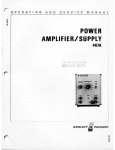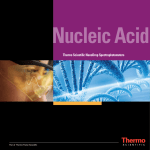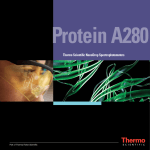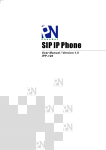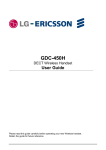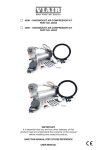Download LWS-BS Quick User guide 1
Transcript
LWS-BS Quick User guide
1
LWS-BS Quick User guide
LWS-BS Appearance
Brief Description of Features
DND Button – Activate/deactivate the Night/weekend mode. Red LED illuminates when the „Night/weekend mode‟ is on.
Headset Button – Activate headset mode to place/answer calls using the headset (optional)
Vol – Adjusts volume on Handset, Speaker or Headset during a call/off hook state. Ringer volume is turned up or
down if phone is ringing. LCD contrast is turned up or down if phone is in idle state.
Trans Button – Transfer a line call or an intercom call to another station during a call
Hold Button – Places an active call on hold, the held party will hear a hold music
Mute Button – In call state this disables the handset, speakerphone or headset microphone whilst continuing to listen to
the other party. Red LED illuminates when the „mute mode‟ is on.
Speaker Button – Used to place/answer calls using the speaker/microphone or headset (optional).
Menu Button – Used to set or change the configuration, or to enable handset registration to the LWS-BS.
MSG Button – Used to access voice messages.
3 Soft Buttons – Used to set features displayed on the LCD.
Line & Station Selection Buttons – Access Lines and Stations for making, receiving and transferring line and intercom
calls. These illuminate to provide visual line and station status
RING LED – Illuminates when ringing.
LCD – Displays status and information about the phone interface or setting.
Microphone – Used for hands-free speakerphone function.
Navigation Key – Used to set or change the configuration with Menu and soft buttons.
2
LWS-BS Quick User guide
LWS-BS Contents in the Package
Verify that all parts shown below were provided in the package.
Configuration
The following figure depicts a sample configuration using the LWS system.
Sample Configuration
3
LWS-BS Quick User guide
LWS-BS Connection
To connect the LWS-BS with phone lines and its peripherals:
1. Connect the line cords to the CO line ports on the bottom of the LWS-BS and its other ends to the wall
sockets.
2. Plug the AC/DC Adapter (SA-B122). cord and FAX/SLT Line into the bottom of the LWS-BS
3. Connect the handset curly cord to the handset jack on the bottom of the LWS-BS.
4. Connect the optional Headset to the headphone jack on the bottom of the LWS-BS.
5. Screw the included rubber antenna clockwise onto the terminal at right side of the top of the LWS-BS.
LWS-BS Connection
4
LWS-BS Quick User guide
Registration of LWS-WK and GDC-400HM/450H
The LWS-BS controls the functional service and registration related to the LWS-WK and GDC400HM/450H. Each LWS-WK and GDC-400HM/450H must be registered to the LWS-BS (Base
Station) before use. Only one LWS-WK and GDC-400H/450H can be registered to the LWS-BS at a
time.
To enable a registration, below procedure should be performed on the LWS-BS.
1. Press [Menu] button.
2. Press [Digit 1] (CONFIGURATION submenu), or
Select [1. CONFIGURATION] use the Navigation up/down key and then press [OK]
soft button or Navigation „OK‟ key .
3. Press [Digit 4] (STATION REGISTRATION submenu), or
Select [4. STATION REGISTRATION] use the Navigation up/down key and then
press [OK] soft button or Navigation „OK‟ key.
4. Press [Digit 1] (REGISTER STATION submenu), or
Select [1. REGISTER STATION] use the Navigation up/down key and then press
[OK] soft button or Navigation „OK‟ key.
5. Select the phone type using the Navigation left/right key (GDC-4XX or LWS-WK)
6. Press Navigation [OK] button or [OK] soft key
7. Proceed to instructions following - “Registering GDC-400HM/450H to the LWS-BS” or
“Registering LWS-WK to the LWS-BS..
8. When the registration is completed, below message is shown on the LCD of the
LWS-BS
STATION: 10X
SUBSCRIBED: SUCCESS
Registering the GDC-400H/450H to the LWS-BS
To register to the LWS-BS, below procedure should be performed on the GDC-400H/450H.
1. Press [Menu] (
,
) button to display the menu.
2. Highlight [Phone Register] in the menu using the Navigation (
3. Press [OK] (
,
) button.
) button; then the Phone Register menu will be displayed.
4. Select [LWS Subscription] using the up and down arrows of the Navigation (
button and press [OK] ( ,
) button.
)
5. Display [Searching.1].
6. The system [RFPI : eg. 01234567890123] will be displayed when a system is found.
The RFPI of your system is available from your System Administrator, or perhaps the
attendant.
7. Press [OK] ( ,
GDC-400H/450H.
) button; in a few seconds, a confirmation tone will be heard at the
5
LWS-BS Quick User guide
8. If the registration fails, repeat the procedure from Step 1 to 7 at the LWS-BS and Step
1 to 7 from the GDC-400HM/450H.
Registering the LWS-WK to the LWS-BS
To register to the LWS-BS, below procedure is performed on the LWS-WK.
1. Press [Menu] button to display the menu.
2. Highlight [Phone Register] using the Navigation up/down key, and then press [OK]
soft button or Navigation „OK‟ key.
3. Select [Subscription] using the Navigation up/down key, and then press [OK] soft
button or Navigation „OK‟ key.
4. Display [Searching..1].
5. The system [RFPI : eg. 01234567890123] will be displayed when a system is found.
The RFPI of your system is available from your System Administrator, or perhaps the
attendant.
6. Press [OK] soft button or Navigation „OK‟ key. In a few seconds, a confirmation tone
is received at the LWS-WK.
7. If the registration fails, repeat procedure from Step 1 to 7 at the LWS-BS and Step 1
to 6 from the LWS-WK.
LWS-BS User Operation
Call forward
1. Press [Forward] soft button.
2. Select forward type.(“Uncondition”, “Busy”, “No Answer”, “Busy/No Ans”)
3. Select station number or VM - Voice Mail.
4. Press [Save] soft button.
Call Pick-up
1. Lift the handset or press [Speaker] button.
2. Press {Station} button for ringing station.
Call Transfer
While on a call, to perform a Screened Call Transfer:
1. Press [Trans].
2. Dial the station to receive the transfer.
3. When answered, announce call.
4. Hang-up to complete the transfer.
6
LWS-BS Quick User guide
While on a call, to perform an Unscreened Call Transfer:
1. Press [Trans].
2. Dial the station to receive the transfer.
3. If the ring-back tone from the station is played, hang-up to complete the transfer.
Call Waiting/Camp on
To activate a Camp-On while receiving the Intercom busy tone:
1. Press the ‘*’ button, called and calling stations receive Camp-On tone.
CO Line Access
To place an outgoing CO line call:
1. Lift the handset or press the [Speaker] button.
2. Press desired {Line} button, or dial the CO line access code.
To answer an incoming CO line call:
1.
Lift the handset or press the [Speaker] button.
CO Line Ring Assignment
1. Press [Menu] button.
2. Dial 1 3 2.
3. Select a CO line.
4. Press the button of desired station and LED of button is turned on.
5. Press [Save] button.
Directory
1. Press the [Directory] soft button
2. Select “Station directory” or “System directory”.
3. Select desired name and press [Send] soft button
Hold
To place a call on System Hold:
1. Press the [Hold] button.
To access a call from System Hold:
1. Press the {Line} button.
7
LWS-BS Quick User guide
Intercom Call (ICM Call)
1. Lift the handset or press the [Speaker] button to receive ICM dial tone.
2. Dial station number or press the {Station} button.
3. For ring-back tone, await answer.
Intercom Call Hold
1.
Press the [Hold] button;
Mute
1.
Press the [Mute] button; the [Mute] button LED illuminates, the microphone (Handset,
Speakerphone, Headset) is muted, and the connected party receives silence.
Night/Weekend mode
To activate night/weekend mode:
1.
Press [DND] button.
2.
3.
Select the station where the incoming ring is to be directed.
Press [Save] soft button. Then [DND] button LED illuminates.
To deactivate night/weekend mode:
1.
Press [DND] button in night/weekend mode.
2.
Select [RING DEST <OFF>] submenu using navigation left/right key.
3.
Press [Save] soft button or Navigation „OK‟ key.
4.
The [DND] button LED turns off.
Three-Party Voice Conference
1. Establish first call.
2. Press the [Conf] soft button; and the connected party is placed on exclusive hold
3. Place second call.
4. When connected, press [Conf] soft button to establish 3-party conference.
Wake-Up Alarm
1. Press the [Menu] button.
2. Dial 5 4.
3. Select [‘Single’ or ‘Continuous’] submenu using navigation left/right key.
4. Dial 2-digit hour and 2-digit minute to set alarm time.
5. Press [Save] button.
8
LWS-BS Quick User guide
Feature Code
Feature
code
Remark
100-108 : Australia
Intercom Call
700-708 : NZ
** : Australia
Group Call Pickup
*1 : NZ
*7 : Australia
Direct Call Pickup
*42 : NZ
88 XX : Australia
XX : 01 ~ 03
48 XX : NZ
(CO line number)
Individual CO Line Access
0 : Australia
CO Line Access Code
1 : NZ
VSF/VM access code
620
8# XX : Australia
XX : 01 ~ 03
4# XX : NZ
(CO line number)
Access individual held CO line
8* : Australia
Access held CO line
4* : NZ
9