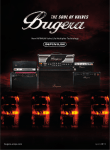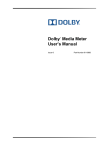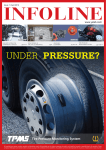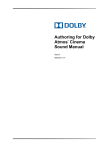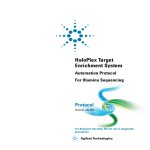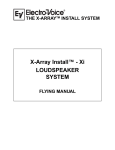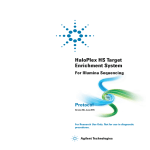Download Fluidigm® D3™ Assay Design User Guide (PN 100
Transcript
PN 100-6812 REV. A2 USER GUIDE © Fl u id ig m C or po ra tio n. Al lr ig ht s re se r ve d . D3™ Assay Design Copyright © 2013 Fluidigm Corporation. All rights reserved. Fluidigm, the Fluidigm logo, Access Array, BioMark, C1, D3 Assay Design, DELTAgene, Dynamic Array, and SNPtype are trademarks or registered trademarks of Fluidigm Corporation in the U.S. and/or other countries. For Research Use Only. Not for use in diagnostic procedures. PN: 100-6812 Rev A2 . ve d se r re s ht ig lr Al n. tio ra po or C ig m id Fl u By mail: www.fluidigm.com/support; [email protected] In the United States: 1.866.FLUIDLINE (1.866.358.4354) Outside the United States: +1.650.266.6100 Fluidigm Corporation, 7000 Shoreline Court, Suite 100, South San Francisco, CA 94080, USA © Contacting Fluidigm On the internet: By phone: CONTENTS SECTION I: GETTING STARTED CHAPTER 1: FLUIDIGM D3 ASSAY DESIGN ................................................................................................................................................ 6 CHAPTER 2: THE D3 WORKFLOW .............................................................................................................................................................. 7 CHAPTER 3: FIRST STEPS WITH D3 ............................................................................................................................................................. 8 REGISTERING AS A D3 USER .................................................................................................................................................. 8 SECTION II: DESIGNING ON D3 CHAPTER 4: YOUR D3 PROJECT ............................................................................................................................................................... 12 . ASSAY DESIGN OPTIONS ...................................................................................................................................................... 12 ve d STARTING A NEW D3 PROJECT ............................................................................................................................................ 13 se r CHAPTER 5: ADDING TARGETS ................................................................................................................................................................ 16 re ADDING TARGETS FOR ACCESS ARRAY ASSAYS ................................................................................................................... 17 ht s ADDING TARGETS FOR DELTAgene ASSAYS ........................................................................................................................ 21 lr ig ADDING TARGETS FOR SNPtype ASSAYS ............................................................................................................................. 25 Al CHAPTER 6: D3 BEST PRACTICES .............................................................................................................................................................. 29 tio n. DESIGN RECOMMENDATIONS ............................................................................................................................................. 29 ra DESIGN COMMENTS ............................................................................................................................................................ 30 ig m SECTION III: REVIEWING AND ORDERING C or po IMPROVING COVERAGE FOR YOUR ASSAY DESIGN............................................................................................................. 31 id CHAPTER 7: DESIGN REVIEW ................................................................................................................................................................... 33 Fl u SUBMITTING A DESIGN FOR REVIEW .................................................................................................................................. 33 © THE ACCESS ARRAY COVERAGE DISPLAY ............................................................................................................................. 33 CHAPTER 8: PREPARING TO ORDER ......................................................................................................................................................... 36 REQUESTING A QUOTATION ............................................................................................................................................... 36 PLACING AN ORDER............................................................................................................................................................. 40 SECTION IV: FAQ AND TROUBLESHOOTING CHAPTER 9: FAQ: USING D3..................................................................................................................................................................... 43 QUESTIONS AND COMMENTS ABOUT REGISTRATION AND LOGGING IN........................................................................... 43 QUESTIONS AND COMMENTS ABOUT DESIGNING ASSAYS ................................................................................................ 44 QUESTIONS AND COMMENTS ABOUT ORDERING .............................................................................................................. 46 CHAPTER 10: TROUBLESHOOTING AN ASSAY DESIGN............................................................................................................................. 48 APPENDICES APPENDIX A: GETTING HELP.................................................................................................................................................................... 51 APPENDIX B: GLOSSARY ...................................................................................................................................................................... 52 © Fl u id ig m C or po ra tio n. Al lr ig ht s re se r ve d . APPENDIX C: IUPAC CODES ..................................................................................................................................................................... 53 © Fl u id ig m po or C n. tio ra s ht ig lr Al SECTION I GETTING STARTED re se r . ve d FLUIDIGM D3 ASSAY DESIGN Define. Design. Deliver. Fluidigm D3 Assay Design (or D3) is a web-based tool to streamline and speed up assay design for NGS library preparation, qPCR, and genotyping studies. Its intuitive user interface enables researchers to design—with only a few clicks—high-coverage assay panels for gene expression, genotyping, or targeted sequencing experiments. Backed always by expert, specialized technical support from the Fluidigm Assay Design Group, D3 ensures that researchers can: Minimize time and resources expended on primer design and assay formulation. Rapidly design a single assay or many high-throughput batches of assays. Customize assays, leveraging D3’s ability to control and fine-tune design parameters. Track hundreds of assay design projects, with multiple versions per project, making D3 a convenient, secure, referable, and reusable repository for any laboratory’s designs. se r ve d . • • • • s re Fluidigm custom-designed assays support a variety of genome designs for model or non-model organisms. Supported genomes are listed here. Assay types include: Access ArrayTM Target-Specific Primer Assays: These assays are designed to the region of interest with the necessary sequence tags for fast and easy incorporation of barcodes and NGS adaptors. Targeted resequencing primers offer low amplicon dropout and high map-to-target rate. • DELTAgeneTM Assays: These are MIQE-compliant, qPCR gene expression assays designed to high specificity and sensitivity. • SNPtypeTM Assays: High-throughput yet low-cost, these allele-specific assays enable rapid single nucleotide polymorphism (SNP) screening by PCR. They facilitate quick, cost-effective development and implementation of top-quality SNP genotyping panels. © Fl u id ig m C or po ra tio n. Al lr ig ht • Fluidigm® D3™ Assay Design User Guide 6 THE D3 WORKFLOW © Fl u id ig m C or po ra tio n. Al lr ig ht s re se r ve d . Tailored for simplicity, speed, and accuracy across a diverse set of primers, D3 is geared to span expertise levels, from broad targeting at the gene level to specific target coordinates. D3 users follow five fundamental steps: Fluidigm® D3™ Assay Design User Guide 7 FIRST STEPS WITH D3 This chapter shows you how to register as a D3 user and navigate the website. REGISTERING AS A D3 USER Open a browser window and navigate to https://d3.fluidigm.com. In the Sign in panel, click Register. 3. Enter your details in the Register panel. The Phone number field is optional but all other fields are mandatory. © Fl u id ig m C or po ra tio n. Al lr ig ht s re se r ve d . 1. 2. Fluidigm® D3™ Assay Design User Guide 8 4. Select a password. Your password must contain at least: • Eight characters • One uppercase character • One lowercase character • One number or special character (like & or %) There should be no spaces between characters. For example, I L O V E D 3 ! is not a valid password because it contains a space and has no lowercase character. I L o v e D 3 ! is a valid password as it meets all criteria. ve d . NOTE: If you are located outside the United States, please enter your postal or PIN code in the Zip Code field. Read the user agreement, check the user agreement box, and click Register. An activation email is sent to your email address. 6. Click the link in your activation email and log in. You will land at the Projects page, an example of which is shown below. From here you can begin creating your study-specific assay design projects. © Fl u id ig m C or po ra tio n. Al lr ig ht s re se r 5. Fluidigm® D3™ Assay Design User Guide 9 © Fl u id ig m C or po ra tio n. Al lr ig ht s re se r ve d . The icons along the left panel of the Projects page indicate: Fluidigm® D3™ Assay Design User Guide 10 © Fl u id ig m po or C n. tio ra s ht ig lr Al SECTION II DESIGNING ON D3 re se r . ve d YOUR D3 PROJECT This chapter describes all your assay design options in D3 and shows you how to design your assays. ASSAY DESIGN OPTIONS All assays are ready-to-use via Fluidigm standard protocols and are accompanied by a detailed informatics packet. Singleplex Access Array Assays and DELTAgene Assays are additionally offered with or without wet-lab testing. ACCESS ARRAYTM TARGET-SPECIFIC PRIMER ASSAYS re se r ve d . Access Array Target-Specific Primers, used with the Fluidigm Access Array System, allow fast, simple, and inexpensive preparation of large numbers of amplicons. They are ideal for analysis across focused genomic regions, to better understand human genetic variation. Primers are designed for quick and specific amplification of targets, incorporation of sample-specific barcodes, and addition of sequencer-specific adaptors—all at the same time. All Access Array assays are: lr ig ht s Flexible—up to 480 plex/sample Universal—barcodes and adaptors for Illumina®, Ion Torrent™, and Roche sequencers Accurate—highly uniform, sensitive, and specific amplicon libraries n. Al • • • tio DELTAgeneTM qPCR GENE EXPRESSION ASSAYS ig m C High quality—sensitivity and linearity similar to probe-based assays MIQE compliant—assay-primer sequences are always provided Economical—low startup and running costs Fl u id • • • or po ra DELTAgene Assays enable users to take full advantage of the BioMark™ HD System. Experiment setup and validation times are minimized. Biologically related gene lists are available to assist with identifying gene targets of interest. All DELTAgene Assays are: © SNPtypeTM GENOTYPING ASSAYS SNPtype Assays are custom, high-throughput, and low-cost SNP genotyping solutions for rapid screening. Based on allele-specific PCR SNP detection, SNPtype Assays combine the advantages of minimum setup time and flexible assay choice with the reliability of Dynamic Array™ Integrated Fluidic Circuits (IFCs). They employ tagged, allele-specific PCR primers and a common reverse primer. A universal probe set is used in every reaction, producing uniform fluorescence while significantly reducing startup and running costs. All SNPtype assays are: • • • Economical—low startup and running costs Robust—locus-specific primer sequences are provided Flexible—designed to your custom target list Fluidigm® D3™ Assay Design User Guide 12 STARTING A NEW D3 PROJECT On the Projects page, click New Project. The Add New Project panel appears. 2. 3. 4. Enter a project Name and Description. Any new project is automatically designated as Version 1 of that project. Select the Assay Type and the Species. For Access Array and SNPtype assays, select SNP Masking preferences, using the table below as a reference. ra or C dbSNP-137 with >= 1% frequency and flagged as clinically associated Human SNPtypeTM SNP Genotyping 5. 6. Fl u • dbSNP-137 with >=1% frequency • dbSNP-137 with >= 1% frequency and flagged as clinically associated • dbSNP-137 all dbSNP-137 with >= 1% frequency and flagged as clinically associated None Mouse dbSNP-137 with >=1% frequency None Human dbSNP-137 with >= 1% frequency and flagged as clinically associated Mouse dbSNP-137 with >= 1% frequency Other None Human © DELTAgeneTM Gene Expression Advanced SNP Masking Options po Default SNP Masking Option id Access ArrayTM Target-Specific Primers Supported Genomes ig m Assay Type tio SUPPORTED GENOMES AND SNP MASKING OPTIONS n. Al lr ig ht s re se r ve d . 1. • dbSNP-137 with >= 1% frequency and flagged as clinically associated • wild-type • dbSNP-137 all • wild-type None Enter any Notes that will help you locate this project easily in future or distinguish it from other versions of the same project. When you finish, click Create Project. Fluidigm® D3™ Assay Design User Guide 13 Project or Version—what’s the difference? Projects define top-level areas of investigation. Depending on the experiment, project definition may be by genome, disease function, or biochemical pathway. Projects can intuitively be grouped in alignment with specific laboratory projects or areas of investigation, thereby maintaining a separation between studies. Versions help track the history of a project. Since the assay design process is typically iterative, versions enable a researcher to preserve a snapshot of the design process, allowing tracking not only of design changes but also of order status and details. When a new project is created in D3, it is automatically designated as Version 1 of that project. Its version description should be written so as to indicate how it is unique or different from other versions in the same project. Users wanting to make small changes to a design—staying with the same species and a majority of the same targets—should create a new version of an existing project. If the species is changed, a new project should be created. ve d . INCREMENTAL SETUP REQUIREMENTS FOR ACCESS ARRAY ASSAYS © Fl u id ig m C or po ra tio n. Al lr ig ht s re se r D3 supports the Illumina®, Roche 454, and Ion Torrent™ sequencing platforms. To create a new Access Array project, you must follow these additional steps: 1. 2. Select the sequencing Platform. Select the Amplicon Length. NOTE: An asterisk next to an amplicon length option indicates that the particular length is within specifications for that sequencing platform. Selecting longer amplicons will result in a design that is ranked medium during the design review process. Details on design rank are provided here. Fluidigm® D3™ Assay Design User Guide 14 PROJECT AND VERSION CONTROL SETTINGS D3 projects and versions can be controlled via the left panel buttons in the project/version view. ig ht s re se r ve d . Project level controls are: © Fl u id ig m C or po ra tio n. Al lr Version level controls are: Fluidigm® D3™ Assay Design User Guide 15 ADDING TARGETS D3 lets users add assay targets in many ways. Depending on the assay type, a user can: Add targets by Reference sequence (RefSeq) IDs (e.g., NM_000181) Genome coordinate ranges (e.g., chr21:33,043,963-33,044,163) Target sequences (e.g. GAGGCCAC TCTCCACCCC) Fluidigm Assay ID numbers (e.g., GXA_00007XXX) • Copy targets by gene symbols from another D3 project, one that the user created earlier or that the Fluidigm Assay Design Group shared with the user. • Download a template spreadsheet from the Add Targets screen, complete the required fields, and upload the spreadsheet back into the project. • Copy and paste multiple targets in comma or tab delimited formats. ht s re se r ve d . • © Fl u id ig m C or po ra tio n. Al lr ig The Add Targets screen looks like this: NOTE: Target entry is not case sensitive. Fluidigm® D3™ Assay Design User Guide 16 ht s re se r ve d . When targets are entered into the appropriate field, D3 responds in real time with a selectable list of suggestions, like this: lr Al n. tio C or po • Users can submit RefSeq IDs, gene symbols, or genome coordinates. If genome coordinates are entered, each alias must be defined and unique. Aliases are used to name primers. For e.g., the primers for alias APC_ex3 will be named APC_ex3_1, APC_ex3_2, and APC_ex3_3. Targets with genome coordinates must not exceed 5,000 base pairs (bps) in length. Genome coordinate regions greater than 5,000 bps can be entered as separate targets. ra • • ig ADDING TARGETS FOR ACCESS ARRAY ASSAYS ig m ACCESS ARRAY ASSAYS: ADDING TARGETS BY GENE NAME or RefSeq ID Enter the gene name or the RefSeq ID. Only NCBI NM Accession IDs are accepted. Enter the number of bases upstream of the transcription start site (TSS) of the gene of interest. Click the checkboxes to determine whether the design should cover the 5´ UTR, the 3´ UTR, or both. 4. When you finish, click Add. © Fl u id 1. 2. 3. Fluidigm® D3™ Assay Design User Guide 17 . ve d ig ht s re se r NOTE: D3 validates NM Accession IDs and official gene names. Only valid targets can be added; non-NM Accession IDs are not supported. Please refer to the NCBI database to determine if an entry is valid. Al lr ACCESS ARRAY ASSAYS: ADDING TARGETS BY GENOME COORDINATES © Fl u id ig m C or po ra tio n. NOTE: Please be sure to provide genome coordinates corresponding to the currently supported genome build. The supported genome build is identified in the Genome Build field, located in your project properties. Fluidigm® D3™ Assay Design User Guide 18 Enter the gene name or target alias and the chromosome (For example, Chr7, chr7, or 7). Enter the start and end chromosome coordinates, making sure that the end coordinate is larger than the start coordinate. A coordinate can be entered in the format 123456789 or 123,456,789 but not in the format 123.456.789. 3. When you finish, click Add. Al lr ig ht s re se r ve d . 1. 2. © Fl u id ig m C or po ra tio n. ACCESS ARRAY ASSAYS: ADDING TARGETS FROM EXISTING PROJECTS 1. 2. Add targets from another project or version that you have created on D3 or from the Fluidigm catalog (where applicable). When you finish, click Add. Fluidigm® D3™ Assay Design User Guide 19 re se r ve d . ACCESS ARRAY ASSAYS: ADDING TARGETS BY UPLOADING A FILE Click Download Template. An Excel® spreadsheet downloads to your desktop. Open the spreadsheet. It contains three tabs, like this: 3. 4. 5. Read the Instructions under the first tab and then enter your targets under the appropriate tab. When you finish, save as a tab delimited file. Go back to D3, browse to the file you just saved, and click Import. id ig m C or po ra tio n. Al lr ig ht s 1. 2. © Fl u ACCESS ARRAY ASSAYS: ADDING TARGETS BY DELIMITED TEXT ENTRY Two text entry delimiters, tabs or commas, are permitted. The entries themselves can be either by reference sequence/gene or by genome coordinates. Entry formats vary depending on the parameters selected, as tabulated here: DATA ENTRY FORMATS Tab Delimited Comma Delimited By RefSeq/Gene By Genome Coordinates RefSeq or Gene Name<tab>Upstream TSS (0500)<tab>5 UTR (Y\N)<tab>3 UTR (Y\N) Target Name<tab>Coordinate String RefSeq or Gene Name<comma>Upstream TSS (0500)<comma>5 UTR (Y\N)<comma>3 UTR (Y\N) Target Name<comma>Coordinate String Fluidigm® D3™ Assay Design User Guide 20 ADDING TARGETS FOR DELTAgene ASSAYS • If the species is in the supported list, users can add targets by RefSeq ID, gene symbol, genome coordinate, target sequence, or Fluidigm Assay ID. Otherwise, only Target Sequence or Fluidigm Assay ID are valid entry methods. If genome coordinates are entered, each alias must be defined and unique. If Assay IDs are not entered, they are automatically populated when the design query is complete, assuming there is a design for the target. • • DELTAgene ASSAYS: ADDING TARGETS BY GENE NAME OR RefSeq ID Enter the gene name or RefSeq ID. NCBI nomenclatures are acceptable. When you finish, click Add. ve d . 1. 2. © Fl u id ig m C or po ra tio n. Al lr ig ht s re se r NOTE: If a gene cannot be located, it may be known by a different alias in the support list. Fluidigm® D3™ Assay Design User Guide 21 DELTAgene ASSAYS: ADDING TARGETS BY GENOME COORDINATES Al lr ig ht s re se r ve d . NOTE: Please be sure to provide genome coordinates corresponding to the currently supported genome build. The supported genome build is identified in the Genome Build field, located in your project properties. tio n. Enter the gene name or target alias and the coordinates, keeping in mind the upper limit of 5000 bps. Click Add. po ra 1. 2. © Fl u id ig m C or NOTE: Optionally, place square brackets [] around the regions of interest for primer design. Assays will be designed to flank the bracketed area, with a primer on either side of the bracket. For example, c hr 4:18 03246 -180 3387[ ] ch r4 :1803388 180 3435 . Fluidigm® D3™ Assay Design User Guide 22 DELTAgene ASSAYS: ADDING TARGETS BY TARGET SEQUENCE . ve d se r re Al lr ig ht 4. Enter the sequence name. Enter up to 1000 bases of sequence. Optionally, place square brackets [] around the regions of interest for primer design. Assays will be designed to flank the bracketed area, with a primer on either side of the bracket. When you finish, click Add. s 1. 2. 3. tio n. DELTAgene ASSAYS: ADDING TARGETS BY FLUIDIGM ASSAY ID © Fl u id ig m C or po ra An easy way to reorder assays from a previous order is to enter the associated Fluidigm Assay ID. Assay IDs are available in the informatics packet that is supplied with your assays. 1. 2. Referring to your previously ordered assay, copy and paste the gene names and the Fluidigm Assay IDs. When you finish, click Add. Fluidigm® D3™ Assay Design User Guide 23 DELTAgene ASSAYS: ADDING TARGETS FROM EXISTING PROJECTS ve d . Add targets from another project or version that you have created on D3 or from the Fluidigm catalog (where applicable). When you finish, click Add. re se r 1. 2. © Fl u id ig m C or po ra tio n. Al lr ig ht s DELTAgene ASSAYS: ADDING TARGETS BY UPLOADING A FILE 1. 2. Click Download Template. An Excel® spreadsheet downloads to your desktop. Open the spreadsheet. It contains five tabs, like this: 3. 4. 5. Read the instructions under the first tab and then enter your targets under the appropriate tab. When you finish, save as a tab delimited file. Go back to D3, browse to the file you just saved, and click Import. Fluidigm® D3™ Assay Design User Guide 24 DELTAgene ASSAYS: ADDING TARGETS BY DELIMITED TEXT ENTRY Two text entry delimiters, tabs or commas, are permitted. The entries themselves can be either by reference sequence/gene or by genome coordinates. Entry formats vary depending on the parameters selected, as tabulated here: DATA ENTRY FORMATS Tab Delimited Target Name<tab>Assay ID RefSeq or Gene Name<tab> Comma Delimited Target Name<comma>Assay ID RefSeq or Gene Name<tab> By Assay ID By RefSeq/Gene By Sequence Target Name<tab>Sequence Target Name<comma>Sequen ce Target Name<tab>Coordinate String Target Name<comma>Coordinate String ve d . ADDING TARGETS FOR SNPtype ASSAYS se r For SNPtype Assays, the following parameters apply: ig ht s re If the species is in the supported list, users can add targets by RS#, target sequence, or Fluidigm Assay ID. If the species is not in the supported list, only Target Sequence or Fluidigm Assay ID are valid entry methods. If either Target Sequence or Fluidigm Assay ID is entered, the SNP name must be defined. If the Fludigm Assay ID is not entered, it is automatically populated when the design query is complete, assuming that there is a design for the target. ra C or Enter the RS# or the polymorphism. dbSNP nomenclatures are acceptable. When you finish, click Add. © Fl u id ig m 1. 2. po SNPtype ASSAYS: ADDING TARGETS BY RS# tio n. Al lr • • • • By Coordinates Fluidigm® D3™ Assay Design User Guide 25 ht s re Enter the sequence name. Enter up to 1000 bases of sequence. Optionally, place square brackets [ ] around the targeted bi-allelic SNP for primer design. Assays will be designed to target the bracketed area. For example: ra When you finish, click Add. Al …GGTAATGAC[G/-]GTACGSG… …GTGACAG[-/G]TGAAGAGA… n. Deletion Insertion tio …GTGTGAGT[C/A]TGACAGC... C or po 4. Bi-allelic SNP lr ig 1. 2. 3. se r ve d . SNPtype ASSAYS: ADDING TARGETS BY TARGET SEQUENCE © Fl u id ig m NOTE: Non bi-allelic target SNP sequences are not accepted. Fluidigm® D3™ Assay Design User Guide 26 SNPtype ASSAYS: ADDING TARGETS BY FLUIDIGM ASSAY ID lr ig Referring to your previously ordered assays, copy and paste the RS# and the Fluidigm Assay ID or just the Fluidigm Assay ID. When you finish, click Add. n. Al 1. 2. ht s re se r ve d . An easy way to reorder assays from a previous order is to enter the associated Fluidigm Assay ID. Assay IDs are available in the informatics packet that is supplied with your assays. © Fl u id ig m C or po ra tio SNPtype ASSAYS: ADDING TARGETS FROM EXISTING PROJECTS 1. 2. Add targets from another project or version that you have created on D3 or from the Fluidigm catalog (where applicable). When you finish, click Add. Fluidigm® D3™ Assay Design User Guide 27 se r ve d . SNPtype ASSAYS: ADDING TARGETS BY UPLOADING A FILE Click Download Template. An Excel® spreadsheet downloads to your desktop. Open the spreadsheet. It contains four tabs, like this: 3. 4. 5. Read the instructions under the first tab and then enter your targets under the appropriate tab. When you finish, save as a tab delimited file. Go back to D3, browse to the file you just saved, and click Import. ig m C or po ra tio n. Al lr ig ht s re 1. 2. id SNPtype ASSAYS: ADDING TARGETS BY DELIMITED TEXT ENTRY © Fl u Two text entry delimiters, tabs or commas, are allowed in SNPtype assay design. The entries themselves can be either by reference sequence/gene or by genome coordinates. As tabulated below, entry formats vary depending on the parameters selected: DATA ENTRY FORMATS Tab Delimited Comma Delimited By Assay ID By Sequence Target Name<tab>Assay ID Target Name<tab>Sequence Target Name<comma>Assay ID) Target Name<comma>Sequence Fluidigm® D3™ Assay Design User Guide 28 D3 BEST PRACTICES Adherence to best practices optimizes the D3 user experience. This chapter provides design recommendations, with pointers to increase assay coverage. DESIGN RECOMMENDATIONS FOR ACCESS ARRAY ASSAYS To list targets by genomic coordinates, the format should be Chromosome: Start Coordinates-End Coordinates. For example, c hr 4:18 03246 -180 3387. This can be used for genomic region resequencing, SNP calling, or selecting specific exons. When genomic coordinates are provided, aliases must be added. An alias should not exceed 15 characters. Aliases are used to name primers. For e.g., the primers for alias APC_ex3 will be named APC_ex3_1, APC_ex3_2, and APC_ex3_3. The optimal size range to obtain uniform coverage across amplicons is to design assays targeting regions ≥150 bps. However, amplicon lengths should be within 25% of the average in a given library. ht s re • se r • ve d . • po ra tio n. Al lr ig NOTE: Please be sure to provide genome coordinates corresponding to the currently supported genome build. The supported genome build is identified in the Genome Build field, located in your project properties. C Fl u id • Users must ensure that Assay IDs, genome coordinates, and sequence submissions refer to the intended target species. D3 cannot check if all targets entered belong to the same species. Assays are designed to target all known isoforms of the gene. If an assay does not target all known isoforms, a design comment will be displayed next to the assay, along with a list of detectable isoforms. ig m • or FOR DELTAgene ASSAYS © NOTE: Please be sure to provide genome coordinates corresponding to the currently supported genome build. The supported genome build is identified in the Genome Build field, located in your project properties. FOR SNPtype ASSAYS • • • When targets are entered by sequence, users must indicate the targeted SNP using square brackets separated by a forward slash. For example, [A/G]. A minimum of 60 bps is recommended both upstream and downstream of the targeted SNP, with a maximum of 250bps to increase the probability of receiving a design. Any relevant additional non-targeted SNPs should be indicated as IUPAC codes. IUPAC codes are tabulated in Appendix C. Fluidigm® D3™ Assay Design User Guide 29 • RefSNP (RS) numbers must be specified. A sequence is retrieved using the most recent build on human NCBI dbSNP and any adjacent SNP, with a reported allele frequency >= 1% (excluding SNPs with no frequency data). If both sequence and RS number are provided, the assay is designed to the sequence; no additional sequence is retrieved from dbSNP. Only one SNP can be identified per target number. Insertions or deletions >10 bps should not be included. Non bi-allelic SNPs should not be included. Targets with adjacent SNPs within 20 bps on both sides of the target SNP will not be designed. Fluidigm recommends removal of an adjacent SNP if it is not pertinent within the study population. Sequences are filtered based on % GC content. Sequences that bear greater than 65% GC will automatically be assigned a medium design rank. • • • • • • Design Ranks—what do they mean? ve d . The design review process assigns a rank to your design. The rank is not an indicator of the quality of your assay design. However, it does indicate what you can expect in terms of support. se r High-ranked assays are designed to product specifications and do not include a design comment. re Medium-ranked assays fall outside design criteria. They are offered with limited support and may not meet product ht ig tio n. Al lr Design comments are specific to each assay type and are listed below. s specifications. They include a design comment providing a rationale for the ranking. po ra DESIGN COMMENTS C Fl u id ig m Non-Standard Assay: GC content is outside of the product specification. Non-Standard Assay: One primer is designed within a repeat region. Non-Standard Assay: Both primers are designed within a repeat region. Non-Standard Assay: Designed without SNP and repeat annotation. Non-Standard Assay: In silico check shows assays may hybridize to multiple loci. Non-Standard Assay: Designed with amplicon lengths outside of specified lengths. Non-Standard Assay: Designed outside of specifications. © 1. 2. 3. 4. 5. 6. 7. or FOR ACCESS ARRAY ASSAYS FOR DELTAgene ASSAYS 1. 2. 3. 4. Non-Standard Assay: Designed to customer provided sequence or genome coordinate. Non-Standard Assay: Designed to non NM_accession ID. Non-Standard Assay: Not designed to gene level. Non-Standard Assay: Designed outside of specifications. Fluidigm® D3™ Assay Design User Guide 30 FOR SNPtype ASSAYS 1. 2. 3. Non-Standard Assay: GC content is outside of the product specification. Non-Standard Assay: Target is an insertion, deletion or not a SNP. Non-Standard Assay: Designed outside of specifications. IMPROVING COVERAGE FOR YOUR ASSAY DESIGN po ra tio n. Al lr ig ht s re se r ve d . Access Array coverage is calculated as the total coverage of included assays (inner amplicons) divided by the total target region within the given version. The coverage wheel provides a visual indicator of coverage, which changes dynamically as targets are added or removed from a project and as assays are included or removed from the assays list. A representative coverage wheel is depicted here: or STANDARD vs. NON-STANDARD ASSAYS Fl u id ig m C D3 designates assays as either standard or non-standard, depending on the designability of the assay. Although every D3 assay type has its supported species list, users can enter non-supported species if the selected assay type allows sequence submission. Nonstandard assays designed with relaxed algorithm parameters (like relaxed requirements for GC filter, amplicon length, SNP filter, or repeat filter) or designed to customer-provided sequences, are always assigned a medium rank. © Assays designed with relaxed design parameters typically have a lower success rate than standard Fluidigm assays and yet offer a viable alternative for studying difficult targets. Such assays are provided with limited support and may not meet product specifications. Access Array Assays—singleplex or multiplex? Your choice of singleplex or multiplex depends on the needs of your experiment. Access Array assays are performed on the Fluidigm 48.48 Access Array IFC. Individual or singleplex Access Array reactions contain one forward and one reverse primer in each microfluidic reaction chamber on the chip and are provided with wet-test data. Multiplex reactions contain up to twelve sets of forward and reverse primers in each reaction chamber. Assays for multiplex are singleplex assays arrayed in a format for easy pooling into your primer pools. No wet-test data is provided with this option. Fluidigm® D3™ Assay Design User Guide 31 © Fl u id ig m po or C n. tio ra s ht ig lr Al SECTION III REVIEWING AND ORDERING re se r . ve d DESIGN REVIEW D3 is designed to automatically perform an in silico verification after the user has added all targets. If a design passes verification, the user can submit it for design. Custom assays are generated and the user notified by email once the design is ready for review. A design review response can be expected within 48-72 hours. SUBMITTING A DESIGN FOR REVIEW 2. Check the list of targets to make sure you have added all targets you want to include in this version of your design. You can always add more later. Click Submit for Design. 3. Review the confirmatory email that you receive from the system. Your design will typically be returned within 48-72 hours. ra tio n. Al lr ig ht s re se r ve d . 1. po THE ACCESS ARRAY COVERAGE DISPLAY id Fl u To access the coverage display: ig m C or For Access Array assays, D3 graphically displays the coverage results for each target. This includes an alignment of the genomic region with all relevant information (SNPs, GC content, and repeat regions) for each assay design. A complete target region and a zoom window enable users to examine coverage at the assay level. Navigate to the Design Review screen of your Access Array design. 2. In the Coverage column, click on any coverage percentage to view coverage results for that target. A multi-panel track displays. Tracks and panels are explained in the graphic that follows. © 1. Fluidigm® D3™ Assay Design User Guide 33 . rv ed tio n. Al lr ig ht s re se Fluidigm D3 Assay Design User Guide ACCESS ARRAY COVERAGE RESULTS TRACK DEFINITIONS po Definition or Track ra Display tracks in the coverage results are: Content Overall Coverage Track A list of lines dynamically calculated by the coverage script as the user selects and deselects assays T2 Target Definition T3 Zoomed Target Definition Extracted from T2, determined by the zoomed coordinates T4 GC Content GC portion extracted from the full definition by the zoomed coordinates T5 Repeat Track T6 SNPs Display of relative location of SNPs with associated dBSNP IDs T7 Inner Amplicon Inner amplicon (minus primers) of selected assays within the zoomed coordinates T8 Gap Track with Gap Coordinates Displays the coordinates and size of a gap; a region not covered by designs ig m C T1 © Fl ui d Defined target regions Extracted from the full definition by the zoomed coordinates 34 © Fl u id ig m C or po ra tio n. Al lr ig ht s re se r ve d . ACCESS ARRAY COVERAGE COLOR CODING DEFINITIONS Fluidigm® D3™ Assay Design User Guide 35 PREPARING TO ORDER D3 offers the convenience of arraying assays using either default parameters or your customized layout in standard 96-well plates. Plated assays allow use of multi-channel pipettes to reduce pipetting steps, significantly reducing your effort and minimizing the possibility of pipetting errors. REQUESTING A QUOTATION Once design review is complete, you are notified by email. Assuming that no further changes are required, the assays are ready for a quote request. To request a quote: ve d . Follow the link in the notification email to access the project/version that is ready for your review. If you are satisfied with the assays, click Order at top right of your screen. © Fl u id ig m C or po ra tio n. Al lr ig ht s re se r 1. 2. NOTE: Clicking Order enables you to proceed towards ordering. The first step in the order process is to request a quotation. Assays are not actually manufactured until a customer purchase order (P.O.) is received. 3. Select the plate layout. Your choices are either Default or Custom. Fluidigm® D3™ Assay Design User Guide 36 ve d . DEFAULT LAYOUT ht s re se r The Default (Standard) layout places your assays onto plates column-by-column, sorted alphabetically by target name. To accept the default layout, simply click the Default radio button and then click Request Quote. lr ig CUSTOM LAYOUT Al Custom layout allows you to assign your assays to specific wells. To conform to the configuration of Fluidigm IFCs, you must plate by ra tio n. columns, not by rows. ig m C or po NOTE: All assays must be assigned to well positions before a quote can be requested. To create a custom layout: 1. © Fl u id NOTE: When you order Multiplex Access Array assays, Fluidigm will determine the optimal array of your assays for your multiplex PCR. Select the Custom radio button and click Edit. Fluidigm® D3™ Assay Design User Guide 37 The system generates a blank 96-well plate template, as seen below. The left pane lets you filter your assays by either Target Name or Assay ID. The right pane lets you adjust the Window Size or add more plates via the New Plate button. 3. Create your custom layout by following these steps: © Fl u id ig m C or po ra tio n. Al lr ig ht s re se r ve d . 2. Fluidigm® D3™ Assay Design User Guide 38 When all assays are assigned to wells, click Request Quote. ve d . 4. lr ig ht s re se r NOTE: As soon as you request a quote for a version, the version gets locked and can no longer be modified. If you wish to modify targets, assays, or the layout, clone the locked version and then modify the clone. n. Al PLATING ON MULTIPLE PLATES ra Click New Plate at top right of your plate layout screen. © Fl u id ig m C or po 1. tio You can add assays to as many plates as you require. To include additional plates: Fluidigm® D3™ Assay Design User Guide 39 2. Toggle between plates to assign assays to wells. CAUTION: To remove assays from a plate, select the assays and then click removed. 3. . If you click , assays from all plates are When you complete plate layout, click Save. se r To begin the order placement process, click Request Quote. Fl u id ig m C or po ra tio n. Al lr ig ht s re 1. ve d . PLACING AN ORDER © NOTE: You will be able to include notes and promotional codes and verify your contact information before you request a quote for your project. 2. On the screen that appears, several purchase options are available: Fluidigm® D3™ Assay Design User Guide 40 . ve d se r re s ht ig Promotion Code\Blanket PO#: If you have a valid promotional code or a blanket P.O. number, please enter it here. To • Comments: This enables you to include any notes for your order. A note may, for example, read: “Please include a quote for 10 Al lr • tio n. expedite processing, please submit only valid promotional codes or established blanket P.O. numbers with Fluidigm. ra ig m C • or po • units of part number AA-M-48.48.” Wet tested: Fluidigm offers an optional wet lab testing for Access Array and DELTAgene assays. Please note that there is an additional charge for this option and an incremental two weeks’ turnaround time. Contact information: Review your contact information. © Fl u id CAUTION: To avoid delays with processing and quotation generation only include valid Fluidigm Promotional Codes or valid Blanket P.O. numbers. SUBMITTING A QUOTE REQUEST Once your request for a quote is received, your local Fluidigm sales representative or distributor will provide a quote and handle all ordering logistics. Manufacturing of your assays commences only after your P.O. is received. In case you have an established blanket P.O. with Fluidigm, your order can begin processing after submission without the need for a quote. Typically, assays that are not wet-tested are delivered within four weeks; wet-tested assays are delivered within six weeks. An informatics packet is emailed at the time of product shipment. It includes primer sequences, plate layout, and instructions on where to download supporting documents like User Guides and QRCs. Informatics packets are also available online within your D3 orders. Timely updates are provided through the D3 website while assays are being manufactured. An update is generated immediately upon the P.O. being processed and subsequently when assays are shipped. Fluidigm® D3™ Assay Design User Guide 41 © Fl u id ig m po or C n. tio ra s ht ig lr Al SECTION IV FAQ AND TROUBLESHOOTING re se r . ve d FAQ: USING D3 QUESTIONS AND COMMENTS ABOUT REGISTRATION AND LOGGING IN Q: The registration screen does not accept my password. Your password must contain at least: • Eight characters • One uppercase character • One lowercase character • One number or special character (like & or %) © Fl u id ig m C or po ra tio n. Al lr ig ht s re se r ve d . There should be no spaces between characters. If your password already meets all these criteria, make sure that: • All fields on the registration screen are complete. • The User Agreement, circled in the image below, is checked. In the unlikely event that you still have issues with password registration, please email us, copying or forwarding any error messages you are receiving. State what browser you are using and be sure to provide your contact information. Q: I do not recall what email address I used to register on D3. If you registered for an account but have forgotten the email address you registered with, we can help. Please email your name and the name of your institution, including the date you registered, and we’ll do our best to locate your account. Fluidigm® D3™ Assay Design User Guide 43 Q: I have moved labs/employer and want to transfer my account. We are unable to transfer ownership or consolidate customer accounts at this time. If you would like to disable or delete your old account, you can do that by logging a request here. Please provide us the details of the old account, including your full name, institution, and email address. We’ll do our best to delete the account and will notify you of the deletion. If you need immediate access to D3, you may choose to create a new account with your new profile information and email address. Q: I have multiple accounts that I need to consolidate. ve d . To maintain data integrity and confidentiality, D3 does not permit account consolidation. We recommend that you maintain a single account and control experimental separation through the use of projects and versions. To delete unwanted accounts, review all your accounts and decide which one you want to keep. From the rest, download/record any information you require and then delete them. Remember that once you delete an account, all projects, versions, assays, and quotes related to that account are automatically deleted. s re se r QUESTIONS AND COMMENTS ABOUT DESIGNING ASSAYS ig ht Q: I did not receive confirmatory emails from the website. n. Al lr Although we do everything we can to ensure that you receive our emails, there are many reasons why you may not receive them. Here are a few things to check. Check if D3 emails are going into your spam or junk folder. Mark them as “not spam” and redirect them to your Inbox. 2. Confirm that you have received emails from @fluidigm.com in the past. 3. Validate with your IT department that D3 emails are not being blocked due to any blacklisting or spam filters at the company server level. 4. Validate that your D3 account is active and accessible. ig m C or po ra tio 1. Fl u id If you still have issues, we’re happy to help. Please email us to help resolve this issue. © Q: I cannot modify a version in my project. Once you submit a design request, the version associated with that request is locked until your design review is complete or until you cancel the design request. After you submit a request for a quote, the version gets permanently locked. You are free to make a copy into a new version or project and then modify that copy. Fluidigm® D3™ Assay Design User Guide 44 Q: How can I edit a design after a request for quote has been submitted? As soon as you request a quote by pressing the Order button, the version is locked and cannot be edited. If you decide not to purchase the assays as presented in the version and wish to change your order, please do the following: 1. 2. 3. 4. Navigate to the locked version you wish to edit. Copy the version within the same project and create a new version. Navigate to the version you just created. Modify the design as you wish and, once you are satisfied with the design, submit a fresh request for a quote. Q: I want to share my design with my colleagues. Make sure you and your colleagues have sharing enabled. To enable sharing: Click the Account Settings link at top right of your screen. 2. Scroll down and check the checkbox to enable sharing. 3. 4. Navigate to the project/version you want to share. Click the options icon for that version and then click the Share icon (circled below). © Fl u id ig m C or po ra tio n. Al lr ig ht s re se r ve d . 1. Fluidigm® D3™ Assay Design User Guide 45 Read and agree to the conditions of the Fluidigm sharing agreement. Enter email addresses for users you want to share with. Click Confirm. Your project/version is now shared with the users you designated. A sample shared version is shown here: po ra tio n. Al lr ig ht s re se r ve d . 5. 6. 7. 8. id ig m C or To stop a version from being shared, delete the shared email addresses and confirm the change. © Fl u QUESTIONS AND COMMENTS ABOUT ORDERING Q: Why am I unable to place an order? An order can be placed only after design review of your assay is complete. After you select your targets and send a design review request, you will be notified within 48-72 hours that review is complete. At that point you can work iteratively if you want to improve coverage by adding/modifying targets and requesting another review. Your design is ready to order once targets meet your satisfaction, failed targets are removed, minimum requirements are met, and no more iteration is required. Fluidigm® D3™ Assay Design User Guide 46 Q: How do I determine the status of my order? The design or order status of your project is automatically updated in D3. Update notices include: Status Notification Created: An empty project has been created without targets. In Progress: Targets have been added and/or targets have been submitted for design. DESIGN Completed: Designs are completed and ready for your review. Quote Request Submitted Quote Request Received ORDER P.O. Processed se r ve d . Shipped ht ig Q: How soon after I send in my P.O. can I expect to receive my primers? s re You are also welcome to contact [email protected] for an update on your order. tio n. Al lr Once Fluidigm receives and processes your P.O., manufacturing of your assay products begins. Your assays will be delivered to you within 4 weeks for products provided non wet-tested, and within 6 weeks for wet-tested products. po ra Q: Can my order be changed? ig m C or Unfortunately, manufacturing begins once you have reviewed a quote and submitted a P.O. for a specific project or version. After this point your order is locked and cannot be changed. You can make edits before you submit a P.O. for a specific version. Fl u id Q: How can I reorder a previously purchased assay? © You can reorder a previously purchased assay by selecting its specific version in your order history tab. Copy the version to a new project /version and then request a quote for the copy. Fluidigm® D3™ Assay Design User Guide 47 TROUBLESHOOTING AN ASSAY DESIGN Q: How is assay coverage defined? Does it mean “covered by amplicon” or “between two primers?” The D3 coverage report calculates coverage based on the inner amplicon or true amplification sequence between primers. It excludes regions covered by synthetic oligonucleotides. Occasionally two, three, or more primers may be required to cover the specific region. In such cases, coverage is accomplished by tiling inner amplicons across the region. Q: How do I determine the total amplicon length of my assays and what is Unique Coverage? © Fl u id ig m C or po ra tio n. Al lr ig ht s re se r ve d . The total amplicon length is displayed under column “Amplicon Length” to the right of the Assay ID in the assays table. This value represents the total amplicon length of an assay from locus-specific forward primer to locus-specific reverse primer. The Unique Coverage Value is a representation of the genomic coverage provided by an assay, not including overlapping assays. This value is important for tiling designs where particular regions maybe covered by two or more assays. Fluidigm® D3™ Assay Design User Guide 48 Q: How can I tell what genome build to use to submit my coordinate designs? . The information for the genome build of designs is displayed in the projects section below the Assay Type and Species field. ve d Q: How is primer specificity tested? re se r Primer specificity is tested in silico against the latest genome build available at the time of release for the selected species. ig ht s Q: The website does not accept my gene name. tio n. Al lr Use the NCBI library to identify the official gene symbol. If the gene name is not accepted, try to enter aliases. It is recommended that you always use NCBI RefSeq IDs. ra Q: If there are two RefSeq IDs for a single gene, which one shall I enter into the website? ig m C or po Access Array designs can be designed to a specific gene isoform by entering the RefSeq ID, which is always a unique identifier. For gene level designs, users can annotate using an asterisk. DELTAgene designs are designed to the gene level whenever possible. If designs do not detect all known isoforms, a design comment will be included during design review. Fl u id Q: Assay coverage for Access Array designs does not show gene direction. Is the direction left to right or the orientation on the genome? © Access Array designs reference the plus strand of the human genome reference and do not imply gene transcription directionality. Q: I am unable to change the amplicon size for my Access Array design. You can change the amplicon size only when there is no design associated with any target in that version. Q: I would like to send some suggestions/feedback. Your feedback is always appreciated. To provide feedback on assays or chemistry, talk to your Field Applications Specialist or email [email protected]. Fluidigm® D3™ Assay Design User Guide 49 © Fl u id ig m po or C n. tio ra s ht ig lr Al APPENDICES re se r . ve d GETTING HELP Appendix Fluidigm has several resources to support you in your assay designs. System and chemistry user guides, QRCs, and MSDSs are available via www.fluidigm.com/product-documents.html. The following help options are available to all D3 users. HELP WITH ASSAY DESIGN OR GENERAL TECHNICAL SUPPORT . Fluidigm® has several resources to support you in your assay designs. System and chemistry user guides, QRCs, and MSDSs are available via www.fluidigm.com/product-documents.html re se r ve d If you need help with assay design or have questions about product specifications, please email [email protected] or call Fluidigm Technical Support. ht s HELP WITH ORDERS Al lr ig To know the status of your order, please email [email protected] or call 650-266-6170. tio n. HELP WITH THE WEBSITE © Fl u id ig m C or po ra Please email [email protected]. Fluidigm® D3™ Assay Design User Guide 51 GLOSSARY Appendix For an exhaustive glossary of genomics terms, please visit www.genome.gov. TERM OR ACRONYM DEFINITION Two chemical bases bonded to one another forming a rung of the DNA ladder CDS Coding sequence Ensembl Genome browser, online at www.ensembl.org Exon Portion of a gene that codes for amino acids Gene expression Process by which the information encoded in a gene is used to direct the assembly of a protein molecule. The cell reads the sequence of the gene in groups of three bases. Each group of three bases (codon) corresponds to one of 20 different amino acids used to build the protein. Inner Amplicon The region of DNA amplified between two synthetic primers (does not include the primers) Intron Non-coding portion of a gene Marker DNA sequence with a known physical location on a chromosome Multiplexing Simultaneous analysis of more than one target in the same reaction. Specific quantification of multiple targets that are amplified within a reaction can be performed using a differentially labeled primer or probes. Amplicon or probe melting curve analysis allows multiplexing in allelic discrimination if a dsDNA-binding dye is used as the detection chemistry. NCBI The National Center for Biotechnology Information, online at www.ncbi.nlm.nih.gov Phenotype An observable characteristic displayed by an organism Primer A short, single-stranded DNA sequence used in PCR. In the PCR method, a pair of primers is used to hybridize with the sample DNA and define the region of the DNA that will be amplified. SNP Fl u Collection providing a comprehensive, integrated, non-redundant, well-annotated set of sequences, including genomic DNA, transcripts, and proteins. © RefSeq id ig m C or po ra tio n. Al lr ig ht s re se r ve d . Base pair (bp) Single Nucleotide Polymorphism. A single base difference found when the same DNA sequence from two different individuals is compared. Total Amplicon The PCR product resulting from the amplification of DNA by two synthetic primers (includes primer) TSS Transcription Start Site UTR Untranslated Region Wild-type The non-mutant form of a gene, encoding the normal genetic function. Generally, but not always, a dominant allele. Fluidigm® D3™ Assay Design User Guide 52 IUPAC CODES Appendix The table below lists the IUPAC standard representation of DNA bases by single characters that specify either a single base (e.g. G for guanine, A for adenine) or a set of bases (e.g., R for either G or A). MEANING G G A A T T C C R G or A Y T or C M A or C K G or T tio n. ve d po A or C or T V G or C or A D G or A or T N G or A or T or C or C ig m id A or T G or T or C B © Fl u se r Al G or C ra H re s ht ig lr S W . SYMBOL Fluidigm® D3™ Assay Design User Guide 53 World Headquarters 7000 Shoreline Court, Suite 100 South San Francisco, CA 94080 USA ve d . Fluidigm Europe, BV Luna Arena Herikerbergweg 238 1101 CM Amsterdam Zuidoost The Netherlands Tel: +31 (0) 20 578 88 53 Fax: +31 (0) 20 203 11 11 © Fl u id ig m C or po ra tio n. Al lr ig ht s re se r Fluidigm France Sarl Les Conquérants, Bat Kilimandjaro 1 avenue de l’Atlantique 91940 Les Ulis Tel : +33 (0)1 60 92 42 40 Fax :+33 (0) 1 60 92 11 31 Fluidigm Singapore Pte. Ltd. Block 1026, #07-3532 Tai Seng Avenue Singapore 534413 Singapore Tel: +65 6858 7316 Fax: +31 (0) 20 203 1111 Fluidigm Japan KK Luminous 2nd Floor, 15-19 Nihonbashi-Kodenmacho Chuo-ku, Tokyo 103-0001 Japan Tel: +81 3 3662 2150 Fax: +81 3 3662 2154 Fluidigm (Shanghai) Instrument Technology Co., Ltd. Room 2907, B Building, Far East International Plaza No. 317 XianXia Road, 200051 Shanghai, China Tel. +86 21 3255 8368 Fax +86 21 3255 8369 Technical Support send email to: [email protected] Phone in United States: 1.866.FLUIDLINE (1.866.358.4354) Outside the United States: 650.266.6100 On the Internet: www.fluidigm.com/support Visit our website at www.fluidigm.com Fluidigm Corporation