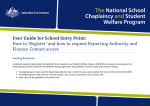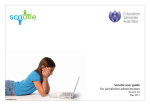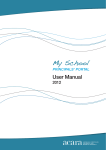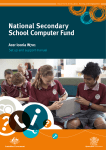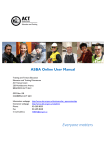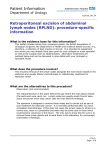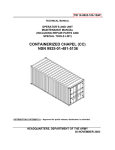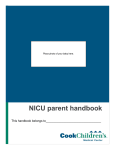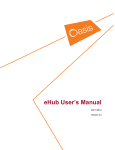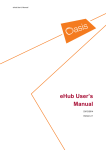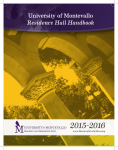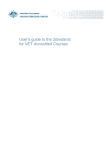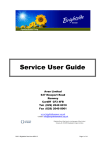Download User Guide for School Entry Point: How to complete a Project
Transcript
User Guide for School Entry Point: How to complete a Project Variation Form The National School Chaplaincy and Student Welfare Program (NSCSWP) Project Variation form is required in order to obtain and maintain funding during the life of the programme. You are required to provide details of the service delivery pattern, cluster arrangements, confirmation of a negotiated service agreement and if the chaplain/student welfare worker has ceased employment. The term “project” refers to the school. When these details change throughout the life of the agreement you must update the details via the Project Variation Form and submit that form to the Department of Education. For example if your chaplain/student welfare worker resigns you must download a Project Variation form and enter an end date for the Project Worker. Once you have appointed a replacement chaplain/student welfare worker you can add the details to the Project variation form. You can add multiple chaplains/student welfare workers to a project. The Project Variation form must be filled out prior to the chaplain/student welfare worker commencing their service. School Entry Point To begin filling out a Project Variation Form you need to obtain a form from School Entry Point. You can find School Entry Point at (https://schools.deewr.gov.au/SchoolEntryPoint/Default .aspx) or by using a search engine and entering ‘School Entry Point’. Note: To complete a Project variation form you must have previously lodged a Chaplain or Student Welfare Worker Details form and have received your worker’s unique identification number from the Department of Education by email confirmation. You must also have the Reporting Authority role. This access role is only available to Funding Recipients. Register If you do not have access to School Entry Point, you will need to register by clicking the Register button. If you received general School Entry Point access but you have not applied for the Reporting Authority role (Step 2 of the registration process) you will need to register for access to that role. For more information about registering and applying for the Reporting Authority role, please see the User Guide for School Entry Point: How to ‘Register’ and how to request Reporting Authority and Finance Contact access (http://docs.education.gov.au/node/3466 1) available on our website. Login If you are a registered user enter your Username and Password and select Login. Note: When you originally registered you created a User Id and Password. You need to use those details to login. Note: If you have forgotten your details please use the Forgot your User Id or Forgot your Password function to reset the log in details. If you have further problems please use the ‘Contact Us’ feature on the School Entry Point homepage. Accessing Forms Once you have logged into School Entry Point, the Home tab should be highlighted in orange. If it is not - click on it. There will be a number of boxes on this page. Click the ‘Vary a Project’ link in the Projects box. Note: If you have accidentally clicked the Projects box click the Home tab and then click the Vary a project link. This will take you to the next screen. Start Variation You will have a screen that looks similar to this. Complete each field. Programme: Select ‘National School Chaplaincy and Student Welfare Program’ in the Program dropdown using the dropdown arrow. Recipient: Select your organisation (Funding Recipient name) using the dropdown arrow. Variation Type: Select ‘Single’ or ‘Multiple’ project variation for the Variation Type using the dropdown arrow. Client: Use the dropdown arrow to select the client (school). If there are multiple clients listed, select the applicable client in the dropdown list, then press the Search button. By pressing the Search button the client will appear below the Vary Selected Projects via PDF button. If this is the correct school check the tick box next to the school name to highlight it in orange THEN press the Vary Selected Projects via PDF button to open up your form. Multiple Variation In this example we have selected Variation Type as – Multiple Project Variation from the dropdown. You can add up to up to 25 clients to a Multiple Project Variation form by using the dropdown to find a client, clicking on the clients name to select it then pressing the Search button. For each additional client you wish to add, press the Add client button then use the dropdown to find the client. You then need to click on the name and press the Search button. Repeat until you have added all the clients you wish to vary. If you make a mistake, you can use the Remove button. Once you have finished adding schools and you have confirmed they are correct, check the tick box in the header to highlight the schools in orange THEN press the Vary Selected Projects via PDF button to open up your form. Save Document You will have the option to Open or Save. Select Open if you would like to work on the form now or Save if you wish to work on it later. PDF Form The NSCSWP Project Variation form will open and you will now be able to fill out the form. Note: If part A does not contain any details then you do not have the Reporting Authority role. Once you have applied for the role and it has been processed by the Department of Education you will need to download another form for Part A to populate with the Funding Recipient information. You cannot submit the form if Section A is blank. P a g e | 10 Save or Submit form Once the form is completed you will need to Enter your School Entry Point Login Details and click the ‘Submit to School Entry Point’ button. P a g e | 11 Errors Found in Form If there are any issues with the form they will be highlighted at the bottom of the form and you will need to correct the errors before you can proceed. Note: The form has mandatory fields which MUST be completed properly before it can be submitted. P a g e | 12 Form Submitted Once all of the issues are fixed you can submit the form. When successfully submitted, you will be provided with a Reference number in the form that you should note if you wish to follow up with the department. At this point you can save or print your completed form. Note: the Department of Education will contact you by email if any of the information you have provided requires clarification. Use this form to notify the Department of Education of the following: • • • Initial notification: which worker is providing service at the school, the pattern of service and confirmation of a Service Agreement between the funding recipient and the school. Change of worker at the school: this may be due to the current worker ceasing employment (an end date needs to be entered) and another worker starting at the school. Change in the Service Delivery Pattern: this may be due to an increase/decrease in service or the worker having a period of prolonged leave. P a g e | 13