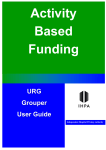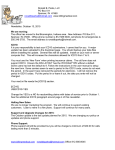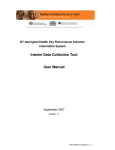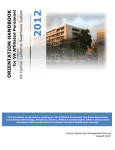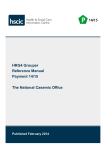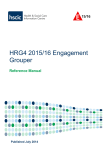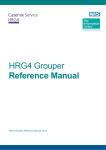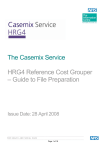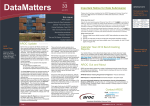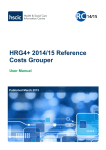Download Activity Based Funding - URG Grouper User Guide
Transcript
Activity Casemix Based Information Funding Systems ms URG Grouper User Guide Independent Hospital Pricing Authority URGGrouper User Guide Introduction The URGGrouper application has been developed by Independent Hospital Pricing Authority (IHPA) to assist state and territory health departments and hospitals to group hospital emergency department data to the URG classification system. This application provides the following facilities: 1. The ability to map other version of diagnosis codes to major diagnosis blocks; 2. The ability to group an Access data file interactively and view group results and summary results; 3. The ability to batch group Access data files interactively; 4. The ability to group text files interactively and view group results and summary results; and 5. The ability to batch group text files interactively. Please note: URGGrouper has been developed according to the agreed URG classification system and tested with sample data. However, issues may be identified as states and territories and hospitals run real-life data through the software. If you think that URGGrouper is grouping records incorrectly, we would appreciate your assistance by notifying us as soon as possible in order to confirm and correct faults immediately. Contact us For more information, contact: ABF Data Acquisition Independent Hospital Pricing Authority Level 6, 1 Oxford Street DARLINGHURST NSW 2010 Phone: Fax: (02) 8215 1130 (02) 8215 1111 Copyright © Commonwealth of Australia URG Grouper User Documentation 2 of 15 Abbreviations The following abbreviations are used throughout this document. Term AM AR-DRG CM ED ICD IHPA MDB MDC URG UDG Description Australian Modification Australian Refined Diagnosis Related Group Clinical Modification Emergency Department International Classification of Diseases and related health problems Independent Hospital Pricing Authority Major Diagnostic Block Major Diagnostic Category Urgency Disposition Groups Urgency Related Groups URG Grouper User Documentation 3 of 15 Input Fields A URG code is determined by five factors: Episode End Status, Type of Visit, Triage, Sex and Diagnosis Code. In addition, a “Diagnosis Type” field is required to identify the diagnosis code reported. The valid values for the Episode End Status field are: Value 1 2 3 4 5 6 7 9 Description Admitted to this hospital (including to units or beds within the emergency department) Non-admitted patient emergency department service episode completed – departed without being admitted or referred to another hospital Non-admitted patient emergency department service episode completed – referred to another hospital for admission Did not wait to be attended by a health care professional Left at own risk after being attended by a health care professional but before the non-admitted patient emergency department services episode was completed Died in emergency department as a non-admitted patient Dead on arrival, not treated in emergency department Not stated/inadequately described The valid values for the Type of Visit field are: Value 1 2 3 4 5 9 Description Emergency presentation Returned visit, planned Pre-arranged admission Patient in transit Dead on arrival Not reported / unknown The valid values for the Triage field are: Value 1 2 3 4 5 9 Description Resuscitation: Immediate (Within seconds) Emergency: Within 10 minutes Urgent: Within 30 minutes Semi-urgent: Within 60 minutes Non-urgent: Within 120 minutes Triage Category – not assigned The valid values for the Diagnosis Type field are: Value 10 20 31 32 33 34 35 36 37 URG Grouper User Documentation Description SNOMED CT ICD-9-CM st 1 edition ICD-10-AM nd 2 edition ICD-10-AM rd 3 edition ICD-10-AM th 4 edition ICD-10-AM th 5 edition ICD-10-AM th 6 edition ICD-10-AM th 7 edition ICD-10-AM 4 of 15 Value 38 41 90 Description th 8 edition ICD-10-AM AR DRG MDC No diagnosis classification provided The valid values for the Sex field are: Value 1 2 3 9 Description male female Intersex or indeterminate Not stated/inadequately described A unique episode number for each episode is also required to link the URG with the complete ED episode. Please note: To avoid .net memory limit, we recommend the number of episodes in the input file is less than 1 million. Access File Format The following table shows the field structure required in the Access data table. Note that your data table must follow this structure in order to run this application. Column Name epi_no Sex EpiEndStat edvisit Triage DiagType diag1 URG Grouper User Documentation Description Episode Number Sex Episode End Status Type of Visit Triage Diagnosis Type Diagnosis Code Format Text, indexed (No Duplicates) Text, Length=1 Text, Length=1 Text, Length=1 Text, Length=1 Text, Length=2 Text 5 of 15 How to group a Microsoft Access file 1. Open URGroupA and from the “Single File Group” tab page, click the “Select an Access File” button to select the Access file to be grouped. Select an Access File Select the data table 2. Specify the data table to be grouped in the Access database. A new column, called URG will be created in the specified data table. If users wish to include MDB column in the table, please tick the box “URGMDB”. URG Grouper User Documentation 6 of 15 If the ICD version reported is not ICD-10-AM 6th Edition, user can also include an “X06DDX” (mapped ICD-10-AM 6th Edition codes from the reported diagnosis codes) column in the output table by ticking the box “ICD-10-AM 6th Edition”. 3. Click the “Group” button, then the application starts grouping data. URG Grouper User Documentation 7 of 15 When the grouping is completed, a “Complete” message will be popped out and the running time will be displayed in the bottom of the tab page. Running Time 4. The group results will show in a pop-up window once the “View Results” button was clicked. URG Grouper User Documentation 8 of 15 5. User is able to view the URG summary results by clicking the “View URG Summary” button. URG Grouper User Documentation 9 of 15 URG Grouper User Documentation 15 10 of How to batch group Microsoft Access files 1. Open URGroupA and from the “Batch Group” tab page, click the “Add Files” button to add Access files or click “Add Folder” button to add Access files in the folder. Add Access Files Add a Folder Specify the table name If the box “Subfolders Included” is ticked, then clicking “Add Folder” button will add all Access files in the folder and its subfolders. 2. Click the “List Files” button to list added Access files. URG Grouper User Documentation 15 11 of 3. Specify the data table name to be grouped in the Access databases by ticking the box “Datatable Name Same As File Name” or input data table name URG Grouper User Documentation 15 12 of Please note: if user tick “Data table Name Same As File Name”, then the application will only group data table with the same name as the file name if it exists in the database. If user input a data table name, then the application will only group this data table if it exists in the database. A new column, called URG will be created in the specified data table. If user wishes to include MDB column in the table, please tick the box “URGMDB”. If the ICD version reported is not ICD-10-AM 6th Edition, user can also include an “X06DDX” (mapped ICD-10-AM 6th Edition) column in the output table by ticking the box “ICD-10-AM 6th Edition”. URG Grouper User Documentation 15 13 of 4. Click the “Batch Group” button, then the application starts grouping data files. When the grouping is completed, a “Complete” message will be popped out and the running time will be displayed in the bottom of the tab page. URG Grouper User Documentation 15 14 of Running Time The log will show whether a file is grouped successfully or not. Please note episodes grouped to an E5 error (diagnosis code – no MDB map) were given an ‘ERR’ value in the MDB output field in the previous version. In this revised grouper, these episodes are still grouped to an E5 error; however the output field for MDB is left blank as no MDB can be allocated. URG Grouper User Documentation 15 15 of