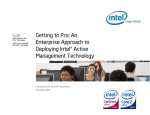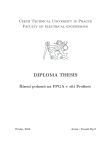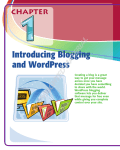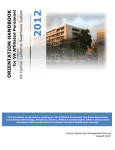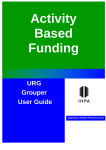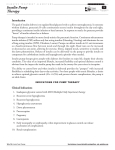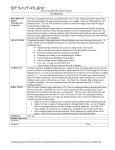Download Interim Data Collection Tool User Manual
Transcript
NT Aboriginal Health Key Performance Indicator Information System Interim Data Collection Tool User Manual September 2007 Version 1.1 InterimDB User Manual_v1_1 Interim Data Collection Tool User Manual Health Services Information Branch, Department of Health and Community Services manage this document. Document Version Control Ver Date Reason for Change Document/ Para Ref Made By Description of Change 1.0 9/2/07 Initial draft n/a Victor Meng n/a 1.0 25/5/07 Final release n/a Nang Hom n/a 1.1 20/08/07 Remote Health edited updates All Sharon Noor Language and terms refinements in all areas Sharon Noor Database functionality and cosmetic changes update 1.1 08/11/07 Remote Health updates All Updated: 09/11/2007 10:23 AM Page 2 of 22 Interim Data Collection Tool User Manual CONTENTS 1 Introduction.............................................................................................4 2 Getting Started ........................................................................................4 3 Database ..................................................................................................5 3.1 Tools, Icons and Functionality ..................................................................6 4 3.1.1 Main Screen.......................................................................................................6 3.1.2 Data Entry Screen ..............................................................................................7 3.1.3 Section A – Client Demographic Information..........................................................8 3.1.4 Section B – Consultation Information....................................................................9 Data Entry Procedure.............................................................................10 4.1 Locating a Client Record.........................................................................10 4.1.1 Select Client .................................................................................................... 10 4.1.2 Search for Client .............................................................................................. 11 4.2 Add New Client ......................................................................................12 4.2.1 Calendar Function ............................................................................................ 12 4.3 Add New Consultation Record.................................................................13 4.3.1 Consultation Information Data Entry Screen ........................................................ 14 4.3.1.1 Health Program Events Data Entry Screen 15 4.3.1.2 Preventable Chronic Disease Care Plan Data Entry Screens 16 4.3.1.3 Diabetes Care Plan Data Entry Screen. 17 4.3.1.4 ATSI Health Check Data Entry Screen. 18 4.3.1.5 Substance Abuse Consultation Data Entry Screen. 20 4.4 Delete (Consultation) Information from the Database ..............................20 5 Reports...................................................................................................21 6 Getting Help ...........................................................................................22 Updated: 09/11/2007 10:23 AM Page 3 of 22 Interim Data Collection Tool User Manual 1 Introduction The NT AHKPI system is a collaboration between the Northern Territory Aboriginal Health Forum (AHF) partners to develop a Northern Territory wide primary health care performance reporting system for collecting and reporting key performance indicator (KPI) data. These KPI’s were developed to provide information to support health services in planning activities and in contributing to evidence based reporting requirements. In order to collect KPI data at health services using a paper based client information system, Health Services Information have developed an Interim database to facilitate data collection. The Interim Data Collection Tool is designed according to business rules established by the Remote Health Branch to assist health centres to collect and store client demographic and consultation information, including telephone consultation. KPI data can be extracted from this demographic and consultation information as a standard report. The aim of this User Manual is to provide guidance to users of the Interim Data Collection Tool. The tool is developed using Microsoft Access 2000 and works in a networked multi-user environment. 2 Getting Started To open the database, double click on the KPI Interim DB icon on the desktop. Updated: 09/11/2007 10:23 AM Page 4 of 22 Interim Data Collection Tool User Manual 3 Database There are two sections on the main screen when you open the database: • Section A: Client Demographic Information. • Section B: Consultation Information. Figure 1: Database Main Screen The fields in Section B do not appear until the button ‘Add New Consultation’ button is pressed. Updated: 09/11/2007 10:23 AM Page 5 of 22 Interim Data Collection Tool User Manual 3.1 Tools, Icons and Functionality 3.1.1 Main Screen 1 2 3 4 5 6 8 7 9 10 11 No Icons Title Purpose 1 Select Client To select a client from the database. 2 Search To search the database for client records. 3 Add New Client To register a new client on the database. 4 Undo To undo the previous action. 5 Medical Record Index Medical Records are stored according to the last three digits of the client’s HRN. This index provides storage information for the paper based medical record. 6 Report To open the Reports Menu. Updated: 09/11/2007 10:23 AM Page 6 of 22 Interim Data Collection Tool User Manual No Icons Title Purpose 7 Help Menus To open the Help Menus. 8 Undo To undo previously entered consultation information. 9 Add New Consultation To enter a new consultation record for a client. 10 Finish Data Entry Complete the clients consultation information and save. 11 Record Navigation Keys Used to navigate through the clients demographic records Drop-down Arrow Allows selection from a range of options for the field 3.1.2 Data Entry Screen 1 2 No Icons Title 3 4 Purpose 1 Dummy ID Generator Use this button to generate a Dummy ID if the clients HRN is not known. 2 Cancel Cancel the current data entry and return to the main screen 3 Clear Clear the current data entry and reset the form to blank 4 Finish… Finish the new clients details and return to the main screen. Updated: 09/11/2007 10:23 AM Page 7 of 22 Interim Data Collection Tool User Manual 3.1.3 Section A – Client Demographic Information Figure 2 Section A - Client Demographic Information. Field Name Description HRN/Dummy ID This is the clients HRN or Dummy ID. Given Name Client’s given name. Surname Client’s family name. Alternate Name 1 Client’s alternate name 1 (Given or Surname). Alternate Name 2 Client’s alternate name 2 (Given or Surname). DOB Client’s Date of Birth. Gender Client’s gender status. There are 4 gender categories, these are: Indigenous Medicare number 1. Male. 2. Female. 3. Intersex or indeterminate. 4. Not stated/inadequately described. Clients Indigenous status. There are 5 Indigenous categories, these are : 1. Aboriginal. 2. Torres Strait Islander. 3. Aboriginal & Torres Strait Islander. 4. Neither Aboriginal nor Torres Strait Islander. 5. Not Stated. Client’s Medicare number comprising a “10 digit number - reference number” (eg: 1234567890-1). Medicare expiry Medicare card expiry date, mm/yyyy (eg: 02/2008) format File Type Medical record type. There are 2 choices: File Location 1. Full medical record or 2. Partial medical record. Medical record location. There are 2 choices 1. Primary storage or 2. Secondary storage. Updated: 09/11/2007 10:23 AM Page 8 of 22 Interim Data Collection Tool User Manual 3.1.4 Section B – Consultation Information Figure 3 Section B – Consultation Information. Field Name Description Consultation Date the Consultation is provided. Date Initial Contact Where initial consultation takes place. Location First Indicates if this consultation is the first presentation of this condition. Tick if true. presentation for this condition Health Program Indicates if this is a Health Program Event. Tick if true. If this option is selected Event a further data entry screen will appear . DMO/GP Indicates if this consultation is conducted with the DMO/GP over a telephone. Telephone Tick if true. Consultation Seen By Which health professional is providing the consultation? A client may be seen by more then one health professional. Multi-entry is available. ICPC Code International Classification of Primary Care code/s to describe the consultation. A consultation may include more than one ICPC code. Multi-entry is available. Substance abuse Indicates if this consultation is related to substance abuse. (eg: a person is related injured by someone who has been drinking alcohol). When selected a window providing ‘substance’ options will appear. Multi-entry is available. After Hours Select if the consultation occurred before/after normal Health Centre business hours. Evacuated Select if the client is evacuated to another facility, eg hospital. Updated: 09/11/2007 10:23 AM Page 9 of 22 Interim Data Collection Tool User Manual 4 Data Entry Procedure The database is designed to record information regarding consultations, including telephone consultations. Daily data entry should occur during or after a clinical consultation or at the end of a working day. The procedure is: 4.1 Locating a Client Record There are 2 methods to locating a client’s demographic information. These are: 4.1.1 Select Client 1 2 Figure 4 “Select Client” - Locating a Client Record on the database 1. Click on the drop-down arrow at the “Select Client” field. If the client’s name does not appear then the clients demographic details do not exist and a New Client record will need to be created. Please refer to Section 4.2 Add New Client for instruction on adding a new client. 2. The client list is sorted by Given Name. Locate the clients Given Name on the drop down list. If the client’s name is on the list, click on the client’s name to open the client’s record. When opening or saving a client’s record, a message box will appear if the fields DOB, Gender, Indigenous Status and File Type are not completed. Complete any empty fields as require before continuing on entering consultation details. Updated: 09/11/2007 10:23 AM Page 10 of 22 Interim Data Collection Tool User Manual 4.1.2 Search for Client You can search for a client using their HRN, Given Name, Surname, Alternate Name 1, Alternate Name 2, or Medicare Number. 1 2 • 3 4 5 1. Click on the Search button. The search screen will appear. 2. Select the field that you wish to search on. 3. Enter the text that you wish to search for and 4. Press the Search… button or 5. Press Cancel if you wish to cancel the search and return to the Main Screen. If a client or a number of clients match the search criteria then the results will be displayed in Section A of the Main Screen with the following message: Press OK to continue. Record Navigation Keys. In the example above the search criteria has identified 3 clients who match the search criteria. If there is more than one client matching the search criteria, then the record navigation keys (located at the bottom of the Main Screen on the left hand side) can be used to move through the different clients. Updated: 09/11/2007 10:23 AM Page 11 of 22 Interim Data Collection Tool User Manual 4.2 Add New Client If a client does not exist then you will need to create a new client record. 1 2 3 5 8 6 4 7 9 Figure 5: “Add New Client” to Database 1. Click on the “Add New Client” button. This will cause the Data Entry Screen for New Clients to open and the Main Screen to close. 2. Enter the client’s HRN if known. The “HRN/Dummy ID” information is mandatory. 3. If a client does not have a HRN or if the HRN is unknown click the “HRN/Dummy ID” button to create a DummyID. 4. Enter the “Given Name”, “Surname”, and “Alternate Name 1” and “Alternate Name 2” as applicable. 4.2.1 Calendar Function Click the Month name and a drop-down list of each calendar month will appear. You can select the Month from this list Click this button to go back Month-by-Month Click this button to go forward Month-by-Month Click on the date within the month to select that date Click on the Year. An up and a down arrow will appear to the right of the year. You can navigate quickly through the years by keeping the up or down arrow key pressed Click here to accept today’s date 5. Enter the client’s date of birth by clicking in the “DOB” field. There are a number of ways to select and enter a date. You type the date in “dd/mm/yyyy” format, or you can select a date using the calendar functions as described above. Updated: 09/11/2007 10:23 AM Page 12 of 22 Interim Data Collection Tool User Manual 6. Enter the “Gender” and “Indigenous Status” details by clicking on the drop-down arrow beside the field and selecting an appropriate option. Gender Options Indigenous Status Options Male. Aboriginal. Female. Torres Strait Islander. Intersex or indeterminate. Aboriginal & Torres Strait Islander. Not stated/inadequately described. Neither Aboriginal nor Torres Strait Islander. Not Stated. 7. Enter the “Medicare Number” comprising a “10-digit number and reference number” (eg: 1234567890-1); and the “Medicare expiry” date from the card as “mm/yyyy” (eg: 02/2008) 8. Enter the “File Type” and “File Location” fields by clicking on the drop-down arrow beside the field and selecting an option. 9. Click on the “Finish…” button to save the clients information. 4.3 Add New Consultation Record Consultation information is linked to an identified client record. Therefore changes within the consultation information apply only to the client selected. 1 3 2 1. To add new consultation information, including telephone consultations, click on the “Add New Consultation” button. 2. Select Yes if you need help with entering consultation information. Select No if you wish to proceed directly to entering consultation information. 3. Enter the client’s consultation date by clicking on the Consultation Date field. Please refer to Section 4.2.1 Add New Client – Calendar Function, for information on using the Calendar. Once the Consultation Date has been entered, the rest of the consultation information fields will be displayed. Updated: 09/11/2007 10:23 AM Page 13 of 22 Interim Data Collection Tool User Manual 6 4.3.1 Consultation Information Data Entry Screen 3 1 4 5 2 7 Figure 6 “Add New Record” to Consultation Information 1. Select an Initial Contact Location for this consultation from the drop-down list. Click on the arrow beside the “Initial Contact Location” field to select the appropriate option. There are 5 options available, these are: Initial Contact Location Options Health Centre. Home Visit. Outstation. Telephone. Other. 2. Select a Seen By option from the drop down list. Click on the arrow beside the “Seen By” field to select the appropriate option. There are 25 options available, these are: Seen By Options AHW. Dentist/Dental Technician. Occupational Therapist. Physician. RAN. Endocrinologist. Optometrist/Ophthalmologist. Physiotherapist. GP/DMO/RMP. Enrolled Nurse. Outreach Midwife. Podiatrist. Cardiologist. Mental Health Worker. Pediatrician. Psychologist. Child Health Nurse. Nutritionist/Dietitian. Pathologist. Public Health Nurse. Remote Women’s Health Educator. Renal Physician. Speech Therapist. Surgeon. Supervised Student. Updated: 09/11/2007 10:23 AM Page 14 of 22 Interim Data Collection Tool User Manual 3. Select any of these options by clicking in the box, if these options are true. If Health Program event is true then a Health Program Events screen will appear. 4.3.1.1 Health Program Events Data Entry Screen. a b c d a. Select the appropriate Health Program event(s) by clicking on the boxes. b. Select the Cancel button to cancel this data entry task and return to the Main Screen. c. Select the Undo button to reset the Health Program Events screen. d. Select the Finish… button to finish this data entry task, save the Health Program event information and return to the Main Screen 4. Enter the ICPC Code. Click on the drop-down arrows beside the fields to select an appropriate option. For some ICPC codes selected; a sub-form window may appear, providing fields for additional information. These codes are highlighted: KPI Code Description R95 COPD. K74 Coronary Heart Disease. T90 Diabetes. A30 Health Check. U88 Kidney Disease. Updated: 09/11/2007 10:23 AM Page 15 of 22 Interim Data Collection Tool User Manual 4.3.1.2 Preventable Chronic Disease Care Plan Data Entry Screens. There are 3 Preventable Chronic Disease Care Plan data entry screens. These screens are identical in function and appearance. The differences are minor and cosmetic, with each screen referring to the particular ICPC code selected. a Select Yes, No or Partially Completed. Depending on your selection, different a. sections of the screen will become active. If Yes or Partially Completed is selected the following section of the screen will become active. c b b. Select the type of care plan that the client is on. You can select one choice from each box. c. If you need further clarification on the MBS Items then select this button for an information screen on these MBS Items. If No is selected the following section of the screen will become active. d d. Select the reason why the client is not currently on a care plan. e f g e. Select the Cancel button to cancel this data entry task and return to the Main Screen. f. Select the Undo button to reset the Health Program Events screen. g. Select the Finish… button to finish this data entry task, save the Health Program event information and return to the Main Screen. Updated: 09/11/2007 10:23 AM Page 16 of 22 Interim Data Collection Tool User Manual 4.3.1.3 Diabetes Care Plan Data Entry Screen. a a. Select Yes or No. Depending on your selection different sections of the screen will become active. If you select No, the Diabetes screen will close. If Yes is selected the following sections of the screen will become active. b c b. Select Yes or No. This information is required to complete the Diabetes screen. c. Select Yes or No. If you select Yes then the following section of the screen will become active. If you select No you will still need to complete the clients diabetes care plan details further down the screen. d f e g d. Select Yes or No. This information is required to complete the Diabetes screen. e. Select Yes or No. This information is required to complete the Diabetes screen. f. If you need more information on ACE Inhibitors press this button to display an information screen on common ACE Inhibitors. g. If you need more information on ARB’s press this button to display an information screen on common ARB’s. h h. Select Yes, No or Partially Completed. Depending on your selection, different sections of the screen will become active. Updated: 09/11/2007 10:23 AM Page 17 of 22 Interim Data Collection Tool User Manual If Yes or Partially Completed is selected the following section of the screen will become active. j j i. Select the type of care plan that the client is on. You can select one choice from each box. j. If you need further clarification on the MBS Items then select this button for an information screen on these MBS Items. If No is selected the following section of the screen will become active. k k. Select the reason why the client is not currently on a care plan. l m n l. Select the Cancel button to cancel this data entry task and return to the Main Screen. m. Select the Undo button to reset the Health Program Events screen. n. Select the Finish… button to finish this data entry task, save the Health Program event information and return to the Main Screen. 4.3.1.4 ATSI Health Check Data Entry Screen. a a. Select the client’s age group. The next section of the screen will become active b Updated: 09/11/2007 10:23 AM Page 18 of 22 Interim Data Collection Tool User Manual b. Select Completed or Partial. If Partial is selected the ATSI Health Check screen will close. If completed is selected then the following sections of the ATSI Health Check screen will appear. If the 15 – 54 age group is selected the following section of the ATSI Health Check screen will appear. c c. d Select the type of health check that the client has had. d. If you need further clarification on the MBS Items then select this button for an information screen on these MBS Items. If the 55 and 55+ age group is selected the following section of the ATSI Health Check screen will appear. f e e. Select the type of health check that the client has had. f. If you need further clarification on the MBS Items then select this button for an information screen on these MBS Items. If the 0 – 14 age group is selected the following section of the ATSI Health Check screen will appear. g h g. Select the type of health check that the client has had. h. If you need further clarification on the MBS Items then select this button for an information screen on these MBS Items. Updated: 09/11/2007 10:23 AM Page 19 of 22 Interim Data Collection Tool User Manual i j k i. Select the Cancel button to cancel this data entry task and return to the Main Screen. j. Select the Undo button to reset the Health Program Events screen. k. Select the Finish… button to finish this data entry task, save the Health Program event information and return to the Main Screen. 5. Select any of these options by clicking in the box if these options are true. If Substance Abuse Related is true then a Substance Abuse screen will appear. 4.3.1.5 Substance Abuse Consultation Data Entry Screen. a b c d a. Select the appropriate Health Program event(s) by clicking on the boxes. b. Select the Cancel button to cancel this data entry task and return to the Main Screen. c. Select the Undo button to reset the Health Program Events screen. d. Select the Finish… button to finish this data entry task, save the Health Program event information and return to the Main Screen. 6. This is the Undo button. This button will undo any current data entry and reset the form to blank. 7. Click on the “Finish” button to save the client current consultation information. This action also resets the Consultation Information screen. 4.4 Delete (Consultation) Information from the Database To delete a client record submit a change request fornm to the Data Coordinator. Administrative process to be developed by Remote Health Data Coordinators and Information Division. Updated: 09/11/2007 10:23 AM Page 20 of 22 Interim Data Collection Tool User Manual 5 Reports 1 1. To access the reports that can be generated by the Interim Data Collection Tool click on the Report icon. This is located in the top right hand corner of the Main Screen. There are 2 reports that can be generated by the Interim Data Collection Tool. These are: • Medical Records Register report. Option 1. • Substance abuse related consultations report. Option 2. Please select the Reporting Period when accessing this report. 2 2. To print reports go to the File/Print options on the top toolbar of the application. This is the same process as printing from within a MS Word document. Updated: 09/11/2007 10:23 AM Page 21 of 22 Interim Data Collection Tool User Manual 6 Getting Help Business Hours only Interim Data Collection Tool Helpdesk 8999 2628 Email: [email protected] Webpage: www.nt.gov.au/health/ahkpi Remote Health – Data Coordinators 8922 8073 Top End [email protected] 8951 7831 Central Australia [email protected] Updated: 09/11/2007 10:23 AM Page 22 of 22