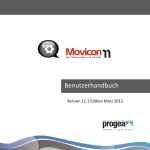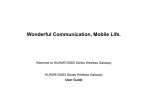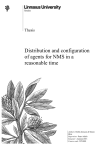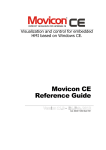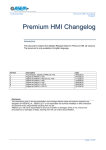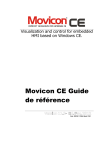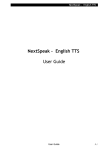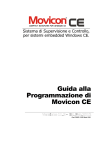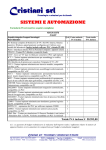Download User's Guide - REM
Transcript
User’s Guide User’s Guide Movicon 11.3 - Edition Feb. 2012 User’s Guide Page | 2 User’s Guide Contents Contents ................................................................ 3 Copyrights .............................................................. 5 Foreword ............................................................... 5 Disclaimer of All Warranties ............................ 6 Disclaimer of Liability ...................................... 6 Preface ........................................................... 7 Introduction ........................................................... 8 Universal Platform .......................................... 9 Main Features: .............................................. 10 Installation and Startup ....................................... 14 Install Movicon™ ........................................... 14 Uninstall Movicon™ ...................................... 14 Restore Default Settings................................ 15 Movicon™ Execution ..................................... 15 Movicon™ Startup ......................................... 15 Movicon™ Startup in RunTime mode only ..... 16 Movicon™ Startup as Service......................... 17 Using Windows Terminal Server .................... 18 “Forced” Startup in Demo Mode ................... 18 Licensing and System Protection ......................... 19 NET License ................................................... 19 Runtime License ............................................ 19 Development License .................................... 20 Demo Mode .................................................. 20 Installed Dongle Information......................... 21 Dongle Requirements .................................... 22 Dongle Options ............................................. 23 Total number of I/O bytes Count ................... 26 Registration ......................................................... 28 Product Registration ..................................... 28 Flexibility ............................................................. 29 System Architecture............................................. 30 XML Project Structure ................................... 31 Project Modularity ...............................................33 Visual SourceSafe 2005 Integration ......................36 The Workspace .....................................................37 Project Window .............................................38 The Properties Window .................................38 The Tool Box ..................................................39 The Symbol Library Window ..........................40 Wizards.................................................................40 Realtime Database ...............................................42 Connectivity .........................................................43 I/O Drivers .....................................................43 Automatic Tag Importing...............................43 MultiStations .................................................44 Bridging .........................................................44 Cable Testing .................................................44 Debug............................................................44 OPC Client and Server...........................................45 I/O ODBC shared Link ....................................45 Networking...........................................................46 Network Services ...........................................46 TCP, UDP and HTTP Protocols ........................46 Client Rules ....................................................47 RAS Stations ..................................................47 Web Services .................................................47 Cross Reference ....................................................48 Refactoring ...........................................................48 Graphics ...............................................................49 Graphic Editor ...............................................49 The ToolBox ...................................................50 Symbol Library ...............................................51 Power Templates ...........................................51 Dynamic Animation .......................................52 Command Execution ......................................53 Page | 3 User’s Guide Touch-Screen and Virtual Keypads ................ 53 Texts and Change Language ................................. 55 Schedulers............................................................ 55 Holiday Schedulers ........................................ 56 IP Camera Viewer ................................................. 57 Alarm Management ............................................. 58 Alarm Viewers ......................................... 59 Alarm Operativity .......................................... 60 Alarm Banner Visualization ........................... 61 Alarm Dispatcher .......................................... 61 Alarm Statistics ............................................. 63 Customizable On-Line Step-by-Step Guide ..... 63 Statistical Information................................... 63 Historical Log........................................................ 65 Data Loggers ........................................................ 67 Recipes ................................................................. 69 Tracing or Audit Trail............................................ 69 Reports................................................................. 70 Trend and Data Analysis ...................................... 71 Security: Users and Passwords............................. 73 Operating System Access............................... 75 Project Protection ......................................... 75 Logic and Scripts .................................................. 76 VBA and VB.Net Script ................................... 76 IL Logic .......................................................... 77 Synapse Language ........................................ 78 Logicon, SoftPLC IEC1131 ..................................... 79 Speech Recognition .............................................. 80 Redundancy ......................................................... 80 Remote control and Access .................................. 81 System Openness and API.................................... 82 On-line Debugger ................................................. 83 On-line Project Debugging............................. 83 Remote Debug .............................................. 84 Project Statistics ............................................ 84 Logic Debugging............................................ 84 Tag Debugging and Forcing........................... 84 Page | 4 Networking Debugging ................................. 84 Movicon™ CE ....................................................... 85 Movicon™ CE License .................................... 85 Movicon CE Installation ................................ 87 CE Runtime Features ..................................... 91 Web Server for WinCE ................................... 92 Web Client ........................................................... 93 Thin Client Architecture ................................ 94 Supported Systems ....................................... 94 Features ....................................................... 95 Mobile Phone Clients .................................... 96 Web Client License Policy .............................. 97 Customer Support and Services ........................... 98 International Presence ........................................ 98 Terminology ...................................................... 100 System Requirements:....................................... 102 Glossary ............................................................. 103 User’s Guide Copyrights © Movicon is a Progea product protected by the International Copyright laws. All rights are reserved. The Movicon™ trademark is an international brand name registered by Progea. Progea Srl Via S. Anna 88/E 41100 Modena, Italy http://www.progea.com This publication can not be reproduced or transferred in any way, electronically or in paper form, without the written permission of the Authors. Foreword This software is not guarantee for a level of reliability suitable for use in or in connection with surgical, nuclear, military or other critical plants and in any life support systems whose failure to perform can reasonably be expected to cause significant injury to a human being. In any application, including the above, reliability of operation of the software products can be impaired by adverse factors, including but not limited to fluctuations in electrical power supply, computer hardware malfunctions, computer operating system software fitness, fitness of compilers and development software used to develop an application, installation errors, software and hardware compatibility problems, malfunctions or failures of electronic monitoring or control devices, transient failures of electronic systems (hardware and/or software), unanticipated uses or misuses, or errors on the part of the user or applications designer (adverse factors such as these are hereafter collectively termed "system failures"). Any application where a system failure would create a risk of harm to property or persons (including the risk of bodily injury and death) should not be reliant solely upon one form of electronic system due to the risk of system failure. To avoid damage, injury, or death, the user or application designer must take reasonably prudent steps to protect against system failures, including but not limited to back-up or shut down mechanisms. Because each end-user system is customized and differs from Progea' testing platforms and because a user or application designer may use Page | 5 User’s Guide Progea products in combination with other products in a manner not evaluated or contemplated by Progea, the user or application designer is ultimately responsible for verifying and validating the suitability of Progea products whenever Progea products are incorporated in a system or application, including, without limitation, the appropriate design, process and safety level of such system or application. Disclaimer of All Warranties PROGEA DISCLAIMS ANY AND ALL WARRANTIES WITH RESPECT TO MOVICON AND THE RELATED DOCUMENTATION, WHETHER EXPRESS OR IMPLIED, INCLUDING SPECIFICALLY THE IMPLIED WARRANTIES OF MERCHANTABILITY AND FITNESS FOR A GENERAL OR PARTICULAR PURPOSE. MOVICON AND THE RELATED DOCUMENTATION ARE PROVIDED "AS IS," AND YOUR COMPANY UNDERSTANDS THAT IT ASSUMES ALL RISKS OF THEIR USE, QUALITY, AND PERFORMANCE. Page | 6 Disclaimer of Liability YOUR COMPANY AGREES AND ACKNOWLEDGES THAT PROGEA SHALL HAVE NO LIABILITY WHATSOEVER TO YOUR COMPANY FOR ANY PROBLEMS IN OR CAUSED BY MOVICON OR THE RELATED DOCUMENTATION, WHETHER DIRECT, INDIRECT, INCIDENTAL, SPECIAL, OR CONSEQUENTIAL (INCLUDING LOSS OF PROFITS). User’s Guide Preface The information contained in this Guide is an introduction to the general use of the Movicon software product. The user should refer to the Programming Manual or Help On Line for further detailed information. All the information contained in this Movicon documentation is based on the assumption that the following points have already been previewed and taken into consideration: All the illustrations used in this guide refer to the last Movicon version with Windows™ XP/Vista platform Windows refers to the Microsoft inc. Registered trademark in XP/Vista or WinCE 5.x or later versions Crystal Reports™ refers to the product registered by Business Objects in version 10 or later Ms Access and SQL Server refer to products registered by Microsoft inc. Movicon™ refers to the supervision system developed by Progea and protected by the international Copyright laws Any other product or trademark mentioned whether registered or copyright to the related propriety company Windows has been installed on system. For information relating to this installation, please refer to the appropriate chapters in the Windows “Introduction Guide” Mouse has been installed. If not, the keyboard equivalents have been control checked All information contained in this guide is subject to change without prior warning due to system updating. Page | 7 User’s Guide Introduction Welcome to Movicon 11.3, the new generation of Scada/HMI platforms based completely on XML to offer you an all-in-one ® environment from Windows ® 7 to Windows CE Movicon™ 11 is the next and further innovative evolution and revolutionary Scada/HMI software technology version of the Movicon™ X industrial supervision and control platform. Movicon represents over 15 years of technology evolution based on concepts of simplicity, scalability, power and openness. The “XML-inside” technology, a Progea exclusive, is today enhanced to perfection in the version 11 product, fully compatible with its previous versions, renewing the supervision concept based on modularity and openness that is far ahead of its time in automation technology. Maintaining and extending its scalability potential, Movicon™ 11 proposes the standard software platform on today’s Page | 8 market for all those operating in industrial automation, remote control and building automation, being the only Scada/HMI software that can be deployed anywhere with any type of hardware. In addition, Movicon™ 11 integrated the SoftPLC technology uniting Scada/HMI programming environment with PLC programming environments according to the IEC-61131 standard. Movicon can be deployed in touch panels and/or mobile devices based on WinCE, in PC touch screens with WinXP Embedded, in systems based on PCs with Windows Vista or Windows Server, in complex and redundancy architectures, client/server, connection to any PLC type and industrial or civil fieldbus. Each Movicon application, either in Windows ™ CE or Windows™ Vista or XP, supports the powerful networking technology where each device can be client, server or web server indifferently. User’s Guide Universal Platform Movicon 11 is a standard development platform for any automation level. One software only for all factory levels, from WinCE embedded systems to Scada platforms based on Windows Vista or Win7. Movicon 11 integrates all the functionalities necessary to any automation, visualization, data acquisition and control environment. Remote access is guaranteed by both Client/Server and Web Client architectures, rendering your plant truly Web-enabled thanks to the integrated Java and Web Services technology. Mitsubishi, etc.) are directly supported with powerful and efficient drivers, with direct PLC variable importing. In addition, Movicon 11 integrates Logicon (optional) a PLC editor according to IEC61131 standard languages. Movicon is the only one of its kind, just the one software usable with any hardware you prefer, allowing you to drastically reduce company expenditures. Thanks to the Movicon 11 extreme connectivity, you can communicate with any industrial device, PLC, fieldbus, instrumentation, remote I/O. All the well known producers (Siemens, Rockwell, Schneider, Omron, GE Fanuc, Saia, Page | 9 User’s Guide Main Features: 1. Tags Database open and performing. Complete data traceability and accuracy. Value Scaling and event management integrated in Tags, Traceability, Access Levels, native Tag sharing in real-time with relational DB using ODBC, shared memory and XML-link. Structure Variables. Direct importing from PLC database. Automatic and integrated management of remote connections using modems (RAS and TAPI). 2. Graphics Library with completely custom captivating look and behavior. Command functions with simple and powerful graphical animations. Objects come with 16 animation properties; composed movements in editable trajectory, transparency functions in addition to colorings, fillings, and more. 3. Screens based on SVG (Scalable Vector Graphics) with powerful graphical functionality. Multi-monitor Support and parametrizable screens. Support to WMF, EMF, BMP, GIF, TIF, JPG and PNG graphics. Graphics auto-resized to screen with effective rendering for bitmap images. Page | 10 4. Symbols with Power Template technology. Symbol graphics completely customizable using VBA scripts as well. 5. New classes of analog visual display objects based on .Net technology (WinXP/Vista only) with unrivaled graphics. 6. Vector graphics edit functions, with powerful design and layout tools. Objects support heredity concept effectively. 7. New Refactoring tools, capable of automatically eliminating main programming errors (control and restore incorrect or non-existent names of Tags, links to screens, missing strings, and more). 8. Native and built-in support to Microsoft Visual Source Safe, ensuring maximum distribution and multi-planning efficiency, managing modifications and traceability. 9. Object oriented Menu Editors and shortcut keys. Completely built-in and simplified touch screen management functions. 10. Complete ISA ready Alarm Management. Alarms completely customizable with millisecond precision. Onset time- User’s Guide stamps, thresholds in variables, Alarm Power Template management. External Help in HTML as well. 11. Integrated Event and Alarm notification management. Supports SMS, Email, Speeching and Fax. Phone calls managed with complete on-call duty staff configurability. 12. Speech Recognition for supporting vocal command activation and acknowledgement. 13. Event Historical Log Management with open files based on relational databases (ODBC). Statistical Analysis on Alarms, filter and SQL queries. Print Management. 14. Multi-Language management with online language change. String management with dynamic text change both in programming and runtime mode. Support to Unicode for Asiatic languages. 15. Powerful Tracing and Audit Trail management for recording every process data variation, millisecond precision value monitoring, complete range of information relating to user names, electronic signatures, previous values, motive, and more. 16. Process Data Recording with object oriented Data Loggers. Powerful and secure automatic ODBC connection management for archives based on relational DBs. Support to IMDB as an alternative for recording in text and XML files with option to encrypt. 17. Statistical information management supported in any process tag. Each tag consents real and statistical values (ie. For analyzing or programmed maintenance). 18. Dynamic Vectorial Trends and historicals with powerful sampling functions, visualization and analysis. Historical Logs based on Data Loggers with periodical analysis, zoom, averages, logarithmic scales and open to any kind of custom. Sampling with output on CSV (ie. Excel) files as well. 19. Data Analysis tool for visualizing curves graphically with additional functions not found in the Trends. Analysis with automatic preset time ranges, comparison curve tool, automatic measures between different points, and more. 20. Automatic Recipe Management based on relational DB or text files. Recipes are autoconfigurable with one click automatic DB file and interface management based on toolbox objects or customizable. Page | 11 User’s Guide 21. Built-in Report Generator. Powerful and flexible Report Management thanks to the built-in Report Generator based on .Net, with powerful calculation, analysis and graphic display functions. Plus Crystal Report engine v.10 integrated. Front-end report generating with custom printing formats. Support to complex formula and graphics in Reports. 22. Integrated object oriented Event Schedulers. New schedulers consent sophisticated setting functions both in development and runtime mode, with execution time range, holiday and command activation selections. All supported in WinCE runtime and Web Client. 23. Unrivaled Security management. Users and passwords with access to commands at 1024 levels and/or 16 areas. Automatic Operating System Access Control functions. Passwords settable at Tag level as well. User Passwords sharable with operating system domains. 24. Platform is FDA 21CFR Part 11 ready. Audit Trail management. FDA compliant applications very simple to create. Integration with Ms. Visual Source Safe for distributed planning in topmost Page | 12 security with project modification traceability. 25. Complete and powerful Redundancy management ((Hot Backup). Files are always synchronized and managed safety with reliability in all situations with complete and transparent availability. Secondary Server automatically takes over instantly upon any communication failures. 26. Powerful Networking management. Support to TCP-IP, UDP and HTTP protocols. Event driven notifications and optimized network management. Completely distributable. Multi-server architecture with security settable directly in project properties. 27. Extremely efficient connectivity, through included I/O drivers. Built-in OPC DA and OPC XML DA technology both as Client and Server. Real-Time Data also sharable in shared DB tables or Shared Memory using an appropriate I/O driver. 28. Built-in VBA language complete with multithreading. Extreme openness to customizing. The Movicon™ VBA engine is also supported in WinCE runtime. Support to .Net technology (VB.Net syntaxing for Win32) User’s Guide 29. PLC type language in Instruction List (IL) supported. This language permits users to create simple logic with a PLC approach internal the Scada/HMI, without needing expert VBA language know-how. 30. Built-in SoftLogic environment with support to the 5 IEC-61131 languages. Tag Database sharing, synchronization for both Scada/HMI and SoftPLC programs. SoftPLC program runtime activated in Windows™ Real-Time Kernel (Vista/XP or CE). 31. Visual “Synapsis” Language in Function Block style with graphic objects using graphical designing techniques. Each graphical symbol can become a Synapsis logic block. 32. Powerful on-line Debugger for all Movicon™ functions. Analysis, tag forcing, project statistics, break-points and step-to-step logic execution and other powerful functionalities for project testing and documenting. Project debugging and downloading for remote systems in TCP-IP (both for WinCE and WinXP/Vista) as well. guarantee openness and multiplatformness while maintaining performances, security and bidirectionality. Access to data from client stations also based on Javaphone cel phones (J2ME). No additional installation needed on Client or Server. 34. Native support to IP camera. Images can be displayed on WinCE and Web Client. 35. Support to the XML, ActiveX, ODBC, OPC, VBA, SQL, ADO, SOAP and Web Services standard technologies. 36. Great freedom to third party application integration no matter whether .exe or .DLL. Free Drivers provided for I/O sharing in shared memory. Option to use SDK for creating custom drivers. 37. Variable Cross Reference function. 38. Support Multitouch Gestures, even on traditional touch. 33. Built-in Web Client technology innovation. The Web Client , based on Java technology, is truly web-enabled to Page | 13 User’s Guide Installation and Startup The recommended procedures for starting up, installing, configuring Movicon using and correct system use are described below. Even though an operating system configuration for hardware platform adaptation is provided with the Microsoft Windows’ installation, you may find it to your best advantage to following the indications below to get further optimization. Install Movicon™ The procedures for installing Movicon on hardware platforms are simple and comply with the standards set by the Microsoft Windows specifications. Upon installing CD-ROM you will automatically enter straight into the installation environment where the guide commands for installing the desired Movicon components will activate. If you wish to install Movicon manually from the CD, you can access the CD folders with the Windows Explorer and execute the "Setup.exe" contained in the CD folders, for instance: D:\Movicon\setup\Setup.exe Page | 14 The Setup will startup the Movicon installation in the PC, creating a group of Movicon icons upon its termination, which can be accessed using the “Start” button from the Windows application bar. The Movicon Group, in icon form, contains the link to the Movicon.exe file. During the installation, which will take a few minutes, you will be asked to enter the folder name in which the necessary Movicon files are to be organized. If you do not want to change the name or path, just confirm the "Movicon11.1" default folder which will be then created with this path: "..\Programmi\Progea\Movicon11.3". Uninstall Movicon™ Movicon, in compliance with the Windows™ standards, consents to a simple system uninstalling to remove all its files from the PC. To proceed with uninstalling Movicon™ simply activate the appropriate icon from the Windows Control Panel for installing/removing applications. The uninstalling procedure will completely remove all the Movicon files upon receiving confirmation. User’s Guide Restore Default Settings All default settings will be restored if you press the "CTRL" key while starting up Movicon and keep it pressed down until Movicon has completely started up. This will restore the workspace availability (windows, menus, etc) with their default parameters. This command must also be used when needing to change languages in the Movicon development environment using the “LangManager” tool. Movicon™ Execution Movicon is a software platform which allows you to plan supervision applications and run them. Movicon therefore works in two modes: 1. Project Designing (Developement) 2. Running Projects (Runtime) The platform is installed as a executable application available in two versions: Movicon.exe and MoviconRunTime.exe. Movicon.exe consents both project development and runtime execution, while MoviconRunTime.exe consents runtime execution only. If not specified otherwise, the information given here refers to Movicon.exe, the product version which consents both development and runtime execution. Only the runtime execution engine (MoviconRunTime.exe) can be installed in plant systems. Movicon™ Startup The Movicon installation will create a group of icons which can be accessed from the Windows' Start menu. When running the Movicon.exe without specifying any options will enter you into the Movicon environment in programming mode, with the automatic opening of a new project or with the last opened project. Page | 15 User’s Guide By using the appropriate syntaxes in the Options for the command line at the Movicon startup you will be able to change the system's default settings, associate project files, custom modules and other options as explained below. The syntax for starting up Movicon with the command options is: Movicon /[Options] <project file> If you wish to startup Movicon and run a previously programmed project at the same time, you need to use the /R. option. Below an example is given for automatically running the TEST.MOVPRJ project file: C:\Program Files\Progea\Movicon11.3\Movicon.exe /R C:\Documents\Test.movprj If you wish to add or change the command options or the Movicon working folder in Windows, use the following procedures: 1. 2. Press the right mouse key in the workspace of the Windows Desktop and select the "New - Shortcut" command. Then write the desired command line for the Movicon Startup in the settings window which appears. Movicon™ Startup in RunTime mode only Once you have created the project it can be run directly without having to pass through the development environment. In order for this to happen, you must create a link, as explained above, to the Movicon Runtime Module being the "MoviconRunTime.exe" Page | 16 User’s Guide file found in the same Movicon installation folder. The following example is a command line for automatically running the TEST.MOVPRJ project file: C:\Program Files\Progea\Movicon11.1\MoviconRunTi me.exe C:\Documents\Test.movprj You can get the same result by using the "Movicon.exe." followed by the "/R" option as explained above. Movicon™ Startup as Service The Windows Services are applications which are run automatically at the Windows startup, before and independently from User log on. Movicon fully supports the Windows Services as described ahead. When Movicon is started up as Service, after the operating system LogOn, the user interface will not be displayed but will be shown as a Movicon icon in the Windows application bar. To open the project's user interface double right click this icon. In order to make the project's user interface open automatically after Windows user logon, you will have to enable the project's "Show Service at Log On" execution property. You can install Movicon as Service in addition to the development environment by using the "Install this Project as Windows Service" command and also by means of the Windows command line using the "/i" or "-i" option. By executing the command line from the Windows "Start - Run" menu: MoviconService.exe -i Movicon will be installed as Service. You must then add the parameter, which identifies the project that the service must run, in the Windows configuration Registry. The key to be modified is: Windows Registry Editor Version 5.00 [HKEY_LOCAL_MACHINE\SYSTEM\CurrentC ontrolSet\Services\MOVICON\Parameters] "Project"="C:\\Project Path\\ProjectName.movprj" Page | 17 User’s Guide The text above can be copied in a text file with the ".reg." extension so that the key can be automatically created by doubleclicking on the ".reg" file to insert it in the Windows registry. To insert the key manually you will have to use the following parameter group: "[HKEY_LOCAL_MACHINE\SYSTEM\Current ControlSet\Services\MOVICON X\Parameters]" and create the "Project" key string type inserting the "C:\\Project Path\\ProjectName.movprj" value. Using Windows Terminal Server Movicon supports the Windows Terminal Server (or Remote Desktop) and consents more than one program instances to be run on the server. Using Movicon with Windows Terminal Server requires a "NET" license. Normal licenses will be ignored by Movicon if run from the Windows Terminal Server consequently running the program in Demo mode. Page | 18 “Forced” Startup in Demo Mode Running the application with the "D" key pressed, Movicon will start up in Demo Mode. This function is used for modifying certain places in the project, which have a Runtime software or hardware license only in order not to replace this license. This function has been created for the sole purpose of modifying projects in remote control (with ‘PCAnywhere’ type applications), when impossible to remove licenses from PCs out of reach. In addition, you can save projects when the inserted license, hardware or software, is runtime only with Movicon already started up normally. In this case you will need to keep the "D" key pressed down and execute the project save command. This will enter the application into "Demo Mode" saving the project. To escape from the "Demo Mode" you will have to close and reopen Movicon. User’s Guide Licensing and System Protection Every Movicon package is supplied with its own license against unauthorized use of the hardware and software. Two types of protection have been implemented and the final user can choose the one most suitable. USB Hardware Keys (Dongles) (Not available for Movicon CE) SoftKey (Activation Code) Although both possibilities are available in the Movicon version for Windows™ XP/Vista, this product is supplied by default with the USB hardware. LPT Security keys are no longer provided, except for replacement supplies. In the compact Movicon™ version for Windows™ CE, in view of the reduced size of these devices, and the impossibility of adding hardware components, it is only possible to introduce the softkey option. By using the dongle, the client is allowed to use a “floating” license easily transportable from one PC to another, and independent from any eventual hard disk problems. The softkey option, being a software license, has the advantage of eliminating the use of hardware components and the possible risk of loss, theft or damage. In both cases all the products purchased with their correlated options have a serial number. The program will be run in EVALUATION MODE if no dongle or softkey is detected when starting up Movicon. NET License The USB dongle is also available in "NET" version for network architectures with "floating" mode. The USB NET key looks like a standard dongle but contains additional information relating to the number of network users, retrieved by Movicon when run. One individual NET license allows the key to be centralized in net and viewed by PC stations running Movicon™. Runtime License Movicon™ projects are executed in "Runtime" mode. Runtime can be Page | 19 User’s Guide activated directly at the Movicon startup (/R option in the command line), or by switching over to "Runtime" mode from "Design" mode. Movicon project execution in Runtime requires a regular Runtime License. Runtime licenses can be purchased as required according to those listed on the Progea price list. Development License Movicon™ consents project developing without imposing any functionality or time limits. When starting up in development mode without any license (hardware or software type) a window will display requesting you to enter your development code. This code must be obtained from Progea or your local dealer. If you wish to continue developing in demo mode, just press the "Cancel" button. You will then be able to develop your project freely without any limits blocking your way. The "Evaluation Mode" window will not show again until the next Movicon restart. Demo Mode If you don't have a Movicon™ hardware or software license you can still use Movicon in Demo mode to develop a project Page | 20 without any limits imposed as explained above. However when using Runtime mode, your project will run for a limited period of two hours after which Movicon will automatically close requiring you to restart it up for a further two hours use. The restrictions in using functions in Demo Mode (or Evaluation Mode) are: Runtime time limit ( 2 hours). No functionality limits. The number of variables, screens, alarms, Communication Drivers you are allowed to manage is unlimited. Limited to one WebClient User only. The "Evaluation Mode" window appear only at the project start phase to warn users that the project has been started up in demo mode and a warning message will show appear in the historical log every 10 minutes during Runtime. User’s Guide During the RunTime mode the application may enter into "Demo Mode" even when a license is used for the following reasons: 1. 2. The license which has been installed is Development type only. The license which has been installed enables a number of variable bytes inferior to the ones actually being used. Movicon enters into "demo mode" when the declared number of bytes in use on the license has been exceeded. In this case a message will appear in the “System” log which is repeated every 10 minutes indicating the how much time is left. After 2 hours the application will be automatically stopped. If the number of bytes in use returns below the license limit consented within 2 hours, Movicon will re-enter from “demo mode” with message reporting action in the “system” log. When functions which are not enabled by the key, such as DataLoggers, Network etc, are used in the project a warning message will appear in the Historical Log and the Output Window to let you know that the functions in question are not active and therefore will not work. When activating the application with the “D” key pressed down, Movicon will start up in “Demo Mode”. Installed Dongle Information To get information on the necessary dongle requirements or on the dongle installed you need to use the "Check Options Used (Dongle Requirements)..." command, which is made available by right clicking on the name of the project or in the Project Explorer’s "Commands" pane. A dialog window will open showing two TABs: Dongle Requirements Dongle Options Page | 21 User’s Guide Dongle Requirements The Dongle Requirements window is automatically compiled by Movicon according to how the project has been structured. Movicon will fill in the fields based on the options and resources which have been used in the project, making it easier for the programmer to set the license type needed for that specific project. Some fields are compiled by Movicon by simply saving the project. In order to set other fields, such as the Runtime "Total Number of I/O bytes" or "Total Number of Screens" the project must be put into run mode and executed with its various features activated. Page | 22 There are two values reported in each item shown in the window, the first indicates the total number of objects set in the project, while the second one (Runtime Column) indicates the maximum number of the same objects used during runtime mode and which the license is calculated on. For example, the Total Number of I/O bytes" simply indicates the total number of bytes which have been declared in the project's RealTime DB. This value represents the total amount of all the project's variables, whether exchanged with the field or used in the project. However, the field in the "runtime" column indicates the maximum peak of I/O bytes reached during the project Runtime User’s Guide mode and these represent the value to be considered for sizing the license. To get a clearer picture on how the I/O byte count is carried out for sizing the license during the Runtime phase please refer to the section headed "Total number of I/O bytes Count". Dongle Options This window shows the options which have been enabled on the dongle (hardware or software) inserted in the system. Caution! The runtime value reported in the "Total number of I/O Bytes" field indicates the maximum peak reached when last in runtime mode. This value must reach the maximum peak of variables in-use during the project runtime in order to be considered for license sizing. The enable options are shown in bold. The disabled options are shown in grey. Page | 23 User’s Guide Serial Number This field shows the serial number of the license used. The "0" value means that no license has been detected and therefore the system will work in DEMO mode. Number of Enabled Screens This field tells you the number of screens which can be used in the project. Number of Alarms and Messages This field tells you the number of alarms or messages which can be used in the project. Number of Variables (bytes I/O bytes) This field tells you the number of I/O bytes which can be used in the project. Number of Enabled Drivers This field tells you the number of Communication Drivers which can be used in the project. Number of Enabled Users This field reports the number of users who can use Movicon at the same time when license is a network license. This field will remain blank when a single license is being used. Web Client Users This field tells you the number of Web Client Users who can connect to the project at the same. Development When enabled this option allows you to develop the project. ON-SITE Development When enabled this option allows you to develop one single project. This project can only be run with that specific license. Page | 24 User’s Guide RAS Management When enabled this option allows you to use the functions for executing RAS calls in the project. Alarm Dispatcher When enabled this option allows you to manage the dispatcher for sending SMS, Vocal Messages, E-mails and faxes for the project's alarm events. Synapsis When enabled this option allows you to use the Synapsis objects in the project. OPC XML DA Client When enabled this option allows you to use the OPC XML DA Client in the project. OPC XML DA Server When enabled this option allows you to use the OPC XML DA Server in the project. Alarm Statistics When enabled this option allows you to display project alarm reports. Data Logger When enabled this option allows you to use the DataLogger object in the project. VBA Drivers When enabled this option allows you to use the Communication Drivers' Basic Script interfaces in the project. Without this option the "GetDriverInterface" method from the "PmeDocCmdTarget" interface will always return nothing and therefore it will not be possible to access the basic functions of the communication drivers which have been installed and are in execution with the project. This option is not provided with the softkey in desktops and is only enabled for MovCE when a full license is being used. Page | 25 User’s Guide Networking When enabled this option allows you to use the Networking functions in the project. Redundancy when enables this option allows you to use the Redundancy functions in the project General Logic When enabled this option allows you to use the IL Logic in the project. OPC Client When enabled this option allows you to use the OPC Client in the project. OPC Server When enabled this option allows you to use the OPC Server in the project. Total number of I/O bytes Count The Movicon Licenses are based on both the options to be used and the number of I/O bytes needed. The byte count for sizing the license is only executed for those variables used in the following resources: SERVER Runtime License 1. 2. CLIENT Runtime License Page | 26 1. Communication Drivers. Note: variables used for enabling static tasks are not counted. OPC Client and Server Network Client (Client side variables connected to Servers). Note: keep in mind that networking variables required by clients put the relating variables in use in the Server connected to the field. User’s Guide The byte count, for sizing the license, is executed only for variables which are In Use and not those connected. For instance, a variable linked to the field, through a Movicon Communication Driver, is only counted when it goes in use, such as when a screen is displayed. This chart shows a project connecting 4096 I/O bytes simultaneously, but only 2048 of them actually go into use and not more. Therefore a license with 2048 I/O bytes is needed. Page | 27 User’s Guide Registration The "Try before you Buy" Progea company ethnics consents the user to use the product in full operation mode, on an evaluation basis: if the software does not detect any license type, it will run in "Demo Mode" with full use of all functionalities in both development and in runtime mode, with a 2 hour runtime time limit. Product Registration When registering the product upon purchasing a Development license, you are automatically entitled to the product related services provided by Progea or its distributors, according to the modes enabled on the license purchased. The product Registration can be done by using and filling in the registration form directly on the Progea website (www.progea.com), or by filling in the accompanying registration card and sending it by fax. Only registered users can exploit the product related services and telephone Hot Line service according to the license modes enabled. If you wish further information on the technical help services, access modes and other benefits reserved for registered users, please refer to www.progea.com. Page | 28 User’s Guide Flexibility Movicon guarantees maximum deployment flexibility, by offering an all-in-one environment to create and run scalable, modular control and visualization applications. The same XML project can be run on Windows XP or Vista and Windows CE platforms indifferently. In all cases, Movicon applications can be Client, Server or Web Server indifferently. T h i s f l o w chart shows how flexible applications can be deployed. Page | 29 User’s Guide System Architecture Movicon 11 is based on the best and innovative software technology. It structure is based completely on XML to guarantee performances and openness. System Architecture illustrated in a block diagram. The Movicon platform philosophy is to promote maximum deployment flexibility to be used as a standard software platform for all those operating in industrial automation, remote control and building automation. This all-inone Scada/HMI software is all that is needed for any type of deployment. Page | 30 User’s Guide XML Project Structure The Movicon projects are simple standard XML files. Thanks to the XML “meta-language”, the innovative Movicon technology offers double openness and performance advantages. Thanks to the openness, each project or part of it (resources, objects and variables) can be edited with any other editor to the extent that export commands are no longer needed. You can modify or manipulate any Movicon object or resource by simply using the copy and paste tools with any editor (ie. Word, Excel, etc.). A Movicon Object copied to Excel. A Movicon project opened with Excel. Each object’s XML structure can be accessed directly through the XML Explorer window with the Movicon editor to modify its properties textually. Page | 31 User’s Guide XML Code Explorer window. Page | 32 User’s Guide Project Modularity The Movicon projects support the “Parent-child” relationship concept. Thank to this concept one application can be structured on more than one project, where the “Parent” project can have different “Child” project relationships and at different levels. Even though “Child Projects” are normal Movicon projects which can be designed to work independently, they can also be linked to the Parent project to form a “Parent-Child” relationship. This consents the Parent project to obtain all the Child project’s resources as if they were its own. One project can be associated with several Child projects where anyone of these Child projects can be a Parent to other Child Projects. You can therefore create a cascading project tree with the various Parent-Child Project relationships. This possibility opens up the road to many types of advantages. We will look at the main ones below: Distributed Project Planning Projects structured with Parent-Child relations offer many advantages to companies who work in teams. Compared to the conventional technologies where various people work on the same project each with a different task, Movicon offers the option to distribute tasks in different independent projects, where the Team Leader is in charge of the Parent project containing the all the resources of Child projects from team members working independently on their own project. The Parent-Child project relationship is created using ‘Dynamic Links’ where the Parent can reference child projects without merging them in order to obtain their resources. Continuous automatic updating guarantees team members independence to continue working and updating their projects. The Parent project will be able to have its child resources without needing name distinctions or duplicating resource names, which are distinguished by the child project path. For instance, a VAR0001 in the Parent project and a VAR0001 in the child project are identifiable by the project’s path name. Page | 33 User’s Guide Note: This architecture provides an option to automatically startup child projects in Run mode when the Parent project is run. This option is provided in the project’s “Child Project Option” properties. Distributed Execution The Parent-Child relationship is a very handy for plants or modular machines, when divided in different areas and that also work independently on their own. In this case several projects can be created, one for each area, and the integrated into one Parent Project from which you can access to the various Child project pages and variables. Example: An automation line is composed of 3 independent machines. Each one has its own project run on the machines PC locally. Further to this, the machines are also integrated into one production line and linked to a main supervisory PC defined as the Parent Project to the three Child Projects. The big advantage offered by Movicon, which drastically reduces development times, is to create a main supervision project, the Parent project, with three “Child Projects” being each on the machines, residing on local PCs. Example showing project modularity and distribution. The local pc projects can be “children” to the production line management “parent” project. Page | 34 User’s Guide In this way, the parent project can automatically have all the individual variables of the various child projects, for producing a general screen layout summary. The individual machine Screen pages can then be opened from the general screen layouts, residing in the Parent project, of child projects residing on the machine’s local PC. In addition to saving development time, you get the extra benefit of having any future machine modifications automatically available in the general supervisor as well. Client-Server with Child Projects Using the Parent-Child Project relationship can also be very useful in situations needing one Server station with a number <n> of the same Client projects. In this case, by using the “Parent-Child” relationship you can create identical client projects, easily distributed in any PC network without needing to modify the Client when the Server is modified. In order to make this happen, just create an “Empty” Client project and Note: In the example using this architecture, the child projects would not need to be preset to run automatically at the startup of the Father project in run mode (being independent projects as well), an option which is however provided in the Project’s “Child Project Option” property group. When these options are used you will need to enter the Server project’s (supervisor) IP address. set it with a “Child” project corresponding to the Server project. The child project may reside physically in the Client (with backup copy) or can be retrieved directly through the net from the Server. The latter configuration permits you to use the same identical Client project on any PC in net. Any Client can connect to the PC Server to launce project files. In addition, this technique is recommendable for automatic software centralization: you can Page | 35 User’s Guide actually carry out any kind of modification on the Server that will then be automatically available in all clients. Note: In the example using this architecture, the child projects would not need to be preset to run automatically at the startup of the Father project in run mode (being independent projects as well), an option which is however provided in the Project’s “Child Project Option” property group. When Visual SourceSafe Integration Visual Studio SourceSafe integration and support consents safe access and manage the development of single Movicon projects divided between several users. The Microsoft SourceSafe tool has been purposely created to manage project designing in Page | 36 these options are used you will need to enter the Server project’s (supervisor) IP address. In this context it is important to specify that the port numbers set in the Parent project’s networking services is different from the ones set in the child projects. teams and to maintain traceability of all modifications to the project. This support has also been added to the symbol library so that symbol categories can be shared between users by always using SourceSafe. User’s Guide The Workspace The Movicon 11 workspace environment has been especially designed according to several modern concepts of ergonomics and practicalness. The Movicon platform has been further simplified to become even more userfriendly. Users can now create visualization and control projects within a few simple clicks, using preconfigured symbol graphics libraries and toolbox, wizards and help guidelines together with all the tools needed for building immediate and powerful applications in next to no time. Project Window. Quick access to all the project’s resources. Symbol Libraries. Customizable Symbol graphics and templates. Screen Graphics editing area. Properties Window. Simple accessing to selected object or resource configurations. Refactoring Tool for checking and correcting errors. XML Editor Access to object XML codes. Command Panel. Commands and relating functions that can be inserted in the project show according to the resource selected. Output Window Logs all system operations and events in design and runtime mode. IL Logic Explorer Window. VBA Language, VB.Net or IL Logic ToolBox Area. Object Library Page | 37 User’s Guide Project Window The Project Window is a tool through which the Movicon project resources are managed. All the resources and their contents are displayed in a tree structure. When selecting a resource container or the resource contents their relating properties will display. Menus relating to the selected resource display by right clicking the resource. You can access executable commands, according to the resource selected, from the Commands Panel at the Project Window’s bottom border. The Toolbar on the top border allows you quick access the project’s resources. This window can be kept visible, docked or dragged into the workspace. The Properties Window The Properties Window consents quick access to the properties relating to the resource of object selected. By using this window, the user can very quickly and easily configure the general, dynamic, style or security characteristics provided for the object or resource selected. Project Window displaying project resources. Page | 38 User’s Guide to how they work. The ToolBox can be activated using the can be opened using the 'Toolbar' command from the 'View' menu. All the Drawings and Controls are vectorial type objects and have similar functions, especially those regarding Animation. You will also find many properties common to all these components. An example of a Property Window. This window can be kept visible, docked or dragged into the workspace. The Tool Box You can select any of the many drawings and controls from the Movicon ToolBox and insert them on screen. These components are grouped into five categories within the ToolBox according Toolbox containing graphical objects. Page | 39 User’s Guide The Symbol Library Window You can use customizable symbol libraries in the Movicon vectorial drawings. The system provides you with a pre-built library of standard graphic symbols, accessible through the 'Symbols Library', and used as vectorial drawings by the programmer when editing screens. The 'Symbols Library' can be modified by the same programmer who can create his/her own symbols and insert them into the library which can be customized and made bigger. The 'Symbols Library' can be activated with the 'Symbols Library' command from the 'View' menu. Symbol and Template graphics Library. Wizards Movicon provides tools for creating projects automatically called Wizards. Thanks to these wizards you can predefine the complete structure of a new project Page | 40 following the simple step-by-step guide. When creating your new project, Movicon allows you to define which platform you wish to design for. Features will be enabled or disabled if not supported by the target according to the platform chosen. User’s Guide Once this operation has been confirmed, Movicon will show the wizard to guide the user in pre-setting the whole project. Movicon has been designed to also let users create custom wizards and add them to the system’s ones. It is therefore possible to use a VBA macro for generating any project XML file using the guided procedures as well. This will “automate” the editing side, where projects can be “autoedited” based on how the user customized the wizard, allowing more time to be saved in developing. Each project setting automatically created by the Wizard can be modified afterwards though the relating properties of each single resource. Page | 41 User’s Guide Realtime Database The Movicon realtime database is based on an extremely fast and optimized technology, totally event-driven and on a highly efficient thread polling management. The project realtime database file is completely based on XML, like the rest of the project. The Movicon Tags have many properties, allowing each tag to become a true and real operating center. Tags can be associated to commands to activate on event when preset threshold values are reached. They can be scaled, defined realtime connections to database in realtime, to OPC servers or clients and defined with networking modes. Each Tag is traceable with maximum accuracy in an appropriate DB with customizable messages. Tags can have physical device addresses in their properties or be kept independent from the driver. They can be linked to the external world through a diverse number of I/O Drivers, OPC Clients or Servers, Networking, shared DBs or shared memory areas with other applications. Page | 42 The project tags can be imported directly from PLCs (Simatic S7, Rockwell, Mitsubishi and others), consenting remarkable time saving. Projects can also be associated with Dynamic tags of objects, being those not expressly declared in the current project (distributed Tag database structures). The Realtime database supports ‘Structure’ type tags in heterogeneous data. The innovative scalability concept makes it possible to choose Movicon licenses in function with the number of tags “in use”, independently from those declared in the project. Architecture Block chart. User’s Guide Connectivity Connectivity is the key factor to any exiting Scada/HMI platform type. Information must be able to flow and merge together in projects through different operating modalities, in order to have all information available in application tags. Movicon offers the greatest connectivity possible in today’s world with highly efficient and performing tools. I/O Drivers Movicon offers a I/O Drivers library totally renewed and with exclusive technology for communicating with the most well known and used automation devices (PLC, Fieldbus, instrumentation, networks). The Movicon drivers are based on the highly efficient Thread Pooling concepts, capable of managing high performing and reliable communications. These drivers automatically optimize communications, by exchanging only those tags effectively in-use in the project with devices. The different features of the drivers’ functionalities are described below: Automatic Tag Importing Thanks to this feature, the user can import part or all of an existing PLC project’s variables directly into their project, without having to define tags in the supervision project. This saves a great deal to time and less risk of making errors. Importing (available for Movicon Drivers Page | 43 User’s Guide such as Siemens, Rockwell, Omron, Mitsubishi, Modbus…) consents to the immediate creation of Tags within the RealTime DB, with the same name of the PLC, and same data type (bit, byte, etc) and relating connection properties to the device address. MultiStations The Movicon drivers consent setups, on the same driver (and when point-to-point) of different stations in different communication channels to communicate with different PLCs with the same driver and also for point-to-point serial protocols. Bridging The new Movicon drivers support the Bridging function, allowing another user to exploit the Scada for connecting to the PLC via modem to perform maintenance operations directly on the PLC itself (ie. Teleservice). In this way maintenance can Page | 44 be carried out to the PLC on the plant using only one modem and only one communication port on the PC. Cable Testing This simple functionality saves you a great deal of time as you only need to press one Movicon button to run a test on the connections to the PLC. This allows users to check out connection, cable wiring or device configuration problems straight away saving them the tedious task of communication debugging operations. Debug All driver debug functions can be enabled to allow the programmer to trace and monitor all information exchanged between the devices by managing the appropriate Log files. This makes the communication debugging management process complete. User’s Guide OPC Client and Server The OPC technology (OLE for Process Control) is essential for guaranteeing openness and connectivity towards any industrial automation system. Progea is an active member of the OPC Foundation and participates in defining the OPC specifications. As a consequence, Movicon conforms completely to these technologies and is certified as “OPC DA and OPC XML DA Compliant”, both as Client and as Server. The OPC AE technology (Alarms & Events) and is integrated in Movicon in the Alarm Window objects for acquiring and visualizing alarms and events coming from OPC AE Servers. In addition, Movicon incorporates the new OPC XML DA technology for the first time, thanks to which the OPC connections can exploit the new XML and Web Services technologies, consenting safe and truly distributed connections in public networks (internet). No other Scada product has the OPC technology so fully integrated like Movicon. I/O ODBC shared Link The ODBC technology (Open Database Connectivity) has been integrated in Movicon not only for recording historical logs in open relational DB format. Movicon offers a unique and only-one- ofits- kind feature: ODBC realtime connectivity. In Tag properties you can actually determine (in read, write or read/write) the tag’s connection to a database table in realtime and bidirectional mode. This makes it extremely simple to distribute information externally, especially to manufacturing execution systems (MES) which are usually based on Relational DB technology (SQL Server, Oracle, etc.). Data update times can also be defined variable by variable. Therefore the DB tables will have a column showing the tags’ names and a column showing their real-time values. This is all managed automatically including the ODBC connections to the database. Page | 45 User’s Guide Networking The Movicon Networking technology is without a doubt the platform’s most innovative and evolutional feature. The Movicon networking is highly efficient and configurable, completely managed on exception, offering unmatched functionalities for any client/server architecture, in local or geographical networks. Block chart showing Networking Architecture. Network Services Movicon projects consent complete network service. The technology incorporated into Movicon improves performances thanks to further kernel optimization and the totally “exception-based” structure. Each small detail of the Movicon Server project’s Ethernet connectivity can be customized through its properties, consenting network administrators total notification message transmission adaptability in any architecture type. Among other things, the project also allows packets to be encrypted while in transit, to restrict certain IP address ranges, to manage aliases of server or client names, to manage packet routing to other stations otherwise not visible in net, trace debug and traffic log modes and many other properties configurable through the usual properties window. TCP, UDP and HTTP Protocols In addition to the TCP-IP protocol, Movicon has also incorporated the UDP and HTTP protocols for connecting distributed projects in net. Thanks to Page | 46 User’s Guide this possibility of choice, the user has greater freedom in adapting their application exactly to the architectural needs of their client business management demands. administrators full potential in delivering the right solutions to these needs. Client Rules The Movicon project “RAS Station” settings permit you to define all the operating system’s RAS parameters (Remote Access Service), so that network connections can be automatic and transparent towards remote stations connected up to each other via modem as well. This very interesting feature used in distributed projects makes it possible for their Network Services to use RAS stations to connect automatically two stations to each other, via modem, when the variable in question go into use. The Networking connectivity is also guaranteed when non permanent connections (modem) between PCs are needed on the net. Thanks to the new Movicon networking technology, Movicon has also included the “Client Rules” concept, such as defining which project Tags (individually or in groups) must connect to Servers. Each tag can be assigned with a defined project “Client Rule in their Networking properties. This permits the tag to connect to the server according to the modes set by its assigned Client Rule; for example, data groups can be connected based on their high or low priorities, or connect to only certain determined user groups for security reasons, or connect using remote access (RAS) and other criteria. Tag dynamic links in network between Server and Client (only read, only write or read/write) can therefore be totally adapted to the needs demanded by companies or manufacturing establishments, giving network RAS Stations Web Services The Web Services provide the most interesting innovation on the new technology horizons of diverse application connectivity in public networks (internet). Page | 47 User’s Guide Movicon has adopted and integrated the Web Services technology into its networking system which is based on the emergent XML and SOAP technologies. The Web Services technology consents to transporting information in any type of network in complete safety being “Firewall Friendly”. The advantaged offered by the Web Services are essentially performances (XML), multiplatform (SOAP) and protected connectivity with Firewalls. The Web Services technology is based on the new OPC XML DA specifications, thanks to which industrial applications can communicate with each other, truly distributed on web, going beyond the DCOM technology based on the previous OPC DA specifications. Movicon offers all the advantages in adopting the Web Services technology, indispensible for all companies needing exceed current restrictions in exposing their data on the net in total security without having to open their firewalls, Page | 48 which is the case where DCOM applications are concerned. Cross Reference Movicon consents to creating cross references for project tags and screens. This functionality is very handy for quickly finding out which objects or resources the tags and screens have been used in. It can also be used for documenting and printing. Refactoring The Movicon designers have come up with a brilliant Refactoring tool which is cable of automatically correcting the most commonly made mistakes (such tag or screen name changes, and alerting non-existing variables). The Refactoring intervenes or can control resources using an inspector window within the project. User’s Guide Graphics Creating screens designated for visualization, monitoring and control (HMI) is extremely simple and powerful. Movicon has an unrivalled graphics management, an optimal feature for supervision systems. Graphic Editor Movicon has a complete vectorial Graphic Editor, base on the SVG technology, with which you can create object and symbol oriented drawings (lines, dashes, polygons, texts, symbols, etc.) configurable and animationable with great ease using the property windows. The screens are the graphical resources designated to contain drawings, symbols and graphic objects. These screens can be managed using all the operative modalities managed by Windows (movies, pop-ups, modals, etc) and each screen can be assigned to different monitors, in multi-monitor systems. They can be opened in “safe mode”: Movicon will open them in a separate proceed to avoid project stability being jeopardized by ActiveX objects. In addition Movicon automatically adapts graphics to screen resolutions or window sizes, with extremely efficient rendering in bitmap images as well which can be associated as backgrounds like with external vectorials. Page | 49 User’s Guide Drawings you create can be static or dynamic in function with the Tags assigned to the various dynamic properties. The Movicon editor is compatible with metafile formats (WMF, EMF) towards which drawings can be imported or exported. In addition, the screens and symbols support BMP, GIF and JPG, as well as WMF and EMF images. Screens consent to parameterization, to save time in developing by not having to do repetitive configuration jobs. The ToolBox The object-oriented programming allows you to use the drag&drop techniques for inserting symbols and objects and assigning Tags. The configuration procedures are done through the properties window. Page | 50 The ToolBox permits you to access the ready-to-use vector object libraries. The graphic and command functions have been prebuilt in order to design projects quickly. By using this ToolBox you can select the object type desired and drag it on screen, then configure it through its properties. The Toolbox objects are extremely nice to look at, with well-groomed styles and powerful functionalities. Movicon offers much more than just the normal simple graphic objects usually found in HMI applications. In the Movicon Toolbox you will find different object types in different categories: Buttons (in various styles), Selectors, Switches, Emergency, Option boxes, editboxes, Meters, Bar Graphs, Sliders, Gauges, Spins, List Boxes, Combo Boxes, DB Grids, Tab Groups, Viewer Window objects (Alarms, Logs, Trends, DB Viewer), User’s Guide Charts, Time Controls, Hot Regions, and much more. Thanks to this vast choice, top quality level graphics and complete preset potentialities, it is now extremely easier and immediate to build applications with highly professional and captivating User Interfaces. Symbol Library Movicon provides users with a library full of stand symbol graphics, commonly used in process and automation plants. Many of the symbols are already prefigured with animation, leaving the user the only remaining job in assigning the tags desired. The Symbol Library is completely customizable and can be added to. Symbols generate events to which VBA script logic can respond to, allowing powerful graphic and command functionalities (Power Templates© technology). The graphics can be dependent on tag qualities or users connected For instance; a graphical object can be made inactive or invisible according to a user level or of the Tag’s status quality. The symbols support the “heredity” concept, consenting to speedy modification propagation of one symbol to other symbols belong to the same family in the project. Power Templates VBA Script code inspector window (Dynamic Property Inspector) shown when Template is inserted. One of the most useful tools and a programmer ‘must have’ when developing is one which maintains and save guards their work. This is the base philosophy of the Templates, which are symbols from the Movicon library that retain all their execution features. Graphical symbols, Alarms and Data Logger are all equipped to exploit this technology. When the programmer has finished configuring the required objects, he/she may find it extremely useful to save each one of them Page | 51 User’s Guide as templates in the Movicon Symbol Library to be used again for future work. This characteristic helps speed up work where entering and configuring repetitive functions are involved, by permitting “Alarm/DataLogger-graphic Symbol associations. Furthermore Movicon allows user to manage graphical interfaces by means of using the VBA script technology. Apart from execution property configurability, each Screen, Drawing or Symbol provides the user with the option to insert VBA™ script code. The VBA Script code can be executed in response to events generated by the drawing. Methods, Procedures and Properties are left to the programmer’s full disposal in order for VBA code to work, not only in the project resources but also in the drawing itself to modify all its graphical properties. This Power Template© technology, allows any visualization object or command type to be created and therefore a library of extremely powerful graphic objects. A practical example: let’s suppose that we have to create 100 ‘out of position’ alarms in our project, linked to 100 plant valves. By using the Page | 52 “Power Template" technology we can create a symbol graphics of one valve with the animation desired, and then create the “out of position” alarm. The symbol can then be saved in the Symbol Library and associated to the alarm. All we have to do now is just insert the symbol when needed, leaving Movicon to create the variable and alarm relating to the new valve entered on screen by automatically assigning a free path and name. Dynamic Animation The Movicon graphical animation functionalities are extremely powerful and versatile. Each graphical symbol has 16 different animation types, which can be easily configured in the symbol’s properties. In addition, each drawing can be associated VBA code to respond to events generated by the drawing itself or for carrying out any other graphical and command functionality (Power Template© technology). User’s Guide When assigning one or more symbol dynamic properties, tags will have to be associated in the pre-chosen animation properties. Command Execution Movicon allows you to quickly and powerfully assign command lists to all the Toolbox’s graphical objects. Those object predisposed for command execution (ie. Buttons, hot region, etc) provide an extremely simple and userfriendly selection window for selecting and setting commands. In the same way the commands can also be assigned directly to Tag thresholds, schedulers and to all the appropriate resources (menus, alarms, etc). Each command is also assigned the relative execution properties in the same window. Touch-Screen and Virtual Keypads Touch-screens have become the norm for any HMI system and Movicon ha all the functionalities for automatically managing tools for editing numeric and alphanumeric characters without keyboard aid. Purposely build commands, associable to any command object, permit automatic displaying of the “Virtual Keypad” in association to the Tags desired, which allow the user to digit the desired values which will be attributed to the tags upon confirming. The keypads presented for default can have their texts customized but not their graphics. However, Movicon does Page | 53 User’s Guide let you create your own custom keypad using the Movicon screens and symbols. Page | 54 User’s Guide Texts and Change Language Movicon supports the On-Line Change Language function. All the texts belong to the project, alarms, static or dynamic strings can be updated in the language desired without having to restart the project. The change language command can be activated on command (from predisposed objects) or on event as pre-set by the programmer. The change language (if more than one is needed) can be also activated with a double click on the status bar indicating which language is active, in both Runtime or in Design time. The project texts (strings), residing in the String Table, can be imported or exported by simply using the “Copy&paste” function. All of the project’s strings are made up of XML files (one file for each language), easily accessible and editable with external editors. The Unicode property (also UTF16) can be activated within the project to support Unicode characters for Asiatic or Arabic languages. In addition, a default language can be associated to each user to automatically activate when the user logs on. Schedulers Movicon has a Scheduler resource to automate repetitive commands on a timed basis. Commands or command Page | 55 User’s Guide lists can be configured to activate according to custom time table periods and ranges. These setting are also put into effect using the properties window. The scheduler settings can be configured by the user as they please in Runtime as preset by the project’s programmer. The Movicon schedulers come in two different modes: timetable or chart. The Timetable mode allows you to select exact hours and minutes, the variable associated to the command and the assigned value. The scheduler window objects are also supported in Windows CE and through Web Clients. Holiday Schedulers Holiday periods are supported and can be managed in the Movicon Schedulers by configuring the relative settings as pleased. There is also a Power Template in the Symbol Library which provides standard graphics for assigning holiday periods with ease; by selecting the “Holidays” button, the timetable shown and memorized will refer to the holiday dates set or selected (prices holiday dates may be associated with one or more different commands or none at all). Page | 56 User’s Guide IP Camera Viewer The Movicon library provides, among many things, a very interesting object capable of visualizing images coming from IP cameras. HTTP and Motion JPEG Protocol The HTTP standard or Motion JPEG protocols can be used to communicate with the Movicon "IP Camera Viewer". The HTTP protocol closes the communication channel when each request has terminated, then re-opens it when another request needs to be made. This means that each time this object requires an image, the HTTP channel is opened and then closed (this solution has been adopted in order to get greater compactibility with the different tupes of IP Cameras on sale). The "Motion JPEG" communication modality allows the HTTP communication channel to be left open to make a data reading noticeably much quicker but unfortunately this protocol does not support all IP cameras on the market. The "IP Camera Viewer" object's " Ip CameraDownload Tipe" execution property can be used for selecting which protocol to use. Axis cameras StarDot NetCam StarDot Express 6 PiXORD cameras Panason ic cameras D-Link cameras Digicom IP WAVE http://<server>/axiscgi/jpg/image.cgi http://<server>/netcam.jpg http://<servername>/jpeg.cg i?<camera number> http://<server>/images<chan nel> <resolution> http://<server>/SnapshotJPE G[?Resolution= <resolution>][&Quality=<qua lity>] http://<server>/cgibin/video.jpg http://<server>/image.jpg Page | 57 User’s Guide Alarm Management The Movicon Alarm management is ISA (S-18) ready but is also completely configurable to adapt to any application need. The project alarms are grouped by object, which are grouped by threshold. Alarm activations can occur on fixed threshold values or determined by other variables. A flow chart show how the Alarm Management works. Page | 58 The Ack or Reset operations can be configured for each alarm along with their style and the way they work. Alarms can be assigned with priority levels, virtually unlimited, by the programmer. They can be grouped by “Area” to obtain display filters for the operator or Alarm window dedicated to each single plant section. Time-stamping is accurate the millisecond. In addition to working conditions, Movicon also displays ONOFF duration total times for each alarm. Histories of all recorded events can be viewed for each active alarm selected. The alarm management used in network architectures is extremely simple by being able to connect alarm windows to network stations, or to a OPC AE Server. The Alarms are supported in Tag text associations, therefore realtime values upon alarm occurrences can be displayed and recorded. Alarms manage notifications by SMS, Fax, Email, Speeching and custom sound files to allow alarm functions to be customized by occurrence, User’s Guide acknowledgement and reset using VBA scripts in response to events of each individual alarm. Alarm Viewers Alarms can be viewed in projects according to the described configuration options using the vector Alarm Viewer object from the Toolbox and which is completely configurable in style and function by the programmer. The Alarm windows also have dynamic animation properties allowing them the freedom to be displayed as established by the project developer and not just system mode by using one or more of the many other possibilities provided, allowing further project adaption to work, client and plant needs. Like all project texts, the alarms support dynamic Change Language feature, custom Help and Operator Comments. In addition, each alarm’s chronological history can be displayed to verify alarm progress. The alarm window can be connected to any network station (Network Server) for viewing alarms from one or more remote Movicon stations. The beeper sound can also be customized and supported the .WAV sound format. The alarm management guide is also customizable. In addition to the normal text guides, you can hyper link Help files (.CHM o HTML) to manage images, movies and hypertext linked directly to each single alarm. The guide management or step-by-step guide can be applied in Movicon using HTML formats, provided thanks to the purposebuilt Web Viewer symbol from the Symbol Library. Page | 59 User’s Guide Alarm Operativity The Alarm Window provides the following operativity in Runtime: Sort by By clicking on the column bar description, Movicon put into the relating order. The columns available are: 1. Description Text 2. Alarm On Time 3. Alarm Off Time 4. Alarm Ack Time 5. Alarm Reset Time 6. Total Alarm time ON 7. Duration 8. Priority 9. Alarm Status / Condition Help The Help button displayed the text string associated as the alarm’s Help. Toggle Sound Button for enabling/disabling associated alarm sound. Ack Sel Acknowledges the selected alarm only. Page | 60 User’s Guide Ack All Acknowledges all alarms. Reset Sel Resets the selected and acknowledged alarm only. Reset All Resets all acknowledged alarms. Get History Displays all the event recorded on Log fro the alarm selected. Double-click on alarm Double-clicking on the alarm will execute the command in runtime as pre-established by programmer. Alarm Banner Visualization Movicon provides you an appropriated “Alarm Banner” viewer as an object from the toolbox, or, allows the possibility to display a active alarm text string. By associating any one of the viewer object (ie. Display, rectangles, symbols) to the appropriate System Variable, it will become a banner representing in rotation all the alarms active in the project in runtime. Therefore System Variables must be inserted in the project in order to use the _SysVar_:LastAlarmText variable. Remember that the application status bar displays all the events, messages or alarms for default, and the last alarm or event is always kept visible. Alarm Dispatcher Movicon integrates a powerful module for alarm and event notifications to recipients or groups of recipients. Each alarm can therefore be associated E-mails and transmit file attachments. SMS can be sent both with GSM and the SMPP protocol. The Dispatcher Manager also manages TTS (Text-to-speech) for vocal synthesizing alarm texts, both local to the PC and notifications to recipients by telephone with remote control acknowledgement. Notification by fax is also supported. The recipient profiles can be modified on line using dynamic tags, consenting timetable and work shift management. Page | 61 User’s Guide Thanks to the Dispatcher Manager, Movicon becomes a true and real notification center, contributing towards plant management cost cuts above all in unmanned plants. SMS - GSM Modem Consents to sending SMS using common GSM Modems connectable to serial ports. SMS - SMPP Sender Consents to sending SMS usng normal telephone lines by means of phone operator services capable of offering server access with SMPP protocol. Note: Not available for WinCE Voice Message Consents to sending voice messages relating to text strings by telephone. A Voice Modem 100% compliant to TAPI and SAPI VER. 5.x specifications is needed. Note: Not available for WinCE E-mail (MAPI) Consents to sending E-mail messages using the electronic post program used and configured in Windows (ie. Ms Outlook). Note: Not available for WinCE E-mail (SMTP) Consents to sending E-mail messages over normal telephone lines and access to operators capable of offering E-mail messages by means of a server with SMTP protocol. Fax Consents to sending Faxes by normal phone using the Windows Fax printer (configuration through the control panel). Note: Not available for WinCE Messenger Movicon also supports alarm notifications to Microsoft Messenger contacts. Note: Not available for WinCE Page | 62 User’s Guide Alarm Statistics Movicon integrates functions for automatically carrying out statistical alarm analysis. Thanks to the pre-configured report statistics (also configurable), plant alarm total times or occurrence frequencies for preset periods can be calculated and displayed or printed on reports. The Reports supply both details on all the information relating to each individual alarm and the relating statistics in charts (histogram and pie). The Analysis can be customized as pleased; for instance cross referencing production data with alarm occurrence by batch, product, shift and operator. Customizable On-Line Step-by-Step Guide The alarm management provides users with the option to easily integrate all information relating to the step-bystep guide and any available working procedures into the project. This will allow alarms to coordinated help object items such as external Help files (HLP), HTML files and other. The custom help activation command can be linked directly to alarms, according to their property settings. Statistical Information Movicon also offers user the option to display and/or use statistical information associated to variables. For instance; you can use statistics on daily, monthly and yearly total time “ON” values to generate alarms on Page | 63 User’s Guide exceeded thresholds based and set on these values. These values are therefore particularly handy in managing Preventive Maintenance, for example, based on plant machine Page | 64 working times. The statistical values can be Reset with one of the commands used for acting on variables. User’s Guide Historical Log The Historical Log’s task is to chronologically record all significant plant or system events. When we say ‘significant events’, we mean: System events (operator manipulation in system) System diagnostics (project startup, users logon/off, messages on networking or OPC connections and other) Communication Diagnostics (Communication status, errors, other) Project Alarm Messages The powerful Movicon Log manager is based on ODBC and allows you to obtain a database based on an open relational DB (ie. MS SQL Server, MS Access, etc.), or on the exclusive IMDB (InMemory DB) based on text and XML files. The Historical Log window, like the Alarm Window, is made up of a vectorial graphical object withdrawable from the ToolBox and configured by the user as pleased on screen, by customizing its style and dynamical properties if needed. This possibility consents further log management enhancement by being able to represent event by date, type, priority, etc., as well as applying SQL queries dynamically. The historical log management provides recycling features based on log size settable with time periods, leaving Movicon the job of calculating the correspond number of records. The historical log DBs are completely customizable, including the DSN type for the ODBC Manager for full system configurability. The Log window can be connected to any network station (Network Server) for displaying the event historical of one or more remote stations. Page | 65 User’s Guide Sort by When clicking on the Column description bar, Movicon will put into effect the relative order. The available columns are: 1. Event Text 2. Help 3. ID Description 4. Date/Time 5. User 6. Duration 7. Comment 8. Event Num Refresh The Refresh button determines a new access to Historical Log DB files for updating data on screen. Filter Permits custom filter queries for partial selections of the historical events displayed. Prints displayed historical data. Print Page | 66 User’s Guide Data Loggers The Data Logger resource provides users with the possibility to record any process information efficiently and safely. Thanks to the powerful Movicon ODBC Manager, the Data Logger objects have become powerful and fast tools for recording tags on relational DBs, according to the ODBC standard. As an alternative to using the ODBC, the historicals can use the IMDB recording engine (InMemory DB), an exclusive technology for recording DBs on text or XML files, without needing ODBC. This consents you to use systems where the ODBC can not be used or when data needs to be encrypted in the ownership format. The data format used in ODBC for default is the Microsoft SQL Server, but you can select any other DB. When using Windows CE the ODBC connections are automatically converted to ADOCE connections by Movicon, so that the Ms SQL Server can also be supported in compact HMI system s based on Windows CE. Flow chard of architecture The ODBC manager offers performance and security, managing just one only automatic ODBC connection for all Data Loggers and the automatic restoring of connections for remote Server log files. The recording modalities are completely customizable, allowing the user to record on time, event, status change, time range, enabling and more. The Data Logger is the foundation of graphical recorded data representation feature potentialities. These features include the Trends, Reports and Recipes. Page | 67 User’s Guide The database objected created by the Data Logger can be declared as “Templates” and saved in the Movicon Symbol libraries. The Data Logger usage renders it easy to manage DB files in standard formats which normally result rather complex to handle in Scada applications. The data structure is object oriented maintaining the philosophy of configuring through property windows. All you need to do is drag the Tag with the mouse to the Data Logger (or reverse) to automatically add the associated column to the DB. Native support to SQL language, Query, sort by and data filtering in the database permits you to extract the desired data RecordSets and manage them in project’s tags. Data logs are available in transparent mode to all other external applications (MES/ERP) which need to have them. The Data Logger is a simple and powerful tool at the same time. The production data or plant behaviour log files and be managed without any need to program, by establishing which tags must be record and Page | 68 which mode. All the recording modes, times, events can be set through the Properties Window. The powerful Movicon cache memory management consents up to millisecond precision recording. Logged data can be linked to the Movicon Trends or Reports, or simply to any Database management executable through the Basic Script functions using the ADO libraries (Database objects). Among the additional Movicon Data Logger features, you will find a log file management to recycle files according to set time frames (Movicon will automatically calculate the number of records to be reached before recycling), sampling synchronization with system data (to get basic times on precise multiples), the possibility to record tags only with “good qualities” (adding this information on DB), the possibility to record sample averages only. Movicon also provides the user with “Grid” objects, found in the ToolBox, so that they can display and/or modify database contents on a Grid. User’s Guide The Recipe Management is included as a standard feature for all licenses even though managed with Data Logger technology, which is an optional feature. Recipes The Movicon Recipe management is based on the Data Logger/Recipes resource and is completely object oriented, offering auto-configuration tools that make production recipe log creating extremely simple. An “Add Recipe” command is available from the Data Logger Resource which creates new “Recipe” objects in the project with columns and corresponding tags. Recipe creating is simple with immediate relational DB storage within-a-few-clicks by two different way to create the graphic interface: 1. Graphic object “Recipe” from the toolbox 2. Wizard to create automatically a recipe’s screen including all the related objects, fully customizable, This interface can be completely customized like all other screens. This potentiality, the only one of its kind in Scada, allows you to reduce development times drastically in those activities which are usually considered as being complicated. Tracing or Audit Trail Movicon offers a powerful Tag Tracing management, allowing each data variation to be recorded with the upmost accuracy for any applied requirement, debugging or security. The Tracing feature is also defined as the Audit Trail in applications conforming to the FDA 21 CFR Part 11. The Tracing manager has a completely configurable Tag Logging feature. It is managed with the ODBC or IMDB technologies, as all Movicon data logs, (with encryption) to guarantee security and performance. Each single tab can be enabled for tracing through their properties. The trace permits millisecond precision recording of each Tag value variation, in addition to tracing all relating information: Tag quality statuses Page | 69 User’s Guide Previous and current values Time (local and UCT), Milliseconds Active Users Action which determined variation (event) Reason for change (required from user) ACK Alarm Data file storage management, as with the Logs, recycles files until the present time period has been reached. Reports The Reports are tools for displaying and printing stored process data for determined periods of time. Thanks to Movicon, you can easily achieve reports and printouts with guaranteed openness and exact adaptability to end client needs. In addition to accessing stored data recorded by the Data Loggers, the Reports will guarantee calculated amounts, totals, averages, variations, and display them according to the selected criteria such as time ranges, production batches, operators, shifts, and so forth. Movicon has purposely integrated the “Report Designer” for free to aid users by Page | 70 creating reports automatically relating to the Movicon databases. The Report Designer is based on the .Net technology and can be called by using the predisposed commands which appear in the Data Logger properties, the Historical Log and Trace windows. By using the “Report Designer” tool users can get professional reports by carrying out short simple procedures. The report files (.repx) can be completely customized (and by end users) and integrated into projects. In addition to creating reports with the integrated Report Designer, Movicon has kept its support and compatibility to the Crystal Report™ ver. 10.0. “report engine” . Any report edited with Crystal Report™ can be associated to Data Loggers in their properties, therefore displayed and printed, as an alternative to using the Report Designer. The report pages can be displayed on video screen and printed on command, event or on preset times. If Movicon finds a file with the “.repx” extension in the Datalogger’s “Report File” property (Historical Log or Trace window), the View and Print commands will perform the necessary operations using the Report User’s Guide Designer libraries; if the report files have ““.rpt” extensions, Movicon will use the Crystal Report libraries. Data can therefore be represented on screen in simple table formats, without necessarily connecting to report files (.RPT), using the predisposed display objects from the ToolBox. Each report can be managing independently, associating the necessary storage parameters and printing modalities through the Data Logger property window. Reports, Recipes and Data Loggers are also customizable by exploiting the VBA scripts. Reports based on Crystal Report™ can be edited with the Crystal Report product, which can be purchased separately. measures or any other magnitude converted into electric signals. Movicon has Dynamic Trends and Historical Logs, which can be withdrawn as vector objects from the ToolBox or as Power Templates from the Symbol Library. The Movicon Trends are one of the most powerful and open tools currently available on the market. Like the other objects, they are completely configurable and can be animated as drawings, in addition to being parts of symbols or templates and saved in the library. The Trends permit users to store data in “.CSV” format, interpreted by MsExcel™, or can be linked to Data Logger ODBC or IMDB recording engines. Trend and Data Analysis The Movicon Trend presents graphical displays of plant tag behaviour and those registered by the Data Logger. The Trend is therefore a very effective tool for storing, printing and analysing plant tag behaviour graphically (generally analog variables), such as temperatures, pressures, levels, load cells, chemical Page | 71 User’s Guide A Trend displaying a Data Analysis The last generation of Vectorical Trends consent graphical representations of behavior according to prefixed time ranges, minimum, maximum and average values of selected tags and also permits vast graphical enhancement, such as selecting tags to be associated to the trace, rotation, trace behavior, graphics type, and more. Purpose-built commands allow users to select data, time ranges, zooming operations, customize scales, drag the pointer cursor and read numeric values of data pointed to. The system does not impose any limits on the number of pens (values) that can be shown in the Trend window. All the Trend properties and pens can be changed in Page | 72 runtime by the user. They also provide users with a VBA interface through which they can interact by using scripts to modify visualization, storage type and file management in runtime as well, with the ability to create custom Trend objects which can then be saved as Templates in the Movicon libraries. The Data Analysis object is a Trend object derivative, therefore is maintains most of the basic Trend properties but also implements some new functions. The Data Analysis permits exclusive stored data analysis by disposing the use of such functions making it a truly powerful data analyser. The Data Analysis allows the user to view stored data in different time scales according to different selectable time ranges. The different time range viewings that can be selected are: minute hour day month year Users can compare the analysed stored data, by inserting a second curve for each pen, displaying the same time range (minute, hour, etc) but relating to a previous time and date. User’s Guide Security: Users and Passwords Movicon completely satisfies even the most strict security requirements, by offering a complete and powerful user access (Log On) and password management, with full support to the FDA 21 CFR Part11 specifications. Everything required by these specifications has been integrated in the Movicon platform, allowing users to create FDA ready applications with no hassle and without reverting to the operating system functionalities. The Movicon security management has a user number limit, with command access granted based on a level hierarchy (1024 levels) and by access area (16 non hierarchy access areas). In this case, security is both pyramid type (level hierarchy) and by area independently from which level (areas). Block Chart of Security Architecture Movicon offers the option to fully share operating system domain or Windows XP/Vista server users in the applied project: by activating the password management, the project will acknowledge users inserted and activated in the installed operating system domain or server domain as admissible users. Movicon accepts mixed configurations of users inserted in the project list and users from XP/Vista domains. Timed AutoPage | 73 User’s Guide LogOff, passwords with expiry dates, password change forced at user Log On, VBA scripts automatically executable on Log On/Log Off events of each user are among the properties assignable to users. These properties also include protection activation in compliance to 21 CFR Part11, to simplify creating FDA ready projects. In addition to all the other requisites, Movicon automatically supports Audit Trail recordings as well (Trace DB with operator comments). User access authentication with 1024 levels and 16 areas. All historical log files can be protected against any mishandling by unauthorized persons thanks to the possibility to encrypt, in 128 bit figures, the IMDB log files (DB XML) or be given access protection when certain tools are used as the SQL Server, Oracle or other. The Movicon password management does not require any programming, and can be enabled or disabled by the programmer as pleased. The users can also receive profiles relating to event notifications, indicating (per group or per user) contact and telephone numbers for voice calls, SMS, E-mails, Fax etc. Movicon has been explicitly designed to completely support the FDA 21 CFR Part 11 specifications. Page | 74 User’s Guide Operating System Access The security management in Movicon has been noticeably improved in customizing access to the Windows operating system functions. Movicon provides properties the project for those who wish to: Disable the desktop Disable the Task Bar or Start Button only Disable the Task Manager Disable the Ctrl+Alt+Del keys Disable (Alt+Tab, Alt + Esc) switching keys Disable and hide the system clock This confirms that Movicon is the ultimate frontier in security, further making 21 CFR Part 11 valid projects easier to create. Project Protection As already mentioned at the beginning, Movicon projects are completely based on XML files, therefore open. Therefore in order to guarantee security, projects provide property option to crypt project files and/or project resource files. When activating this option the project file will be automatically encrypted with 128 bit algorithms, keeping the project completely safe from any undesired access. This operation can also be reversed. Log On window supports touch screen use Page | 75 User’s Guide Logic and Scripts Logic and scripts, in Scada platforms, consent to performing calculations and functions, and to also customize whatever else is needed in the application. To make this absolutely possible, Movicon provides users with three programming languages: Script VBA or VB.Net, PLC Logic and Synapses, allowing them to safeguard know-how in building functional logic in their projects. opens new and boundless horizons in the world of supervision or process control applications. VBA and VB.Net Script Movicon incorporates a VBA comp. Engine (Visual Basic for Application™) which consents to programming VBA or VB.Net script code, integrating functions and Dialog Boxes with modalities totally similar to Visual Basic™. This possibility, greatly appreciated all those developers who know and use this powerful and popular programming environment, Page | 76 Movicon integrates the VBA language with support to multithreading, safe mode and parameterization. Many other tools included such as the debug and thread priority functions. User’s Guide The VBA language integrated in Movicon is particularly powerful. The VBA Scripts support Multithreading for executing synchronous or asynchronous parallel tasks, OLE and OCX automation for interfacing to other applications, DDE for exchanging dynamic data, ADO technology for direct access to databases, Windows API for operating system interaction. In addition, the Movicon technology permits users to associate VBA scripts (events, properties, methods) to symbol graphics, alarms, trends and other resources guaranteeing the possibility to keep and reuse code associated to symbols, even when saved in the library and used in other projected. Symbols customized with VBA scripts become “Power Templates”. The VBA scripts can exploit public functions and code with renewed modalities and features, where each script can refer to the code of another script with the appropriate parameter commands, allowing the use of shared codes. Practically any type of automation application can be created at a high level by using these functions within Movicon in a compatible VBA™ standard environment. The Movicon VBA engine, in addition to completely supporting all the VBA™ functions, has its own functin (API) for system interaction. Support to the VB.Net syntaxes also permits .Net object and component management. The VBA™ syntaxes are also supported in WinCE platforms (Progea exclusivity). However the instruction set is unavoidably more limited, as indicated in the guide referring to languages. IL Logic Movicon has a Logic Interpreter for managing system and plant variable combinations like a normal PLC, with Simatic® S5/S7 type instruction list languages (AWL or IL). The Tasks, called IL Logic, has been given a powerful set of logic, compare, arithmetic, mathematic instructions and graphics for combinatory project variable management. The IL Logic is run by Movicon in background, cycled like a norm PLC, and with scheduled logic times settable in milliseconds. Page | 77 User’s Guide The Movicon IL Logic is very useful for programming logic in Scada suing the PLC philosophy, without needing VBA language know-how. The Win32 operating systems are not deterministic, while Window CE operating systems are. The IL Logic is usable independently from any other resource (and together with VBA scripts) for more different reasons, such as calculations, formulae, screen page activation on plant request, supplying information to PLC (ie. current time, page displayed, key pressed, etc.) , or even returning results to the managing plant PLC on formulae or mathematical calculations on logic variables which the PLC may not be capable of doing. Synapse Language The Synapse language is a new way of programming which Movicon has integrated and applies as a visual language using functional blocks exploiting the VBA basic potentialities. According to this philosophy, the user is provided with a library of pre-built function blocks, which are applied on screen using the symbol graphics editing concepts. This library can be added to Page | 78 with custom function blocks, which are created by simply editing symbols and assigning them with functionalities. The functional blocks are connected to each other with “connector” lines according to the normal FDB methods ((Functional Block Diagram), in addition, each block has properties, methods and events for further enhancement of use. The Synapse is therefore an extremely powerful graphical and visual language allowing symbols to be customized and used as functional blocks. Editing graphics makes it extremely simple to use. The advantages you get by editing this language graphically are: Great simplicity in function block planning Great simplicity in sequential logic Predisposition for logic batch sequences Possibility to modify functions on-line The Synapse concept is truly a new simpler way of programming with more enhanced power and flexibility. User’s Guide Logicon, SoftPLC IEC1131 © Logicon is Progea’s answer to the SoftLogic ambient, and is the result of active collaboration with their German KW-Software partners, a major SoftPLC © producer company. Logicon is a IEC1131-3 environment which permits users to program logic in 5 standard PLC languages and compile projects for ProConOs runtime kernels, WinXP and WinCE. You only need to choose the field I/Os among ProfiNet, Profibus, Modbus TCP, CanBus, and DeviceNET. By integrating this feature, Movicon can offer users the possibility to work with both systems in an all-in-one programming environment, with consequential advantages in sharing and synchronizing variables and reduce development times in completely PCbased applications. The runtime of these two products remain separate due to the fact that the SoftPLC ProConOs needs to be run in the Windows “Kernel Mode”, while Movicon, as all other Windows applications, is run in the “User Mode”. Page | 79 User’s Guide Speech Recognition on microphone configurations procedures and speech profile regulations. Movicon provides a very handy feature which is a function that recognizes spoken texts associated to the project’s Shortcuts resource for activating commands vocally. In order to use the speech recognition function for activating commands you will need to first check whether your PC has been fitted with a microphone for giving vocal commands. Your PC will also need an audio card to allow the system to enounce request and confirm messages. Redundancy Only the "Microsoft English Recognizer v5.1" speech recognition engine is available at the moment. The Speech Recognition function can not be used with the Italian language. You will need to verify that you have Windows SAP 5.1 and that it is configured correctly. This can be done by going to 'Speech' found on the control panel. We strongly advice you follow the guidelines Page | 80 Movicon support the Redundancy feature, commonly known as “Hot Backup”, completely in automatic and transparent mode for critical configurations, where data security and integrity is absolutely essential. The Primary Server station (Master) is connected to the Secondary Server (Slave) in Ethernet network. If the Primary Server should crash the Secondary is on standby to automatically take over in communicating and managing the plant immediately by storing data according to the Master preset modes. When the master re-enters into action, it will automatically regain plant control by synchronizing historical logs with those of the slave’s and by getting updated on alarm situations. The redundancy management in Movicon has been further enhanced in the way it manages synchronism and its synchronous functionalities supported both in the Primary and Secondary Servers. User’s Guide A simple redundancy architecture Remote control and Access The remote data access, as previously described, has been given a great deal of attention and plays an important role in Movicon. All remote control requirements, based on years of experience in this field, have been integrated in Movicon with innovative modes of use making connectivity transparent and automatic. Remote access to PLCs (serial connections) has been integrated directly in the communication drivers, where the TAPI properties define the connection parameters to devices. This innovative characteristic for automatic node connection is independent from the number of devices that can be connected simultaneously (with the same driver or different drivers) and the modem port can be shared for other usages. Remote access between PCs supports both the networking (RAS Stations) and OPC XML DA technologies, with extreme facility and in automatic. Using the MovBridge product (GSM Gateway based on OPC and SMS) with Movicon enhances remote control operativity even further. A remote control architecture example. Page | 81 User’s Guide System Openness and API Movicon offers the most vast openness guaranty, being Progea’s main philosophy. Totally based on the XML technology, Movicon projects or part of them can be edited with other Editors or with external macro functions. For instance, OEM producers would be able to realize their own configuration environment of XML projects for creating vertical applications (ie. for their clients), without forfeiting future integration of other Movicon functionalities. Project realtime variables can also be access (in read only) by using XML. Thanks to the VBA technology, any of the platform functions can be completely customized using scripts. The VBA language, guaranteed true multithreading in Movicon, offers hundreds of supplementary methods and properties in respect to the already complete previous versions. By using the VBA Scripts user can also access to operating y systems to access text files, databases (ADO), use external libraries (DLL) or third party objects (ActiveX). The ActiveX technology is can also be managed graphically within Movicon screens. An extra function has been added so that screens can be opened Page | 82 in “Safe Mode”, allowing Movicon to open screens in other processes without the inserted ActiveX controls jeopardizing instability of the entire application involved. The OPC technology is another openness guarantee. Connectivity with any other application and/or device for automation is guaranteed by having an OPC Client and OPC Server platform. The new OPC XML DA technology extends these concepts towards web-based connectivity and openness. Movicon also supports ODBC realtime connectivity and is the only one to do so. Thanks to this feature, project Tags can be remapped in external relational databases (ie. SQL Server, Oracle), in read only, write only or read-write. This powerful characteristic used in the Movicon Tag properties offers the possibility to open project information to business information systems or any other application in transparent mode. Furthermore, Movicon registers in the Windows ROT (Running Object Table) each time a new project is run (only the one run first). In this way the Movicon basic script interface will be made available to any script supporting OLE Automation (such as Visual Basic, by means of using the User’s Guide GetObject function). This consents to accessing Movicon methods and basic script properties and there access project tags to read or write them. On-line Debugger The Debugger tools are essential to any software platform for effective time reductions in starting and setting up plants. Movicon is renowned for being efficient and has now truly reached completeness with project Debug tools, totally renewed and enhanced in the latest Movicon version. The complete project can be traced and monitored, using the configurable Log files. On-line Project Debugging The Movicon integrated Debugger permits users to view Tag logic statuses in different modes in realtime (using the Watch Window) and a series or real-time information on how the project is running. The Debugger can also be used for forcing Tag values for running simulations. It also provides all project realtime information on which OPC or TCP/UDP/HTTP connections are active, user active, number of active alarms, historical log “cache memory’ statuses, spooler status and more. Attention: The Movicon Debugger is only active when the project is run from the “Design Mode”. All the Debug functions are disabled when Movicon is started up directly in runtime. The debugger can also be activated in automatic startup using the procedures described in the products technical documentation. Page | 83 User’s Guide Remote Debug Tag Debugging and Forcing The exclusive Movicon Debugger technology permits users to completely monitor remote projects in ethernet network. Thanks to the “Attach to Project” feature, Movicon can run a complete debug in a remote project. This feature is indispensable for those systems which do not consent debugging locally (ie. WinCE or XPE panels). Each Tag is provided with a property option so that its information and relating status qualities can be completely traced and logged in tracing files. This tracing feature can also record all information relating to Tag status changes, with maximum precision (ms) time-stamping as well as all the information relating to user name, resources causing status changes, status quality and any other useful information need to achieve a complete debug. Project Statistics The debugger consents to displaying statistics graphically showing the different system resources used by the various project components. This allows user to get a rapid analysis on resource consumptions in order to assess how performances can be improved if need be. Logic Debugging The debugger consents logic programs to be displayed (IL Logic or VBA Script), showing variable status and results in “real-time”. Furthermore users can verify which logic is being process and analyse scansion times in order to manage Break Points and Step by Step VBA logic or Synapse logic executions. Page | 84 Networking Debugging The Network Services allow custom log files to be managed for tracing and analyzing network packet transitions to allow complete network monitoring in order to analyze behaviors and improve performances. User’s Guide Movicon™ CE One of the main advantages gained from deploying Movicon is scalability. Movicon can actually be run both on desktop (Personal Computer) and on embedded systems based on Windows XP Embedded and Windows CE. For instance, all HMI operator terminals are today based on PC architecture with the Windows CE operating system. The advantages user get from this are: Major potentiality in HMI systems, cost reductions for adopting standard solutions Total integration of the HMI system in network with all enterprise-wide levels Interchangeability of hardware while keeping the same software Programming cost reductions thanks to the universal deployment of an all-rolled-into-one platform, with consequent cost reductions in formation and updating. The same Movicon project can in fact work both in Win32 Personal Computers and WinCE embedded systems (except for a few functions which are not available in the CE and HMI environments). Movicon™ CE License Devices using WinCE require a license in the form of a Softkey unlocking code. There are no hardware keys involved. Without this license projects will be executed in Demo mode only and not in runtime mode in WinCE. When purchasing a license for Movicon CE, the user will receive it in the form of a Serial Number. This number grants the user access rights to the Progea website in order to obtain their SoftKey Page | 85 User’s Guide containing the unlocking code to enter in the device. In this way, the user can access the site at any given time, 24/24, to automatically generate the softkey based on their site code. Attention: Movicon CE runtime is often preinstalled within devices for industrial automation and therefore Movicon CE license may already be included within. When having purchased a softkey for unlocking the CE Runtime license the procedures to follow are: Page | 86 Once purchasing the license (or buying a CE device already integrated with license to be activated), the user will receive a serial number granting them access to the Progea website (www.progea.com or http://support.progea.com/ softkey/) Launch Movicon on the CE device. The window for entering the license, or for starting up in demo mode, will show when Movicon Starts up. Take note of the Site Code displayed in that window. Access the Progea Website with the received access code and then follow instructions to insert the Site Code with which the Softkey will automatically be generated. Take note of the Softkey license and insert it in the appropriated editbox which appears at the Movicon startup. This will insert the license. Many devices request users to save the WinCE Registry in order to save data in permanent memory. In any case, the license is linked to the device and will not change when reinstalled. User’s Guide The Movicon CE license exist in two possible versions( Lite and Standard). Check the limits for Movicon CE licenses on technical reference documentation. IMPORTANT: APART FROM THE LICENSE TYPE USED AND ITS RESTRICTIONS, THE DESIGNER SHOULD ALSO CHECK THE RESTRICTIONS OF THE HARDWARE DEVICE BEING USED: THE FUNCTION RESTRICTIONS OF THE MOVICON PRODUCT LICENSE ARE GENERIC, BUT THE HARDWARE MAY HAVE ITS OWN DESIGNING RESTRICTIONS INDEPENDENTLY FROM THE LICENSE TYPE USED. Run in Demo mode in WinCE At project startup, Movicon CE will request you to enter the license or press the Demo Mode button. When pressing the Demo Mode button the project will run in Demo mode. The project run is limited to 120 minutes in this mode. Messages are traced in the project log, at regular time intervals, indicating the remaining time left. The available options are: Screens = unlimited Alarms and Messages = unlimited Byte I/O = 0 Driver = 1 Web Client users = 1 All Options Movicon CE Installation If the presence of a "MS ActiveSync" (for Windows XP) or "Windows Mobile Device Center" (for Windows 7 systems) is found while installing Movicon on a PC with Win32, the "MovCESetup" folder will get automatically created inside the Movicon installation folder. In side the "MovCESetup" folder you will find the Page | 87 User’s Guide ".cab" files for installing Movicon, the Communication Drivers, ADO and SQL Mobile Servers in WinCE devices. In addition, a "Start-All ProgramsMovicon11-MovCE" group of connections will allow you to install Movicon with all the components necessary in WinCE Devices. The "MS ActiveSync" tool is only available for Windows XP and not for Windows Vista/7 in which you will find pre-installed in Vista Business the "Sync Center" as a replacement. However this replacement, "Sync Center" is not sufficient enough for the Movicon setup functions and therefore you will need to also install the "Windows Mobile Device Center" (the latest 6.1 version) available on the Movicon CD for the following versions: Windows Vista™ (all Version exept for “Starter”) Windows 7™ (all version exept for “Home Basic”) Windows Server 2008 In cases in where "MS ActiveSync" or "Windows Mobile Device Center" are not already present when Movicon is installed, the standard setup will not Page | 88 create the "MovCESetup" folder. Therefore you will have to choose "Custom" mode to carry out the setup if for the first time or if Movicon is already installed you will have to redo the set selecting "Modify" mode and enable the "Movicon-Movicon DevelopmentMovCE Setup" item, including the sub features, until the "MovCESetup" folder is created containing the ".cab" files for installing Movicon and the relevant components for WinCE. Using this method however will not create the links in the Windows Start menu and will need you to manually copy to and then execute the right ".cab" files to the CE device/s desired to complete the installation. The Movicon installer identifies which type of processor is being used by the device before automatically installing the Movicon CE executable most suitable. You can, nevertheless, install the Movicon CE RunTime engine on the device manually. User’s Guide Installing Movicon CE using MS ActiveSync or Windows Mobile Device Center In order to install the runtime module automatically and with simplicity on the WinCE device you will need to have the "MovCE" connection group ready for use in the Windows "Start" menu, as described above, as well as a preestablished connection between the WinCE (target) device and the PC (desktop), using "MS ActiveSync" or "Windows Mobile Device Center". At this point from the "Start-All Programs-Movicon11-MovCE" menu you can continue with installing the components desired. In this case "MS ActiveSync" or "Windows Mobile Device Center" will automatically acknowledge the processor type onboard the "target" and upload the ".cab" file needed to perform the installation correctly. Once the ".cab" file has been uploaded it will be immediately executed to provide the MoviconCE RunTime modal setup or the selected components. All the operations are done in automatic but the user is given the possibility to decide where the packet is to be installed: in the default folder for applications or in any other folder. It is advised not to use the default folder in SSDK devices as its contents will be lost when turned off because it does not store in memory. The following item can be selected from the "MovCE Start Menu": MovCE PocketPC Setup: the Movicon CE runtime module is installed for Pocket PC devices MovCE SSDK Setup: viene installato il modulo runtime di Movicon CE per i dispositivo SSDK Optional Tools: the ADOCE and SQL Server components are installed for Pocket PC or SSDK according to what's been chosen PocketPC Drivers: consents to selecting and installing one of the Communication Drivers available for Pocket PCs SSDK Drivers: consents to selecting and installing one of the Communication Drivers available for SSDKs Page | 89 User’s Guide Communication Drivers are not installed automatically together with the Movicon CE installation and have to be done separately afterwards by selecting the appropriate "Drivers...." item described above. The Communication Drivers must be inserted in the "Drivers" folder within the MoviconCE installation folder. In cases where the Driver Setups should create different folders all together in the device, you will need to copy the driver's dll to the "Drivers" folder manually (if it does not exist you will have to create it): ..\Movicon CE\Drivers\ The library of the ADOCE and SQL Server Mobile components must be copied to the MoviconCE installation folder. By doing this, these files will be copied automatically to the "Windows" folder at the Movicon Startup, being necessary for them to work correctly. If a different Page | 90 folder is created when installing components, you will have to manually copy the components files to the Movicon CE folder. Installing MovCE RunTime module manually If 'ActiveSync has not been implemented on the "target" device by its builders, or the "MS ActiveSync" or "Windows Mobile Device Center" has not been implemented on the "desktop" PC, it will not be possible to connect to the device through the ActiveSync. Therefore you will have to manually upload the ".cab" files to the device by following these procedures: 1. Establish a connection between the "target" and the "desktop". This connection can be either network or serial type. 2. Determine processor type aboard the "target" 3. On the desktop select the file with the ".CAB" extension specified for that processor from the Movicon CE installation directory, "Program User’s Guide 4. 5. 6. 7. Files\Progea\Movicon11\M ovCESetup") and copy it to the "target". Double click on the CAB file on the "target" to run it. If an error arises open a DOS session and digit the "\>WCELOAD FileName.CAB". The Movicon CE Runtime module installation should then start. The CAB file will be cancelled automatically when the installation procedure terminates. The same above described procedures should be repeated for ".cab" files of the Communication Driver you wish to be use on the WinCE device and for the ADOCE libraries and SQL Server Mobile if needed. You must copy the Communication Driver files to the Movicon CE "Drivers" folder and the ADOCE and SQL Server Mobile files to the Movicon CE installation folder. The SSDK devices (Touch Panel or similar) only have a few folders buffered and not all their memory. The information which is recorded in volatile memory is therefore lost when shut down. It is recommended to execute the "RegSave" command after MovCE has been installed, otherwise the runtime module may not work correctly. CE Runtime Features Movicon CE is the compact Movicon runtime version, especially designed for supporting Microsoft operating systems for embedded environments, such as Windows CE (WinCE 5.0, PocketPC, Windows Mobile). Thanks to Movicon CE you can supervise your machines using HMI terminals, enhancing system potentialities by opening up in network and reduce costs on ownership solutions by just having an all-in-one software in the company. Movicon CE runtime supports: All the powerful Movicon vector graphics Page | 91 User’s Guide Page | 92 Your HMI user interface just like a Scada interface All the powerful Movicon X alarm management Event Notification via SMS or E-mail Alarm Historical Log files in XML DB (light and performing) or in SQL Server Mobile Relational DB. Movicon actually converts the ODBC connections to ADO CE connections. Data Loggers and Recipes as with desktop, with files in XML DB or Relational DB Vectorial Trends with log files in XML DB or relational Networking with all the powerful Movicon functionalities VBA Language (Visual Basic for Applications and not VB Script…). Exclusive Movicon CE technology Event Schedulers and Weekly Timetable Plans IP camera management “On-Line” change language with support to Asian languages Modem management for remote access or teleservices in PLC Web Client Web Server for WinCE In addition, the Movicon CE projects support access functions via the web to the system, thanks to the Web Client technology. This lets users connect to machines in remote control and access all the project’s functions in bidirectional and multiuser modes with complete safety. Thanks to the Movicon technology, by using Movicon CE you will be able to access your machines via web, with the multiplatform functions deriving from the Java technology. The latest generation of telephony is also supported for accessing machines, thanks to the J2ME technology (Javaphones) support. User’s Guide Web Client Movicon™ Web Client is the technology which consents access to Movicon applications (Server) by remote control, using a normal Internet Browser, PDA, Smartphone or mobile phone. The Movicon Web Client technology is designed on very innovative technology, guaranteeing high performance and functionality features. The new Web Client technology is based on Applet and Midlet Java, with highly efficient network communicating. Data transportation is based on real webbased technology such as the Web Services and SOAP technology in XML. An example of a Web Client architecture. Thanks to new technology, the Web Client version is now capable of accessing the plant from any client station, not only based on Microsoft WinXP/Vista or WinCE operating systems but on other system such as Linux, Mac, Symbian. Furthermore the new Web Client is available in midlet (J2ME) version especially designed for mobile phones and PocketPCs, consenting access to plants as Web Page | 93 User’s Guide Clients both by telephone and PocketPCs (Windows Mobile). These extremely innovative features make the Movicon Web Client technology the most advanced technological tool currently available in today’s world for accessing your plant in remote or via the web. safeguarded as each user connected is completely independent in respect to the other users and server. Great attention has been paid to performances such as the SVG image raster technology used in screens used by the server to send changed parts of images only. Thin Client Architecture The Web Client applet consents server access using any internet browser, with any platform thanks to the Java feature. The Web Client is extremely compact and light it would be more correct in calling it a true Thin Client, so much so that it supports mobile devices such as Palm tops or commonly used mobile phones with J2ME support (JavaPhones or SmartPhones) as possible clients. The Web Client Enterprise object permits bidirectional communication with the Server station and consents plant visualization and monitoring and control by activating the desired commands. Users (with preset access levels) can view and interact with server screens using an access menu, display and acknowledge alarms, monitor variable statuses, view historical logs and Data Loggers. Multiuserness is Page | 94 Plant visualization using an internet browser. Supported Systems The Movicon Web Client is based on the Java technology. Thanks to this technology the java applet can be run on any platform or operating system with Java support (Java Virtual Machine). User’s Guide When making the plant accessible via Web, you need to consider which Clients to grant access to and which type of operativity client users can be allowed. The list of operating systems indicated below is only a reference to the products tested out directly by Progea. There are many other devices on the market with operating systems which support Java (2.0) correctly, with compatibility verified by the manufactures or clients of that device. Clients in PC (J2SE, Java) architecture Windows (Win32/64) WinCE 5.0, 6.0, 7CE (depending from JVM) Linux Unix Clients in Palmtop (J2SE, Java) architecture: PocketPC (Windows Mobile) Palm Clients in Mobile phone (J2ME, Java 2.0) architecture: Symbian JavaPhones SmartPhones Blackberry RIM Android 2.x, 3.x For further information on the device being used or on testing, please contact the Progea offices or your local dealer. Features Movicon™ Web Client offers the possibility to access plant data using the Internet/Intranet architectures. The advantages you get from using the Movicon™ Web Client are: Project information distribution and access to data in web-enabled architecture using any browser with any operating system supporting the Java technology with the J2ME version to support JavaPhones technology. Web pages created automatically on Server with just one click. Navigating through project screens as predefined on Server, with possible navigation restrictions on web side. No additional installation or configuration needed on both Client or Server. Page | 95 User’s Guide Page | 96 Increased performances, transparent support to project functions and commands using a normal browser. Data management security Notifications only on exception Communications based on Web Services. Entirely Java-based technology. Supports J2SE Applet and J2ME Midlet. Supports Multiplatform on Client side (Linux, Windows™, Palm, Symbian, Javaphones). Supports Windows Vista/XP or Windows CE on Server side Access to server by mobile phone as plant client as well. Complete access from Web side to historicals records by Server. Supports powerful functions such as the schedulers and IP camera. This new technology offers many advantaged for any type of plant with distributed architectures, whether using internet or normal networks (intranet) or both. Mobile Phone Clients The exclusive Movicon X technology offers the option to access plant as web clients using mobile phones. This technology is the only one of its kind in the world today capable of doing this. Progea has actually developed the midlet version of the Movicon X Web Client Java applet to enable this. Thanks to this exclusive technolog y, the user can access the server with their own mobile User’s Guide phone normal networks (GSM/GPRS, UMTS). In addition to displaying screens on the phone, the Web Client Midlet also provides the main services for accessing information on the server in a much more simpler way compared to a normal Web Client. Web Client License Policy One of the advantages of using the Web Client technology is that there is no license required for using Client. The license resides only on the server, and always refers to the number of Client users connected at the same time. When purchasing the license for Movicon, the user can also order the Web Client feature for the runtime license (typically Server, but can be a Client runtime license), by specifying the number of users connectable at the same time (the number of Users should comply with the official price list). The maximum number of Web users which can be acquired has been fixed at 100 by Progea: this means 100 users can connect to the server at the same time. This is a trading limit and in order to manage up to 100 connections at the same time you will need a server capable of doing this. However this limit can be changed on request if needed. Server licenses are referred to "Contemporary Users". For example, if a Movicon runtime license enabled with no. 1 Web Client User, this means that an unlimited number of users can access the plant but only one user at a time can access it, and not more than one at the same time. The server automatically disconnect the Web Client after the prefixed inactivity time has elapsed (this time is settable), freeing access for others The Movicon CE runtime license provides a maximum limit of two users being the capacity limit of servers based on Windows CE. Page | 97 User’s Guide Customer Support and Services Product related customer care services are fundamental to any industrial software platform. Without the proper assistance and technical support even the most advanced product may cause financial loss and cost for damages caused by customer misuse. Progea, responsible for producing Movicon, is fully concerned that their customers get the best support possible by providing a full range of services to guarantee your company maximum productivity. Customers can rest assured knowing that the services they receive are of top quality based on the fact that Progea is the company that actually designs and produces the Movicon software. The expertise and professional competence of the Progea Technical Team can provide solutions to any programmer or end user requirements. Progea offers a unique partnership working side by side their customers in confronting and solving any modern automation problems. These are just some of the services Progea provides: Page | 98 Tailor-made courses and Training Customer Care Personalized Solutions Hot Line and telephone assistance International Support Web tools which include the KnowledgeBase, Bugbase, Web Forum, and others "Solution Providers" program Research and Developement Lab. UNI-EN ISO 9001:2008 certified system quality International Presence The Movicon™ software product has been on the market since 1992 and is one of the most well-known and established Scada/HMI products at an international level. It is sold, distributed and supported in other 30 counties worldwide. Progea is directly present in: Italy : Progea Srl User’s Guide Switzerland: Progea International Ltd Germany: Progea Deutschand GmbH USA: Progea USA Llc Progea also has an extensive network of international distributors. Movicon Distributors are in: Europe (All leading countries) North America South America China and South-East Asia Australia Visit the Progea website for an updated list of distributer and their references: http://www.progea.com Page | 99 User’s Guide Terminology XML Extensible Markup Language Meta Language in text format, simple and flexible to use, defined by the SGML (ISO 8879) standard . Originally designed for evolving HTML potentiality, it is today used as a strategical tool for exchanging data not just over the web but also between web applications everywhere, thanks to its simple and multiplatform Tag structure. OPC OLE for Process Control OPC is a standard defined by the OPC Foundation consortium for communication and connectivity between applications. OPC DA bases its technology on DCOM for exchanging data. OPC XML DA is the new specification in SOAP and in Web Services for communicating in web architectures. ODBC Open Data Base Connectivity Microsoft technology through which applications can access or record data in relational Databases. The ODBC drivers are onboard Microsoft operating systems or can be retrieved by DB producers or third parties. SOA Service Oriented Application This is an architecture composed of services and user services which communicate through a range of specified interfaces, which are strongly independent from each other, using the Web Services. SOAP Simple Object Access Protocol This is considered the protocol for implementing Web Services of the future. It is based on XML and consents applications to communicate with each other independently from the hardware, software and Page | 100 User’s Guide programming languages used for developing them. SOAP, used and supported by the main software producers (Microsoft, Sun, IBM) is the only firewall friendly protocol and exceeds all connectivity limits without barring security. VBA Visual Basic for Application Web Services SMPP This is the most used language in the world. It uses Visual Basic syntaxes for managing scripts executions in applications. VBA™ is a Microsoft product, while the VBA language guarantees 100% compatibility. These are Software components accessible through the normal protocols used in Internet (HTTP, XML, SMTP, and other...). The advantages of using Web Services includes using a basic set of protocols available everywhere, permitting interoperability between different platforms while maintaining the possibility to use the more advanced protocols specialized for carrying out specific tasks. XML and SOAP are at the base of Web Services. Short Message Peer to Peer This is a message protocol used as an industrial standard for simplifying application integration with wireless networks such as GSM, TDMA, CDMA and PDC. It is widely used in telecommunication industry and in mobile devices. Page | 101 User’s Guide System Requirements: Product Operating System HW Requirement Editor Windows 7 Windows Vista Windows XP SP2 Windows 2003 Server Windows 2008 Server Minimum: Core i3 2 GHz 1 Gb RAM. Suggested: Core i7 2 Gb RAM o sup Runtime Desktop Windows 7 o 7ES Windows Vista Windows XP o XPE Windows 2003o2008Server Windows Terminal Server, Windows Tablet Edition Minimum: Celeron 1,6 GHz, 512 Mb RAM. Suggested: Pentium IV 3 GHz, 1 Gb RAM at least. Requisites depend on applied project size. Runtime CE Windows CE 5.0 Windows CE 6.0 Windows Mobile Minimum Cpu 400 MHz, 32 Mb RAM, 32 MB Flash. Suggested: Cpu 600 MHz 64 Mb RAM. Requisites depend on applied project size. A list of supported processors can be found at www.progea.com Client Web Tutti i sistemi operativi Windows, Linux, Palm, PocketPC, J2ME Minimum: 200 Mhz Cpu. Requisites depend on the platform used and screen size displayed. Page | 102 * User’s Guide Glossary —A— —F— Agent; 42 Alarm Banner; 62; 63 Alarm Dispatching; 63 Alarm Statistics; 65 Alarm Window; 61 Alarms; 60 Alarms, Banner; 62; 63 Alarms, Statistics; 65 Alarms, Viewers; 61 Animation; 54 Audit Trail; 71 Flexibility; 30 Foreword; 5 —G— Glossary; 105 Graphics; 51 Graphics, Editor; 51 Graphics, Library; 53 —H— Historical Events; 67 Historical Log; 67 Historicals; 69 Holiday Schedulers; 58 Hot Backup; 82 HTTP; 48 —B— Basic; 78 Bridging, Drivers; 46 —C— —I— Cable Testing, Drivers; 46 Change Language; 57 Child Projects; 34 Client Rules; 49 Command List; 55 Commands; 55 Connectivity; 45 Contents; 3 Copyrights; 5 Cross Reference; 50 —D— Data Loggers; 69 Debug, Drivers; 46 Debugger; 85 Driver; 45 Drivers; 45 Drivers Multistations; 46 Dynamic Objects; 54 —E— Embedded, System; 87 I/O Drivers; 45 IEC 1131; 80 IL Logic; 79 Import Tag from PLC, Drivers; 45 Installation; 14 Introduction; 8 IP Camera; 59 —L— Logic SoftPLC; 80 Logic, IL; 79 Logicon; 80 Logics; 78 —M— Modem, RAS; 49 Movicon CE; 87 Movicon Startup; 15 MultiLanguage; 57 —N— Network Protocols; 48 Network Services; 48 Page | 103 User’s Guide Networking; 48 Synapses; 80 System Openness; 84 System Security; 77 —O— Objects, Window; 41 ODBC Real-Time; 47 OPC DA; 47 OPC XML DA; 47 Operating System Access; 77 —T— Tags; 44 TCP-IP; 48 Telecontrols; 83 Terminology; 102 ToolBox; 52 Touch-screen; 55 Tracing; 71 Trend; 73 —P— Password; 75 PocketPC; 87 Power Templates; 53 Project Explorer; 40 Project, XML; 32 —U— UDP; 48 Uninstall; 14 —R— RAS; 49 Recipes; 71 Redundancy; 82 Refactoring; 50 Registration; 20 Remote Access; 83 Report; 72 —S— Schedulers; 57 Script; 78 Security; 75 Services; 100 Strings; 57 Synapse Visual Language; 80 Page | 104 —V— Variables; 44 VBA; 78 —W— Web Client Enterprise; 95 Web Services; 49 Windows CE; 87 Wizards; 42 Workspace; 39 —X— XML, Resources; 32 User’s Guide Page | 105 Progea Srl Via S.Anna 88/E I-41122 Modena – Italy Tel. +39 059-451060 Fax +39 059-451061 [email protected] http://www.progea.com Progea International Ltd Via Moncucco, 7 6900 Lugano – Schweiz Tel. +41 (91) 9676610 Fax + 41 (91) 9676611 [email protected] Progea Deutschland GmbH Marie-Curie-Str. 12 D-78048 VS-Villingen Tel: +49 (0) 7721 / 99 25 992 Fax: +49 (0) 7721 / 99 25 993 [email protected] Movicon is a Progea product protect by the international copyright laws. © 2009 All rights reserved. All information contained in this document is subject to change without prior warning and is not binding in anyway to the manufacturer. Progea USA, LLC 2800 East Enterprise Avenue Appleton WI 54914 USA Tel. +1 (888) 305-2999 Fax +1 (920) 257-4213 [email protected]