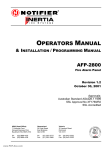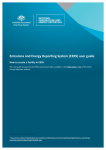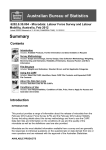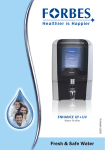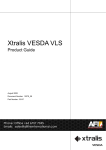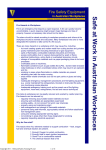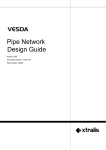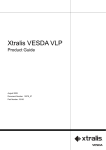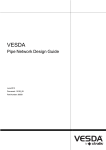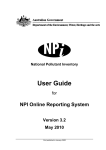Download Z.stream Business Insurance - Broker User Guide
Transcript
Z.stream – Business Insurance Broker User Guide External ZBI Broker Guide v13.2 Page 2 Contents Navigation, Functions and Alerts ........................................................................................................................................... 4 Referrals ............................................................................................................................................................................... 5 Policy .................................................................................................................................................................................... 6 Zurich Business Insurance .......................................................................................................................................... 6 Policy Situation……………………………………………………………………………….. ............................................. 8 Fire……..………………………………………………………………………………………………………………………12 Business Interruption. ....................................................................................................................................... ….. 14 Liability………………………………………………………………………………………..............................................16 Burglary………… ..................................................................................................................................... ……… …18 Money………… ...................................................................................................................................................... 20 Glass………… ......................................................................................................................................................... 22 Business Special Risks………… ................................................................................................................................ 24 Employee Fraud…………......................................................................................................................................... 26 Engineering………… ............................................................................................................................................... 28 Electronic Equipment…………................................................................................................................................. 30 Interested Parties………… ....................................................................................................................................... 32 Vehicle………… ...................................................................................................................................................... 34 Management Liability….…………………………………………………………………………………………………… .38 Business Travel………....…………………………………………………………………………………………………… .40 Premium Summary………… .................................................................................................................................... 42 Insured Details………… .......................................................................................................................................... 44 Underwriting Questions…………............................................................................................................................. 46 Complete ................................................................................................................................................................ 48 Tools .................................................................................................................................................................................. 50 Attachments............................................................................................................................................................ 50 Processing .......................................................................................................................................................................... 51 Quotations .............................................................................................................................................................. 51 Convert Quote to Cover Note .................................................................................................................................. 51 Convert Cover Note to New Business ....................................................................................................................... 51 Endorsements.......................................................................................................................................................... 52 Renewals………… .................................................................................................................................................. 52 Introduction Z.stream has been developed to provide a simple and sophisticated method for you to transact Zurich’s Business Insurance product. This user guide has been developed to give you a detailed explanation of the functionality available within the system. Should you have any questions that are not covered in this user guide, please speak with your Zurich representative. External ZBI Broker Guide v13.2 Page 3 Navigation, Functions and Alerts Navigation around Z.stream couldn’t be easier. Below you will find an introduction to the Navigation menu along with the common alerts and buttons relating to system functionality. The left hand panel (referred to as the Navigation menu) is where you will find the various screens and sections that relate to the product. The “Zurich Business Insurance” section contains various screens relating to the policy, contracts of insurance selected and its coverage. The “Tools” section allows you to add attachments. Alerts. Various alerts will be displayed in the navigation menu based on mandatory information requirements and referral triggers. * A red asterisk highlights the mandatory fields required to complete the transaction. The green flag in the navigation menu indicates that the referral has been approved. The red flag in the navigation menu indicates that a referral has been generated in that particular section and requires further underwriting consideration. The red flag with an X in the navigation menu indicates that the transaction has been declined. The icon in the navigation menu alerts you to mandatory information that is missing. Where this appears in the navigation menu a more detailed explanation will be shown at the top of the respective screen. For example: Bottom Panel. At the bottom of the screen, you will find another menu containing a number of functional and navigation options. A yellow alert indicates a calculation is required. Press “Calculate” to refresh or calculate the premium. Click to add page notes. These print on the schedule. Select “Done” to complete the transaction. This will automatically take you back to your broking system. Allows you to net rate the quote/policy. Allows you to delete a situation. Allows you to re-apply standard commission to the quote/policy. Allows you to delete a risk. Allows you to return to the previous screen. Allows you to add a manual referral. Allows you to move to the next screen. Saving and Exiting. Users can choose to select the “Done” button shown above, or they can use the “Save” and “Exit” buttons at the top right of the Z.stream screen. The “Save” option allows you to intermittently save your work without exiting. This exits the transaction – any unsaved data will be lost. Note: If you press “Save” and “Exit” you will be taken back to the broking system where the transaction will be in an incomplete status. External ZBI Broker Guide v13.2 Page 4 Referrals When a red referral flag is shown on the left hand navigation panel the transaction must be referred to Zurich for manual rating. To review the referral details, click on the “Referral” icon and you will be presented with the “Referrals” pop up window. See below. The “Referrals” pop up window contains current and historic referral information. You can review detailed information relating to an individual referral and the referral decision within the Message section of the “Referral” pop up. If a risk is declined, you will not be able to proceed with this risk. Broker referral comments and the Underwriter’s decision can be included for referrals. This can be a useful way to record underwriting information relating to each referral and can assist Zurich in making an underwriting decision. Note: These comments will not print on policy documents. “History of comments” will list all historical Broker comments on the referral. System generated referrals cannot be removed. The green referral flag shown on the left hand navigation panel indicates that the referral has been approved. No further action is required. External ZBI Broker Guide v13.2 Page 5 Policy Zurich Business Insurance 1 2 3 4 External ZBI Broker Guide v13.2 Page 6 Adding Situations, Vehicles, Management Liability and Business Travel. Select the number of situations, motor vehicles and select yes if Management Liability and/or Business Travel require cover. You can add multiple situations, motor vehicles and one management liability and business travel to the quote/policy. If the insured is operating from 2 locations (both requiring cover) then the correct selection is 2 situations. Select contract of insurance required. Cluster specific contracts will be shown here. 1 2 Do you wish to import from an existing quote? Where a quote has been manually provided by Zurich, or if the quote was entered by your office using the Z.stream Web Direct portal, you can import the quote details to avoid reentering the data. To use this option, select “Yes”; enter in the quote number and press “Import quote details”. This doesn’t give you the exact quote – it only provides the data associated with the imported quote. You will still be required to recalculate and finalise the quote. 3 Account. If only one account exists, this will be added by default into this section. If more than one account exists for your brokerage, you will need to select an account from the drop down list. All accounts will have account descriptions. Account name. Once you have selected the account, then the account name is automatically populated within this field. Name of holding underwriter? Select the name of the holding Underwriter from the drop down list. Are you the holding broker? Select either “Yes” or “No” from the drop down list. 4 Client ref. This is the reference used to identify the client. Insured name. Enter the name of the Insured. External ZBI Broker Guide v13.2 Page 7 Policy Situation 1 2 3 4 External ZBI Broker Guide v13.2 Page 8 1 Business search. Select an occupation by typing the occupation description in this field. (Note: The system requires a minimum of 4 alphanumeric characters to execute the search). The occupations matching your selection will be listed including any total or partial decline occupations which will be displayed in red. Select the correct occupation from the available occupations list. Once you have selected the occupation, the ANZSIC, Business/Occupation and Business description fields will be automatically populated. You must enter the “Turnover”, “Number of employees” and “Situation Address” in the fields provided. Note: When the ANZSIC code is selected, the system automatically adds the risks as per the ANZSIC code selection, these risks can be removed or extra risks can be added. Also in property details, “walls”, “roof” and “floor” are automatically populated as per the ANZSIC code selection. These selections can be changed by clicking on the drop down arrow. ANZSIC. Enter the ANZSIC code for the business. The system pre-populates the ANZSIC based on the business type selected. Turnover. Enter turnover for the situation that is being insured. Number of Employees. Enter the number of employees for the situation that is being insured. Property Owners. Some Property Owners occupations will require you to add tenant’s details e.g. 2 Situation Address. Enter the situation address. Google Maps. This function allows you to check the location of the risk – “street view” (where available) can assist in risk assessment. Click on the Google Maps icon to show the risk location on the Google Maps website. Where is the situation located? Select from the drop down list: Street Frontage (Office/Retail) – Ground floor street frontage of retail or an office. Property owners of retail tenants. Non Street Frontage (Office/Retail) – To be used if the tenant is above the 1st floor and is a retail or office occupation Shopping Centre (Street Frontage) – A retail shop that has access from the street or lane way, etc. Shopping Centre (Non Street Frontage) – A retail shop that does not have any external entry points. The only entry point is within the shopping complex. Industrial/Commercial Estate – Property owner or tenant within a factory or warehouse Outside Metropolitan – Remote areas normally not connected to town water Other – All other locations not within the described. External ZBI Broker Guide v13.2 Page 9 Seasonal increase. This field provides the option to alter the standard "Seasonal Increase" cover provided in the policy wording by selecting the months of the year required. The policy wording for the selected risk sections of Fire, Burglary, Money and Engineering provide an automatic increase to sum insured selected (excluding cigarettes and tobacco) for losses occurring during festive seasons. Refer to the policy wording for specific cover period. 3 Adding risks to a situation. The risks are automatically added as per the ANZSIC selection. You can add or remove a risk by selecting or unselecting individual risk classes for each situation. Selected risks are displayed under the situation to which they apply. Year Built. Enter the year the building was built Building sum insured. Enter the Building sum insured for the situation. 4 Add page notes. General page notes are used for noting any changes in cover, location or expansion of information not contained in the forms. All general page notes will print with policy schedules. General page notes can be added whenever the “Add page notes” button appears. The use of general page notes requires Zurich acceptance and will generate a referral. Add referral. If you need Zurich to review any aspect of your policy, add a manual referral by selecting the “Add referral” button. External ZBI Broker Guide v13.2 Page 10 Notes ……………………………………………………………………………………………………….. ……………………………………………………………………………………………………….. ……………………………………………………………………………………………………….. ……………………………………………………………………………………………………….. ……………………………………………………………………………………………………….. ……………………………………………………………………………………………………….. ……………………………………………………………………………………………………….. ……………………………………………………………………………………………………….. ……………………………………………………………………………………………………….. ……………………………………………………………………………………………………….. ……………………………………………………………………………………………………….. ……………………………………………………………………………………………………….. ……………………………………………………………………………………………………….. ……………………………………………………………………………………………………….. ……………………………………………………………………………………………………….. ……………………………………………………………………………………………………….. ……………………………………………………………………………………………………….. External ZBI Broker Guide v13.2 Page 11 Policy Fire 1 2 3 4 External ZBI Broker Guide v13.2 Page 12 1 Cover Type. Select the cover type from the drop down list. Note: Refer to the appropriate policy wording for coverage Details. This is defaulted to Gold. 2 Underwriting questions. The underwriting questions that display will vary as they are dependent upon the occupation chosen. The following questions are asked for all occupations: Is the property situated outside of the town water supply? Answer “Yes” if the property to be insured is not connected to a town water supply. Does the property have Approved Fire Sprinklers designed for the occupation at the premises? Sprinklers must have been designed for the current occupancy in conformance with AS2118, and be connected to a fire brigade alarm monitoring service. Note: Fire Protection systems are subject to regular maintenance in accordance with AS1851:2005 maintenance of fire protection systems and equipment. If this question is answered “Yes”, additional questions will need to be answered e.g. Does the property have monitored Smoke or Heat Detectors? Hard wired smoke or thermal detectors should be provided throughout the property in accordance with AS 1670, subject to monthly testing by an experienced fire protection contractor and connected to a fire brigade alarm monitoring service. In some low risk occupancies, a noncompliant system monitored by a security company may be acceptable but any deviation from a full fire brigade alarmed system must be advised to Zurich. Note: Fire Protection systems are subject to regular maintenance in accordance with AS1851:2005 maintenance of fire protection systems and equipment. 3 Coverage Details. The underwriting questions that display will vary as they are dependent upon the occupation chosen. The following questions are asked for all occupations: Building. The Building sum insured is populated from the situation page. Plant, machinery and all contents (including stock). The Plant, machinery and all contents (including stock) sum insured is populated from the situation page. Removal of debris. Enter the removal of debris. Specified items: The sum insured selected for specified item(s) is in addition to limits selected for other categories of cover. Note: Zurich acceptance is required. Total sum insured. Total sum insured is calculated from the Building, Plant, machinery and all contents (including stock) and Removal of debris fields. Limit of Liability. Limit of Liability is calculated as 120% of the Building, Plant, machinery and all contents (including stock) and Removal of debris fields. 4 5 Flood cover: The flood cover is automatically determined based on the situation address. Delete risk. Select to delete the risk. Add referral. If you need any aspect of your policy to be reviewed by an Underwriter, add a manual referral by selecting the “Add referral” button. Add page notes. If page notes are added, they will print on the policy schedule. Page notes will require acceptance by Zurich. External ZBI Broker Guide v13.2 Page 13 Policy Business Interruption Income 1 Weekly 2 External ZBI Broker Guide v13.2 Page 14 1 Cover type: Income Income. Select the cover type from the drop down list. Note: Refer to the appropriate policy wording for coverage details. Actual income. The income figure selected in this section should reflect the total income for the Indemnity Period selected i.e. Annual income = $1.2 million: 6 months indemnity period $600,000 12 months indemnity period $1,200,000 18 months indemnity period $1,800,000 Payroll %. Select the % of normal payroll costs requiring cover during the indemnity period. Note: Dual Wages basis of settlement is not catered for under this cover section. 2 Cover type: Weekly Weekly. Select the cover type from the drop down list. Note: Refer to the appropriate policy wording for coverage details. External ZBI Broker Guide v13.2 Page 15 Policy Liability 1 2 3 External ZBI Broker Guide v13.2 Page 16 1 Cover. Refer to the appropriate policy wording for coverage details. Excess. This is the excess/deductible for the risk. The value is expressed in dollars only. You may accept the standard excess or choose a voluntary excess from the drop down list. Property in physical and legal control. This cover is not available for all occupations. If cover is excluded this section will read “Not Insured” and endorsement 72N Property In Physical Legal Control Variation will apply. Consumer Protection Liability. This provides Cover for Queensland Electricians and Victorian Plumbers. This is defaulted to “Not Insured”. This can be changed by clicking on the drop down arrow. Do you employ Sub Contractors or use Hire Labour accounting for more than 25% of your total turnover? If the insured utilises the services of contractors, sub contractors or hire labour companies and the total turnover generated from this is >25% of the insured’s total turnover then further details are required for underwriting consideration. If this question is answered “Yes”, additional information is required e.g. Do you export products to USA/Canada? If the insured exports products to the USA and Canada, the total annual turnover for this operation will be required for further underwriting consideration e.g. Do you want to note any additional business activities? If the insured is involved in business activities not contained in the selected occupation and/or description, full details of these additional activities can be noted here. Note: Zurich acceptance is required. Do you want to note the interest of a third party? This section provides the facility to include the name of a Principal or Lessor. 2 Liability Questions. All questions are defaulted to “No”. This can be changed by clicking on the drop down arrow. 3 Endorsements. Select “Add/Remove” to display the pop up window containing the full list of endorsement options. Select appropriate endorsements for the risk. External ZBI Broker Guide v13.2 Page 17 Policy Burglary External ZBI Broker Guide v13.2 Page 18 1 Cover. Refer to the appropriate policy wording for coverage details. Contents (incl. stock). Contents including stock are not available with contents excluding stock or stock in trade. Cigarettes/Tobacco. Cigarettes and Tobacco are specifically excluded from “Stock”. A separate declared sum insured must be entered for cover to be provided. Specified items. Zurich will pay up to the sum insured selected for specified item(s) in addition to limits selected for other categories of cover. Note: Zurich acceptance is required. 2 Security. Select the security features that are present at the situation which are in working order. 3 Excess. This is the total excess/deductible for the risk. The value is expressed in dollars only. You may accept the standard excess or choose a voluntary excess from the drop down list. External ZBI Broker Guide v13.2 Page 19 Policy Money 1 2 External ZBI Broker Guide v13.2 Page 20 1 Cover. Select the cover type from the drop down list. Note: Refer to the appropriate policy wording for coverage details. Underwriting questions. Additional underwriting questions may apply based on the sum insured selected e.g. 2 Excess. This is the total excess/deductible for the risk. The value is expressed in dollars only. You may accept the standard excess or choose a voluntary excess from the drop down list. External ZBI Broker Guide v13.2 Page 21 Policy Glass 1 2 External ZBI Broker Guide v13.2 Page 22 1 Cover. Select the cover type from the drop down list. Note: This is defaulted to “Internal & External”. This can be changed by clicking on the drop down arrow. Where is the situation located? This information defaults from the Situation screen and is non-selectable. 2 Excess. This is the total excess/deductible for the risk. The value is expressed in dollars only. You may accept the standard excess or choose a voluntary excess from the drop down list. External ZBI Broker Guide v13.2 Page 23 Policy Business Special Risks 1 2 3 External ZBI Broker Guide v13.2 Page 24 1 Cover. Refer to the appropriate policy wording for coverage details. Fire excluded. If this limitation is selected then damage due to fire is not covered. Unspecified items. Cover for any one item is limited to the amount afforded by the policy wording. If this figure is insufficient the item should be specified. When this cover is selected the maximum sum insured Zurich will pay is the amount specified. 2 Excess. This is the total excess/deductible for the risk. The value is expressed in dollars only. You may accept the standard excess or choose a voluntary excess from the drop down list. 3 Endorsements. Select “Add/Remove” to display the pop up window containing the full list of endorsement options. Select appropriate endorsements for the risk. External ZBI Broker Guide v13.2 Page 25 Policy Employee Fraud 1 2 External ZBI Broker Guide v13.2 Page 26 1 Cover. Refer to the appropriate policy wording for coverage details. Note: The amount defaults to $10,000. This can be changed by clicking on the drop down arrow. 2 Excess. This is the total excess/deductible for the risk. The value is expressed in dollars only. You may accept the standard excess or choose a voluntary excess from the drop down list. External ZBI Broker Guide v13.2 Page 27 Policy Engineering 1 2 External ZBI Broker Guide v13.2 Page 28 1 Cover. Refer to the appropriate policy wording for coverage details. Total number of units at situation. The number of situations is pre-populated as per the ANZSIC code selected. You can change the total number of units located at the insured’s premises by typing the number. Limit per unit. The Limit per unit is defaulted as per the ANZSIC code selected. This can be changed by clicking on the drop down arrow and selecting another value. The selected figure represents the maximum Zurich will pay per unit. Note: The largest value unit located at the insured’s premises should not exceed the specified limit selected. Total asset value. The Total value is pre-populated as per the ANZSIC code selected. This can be changed by entering the value. Enter the total combined asset value for all Plant Units located at the insured’s premises. 2 Excess. The excess is defaulted to $250. This can be changed by clicking on the drop down arrow and selecting another value. This is the total excess/deductible for the risk. “Increased Cost of Working” excess is in addition to this amount. You may accept the standard excess or choose a voluntary excess from the drop down list. External ZBI Broker Guide v13.2 Page 29 Policy Electronic Equipment 1 2 3 External ZBI Broker Guide v13.2 Page 30 1 PART A: Cover. Refer to the appropriate policy wording for coverage details. Laptops. If cover for laptops is required, enter the total combined sum insured for all laptops. Note: Breakdown cover is not available for laptops. Other insured property. If cover is required for other electronic equipment that cannot be designated to the categories provided (laptops or office computers and equipment), enter the property description and total sum insured. Note: Zurich acceptance will be required if this cover is selected. Optional Extensions. If cover for the Cost of restoring data and/or increased cost or wording is required, enter the Sum Insured. 2 PART B: Cover. Refer to the appropriate policy wording for coverage details. Office computers/equipment (excluding laptops). Enter the total sum insured for computers and equipment at the insured’s premises. 3 Excess. This is the excess/deductible for the risk. Increased Cost of Working excess is in addition to this amount. You may accept the standard excess or choose a voluntary excess from the drop down list. Increased cost of working. Zurich will not pay for any costs incurred during the period between the date of loss and the amount of hours displayed in this section. External ZBI Broker Guide v13.2 Page 31 Policy Interested Parties 1 External ZBI Broker Guide v13.2 Page 32 1 Do you wish to note interests of a third party? By selecting “Add Party”, this section will allow you to nominate the name, interest type and the specific risk(s) which are the subject of the financial arrangement. External ZBI Broker Guide v13.2 Page 33 Policy Vehicle 1 2 3 4 5 6 7 8 1 External ZBI Broker Guide v13.2 Page 34 1 Business search. Select an occupation by typing the occupation description in this field. (Note: The system requires a minimum of 4 alphanumeric characters to execute the search). The occupations matching your selection will be listed. Select the correct occupation from the available occupations list. Once you have selected the occupation, the ANZSIC, Business/Occupation and Business description fields will be automatically populated. Business to print on policy. If the standard business/occupation and business descriptions are insufficient, enter full business description here. Note: This will require Zurich acceptance. 2 Garaging Address. Select the suburb, state and postcode pertaining to where the insured vehicle is garaged whilst not in use. 3 Cover type. Select the cover type from the drop down list. 4 Vehicle Search. For registered vehicles, enter the registration number and click “Search”. This should return the details of the vehicle. Check that these details are correct and click on the link to select. If the registration or vehicle details are incorrect, you can click on “Not this vehicle” and select a vehicle type from the drop down list. Additional vehicle type information will need to be completed based on the specific vehicle type/class that is chosen. Vehicle details: If either “Sedans”, “Four Wheel Drives” or “Vehicles up to 2T” are chosen as the vehicle type/class, an additional field of “Vehicle search” is available. Enter the make, type and year of the vehicle into the field. The vehicle descriptions matching your selection will then be listed. Select the correct vehicle description from the list. Once the vehicle description has been selected, the “Make”, “Family”, “Model” and “Year” fields will be automatically populated. External ZBI Broker Guide v13.2 Page 35 Make. Enter the name of automobile manufacturer i.e. Holden, Ford, Toyota, etc. Family. Enter the vehicle family i.e. Commodore, Falcon, Corolla, etc. Model. Enter details of the vehicle model i.e. VN Sedan 4DR 3.8LTR, EA II GL Sedan, AE 90 CS Hatchback, etc. Accessories. Select the factory fitted accessories for this vehicle. Non-factory fitted accessories and modifications. If accessories are non-factory fitted or if modifications have been made, select the appropriate categories from the drop down lists and then complete a description of the non-factory fitted accessory or modification and enter the value. Engine no. Either engine number or VIN/Chassis number are mandatory. VIN/Chassis no. Either VIN/Chassis number or engine number are mandatory. Underwriting questions. Certain vehicle types may require additional underwriting questions to be completed e.g. 6 Identification. Information will need to be completed: Rego Number. Type in the registration Number. Engine no. Enter the Engine Number. VIN/ Chassis no. Enter the VIN/ Chassis number. Coverage details. Dependent on the cover type chosen, additional information will need to be completed: Insured basis. Select from the drop down list. Note: Refer to the appropriate policy wording. Sum insured (includes all accessories). This is the sum insured exclusive of GST and including all accessories used for the vehicle insured basis at this time. No claim bonus. Select the no claims bonus from the drop down list. Third party liability. Select the no claims bonus from the drop down list. Note: This is defaulted to 30M. 7 Are there any drivers under 25 years? Select either “Yes” or “No” from the drop down list. If “Yes” is selected, fill in the driver(s) details. 8 Endorsements. Select “Add/Remove” to display the pop up window containing the full list of endorsement options. Select appropriate endorsements for the risk. External ZBI Broker Guide v13.2 Page 36 Notes ……………………………………………………………………………………………………….. ……………………………………………………………………………………………………….. ……………………………………………………………………………………………………….. ……………………………………………………………………………………………………….. ……………………………………………………………………………………………………….. ……………………………………………………………………………………………………….. ……………………………………………………………………………………………………….. ……………………………………………………………………………………………………….. ……………………………………………………………………………………………………….. ……………………………………………………………………………………………………….. ……………………………………………………………………………………………………….. ……………………………………………………………………………………………………….. ……………………………………………………………………………………………………….. ……………………………………………………………………………………………………….. ……………………………………………………………………………………………………….. ……………………………………………………………………………………………………….. ……………………………………………………………………………………………………….. External ZBI Broker Guide v13.2 Page 37 Policy Management Liability 7 8 External ZBI Broker Guide v13.2 Page 38 1 Business search. Select an occupation by typing the occupation description in this field. (Note: The system requires a minimum of 4 alphanumeric characters to execute the search). The occupations matching your selection will be listed. Select the correct occupation from the available occupations list. Once you have selected the occupation, the ANZSIC, Business/Occupation and Business description fields will be automatically populated. Business to print on policy. If the standard business/occupation and business descriptions are insufficient, enter full business description here. Note: This will require Zurich acceptance. 2 Turnover. Enter turnover for the business that is being insured. 3 Is your company? This question is to determine the type of company the insured is operating. It is a drop down selection. Zurich's Management Liability Insurance is designed for small to medium sized incorporated entities such as: - Private Companies (i.e. Pty Ltd) - Not for Profit Organisations (Associations) - Unlisted Public Companies Important Note: Zurich's Management Liability Insurance should not be provided to sole traders (because they are not corporations i.e. not subject to the Corporations Act 2001) or partnerships (because a partnership is not an entity which can be sued in its own name). 4 5 Business Address. Select the suburb, state and postcode of the Insured principal business address. Coverage details. Dependent on the cover type chosen, additional information will need to be completed. Sections 1 to 7 are pre-populated as per the ANZSIC code selected. Limits and deductibles can be customised to cater for your client’s needs by selecting the appropriate values from the drop down selection. 6 Management Liability Questions. All questions are pre-populated. Please review all questions and if required questions can be changed by clicking on the drop down arrow. 7 Endorsements. Select “Add/Remove” to display the pop up window containing the full list of endorsement options. Select appropriate endorsements for the risk. 8 Percentage of Turnover. This is the percentage of turnover per state for the calculation of taxes and charges. External ZBI Broker Guide v13.2 Page 39 Policy Business Travel External ZBI Broker Guide v13.2 Page 40 1 Business search. Select an occupation by typing the occupation description in this field. (Note: The system requires a minimum of 4 alphanumeric characters to execute the search). The occupations matching your selection will be listed. Select the correct occupation from the available occupations list. Once you have selected the occupation, the ANZSIC, Business/Occupation and Business description fields will be automatically populated. Business to print on policy. If the standard business/occupation and business descriptions are insufficient, enter full business description here. Note: This will require Zurich acceptance. 2 Business Address. Select the suburb, state and postcode of the Insured business address. 3 Travel questions. All questions are defaulted to “No” in the drop down list. Please review all questions and if required questions can be changed by clicking on the drop down arrow and selecting “Yes”. 4 Number and average duration of declared trips. All sections are defaulted based on the ANZSIC code selected. Each section can be changed as per the information provided. 5 Coverage details. Dependent on the cover type chosen, additional information will need to be completed. Sections 1 to 10 are defaulted as per the ANZSIC code selected. Each section can be changed as per the information provided. 6 Endorsements. Select “Add/Remove” to display the pop up window containing the full list of endorsement options. Select appropriate endorsements for the risk. External ZBI Broker Guide v13.2 Page 41 Policy Premium Summary 1 2 3 External ZBI Broker Guide v13.2 Page 42 1 Situation. Indicates premium per risk and total premium per situation. Policy. Indicates total policy premium. Commission. If you wish to alter the standard commission, amend the required % and recalculate. 2 Stamp duty exempt? Is this client exempt from stamp duty? If so, attach stamp duty exemption form(s). Note: Zurich acceptance will be required. 3 Net Rate. Allows you to net rate the quote/policy. External ZBI Broker Guide v13.2 Page 43 Policy Insured Details 1 2 External ZBI Broker Guide v13.2 Page 44 1 Client reference. Details default from the Zurich Business Insurance policy details screen. ABN. If an ABN exists for the client, enter the ABN number (11 digit number) in the ABN field. To validate the ABN select the “Search” button. This will populate various fields (see Insured Name/Trading Name section below). Alternatively, to search for a company/ABN select the “Advanced ABR Search” link which will open an external website for searching for ABNs. Note: Once you have found your ABN, you must copy the ABN from the external website and paste the number into the ABN field within Z.stream. If the business does not have an ABN, enter the Insured Name and all other relevant information. Insured name. Details default from the Zurich Business Insurance policy details screen. You are able to remove or add trading names that have been automatically populated by selecting the “Add” or “Delete” buttons that are available in that section. ACN. Does the insured have an Australian company number? If you have the 9 digit number, enter it in this field. If you do not have the ACN, select “Search ASIC” which will open an external website for searching. Australian Company Numbers can be located from this link using the insured’s details. Insured mailing address: c/o intermediary. If you select “Yes”, the mailing address of the intermediary is populated into the relevant address fields. If “No” is selected, then the mailing address of the client is populated into the relevant address fields. Google Maps. Enter the risk location, select the Google Maps icon and Google Maps will show you the risk location on the Google Maps website. 2 Insured contact details. Some details are populated by the broking system. However, you are able to add new or additional information as desired. External ZBI Broker Guide v13.2 Page 45 Policy Underwriting Questions 1 2 External ZBI Broker Guide v13.2 Page 46 1 Underwriting questions. Answer all underwriting questions. If “Yes” is answered, provide full details for each relevant question. Entered into any contractual or Hold Harmless agreements that may affect our rights of recovery against other parties? Has the insured entered into a contract to perform work for a principal or another party? If so, the particulars of the contract details in respect to any Hold Harmless or Waiver of Subrogation agreements will require clarification and referral to Zurich. 2 Year the business was established. This question is for Management Liability contract of insurance and is required to be answered. External ZBI Broker Guide v13.2 Page 47 Policy Complete 1 2 3 External ZBI Broker Guide v13.2 Page 48 1 Closing number. Enter the closing/reference number in this section. Close Now? This option relates to producing a Cover Note or a New Business policy. Selecting “No” will leave the New Business as a Cover Note. Selecting “Yes” will change the transaction type to a New Business policy once it has been confirmed/accepted in your broking system (allowing you to skip the Cover Note stage). 2 Documents available to print. Based on the transaction type and status, the system will present you with a list of documents available to print. Select the documents you wish to have printed. When exiting the product you will be able to retrieve the documents from your broking system. Note: Certificate of Currency documentation is available for print at risk level. Certificates of Currency. Certificates of Currency can be generated at each risk level: Under “Documents available to print”, select (tick) “Certificate of Currency” Click “Customise” – this will launch the “Certificate of Currency – Situations and Risks selection” pop up window Select the “Situation” and “Risk(s)” that you want a Certificate of Currency for Click “Save” Once you have clicked “Done” and confirmed/accepted the transaction in your broking system, you will then be able to view each selected Certificate of Currency document Certificate of Currency is not available for Management Liability 3 Policy status. This shows you the transaction type and status. External ZBI Broker Guide v13.2 Page 49 Tools Attachments Adding Attachments. Relevant documents e.g. claims experience, declarations, quote slips, etc, can be attached to the policy transaction via the attachments section. 1 Enter the name of the document. 2 Select the document type from the drop down list. 3 Enter a description of the document. 4 Select “Browse…” to attach a document from a directory on your PC. 5 Click “Attach” to complete the process. The document will then be available for viewing by Zurich. To view a previously added document, select the attachment and double click to open. External ZBI Broker Guide v13.2 Page 50 Processing Quotations 1 Launch the Z.stream Business Insurance product from your Broking System. 2 Complete the details on the Zurich Business Insurance screen and select the number of situations and risks that require cover. 3 Complete all relevant details on the following screens: Situation(s) Risk(s) Interested Parties Premium Summary Insured Details Underwriting Questions 4 Go to the Complete screen. 5 Select any documents you want to have printed – Quotation Schedule and Proposal documents can be selected. 6 Press “Done” – this will return you to your Broking System. Confirm/Accept the transaction. Convert Quote to Cover Note 1 Select “Convert Quote” in the Broking System and launch the product. 2 If no details need to be changed in the transaction, proceed to the Complete screen. 3 Change “Close Now?” to “No”. 4 Select any documents you want to have printed – Cover Note and Proposal documents can be selected. 5 Press “Done” – this will return you to your Broking System. Confirm/Accept the transaction. Convert Cover Note to New Business 1 Select “Amend Policy” in the Broking System and launch the product. 2 If no details need to be changed in the transaction, proceed to the Complete screen. 3 Change “Close Now?” to “Yes”. 4 Select any documents you want to have printed – New Business Schedule, Certificate of Currency and Proposal can be selected. 5 Press “Done” – this will return you to your Broking System. Confirm/Accept the transaction. External ZBI Broker Guide v13.2 Page 51 Endorsements 1 Select “Endorsement” in the Broking System and launch Z.stream. 2 When Z.stream launches, complete any changes as required within the product and press “Calculate”. Note: A referral may be required for some endorsements depending on the nature of the changes. Zurich acceptance is then required. 3 Proceed to the Complete Screen. 4 Select any documents you want to have printed – Endorsement Quote Schedule and Certificate of Currency can be selected. 5 Press “Done” – this will return you to your Broking System. Confirm/Accept the transaction. Renewals 1 For the first year only, select “Import Renewal” in the Broking System. (Note: In subsequent years, select “Renewal”). 2 If no details need to be changed in the renewal, proceed to the Complete screen. 3 Change “Close Now?” to “No”. Select any documents you want to have printed – Renewal Invitation Schedule can be selected. (Note: If you want to skip straight to closing the renewal, change “Close Now?” to “Yes”. Renewal Schedule can then be selected). 4 Press “Done” – this will return you to your Broking System. Confirm/Accept the transaction. Closing a Renewal 1 Select “Close” in the Broking System and launch the product. 2 If no details need to be changed in the renewal, proceed to the Complete screen. 3 Change “Close Now?” to “Yes”. 4 Select any documents you want to have printed – Renewal Schedule can be selected. 5 Press “Done” – this will return you to your Broking System. Confirm/Accept the transaction. External ZBI Broker Guide v13.2 Page 52 ZU12512 - ABEL-010381-2015 Zurich Australian Insurance Limited ABN 13 000 296 640, AFS Licence No: 232507 Head Office: 5 Blue Street, North Sydney NSW 2060 Client Enquiries Telephone: 132 687 www.zurich.com.au