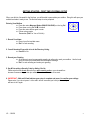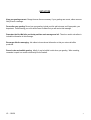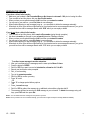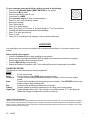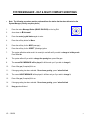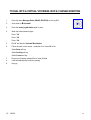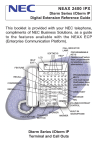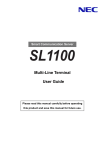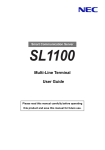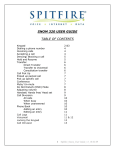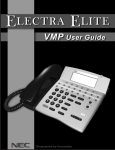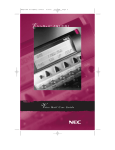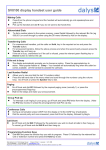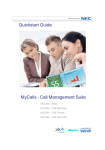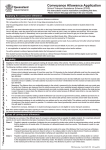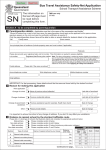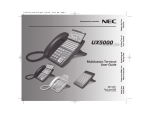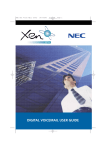Download NEC SV8100 Voice Mail User Guide
Transcript
NEC SV8100 Voice Mail User Guide Phone: 07 5478 2000 Fax: 07 5478 2611 172 Brisbane Road, Mooloolaba, Qld 4557 V3 – 13/8/09 1 GETTING STARTED – FIRST TIME VOICEMAIL SETUP When you dial into Voicemail for the first time, you will be able to personalise your mailbox. Doing this will open your mailbox and make it ready to use. The first time setup is voice prompted. Entering Your Mailbox Press the centre Message Button (WHILE ON HOOK) on the Jog Dial Press down on Jog Dial to 2 Voicemail Press the centre button again to enter Follow voice prompts Remember (Dial 1 for Yes or 2 for No) 1. Record Your Name Record your first and last name. Dial * to end recording. 2. You will be asked if you wish to be in the Directory Listing Press 2 for No 3. Record your Greeting At the prompt, record an appropriate greeting to callers who reach your mailbox. Use the hand piece to record your name and a brief, descriptive message. Dial * to end recording and review your greeting. 5. Say NO to setting a Security Code by dialing 2 for No Please note that we do not advise that you put a security code on your voicemail box because if someone forgets their pin number, the voicemail box has to be reset. 6. IMPORTANT - Wait until V/mail advises your setup is complete and press 1 to confirm your settings Please note, if you do not press 1 at the end it will not save what you have just done and you will have to do it again. V3 – 13/8/09 2 SET UP TIPS Keep your greetings current: Change them as often as necessary. If your greetings are current, callers are more likely to leave a message. Personalise your greeting: Record your own greeting, include your first and last name, and if appropriate, your department. Callers hearing your voice will feel more confident that you will receive their message. Remember that Xen Mail tells you the day and time each message was left: There's no need to ask callers to include this information in their message. Encourage effective messaging: Ask callers to leave relevant information so that your return call will be productive. Record a clear and audible greeting: Initially, it may be helpful to write down your greeting. When recording, remember to speak in a normal voice directly into the handset. V3 – 13/8/09 3 TRANSFERRING CALLS TO VOICE MAIL When an outside call is in progress: Press Hold Dial extension number Dial “8” Press Transfer Replace handset immediately LEAVING AN INTERNAL MESSAGE ON SOMEONE ELSE’S VOICEMAIL Lift Handset Dial Extension Number Press “8” Record message when prompted DIVERTING CALLS TO YOUR VOICEMAIL The most frequent method of utilising voice mail is to have calls forwarded to your voice mailbox when you are busy on another call, or are away from your phone. To forward your phone: Using your softkey menu: Press PRG Press Cfwd Press Down Arrow Press B/NA (or any other forwarding option if preferable) Press Set Dial 200 Press Speaker To manually Call Forward Busy/No Answer (CF B/NA) Press Speaker Dial the call forward Code: 741 Immediate Diversion 742 Busy Only 743 No Answer Only 744 Busy or No Answer Press 1 to Set OR 0 to Cancel Dial 200 Press Speaker V3 – 13/8/09 4 RETRIEVING MESSAGES WHEN IN OFFICE: Call your voice mailbox for new messages when you have received a voice mail message indication – indicator to the right of the screen will be flashing and the screen will display how many new messages. To listen to new messages: Press the centre Message Button (WHILE ON HOOK) on the Jog Dial Arrow down to 2 Voicemail Press the centre button again for enter You will hear your name and then chose the NEW option soft key on the screen After listening to the message using the soft keys you can choose: Del (Delete the message) OR More> (soft key) Arch (Archive to save the message) or Rew (Rewind the message) NOTE 1: NEW messages are those you haven't yet heard. A NEW message will not be deleted until you've had the opportunity to listen to it. NOTE 2: OLD messages are those that you have already listened to but have not deleted. OLD messages will only be stored for a couple of days. While listening to a message, you can choose from the following soft key menu options: 1st MENU Next Pause Del More > Next Message Pause Message Delete Message Next menu 2ND MENU Arch Archive Message *2nd Menu options once message has finished playing Rew Rewind Message FFwd Fast Forward Message More > Next menu >>>>>> Arch Rew Del More > Archive Message Rewind Message Delete Message Next menu 3RD MENU Arch Time More > Archive Message Time mesg. was left Next menu 4TH MENU Reply Redir Call More > Reply to sender with return message 5TH MENU Redirect msg to another extension Make call to message sender Next menu CID Back More > Caller ext. no. or external phone number Previous Menu Next menu V3 – 13/8/09 5 WHEN OUT OF OFFICE: If you have a direct indial number: Make sure your handset is Call Forwarded Busy or No Answer to voicemail – 200 prior to leaving the office From a mobile or land line phone, dial your direct indial number When you hear your recorded message dial # 9 and then your extension number You are now in your mail box , press 4 to listen to new messages When finished listening to new messages hang up – you are unable to delete the messages externally When back in office, there will be no light flashing on your handset and no new messages however if you go into your mail box there will be messages stored under ‘OLD’ which you can replay or delete If you do not have a direct indial number: From a mobile or land line phone, dial the main office number (going through reception) Ask them to transfer you through to your voicemail (extension, Message, transfer) When you hear your recorded message dial # 9 and then your extension number You are now in your mail box, press 4 to listen to new messages When finished listening to new messages hang up – you are unable to delete the messages externally When back in office, there will be no light flashing on your handset and no new messages however if you go into your mail box there will be messages stored under ‘OLD’ which you can replay or delete REDIRECTING MESSAGES To redirect a new message to another extension: After you have listened to the message press the menu option More> 3 times Press the button for REDIR Dial 1 for YES if you want to record an introduction, otherwise dial 2 for NO. Record your introduction when prompted. Dial * to end recording. Type in the extension number Dial 1 for YES to confirm your entry Press “4” to edit OR Press “5” to change special delivery options OR Press * to send message Dial 1 for YES to redirect the message to an additional voice mailbox, otherwise dial 2. The message will then be saved as an OLD message in your voicemail. To delete the message using soft keys, press OLD and then press Del. Note 1: You can redirect the same message as many times as you wish. Note 2: Once you listen to an old or archived message, you must archive it again to keep it from being deleted immediately. V3 – 13/8/09 6 CHANGING YOUR GREETINGS Press the centre Message Button (WHILE ON HOOK) on the Jog Dial Arrow down to 2 Voicemail Press the centre button again to enter Press the soft key button for More> Press the soft key button for Setup Press the soft key button for Greet Press the soft key button for Curr Voicemail will play your greeting. Press 2 for NO to switch to alternate greeting Press 1 for YES if you wish to re-record your external greeting. Lift handset if haven’t already Press * when finished Press “2” no to change Hang up handset CHANGING YOUR RECORDED NAME Press the centre Message Button (WHILE ON HOOK) on the Jog Dial Arrow down to 2 Voicemail Press the centre button again to enter Press the soft key button for More> Press the soft key button for Setup Press the soft key button for Pers (Personal) Press the soft key button for More> Press the soft key button for RCNAM Dial “1” yes to change Lift handset if haven’t already Re-record name Press * when finished Press “2” no to change Hang Up SPECIAL DELIVERY OPTIONS When you leave a message, you can mark it for special delivery. There are four special delivery options available: Urgent Private Return Receipt Future Delivery Heard first before regular messages. Cannot be redirected Xen Mail Lite tells you when the person has heard the message. The message is sent at the time and day you specify. You can mark a message for more than one special delivery option. V3 – 13/8/09 7 To leave a message using special delivery options you must do the following: Press the centre Message Button (WHILE ON HOOK) on the Jog Dial Arrow down to 2 Voicemail Press the centre button again to enter Press button for LVMSG Enter extension number you want to leave message on Press 1 for yes to confirm extension number Record your message Press * when finished Press “5” for special delivery Press “4” for Urgent, “5” for Private, “6” for Return Receipt or “7” for Future Delivery Voicemail will confirm the message will be sent immediately. Press “1” for yes to send this way. Press * to send Press 2 for no for sending another message or hang up (press speaker key) LIVE RECORD Live record allows you to record a conversation with an outside caller and direct it to your own or another user's mailbox. With an outside call in progress: Press the Live Record button to begin recording the conversation A tone burst may be provided and the RECORD key will light red to indicate that recording is in progress. Display telephones will indicate recording functions. Press the END soft key to stop recording Replace the handset to terminate the call. The recording will be sent to the appropriate voice mailbox. LIVE RECORD OPTIONS The following Live Record function keys may be programmed: PRESS Record To start manual record. Pause To stop recording. Press PAUSE again to resume recording Re-Record To erase the live recording and automatically begin re-recording. Enter a new voice mailbox number. Erase To erase the live recording without interrupting your conversation. Press RECORD and dial a voice mailbox number to begin recording again. End To terminate the recording and continue the conversation. Address To delete, address or record an introduction prior to ending a live recording session. Urgent Page Toggles message deliver on/off. After entering a voice mailbox number, a "*" in the display will indicate that the page message delivery option is currently on. LEGAL NOTES FOR AUSTRALIA "All persons using this device for recording telephone conversation shall comply with Australia law. This requires that at least one party to the conversation is to be aware that it is being recorded. In addition, the Principles enumerated in the Privacy Act 1988 and any updates thereto, should be complied with in respect to the nature of the personal information collected, the purpose for its collection, how it is used and what is disclosed to any other party". V3 – 13/8/09 8 SYSTEM MANAGER - DAY & NIGHT COMPANY GREETINGS • Note: The following procedure must be performed from the station that has been allocated as the System Manager (usually reception phone) 1. Press the centre Message Button (WHILE ON HOOK) on the Jog Dial 2. Arrow down to 2 Voicemail 3. Press the centre jog dial button again to enter 4. Press the soft key button for More> 5. Press the soft key for the ‘MGR’ (manager) 6. Press the soft key for the ‘GREET’ (Greetings) option 7. The system will advise what mode it is currently in and will ask if you wish to change to holiday mode. Press 2 for No 8. The system will ask if you wish to change the opening box, press 1 for yes 9. The current DAY MESSAGE will be played, it will then ask you if you wish to change it, 10. Press 1 for yes (if required) 2 for no 11. If change greeting has been selected - Record new greeting, press * when finished 12. The current NIGHT MESSAGE will be played, it will then ask you if you wish to change it, 13. Press 1 for yes (if required) 2 for no 14. If change greeting has been selected - Record new greeting, press * when finished 15. Hang up when finished V3 – 13/8/09 9 TO DIAL INTO A VIRTUAL VOICEMAIL BOX & CHANGE GREETING 1. Press the centre Message Button (WHILE ON HOOK) on the Jog Dial 2. Arrow down to 2 Voicemail 3. Press the centre jog dial button again to enter 4. When the announcement begins: Press * 2 # Press * 2 # Press * 2 # 5. Dial “9” and then the Voicemail Box Number 6. Follow the menu on the screen – remember 1 for Yes and 2 for No Select Setup soft key Select Greeting soft key Select Current soft key 7. Record your Greeting message Press * when finished 8. It will automatically play back your greeting 9. Hang up V3 – 13/8/09 10