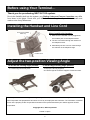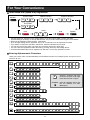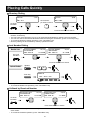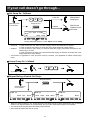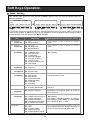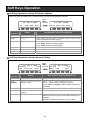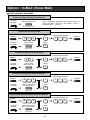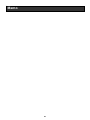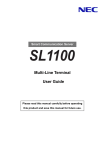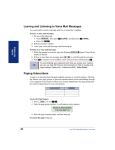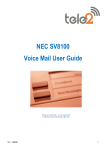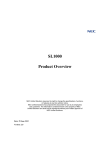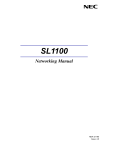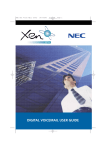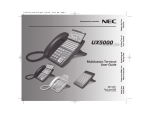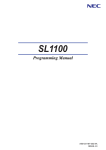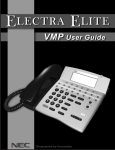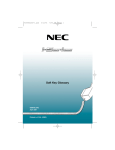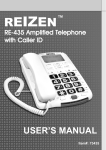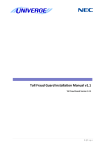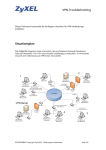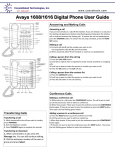Download Multi-Line Terminal User Guide
Transcript
Smart Communication Server
Multi-Line Terminal
User Guide
Please read this manual carefully before operating
this product and save this manual for future use.
Before using Your Terminal…
Thank you for purchasing NEC SL1100 system.
Due to the flexibility built into the system, your Dialing Codes and Feature Capacities may differ
from those in this guide. Check with your NEC Authorized Supplier / System Administrator and
make a note of any differences.
Installing the Handset and Line Cord
Cord can be installed
either way
When installing the handset :
1. Make sure the handset cord is plugged into
the handset jack on the telephone base.
2. The line cord routes through the channel on
the telephone base.
3. Alternatively the line cord can route through
the channel on the telephone legs.
Handset Cord
Adjust the two-position Viewing Angle
To set the low viewing angle position:
1. Fold the legs all the way back.
To set the high viewing angle position:
1. Flip up the two leg supports.
2. Fold the legs back until the supports contact the base.
NEC Corporation reserves the right to change the specifications, functions, or features at any time without notice.
NEC Corporation has prepared this document for use by its employees and customers. The information contained
herein is the property of NEC Corporation and shall not be reproduced without prior written approval of NEC
Corporation.
Copyright 2011, NEC Corporation
Printed in Japan
1
Using Your Terminal
IP4WW-( )*TXH-B TEL
Handset
Call Indicator Lamp
This lamp flashes fast when a call is ringing and
flashes slower when a message has been left.
Exit Key
Alphanumeric Display
Exit any screen and return
the display to “Time & Date”.
The LCD has 3 lines, 24 characters with
backlight.
Soft Keys
The Soft Keys show the available features for
your current activity. Any feature shown at the
bottom of the LCD is available.
Help Key
The user can press this key followed by a
programmable key to check what Line or
Programmable Feature is assigned on the key.
Programmable Function Keys
Flexible Line keys or Feature Keys assigned by
the System Administrator.
Flash Key
Press key to finish an outside call and hear the
dial tone.
Transfer Key
Allows the extension user to transfer established
calls to another extension.
DND Key (Do Not Disturb)
Setup a Do Not Disturb if pressed during a call.
Mute (Microphone) Key
Mute handset or Handsfree Microphone. LED
lights when microphone is muted.
Clear/Back Key
Dial Keys
Speaker
Press this key to cancel the current action or
delete a character.
HOLD Key
Cursor Key
Press this key to place
an internal or external
call on hold.
Access various features with simple operation.
Volume (UP) Key
Speaker Key
Controls the built-in speaker which
can be used for Handsfree dialing/
monitoring. LED on key lights when
key is active.
Incoming Call
History Key
Redial
Key
Enter
Key
Directory Functions
or
*
12 Programmable Function Keys are available for IP4WW-12TXH-B TEL.
24 Programmable Function Keys are available for IP4WW-24TXH-B TEL.
** The illustration shows IP4WW-24TXH-B TEL.
Volume (DOWN) Key
Handsfree Options
- Handsfree lets you place and answer calls by pressing “Speaker” instead of using the handset.
- With Automatic Handsfree, you can press a Speaker Key without lifting the handset. Normally, you have
Automatic Handsfree.
- Use Handsfree Answerback to answer a voice-announced Intercom call by speaking toward your phone without
lifting the handset.
2
For Your Convenience
Programmable Function Keys
Programmable Function Keys can be assigned as “Trunk” Key and/or other Function Keys. You can just
press the function key to activate the assigned function without dialing the Service Code.
Speaker
Function Code & Add Data
Function Key
8
5
1
8
5
2
?
?
Speaker
?
There are 2 levels of Function Keys. (General Keys : assigned by 851, Appearance Keys : assigned by
852)
Appearance Keys have priority. You can overwrite the Appearance Key at the General Key.
If you want to overwrite the General Key at the Appearance Key, you have to erase the Appearance Key by
dialing “852 + 000” before General Key assignment.
In the default setting, Programmable Function Key No. 1 to 12 is assigned as “Trunk” Key. If you want to
assign Function Keys (General) at the unused Trunk Keys, these unused keys should be erased by “852 +
000” operation.
Programmable Function Keys can be erased by dialing “852 + 000” or “851 + 00”.
Programmable Function Keys can be assigned by Soft Key operation as well.
DSS / One-Touch Keys
Programmable Function Keys can be assigned as DSS (Direct Station Selection) or One-Touch Keys. You
can place an Outside / Intercom Call by just pressing this key without dialing the number.
Speaker
Function Key
8
5
1
0
Trunk Access Code
9
Telephone Number
0
?
?
1
Hold
Speaker
?
Extension Number
?
?
?
To change the Trunk Access Code, Ask your NEC Authorized Supplier for the details.
In the default setting, Programmable Function Key No. 1 to 12 is assigned as “Trunk” Key. If you want to
assign DSS Keys at the unused Trunk Keys, these unused keys should be erased by “852 + 000” operation
before the above operation.
In case of DSS Key, the extension status can be indicated on the BLF. (idle : extinguished, Busy : lit)
When you register a telephone number, the Trunk Access Code should be added in front of the number.
Up to 36 digits dialing can be registered, but the name can not be registered.
If you want to continue the operation, press Programmable Function Key instead of Speaker Key to finish.
One-Touch Keys can be assigned by Soft Key operation as well.
3
For Your Convenience
Abbreviated Dial (Speed Dial) Registration
Common ABB
Speaker
8
5
ABB Bin Number
3
?
?
Telephone Number
?
?
?
?
Group ABB
8
5
4
Name
Hold
?
?
Hold
Speaker
?
The digit of Bin No. depends on the system setting. (0-9<Only Group ABB> / 00-99 / 000-999)
System setting is necessary for Group ABB function. Ask your NEC Authorized Supplier for the details.
Name can be entered by Dial Pad Keys. (See below)
Up to 36 digits dialing can be registered, and up to 12 characters can be registered as name.
If you want to continue the operation, dial Bin No. instead of Speaker Key to finish.
You can skip to enter the name. (No enter any character, then press “Hold” Key).
You can erase the registered number & name by pressing “Exit” Key after dialing Bin No..
Common Abbreviated Dial can be registered by Soft Key / Cursor Key operations as well.
Entering Alphanumeric Characters
When you enter a name, use Dial Pad Keys to enter letters as below. For example, press “2” key once for “A”,
twice for “B”, etc…
1
1
@
[
¥
]
^
_
2
A
B
C
a
b
c
2
3
D
E
F
d
e
f
3
4
G
H
I
g
h
i
4
5
J
K
L
j
k
l
5
6
M
N
O
m
n
o
6
7
P
Q
R
S
p
q
r
8
T
U
V
t
u
v
8
9
W
X
Y
Z
w
x
0
0
!
“
#
$
%
‘
{
|
}
Clear/Back
+
,
-
.
/
7
y
z
9
&
‘
(
:
;
)
<
=
4
Ô
>
Õ
?
À
Â
Ã
Å
Æ
Ó
Ì
Ê
É
Ç
Accepts a character and move
the cursor one place to the right.
Press twice to insert a “space”.
#
s
Á
φ
ú
π
Clear the character entry to the
left, one character at a time.
(Backspace)
å
Σ
ä
σ
æ
Ω
ö
ü
α
β
θ
ε
∞
¢
£
Placing Calls
Place an Outside Call <Quick Access>
Telephone Number
Trunk Key
?
?
?
?
Listen to the Dial Tone before dialing a Telephone Number.
You can have function keys for Trunks or Trunk Groups. Ask your NEC Authorized Supplier for the details.
Place an Outside Call <Access by Code>
Speaker
Trunk Access Code
9
Telephone Number
0
?
?
?
Trunk Group No.
8
0
4
?
Trunk No.
#
9
#
0
?
?
?
(e.g. : 005 = Trunk No.5)
To change the Trunk Access Code, Ask your NEC Authorized Supplier for the details.
Listen to the Dial Tone before dialing a Telephone Number.
In case the number of Trunk Group is more than 10, you should enter 2 digits (e.g. 11 : Group 11) after
dialing “804”. Ask your NEC Authorized Supplier for the details.
For the dial digit of Trunk No., ask your NEC Authorized Supplier for the details.
Place an Intercom Call <Dial Access>
Speaker
Extension Number
?
?
?
Your call will ring or voice-announce. If you hear ringing, wait for an answer. If you hear a beep, begin
speaking. Dialing “1” changes voice/ring mode. (in case the destination is Multi-line Terminal)
5
Placing Calls Quickly
Directory Dialing
Search
_
ABC Ltd
1/90
1st Character
you want to search
On-Hook
Condition
Search
N
NEC CORP
6/24
?
Press several times to search
After searching the desired destination, press “Enter” Key to confirm the telephone number before lifting the
handset, if necessary.
You can enter more Characters (up to 12) to make desired destination’s search even more specific.
You can also search the desired destination without entering the Characters. (press Cursor Keys only)
To cancel the Directory Dialing operation, press “Clear/Back” Key.
Directory Dialing can be activated by Soft Key operation as well.
Last Number Dialing
Redial List
Dialed Number
0312345678
DEC TUE 22
01/10
03:29PM
Dialed Number
0987654321
DEC TUE 22
03/10
01:12PM
On-Hook
Condition
Press several times to search
Quick Redial
Speaker
#
5
LINE 03
Trunk Key
Lnd Save Rls
The system retains the last 10 numbers dialed which can be reviewed and redialed.
To cancel the Redial List operation, press “Clear/Back” Key.
Callback by Received Number
Received Call
03344455566
DEC TUE 22
01/10
04:31PM
Received Call
09988776655
DEC TUE 22
03/10
11:38AM
On-Hook
Condition
Press several times to search
Caller-ID function is required to use this operation for outside calls. Ask your NEC Authorized Supplier for
more details.
To cancel the Callback operation, press “Clear/Back” Key.
6
Placing Calls Quickly
Abbreviated (Speed) Dialing <for Outside>
Common
ABB
Common ABB Bin Number
Speaker
#
2
?
?
?
Common ABB Key
(SC851+27)
Group
ABB
Group ABB Bin Number
Speaker
#
4
?
?
?
Group ABB Key
(SC851+28)
The digit of Bin No. depends on the system setting. (0-9 <Only Group ABB> / 00-99 / 000-999)
Telephone Numbers shall be pre-registered to the system.
System setting is necessary for Group ABB function. Ask your NEC Authorized Supplier for the details.
When you assign the Common ABB Key on the Programmable Function Key, “Press HOLD” is required
after dialing the Function Code 27.
One-Touch / DSS Call
On-Hook
Condition
One-Touch / DSS Key
(SC851+01)
Telephone / Extension number should be pre-registered to a One-Touch / DSS Key.
Trunk Access Code should be added in front of the Telephone number.
7
If your call doesn’t go through…
Set Camp On / Callback
8
Hear Busy Tone
or No Answer
5
0
Camp On
Wait without
hanging up
Callback
Wait for the
System to call
you back
Camp On Key
(SC851+35)
2-8 TUE 3:03PM
Busy
MW
216
Barg
Camp
During calling (No Answer) : Press “More” to find “Camp”
Camp On
In case of Intercom Call, when you hear ringing, wait for the called party to answer.
In case of Outside Call, when you hear Dial Tone, begin telephone number dialing.
Callback
In case of Intercom Call, when your terminal starts the ringing, lift handset and wait for the
called party to answer.
In case of Outside Call, when your terminal starts the ringing, lift handset, hear Dial Tone, and
begin telephone number dialing.
This function is applicable in case all trunks are busy condition. (not applicable for dialed outside party
busy)
Cancel Camp On / Callback
8
7
0
(In case of Camp On)
Repeat Dialing <Outside Call Only>
Repeat Dial Key
(SC851+29)
Hear Busy Tone
or No Answer
LINE 03
LINE 03
Park Trf
More
Conf
LINE 03
Save Time
More
Rpt
More
When the Repeat Dialing is set, Repeat Dial Key shall flash and the system automatically and periodically
redials a call. Repeat duration is programmable. Ask your NEC Authorized Supplier for the details.
You should lift the handset when the called party answered.
Press flashing Repeat Dial Key to cancel.
8
If your call doesn’t go through…
Set a Message Waiting
0
Hear Busy Tone
or No Answer
MW Key
(SC851+38)
2-8 TUE 3:03PM
MW
When you set a MW, the called party’s Indicator starts to flash, and your Indicator is lit in Green.
Answer a Message Waiting (Your terminal’s Indicator is flashing in Green)
Check & Answer
On-Hook
Condition
Help
0
0
Quick Answer
MW Key
(SC851+38)
When you answer a MW, the Indicator shall automatically be off when the called party answers.
You can select the desired party by pressing Up Key after dialing “ , 0”, if several number of Message
Waiting has been set.
Cancel Message Waiting
Individual
Cancel
Extension Number
8
7
1
8
7
3
(originated extension)
All Cancel
(at any extension)
9
?
?
?
Answering Calls
Answering an Outside Call
Ringing
Extension
Trunk Key
Non-Ringing
Extension
(Flashing)
Ringing
Speaker
Confirm the status of Mute Key if you want to answer by Handsfree. (Mute On : LED On, Mute Off : LED
Off)
Answering an Intercom Call
Signal Mode
Extension
Voice Mode
Extension
Ringing
Voice
Speaker
Speak toward
your terminal
Intercom Call Mode (Signal or Voice) can be set at your terminal by :
“Signal” : Speaker -> 823 “Voice” : Speaker -> 821
Confirm the status of Mute Key if you want to answer by Handsfree. (Mute On : LED On, Mute Off : LED
Off)
Picking up a Call for other Extensions
In same
Group
Speaker
#
Call Pickup Key
(SC851+24)
In other
Group
Speaker
8
6
9
Call Pickup for other
Group Key
(SC851+25)
Specified
Extension
Extension Number
Speaker
?
?
?
System setting is necessary to make Call Pickup Group. Ask your NEC Authorized Supplier for the details.
Call Pickup operations are available by Soft Key operation as well.
10
Hold / Transferring Calls
Holding a Call / Retrieving a Held Call
Hold
Retrieve
Outside
Call
Trunk Key
(Flashing)
Hold
Intercom
Call
Talking
Hold
(Flashing)
In case of Intercom, the call shall be held as “Exclusive Hold” on your terminal.
This operation puts your outside call on System Hold. Other extension user can take the call off Hold.
Holding a Call Exclusively
Hold
Retrieve
Outside
Call
Exclusive Hold Key
Trunk Key
(Flashing)
Intercom
Call
(SC851+45)
Talking
Hold
(Flashing)
This operation puts your outside call on Exclusive Hold. Other extension user can not take the call off Hold.
Retrieve a Held Outside Call
Trunk Number you want to retrieve
Speaker
7
7
2
?
?
?
For the dial digit of Trunk Number, ask your NEC Authorized Supplier for the details.
Transferring a Call to the other Extension
Extension Number
Hold
?
?
?
Talking
Announce
Transfer
2-8 TUE 3:03PM
Calling
300
Trf
More
If your terminal has DSS/One-Touch key, just press it instead of “HOLD” and “Extension Number” dialing.
11
For more Convenient Use…
Do Not Disturb (DND)
On-Hook
Condition
DND
1
DND : Trunk Incoming Call
2
DND : Intercom Incoming Call
3
DND : Trunk & Intercom Incoming Call
4
DND : Transferred (CFW) Call
0
DND : Cancel
When you set DND function, DND/CONF Key shall be lit and the Internal Dial Tone pattern shall be
changed.
Conference
Extension Number
?
2-8 TUE 3:03PM
?
?
Conf
Telephone Number
Trunk Key
Talking
Repeat for
additional parties
?
?
2-8 TUE 3:03PM
Add
Rls
Talking
CONF
Begin
Dir
Start
Conference
You can repeat this operation to add more parties.
You may be able to have up to 16 parties. (include your terminal) May need to adjust the volume level due
to the Environment where calls are placed. Ask your NEC Authorized Supplier for the details.
12
For more Convenient Use…
Call Forwarding / Follow Me
When you set Call Forward / Follow Me, the destination extension shall be displayed on the LCD, and the
Internal Dial Tone pattern shall be changed. (Call Forward / Follow Me can be set by Soft Key as well)
Call Forward Immediate
Speaker
On-Hook
Condition
Set
8
4
8
Call Forward
Immediate Key
1
Extension Number
?
?
?
Speaker
Cancel
0
(SC851+10)
Call Forward when Busy
Set
Speaker
On-Hook
Condition
#
1
1
Call Forward
when Busy Key
Extension Number
?
?
?
Speaker
Cancel
0
(SC851+11)
Call Forward when No Answer
Speaker
On-Hook
Condition
Set
8
4
5
Call Forward when
No Answer Key
1
Extension Number
?
?
?
Speaker
Cancel
0
(SC851+12)
Call Forward when Busy / No Answer
Speaker
On-Hook
Condition
Set
8
4
4
Call Forward when
Busy / No Ans Key
1
Cancel
0
(SC851+13)
13
Extension Number
?
?
?
Speaker
For more Convenient Use…
Call Forwarding / Follow Me (Cont’d)
Call Forward Both Ring
Speaker
On-Hook
Condition
Set
8
4
2
Call Forward
Both Ring Key
1
Extension Number
?
?
?
Speaker
Cancel
0
(SC851+14)
Call Forward Follow Me
Speaker
On-Hook
Condition
Set
8
4
6
Call Forward
Follow Me Key
1
Cancel
0
(SC851+15)
14
Extension Number
?
?
?
Speaker
Soft Keys Operation
“Menu” Soft Key
The following table shows the menu structure of “Menu” Soft Key. You can reach the desired feature by
following operation.
2-8 TUE 3:03PM
200
Menu Dir VM:00 CL:00
Prev
Next Select Exit
Prev
Next Select Back
It is possible to search the desired feature by pressing Cursor the Keys (Up / Down / Right / Left) several
times instead of “Prev” or “Next” Soft Keys, it’s also possible to access the desired feature directly by dialing
the 2 digit Menu Code after pressing the “Menu” Soft Key.
Item
Menu Code
Next Operation after pressing the “Select”
10 : Volume
Preference
11 : Ring
12 : Off-Hook Ring
Press “Down” or “Up” to adjust the selected
option.
20 : Display
Preference
21 : Contrast
22 : Min Brightness
23 : Max Brightness
Press “Down” or “Up” to adjust the selected
option.
30 : Feature
Preference
31 : Voice Announce
32 : Handsfree Reply
33 : Auto Call Timer
34 : Preview Dial
35 : Illuminated Dialpad
36 : Auto Call Screening
37 : Incoming Page
38 : Ringing Line Preference
39 : Auto Backlit
For the selected option, press “On” (enable) or
“Off” (disable).
40 : Ring
Preference
41 : Intercom
42 : Line Keys
Press “<<” or “>>” to select and save option.
50 : Key
Assignment
51 : Feature Keys
52 : Primeline Key
Press “<<” or “>>” to select and save option.
60 : Call
Forwarding
61 : Immediate
62 : Ring No Ans
63 : Busy No Ans
64 : Call Forward AME
65 : Display Message
66 : Follow Me
67 : Both Ring
Press “Set” or “Cancel”, enter the destination
and select option to save.
70 : Speed Dial
71 : Personal Speed Dial
72 : Company Speed Dial
Enter Bin number and Phone number, Name
and save.
80 : Name and
Language
81 : Extension Name
82 : Display Language
For Name, enter the name using Alphanumeric
Characters, For Language, press “<<” or “>>” to
select and save.
90 : Option
Preference
91 : Headset Mode
92 : Headset Voice Announce
93 : System Information
94 : VoIPDB Information
95 : Auto Backlit (Threshold)
96 : IP Address Information
For Headset option, press “On” (enable) or
“Off” (disable).
For System / VoIPDB information (IP Address,
MAC Address), press “Select”. For Auto Backlit,
select threshold option to save.
00 : Admin
01 : Time
02 : Date
03 : Extension Name
04 : Clear All Call Fwd
05 : System Night Key Mode
For Time, Date and Extension Name, enter the
Time, Date and Extension Number and Name to
save. For Clear All Call Fwd, press “Yes”.
15
Soft Keys Operation
“Dir” Soft Key
You can activate the Directory Dialing feature by pressing the “Dir” Soft Key.
2-8 TUE 3:03PM
200
Menu Dir VM:00 CL:00
Search
_
ABC Ltd
1/90
Refer to Page 6
“Directory Dialing”
“VM” Soft Key (Option)
Number of new messages in your mailbox is displayed on the “VM” Soft Key; you can access your mailbox
by pressing this key.
2-8 TUE 3:03PM
200
Menu Dir VM:03 CL:00
Number of New Left Messages
Press “More” to switch
Vmail – Mailbox:200
Msgs New: 3
Arch: 1
Lstn Greet LvMsg More>
Soft Key
Indication
Press “More” to switch
Vmail – Mailbox:200
Msgs New: 3
Arch: 1
Setup
RcNam More>
Feature
Vmail – Mailbox:200
Msgs New: 3
Arch: 1
Page List Exit More>
Next Operation after pressing Soft Key
Lstn
Listen to Left Messages
Press “Next” to play next message, press “Rplay” to repeat
played message, press “Del” to delete played message.
Press “More” for other Mailbox features.
Greet
Mailbox Greeting
Press one of “Gr1” / “Gr2” / “Gr3” to choose the desired
personal greeting message, and press “Lstn” (Listen) /
“Rec” (Record) / “Del” (Delete) to maintain it.
LvMsg
Leave Message
Start message recording and press “Done” to complete it.
Dial extension number you want to send this message and
press “Send”.
Setup
Mailbox Option Menu
Press “Code” (Security Code) / “Notfy” (Message
Notification) / “CallH” (Call Handling Option) / “ATime”
(Auto Time Stamp) to maintain each mailbox option.
RcNam
Name Menu
Press “Lstn” (Listen) / “Rec” (Record) / “Del” (Delete) to
maintain the Mailbox Name.
Page
Page Message Menu
Press “Lstn” (Listen) / “Rec” (Record) / “Del” (Delete) to
maintain the Paging Message.
List
Message List
Press “All” / “New” / “Arch” to set the message listen mode
(message list) which you want to listen.
Exit
Exit VM Menu
---
16
Soft Keys Operation
“CL” Soft Key
Number of new unanswered calls is displayed on the “CL” Soft Key; you can access your Caller-ID List by
pressing this key.
2-8 TUE 3:03PM
Check List
Menu Dir VM:00 CL:02
Soft Key
Indication
Total:05
New:02
Unans:03
Ans:02
All
Unan Del
Exit
01:
12349876
2-6
13:19
Call Store Del More
Soft Key
Indication
Feature
Next Operation after
pressing Soft Key
All
All Incoming Calls List
See below
Unan
Unanswered Calls List
See below
Del
Delete List
Press “Yes” to delete all
Caller-ID List. (or press
“No” to cancel)
Exit
Exit from Summary
---
Press
“More”
to switch
01:
Edit Back
Feature
12349876
2-6
13:19
More
Press “VOL Up /
Down” Keys to
select the
desired number.
Next Operation after pressing Soft Key
Call
Call to displayed number
Lift the handset to talk when the destination answered.
Store
Store displayed number
Press “STA” (Personal Speed Dial) or “Abb” (Common
Abbreviated Dial), and dial Bin Number to store the
displayed number with name. (Press Hold Key to save.)
Del
Delete displayed number
Next received Caller-ID shall be automatically displayed,
and continue the Caller-ID Soft Key operation.
Edit
Edit displayed number
Press “<-“ or “->” to change the cursor position, press “DEL”
to delete a digit, and dial new digit. (Press Hold Key to
save.) Press “CNCL” to cancel Edit Mode.
Back
Return to Summary
Continue the Caller-ID Soft Key operation.
17
Soft Keys Operation
Soft Key Operations during Off-Hook condition
When you press the Speaker Key or lift the handset, you will see the following Soft Keys.
2-8 TUE 3:03PM
Dir
Soft Key
Indication
Page Pkup
Press
“More”
to switch
2-8 TUE 3:03PM
More
Feature
VM:00
Barg Save
More
Next Operation after pressing Soft Key
Dir
Directory Dialing
Refer to Page 6 for Directory Dialing operation.
Page
Paging
Press “InPg” (Internal Paging) or “ExPg” (External Paging), and
dial the Group/Zone number to page.
Pkup
Call Pickup
Press “Pers” for Extension Call Pickup.
Press “ExPg” for External Paging pickup
Press “InPg” for Internal Paging pickup
VM:00
Mailbox Access
Refer to Page 16 (VM Soft Key)
Barg
Barge-In
Dial the target extension number to barge in.
Save
Saved Number Dial
Saved number is dialed automatically. Wait for answer.
Soft Key Operations during Intercom Calling
During Intercom calling (called party does not answer yet), you will see the following Soft Keys.
2-8 TUE 3:03PM
Calling
216
MW
Voice Rls
More
Soft Key
Indication
Press
“More”
to switch
Feature
2-8 TUE 3:03PM
Calling
216
VMsg
Camp
More
Next Operation after pressing Soft Key
MW
Message Waiting
Message Waiting is set. Hang up to finish.
Voice
(Signal)
Intercom Call Mode Switching
(Signal / Voice)
Rls
Hang Up
Signal -> Voice : Start to talk after beep tone.
Voice -> Signal : Wait for called party answer.
Press “Voice” (or “Signal”) again to switch Call Mode, if
necessary.
---
VMsg
Leave a Message (In-Mail)
(Option)
Start recording your message.
Camp
Camp On / Callback
Camp On
Wait for the system to call you back without hanging up.
Callback
Hang up and wait for the system to call you back.
18
Soft Keys Operation
Soft Key Operations after establishing an Intercom Call
After establishing an Intercom call, you can use following feature by Soft Key.
2-8 TUE 3:03PM
Talking to
216
Conf
Soft Key
Indication
Conf
Feature
Conference
Refer to Page 12
“Conference”
Next Operation after pressing
Soft Key
Dial the desired extension number,
or seize an idle trunk and place a
call to establish a conference.
Press “Add” to invite the other
party, or press “Add” and “Begin”
to start a conference. Press
“AnHd” to retrieve a held call.
Soft Key Operations during Outside Call
When you seize a trunk for outgoing call, or you answered an incoming call, you can use following features
by Soft Key.
Soft Key
Next Operation after
Feature
(When you seize a Trunk)
Indication
pressing Soft Key
LINE 03
Lnd
Last Number Dialing
Last dialed number is
dialed automatically.
Lnd Save Rls
Acct
Wait for answer.
After establishing
call and pass
4 seconds
Press
“More”
to switch
LINE 03
Park
Soft Key
Indication
Save
Saved Number Dialing
Saved number is dialed
automatically.
Wait for answer.
Rls
Hang Up
---
Acct
Account Code Entry
(Option)
Enter the Account Code.
LINE 03
Trf
More
Conf
Feature
LINE 03
Save Time
More
Rpt
More
Next Operation after pressing Soft Key
Lnd
Last Number Dialing
Last dialed number is dialed automatically. Wait for answer.
Park
Park Hold
Press “Sys” (System Park) or “StaP” (Extension Park) to select
type of Park Hold.
Trf
Transfer
Dial the desired extension number, or seize an idle trunk and
place a call to transfer.
Conf
Conference
Dial the desired extension number, or seize an idle trunk and
place a call to establish a conference. Press “Add” to invite the
other party, or press “Add” and “Begin” to start a conference.
Press “AnHd” to retrieve a held call.
Save
Save dialed Number
---
Time
Call Duration Time
Indication
Press “Time” again to turn off the Call Duration Time indication.
Rpt
Repeat Dialing
Repeat Dialing feature is set, and the system automatically
places a call periodically. Wait for answer.
19
Cursor Keys Operation
Menu Structure
The following table shows the menu structure of the Cursor Keys. You can reach the desired menu by
pressing Navigation Keys (Up / Down / Right / Left) or dial 3 digits for shortcut access after pressing the
“Enter Key” to activate a menu.
Enter Key
Main Menu
Clear/Back
Exit
Back to the previous menu.
Exit from this menu mode.
100 : Call History
110 : Missed Call
111 - 11x : Missed Call Data
120 : Received Call
121 - 12x : Received Call Data
130 : Dialed Number
131 - 13x : Dialed Call Data
200 : Contacts
210 : Search Contact
211 - 21x : Name Started from A-Z
220 : New Contact
221 : Save Private Phone Book
222 : Save Common Phone Book
223 : Save Group Phone Book
230 : Edit Contact
231 - 23x : Name Started from A-Z
500 : Phone Setting
520 : Display
521 : Contrast
800 : Properties
810 : Phone
Port Information
820 : System
Main Software Version
MAC Address
Hardware Key Code
20
Built-In Answering Machine (VRS Message)
System setting is necessary to use Built-In Answering Machine. Ask your NEC Authorized
Supplier for the details.
Record / Listen / Erase Answering Messages
7
1
6
Message Number
(001 – 004)
Record
7
?
?
Stop REC
?
#
Recording
Listening
Message Number
(001 – 004)
Listen
5
?
?
?
Listening
Message Number
(001 – 004)
Erase
3
?
?
?
Up to 4 types of messages can be recorded.
The Message length can not exceed 2 minutes.
Built-In Answering Machine (Voice Mail Message)
Listen / Erase Left Messages
Message Number
(091 – 100)
Listen
7
1
6
5
?
?
?
Listening
Message Number
(091 – 100)
Erase
3
?
Up to 10 messages can be left from outside.
The Message length can not exceed 2 minutes.
21
?
?
Option : In-Mail (Voice Mail)
Optional hardware and System setting is necessary to use In-Mail (Voice Mail) feature. Ask
your NEC Authorized Supplier for the details.
Log-On to the In-Mail
Speaker
Voice Mail Pilot Number
?
?
Your Mailbox Number
?
?
?
Security Code (if it is set)
?
?
?
?
Main
Menu
?
Main Menu
L
Listen to Messages
5
Record Reply
RE
MF
MC
73
Have Msg Forwarded
63
Make Call to Sender
TI
SA
RS
While listening you can :
62
Get TIme, Date
84
SAve Message
Record & Send Message
77
72
Erase Msg
E
L
B
Backup a Few Seconds
BB
Backup to Beginning
G
Go Ahead a Few Seconds
While recording you can :
Mailbox Greeting
Record Mailbox Name
1N
Select New Message List
16
2
1S
Select Saved Message List
17
1A
Select All Message List
12
#
Exit Listen Mode
#
4
Enter mailbox number, then :
Reenter mailbox number
4
E
Callers hear your active
greeting (1-3) only if you do
not answer or are busy. If
Auto Attendant DND is ON,
the Auto Attendant does
not ring your phone. Callers
immediately hear your
active greeting. If OFF, the
Auto Attendant will try your
extension.
RN
5
22
Pause/Resume
G
Pause/Resume Listening
3
Listen to Next Msg
#
Erase Recording
End Recording
3
#
Send Message
#
#
76
In-Mail will play your
mailbox name in the voice
prompts instead of your
mailbox number.
OP
Mailbox OPtions
67
The mailbox options are :
S
TI
TIme and Date
84
N
1N
Select New Message List
16
1S
Select Saved Message List
17
1A
Select All Message List
12
X
EXit Mailbox
9
Security Code
Message Notification
22
7
6
AT
#
Auto Time Stamp
Exit to Main Menu
28
#
Option : In-Mail (Voice Mail)
Call Forward to Voice Mail
Convenient Operation by Function Key
On-Hook
Condition
Auto-Attendant Key
Press “Automated Attendant” Key several times to
change the status. (All Calls -> No Answer -> Busy ->
Busy/No Answer -> Cancel)
(SC851+79 + Ext No.)
Forward All Incoming Calls
Speaker
On-Hook
Condition
Set
8
4
8
Call Forward
Immediate Key
1
Voice Mail Pilot Number
?
?
?
Speaker
Cancel
0
(SC851+10)
Forward Incoming Call when Busy
Set
Speaker
On-Hook
Condition
#
1
1
Call Forward
when Busy Key
Voice Mail Pilot Number
?
?
?
Speaker
Cancel
0
(SC851+11)
Forward Incoming Call when No Answer
Speaker
On-Hook
Condition
Set
8
4
5
Call Forward when
No Answer Key
1
Voice Mail Pilot Number
?
?
?
Speaker
Cancel
0
(SC851+12)
Forward Incoming Call when Busy / No Answer
Speaker
On-Hook
Condition
Set
8
4
4
Call Forward when
Busy / No Ans Key
1
Cancel
0
(SC851+13)
23
Voice Mail Pilot Number
?
?
?
Speaker
Option : In-Mail (Voice Mail)
Mailbox Greeting
Greeting
Option
Greeting No.
(1-3)
Record
Stop REC
Return to
Main Menu
4
?
7
#
#
Log-On to
the In-Mail
Recording
Listen
Finish
5
#
Listening
Erase
3
Selected Greeting (one of three) shall be made active.
Mailbox Security Code
Mailbox
Option
6
Log-On to
the In-Mail
7
Security Code
(4 digits, using 0-9)
7
?
?
?
?
Confirmation Return to
(Accept)
Main Menu
2
#
Delete Security Code
Dialed Security Code can be canceled by pressing “4” instead of “2 (Accept)”.
In case the “In-Mail Advanced Features License (SL-VM-ADVANCE LIC)” is provided, or during Free Trial
period (60 days after new installation), the type of Security Code can be assigned as below.
- Dial 4 digits Security Code followed by “7” : Security Code for all log-on
- Dial 4 digits Security Code followed by “6” : Security Code for remote log-on only
System Administrator can delete a Mailbox Security Code.
24
Option : In-Mail (Voice Mail)
Listen to Left Messages in your Mailbox
Convenient Operation by Function Key
On-Hook
Condition
Listen
Security Code (if it is set)
Mailbox Key
?
?
?
?
5
(SC851+77 + Ext No.)
Listening
Convenient Operation by Soft Key
On-Hook
Condition
Security Code (if it is set)
2-8 TUE 3:03PM
200
Menu Dir VM:03 CL:00
?
?
?
?
Vmail – Mailbox:200
Msgs New: 3
Arch: 1
Lstn Greet LvMsg More>
Listening
Basic Operation without Function Key
Mailbox Number
Voice Mail Pilot Number
?
(Unique Dial
Tone)
?
?
?
?
?
Security Code (if it is set)
?
?
?
?
Listen
5
Listening
25
Memo
26
Multi-Line Terminal
User Guide
A50-031929-001
Issue 1.0
May 2011
NEC Corporation
27