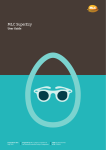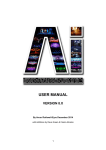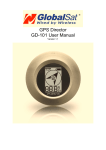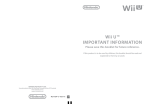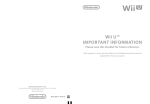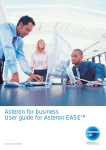Download Taxonomy collaboration - User Guide 1.1
Transcript
STANDARD BUSINESS REPORTING TAXONOMY COLLABORATION ENVIRONMENT (YETI) USER GUIDE Purpose: This document describes step by step instructions in the use of the SBR taxonomy collaboration environment (Yeti version 2.8). Contact: SBR Service Desk [email protected] 1300 488 231 Standard Business Reporting Program Yeti User Guide TABLE OF CONTENTS DOCUMENT INFORMATION .......................................................................................................... 3 Revision history.................................................................................................................... 3 Distribution ........................................................................................................................... 3 Approvals ............................................................................................................................. 3 BACKGROUND ........................................................................................................................... 4 ACCESSING TAXONOMIES .......................................................................................................... 5 SEARCH .................................................................................................................................. 10 Search................................................................................................................................ 10 COMMENTS ............................................................................................................................. 11 View Existing Comments.................................................................................................... 11 Add New Comments .......................................................................................................... 12 CONFIGURATION ..................................................................................................................... 13 FURTHER INFORMATION ........................................................................................................... 14 ATTACHMENT A: YETI MODERATION PROCESS ......................................................................... 15 Version: 1.0 – 13 April 2012 Page 2 Standard Business Reporting Program Yeti User Guide DOCUMENT INFORMATION Revision history Version Number Revision Date Summary of Changes 1.0 13/04/2012 Created and Approved 1.1 24/05/2012 Updated registration information for new website Distribution This document has been distributed to: Name Issue Date Version Published on SBR Website 13/04/2012 1.0 Published on SBR Website 30/05/2012 1.1 Approvals This document requires the following approval/s. Name and Signature Project Role and Title Issue Date Version Name: John McAlister Assistant Commissioner SBR Services and Operations 25/05/2012 1.1 Version: 1.0 – 13 April 2012 Page 3 Standard Business Reporting Program Yeti User Guide BACKGROUND 1. Individuals interested in implementing and/or working with SBR Taxonomies can view or download them in the Taxonomy Collaboration Environment (Yeti). The collaboration environment allows registered users to raise questions, issues, and concerns. 2. For software developers who want to enable SBR functionality in their applications, the SBR Program has provided a Software Developers' Kit (SDK). 3. The collaboration environment is used primarily by the SBR in undertaking its taxonomy development projects. The collaboration environment provides taxonomy exploration and review capabilities via an intuitive, browser-based interface. 4. Components of a taxonomy There are two major components in the SBR Taxonomy: the SBR AU (Definitional) Taxonomy and the SBR Reports (SBR Reporting Taxonomies). SBR AU (Definitional) Taxonomy The SBR Definitional Taxonomy contains a complete set of harmonised data elements and associated definitions for information to be exchanged between business and government under SBR. Like a dictionary, the SBR Definitional Taxonomy uniquely defines each data element, with each equivalent to one of the individual pieces of information sought on a government report. SBR Reports The SBR Reports reflect the specific message interaction for each agency report supported by SBR. This is achieved by importing and re-using data elements and their associated definitions from the SBR Definitional Taxonomy. Like words from a dictionary, individual entries from the SBR Definitional Taxonomy list are combined to define the complete content of each agency report. For more information on the structure of the SBR Taxonomy please see the SBR Taxonomy Architecture documentation. Version: 1.0 – 13 April 2012 Page 4 Standard Business Reporting Program Yeti User Guide ACCESSING TAXONOMIES 1. The SBR Taxonomy Collaboration Environment is located: www.taxonomy-collaboration.sbr.gov.au/yeti 2. On the main page a dialogue box “Open Taxonomy” will appear. 3. Background information Versions of taxonomies All versions of the SBR Taxonomy are publicly available to view and download. However, you will need a login (SBR website login and password) to comment. The taxonomies are split into different ‘review groups’ to assist in navigation. These groups are: 1. For Use - Current Taxonomy. The latest published taxonomy for use and (after login) commenting. 2. For Information – Previous Versions. This contains the older versions of the taxonomies. Commenting is not available. 3. For Testing – Candidate Release. When a candidate release is available for comment this option will be available to view and (after login) commenting. 4. For Review – SuperStream. This is the draft taxonomy created for the SuperStream project that is available to view and (after login) commenting. Version: 1.0 – 13 April 2012 Page 5 Standard Business Reporting Program Yeti User Guide 4. To open a taxonomy, click on the of the version of taxonomy you would like then choose the entry point that corresponds to the report or the SBR AU (definitional ) taxonomy and click Open. e.g. SBR AU Taxonomy entry point: 5. Details of that taxonomy will now be displayed. Version: 1.0 – 13 April 2012 Page 6 Standard Business Reporting Program Yeti User Guide Download 1. After opening the taxonomy that you would like to download. Click Taxonomy on the top left corner of page. 2. Click on the Download Taxonomy button. A download taxonomy dialogue box will pop up. 3. Click on the “Download File” link and save the file to your preferred location. Please note that you may need an XBRL tool to use the downloaded taxonomy file. Version: 1.0 – 13 April 2012 Page 7 Standard Business Reporting Program Yeti User Guide Navigating The Taxonomy Viewer is arranged into three main areas: 1. Network Browser 2. Details Area 3. Tools Panel You can rearrange the size of three panels in this view by dragging and dropping. You can also hide the Network Browser and the Tools Panel by clicking the buttons. 2 1 3 1. Network Browser After opening a taxonomy entry point, the Network Browser on the left hand side will display relationships between concepts in the taxonomy. Click the buttons to see different levels of concepts. Clicking on a concept will open its details in the Details Area. For example open the SBR AU Taxonomy (definitional) entry point and select an item from the Network Browser, in this case “Residency Tax Purposes Country Code”. Version: 1.0 – 13 April 2012 Page 8 Standard Business Reporting Program 2. Yeti User Guide Details Area This pane contains three tabs: Details, Relationships, and Tree Locations – giving you access to different aspects of the selected concept. Version: 1.0 – 13 April 2012 Page 9 Standard Business Reporting Program Yeti User Guide Details of the concept “Residency Tax Purposes Country Code” is displayed here, including labels, references, XBRL attributes and custom items. You can collapse panels that are not of interest using the minimise buttons. The Relationship tab shows the calculation relationships defined for this concept. Some concepts do not have calculation relationships. Concepts are often used more than once in a single taxonomy. The Tree Location Tab displays information relating to the selected concept across the taxonomy that you opened. 3. Tools Panel The Tools Panel provides searching and commenting function. For details please see Search and Comment sections below. SEARCH There are two tabs in the Tools Panel: Search and Comment. Search Users can search for a particular item of interest by typing the keyword in the Search box. For example, type “Residency” in the search box. The results are displayed in order of relevance. Users can click the button at bottom of the Tools Panel and concepts containing the word “Residency” are highlighted in the Network Browser. Version: 1.0 – 13 April 2012 Page 10 Standard Business Reporting Program Yeti User Guide COMMENTS The SBR collaboration environment requires a login to comment on taxonomies. View Existing Comments 1. You can access the Login dialogue box from two locations: From the Open Taxonomy Dialogue Box: From the right top corner above the Details Area if taxonomy is already opened: 2. Enter your user name and password. Then click the Submit button. If you do not have a login you will need register on the SBR website: www.taxonomycollaboration.sbr.gov.au/content/public Users CANNOT reset passwords on Yeti. For password resets please contact the SBR Service Desk or call 1300 488 231. 3. Open the taxonomy you wish to comment on as per access instructions above. 4. Click the Comment Tab in the Tools Panel. Version: 1.0 – 13 April 2012 Page 11 Standard Business Reporting Program Yeti User Guide For your first access you will need to click the link “Click here to subscribe” to join the review group. Confirm the subscription by clicking the Subscribe button in the subscribe dialogue box pop up. Add New Comments 1. Login to Yeti and if it is your first time go through the subscribe steps above. 2. Select a concept and select the Details tab In the Details Area. The Add Comments icon will appear next to every component which is available for commenting. 3. Enter your comments in the Add Comment dialogue box. Please note that all comments are subject to moderation by Review Group Managers in accordance with the SBR Yeti Comments Moderation Guidelines (See Attachment A). Your comment will not be visible until it has been accepted by a moderator. Version: 1.0 – 13 April 2012 Page 12 Standard Business Reporting Program Yeti User Guide CONFIGURATION 1. Users have the option to receive email notifications. Click the Profile button above the Details Area, and click User Details. In the User Details window, users can choose to receive email notifications about new comments by ticking the check box. Click Update to confirm. Users CANNOT modify user names or change password on Yeti. For password resets please contact the SBR Service Desk or call 1300 488 231. 2. Users can edit their membership of Review Groups. Version: 1.0 – 13 April 2012 Page 13 Standard Business Reporting Program Yeti User Guide Click the Profile button above the Details Area, and click Review Groups. The Review Group Membership dialogue has a list of publicly available review groups to which you can choose to subscribe or unsubscribe by ticking (or un-ticking) the check boxes. The user role will be either a reviewer (read only) or a Contributor (able to make comments). FURTHER INFORMATION For user name and password queries or other assistance, please contact the SBR Service Desk: • 1300 488 231 (Between 8:00 am and 7:00 pm AEDT Monday to Friday excluding public holidays and the SBR Christmas shutdown period) • [email protected] Version: 1.0 – 13 April 2012 Page 14 ATTACHMENT A: YETI MODERATION PROCESS SBR Moderation process for stakeholder comments in Yeti The following page provides an overview of the moderation process for stakeholder comments on Yeti. Receive email notification of stakeholder comments TRIGGER for process Stakeholder makes comment on Yeti Review comment against moderation guidelines As soon as Moderator to comments made on Yeti Moderator will receive email notification including stakeholder comments. review comments against moderation guidelines (see below). Make decision about whether comments acceptable Comments accepted Moderator to make decision about whether comments are acceptable (using moderation guidelines). Publish comments Moderator to Comments NOT accepted publish comments on Yeti Advise stakeholder of decision MODERATION GUIDELINES Please do… Please don’t… Respect other participants and Use the collaboration environment to lobby, administrators Protect and respect privacy by not posting personal information (such as names, email addresses, private addresses or phone numbers) Post material that is only relevant to the issues being discussed Represent only your own views and not impersonate or falsely represent another person Use your real name when posting – remember, you are registered Ensure you have appropriate authorisation to comment on a specific topic make political comments, promote commercial interests or manipulate information for personal gain Post classified information or material that could be deemed sensitive to others Post material that is false or misleading Post material that infringes copyright, intellectual property rights or is otherwise unlawful Post material that is abusive or harassing, make defamatory comments or use insulting, hateful, offensive language Post multiple versions of the same comment, create a topic when a similar one already exists Include internet addresses, links to websites or email addresses Misquote other people’s posts Relevant stakeholder to inform stakeholder of decision and reasons why comment has not been accepted and provide them with an opportunity to resubmit comment in line with guidelines. Advise stakeholder managers of decision Moderator to inform stakeholder managers of decision Escalate comment to TDT for response Moderator to request TDT response to comment