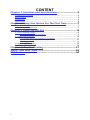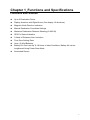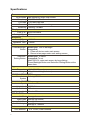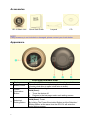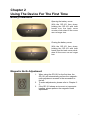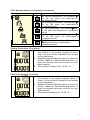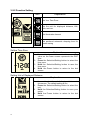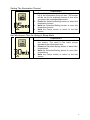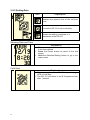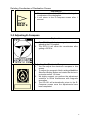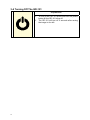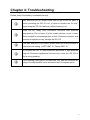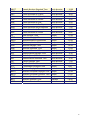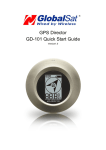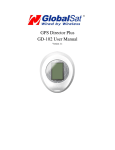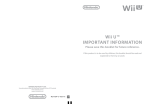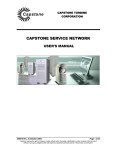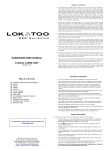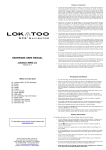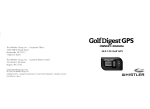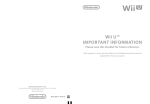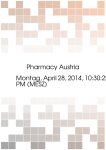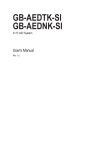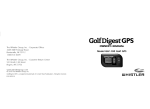Download GPS Director GD-101 User Manual
Transcript
GPS Director GD-101 User Manual Version 1.1 CONTENT Chapter 1_Functions and Specifications...........................3 Function and Features.................................................................... 3 Specifications .............................................................................. 4 Accessories ................................................................................ 6 Appearance ................................................................................ 6 Chapter 2 Using Your Device For The First Time ..............7 Battery Installation ........................................................................ 7 Magnetic North Adjustment .............................................................. 7 Chapter 3 Using The GD-101 ...........................................8 3-1 Your Heading Screen ................................................................ 8 3-1-1 Automatic Setting the Destination...........................................................................9 3-2 Main Setting Screen................................................................ 10 3-2-1 Manually Setting Your Destination’s Coordinates....................................................11 3-2-2 Function Setting ...................................................................................................12 3-2-3 Setting Data.........................................................................................................14 3-3 Adjusting E-Compass .............................................................. 15 3-4 Turning Off GD-101 ................................................................ 16 Chapter 4: Troubleshooting ...........................................17 World Time Zone Table ..................................................18 FCC Notices ...................................................................20 2 Chapter 1_Functions and Specifications Functions and Features: Up to 5 Destination Points Display directions with Digital Arrow (Can display 16 directions) Magnetic North Direction Indication Manual Destination Coordinate Settings Maximum Destination Distance Showing (0~999.99) GPS Fix Status Indication 3 Kinds of Distance Units: km/mi/nm Time Zone Setting/ Date Uses (2) AAA Batteries Battery Life Can Last Up To 18 Hours In Ideal Conditions. Battery life can be Lengthened Using Power-Save Mode. Illuminated Screen 3 Specifications Power GPS chipset Frequency C/A Code Channels Sensitivity Display Pixel H*W Backlight Type Electricity Battery Type Operation Time Buttons Power/Backlight Button Selection/ Setting Button High sensitivity single chip solution L1, 1575.42 MHz 1.023 MHz chip rate 48 channel all-in-view tracking Tracking:-161dBm 96x65 dot Matrix White AAA X 2 9 hours Short-click: Turn on backlight. Long-click: 1. Power off device under main screen. 2. Return to last page under each setting screen._ Short-click: To select. Long-click: To set. Make GD-101 enter main screen by long clicking Power/Backlight Button and Selection/ Setting Button at the same time. Appearance Dimension 60 X 60 X 28 (mm) Weight 45g, (Not including batteries) COORDINATES SYSTEM Coordinates Default_WGS-84 System DYNAMIC CONDITION Accelerate Speed Less than 4G Height Limit 18,000 Meter Speed Limit 515 m/sec Vibration Limit 20 m/sec**3 GPS FIX TIME Hot Start Average 1 second Warm Start Average 38 second Cold Start Average 42 second Get GPS fix Again Average 0.1 second Antenna GPS antenna 12 X 12 mm, Patch Antenna 4 ACCURACY Horizontal 10 meters, 2D RMS Position 1-5 meters 2D RMS, WAAS corrected Speed Accuracy 0.1 m/sec Time Accuracy 1 micro-second synchronized to GPS time Temperature Operation 0°C ~ 50°C Temperature Storage -20°C ~ 70°C Temperature Humidity Range Operational up to 95% non-condensing Certification FCC USA (Covers requirements for CANADA ICES-003) CE Europe TAIWAN BSMI 5 Accessories GD-101Main Unit Quick Start Guide Lanyard CD NOTE_ If any accessory is not included or damaged, please contact your local dealer. Appearance Front view and Back view 1 Display 2 Battery Cover 3 Power/ Illumination Button 4 Selection/ Setting Button 6 Shows the GPS fix status, power level, heading and distance Open the battery cover by rotating it according to the arrow (counter clock-wise to open/ clock-wise to close). Press: Turn on backlight. Hold (2sec): 1. Turns the device off. 2. Returns to the last page under each setting screen. Press: To select. Hold (2sec): To set. By holding The Power/Illumination Button and the Selection/ Setting Button at the same time the GD-101 will enter the main settings screen. Chapter 2 Using The Device For The First Time Battery Installation Opening the battery cover: With the GD-101 face down, holding the GD-101 with both hands turn the back cover counter clock-wise till the cover can no longer turn. Closing the battery cover: With the GD-101 face down, holding the GD-101 with both hands turn the back cover clockwise till the cover can no longer turn. Magnetic North Adjustment 1. 2. 3. When using the GD-101 for the first time, the GD-101 will automatically perform the magneticnorth adjustment as seen in the screenshot to the left. To make adjustments, please refer to Chapter 32. If the GD-101 shows an incorrect or inaccurate heading, please perform the magnetic North adjustment. 7 Chapter 3 Using The GD-101 3-1 The E-Compass Screen Indication Description The GPS fix indication icon ( ) will stay SOLID when the GD101 gets a GPS fix. The GPS fix icon ( ) will FLASH when the GD-101 does not have a GPS fix. The distance between the GD-101 and your destination will only be shown/ displayed when the GD-101 has a GPS fix. The E-Compass screen will began to direct you to your destination after the GD-101 has a GPS fix and has performed the magnetic-north adjustment. Battery power level: 75%~100% 50%~75% 25%~50% Battery Is Low, Please Change/ Charge Your Batteries 8 3-1-1 Setting the Destination Description 1. While in the E-Compass mode, press the Selection/Setting button to select and set the following 5 destination coordinates. 2. After the GD-101 has a GPS fix, hold the Selection/ Setting button to save your present coordinates as the selected destination’s coordinates. While The GD-101 is saving your coordinates, the GD101 will display the graphic shown to the left and then return to E-Compass mode. If you try to save your present coordinates with no GPS fix, the GD-101 will display a graphic similar to the image seen in the screenshot to the left and then return to E-Compass mode. 9 3-2 Main Setting Screen While in E-Compass mode, you can make the GD-101 enter the main screen by holding the Power/Illumination Button and the Selection/ Setting Button at the same time. Screen and Operation Explanation: Indication Function Manually Set Destination Coordinates Operation Hold the Selection/Setting button to enter the setting screen. You could set the following 5 destination coordinates. Hold the Selection/Setting button to enter the setting screen. You could set the following items. Function Settings Time Zone Distance Unit Illumination Setting Automatic Sleep Time Hold the Selection/Setting button to enter setting screen. You could set the following items. Data Setting Date Delete Memory 10 GPS Cold Start 3-2-1 Manually Setting Your Destination’s Coordinates icon Explanation Set Home’s coordinates. The indication will be ON when the destination’s coordinates are set. Set Building’s coordinates. The indication will be ON when the destination’s coordinates are set. Set Car’s coordinates. The indication will be ON when the destination’s coordinates are set. Set Travel’s coordinates. The indication will be ON when the destination’s coordinates are set. Set My Favorite’s coordinates. The indication will be ON when the destination’s coordinates are set. Setting Destination’s Longitude 1. 2. 3. The upper left corner is the selected destination. The number is the setting longitude (East or West). An arrow will be indicated to the number on the initial screen. Press the Selection/Setting button to select the number. Hold the Selection/Setting button to enter the selected value and move to the next digit for setting. The maximum setting is 180 ° 00 ’00 . 00 ” Setting Destination’s Latitude 1. 2. 3. The upper left corner is the selected destination. The number is the setting longitude (North or South). An arrow will be indicated to the number on the initial screen. Press the Selection/Setting button to select the number. Hold the Selection/Setting button to enter the selected value and move to the next digit for setting. The maximum setting is 90 ° 00 ’00 . 00 ” 11 3-2-2 Function Setting Icon Explanation Set Your Time Zone Set the unit for displayed distance, KM, mile, and nm. Set illumination timeout Set preferred automatic sleeping time for power-saving Setting Time Zone Explanation 1. 2. 3. 4. You could set your time zone in this screen. The value on the lower screen represents the GMT time. Press the Selection/Setting button to select the time zone. Hold the Selection/Setting button to save the time zone. Hold the Power button to return to the last screen. Setting Unit of Displayed Distance Explanation 1. 2. 3. 4. 12 You could select the unit of displayed distance in this screen. The default setting is km. Press the Selection/Setting button to select the unit. Hold the Selection/Setting button to save your option. Hold the Power button to return to the last screen. Setting The Illumination Timeout Explanation 1. 2. 3. 4. The value in the lower portion of the image to the left is the illumination time-out time. The screen will be on for the selected amount of time after you press the power/backlight button. Press the Selection/Setting button to select the illumination timeout. Hold the Selection/Setting button to save the illumination timeout Hold the Power button to return to the last screen. Set Idle-timeout Time for Going to Sleep Mode Explanation 1. 2. 3. 4. Set idle-timeout time for going to sleep mode in this screen. The value in the lower screen represents the idle-timeout time. Press the Selection/Setting button to select idletimeout-time. Hold the Selection/Setting button to save idletimeout-time. Hold the Power button to return to the last screen. 13 3-2-3 Setting Data Icon Explanation Displays the present time of the set time zone. Forces the GD-101 to do a cold start_ Deletes the setting coordinate of a destination in the GD-101 Showing Date and Time Explanation 1. 2. 3. Displayed date and time is from satellite data. It is not user-defined. Press the Power button to return to the last screen. Hold the Selection/Setting button to go to the main screen. Cold Start Explanation 1. This screen shows the GD-101 is performing a GPS a Cold Start 2. The GD-101 will return to the E-Compass screen after 1 second. 14 Deleting Coordinates of Destination Screen Explanation 1. This screen shows the GD-101 is deleting the coordinates of the destination. 2. It will return to the E-Compass screen after 1 second. 3-3 Adjusting E-Compass Explanation 1. 2. The GD-101 will display magnetic north after adjusting the E-Compass. The GD-101 will show the coordinates after getting a GPS fix. Adjusting the Electronic Compass 1. 2. 3. 4. You can adjust the electronic compass in this screen. To adjust the magnetic North settings Hold the Selection/Setting button and rotate the device in a circular motion 1-2 times. We highly suggest you perform the adjustment outdoors to avoid interference with magnetic anomalies. The GD-101 will automatically return to the ECompass screen once the adjustments have been completed. 15 3-4 Turning Off The GD-101 Explanation 1. 2. 16 To turn off the GD-101 press and hold the power button till the GD-101 turns off. The GD-101 will turn off 2 seconds after seeing the image to the left. Chapter 4: Troubleshooting When GD-101 can not be turned on or does not work properly, Please check if the battery is installed correctly. Why does the GD-101 require more time to get a GPS fix while in motion powering the GD-101 on? In order to shorten the “fix time” please keep the GD-101 stationary while powering it on. Keep GD-101 away from excessive moisture and extreme temperatures. Do not leave it in the closed vehicles or put it under direct sunlight for extended periods of time. Excessive moisture and extreme temperatures may damage the GD-101. If the date and time is not correct, please select the local time zone in the time zone setting. Ie PST GMT -8 / Taiwan GMT +8 Do not place the GD-101 near electronic appliances or high-powered magnets. Electronic appliances/ devices may cause the GD-101 to give a wrong heading. If the heading being given is inaccurate, this can be corrected by going to the adjustments menu and select the E-Compass option . 17 World Time Zone Table Time Code Description Region Time Zone ACDT Australian Central Daylight Time Australia +10:30 ACST Australian Central Standard Time Australia + 9:30 ADT Atlantic Daylight Time - 3:00 AEDT Australian Eastern Daylight Time Australia + 11:00 AEST Australian Eastern Standard Time Australia + 10:00 AKDT Alaska Daylight Time North America - 8:00 AKST Alaska Standard Time North America - 9:00 AST Atlantic Standard Time North America - 4:00 AWDT + 9:00 AWST Australian Western Daylight Time Australia Australian Western Standard Time Australia BST British Summer Time Europe + 1:00 CDT Central Daylight Time Australia +10:30 CDT Central Daylight Time North America - 5:00 CEDT Central European Daylight Time Europe + 2:00 CEST Central European Summer Time Europe + 2:00 CET Central European Time Europe + 1:00 CST Central Summer Time Australia + 10:30 CST Central Standard Time Australia + 9:30 CST Central Standard Time North America - 6:00 CXT Christmas Island Time Australia + 7:00 EDT Eastern Daylight Time Australia + 11:00 EDT Eastern Daylight Time North America - 4:00 EEDT Eastern European Daylight Time Europe + 3:00 EEST Eastern European Summer Time Europe + 3:00 EET Eastern European Time Europe + 2:00 EST Eastern Summer Time Australia + 11:00 EST Eastern Standard Time Australia + 10:00 EST Eastern Standard Time North America GMT Greenwich Mean Time Europe HAA Heure Avancée de l'Atlantique North America - 3:00 HAC Heure Avancée du Centre North America - 5:00 HADT Hawaii-Aleutian Daylight Time North America - 9:00 HAE Heure Avancée de l'Est North America - 4:00 HAP Heure Avancée du Pacifique North America - 7:00 HAR Heure Avancée des Rocheuses North America - 6:00 18 North America + 8:00 - 5:00 0:00 HAST Hawaii-Aleutian Standard Time North America - 10:00 HAT Heure Avancée de Terre-Neuve North America -2:30 HAY Heure Avancée du Yukon North America - 8:00 HNA Heure Normale de l'Atlantique North America - 4:00 HNC Heure Normale du Centre North America - 6:00 HNE Heure Normale de l'Est North America - 5:00 HNP Heure Normale du Pacifique North America - 8:00 HNR Heure Normale des Rocheuses North America - 7:00 HNT Heure Normale de Terre-Neuve North America - 3:30 HNY Heure Normale du Yukon North America - 9:00 IST Irish Summer Time Europe + 1:00 MDT Mountain Daylight Time North America - 6:00 MESZ Mitteleuroäische Sommerzeit Europe + 2:00 MEZ Mitteleuropäische Zeit Europe + 1:00 MSD Moscow Daylight Time Europe + 4:00 MSK Moscow Standard Time Europe + 3:00 MST Mountain Standard Time North America - 7:00 NDT Newfoundland Daylight Time North America - 2:30 NFT Norfolk (Island) Time Australia NST Newfoundland Standard Time North America - 3:30 PDT Pacific Daylight Time North America - 7:00 PST Pacific Standard Time North America - 8:00 UTC Coordinated Universal Time Europe 0:00 WDT Western Daylight Time Australia WEDT Western European Daylight Time Europe + 1:00 WEST Western European Summer Time Europe + 1:00 WET Western European Time Europe WST Western Summer Time Australia + 9:00 WST Western Standard Time Australia + 8:00 + 11:30 + 9:00 0:00 19 FCC Notices This device complies with part 15 of the FCC rules. Operation is subject to the following two conditions: (1) This device may not cause harmful interference, and (2) This device must accept any interference received, including interference that may cause undesired operation. FCC RF Exposure requirements: This device and its antenna(s) must not be co-located or operation in conjunction with any other antenna or transmitter. NOTE: THE MANUFACTURER IS NOT RESPONSIBLE FOR ANY RADIO OR TV INTERFERENCE CAUSED BY UNAUTHORIZED MODIFICATIONS TO THIS EQUIPMENT. SUCH MODIFICATIONS COULD VOID THE USER’S AUTHORITY TO OPERATE THE EQUIPMENT. 20