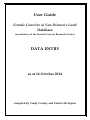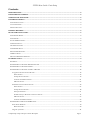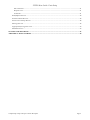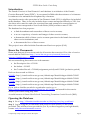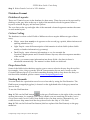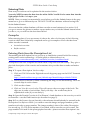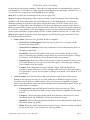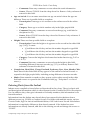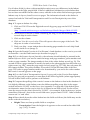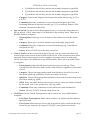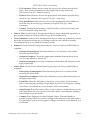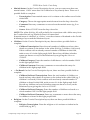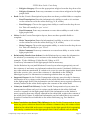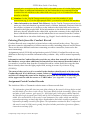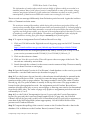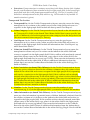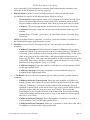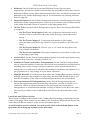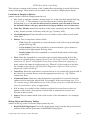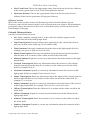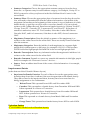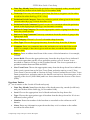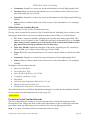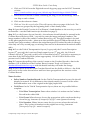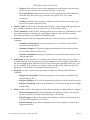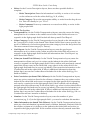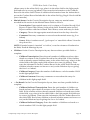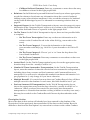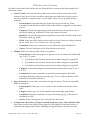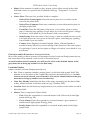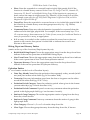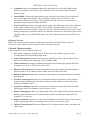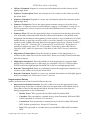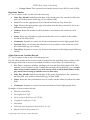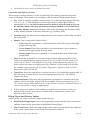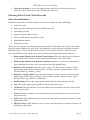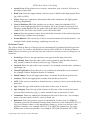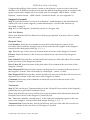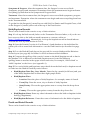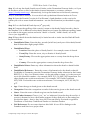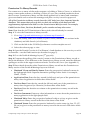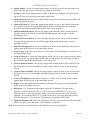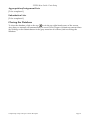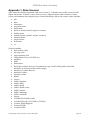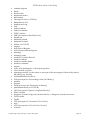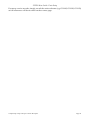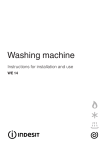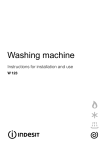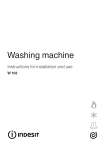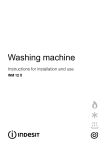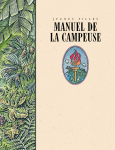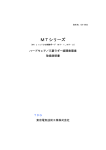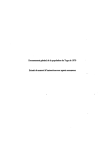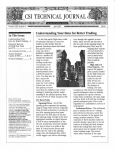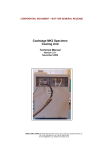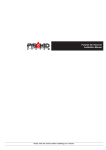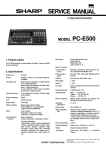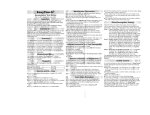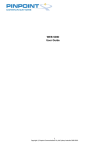Download User Guide DATA ENTRY - Female Convicts Research Centre
Transcript
User Guide Female Convicts in Van Diemen’s Land Database (an initiative of the Female Convicts Research Centre) DATA ENTRY as at 14 October 2014 compiled by Trudy Cowley and Colette McAlpine FFFDB User Guide: Data Entry Contents INTRODUCTION .......................................................................................................................................................... 4 KNOW THE DOCUMENTS ......................................................................................................................................... 4 OPENING THE DATABASE ....................................................................................................................................... 4 DATABASE FORMAT .................................................................................................................................................. 5 DATABASE LAYOUTS ..................................................................................................................................................... 5 COLOUR CODING .......................................................................................................................................................... 5 DROP DOWN LISTS ......................................................................................................................................................... 5 FINDING RECORDS .................................................................................................................................................... 5 RULES FOR DATA ENTRY ......................................................................................................................................... 6 DATA ENTRY FIELDS ..................................................................................................................................................... 6 DATE FIELDS .................................................................................................................................................................. 6 STATE ABBREVIATIONS ................................................................................................................................................. 6 UNKNOWN DATA.......................................................................................................................................................... 7 CROSSED OUT DATA ..................................................................................................................................................... 7 UNDERLINED DATA ...................................................................................................................................................... 7 INDECIPHERABLE DATA ................................................................................................................................................ 7 ABBREVIATIONS............................................................................................................................................................. 7 MULTIPLE ENTRIES FOR FIELDS .................................................................................................................................... 7 ENTERING DATA ......................................................................................................................................................... 8 EXAMPLES ...................................................................................................................................................................... 8 ENTERING DATA FROM THE DESCRIPTION LIST ........................................................................................................... 8 ENTERING DATA FROM THE INDENT .......................................................................................................................... 10 ENTERING DATA FROM THE CONDUCT RECORD ....................................................................................................... 16 Assignment Period Conduct Records ..................................................................................................................... 16 Name Section.......................................................................................................................................................................18 Transported For Section .....................................................................................................................................................19 Locations and Offices Section............................................................................................................................................21 Offences Section ..................................................................................................................................................................23 Probation Period Conduct Records ......................................................................................................................... 26 Name Section.......................................................................................................................................................................27 Transported For Section .....................................................................................................................................................29 Description Section .............................................................................................................................................................31 Probation and/or Remarks or Services Sections ............................................................................................................33 Offences Section ..................................................................................................................................................................35 Locations and Offices Section............................................................................................................................................38 ENTERING DATA FROM OTHER RECORDS .................................................................................................................. 39 Data About Relations.............................................................................................................................................. 39 Relations Events ..................................................................................................................................................................40 Surgeon’s Journals .................................................................................................................................................. 41 Compiled by Trudy Cowley & Colette McAlpine Page 2 FFFDB User Guide: Data Entry Sick List Entries ...................................................................................................................................................................41 Hospital Cases .....................................................................................................................................................................41 Treatments ...........................................................................................................................................................................41 Birth/Baptism Records ............................................................................................................................................ 42 Death and Burial Records ....................................................................................................................................... 42 Permission To Marry Records ................................................................................................................................ 44 Marriage Records .................................................................................................................................................... 45 Appropriation/Assignment Lists ............................................................................................................................ 47 Embarkation Lists ................................................................................................................................................... 47 CLOSING THE DATABASE ...................................................................................................................................... 47 APPENDIX 1: ALIAS SOURCES ............................................................................................................................... 48 Compiled by Trudy Cowley & Colette McAlpine Page 3 FFFDB User Guide: Data Entry Introduction The Female Convicts in Van Diemen’s Land database is an initiative of the Female Convicts Research Centre (FCRC). It was started in 2004 with the assistance of volunteers. It continues to be maintained and updated by volunteers. Any female convict who spent time in Van Diemen's Land (VDL) is eligible to be included in the database. Thus, it not only includes those women transported directly to VDL, but also those who came free and were convicted here and sentenced to transportation or those who were transported to New South Wales (NSW) and later came to VDL. The database has four purposes: to link descendants and researchers of these convict women; to act as a repository of stories and images of these convict women; to determine which of these convict women spent time in the female factories and other convict institutions; and to document the lives of these women. This project is now allied with the Founders and Survivors project (FAS). Know the Documents Please note that not all convict records for all convicts have survived. For a list of convict records held at TAHO see http://www.linc.tas.gov.au/research/browse-bycategory/familyhistory/convict. We are transcribing three main convict documents: the Description List—CON19 the Indent—CON15 the Conduct Record—CON40 (assignment period) and CON41 (probation period) Each can be accessed as follows: CON15—http://search.archives.tas.gov.au/default.aspx?detail=1&type=S&id=CON15 CON19—http://search.archives.tas.gov.au/default.aspx?detail=1&type=S&id=CON19 CON40—http://search.archives.tas.gov.au/default.aspx?detail=1&type=S&id=CON40 CON41—http://search.archives.tas.gov.au/default.aspx?detail=1&type=S&id=CON41 If you wish to find the records for a particular convict, go to http://linctas.ent.sirsidynix.net.au/client/en_AU/names and search for the convict. Restrict your search using ship name. A useful resource is Susan Hood’s book Transcribing Tasmanian Convict Records (2003). Opening the Database Step 1: Go to http://filemaker.health.utas.edu.au/fmi/iwp/res/iwp_auth.html. Step 2: Log in using the account name and password with which you have been provided. This will have been provided to you. If you have forgotten your login details, contact [email protected]. Compiled by Trudy Cowley & Colette McAlpine Page 4 FFFDB User Guide: Data Entry Step 2: Select Female Convicts in VDL database. Database Format Database Layouts There are 15 main layouts in the database for data entry. These layouts can be accessed by clicking on the grey tabs at the top or right of the mustard coloured segment. When a layout is selected the grey tab becomes yellow. The core data at the top and right side of the mustard coloured segment remains the same on each main layout. Colour Coding The database is colour coded. Fields of different colours require different types of data entry. White: enter data exactly as it appears on the record (eg, capitals, abbreviations and spelling mistakes as is). Light Purple: enter full transcription of information in white fields (where fields match) or further information (eg country) Dark Purple: enter reference information or on, for example the Locations/Employment and Colonial Offences layouts, enter the sequence number of the record. Yellow: you cannot enter information into these fields—the data in these is calculated automatically. The names for these fields are italicised. Drop down lists Some of the fields in the database require you to enter a selection from a drop down list— for example, Crime Category on the Trial & Transportation layout and Cascades on the Colonial Offences layout. If you find something missing from a drop down list that you feel should be included, please contact [email protected]. Finding Records You can search for a particular record or set of records by using the Find function. The Find button (a magnifying glass) is located on the right hand side of the grey menu bar (next to Sort). To use the Find function: Step 1: Click on the Find button (or the grey Find button to the right of the core data section) then enter, for example, the convict’s name you are searching for in the Convict Given Names and Convict Family Name fields in the core data section. Alternatively, you could choose a ship name from the drop down list for the Ship to VDL field. Step 2: Click on the Perform Find button (this has replaced the Find button) on the grey menu bar. Compiled by Trudy Cowley & Colette McAlpine Page 5 FFFDB User Guide: Data Entry NOTE: the number of records found can be seen on the left hand side of the grey menu bar beside the green dot (eg, 171/13716). Step 3: To go to the next record click on the Right Arrow at the left of the grey menu bar (or click the grey Next button to the right of the core data section). Alternatively, you can use the slider and the green dot to move to any number record. between the Right Arrow If you wish to view ALL records in the database, click on the Show All button on the grey menu bar (or click on the grey Show All Records button to the right of the core data section). Rules for Data Entry In order to achieve consistency in the database, there are certain ways in which data should be entered. Some rules apply to all fields of a certain type (eg, date fields) and others apply to specific fields. In some cases, there are drop down lists which allow you to choose the data to be entered in the field—this ensures consistency of spelling (eg, for ship names). Apart from the Relationship Details from Indent fields on the Relations layout, NEVER force a hard or soft return in a field—ie, NEVER hit the Enter key when in a field. Data Entry Fields All fields which require data entry are white, light purple or dark purple. Yellow fields are calculated automatically—you do NOT need to enter anything into these fields. If there is NO data or only a dash on the convict record for a particular field, DO NOT enter anything in the field. Date Fields Each date field is split into three sections—day, month and year. The day section is entered as a number – eg, 27 the month section is entered as the full word – eg, October the year section is entered as the full year – eg, 1841 If you are unsure of the date, enter, for example, 2<[?]>, <[October?]>, c1841 BUT only where the date fields are WHITE. In a few cases (eg trial dates), the month is given as Summer, Lent, etc. For some light purple month fields, there is a drop down list to choose the month from. State Abbreviations Do not type out the full name for states of Australia, use the following abbreviations: TAS, WA, SA, NSW, VIC, QLD, NT, ACT. In many cases you will have a drop down list to choose these from. Compiled by Trudy Cowley & Colette McAlpine Page 6 FFFDB User Guide: Data Entry Unknown Data If part of a convict record is missing (eg, lost in the margin, torn off), then indicate the missing data by using <[…]> in white fields and ... in light purple fields. If only part of the data is missing, then use, for example, Bris<[...]> in white fields and Bris... in light purple fields. Crossed Out Data If a word or sequence of words is crossed out, eg brown hair, then in white fields write <[X: brown hair]>. Do not bother to transcribe crossed-out data into a light purple field. Underlined Data If a word or sequence of words is underlined, eg brown hair, then in white fields write <[U: brown hair]>. Do not bother to note the underline in light purple fields. Indecipherable Data If you cannot decipher a word or phrase, etc, and have taken a best guess: in white fields, transcribe what you are sure of and use ellipsis (as above) for the indecipherable bits. in light purple fields, indicate this by putting a question mark in square brackets after the word – eg, Desailley[?]. Abbreviations 19th century writers often shortened words by writing the first few letters of a word, then the last letter or letters in superscript – eg solity or soly = solitary, Launn = Launceston, Jno = John. As the database does not support superscript, simply enter as solity, soly, Launn, Jno, etc. If there is a full stop beneath the superscript (sometimes this looks like a short line), transcribe it as a full stop. Susan Hood’s book Transcribing Tasmanian Convict Records has a list of abbreviations which may prove useful to you when trying to understand the records. Another useful guide to abbreviations is at http://www.rootsweb.ancestry.com/~austashs/convicts/conabbrev.html. Multiple Entries for Fields If there is conflicting information for a field (eg, different ages or marital status) enter the data as it appears on the Conduct Record in the white field and any other versions of the data in the corresponding light purple field with a comment on which record it is from. The data that is entered in the white field comes from the convict records in the following order of precedence: conduct record, description list, indent, appropriation list. If there is extra information on, for example, the indent that is not on the conduct record, add this in the white field alongside the information from the conduct record. In light purple fields, multiple entries should be separated by a semicolon. Sometimes, with dates, the word or is more appropriate to use. Compiled by Trudy Cowley & Colette McAlpine Page 7 FFFDB User Guide: Data Entry Entering Data Data entry for each record is explained in the sections below. You only NEED to enter the data into the white fields. You MAY also enter data into the light purple fields—it is up to you. NOTE: Data you enter is automatically saved when you hit the Submit button in the grey menu bar or go to a different layout. DO NOT CLOSE the database without having first hit the Submit button. Also note that the online database will time out after several minutes of no action. So if you go to answer the phone or make a cuppa, make sure you hit the Submit button before you do so, or you will lose the last data entered. Examples When entering data, if you are unsure of what to do, take a look at any of the following convicts which have been fully completed and so give examples of how the data from online records is entered. Australasia convicts Rajah convicts Entering Data from the Description List Transcribing the description list is a good way to familiarise yourself with 19th century writing and convict terminology. A useful guide to abbreviations is at http://www.rootsweb.ancestry.com/~austashs/convicts/conabbrev.html. Description Lists were compiled on board when a ship arrived in the colony. They give a physical description of the convict and sometimes also provide data on trade and native place. Step 1: To open a Description List for a ship: 1. Click on CON 19 from the Digitised records by group page on the LINC Tasmania website http://search.archives.tas.gov.au/default.aspx?detail=1&type=S&id=CON19. 2. Scroll down to find the volume containing the ship you are transcribing. There are several ships in each volume. 3. Click on the volume. 4. Click on View this record online. This will open to the cover page of the book. The ships are in order of arrival date. Find your ship – the women may be in alphabetical order (if you are lucky!). Step 2: Open the Female Convicts in Van Diemen’s Land database to the convict you wish to transcribe—use the Find function (as described on page 5). Step 3: Go to the Sources layout (last tab)—the reference should already be entered in the Description List Reference field—you need to enter the image and page numbers, police number and order on page number. The image number is that of the online Description List record (eg, 13). The police number, if recorded, will be near the convict’s name. The page number is located on the photographed records—please note that Description Lists Compiled by Trudy Cowley & Colette McAlpine Page 8 FFFDB User Guide: Data Entry do not always have page numbers. The order on page number is determined by you and will usually be 1 or 2 where a single page has been digitised in one image, but may be 1, 2, 3 or 4 where two pages have been digitised in one image. Step 4: Go to the Convict Description layout (2nd grey tab). Step 5: Compare the spelling of the convict’s name on the Description List to that in the database. If it is the same name but spelt differently on the Description List, enter the different spelling as an alias in the upper section and write ‘CON19’ as the Source (see Appendix 1 on page 48). If the Description List gives an alternative name for the convict, this too is entered as an alias record. For the source, enter the reason for the alias followed by ‘CON19’—for example, if the Description List says ‘proper name Mary Edwards’, then in the source field enter ‘proper name CON19’. Other common reasons are ‘or’ and ‘alias’. Step 6: Enter details from the online Description List (if they are given) into the Convict Description fields as follows: Native Place: There are five possible fields to complete: o Native Place Transcription: Enter the native place as it is written on the record in the white field. o Native Place Comment: Enter any comments or notes about native place in the light purple field. o Town/City: Enter the full name of the town or city where given as native place, correcting any spelling. Google helps if you do not recognise a village or location. Leave blank if you are unsure of the correct name. o State/County: Enter the name of the county or state in which the town or city is located (if known) or as given as the native place, correcting any spelling. Leave blank if you are unsure. o Country: Enter England, Scotland, Ireland, Wales, Channel Islands or another country based on your knowledge of the location of the native place. Google helps if you do not recognise a village or location. Leave blank if you are unsure. Convict Trade: You can enter more than one convict trade in the section at the bottom of the layout, but only do so if the trades are a different category. If the record has more than one trade listed on the convict record, complete a separate entry for each trade but enter the full transcript in the white field for both. There are six possible fields to complete: o Transcription: Enter the full entry from the convict record (eg, ‘Plain Laundress & Ho Maid can milk’) in the white field as it appears on the online record. o Category: Choose the appropriate trade from the drop down list for one of the trades listed (eg, laundress). These are written as nouns. o Qualifier: Choose the appropriate qualifier for the trade from the drop down list where listed (eg, plain). o Skills: Enter any skills listed on the convict record—these are often preceded by the word ‘can’ or are written as a verb (eg, milk). Compiled by Trudy Cowley & Colette McAlpine Page 9 FFFDB User Guide: Data Entry o Comments: Enter any comments or notes about the trade information. o Source: Choose ‘CON19’ from the drop down list. Remove Oxley reference if entered in this field. Age on Arrival: You can enter more than one age on arrival where the ages are different. There are 4 possible fields to complete: o Transcription: Enter age as it is written on the online record in the white field. o Category: Enter age as a whole number only in the light purple field. o Comment: Enter any comments or notes about the age (eg, could also be deciphered as 22). o Source: Select ‘CON19’ from the drop down list. Remove Oxley reference if entered in this field. Height: There are three possible fields to complete: o Transcription: Enter the height as it appears on the record in the white field (eg, 5/4½). To enter: ½ hold down the Alt key and use the number keypad to type 0189 ¼ hold down the Alt key and use the number keypad to type 0188 ¾ hold down the Alt key and use the number keypad to type 0190 o Category: Convert the height to the format feet.inches.fraction (eg, 5.4.5 or 4.11.75). o Comment: Enter any comments or notes about the height in this field, including differences between records (eg, 5/5½ on indent). Remove FAS reference if entered in this field. Complexion, Head, Hair, Visage, Forehead, Eyebrows, Eyes, Nose, Mouth, Chin: Enter these in the white field as they appear on the online record and correct or expand in the light purple fields, including noting differences between records. Marks: Enter remarks or marks as they appear on the online record in the white field and correct or expand in the Comments field (eg, “Pockpitted” or a list of tattoos.) Entering Data from the Indent Indents were compiled on board when a ship arrived in the colony. They give basic trial and description information which is often repeated on the Conduct Record or Description List. In addition, they often give information on family members; this information is not found elsewhere. Information from the Indent may already have been entered in the database from a different source (eg, CON19 or conduct record). For fields with multiple entries, such as Convict Trade, Age On Arrival and Marital Status, ONLY add a new record if the Indent information is completely different to that already entered. If the Indent has extra information not already entered, add this to the existing record and change the source to ‘CON15’. Compiled by Trudy Cowley & Colette McAlpine Page 10 FFFDB User Guide: Data Entry For all other fields (ie, those without multiple entries) note any differences in the Indent information in the light purple field. If there is additional information on the Indent that has not been recorded from the other source, add this in the white field where appropriate. Indents vary in layout, but all cover two pages. The information found on the Indent is entered on both the Trial and Transportation and Convict Description layouts of the database. Step 1: To open an Indent for a ship: 1. Click on CON 15 from the Digitised records by group page on the LINC Tasmania website (http://search.archives.tas.gov.au/default.aspx?detail=1&type=S&id=CON15. 2. Scroll down to find the volume containing the ship you are transcribing. There are several ships in each volume. 3. Click on the volume. 4. Click on View this record online. This will open to the cover page of the book. The ships are in order of arrival date. 5. Find your ship—some indents have the starting page number for each ship listed on the inside cover (image 2). Step 2: Open the Female Convicts in Van Diemen’s Land database to the convict you wish to transcribe—use the Find function (as described on page 5). Step 3: Go to the Sources layout (last tab)—the reference should already be entered in the Indent Reference field—you need to enter the image and page numbers, police number and order on page number. The image number is that of the online Indent record (eg, 13). The second of the two page numbers is usually located on the photographed records in the top right corner (eg, 138)—enter the page range for both pages (eg, 137–138), but only enter the first image number. The police number, if recorded, is at the left hand side of the first page. The order on page number needs to be determined by you and is the order number the convict’s record appears on the page. Step 4: Go to the Trial & Transportation layout (1st grey tab) or the Convict Description layout (2nd grey tab) as necessary to enter data in the following fields (where appropriate). Not all of these fields will be present on all Indents. Step 5: Compare the spelling of the convict’s name on the Indent to that in the database. If it is slightly different on the Indent, enter the different spelling as an alias in the upper section and write ‘CON15’ as the Source (see Appendix 1 on page 48). If the Indent gives an alternative name for the convict, this too is entered as an alias record. For the source, enter the reason for the alias followed by ‘CON15’—for example, if the Indent says ‘proper name Mary Edwards’, then in the source field enter ‘proper name CON15’. Other common reasons are ‘or’ and ‘alias’. Step 6: Enter details from the online Indent into the fields as follows (the fields may not be in the order shown below): Height: There are three possible fields to complete: o Transcription: Enter the height as it appears on the record in the white field (eg, 5/4½). To enter: Compiled by Trudy Cowley & Colette McAlpine Page 11 FFFDB User Guide: Data Entry ½ hold down the Alt key and use the number keypad to type 0189 ¼ hold down the Alt key and use the number keypad to type 0188 ¾ hold down the Alt key and use the number keypad to type 0190 o Category: Convert the height to the format feet.inches.fraction (eg, 5.4.5 or 4.11.75). o Comment: Enter any comments or notes about the height in this field, including differences between records (eg, 5/5½ on indent). Remove FAS reference if entered in this field. Age on Arrival: On the Convict Description layout, you can enter more than one age on arrival. ONLY enter data if it is different to any already there. There are 4 possible fields to complete: o Transcription: Enter age as it is written on the online record in the white field. o Category: Enter age as a whole number only in the light purple field. o Comment: Enter any comments or notes about the age (eg, could also be deciphered as 22). o Source: Select ‘CON15’ from the drop down list. Convict Trade: On the Convict Description layout, you can enter more than one convict trade in the section at the bottom of the layout. If the record has more than one trade listed on the convict record, complete a separate entry for each trade. ONLY enter data if it is different to any already there. There are six possible fields to complete: o Transcription: Enter the full entry from the convict record (eg, ‘Plain Laundress & Ho Maid can milk’) in the white field as it appears on the online record. o Category: Choose the appropriate trade from the drop down list for one of the trades listed (eg, laundress). These are written as nouns. o Qualifier: Choose the appropriate qualifier for the trade from the drop down list where listed (eg, plain). o Skills: Enter any skills listed on the convict record—these are often preceded by the word ‘can’ or are written as a verb (eg, milk). o Comments: Enter any comments or notes about the trade information. o Source: Choose ‘CON15’ from the drop down list. Trial Place: On the Trial & Transportation layout, there are six possible fields to complete: o Trial Place Transcription: Enter where tried as it is written on the Indent in the white field. o Trial Court: Where known, choose the appropriate trial court from the drop down list (eg, Lancaster (Liverpool) City QS – enter Quarter Sessions). Compiled by Trudy Cowley & Colette McAlpine Page 12 FFFDB User Guide: Data Entry o Trial Location: Where known, enter the city or town where the trial took place. This is often in brackets on the original record (eg, Lancaster (Liverpool) City QS – enter Liverpool). o District: Where known, choose the appropriate trial district from the drop down list (eg, Lancaster (Liverpool) City QS – enter City). o Trial Jurisdiction: Where known, choose the appropriate trial jurisdiction from the drop down list (eg, Lancaster (Liverpool) City QS – enter Lancaster). o Country: Determine the country of trial from the convict record entry and choose it from the drop down list. Date of Trial: On the Trial & Transportation layout, enter when tried separately as day, month (written in full text) and year (eg, 24 November 1851). Trial Comment: On the Trial & Transportation layout, enter any comments or notes about the trial place and date (eg, according to trial records, month is actually November not July as recorded on conduct record). Sentence: On the Trial & Transportation layout , there are three possible fields to complete: o Sentence Transcription: Enter the sentence as it is written on the online record in the white field. o Sentence Category: Choose the appropriate number from the drop down list. For Life sentences, choose 99. o Sentence Comment: Enter any comments or notes about the sentence in the light purple field. Native Place: On the Convict Description layout, there are five possible fields to complete: o Native Place Transcription: Enter the native place as it is written on the record in the white field. o Native Place Comment: Enter any comments or notes about native place in the light purple field. o Town/City: Enter the full name of the town or city where given as native place, correcting any spelling. Google helps if you do not recognise a village or location. Leave blank if you are unsure of the correct name. o State/County: Enter the name of the county or state in which the town or city is located (if known) or as given as the native place, correcting any spelling. Leave blank if you are unsure. o Country: Enter England, Scotland, Ireland, Wales, Channel Islands or another country based on your knowledge of the location of the native place. Google helps if you do not recognise a village or location. Leave blank if you are unsure. Compiled by Trudy Cowley & Colette McAlpine Page 13 FFFDB User Guide: Data Entry Marital Status: On the Convict Description layout, you can enter more than one marital status. ONLY enter data if it is different to any already there. There are 4 possible fields to complete: o Transcription: Enter marital status as it is written on the online record in the white field. o Category: Choose the appropriate marital status from the drop down list. o Comment: Enter any comments or notes about the marital status (eg, S on indent). o Source: Select ‘CON15’ from the drop down list. NOTE: The white field (eg, M) will probably be overwritten with a fuller entry from the Conduct Record (eg, married) when it is transcribed. If marital status is ‘married’ or ‘widow’, note the existence of husband on the PtoMs & Marriages layout and the Relations layout. Children: On the Convict Description layout, there are three possible fields to complete: o Children Transcription: Enter the total number of children and any other details as written on the indent in the white field (eg, 3 children 1 on board). If this conflicts with an already entered number of children in this field, make a note of it in the light purple field. Record any children (whether names are known or not) on the Relations layout giving the Source as ‘CON15’. o Children Category: Enter the number of children as a whole number ONLY in this light purple field. o Children Comment: Enter any comments or notes about the entry for children in this light purple field. ... On Board: On the Convict Description layout, there are three possible fields to complete: o Children On Board Transcription: Enter the total number of children on board and any other details as written on the indent in the white field (eg, 3 children 1 on board). If this conflicts with an already entered number of children on board in this field, make a note of it in the light purple field. Record any children on board (whether names are known or not) on the Relations layout giving the Source as ‘CON15’. o Children On Board Category: Enter the number of children on board as a whole number ONLY in this light purple field. o Children On Board Comment: Enter any comments or notes about the entry for children on board in this light purple field. Religion: On the Convict Description layout, there are three possible fields to complete: o Religion Transcription: Enter the religion as it is written on indent in the white field (eg, R.C.). Compiled by Trudy Cowley & Colette McAlpine Page 14 FFFDB User Guide: Data Entry o Religion Category: Choose the appropriate religion from the drop down list. o Religion Comment: Enter any comments or notes about religion in this light purple field. Read: On the Convict Description layout, there are three possible fields to complete: o Read Trancription: Enter the information for ability to read as it is written on the online record in the white field (eg, N, R, a little). o Read Category: Choose the appropriate ability to read from the drop down list. This will usually be ‘yes’ or ‘no’. o Read Comment: Enter any comments or notes about ability to read in this light purple field. Write: On the Convict Description layout, there are three possible fields to complete: o Write Trancription: Enter the information for ability to write as it is written on the online record in the white field (eg, N, R, a little). o Write Category: Choose the appropriate ability to write from the drop down list. This will usually be ‘yes’ or ‘no’. o Write Comment: Enter any comments or notes about ability to write in this light purple field. Relationship Details from Indent: On the Relations layout, enter the information for relations (or remarks) as it is written on the Indent in the white field. For example: F John M Margt B John David S Mary at N.P. Correct any information in the light purple field as necessary. On the Relations layout (and Relations Events layout where appropriate), record the existence of and enter any information about the convict’s husband, children or any other relations mentioned. If a relation is a convict, enter the appropriate details about the convict. Also, record the existence of a husband on the PtoMs & Marriages layout. For information on entering relations data see page 38. Surgeon’s Report: On the Trial & Transportation layout, enter the ship’s character information as it is written on the indent in the white field and correct or expand it in the light purple field. If the information on the Indent is more expansive than any already entered in the white field, replace the contents of the white field. Crime (on Stated This Offence): On the Trial & Transportation layout, enter the transportation offence only as it is written on the indent in the white field and correct or expand it in the light purple field. If the information on the Indent is more expansive than any already entered in the white field, replace the contents of the white field. If there is additional information on the Indent that is not entered from the Conduct Record add this to the white field entry (eg, Pror Smith at Dublin). Prior Convictions (on Stated This Offence): On the Trial & Transportation layout, enter any prior convictions listed in the offences column as they are written on the indent in the white field and correct or expand in the light purple field, separating each one by a semicolon in the light purple field. If this conflicts with an already Compiled by Trudy Cowley & Colette McAlpine Page 15 FFFDB User Guide: Data Entry entered prior conviction in the white field, only make a note of it in the light purple field. If there is additional information on the Indent that is not entered from the Conduct Record add this to the white field entry (eg, if do on Conduct Record but 6 months on Indent). Number: On the Trial & Transportation layout, enter the number of prior convictions (eg, 2; >3) in the light purple field – you need to calculate this number. Other Information (on Stated This Offence): On the Trial & Transportation layout, enter any other information (eg marital status, children, husband, relations) listed in the offences column as it is written on the indent in the white field and correct or expand in the light purple field. If the information on the Indent is more expansive than any already entered in the white field, replace the contents of the white field. If there is additional information on the Indent that is not entered from the Conduct Record add this to the white field entry (eg, Single I lived with Mr Jones 6 months). Entering Data from the Conduct Record Conduct Records were compiled on board when a ship arrived in the colony. They give the most extensive information of all the convict records, including offences and locations. These are the most difficult and time-consuming records to transcribe, but are also the most interesting! Assignment period (CON 40) and probation period (CON 41) Conduct Records are very different in their layout and the information they contain—they will be treated separately here. Information on the Conduct Records overrides any other data entered in white fields in the database, except where additional information has been entered from the Indent. If you need to overwrite data from the Conduct Record in a white field, first copy the data that is already there into the light purple field, noting its source if you know it (eg, (CON19)). The name of the convict as it is recorded in the database should match with that on the Conduct Record. If it is different, contact Colette via [email protected] and she will change the name in the database and record the old name in the alias part of the upper section with the source as ‘TAHO index’ (see Appendix 1 on page 48). Assignment Period Conduct Records The Archives Office of Tasmania website states of these records that: The information given falls into two parts: that relating to the convict's history before arrival, and the details of her career in the colony. The former details include (normally), offence, date and place of trial, sentence, gaol report (i.e., the British gaol), hulk report, whether married; the last three begin to appear from 1816, and by 1821 a statement of relatives and religion is added. Also recorded here is the convict's own statement of her crime, which was taken by personal questioning on board ship before disembarkation and which usually expands the information formally recorded of the offence The information contained in these "confessions" (the word is used in 1826) varies greatly, but often includes particulars of previous offences, connections and way of life. Compiled by Trudy Cowley & Colette McAlpine Page 16 FFFDB User Guide: Data Entry The information of conduct after arrival consists chiefly of offences which are recorded on a standard pattern: date of trial, place of convict's employment or name of his master, charge, sentence, magistrate. Instances of good conduct are sometimes recorded, as are the grant of emancipations; if death occurred while the convict was on strength, it is noted. These records are arranged differently from Probation period records. Again the Archives Office of Tasmania website states: The entries are arranged by number, which during this period was assigned as follows: all convicts whose surname began with the same letter were numbered from 1, chronologically by date of arrival (expect that many anomalies occurred in the period before the entering of the registers was brought up to date), up to the end of the assignment period; thus there is a series of numbers for each letter of the alphabet. The names are in alphabetical order only by the initial, and those arriving by a given ship are normally to be found together. Step 1: To open an Assignment Period Conduct Record for a ship: 1. Click on CON 40 from the Digitised records by group page on the LINC Tasmania website http://search.archives.tas.gov.au/default.aspx?detail=1&type=S&id=CON40 2. The record books are arranged alphabetically and by arrival year of ship. To find your convict you must search CON 40/1/1 to CON 40/1/10 for A_Z. 3. Click on the relevant volume. 4. Click on View this record online. This will open to the cover page of the book. The records are ordered by arrival date. 5. Search through the volume for the correct convict name and ship. There are usually two or three convicts on each page. Step 2: Open the Female Convicts in Van Diemen’s Land database to the convict you wish to transcribe—use the Find function (as described on page 5). Step 3: Go to the Sources layout (last tab)—the reference should already be entered in the Conduct Record Reference field—you need to enter the image and page numbers, police number and the order on page number. The image number is that of the online Conduct Record (eg, 69). The police number is usually in the top left corner. The page number is located on the photographed records—the assignment period Conduct Records have numbers (though often only on every second page, so missing ones need to be determined from those either side). The order on page only applies to assignment period records and will usually be 1, 2 or 3. Step 4: Go to the Trial & Transportation layout (1st grey tab), the Convict Description layout (2nd grey tab), the Locations/Employment layout (3rd grey tab), the Colonial Offences layout (4th grey tab) or the Levels of Freedom layout (5th grey tab) as necessary to enter data in the following fields (where appropriate). Not all of these fields will be present on all Conduct Records. Step 5: Compare the spelling of the convict’s name on the Conduct Record to that in the database. If it is different on the Conduct Record, contact Colette via Compiled by Trudy Cowley & Colette McAlpine Page 17 FFFDB User Guide: Data Entry [email protected] with the details and she will make the change. If the Conduct Record gives an alternative name for the convict, this too is entered as an alias record. For the source, enter the reason for the alias followed by ‘CON40’ or ‘CON41’—for example, if the Conduct Record says ‘proper name Mary Edwards’, then in the source field enter ‘proper name CON40’. Other common reasons are ‘or’ and ‘alias’. Step 6: Enter details from the online Conduct Record into the fields as follows—the fields may not be in the order shown below and have been grouped into the sections on the Conduct Record: Name Section Police Number Conduct Record: On the Trial & Transportation layout, this should already be entered. If it is different to that already entered, correct it in the white field and make a note of the original in the light purple field. Printed & Gazetted (P): If a large P is recorded in the left margin of the conduct record, then select Yes from the drop down menu. Trial Place: On the Trial & Transportation layout, there are six possible fields to complete: o Trial Place Transcription: Enter where tried as it is written on the Conduct Record in the white field. o Trial Court: Where known, choose the appropriate trial court from the drop down list (eg, Lancaster (Liverpool) City QS – enter Quarter Sessions). o Trial Location: Where known, enter the city or town where the trial took place. This is often in brackets on the original record (eg, Lancaster (Liverpool) City QS – enter Liverpool). o District: Where known, choose the appropriate trial district from the drop down list (eg, Lancaster (Liverpool) City QS – enter City). o Trial Jurisdiction: Where known, choose the appropriate trial jurisdiction from the drop down list (eg, Lancaster (Liverpool) City QS – enter Lancaster). o Country: Determine the country of trial from the convict record entry and choose it from the drop down list. Date of Trial: On the Trial & Transportation layout, enter when tried separately as day, month (written in full text) and year (eg, 24 November 1851). Trial Comment: On the Trial & Transportation layout, enter any comments or notes about the trial place and date (eg, according to trial records, month is actually November not July as recorded on conduct record). Sentence: On the Trial & Transportation layout , there are three possible fields to complete: o Sentence Transcription: Enter the sentence as it is written on the online record in the white field. o Sentence Category: Choose the appropriate number from the drop down list. For Life sentences, choose 99. o Sentence Comment: Enter any comments or notes about the sentence in the light purple field. Compiled by Trudy Cowley & Colette McAlpine Page 18 FFFDB User Guide: Data Entry Extensions: If any extensions to sentences are written in the Name Section of the Conduct Record, note the amount of time extended in the first light purple field. In the second light purple field write this in the format years.months.weeks (eg, 1.6.0 for 18 months). If an extension is already entered in this field, add it on (eg, 1.6.0 becomes 2.6.0 if another 12 months extension is given). Transported For Section Transported For: On the Trial & Transportation layout, enter the reason for being transported as it is written on the online record in the white field and correct or expand it in the light purple field. Include all data up until ‘Gaol Report’. Crime Category: On the Trial & Transportation layout, based on the information in the Transported For field (or the Stated This Offence field if that is more specific, but not if it is different), choose the appropriate crime category from the drop down list. The most common crime category is ‘larceny’. Gaol Report: On the Trial & Transportation layout, enter the gaol report information as it is written on the online record in the white field and correct or expand it in the light purple field. Include all information after ‘Gaol Report’ up until ‘Stated this offence’. Crime (on Stated This Offence): On the Trial & Transportation layout, enter the transportation offence only as it is written on the indent in the white field and correct or expand it in the light purple field. If this conflicts with an already entered stated this offence entry in the white field, copy what is in the white field to the light purple field and note its source (eg CON15). Then enter the information on the Conduct Record in the white field. If there is additional information from the Indent that is not on the Conduct Record include this in the white field (eg, Pror Smith at Dublin). Prior Convictions (on Stated This Offence): On the Trial & Transportation layout, enter any prior convictions listed in the offences column as they are written on the indent in the white field and correct or expand in the light purple field, separating each one by a semicolon in the light purple field. If this conflicts with an already entered stated this offence entry in the white field, copy what is in the white field to the light purple field and note its source (eg indent). Then enter the information on the Conduct Record in the white field. If there is additional information from the Indent that is not on the Conduct Record include this in the white field (eg, if do on Conduct Record but 6 months on Indent). Number: On the Trial & Transportation layout, enter the number of prior convictions (eg, 2; >3) in the light purple field – you need to calculate this number. Other Information (on Stated This Offence): On the Trial & Transportation layout, enter any other information (eg marital status, children, husband, relations) listed in the offences column as it is written on the indent in the white field and correct or expand in the light purple field. If this conflicts with an already entered stated this offence entry in the white field, copy what is in the white field to the light purple field and note its source (eg indent). Then enter the information on the Conduct Record in the white field. If there is additional information from the Indent that is not on the Conduct Record include this in the white field (eg, Single I lived with Mr Compiled by Trudy Cowley & Colette McAlpine Page 19 FFFDB User Guide: Data Entry Jones 6 months). If the information contains details about family members, also enter this in the Relations layout (see page 39). Marital Status: On the Convict Description layout, enter any marital status recorded in this section in the Marital Status fields as follows: o Transcription: Enter marital status as it is written on Conduct Record (Gaol Report or Stated This Offence) in the white field. If marital status in Gaol Report conflicts with that in Stated This Offence, create and entry for both. o Category: Choose the appropriate marital status from the drop down list. o Comment: Enter any comments or notes about the marital status (eg, S on indent). o Source: Select ‘CON40’, ‘gaol report’ or ‘stated this offence’ from the drop down list. NOTE: If marital status is ‘married’ or ‘widow’, note the existence of husband on the PtoMs & Marriages and Relations layouts. Children: On the Convict Description layout, there are three possible fields to complete: o Children Transcription: Enter the total number of children and any other details as written on the Conduct Record in the white field (eg 3 children 1 on board). If this conflicts with an already entered children entry in the white field, copy what is in the white field to the light purple field and note its source (eg CON15). Then enter the information on the Conduct Record in the white field. Record any children (whether names are known or not) on the Relations layout giving the Source as ‘CON40’. o Children Category: Enter the number of children as a whole number ONLY in this light purple field. o Children Comment: Enter any comments or notes about the entry for children in this light purple field. ... On Board: On the Convict Description layout, there are three possible fields to complete: o Children On Board Transcription: Enter the total number of children on board and any other details as written on the Conduct Record in the white field (eg, 3 children 1 on board). If this conflicts with an already entered children on board entry in the white field, copy what is in the white field to the light purple field and note its source (eg CON15). Then enter the information on the Conduct Record in the white field. Record any children on board (whether names are known or not) on the Relations layout giving the Source as ‘CON40’. o Children On Board Category: Enter the number of children on board as a whole number ONLY in this light purple field. o Children On Board Comment: Enter any comments or notes about the entry for children on board in this light purple field. Compiled by Trudy Cowley & Colette McAlpine Page 20 FFFDB User Guide: Data Entry Relations: On the Relations layout (and Relations Events layout where appropriate), record the existence of and enter any information about the convict’s husband, children or any other relations mentioned. Also, record the existence of a husband on the PtoMs & Marriages layout. For information on entering relations data see page 38. Surgeon’s Report: On the Trial & Transportation layout, enter the surgeon’s report information in the ‘Surgeons Report’ section as it is written on the Conduct Record in the white field and correct or expand it in the light purple field. On The Town: On the Trial & Transportation layout, there are four possible fields to complete: o On The Town Transcription: Enter any on the town information as it is written on the Conduct Record in the white field (eg, one month on the town). o On The Town Category 1: Convert the information to the format years.months.weeks.days (eg, 1.4.0.0 for 1 years 4 months or 0.0.3.4 for 25 days). o On The Town Category 2: Choose ‘yes’ or ‘no’ from the drop down list. Leave blank if unknown. o On The Town Comments: Enter any comments or notes about on the town in the light purple field. Arrived Free?: On the Trial & Transportation layout, choose the appropriate entry from the drop down list—usually it will be ‘no’. Number Of Times Sentenced to Transportation: On the Trial & Transportation layout, enter the number of times the convict has been sentenced to transportation, including those from overseas and local sentences, and if sentenced but never transported. You will need to calculate this number from known information. It is pre-populated to 1, only change it if you know otherwise. Multiple Records?: If a convict has more than one Conduct Record, they will have multiple records in the database. In such cases, the first field should be set to ‘yes’ and the ID number of the other record should be entered in the second field. Previous Sentence Of Transportation: On the Trial & Transportation layout, choose the appropriate entry from the drop down list—usually it will be ‘no’ or ‘unknown’ unless you know the convict has previously been sentenced to transportation to Australia from another country (whether or not they were sent)— this may be recorded on the Conduct Record if known by the authorities at the time. Locations and Offices Section This section is written at the bottom of the Conduct Record starting from the left bottom corner of the page. These entries are recorded on the Locations/Employment layout, but some data will also be entered on the Levels of Freedom layout. As each location record is entered, you will need to click on the Submit button in the grey menu bar to bring up another row for data entry. Compiled by Trudy Cowley & Colette McAlpine Page 21 FFFDB User Guide: Data Entry This section is written at the bottom of the Conduct Record starting from the left bottom corner of the page. These entries are recorded on the Locations/Employment layout. Locations & Employer Entries (entries on the Locations/Employment layout) No.: Enter a sequence number, starting from A 1 in this first dark purple field (eg, A 1, A 2, A 3, ...). This number is not recorded on the Conduct Record but is determined by you. As each location record is entered, you will need to click on the Submit button in the grey menu bar to bring up another row for data entry. Date: Day, Month, Year: Enter the date of the entry separately into the three fields as day, month (written in full text) and year (eg, 5 January 1851). Location/Employer: Enter the full text as it is written on the online record in this white field. Master: This is comprised of three fields: o Title: Enter the expanded or corrected master’s title (if known) in this light purple field (eg, Mr). o Given Names: Enter the expanded or corrected master’s given names or initials in this light purple field (eg John). o Family Name: Enter the expanded or corrected family name in this light purple field. Place: Enter the expanded or corrected location in this light purple field. If the location is a female factory enter as Hobart Town FF, George Town FF, Cascades FF, Launceston FF, Ross FF or Brickfields Hiring Depot. If the location is a property or hotel, enclose the name in single quotes (eg, 'Ellerslie'). If the location is an office, for example, enter office for off, Chief Police Magistrate's Office for CPM, or Police Magistrate’s Office for PM off. Town/City: Enter the expanded or corrected town or city in this light purple field. If the location is a female factory enter the appropriate town/city – eg, Hobart, Launceston, Ross. Comments/Notes: Enter any other information (expanded or corrected) from the online record in this light purple field. For example, if the record entry says TL or CP or memo marrge, then enter memo for Ticket of Leave, memo for Conditional Pardon or memo for permission to marry, as appropriate. X: If an entry is recorded on the conduct record and is crossed out or does not pertain to the convict, then put an X in this field to indicate the record is not relevant to this woman. Source: Enter an abbreviated form of the source of the information—for example, CON40. Hiring Depot and Nursery Entries (entries at the top of the Locations/Employment layout) Brickfields Hiring Depot: Choose the appropriate entry from the drop down list to indicate if the convict spent time at Brickfields Hiring Depot. Compiled by Trudy Cowley & Colette McAlpine Page 22 FFFDB User Guide: Data Entry New Town Farm: Choose the appropriate entry from the drop down list to indicate if the convict spent time at New Town Farm probation station. Dynnyrne Nursery: Choose the appropriate entry from the drop down list to indicate if the convict spent time at Dynnyrne Nursery. Offences Section Most of the entries in this section will be entered on the Colonial Offences layout. However, some will be entered on the Levels of Freedom layout. Some of this information, particularly that to be entered on the Levels of Freedom layout, will be found in the left hand margin of the page. Colonial Offences Entries (on the Colonial Offences layout) No.: Enter a number, starting from 1, in the order the offences appear on the Conduct Record in this dark purple field. Date Transcription: Enter the offence date separately as day, month (in full text) and year in these white fields (eg, 16 November 1849). Date Comment: Enter any comments about the date in this light purple field, for example, year given as 1842 but should be 1841. Master Transcription: Enter any information about the master found in brackets after the date as it is written on the online record in the white field. Master Comment: Expand or correct any information about the master in this light purple field. Location Transcription: Enter any information about the location of the offence found in brackets after the date as it is written on the online record in the white field, for example Hobt SC. Location Comment: Expand or correct any information about the location in this light purple field, for example Hobart Supreme Court. Status Transcription: Enter any information about the status of the convict found in brackets after the date as it is written on the online record in the white field, for example TL or ux Jones. Status Comment: Expand or correct any information about the status of the convict in this light purple field, for example Ticket of Leave or married to Jones. Offence Transcription: Enter the offence as it is written on the online record in the white field. Offence Comment: Expand or correct any information about the offence in this light purple field. Sentence Transcription: Enter the sentence as it is written on the online record in the white field. Sentence Comment: Expand or correct any information about the sentence in this light purple field. Compiled by Trudy Cowley & Colette McAlpine Page 23 FFFDB User Guide: Data Entry Sentence Categories: Choose the appropriate sentence category from the drop down list – a separate entry for each sentence category, for example, 14 days SC on B&W is entered as solitary confinement in the first field and bread & water in the second field. Sentence Place: Choose the appropriate place of sentence from the drop down list. You will need to determine this from the offence information—the initials of the magistrate (in brackets at the beginning of this section) is a good indicator of which female factory or gaol the convict is sent to serve her sentence, if it is not clearly written on the Conduct Record. Enter known female factories as ‘Hobart Town FF’, ‘George Town FF’, ‘Cascades FF’, ‘Launceston FF’ and ‘Ross FF’. If the place of sentence is unknown, enter ‘FF’. For Cascades, if the date is after 1856 choose Cascades HofC, and for Launceston, if the date is after 1855, choose Launceston HofC. Magistrates Transcription: Enter the initials or names of the magistrate/s as written on the online record in the white field. These are usually found in brackets after the sentence. Magistrates Categories: Enter the initials of each magistrate in a separate light purple field, without spaces or full stops, for example A.W.H.H. & PM becomes AWHH in the first light purple field and PM in the second light purple field. Remarks Transcription: Enter any information after the magistrate’s initials as it is written on the online record in the white field. Remarks Comment: Expand or correct any remarks information in this light purple field, for example vide Lieutenant Governor’s decision ... Source: Enter an abbreviated form of the source of the information—for example, CON40. Imprisonment Entries (at the bottom of the Colonial Offences layout) Imprisoned at Female Factories: For each of these choose the appropriate entry from the drop down list to indicate if the convict spent time at the female factory. They did not need to be imprisoned there, but may have been sent there for hiring/assignment or for confinement. o Hobart Town: This operated from c1821 until November 1828. o Cascades: This operated as a female factory from December 1828 until 1856. It then operated as a House of Correction. o Launceston: This operated as a female factory from November 1834 until 1855. It then operated as a House of Correction. o Ross: This operated as a female factory from March 1848 until November 1854. o George Town: This operated as a female factory from c1822 to end of 1834. Probation Entries (1st set of entries on the Levels of Freedom layout) Compiled by Trudy Cowley & Colette McAlpine Page 24 FFFDB User Guide: Data Entry Date: Day, Month, Year: Enter the probation date separately as day, month (in full text) and year in these white fields (eg, 16 November 1849). Transcript: Enter any information apart from the date as it appears on the online record in this white field (eg, PPH 2 Class). Probation Period Category: Enter the probation period where given in the format years.months.days (eg, 6 months becomes 0.6.0). Probation Period Comment: Expand or enter any comments about the probation period in this light purple field (eg, 6 mos becomes 6 months). Station of Gang Category: Choose the appropriate station of gang from the drop down list, where known. Station of Gang Comment: Enter any comments about the station of gang in this light purple field. Class Category: Choose 1st, 2nd or 3rd from the drop down list. Class Type: Choose the appropriate entry from the drop down list, if known. Comment: Enter any comments about the probation record in this light purple field. For example, if the class is given with no date, record the dates between which it falls. Source: Enter an abbreviated form of the source of the information—for example, CON40. Anson Hulk: Choose the appropriate entry from the drop down list to indicate if the convict spent time on the Anson probation station, even if ‘Anson’ is not recorded as ‘Station of Gang’ on the Conduct Record. The Anson operated as a probation station between 1844 and 1850. New Town Farm: Choose the appropriate entry from the drop down list to indicate if the convict spent time at the New Town Farm probation station, even if ‘New Town Farm’ is not recorded as ‘Station of Gang’ on the Conduct Record. New Town Farm operated as a probation station for female convicts for a short time prior to the opening of the Anson (1843–1844) and for a short time after the closure of the Anson (1850). Freedoms Entries (2nd set of entries on the Levels of Freedom layout) Date: Day, Month, Year: Enter the date of the freedom as day, month (in full text) and year in these white fields (eg, 16 November 1849). Level: Choose the appropriate level of freedom from the drop down list. Type: Choose the appropriate type of freedom from the drop down list. If it is not indicated, select granted. Number: Enter the number of the freedom as recorded on the online record if known. Notes: Enter any information, apart from the date, as it is written on the online record in this white field. Compiled by Trudy Cowley & Colette McAlpine Page 25 FFFDB User Guide: Data Entry Comments: Expand or correct any freedom information in this light purple field. Location: Enter any location information as it is recorded on the online record in this white field (eg, self or Hobt). Town/City: Expand or correct any location information in this light purple field (eg, Hobart). Source: Enter an abbreviated form of the source of the information—for example, CON40. Other Entries on Conduct Record (3rd set of entries on the Levels of Freedom layout) For any other entries in this section of the Conduct Record including those written in the left margin which have not been recorded elsewhere, record these as ‘Other Entries’. No.: Enter a sequence number, starting from 1 in this first dark purple field. This number is not recorded on the Conduct Record but is determined by you. As each other entry record is entered, you will need to click on the Submit button in the grey menu bar to bring up another row for data entry. Date: Day, Month, Year: Enter the date of the entry separately as day, month (in full text) and year in these white fields (eg, 30 June 1864). Notes: Enter the entry information as it is written on the online record in the white field. Comments: Expand or correct the entry information in this light purple field. Source: Enter an abbreviated form of the source of the information—for example, CON40. Examples of these entries include: Married to Wm Hicks. Not eligible for a TofL. Not to reside in Hob Town C.O.22780. To apply in 6 mths for a T.ofL. Absconded Delivered of an illegitimate Child at the F. H. of C. May be dischd to her freedom C.O. Not allowed to enter service in Hobart Town S.R. Any information about children, husbands (marriages) or other family members should also be entered on the Relations layout (see page 39). <up to here> Probation Period Conduct Records These Conduct Records contain a lot of the information on both the Indents and the Description Lists. Where the data conflict, the information on the Conduct Record takes precedence and any differences are recorded in the relevant light purple fields. Step 1: To open a Probation Period Conduct Record for a ship: Compiled by Trudy Cowley & Colette McAlpine Page 26 FFFDB User Guide: Data Entry 6. Click on CON 41 from the Digitised records by group page on the LINC Tasmania website http://search.archives.tas.gov.au/default.aspx?detail=1&type=S&id=CON41. 7. Scroll down to find the volume containing the ship you are transcribing. There is one ship on each volume. 8. Click on the relevant volume. 9. Click on View this record online. This will open to the cover page of the book. The women are grouped by the beginning letter of their family name. Step 2: Open the Female Convicts in Van Diemen’s Land database to the convict you wish to transcribe – use the Find function (as described on page 5). Step 3: Go to the Sources layout (last tab) – the reference should already be entered in the Conduct Record Reference field – you need to enter the image and page numbers. The image number is that of the online Conduct Record (eg, 69). The page number is located on the photographed records – please note that probation period Conduct Records do not usually have page numbers, whereas the assignment period Conduct Records do (though often only on every second page, so missing ones need to be determined from those either side). Step 4: Go to the Trial & Transportation layout (1st grey tab), the Convict Description layout (2nd grey tab), the Locations/Employment layout (3rd grey tab), the Colonial Offences layout (4th grey tab) or the Levels of Freedom layout (5th grey tab) as necessary to enter data in the following fields (where appropriate). Not all of these fields will be present on all Conduct Records. Step 5: Compare the spelling of the convict’s name on the Conduct Record to that in the database. If it is different on the Conduct Record, contact Trudy or Colette via [email protected] with the details and they will make the change. Step 6: Enter details from the online Conduct Record into the fields as follows—the fields may not be in the order shown below and have been grouped into the sections on the Conduct Record: Name Section Police Number Conduct Record: On the Trial & Transportation layout, this should already be entered. If it is different to that already entered, correct it in the white field and make a note of the original in the light purple field. Trial Place: On the Trial & Transportation layout, there are six possible fields to complete: o Trial Place Transcription: Enter where tried as it is written on the Conduct Record in the white field. o Trial Court: Where known, choose the appropriate trial court from the drop down list (eg, Lancaster (Liverpool) City QS – enter Quarter Sessions). o Trial Location: Where known, enter the city or town where the trial took place. This is often in brackets on the original record (eg, Lancaster (Liverpool) City QS – enter Liverpool). Compiled by Trudy Cowley & Colette McAlpine Page 27 FFFDB User Guide: Data Entry o District: Where known, choose the appropriate trial district from the drop down list (eg, Lancaster (Liverpool) City QS – enter City). o Trial Jurisdiction: Where known, choose the appropriate trial jurisdiction from the drop down list (eg, Lancaster (Liverpool) City QS – enter Lancaster). o Country: Determine the country of trial from the convict record entry and choose it from the drop down list. Date of Trial: On the Trial & Transportation layout, enter when tried separately as day, month (written in full text) and year (eg, 24 November 1851). Trial Comment: On the Trial & Transportation layout, enter any comments or notes about the trial place and date (eg, according to trial records, month is actually November not July as recorded on conduct record). Sentence: On the Trial & Transportation layout , there are three possible fields to complete: o Sentence Transcription: Enter the sentence as it is written on the online record in the white field. o Sentence Category: Choose the appropriate number from the drop down list. For Life sentences, choose 99. o Sentence Comment: Enter any comments or notes about the sentence in the light purple field. Extensions: If any extensions to sentences are written in the Name Section of the Conduct Record, note the amount of time extended in the first light purple field. In the second light purple field write this in the format years.months.weeks (eg, 1.6.0 for 18 months). If an extension is already entered in this field, add it on (eg, 1.6.0 becomes 2.6.0 if another 12 months extension is given). Religion: On the Convict Description layout, there are three possible fields to complete: o Religion Transcription: Enter the religion as it is written on indent in the white field (eg, R.C.). o Religion Category: Choose the appropriate religion from the drop down list. o Religion Comment: Enter any comments or notes about religion in this light purple field. Read: On the Convict Description layout, there are three possible fields to complete: o Read Trancription: Enter the information for ability to read as it is written on the online record in the white field (eg, N, R, a little). o Read Category: Choose the appropriate ability to read from the drop down list. This will usually be ‘yes’ or ‘no’. o Read Comment: Enter any comments or notes about ability to read in this light purple field. Compiled by Trudy Cowley & Colette McAlpine Page 28 FFFDB User Guide: Data Entry Write: On the Convict Description layout, there are three possible fields to complete: o Write Trancription: Enter the information for ability to write as it is written on the online record in the white field (eg, N, R, a little). o Write Category: Choose the appropriate ability to write from the drop down list. This will usually be ‘yes’ or ‘no’. o Write Comment: Enter any comments or notes about ability to write in this light purple field. Transported For Section Transported For: On the Trial & Transportation layout, enter the reason for being transported as it is written on the online record in the white field and correct or expand it in the light purple field. Include all data up until ‘Gaol Report’. Crime Category: On the Trial & Transportation layout, based on the information in the Transported For field (or the Stated This Offence field if that is more specific, but not if it is different), choose the appropriate crime category from the drop down list. The most common crime category is ‘larceny’. Gaol Report: On the Trial & Transportation layout, enter the gaol report information as it is written on the online record in the white field and correct or expand it in the light purple field. Include all information after ‘Gaol Report’ up until ‘Stated this offence’. Crime (on Stated This Offence): On the Trial & Transportation layout, enter the transportation offence only as it is written on the indent in the white field and correct or expand it in the light purple field. If this conflicts with an already entered stated this offence entry in the white field, copy what is in the white field to the light purple field and note its source (eg indent). Then enter the information on the Conduct Record in the white field. If there is additional information from the Indent that is not on the Conduct Record include this in the white field (eg, Pror Smith at Dublin). Prior Convictions (on Stated This Offence): On the Trial & Transportation layout, enter any prior convictions listed in the offences column as they are written on the indent in the white field and correct or expand in the light purple field, separating each one by a semicolon in the light purple field. If this conflicts with an already entered stated this offence entry in the white field, copy what is in the white field to the light purple field and note its source (eg indent). Then enter the information on the Conduct Record in the white field. If there is additional information from the Indent that is not on the Conduct Record include this in the white field (eg, if do on Conduct Record but 6 months on Indent). Number: On the Trial & Transportation layout, enter the number of prior convictions (eg, 2; >3) in the light purple field – you need to calculate this number. Other Information (on Stated This Offence): On the Trial & Transportation layout, enter any other information (eg marital status, children, husband, relations) listed in the offences column as it is written on the indent in the white field and correct or expand in the light purple field. If this conflicts with an already entered stated this Compiled by Trudy Cowley & Colette McAlpine Page 29 FFFDB User Guide: Data Entry offence entry in the white field, copy what is in the white field to the light purple field and note its source (eg indent). Then enter the information on the Conduct Record in the white field. If there is additional information from the Indent that is not on the Conduct Record include this in the white field (eg, Single I lived with Mr Jones 6 months). Marital Status: On the Convict Description layout, enter any marital status recorded in this section in the Marital Status fields as follows: o Transcription: Enter marital status as it is written on Conduct Record (Gaol Report or Stated This Offence) in the white field. If marital status in Gaol Report conflicts with that in Stated This Offence, create and entry for both. o Category: Choose the appropriate marital status from the drop down list. o Comment: Enter any comments or notes about the marital status (eg, S on indent). o Source: Select ‘conduct record’, ‘gaol report’ or ‘stated this offence’ from the drop down list. NOTE: If marital status is ‘married’ or ‘widow’, note the existence of husband on the Birth, Death & Marriage layout. Children: On the Convict Description layout, there are three possible fields to complete: o Children Transcription: Enter the total number of children and any other details as written on the Conduct Record in the white field. If this conflicts with an already entered children entry in the white field, copy what is in the white field to the light purple field and note its source (eg indent). Then enter the information on the Conduct Record in the white field. Record any children (whether names are known or not) on the Relations layout giving the Source as ‘indent’. o Children Category: Enter the number of children as a whole number ONLY in this light purple field. o Children Comment: Enter any comments or notes about the entry for children in this light purple field. ... On Board: On the Convict Description layout, there are three possible fields to complete: o Children On Board Transcription: Enter the total number of children on board and any other details as written on the Conduct Record in the white field. If this conflicts with an already entered children on board entry in the white field, copy what is in the white field to the light purple field and note its source (eg indent). Then enter the information on the Conduct Record in the white field. Record any children on board (whether names are known or not) on the Relations layout giving the Source as ‘indent’. o Children On Board Category: Enter the number of children on board as a whole number ONLY in this light purple field. Compiled by Trudy Cowley & Colette McAlpine Page 30 FFFDB User Guide: Data Entry o Children On Board Comment: Enter any comments or notes about the entry for children on board in this light purple field. Relations: On the Relations layout and Relations Events layout where appropriate, record the existence of and enter any information about the convict’s husband, children or any other relations mentioned. Also, record the existence of a husband on the PtoMs & Marriages layout. For information on entering relations data see page 38. Surgeon’s Report: On the Trial & Transportation layout, enter the surgeon’s report information in the ‘Surgeons Report’ section as it is written on the Conduct Record in the white field and correct or expand it in the light purple field. On The Town: On the Trial & Transportation layout, there are four possible fields to complete: o On The Town Transcription: Enter any on the town information as it is written on the Conduct Record in the white field (eg, one month on the town). o On The Town Category 1: Convert the information to the format years.months.weeks.days (eg, 1.4.0.0 for 1 years 4 months or 0.0.3.4 for 25 days). o On The Town Category 2: Choose ‘yes’ or ‘no’ from the drop down list. Leave blank if unknown. o On The Town Comments: Enter any comments or notes about on the town in the light purple field. Arrived Free?: On the Trial & Transportation layout, choose the appropriate entry from the drop down list—usually it will be ‘no’. Number Of Times Sentenced to Transportation: On the Trial & Transportation layout, enter the number of times the convict has been sentenced to transportation, including those from overseas and local sentences, and if sentenced but never transported. You will need to calculate this number from known information. It is pre-populated to 1, only change it if you know otherwise. Multiple Records?: If a convict has more than one Conduct Record, they will have multiple records in the database. In such cases, this field should be set to ‘yes’. Previous Sentence Of Transportation: On the Trial & Transportation layout, choose the appropriate entry from the drop down list—usually it will be ‘no’ or ‘unknown’ unless you know the convict has previously been sentenced to transportation to Australia from another country (whether or not they were sent)— this may be recorded on the Conduct Record if known by the authorities at the time. Description Section Most of the data in this section will already have been entered in the database if the Description List has previously been transcribed. If the data on the Conduct Record is different to that from the Description List, enter what is written on the online Conduct Compiled by Trudy Cowley & Colette McAlpine Page 31 FFFDB User Guide: Data Entry Record in the white fields and record the Description List entry in the light purple field noting its source. Convict Trade: You can enter more than one convict trade in the section at the bottom of the layout. If the record has more than one trade listed on the convict record, complete a separate entry for each trade. There are six possible fields to complete: o Transcription: Enter the full entry from the convict record (eg, ‘Plain Laundress & Ho Maid can milk’) in the white field as it appears on the online record. o Category: Choose the appropriate trade from the drop down list for one of the trades listed (eg, laundress). These are written as nouns. o Qualifier: Choose the appropriate qualifier for the trade from the drop down list where listed (eg, plain). o Skills: Enter any skills listed on the convict record—these are often preceded by the word ‘can’ or are written as a verb (eg, milk). o Comments: Enter any comments or notes about the trade information. o Source: Choose ‘description list’ from the drop down list. Height: There are three possible fields to complete: o Transcription: Enter the height as it appears on the record in the white field (eg, 5/4½). To enter: ½ hold down the Alt key and use the number keypad to type 0189 ¼ hold down the Alt key and use the number keypad to type 0188 ¾ hold down the Alt key and use the number keypad to type 0190 o Category: Convert the height to the format feet.inches.fraction (eg, 5.4.5 or 4.11.75). o Comment: Enter any comments or notes about the height in this field, including differences between records (eg, 5/5½ on indent). Remove FAS reference if entered in this field. Age on Arrival: You can enter more than one age on arrival. There are 4 possible fields to complete: o Transcription: Enter age as it is written on the online record in the white field. o Category: Enter age as a whole number only in the light purple field. o Comment: Enter any comments or notes about the age (eg, could also be deciphered as 22). o Source: Select ‘description list’ from the drop down list. Complexion, Head, Hair, Visage, Forehead, Eyebrows, Eyes, Nose, Mouth, Chin: Enter these in the white field as they appear on the online record and correct or expand in the light purple fields, including noting differences between records. Compiled by Trudy Cowley & Colette McAlpine Page 32 FFFDB User Guide: Data Entry Marks: Enter remarks or marks as they appear on the online record in the white field and correct or expand in the Comments field (eg, “Pockpitted” or a list of tattoos.) Native Place: There are five possible fields to complete: o Native Place Transcription: Enter the native place as it is written on the record in the white field. o Native Place Comment: Enter any comments or notes about native place in the light purple field. o Town/City: Enter the full name of the town or city where given as native place, correcting any spelling. Google helps if you do not recognise a village or location. Leave blank if you are unsure of the correct name. o State/County: Enter the name of the county or state in which the town or city is located (if known) or as given as the native place, correcting any spelling. Leave blank if you are unsure. o Country: Enter England, Scotland, Ireland, Wales, Channel Islands or another country based on your knowledge of the location of the native place. Google helps if you do not recognise a village or location. Leave blank if you are unsure. Probation and/or Remarks or Services Sections Most of the entries in these sections will be entered on the Locations/Employment layout, but some data will be entered on the Levels of Freedom layout. As each location record is entered, you will need to click on the Submit button in the grey menu bar to bring up another row for data entry. Locations Entries (entries on the Locations/Employment layout) No.: Enter a sequence number, starting from 1 in this first dark purple field. This number is not recorded on the Conduct Record but is determined by you. As each location record is entered, you will need to click on the Submit button in the grey menu bar to bring up another row for data entry. Date: Day, Month, Year: Enter the date of the entry separately into the three fields as day, month (written in full text) and year (eg, 5 January 1851). Location: Enter the full location/employment as it is written on the online record in this white field. Master: This is comprised of three fields: o Title: Enter the expanded or corrected master’s title (if known) in this light purple field (eg, Mr). o Given Names: Enter the expanded or corrected master’s given names or initials in this light purple field (eg John). o Family Name: Enter the expanded or corrected family name in this light purple field. Compiled by Trudy Cowley & Colette McAlpine Page 33 FFFDB User Guide: Data Entry Place: Enter the expanded or corrected location in this light purple field. If the location is a female factory enter as Hobart Town FF, George Town FF, Cascades FF, Launceston FF, Ross FF or Brickfields Hiring Depot. If the location is a property or hotel, enclose the name in single quotes (eg, 'Ellerslie'). If the location is an office, for example, enter office for off, Chief Police Magistrate's Office for CPM, or Police Magistrate’s Office for PM off. Town/City: Enter the expanded or corrected town or city in this light purple field. If the location is a female factory enter the appropriate town/city – eg, Hobart, Launceston, Ross. Comments/Notes: Enter any other information (expanded or corrected) from the online record in this light purple field. For example, if the record entry says TL or CP or memo marrge, then enter memo for Ticket of Leave, memo for Conditional Pardon or memo for permission to marry, as appropriate. X: If an entry is recorded on the conduct record and is crossed out or does not pertain to the convict, then put an X in this field to indicate the record is not relevant to this woman. Hiring Depot and Nursery Entries (entries at the top of the Locations/Employment layout) Brickfields Hiring Depot: Choose the appropriate entry from the drop down list to indicate if the convict spent time at Brickfields Hiring Depot. New Town Farm: Choose the appropriate entry from the drop down list to indicate if the convict spent time at New Town Farm probation station. Dynnyrne Nursery: Choose the appropriate entry from the drop down list to indicate if the convict spent time at Dynnyrne Nursery. Probation Entries (1st set of entries on the Levels of Freedom layout) Date: Day, Month, Year: Enter the probation date separately as day, month (in full text) and year in these white fields (eg, 16 November 1849). Transcript: Enter any information apart from the date as it appears on the online record in this white field (eg, PPH 2 Class). Probation Period Category: Enter the probation period where given in the format years.months.days (eg, 6 months becomes 0.6.0). Probation Period Comment: Expand or enter any comments about the probation period in this light purple field (eg, 6 mos becomes 6 months). Station of Gang Category: Choose the appropriate station of gang from the drop down list, where known. Station of Gang Comment: Enter any comments about the station of gang in this light purple field. Class Category: Choose 1st, 2nd or 3rd from the drop down list. Class Type: Choose the appropriate entry from the drop down list, if known. Compiled by Trudy Cowley & Colette McAlpine Page 34 FFFDB User Guide: Data Entry Comment: Enter any comments about the probation record in this light purple field. For example, if the class is given with no date, record the dates between which it falls. Anson Hulk: Choose the appropriate entry from the drop down list to indicate if the convict spent time on the Anson probation station, even if ‘Anson’ is not recorded as ‘Station of Gang’ on the Conduct Record. The Anson operated as a probation station between 1844 and 1850. New Town Farm: Choose the appropriate entry from the drop down list to indicate if the convict spent time at the New Town Farm probation station, even if ‘New Town Farm’ is not recorded as ‘Station of Gang’ on the Conduct Record. New Town Farm operated as a probation station for female convicts for a short time prior to the opening of the Anson (1843–1844) and for a short time after the closure of the Anson (1850). Offences Section Most of the entries in this section will be entered on the Colonial Offences layout. However, some will be entered on the Levels of Freedom layout. Colonial Offences entries (entries on the Colonial Offences layout) No.: Enter a number, starting from 1, in the order the offences appear on the Conduct Record in this dark purple field. Date Transcription: Enter the offence date separately as day, month (in full text) and year in these white fields (eg, 16 November 1849). Date Comment: Enter any comments about the date in this light purple field, for example, year given as 1842 but should be 1841. Master Transcription: Enter any information about the master found in brackets after the date as it is written on the online record in the white field. Master Comment: Expand or correct any information about the master in this light purple field. Location Transcription: Enter any information about the location of the offence found in brackets after the date as it is written on the online record in the white field, for example Hobt SC. Location Comment: Expand or correct any information about the location in this light purple field, for example Hobart Supreme Court. Status Transcription: Enter any information about the status of the convict found in brackets after the date as it is written on the online record in the white field, for example TL or ux Jones. Status Comment: Expand or correct any information about the status of the convict in this light purple field, for example Ticket of Leave or married to Jones. Offence Transcription: Enter the offence as it is written on the online record in the white field. Compiled by Trudy Cowley & Colette McAlpine Page 35 FFFDB User Guide: Data Entry Offence Comment: Expand or correct any information about the offence in this light purple field. Sentence Transcription: Enter the sentence as it is written on the online record in the white field. Sentence Comment: Expand or correct any information about the sentence in this light purple field. Sentence Categories: Choose the appropriate sentence category from the drop down list – a separate entry for each sentence category, for example, 14 days SC on B&W is entered as solitary confinement in the first field and bread & water in the second field. Sentence Place: Choose the appropriate place of sentence from the drop down list. You will need to determine this from the offence information—the initials of the magistrate (in brackets at the beginning of this section) is a good indicator of which female factory or gaol the convict is sent to serve her sentence, if it is not clearly written on the Conduct Record. Enter known female factories as ‘Hobart Town FF’, ‘George Town FF’, ‘Cascades FF’, ‘Launceston FF’ and ‘Ross FF’. If the place of sentence is unknown, enter ‘FF’. For Cascades, if the date is after 1856 choose Cascades HofC, and for Launceston, if the date is after 1855, choose Launceston HofC. Magistrates Transcription: Enter the initials or names of the magistrate/s as written on the online record in the white field. These are usually found in brackets after the sentence. Magistrates Categories: Enter the initials of each magistrate in a separate light purple field, without spaces or full stops, for example A.W.H.H. & PM becomes AWHH in the first light purple field and PM in the second light purple field. Remarks Transcription: Enter any information after the magistrate’s initials as it is written on the online record in the white field. Remarks Comment: Expand or correct any remarks information in this light purple field, for example vide Lieutenant Governor’s decision ... Imprisonment Entries (entries at the bottom of the Colonial Offences layout) Imprisoned at Female Factories: For each of these choose the appropriate entry from the drop down list to indicate if the convict spent time at the female factory. They did not need to be imprisoned there, but may have been sent there for hiring/assignment or for confinement. o Hobart Town: This operated from c1821 until November 1828. o Cascades: This operated as a female factory from December 1828 until 1856. It then operated as a House of Correction. o Launceston: This operated as a female factory from November 1834 until 1855. It then operated as a House of Correction. o Ross: This operated as a female factory from March 1848 until November 1854. Compiled by Trudy Cowley & Colette McAlpine Page 36 FFFDB User Guide: Data Entry o George Town: This operated as a female factory from c1822 to end of 1834. Freedoms Entries (2nd set of entries on the Levels of Freedom layout) Date: Day, Month, Year: Enter the date of the freedom as day, month (in full text) and year in these white fields (eg, 16 November 1849). Level: Choose the appropriate level of freedom from the drop down list. Type: Choose the appropriate type of freedom from the drop down list. If it is not indicated, select granted. Number: Enter the number of the freedom as recorded on the online record if known. Notes: Enter any information, apart from the date, as it is written on the online record in this white field. Comments: Expand or correct any freedom information in this light purple field. Location: Enter any location information as it is recorded on the online record in this white field (eg, self or Hobt). Town/City: Expand or correct any location information in this light purple field (eg, Hobart). Other Entries on Conduct Record (3rd set of entries on the Levels of Freedom layout) For any other entries in this section of the Conduct Record including those written in the left margin which have not been recorded elsewhere, record these as ‘Other Entries’. No.: Enter a sequence number, starting from 1 in this first dark purple field. This number is not recorded on the Conduct Record but is determined by you. As each other entry record is entered, you will need to click on the Submit button in the grey menu bar to bring up another row for data entry. Date: Day, Month, Year: Enter the date of the entry separately as day, month (in full text) and year in these white fields (eg, 30 June 1864). Notes: Enter the entry information as it is written on the online record in the white field. Comments: Expand or correct the entry information in this light purple field. Examples of these entries include: Married to Wm Hicks. Not eligible for a TofL. Not to reside in Hob Town C.O.22780. To apply in 6 mths for a T.ofL. Absconded Delivered of an illegitimate Child at the F. H. of C. May be dischd to her freedom C.O. Compiled by Trudy Cowley & Colette McAlpine Page 37 FFFDB User Guide: Data Entry Not allowed to enter service in Hobart Town S.R. Locations and Offices Section This section is written sideways on the Conduct Record starting from the left bottom corner of the page. These entries are recorded on the Locations/Employment layout. No.: Enter a sequence number, starting from A 1 in this first dark purple field (eg, A 1, A 2, A 3, ...). This number is not recorded on the Conduct Record but is determined by you. As each location record is entered, you will need to click on the Submit button in the grey menu bar to bring up another row for data entry. Date: Day, Month, Year: Enter the date of the entry separately into the three fields as day, month (written in full text) and year (eg, 5 January 1851). Location: Enter the full location/employment as it is written on the online record in this white field. Master: This is comprised of three fields: o Title: Enter the expanded or corrected master’s title (if known) in this light purple field (eg, Mr). o Given Names: Enter the expanded or corrected master’s given names or initials in this light purple field (eg John). o Family Name: Enter the expanded or corrected family name in this light purple field. Place: Enter the expanded or corrected location in this light purple field. If the location is a female factory enter as Hobart Town FF, George Town FF, Cascades FF, Launceston FF, Ross FF or Brickfields Hiring Depot. If the location is a property or hotel, enclose the name in single quotes (eg, 'Ellerslie'). If the location is an office, for example, enter office for off, Chief Police Magistrate's Office for CPM, or Police Magistrate’s Office for PM off. Town/City: Enter the expanded or corrected town or city in this light purple field. If the location is a female factory enter the appropriate town/city – eg, Hobart, Launceston, Ross. Comments/Notes: Enter any other information (expanded or corrected) from the online record in this light purple field. For example, if the record entry says TL or CP or memo marrge, then enter memo for Ticket of Leave, memo for Conditional Pardon or memo for permission to marry, as appropriate. X: If an entry is recorded on the conduct record and is crossed out or does not pertain to the convict, then put an X in this field to indicate the record is not relevant to this woman. Hiring Depot and Nursery Entries (entries at the top of the Locations/Employment layout) Brickfields Hiring Depot: Choose the appropriate entry from the drop down list to indicate if the convict spent time at Brickfields Hiring Depot. New Town Farm: Choose the appropriate entry from the drop down list to indicate if the convict spent time at New Town Farm probation station. Compiled by Trudy Cowley & Colette McAlpine Page 38 FFFDB User Guide: Data Entry Dynnyrne Nursery: Choose the appropriate entry from the drop down list to indicate if the convict spent time at Dynnyrne Nursery. Entering Data From Other Records Data About Relations Data about relations of convicts can be sourced from many records, including: convict records birth, baptism, marriage, death and burial records orphanage records paupers and invalids records New Norfolk Insane Asylum records genealogical indexes cemetery records There are two layouts for entering data about relations. The Relations layout is accessible from the main database (8th grey tab). The Relations Events layout is accessible from the Relations layout. Any known relations of the convict can be entered on these layouts. Go to the Relations Layout (8th grey tab). Enter the following information if known. Relationship Details from Indent Transcription: Enter the details about relations as recorded on the online record (usually the indent) in this white field. Relationship Details from Indent Comment: Expand or correct any information about relations from the convict records in this light purple field. Relation’s Given Name: Enter the given name/s of the convict’s relation in this light purple field. If they are known by variants or aliases, separate these with a forward slash (eg, Robert / John). Relation’s Family Name: Enter the family name/s of the convict’s relation in this light purple field. If they are known by variants or aliases, separate these with a forward slash (eg, Johnson / Johnstone). Relationship: Choose the appropriate relationship from the drop down list. Sex: Choose the appropriate gender from the drop down list. On Board: Choose whether or not the relation was on board with the convict from the drop down list. Convict: Choose whether or not the relation was transported as a convict from the drop down list. Police No.: If the relation was a convict, enter their police number, if known, in this light purple field. Ship to Colony: If the relation was a convict, enter their ship of arrival, if known, in this light purple field. Compiled by Trudy Cowley & Colette McAlpine Page 39 FFFDB User Guide: Data Entry Arrival Year: If the relation was a convict, enter their year of arrival, if known, in this light purple field. Birth Year: Enter the approximate or known year of birth in this light purple field (eg, c1821 or 1821). Notes: Enter any explanatory information about the relation in this light purple field (eg, illegitimate). Convict Database ID: If the relation was a convict, enter their database ID, if known, in this light purple field. For females, this is the Female Convicts in Van Diemen’s Land database ID; for males, this is the Male Convicts in Van Diemen’s Land ID. DO NOT enter the TAHO convict ID in this field. Source: Enter the primary source from which the existence of the relation has been identified (eg, conduct record, indent). Events Button: Click on this if you have event information about the relation —for example, birth, death, marriage, orphanage records, etc. Relations Events The yellow fields at the top of this layout are automatically populated from the previous Relations Layout. To return to the Relations Layout click on the Go To Relations Button. Note: When you return you will only have the convict on whom you are working in your found set. Event Type: Choose the appropriate event type from the drop down list. Day, Month, Year: Enter the date of the event separately into the three fields as day, month (written in full text) and year (eg, 5 January 1851). Location: Enter the place the event occurred—for example, church name, residence, orphanage, etc. Town/City/District: Enter the town, city or district in which the event occurred— for example, Hobart, Brighton district or Oatlands. State/County: Choose the appropriate state or country from the drop down list. Country: Choose the appropriate country from the drop down list. At FF: If the event occurred at a female factory or nursery, choose yes from the drop down list. Age: Enter the age of the relation at the time of the event, if known. Age Category: Enter the age of the relation at the time of the event in the format years.months.weeks.days (eg, 3 years 4 months 2 days is entered as 3.4.0.2). Comments: Enter any additional information relevant to the event—for example, name of spouse, name of child, cause of death, etc. Reference: Enter the primary source of information for the event. For BDMs in Tasmania, enter the Tasmanian Pioneers Index reference in the format RGD 33/1/x 18yy/zzz District where x is the microfilm volume, yy is the year and zzz is the reference number—for example, RGD 33/1/56 1887/360 Launceston. For other BDMs enter a relevant reference—for example, VIC Birth Certificate 1872/3929. Compiled by Trudy Cowley & Colette McAlpine Page 40 FFFDB User Guide: Data Entry Compare the spelling of the convict’s name on the relation’s event record to that in the database. If it is different on the record, enter the different spelling/name as an alias in the upper section and complete the Source field with, for example, ‘child’s birth’, ‘child’s baptism’, ‘married name’, ‘child’s death’, ‘husband’s death’, etc (see Appendix 1). Surgeon’s Journals Step 1: Open the Female Convicts in Van Diemen’s Land database to the individual for whom you wish to enter surgeon’s journal information—use the Find function (as described on page 5). Step 2: Go to the Surgeon’s Journal layout (the 3rd last grey tab). Sick List Entries Please note that the Sick List Entries have been pre-populated. You may wish to confirm they are correct. Hospital Cases Case Number: Enter the case number as recorded on the surgeon’s journal. If not recorded, enter a number, starting from 1, in the order the cases appear in the Surgeon’ Journal in this dark purple field (eg, 1, 2, 3, ...). Age: Enter the age of the convict as written in the case notes of the Surgeon’s Journal. Disease: Enter the disease of the convict as written in the case notes of the Surgeon’s Journal. Date Taken Ill: Enter the day, month (in full text) and year of the date taken ill as written in the case notes of the Surgeon’s Journal. Place Taken Ill: Enter the name of the place taken ill as written in the case notes of the Surgeon’s Journal. How Disposed Of: Enter how the convict was disposed of as written in the case notes of the Surgeon’s Journal. This will usually be ‘discharged’, ‘cured’ or ‘died’. Date Disposed Of: Enter the day, month (in full text) and year of the date the convict was disposed of as written in the case notes of the Surgeon’s Journal. Comments: Enter any other comments in about the convict in the case notes of the Surgeon’s Journal. Treatments Step 3: Click on the grey Treatments button in the Hospital Cases section of the Surgeon’s Journal layout to get to the Treatments layout. Please note that the top section will have been pre-populated with information from the Hospital Cases section of the Surgeon’s Journal layout. No.: Enter the a number, starting from 1, in the order the treatments appear in the case notes of the Surgeon’ Journal in this dark purple field (eg, 1, 2, 3, ...). Treatment Date: Enter the day, month (in full text) and year of the date the convict was treated as written in the case notes of the Surgeon’s Journal. Compiled by Trudy Cowley & Colette McAlpine Page 41 FFFDB User Guide: Data Entry Symptoms & Progress: After the treatment date, the Surgeon’s notes record both symptoms, progress and treatment. Determine where the treatment notes begin and enter everything up until then in the Symptoms & Progress field. Treatment: After the treatment date, the Surgeon’s notes record both symptoms, progress and treatment. Determine where the treatment notes begin and enter everything from here in the Treatment field. To get back to the Surgeon’s Journal layout with Sick List Entries and Hospital Cases, click on the Surgeon’s Journal yellow tab at the top of the Data Section. Birth/Baptism Records These can be found for the convict or any of their relations. Step 1: Look up the birth record/index on the Tasmanian Pioneers Index, or if you do not have access to this or the birth occurred interstate or overseas, online at https://familysearch.org/. Alternatively, look up the baptism record in church indexes. You can also look up birth notices in Trove. Step 2: Open the Female Convicts in Van Diemen’s Land database to the individual for whom you wish to enter birth information—use the Find function (as described on page 5). Step 3: Go to the Birth & Death layout (6th grey tab) for convict births and the Relations Events layout (see page 40) for births to convict women and their children. Step 4: Compare the spelling of the convict’s name on the birth/baptism record to that in the database. If it is different on the birth/baptism record, enter the different spelling/name as an alias in the upper section and write, for example, ‘child’s birth’ or ‘child’s baptism’ as the Source (see Appendix 1). Step 5: For convict births and baptisms, enter details from the birth and/or baptism record or index into the Birth & Death layout as follows: Birth/Baptism Date: Day, Year, Month: Enter the day, month (in full text) and year of the birth/baptism date in these three light purple fields. Birth/Baptism Place: o Location: Enter the place of birth/baptism—for example, name of church. o Town/City: Enter the town, city or district of birth/baptism. o State/County: Choose the appropriate state or county from the drop down list. o Country: Choose the appropriate country form the drop down list. Birth/Baptism Notes: Enter any other information about the birth or baptism in this field (eg, illegitimate). Birth/Baptism Reference: Enter the source of information for the birth or baptism. Death and Burial Records These can be found for the convict or any of their relations. Compiled by Trudy Cowley & Colette McAlpine Page 42 FFFDB User Guide: Data Entry Step 1: Look up the death/burial record/index on the Tasmanian Pioneers Index, or if you do not have access to this or the death occurred interstate or overseas, online at https://familysearch.org/. Alternatively, look up the burial record in church, cemetery and/or undertakers indexes. You can also look up death and funeral notices in Trove. Step 2: Open the Female Convicts in Van Diemen’s Land database to the convict for whom you wish to enter death information—use the Find function (as described on page 5). Step 3: Go to the Birth & Death layout (6th grey tab). Step 4: Compare the spelling of the convict’s name on the death/burial record to that in the database. If it is different on the death/burial record, enter the different spelling/name as an alias in the upper section and write ‘death’ or ‘burial’, ‘child’s death’, etc as the Source (see Appendix 1). Step 5: Enter details from the death and/or burial record or index into the Birth & Death layout as follows: Death/Burial Date: Enter the day, month (in full text) and year of the death/burial date in these three light purple fields. Death/Burial Place: o Location: Enter the place of death/burial—for example, name of church. o Town/City: Enter the town, city or district of death/burial. o State/County: Choose the appropriate state or county from the drop down list. o Country: Choose the appropriate country form the drop down list. Death/Burial Notes: Enter any other information about the death or burial in this field. Death/Burial Reference: Enter the source of information for the death or burial. For deaths in Tasmania, enter the Tasmanian Pioneers Index reference in the format RGD 35/1/x 18yy/zzz District where x is the microfilm volume, yy is the year and zzz is the reference number—for example, RGD 35/1/56 1887/360 Launceston. For other deaths enter a relevant reference—for example, VIC Death Certificate 1872/3929. For burials enter a relevant reference—for example, AOT, NS 349/29 p.77. Age: Enter the age at death given on the death record. Occupation: Enter the occupation or trade of the convict given on the death record. Cause: Enter the cause of death as given on the death record. Died Under Sentence: Choose ‘yes’, ‘no’ or ‘unknown’ from the drop down list. A convict is deemed to have died under sentence if they died prior to becoming free (for the first time)—that is, they have NOT become free by servitude or gained a Certificate of Freedom, Conditional Pardon or Absolute Pardon. FAS References: Do not enter data into this field. It is an ID for linkage to the Founders and Survivors project data. Compiled by Trudy Cowley & Colette McAlpine Page 43 FFFDB User Guide: Data Entry Permission To Marry Records If a woman was to marry whilst under sentence or holding a Ticket of Leave, or wished to marry a man under sentence or holding a Ticket of Leave, they needed permission from the Governor. Permission to Marry records detail applications to marry and sometimes give extra details such as when the marriage took place or why it was not approved. All of the Permission to Marry records from the AOT index have been imported into the database. This means that you only have to check the validity of the data and add supplementary information which is on the Permission to Marry records. For example, PtoM Decision Date, Decision, Husband’s police number and any other notes. Note: Data from the AOT Permissions to Marry index should already be entered. Step 1: To view the Permission to Marry records: 1. Go to http://portal.archives.tas.gov.au/menu.aspx?search=5. 2. Enter the Family and Given Names of your convict (usually as it is written in the database) and click Search (or hit Return). 3. Click on the link in the CON Ref(s) column to see the complete record. 4. Select the relevant page to view. Step 2: Open the Female Convicts in Van Diemen’s Land database to the convict you wish to transcribe – use the Find function (as described on page 5). Step 3: Go to the PtoMs & Marriage layout (7th grey tab). Step 4: Compare the spelling of the convict’s name on the Permission to Marry record to that in the database. If it is different on the Permission to Marry record, enter the different spelling as an alias in the upper section and write ‘PtoM’ as the Source (see Appendix 1). Step 5: Enter details from the online Permission to Marry record into the Permissions to Marry section of the PtoMs & Marriage layout as follows: ‘Husband’ Given and Family Names: Enter the prospective husband’s names in the light purple fields. Separate alternative spellings with a slash—for example, Clarke / Clark. Application Date: Enter the day, month (in full text) and year of the permission to marry date of application in these three white fields. Decision Date: Enter the day, month (in full text) and year of the permission to marry date of approval (or otherwise) in these three white fields. Decision: Enter the decision as written on the permission to marry record in the white field. Decision Comments: Enter any other information or notes about the permission to marry application in the light purple field. ‘Husband’ Ship: Enter the prospective husband’s ship to colony as given on the permission to marry record in the first of the three white fields. ‘Husband’ Status: Enter the prospective husband’s convict status (eg, free, TL, CP, FS, etc) as given on the permission to marry record in the second of the three white fields. Compiled by Trudy Cowley & Colette McAlpine Page 44 FFFDB User Guide: Data Entry ‘Husband’ Police Number: Enter the prospective husband’s police number as given on the permission to marry record in the third of the three white fields. Convict Status: Enter the convict status of the woman into the white field. Notes: Enter any expanded, corrected or additional information about the permission to marry in the light purple field. References: Enter the reference for the Permission to Marry record in the first dark purple field (eg, CON 52/1/2 p.273). FAS ID: Do not enter data into this yellow field, it is the ID for linkage to Founders and Survivors records. ‘Husband’ Database ID: Enter the database ID for the prospective husband from the Male Convicts in Van Diemen’s Land database, if known. Marriage Records These can be found for the convict or any of their relations. Marriage records include those both prior to and after transportation. Many of these have already been imported into the database. Step 1: Look up the marriage record/index on the Tasmanian Pioneers Index, or if you do not have access to this or the marriage is interstate, online at https://familysearch.org/. You can also look up marriage notices in Trove. Step 2: Open the Female Convicts in Van Diemen’s Land database to the convict for whom you wish to enter marriage information—use the Find function (as described on page 5). Step 3: Go to the PtoMs & Marriage layout (7th grey tab) to enter details of a convict’s marriage. Go to the Relations Events layout to enter details of a convict relation’s marriage (see page 40). Step 4: Compare the spelling of the convict’s name on the marriage record to that in the database. If it is different on the marriage record, enter the different spelling as an alias in the upper section and write ‘marriage’ as the Source. Also record the married name of the convict and write ‘married name’ as the Source (see Appendix 1). Step 5: Enter details from the marriage record or index into the Marriages section of the PtoMs & Marriages layout as follows: Husband Given and Family Names: Enter the husband’s names in the light purple fields. Separate alternative spellings with a slash—for example, Clarke / Clark. Marriage Date: Enter the day, month (in full text) and year of the marriage date in these three light purple fields. If you know there is a marriage, but do not know the date, make sure you enter something in the Year field—for example, ‘before 1841’, where 1841 is the year of transportation if the woman was married or widowed prior to transportation. Location: Enter the place of the marriage, if known, in the top light purple field— for example, the name of the church or residence where they were married. Town/City: Enter the town or city in which the marriage took place in the bottom light purple field. Compiled by Trudy Cowley & Colette McAlpine Page 45 FFFDB User Guide: Data Entry State/County: Choose the appropriate state or county in which the marriage took place form the drop down list in the top light purple field. Country: Choose the appropriate country in which the marriage took place form the drop down list in the bottom light purple field. Husband Age: Enter the age of the husband as given on the marriage record in the top left light purple field. Husband Literacy: Choose the appropriate literacy level of the husband from the drop down list in the top right light purple field as indicated by the marriage record. If the husband signed his name with a cross, choose X. Husband Marital Status: Choose the appropriate marital status of the husband form the drop down list in the middle left light purple field as given on the marriage record. Husband Convict Status: Choose the appropriate convict status of the husband from the drop down list in the middle right light purple field if given on the marriage record. Husband Occupation: Enter the occupation or trade of the husband in the bottom light purple field if given on the marriage record. Convict Age: Enter the age of the convict as given on the marriage record in the top left light purple field. Convict Literacy: Choose the appropriate literacy level of the convict from the drop down list in the top right light purple field as indicated by the marriage record. If the husband signed his name with a cross, choose X. Convict Marital Status: Choose the appropriate marital status of the convict form the drop down list in the middle left light purple field as given on the marriage record. Convict Convict Status: Choose the appropriate convict status of the convict from the drop down list in the middle right light purple field if given on the marriage record. Convict Occupation: Enter the occupation or trade of the convict in the bottom light purple field if given on the marriage record. Notes: Enter any additional information about the marriage in the light purple field. Note if the union is de facto. Reference: For Tasmanian marriages, enter the Tasmanian Pioneers Index reference in the format RGD 36/1/x 18yy/zzz District RGD 37/1/x 18yy/zzz District where x is the microfilm volume, yy is the year and zzz is the reference number—for example, RGD 37/1/3 1846/3 Morven. For other marriages enter a relevant reference—for example, VIC Marriage Certificate 1872/3929. Husband Database ID: Enter the database ID for the prospective husband from the Male Convicts in Van Diemen’s Land database, if known. Step 6: Enter details of the husband on the Relations layout (see page 39). Compiled by Trudy Cowley & Colette McAlpine Page 46 FFFDB User Guide: Data Entry Appropriation/Assignment Lists [To be completed.] Embarkation Lists [To be completed.] Closing the Database To close the database, click on the top box in the top right-hand corner of the screen. Any data you entered will automatically be saved. Don’t forget to Submit any entered data (by clicking on the Submit button in the grey menu bar it is shown) before closing the database. Compiled by Trudy Cowley & Colette McAlpine Page 47 FFFDB User Guide: Data Entry Appendix 1: Alias Sources All sources should be separated with semi-colons (;). Calendar year of the event should follow the source. If there is more than one year, separate these with commas or semicolons. Information denoting the type of name should go before the source; these include: aka alias alternative assumed name birth name de facto name (doesn’t require a source) family name married name (doesn’t require a source) misspelt name proper name real name or Sources include: absconders notice ancestry.com Appropriation List Assignment List (or CON13 etc) baptism birth birth index book (give author and year of publication (eg Tardif (1990)) and ensure full reference is entered on the sources page) brother’s Conduct Record brother’s Indent brother’s name burial census child’s baptism child’s birth child’s death child’s death notice child’s Indent child’s marriage child’s surname charge Colonial Tas Family Links Conduct Record (or CON40 or CON41) Convict Death Register Cornwall FHS Cornwall OPC Compiled by Trudy Cowley & Colette McAlpine Page 48 FFFDB User Guide: Data Entry criminal register death death notice departures index descendant Description List (or CON19) Embarkation List familysearch.org FAS father’s Indent father’s surname FCRC website FMP [acronym for Find My Past] headstone husband’s death husband’s Indent Indent (or CON15) inquest Irish Prison Register Irish Transportation Register marriage marriage index mother’s Conduct Record mother’s Indent mother’s maiden name mother’s surname muster NAS, NAS indictment, or NAS precognition New Norfolk Asylum newspaper article (or the name or acronym of the newspaper followed by date in dd/mm/yyyy format) Northumberland Archives POB [acronym for Proceedings of the Old Bailey] petition probate PtoM [acronym for Permission to Marry] punishment book (or CON138) QOS [acronym for Queen’s Orphan Schools] sister’s Indent Surgeons Journal, Surgeons Journal sick list, or Surgeons Journal case notes TAHO index Tardif TPG [acronym for Tasmania Police Gazette] trial VPG [acronym for Victoria Police Gazette] warrant Compiled by Trudy Cowley & Colette McAlpine Page 49 FFFDB User Guide: Data Entry For many convict records, simply record the series reference (eg, CON42, CON30, CON13) as full references will be recorded on the sources page. Compiled by Trudy Cowley & Colette McAlpine Page 50