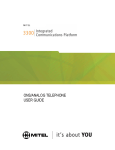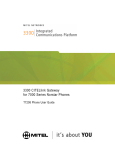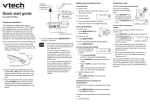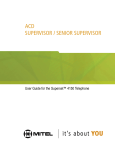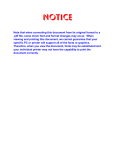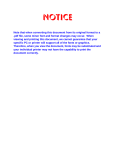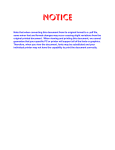Download Xen IPK II ATTENDANT User Guide
Transcript
Xen IPK II
ATTENDANT
User Guide
Table of Contents
General Information . . . . . . . . . . . . . . . . . . . . . . . . . . . . . . . 1
Xen IPK II Console . . . . . . . . . . . . . . . . . . . . . . . . . . . . . . . . 1
Attendant Add-On Console . . . . . . . . . . . . . . . . . . . . . . . . . 2
Answering Calls . . . . . . . . . . . . . . . . . . . . . . . . . . . . . . . . . . . . . . . . . . . .2
Transferring Calls . . . . . . . . . . . . . . . . . . . . . . . . . . . . . . . . . . . . . . . . . . .2
Placing Calls to Call Arrival Keys . . . . . . . . . . . . . . . . . . . . . . . . . . . . . .3
Placing Outgoing Calls . . . . . . . . . . . . . . . . . . . . . . . . . . . . . . . . . . . . . .3
Night Transfer . . . . . . . . . . . . . . . . . . . . . . . . . . . . . . . . . . . . 4
Trunk to Trunk Transfer . . . . . . . . . . . . . . . . . . . . . . . . . . . . 5
Message Waiting. . . . . . . . . . . . . . . . . . . . . . . . . . . . . . . . . . 5
Code Restriction, Dial Block . . . . . . . . . . . . . . . . . . . . . . . . 6
Paging . . . . . . . . . . . . . . . . . . . . . . . . . . . . . . . . . . . . . . . . . . 7
Paging Using the Direct Paging Access Key . . . . . . . . . . . . . . . . . . . . .7
Paging Using the Access Code. . . . . . . . . . . . . . . . . . . . . . . . . . . . . . . .7
Direct Inward System Access (DISA) . . . . . . . . . . . . . . . . . 8
Recording Voice Prompts . . . . . . . . . . . . . . . . . . . . . . . . . 10
Programming System Speed Dial . . . . . . . . . . . . . . . . . . . 12
Clock/Calendar Setting . . . . . . . . . . . . . . . . . . . . . . . . . . . 12
Character Entry Table . . . . . . . . . . . . . . . . . . . . . . . . . . . . 13
General Information
The following should be considered when reviewing this Attendant User guide:
O
O
O
O
O
O
Attendant console keys can be assigned as Direct Station Selection/Busy
Lamp Field (DSS/BLF), Call Arrival/Virtual Extensions, central office lines or
selected features.
Refer to the Xen IPK II Digital Telephone User Guide for additional
information on telephone operation.
All operational instructions assume Prime Line Pickup is assigned to
intercom dial tone, Ringing Line Preference is assigned.
All access codes listed are standard; some may vary based on system
assignment.
Access to many features is based on system assignments. Not all features
may be available from your telephone.
The telephone display provides useful call processing information such as
trunk access, recall indication, feature confirmation, etc.
Xen IPK II Console
1
2
Xen IPK II DSS Console with DSS/BLF
1
60 DSS/BLF keys
2
Status Indicators (red and green)
1
Attendant Add-On Console
Answering Calls
When CO incoming ringing occurs:
O
Lift the handset
O
Converse and process the call
Transferring Calls
With a call in progress:
O
Press Transfer on the Multiline terminal
O
Press DSS/BLF key for the desired station
O
Voice announce after the tone burst
-ORWait for the ringing call to be answered
O
Hang up
Note 1: Pressing Transfer immediately after the DSS key will result in an unscreened
ring transfer or camp-on.
Note 2: If the called station is busy or unanswered, press the flashing Line key, Call
Appearance key, or Conf key (internal calls) to return to the original party.
Note 3: Unanswered camp-ons and unscreened transfers will recall to the attendant
telephone.
2
Placing Internal Calls
To make a call within the organisation:
O
Lift the handset
O
Press the DSS/BLF key on the Attendant Add-On Console
O
Voice announce after the tone burst
-ORWait for the ringing call to be answered
Note 1: When calling a multiline telephone, dialling 1 after the station number will
change the ringing to voice or voice to ringing.
Note 2: To directly access a personal voice mailbox, dial 8 after dialling the station
number.
Placing Calls to Call Arrival Keys
To make a call using Call Arrival Keys:
O
O
O
Lift the handset
Press DSS/BLF key on the Attendant Add-On Console representing a Call
Arrival key
Wait for the ringing call to be answered
Placing Outgoing Calls
To place an outside call:
O
Lift the handset
O
Press an idle CO Line key on the Attendant Add-On Console
O
Dial the telephone number
O
Converse
3
Night Transfer
To activate Night Service using programmable function keys:
O
Press Night Service key
(Service Code 751:09 + Mode number below):
1 = Day 1 Mode
2 = Night 1 Mode
3 = Midnight 1 Mode
4 = Rest 1 Mode
5 = Day 2 Mode
6 = Night 2 Mode
7 = Midnight 2 Mode
8 = Rest 2 Mode
To activate Night Service using service codes:
O
Press Speaker
O
Dial 718
-ORTo change a different group’s mode, dial 618 + the group number (01~32)
O
O
Dial Night Service code:
1 = Day 1 Mode
2 = Night 1 Mode
3 = Midnight 1 Mode
4 = Rest 1 Mode
5 = Day 2 Mode
6 = Night 2 Mode
7 = Midnight 2 Mode
8 = Rest 2 Mode
Press Speaker
Note: When programmed for Automatic Night Service, the system will enter/exit the
assigned mode at the pre-programmed times.
4
Trunk to Trunk Transfer
With an outside call in progress:
O
Press Transfer
O
Dial the trunk access code, i.e. 0
O
Dial the telephone number and wait for an answer
O
Press the Transfer
O
Replace the handset
Note: Once established, a trunk to trunk connection cannot be re-entered.
Message Waiting
To leave a Message Waiting:
O
Call busy or unanswered extension
O
Dial 0 or press Message Waiting key (Service Code 751:38)
O
Hang up
Note: The called station, the MW LED lights.
To cancel the Messages Waiting you have left at a specific extension:
O
Press Speaker
O
Dial 771
O
Dial number of extension you do not want to have your messages
O
Hang up
5
Code Restriction, Dial Block
To set Dial Block for another extension:
O
Press Speaker
O
Dial 601 (default)
O
Dial the 4-digit Dial Block code (as set in programming)
O
Dial the extension number to be blocked
O
Dial 1
Note: Confirmation tone is heard.
O
Press Speaker
To release Dial Block for another extension:
O
Press Speaker
O
Dial 601
O
Dial the 4-digit Dial Block code
O
Dial the extension number to be released from Dial Block
O
Dial 0
Note: Confirmation tone is heard.
O
6
Press Speaker
Paging
Paging Using the Direct Paging Access Key
To make the page:
O
Lift the handset
O
Press the Direct Paging Access key
O
Make Announcement
O
Wait for the Meet-Me Answer or replace the handset
Paging Using the Access Code
To make an Internal Page announcement:
O
Lift the handset
O
Dial 701 and the Paging Zone number (00~64)
Note: Dialling 00 calls All Call Internal Paging.
-ORDial 41and the Combined Paging Group code 1~8 or 0 for Internal/
External All Call)
O
Make Announcement
O
Wait for the Meet-Me Answer, or replace the handset
To page an external zone:
O
Lift the handset
O
Dial 703 and the External Paging Zone code 1~8 or 0 for All Call
-ORDial 41and the Combined Paging Group code 1~8 or 0 for Internal/
External All Call)
O
Make Announcement
O
Wait for the Meet-Me Answer, or replace the handset
Note 1: Display indicates the Combined Paging as an External Page.
Note 2: If the Internal Page Zone is busy or if there are no extensions in a page group,
the page will be announced as an External Page only.
7
Direct Inward System Access (DISA)
To place a DISA call into the system (from an offsite DTMF type telephone):
O
Dial the telephone number that rings the DISA trunk
O
Wait for the DISA trunk to automatically answer with a unique dial tone
O
Dial the 6-digit DISA password (User ID)
O
Wait for a second unique dial tone
O
Dial an extension
-ORDial 0 for Trunk Group Routing or ARS
-ORDial Alternate Trunk Route Access Code (if enabled)
-ORDial 704 + a trunk group number (1~100) for an outside call
-ORDial #0 + a trunk number (1~200) fro an outside call
-ORDial #2 + Common Abbreviated Dialling bin number
-ORDial 9 for the operator.
-ORDial 701 + an Internal Paging Zone number (0, 1~9, 00, 01~64)
-ORDial 703 + an External Paging Zone number (1~8 or 0 for All Call)
-ORDial 710 + a busy extension number to barge in to a call
8
To forward an extension’s calls using a DISA call into the system from an offsite
DTMF type telephone:
O
Dial the telephone number that rings the DISA trunk
O
Wait for the DISA trunk to automatically answer with a unique dial tone
O
Dial the 6-digit DISA password (User ID)
O
Wait for a second unique dial tone
O
Dial the Call Forward service code
O
Dial the number of the extension to be forwarded
O
Dial 1 to set Call Forwarding or 0 to cancel Call Forwarding
O
Dial the extension number to which the calls will be forwarded
To use the Continue code to extend a DISA call:
O
O
O
An external call connects to an external number (either by transferring with
Tandem Trunking or by DISA caller)
After the Long Conversation Warning Timer has expired, a warning tone is
heard and the user dials the Continue code to extend the conversation
After the Continue Timer has expired, the warning tone is heard again. After
the Disconnect Timer has expired, the call is disconnected if the Continue
code is not dialled again
9
Recording Voice Prompts
To record a VRS message:
O
Lift the handset
O
Dial 616
O
Dial 7 (Record)
O
Dial the VRS message number you want to record (01~48)
O
When you hear “Please start recording” followed by a beep, record your
message
Note: Normally, your message cannot exceed 16 seconds. If you hear,
“Recording finished,” you have exceeded the allowed message length.
O
Press # to end recording
-ORHang up to save the message
To listen to a previously recorded VRS message:
O
Press Speaker
O
Dial 616
O
Dial 5 (Listen)
O
Dial the VRS message number to which you want to listen (01~48)
Note: You will hear the previously recorded message. If you her a beep
instead, there is no previous message recorded.
O
Press # to hear the message again
-ORTo hear another message, press 5 and then enter the message number
(01~48).
-ORHang up
10
To erase a previously recorded VRS message:
O
Press Speaker
O
Dial 616
O
Dial 3 (Erase)
O
Dial the number of the VRS message you want to erase (01~48)
O
Press HOLD to cancel the procedure without erasing (and return to step 3)
-ORHang up to erase the message
To record, listen to or erase a VRS message if you call in using DISA:
O
Place call to the system
O
After the system answers, dial the DISA password _________
O
Dial 616 and the VRS password _________
O
O
Dial the function you want:
7 = Record
5 = Listen
3 = Erase
Dial the message number (01~48), to record the message and press # to
end recording
Note: If you dialled 7 to record, you can dial # to listen to the message you just
recorded.
Note: If you dialled 5 to listen, you can dial 5 and the message number to hear
it again or if you want to Record, Listen to or Erase another message, go
back to step 4.
11
Programming System Speed Dial
To store a System or Group Speed Dialling number:
O
Press Speaker
O
Dial 753 (for system) or 754 (for group)
O
Dial system or group speed dial buffer number
Note: At default, there are 1000 System Speed Dialling codes (000~999).
There are Group Speed Dialling codes only if assigned in programming.
O
Dial the Trunk Access Code (e.g., 0) – if required
O
Dial telephone number you want to store (up to 24 digits)
Note: Valid entries are 0~9, # and 4. To enter a pause, press MIC. To enter a
Flash, press Recall.
O
O
Press Hold
Enter the name associated with the Speed Dialling number (display
telephones only). Refer to the Character Entry Table later in this guide.
O
Press Hold
O
Press Speaker
Clock/Calendar Setting
To set the system time:
O
Press Speaker
O
Dial 728
O
Dial two digits for the hour (24 hour clock, 13 = 1:00 pm)
O
Dial two digits for the minutes (00~59)
O
Press Speaker
Note: The date must be set in system programming (10-01).
12
Character Entry Table
When required to enter characters (e.g., station name or speed dial name), press
the dial pad number corresponding to the alpha character desired.
i.e.
2 = A,B,C,a,b,c, or 2
3 = D, E, F, d, e, f, or 3
4 = G, H, I, g, h, i, or 4
For the name Bob press: 2-2-6-6-6-2-2
Key Press
Key
1st
2nd
1
3rd
4th
1
@
[
¥
2
A
B
C
a
5th
6th
7th
8th
9th
10th
11th
12th
13th
14th
]
^
_
b
c
2
Back to A
‘
{
l
}
J
I
Back to 1
3
D
E
F
d
e
f
3
Back to D
4
G
H
I
g
h
i
4
Back to G
5
J
K
L
j
k
l
5
Back to J
6
M
N
O
m
n
o
6
Back to M
7
P
Q
R
S
p
q
r
8
T
U
V
t
u
v
8
9
W
X
Y
Z
w
x
y
0
0
!
“
#
$
%
&
‘
(
)
Back to 0
,
-
.
/
:
;
<
=
>
4
4
#
Accept
+
Space
s
7
Back to P
Back to T
z
9
Back to W
?
Back to 4
Back to Accept
Conf
Clear and back 1 character before cursor
Hold
Clears all characters to the right of the cursor
13
The material contained herein is subject to change without prior notice at the sole
discretion of NEC Business Solutions Ltd.
Stock # 8502904
Version 1.0
DPA. July 2006
Copyright ©2006 NEC Business Solutions Ltd
Document No. NEC-9774