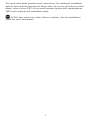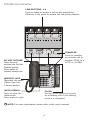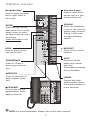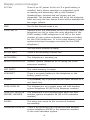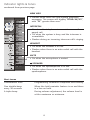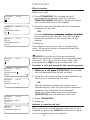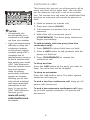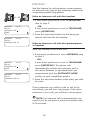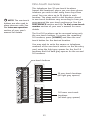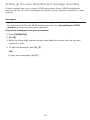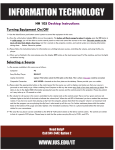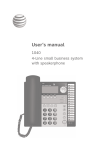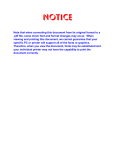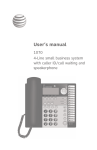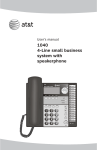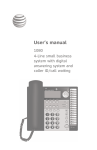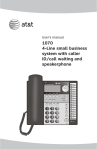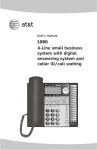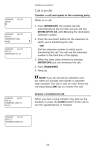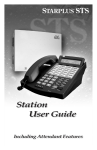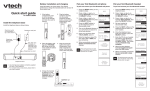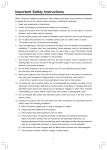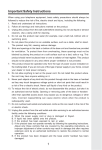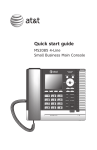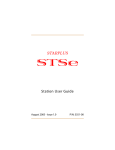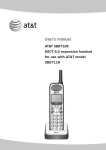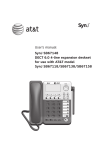Download 1040 4-Line small business system with speakerphone
Transcript
Quick reference guide 1040 4-Line small business system with speakerphone 1 This quick start guide provides basic instructions. For additional installation options and complete instructions which allow you to use all features of this phone, refer to your AT&T 4-Line small business system with speakerphone 1040 user’s manual and installation guide. STOP All DSL lines must have either filters or splitters. See the Installation Guide for more information. Telephone overview LINE BUTTONS, 1-4 Press to make or answer a call on the desired line. While on a call, press to release the call privacy feature. TRANSFER Press to transfer an outside call to another 1040, or a 1070, or a 1080. DO NOT DISTURB Press twice to activate the Do Not Disturb feature. Press again to resume normal use. HEADSET JACK (Beneath the small rubber flap,) for 2.5mm headset (AUTO) REDIAL Press to view the redial stack. Press again to quit. FLASH During a call, press to receive an incoming call if call waiting service is activated. NOTE: For more information, please refer to the user’s manual. 4 Telephone overview One-touch keys Press to make an intercom call or a onetouch outside call. Navigation keys Press to scroll up, down, left or right while in the menu. VOLUME While the telephone is not in use, press to adjust ringer volume. During a call, press to adjust listening volume. ENTER Press until you see the main menu. Once in the menu, press to select an item or save an entry or setting. Press and hold to exit the menu. HOLD Press to place an outside call on hold. HEADSET Press to turn on the headset. CONFERENCE Press to create a three-way conversation. MUTE Press so that the other party cannot hear you. Press again to resume the conversation. INTERCOM Press to intercom or page another extension. LOWER Press to dial a telephone number stored in the lower location of a one-touch key. SPEAKER Press to turn on the speakerphone. Press again to turn off. NOTE: For more information, please refer to the user’s manual. Display screen messages AC FAIL There is no AC power to the set. If a good battery is installed, basic phone operation is supported, (such as making and answering calls on the handset.) Speakerphone, headset and call privacy are not supported. The handset volume will be at the minimum level and only the two lowest levels will be available for the ringer volume. DND The Do Not Disturb mode is on. DTAD: XX/YY Flashes when the mailboxes of the DTAD mailbox 1080 telephone are full or when the auto attendant of the DTAD mailbox 1080 telephone is off. (XX is the total number of new system extension messages recorded for this 1040 telephone. YY is the total number of all system extension messages recorded for this 1040 telephone.) (EMPTY) The one-touch location is empty. EXT XX RING There is an incoming Centrex call. INITIALIZING. . . The telephone is warming up. INTERCOM FROM XX Another system telephone XX is calling (XX is the extension number). LIST EMPTY The redial memory is empty. LOW BATT There is no spare battery in the telephone or the battery power is low. LOWER The [LOWER] key is pressed for the lower section of a one-touch key. PAGE FROM XX The telephone is on a single page call with another system telephone XX (XX is the extension number). PAGE ALL FROM XX [ENTER]: ANSWER The telephone is on a system-wide page call with another system telephone XX (XX is the extension number). SAVED ! The entry was saved to the one-touch location successfully. TRANSFER FROM XX There is an incoming call transferred from another system telephone XX (XX is the extension number) or the auto attendant system. Indicator lights & tones Indicator lights LINE Green: • On when the line is in use. • Flashing slowly when the line is on hold. • Flashes quickly when a person has transferred a call on that line. • Flashes quickly when there is an incoming auto attendant transferred call on the line. • Flashes rapidly when there is an incoming call. Red: • On when another telephone in the system is using the line. • Flashes slowly when the line is on hold by another telephone in the system. (AUTO) REDIAL When auto-redial is active: • Flashes when the telephone is dialing the desired number. • On between dialing attempts. DO NOT DISTURB • ������������������������������������������ On when the Do Not Disturb function is on. continued on next page Indicator lights & tones continued from previous page NEW MSG •Flashes when there are new system extension messages. The screen will display ”DTAD: XX/YY”, with “YY” greater than zero.” INTERCOM • On when the telephone is on an intercom call or a paged call. • On when the system is busy and the intercom is unavailable. • Flashes during an incoming intercom call’s ringing. HEADSET • On when the headset is in use. • Flashes when there is an auto-redial call with the headset. MUTE • On when the microphone is muted. SPEAKER • On when the speakerphone is in use. • Flashes when there is an auto-redial call with the speakerphone. Alert tones Confirmation tone Programming command completed successfully. One double-beep every 30 seconds When the hold reminder feature is on and there is a line on hold. A triple-beep During volume adjustment, the volume level is at the maximum or minimum. Making and answering calls This phone comes programmed to use line 1 (default prime line) for calls if you do not press a line button. To change the prime line, see the Prime line section of your installation guide. When you answer a call, the phone automatically selects the ringing line. This phone will automatically make and answer calls in the mode (speakerphone or headset) you programmed (see the Automatic mode section of your installation guide). Follow the direction below to choose a mode manually. If the phone is in use on one line, any other calls made or answered will use the same mode already in use. NOTE: If SPEAKERPHONE is selected in the AUTOMATIC MODE menu, pressing any line key will select the line and activate the speakerphone. If HEADSET is selected in the AUTOMATIC MODE menu and a headset is connected, pressing any LINE key will select the line and activate the headset. To make a call: 1. Lift the handset or press [ SPEAKER] or [HEADSET]. 2. Dial a number. a. Dial a phone number using the dialpad. b. Dial the last number dialed from this extension by pressing [(AUTO) REDIAL]. • To answer a call, lift the handset or press [ SPEAKER] or [HEADSET]. • To hang up, if the handset was not on the base, place the handset on the base. If you were using the speakerphone, press [ SPEAKER]. If you were using the headset, press [HEADSET]. • To override automatic line selection, press the LINE button for the line you wish to select, then lift the handset or press [ SPEAKER] or [HEADSET]. • Call transfer Blind transfer While on a call: 10:01AM 00:30 11/23 10:01AM 11/23 00:30 TRANSFER LINE#1 TO 10:01AM 11/23 EXT 11 TRANSFER LINE #1 TO 12 10:01AM 00:30 11/23 1.Press [TRANSFER]. The outside call will automatically be put on hold. You will see TRANSFER LINE#Y TO (with Y being the line in use) on the third line of the display. 2.Press the one-touch button for the destination extension for the call. -ORDial the destination��������������������������� �������������������������������������� extension number to which you’re transferring the call. You will see the� ���� extension number on the fourth line of the display. 3. Hang up. Your phone reminds you with a double-beep every 30 seconds when a transferred call has not been answered. NOTE�: If you do not dial an extension within 10 seconds, the transfer is automatically canceled. The call is still on hold. Press the corresponding LINE key to resume the call. Transfer a call and speak to the receiving party 10:01AM 11/23 EXT 11 INTERCOM TO PAGE 1.���������������������� While on a call press ������ [INTERCOM]. The outside call will automatically be put on hold. 10:01AM 11/23 EXT 11 INTERCOM TO 12 10:01AM 11/23 EXT 11 TRANSFER LINE #1 TO 12 10:01AM 11/23 EXT 12 TRANSFER FROM 11 2. Press the one-touch button for the extension to which you’re transferring the call. -OR- Dial the extension number to which you’re transferring the call. You will see the extension number in the third line of the display.3. When the other party answers by pressing [INTERCOM], you can announce the call. 4. Press [TRANSFER]. 5. Hang up. Answer a transferred call When you hear a long transfer ring, pick up the handset or press the [LINE] button of the call to use the speakerphone or headset. Conference calls This feature lets you set up a three-party call by using two lines at the same time. You can also join an intercom call with a call on an outside line. The outside line call must be established first because an intercom call cannot be placed on hold. • • NOTES: Occasionally, the far-end parties on a conference call might not hear one another. If you are experiencing difficulty in using the conference features on this phone, please consider using AT&T’s complete line of teleconference services to find a solution that best meets your needs. AT&T TeleConference Services reduces travel time and expense while increasing productivity wherever people are located allowing you to host truly virtual meetings and share important information in real time. To sign up for AT&T TeleConference Services, go to: www.att.com/ orderconference 1. Make or answer an outside call. 2. Press and release [HOLD]. 3. Call someone on another line, or intercom someone. 4. When this call is answered, press [CONFERENCE]. The three-party conference begins immediately. To talk privately with one party (two-line conference only): 1. Press [HOLD] to place both lines on hold. 2. Press a LINE button to talk privately with the person on that line. 3. Press [CONFERENCE] to resume the conference call. To drop one line: Press the LINE button of the party you want to keep. The other line will be dropped. To drop an extension: Press the LINE button twice. The other system extension will hang up. To end a two-line conference call, hang up. All parties will disconnect. To end a two-extension conference call, hang up on both system extensions. All parties will disconnect. for details. Intercom Use this feature for calls between system phones. An intercom call rings at the extension called with a repeating double-ring pattern. Make an intercom call with the handset 10:01AM 11/23 EXT 11 INTERCOM TO PAGE 10:01AM 11/23 EXT 11 INTERCOM TO 12 1.If one-touch preference is set to INTERCOM, skip to step 2. -OR If one-touch preference is set to TELEPHONE, press [INTERCOM]. 2.Press the one-touch button for the party you wish to call, then lift the handset. Make an intercom call with the speakerphone or headset With the handset in the base unit: 10:01AM 11/23 EXT 11 INTERCOM TO PAGE 10:01AM 11/23 EXT 11 INTERCOM TO 12 1.If one-touch preference is set to INTERCOM, skip to step 2. -OR If one-touch preference is set to TELEPHONE, press [INTERCOM]. The phone will automatically activate the intercom call in the mode (headset or speakerphone) you programmed (see the AUTOMATIC MODE section of your installation guide). 2.Press the one-touch button of the party you wish to reach. If the extension you called is idle or set to Do not disturb, you will hear long beeps. If the other extension is on a call, you will hear a busy signal. NOTE: The intercom call is automatically canceled if you do not press a one-touch button within 10 seconds. 10 Intercom Answer an intercom call 10:01AM 11/23 EXT 12 INTERCOM FROM 11 When you receive an intercom call, you will hear a repeating double-ring pattern and your screen will display INTERCOM FROM with the extension number of the caller. Answer the intercom call by lifting the handset, or by pressing [INTERCOM], [ SPEAKER] or [HEADSET] to take the call hands-free. NOTE: If you press [INTERCOM] to answer the call, the phone will automatically use the mode (speakerphone or headset) you programmed as the automatic mode (see the AUTOMATIC MODE section of your installation guide). End an intercom or page call To end the intercom or page call, press [INTERCOM]. -ORHang up or press [ SPEAKER] or [HEADSET] again. 11 One-touch overview NOTE: The one-touch buttons are also used to place intercom calls. See the Intercom operation section of your user’s manual for details. This telephone has 32 one-touch locations (speed dial locations) where you can store phone numbers you wish to dial using fewer keys than usual. You can store up to 24 digits in each location. The steps used to dial numbers stored in one-touch locations vary according to how you programmed the one-touch preference. See the PREFERENCE section and the To dial a one-touch number section of your user’s manual for more details. The first 16 locations can be accessed using only the one-touch buttons. To access the remaining 16 locations, press [LOWER] and then the onetouch button for the desired location. You may wish to write the names or telephone numbers of the one-touch entries on the directory card, using the light gray spaces for the first 16 locations and the dark gray spaces for the second 16 locations. one-touch buttons 16 one-touch locations (all light gray spaces) 16 lower one-touch locations (all dark gray spaces) 12 One-touch storage For more information about using the display screen menus, see the Menu operation section of your installation guide. PROGRAM (ENTER NUMBER) PAUSE 1. Press [ENTER]. The screen displays ONE TOUCH. 2. Press [ENTER]. 3. Press [ ] or [ ] repeatedly until you see PROGRAM. 4. Press [ENTER]. The screen includes (ENTER NUMBER). 5. Use the dial pad to enter up to 24 digits. -OR•To copy the most recently dialed number from redial, press [(AUTO) REDIAL]. Only the last number dialed from this extension can be copied to a one-touch location. The other numbers on the redial list cannot be copied. •To erase the last digit, press [ ] to scroll to DELETE CHAR then press [ENTER]. •To cancel programming, scroll to CANCEL and then press [ENTER]. 6. Press the desired one-touch key to store the telephone number in the normal location. -OR Press [LOWER], then the desired one-touch key to store the telephone number in the lower location. 13 To dial a one-touch number For more information about using the display screen menus, see the Menu operation section of your installation guide. This phone comes with one-touch preference preset to INTERCOM. NOTE: To change the one-touch preference, see the PREFERENCE section of your installation guide. If one-touch preference is set to INTERCOM: 1.Lift the handset. -OR Press [ SPEAKER]. -OR Press [HEADSET]. 2. After you hear dial tone, press the one-touch button. -OR Press [LOWER], then press the one-touch button for the destination number you want to call. The screen displays the number as it is dialed. If one-touch preference is set to TELEPHONE: You do not need to go off hook and listen for a dial tone before dialing a one-touch number. You can simply: Press the one-touch button. -ORPress [LOWER], then press the one-touch button for the desired number to call. The screen displays the number as it is dialed using the speakerphone or headset as programmed for automatic mode. (See the Automatic mode section of your installation guide.) 14 Setting up the auto attendant and message recording If your system has one or more 1080 extensions, these 1080 telephones may be set up to record messages directed to your system extension in your system. Messages • System extension messages are the messages recorded on a 1080 extension for individual 1070 and 1040 telephones (see the Forwarding to DTAD mailbox section of your user’s manual.) Play these messages from your extension. 1. Press [INTERCOM]. 2. Dial [0]. 3. Enter the three-digit remote access code (ask the person who set up your system for this.) * 4. To play all messages, dial [1], [ ]. -OR To play new messages, dial [1]. 15 www.telephones.att.com © 2007 Advanced American Telephones. All rights reserved. AT&T and the AT&T logo are trademarks of AT&T Intellectual Property II, L.P. d/b/a AT&T Intellectual Property licensed to Advanced American Telephones. Printed in China. Issue 4 AT&T 11/07.