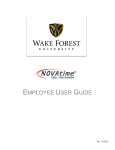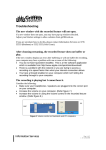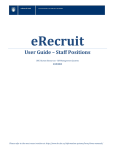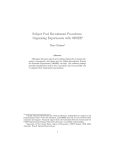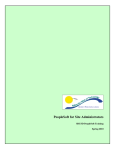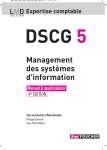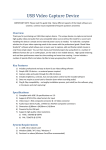Download User Guide for Academic Staff Submitting your
Transcript
User Guide for Academic Staff Submitting your Staff Review and Plan (ASRP) __________________________________________________________________________________________________ Getting Started / Things to Know Overview All Academic Staff Review and Plan (ASRP) submissions are to be submitted online via the University’s eRecruit system. Refer to the detailed steps below to complete your submission online. Guidelines for Using eRecruit The following guidelines have been developed for Academic staff members when using the eRecruit system to submit their ASRP online. Logging into eRecruit Before you log into the eRecruit system, you must ensure that your pop-up blocker has been turned off. (for PC users) Go to tools at the top right hand corner. Select “turn off pop-up blocker”. (for Mac users) Go to Safari in the left hand corner. Ensure “Block Pop-Up Windows” is unticked. Navigating through eRecruit Do not use the “Back” button in your browser to go back to the previous page as your session will be interrupted and you will lose your changes. Session Timeouts Your session will timeout after 120 minutes of inactivity. It is important that you submit your work prior to this time. Logging out of eRecruit To log out of the eRecruit system, clock on the “logout” link on the right hand side menu. Assistance in Using the eRecruit System For further assistance in using the eRecruit system and submitting online, please contact AskHR on (07) 3735 4011 and select option 4. __________________________________________________________________________________________________ What to do before Submitting your Academic Staff Review and Plan (ASRP) Checklist Item TASK 1 Complete Part 1 and draft of Part 3 for this year’s ASRP 2 Update / Complete the Academic Portfolio (.doc) Template 3 Schedule a review meeting time with your Academic Supervisor Documents to Gather before Submitting your Application Checklist Item DOCUMENT 1 Previous signed ASRP (pdf only) 2 Completed Part 1 of the ASRP form and Part 3 in draft 3 Academic Portfolio 4 Any Additional Information (if applicable) __________________________________________________________________________________________________ Step 1 - Lodging your ASRP Submission Start the ASRP application online via the Academic Work @ Griffith website Select “Academic Staff” Under the table “3. Submit”, click on the link that applies to your Academic Group Click on the link for your Department, School, Centre or Institute within your Academic Group. Note: Use and access this link as many times as you like until you have finalised your submission. __________________________________________________________________________________________________ Enter your Griffith email address to begin your submission. Tick the box to agree that you have read the University’s Privacy Statement and select ‘Next’. Complete /Update your personal details Note: leave “SMS text notification” on NO For “Employment Status” select “Currently employed by Griffith University” __________________________________________________________________________________________________ Create a password if you are first time user. Note: This does not need to be the same as your Griffith Portal password and will not update automatically. It is recommended that you create a password that you will easily remember. Complete your staff details Enter the details of your current position, the name of your academic supervisor and any additional responsibilities you may have within your role at the University. Upload your Supporting Documentation Note: All fields marked with a * are mandatory and will require a document to be uploaded as part of your ASRP submission. __________________________________________________________________________________________________ To upload a document: Click on “Choose File” Navigate to your file Click “Save” As you only have 2 hours in any session to complete your ASRP submission, you can save your submission at any time and return to it later. From any screen click “Save and Exit” The system will advise you when the draft has been saved __________________________________________________________________________________________________ To submit your ASRP documentation, click “Submit Application” The system will prompt you if any mandatory fields or documents have not been completed or uploaded prior to submission. Once the submission is complete, you will receive a confirmation that your ASRP is submitted successfully. If you have not already done so, make a time to meet with your academic supervisor to have your review meeting. For more information regarding the process and policies, visit the Academic Work at Griffith page at https://intranet.secure.griffith.edu.au/employment/academic-work __________________________________________________________________________________________________ Step 2 - Accessing Your Saved ASRP and Incomplete Submission Log in to your eRecruit account via the Academic Work @ Griffith website Select “Academic Staff” Under the table “3. Submit”, click on the link that applies to your Academic Group Click on the link for your Department, School, Centre or Institute within your Academic Group. Note: Use and access this link as many times as you like until you have finalised your submission. __________________________________________________________________________________________________ Sign in with your email address and the password you previously created Note: If you forget your password, you can recover it by clicking “Forgotten your password” at the login screen. Once logged in you will be redirected to the home screen. From the home screen you can complete a number of account maintenance tasks. You can also view the list of incomplete and completed submissions you have made. To access and recommence your saved and incomplete application, locate your ASRP submission in the list and click on “Complete Application” in the white box. Once completed you can then hit “Submit” as per the steps above or alternatively can “Save and Exit” to return to your submission again at a later stage prior to the closing date. __________________________________________________________________________________________________ Step 3 - Uploading Your Completed and Signed ASRP Form and Leave Plan After you have met with your Academic Supervisor and your ASRP has been discussed, agreed and approved, you can then finalise your ASRP document submission. Forward your original signed and completed ASRP to your respective School Secretary or Administrative Officer who will arrange with the relevant Group HR Business Partners to place your documentation on your staff file. Step 4 - For More Information or Further Assistance Academic Work @ Griffith: Policy and Procedural Advice For more information regarding the academic staff review process and related policies and procedures, visit the Academic Work @ Griffith website at: https://intranet.secure.griffith.edu.au/employment/academic-work For further advice and guidance regarding the academic review process, contact your Group HR Manager or HR Adviser in HR Business Partners at: http://app.griffith.edu.au/phonebook/browse.php?level=4&id=Corporate+Services&id2=H uman+Resource+Management&id3=Business+Partners Assistance with Submitting your ASRP via eRecruit: If you require assistance in submitting your Academic Staff Review and Plan online using the University's eRecruit system, please contact AskHR in HR Staff Services on ext. 54011 and select option 4. __________________________________________________________________________________________________