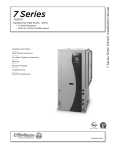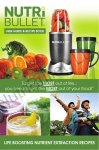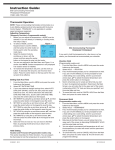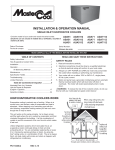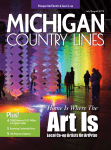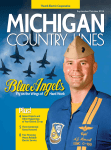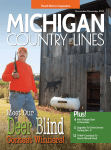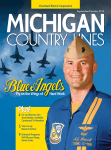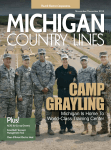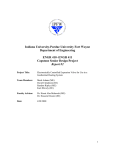Download User Guide:
Transcript
User Guide: USER GUIDE: INTELLIZONE2 MASTERSTAT COMMUNICATING THERMOSTAT IntelliZone2 MasterStat System Communicating with Humidity Control Thermostat To select a MODE, press the screen button MODE, and then press the desired operating mode. OFF HEAT COOL AUTO (heat and cool as needed) E-HEAT Press the blue up or down arrow to increase or decrease the cooling temperature set point. Press the red up or down arrow to increase or decrease the heating temperature set point. Depending on the selected mode one or both sets of the up/down arrows will be selectable. IntelliZone2 MasterStat Communicating with Humidity Control If a programmed schedule is active, the cancel button in the lower left hand corner of the screen will show up when temperature or mode selections are made. Select the button to cancel any changes that were made. Menu IntelliZone2 MasterStat Thermostat User Information Press the Menu button. This thermostat is a wall mounted, low-voltage thermostat which maintains room temperature by controlling the operation of a heating and air conditioning system. Batteries are not required; temperature and mode settings are preserved with the power off. This communicating thermostat communicates via a 4-wire Modbus protocol and will only operate with the IntelliZone2 and Aurora AXB. Thermostat Operation NOTE: The humidity function must be enabled by the installer for it to display on this screen. If your system does not use a humidifier this function may not be enabled. Adjusting Temperature (Temporary Override in Programmable models) Time Date Zone Displayed Fan Operation Outside Temperature Heating Set Point The thermostat can operate the fan in three ways: Room Temperature Room Humidity Mode & Comp SPD From the Home screen or Menu Screen, press the Fan button. Select the operation you desire as described above by pressing the up and down arrows ▲▼. Fan Operation Cooling Set Point Error Code NOTE: Outdoor temperature is only displayed if an outdoor sensor is installed. IG1605EW 05/14 AUTO (on only during heating and cooling operation) (DEFAULT) CONTINUOUS (always on) INTERMITTENT (cycles fan) 1 USER GUIDE: INTELLIZONE2 MASTERSTAT COMMUNICATING THERMOSTAT From the ‘Zone’ screen, press next. This screen shows the information the IntelliZone2 system is sending to the Aurora controls and what the Aurora controls are responding. Intermittent Fan Temperature conditions can vary widely between the thermostat location and extremities of the space the thermostat serves. This air stratification problem can be especially pronounced during mild outdoor conditions when long periods elapse between space conditioning demands from the thermostat. This intermittent fan operation can also improve the performance of air cleaning or special filtration systems that locate the cleaning or filtration media at the return air side of the fan. If the FAN hasn’t been on for an hour, the fan will start cycling based on these times. Default is OFF. The first screen is the amount of time you want the fan to be energized. Ranges are OFF, or 5-20 minutes in 5 minute increments. Then adjust the amount of time the fan is OFF. Ranges are 0 minutes, or 5-40 minutes in 5 minute increments. Fan ON and OFF cycles will continue until the fan has been energized by a call for heating or cooling. Programming Your Thermostat Preset Programming Preset options will step you through the programming. Simply select the temperatures and then view the completed program. The zones can be selected by touching the upper right screen text noting the zone. In this way you can cycle thru all of the active zones to view and change their configurations. Humidity The humidity function must be installed by the installer for this screen to be visible. If your system does not use a humidifier then this option may not be enabled. This allows adjustment of Humidification and Dehumidification settings. Options are Auto, Manual, factory default setting for Dehumidification is “Auto”. Humidification “Auto” is only available if an outdoor sensor is installed. Manual humidity choices range from 15% to 50% in 1% increments. Dehumidification choices range from 35% to 65% in 1% increments. Programming a Day or a Series Of Days After selecting the programming screen, you have the option of programming everyday, weekdays, weekends, or individual days. Once you’ve selected a certain day to program, a screen appears that allows you to set the time, heat setting, cool setting, and fan operation for each event. 1. From the Program menu, select program ON. 2. Select the number of events each day, 2 or 4. 3. You can program each day differently, or every day the same or the weekdays or weekends the same. 4. Select Zone in upper right hand corner to change zones. Steps 2 and 3 will need to be completed for each zone. Zone This screen shows the status of the IntelliZone2 system on one screen. Displayed information includes zone size, priority, normalized zone size, zone temperature set points, zone temp, heating or cooling call, and damper on or off. Copying a Program From One Day to Another In the PROGRAM menu, there is an option to COPY. The option can be used to copy the program from one day to another day. After COPY is selected, the thermostat will prompt you for which day to copy from. Next, it will prompt you for which day to copy the program to. After these selections, it will then confirm what is being copied to where. IG1605EW 05/14 2 USER GUIDE: INTELLIZONE2 MASTERSTAT COMMUNICATING THERMOSTAT Sound Adjust the desired sound level of screen buttons when pressed and the desired sound, either beep, one click, or two clicks. Settings Set Date and Time 1. 2. 3. 4. 5. 6. From the home screen, press Menu, then press Settings, then press Date/Time Set month/ day/year, by pressing the up and down arrows ▲▼. Set hour: minute, by pressing the up and down arrows ▲▼. Within this menu option, you can change the time displayed by your thermostat to 24 Hour time (Military Time). If your area observes daylight savings time, select D.S.T. to ON. Date and Time are now set. You can return to the Main Menu by pressing the BACK to return to the previous menu. Background Select the desired background. This will only change the home screen background. The Pictures icon button allows loading or replacing personal photos to the MasterStat, once they have been formatted, using the IntelliZone2 photo converter software. This software and instructions are available at www.waterfurnace.com/convert. Once the photos have been converted to the correct format and uploaded to the MasterStat they will run as a slide show after 5 minutes of inactivity (no screen touches). Security Lockout This thermostat has the option to set security features to lockout everything but the adjustment of the temperature. 1. From the home screen, press Menu, then press Settings. 2. Select Security, press ON. 3. Enter Pin Number screen. 4. Select a pin number to lock out the thermostat. Once you’ve entered the 4-digit pin number, press the OK button to save the pin. 5. In the event pin number is lost default is 9999 Vacation From the MENU, press the Vacation button to set vacation starting date, time, and desired temperature, return date, time. To cancel this setting, press the CANCEL button. Press the OK to return to the previous menu. Backlight Press the up and down arrows ▲▼ to adjust desired backlight brightness when the thermostat is in active display or in the sleep display mode. (Default setting is 55% ACTIVE, 10% SLEEP) . Range 30-100% IG1605EW 05/14 Range 1-100% 3 USER GUIDE: INTELLIZONE2 MASTERSTAT COMMUNICATING THERMOSTAT USB Energy Monitor (If installed) This screen allows you to import or export the User setting or Program. Mini USB Adaptor and Flash Drive required. If your heat pump has energy monitoring installed, the energy consumed can be viewed by pressing the Energy button. There are three choices to view the energy consumed: Instant, Daily, and Monthly. Superboost (Variable Speed Heat Pumps Only) Instantaneous Energy Use screen Superboost can be found by pressing menu/settings on the thermostat. The Superboost option temporarily enables a larger cooling capacity range. Normal cooling mode is limited to compressor speeds 1-9 and Superboost allows compressor speeds 10-12 if needed. This screen will allow the homeowner to turn on or off the Superboost option. The Superboost option will be enabled, by default, for a 24-hour period of time and then will automatically be disabled. NOTE: Continuous use of the SuperBoost could result in overheating the ground loop. Dealer Daily Energy Use screen The installing dealer’s contact information can be displayed on this screen. From the main screen, press Menu and then press Dealer. The dealer will enter this information during system installation. Monthly Energy Use screen On Peak (If Installed) This screen allows you to adjust the desired On Peak temperature. Yearly Summary screen IG1605EW 05/14 4 USER GUIDE: INTELLIZONE2 MASTERSTAT COMMUNICATING THERMOSTAT Energy Monitoring NOTES To enter your electric utility rate, select KWH cost. The cost can be set from $0.01 to $2.00. The default cost is $0.10. The total energy cost for the system will be displayed on the daily and monthly summary screens AWL Status - Future Use. ©2013 WaterFurnace International, Inc., 9000 Conservation Way, Fort Wayne, IN 46809-9794. WaterFurnace has a policy of continual product research and development and reserves the right to change design and specifications without notice. IG1605EW 05/14 5